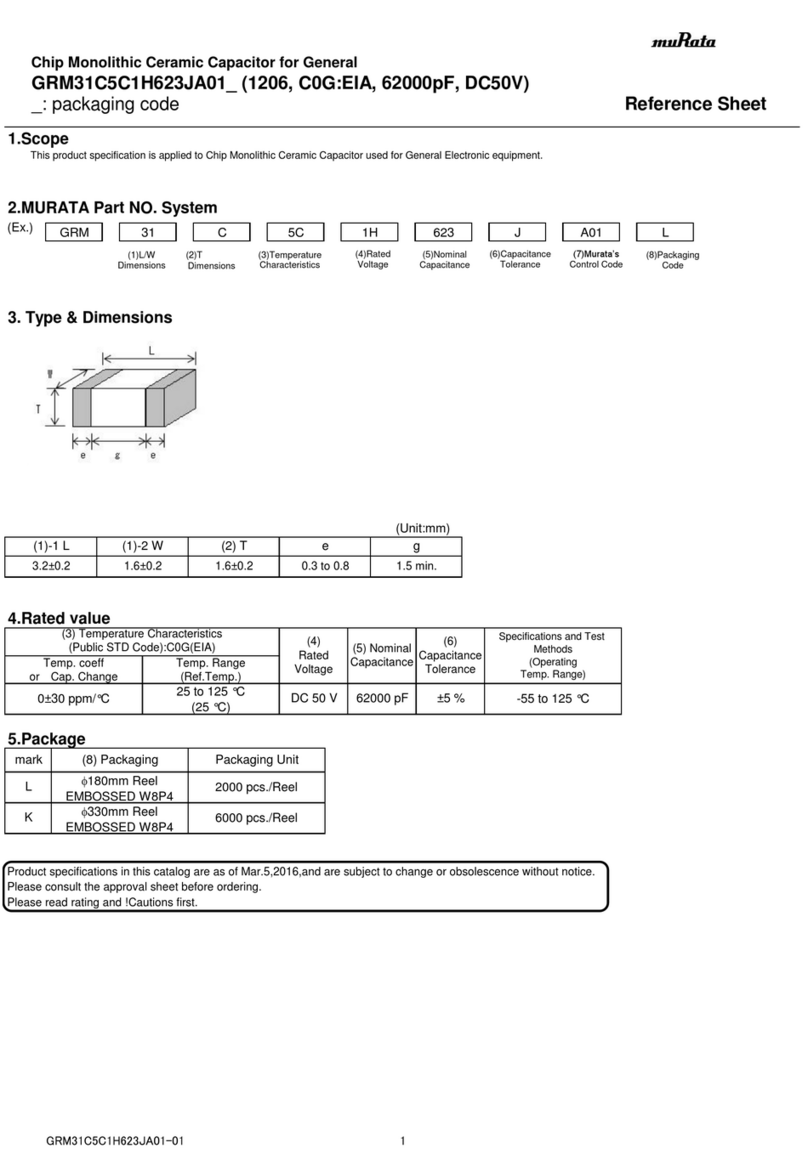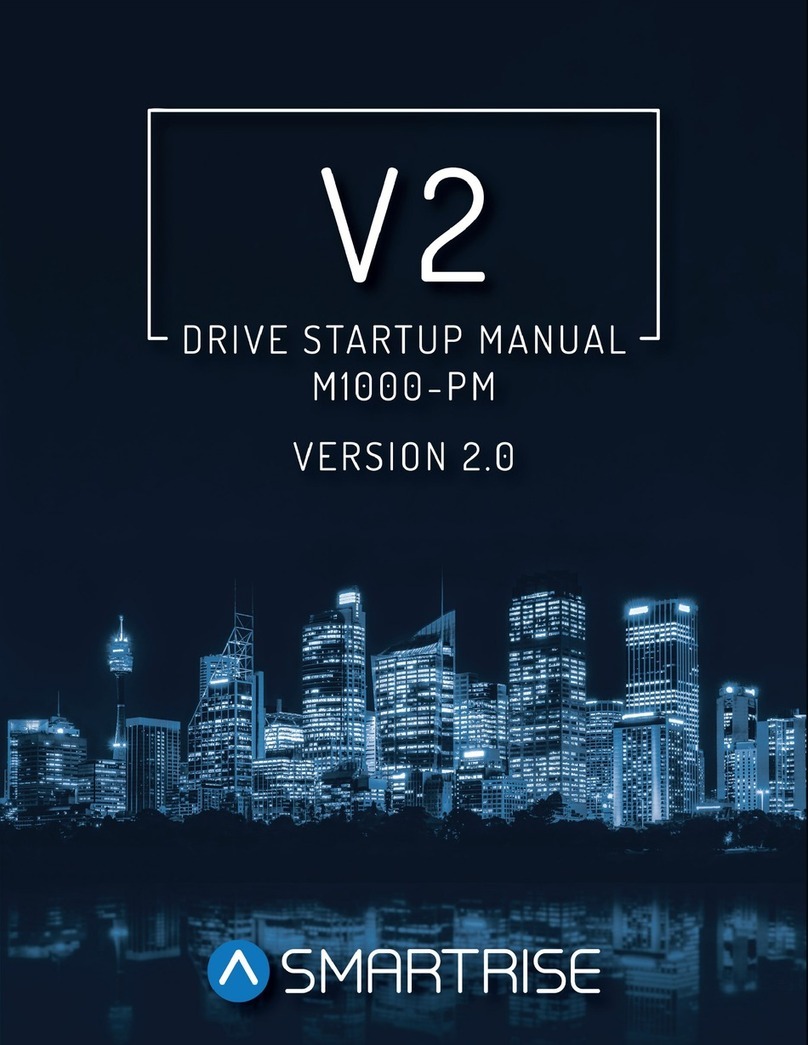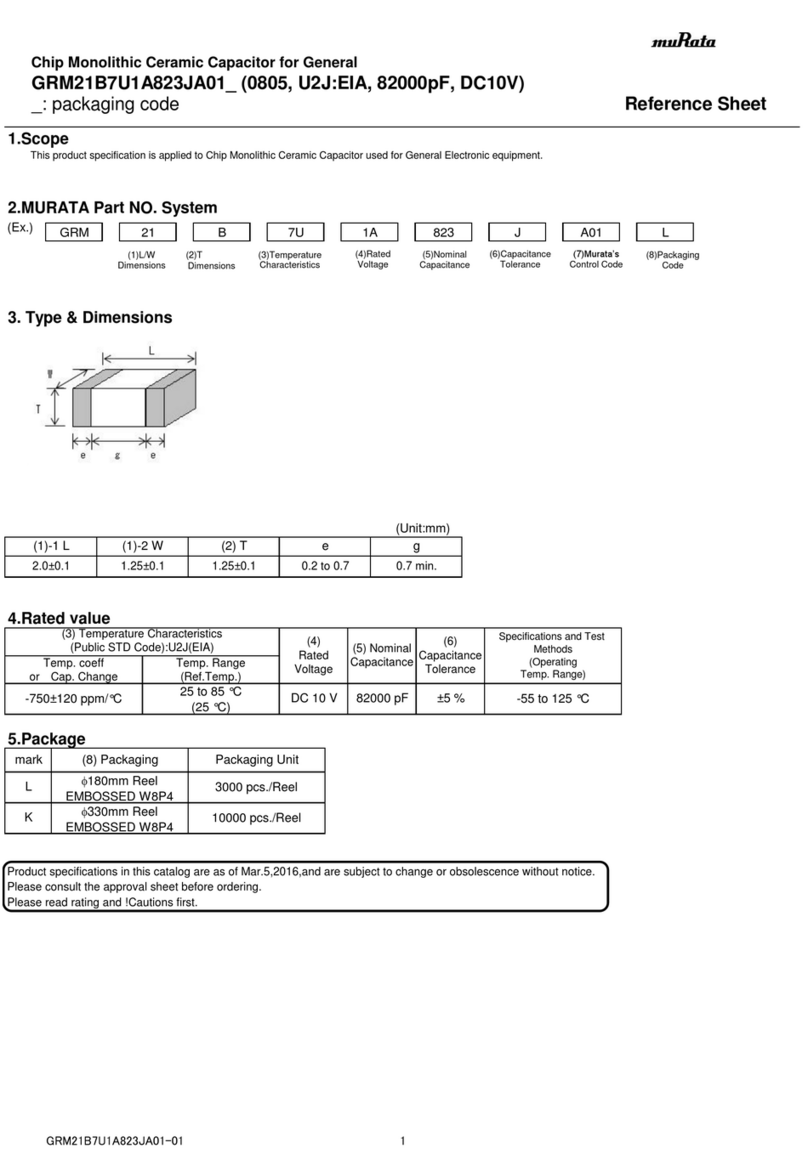Gude Expert Power Control NET 4x DIN User manual

© 2009 Gude Analog- & Digitalsysteme GmbH
Expert Power Control NET 4x
DIN

Expert Power Control NET 4x DIN
© 2009 Gude Analog- & Digitalsysteme
GmbH
14.12.2009
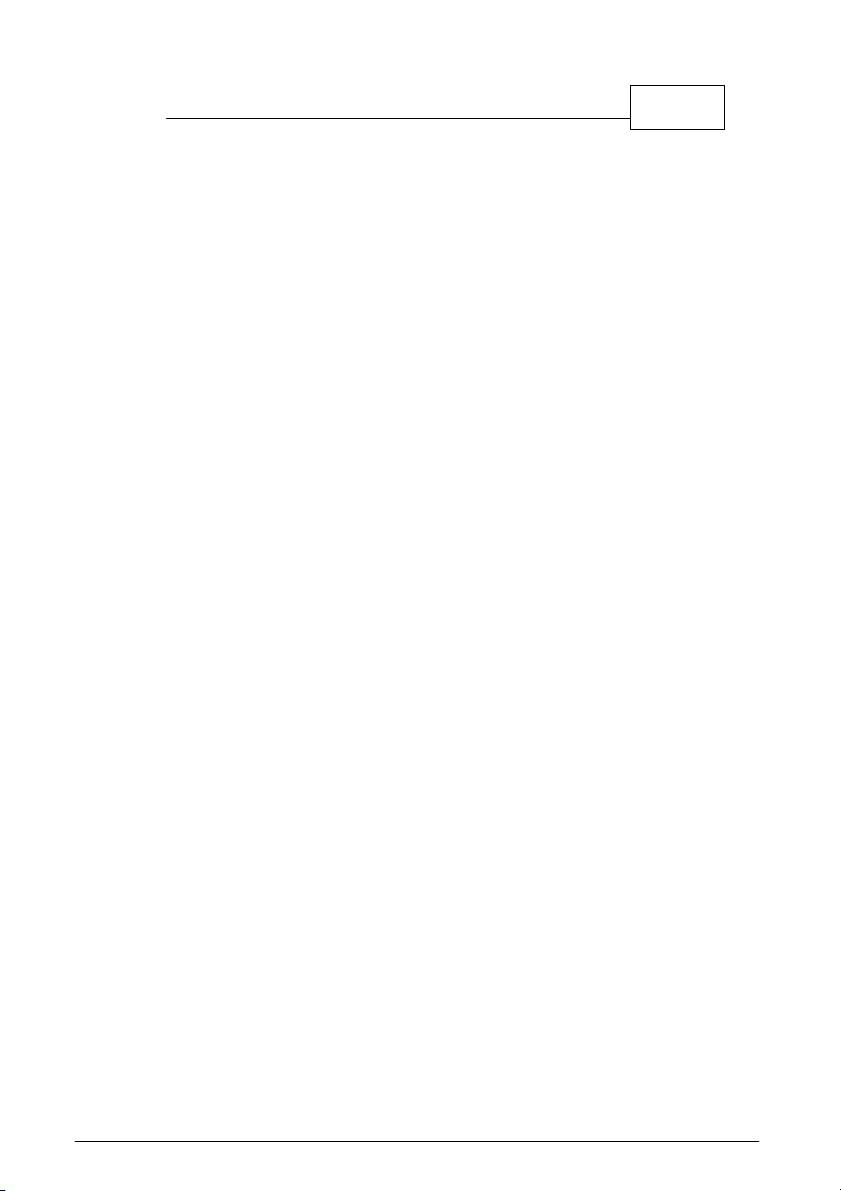
3Content
Expert Power Control NET 4x DIN
Table of contents
1Security Advise 4
2Description 5
3Hardware 6
6
3.1 Connections
7
3.2 Content of delivery
7
3.3 Installation
7
3.4 Status LED
4Configuration 8
8
4.1 DHCP
8
4.2 Network settings with GBL_Conf
10
4.3 Configuration via webinterface
19
4.4 IP Access Control List
20
4.5 SNMP
22
4.6 Syslog
5Operation 23
23
5.1 Switching at the device
23
5.2 Switching by Webinterface
25
5.3 Switching via serial interface
6Features 26
26
6.1 Bootloader mode
27
6.2 Firmware update
28
6.3 Technical information
29
6.4 Fabrique settings
7Support 30
8Declarations of conformity 31

4Expert Power Control NET 4x DIN
1 Security Advise
The device must be installed only by qualified personnel according
to the following installation and operating instructions.
The manufacturer does not accept responsibility in case of improper
use of the device and particularly any use of equipment that may
cause personal injury or material damage.
The device contains no user-maintenable parts. All maintenance
has to be performed by factorytrained service personnel.
Check if the power cord, the plug and the socket are in proper
condition.
The device can be connected only to 230V AC (50 or 60 Hz) or
12/24V DC power supply sockets.
Always connect the device to properly grounded power sockets.
The device is intended for indoor use only. Do NOT install them in
an area where excessive moisture or heat is present.
Because of safety and approval issues it is not allowed to modify
the device without our permission.
Please note the safety advises and manuals of connected devices,
too.
The device is NOT a toy. It has to be used or stored out or range of
children.
Packaging material is NOT a toy. Plastics has to be stored out of
range of children. Please recycle the packaging materials.
In case of further questions, about installation, operation or usage of
the device, which are not clear after reading the manual, please do
not hesitate to ask our support team.
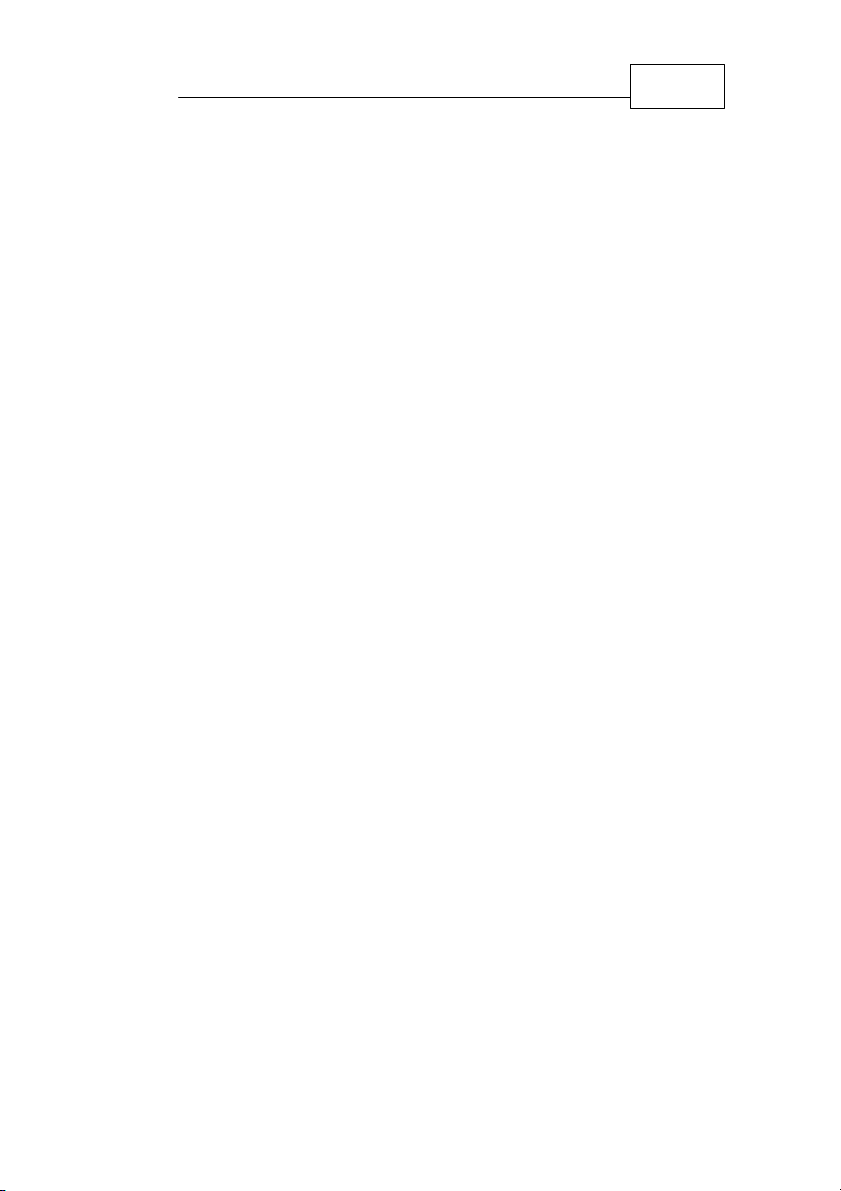
5
Security Advise
2 Description
With Expert Power Control NET 4x DIN electrical devices can be
switched via a TCP/IP network. There are only two steps necessary
for installation: The connection to an electric circuit and a TCP/IP
network and the configuration of the IP settings. Afterwards Expert
Power Control NET 4x DIN can be controlled by all PCs of the
network.

6Expert Power Control NET 4x DIN
3 Hardware
3.1 Connections
1) Power Port LEDs
2) Power supply 24 V DC (Pins 1 and 2)
3) Button "select"
4) Button "ok"
5) status LED
6) Relais 1 (Pins 12 and 13)
7) Relais 2 (Pins 16 and 17)
8) Connector serial Interface (RS232)
9) Connector Ethernet (RJ45)
10) Relais 4 (Pins 34 and 35)
11) Relais 3 (Pins 30 and 31)
12) Emergency stop (Pins 24 and 25)
13) Power supply 230V AC (Pins 18 and 19)
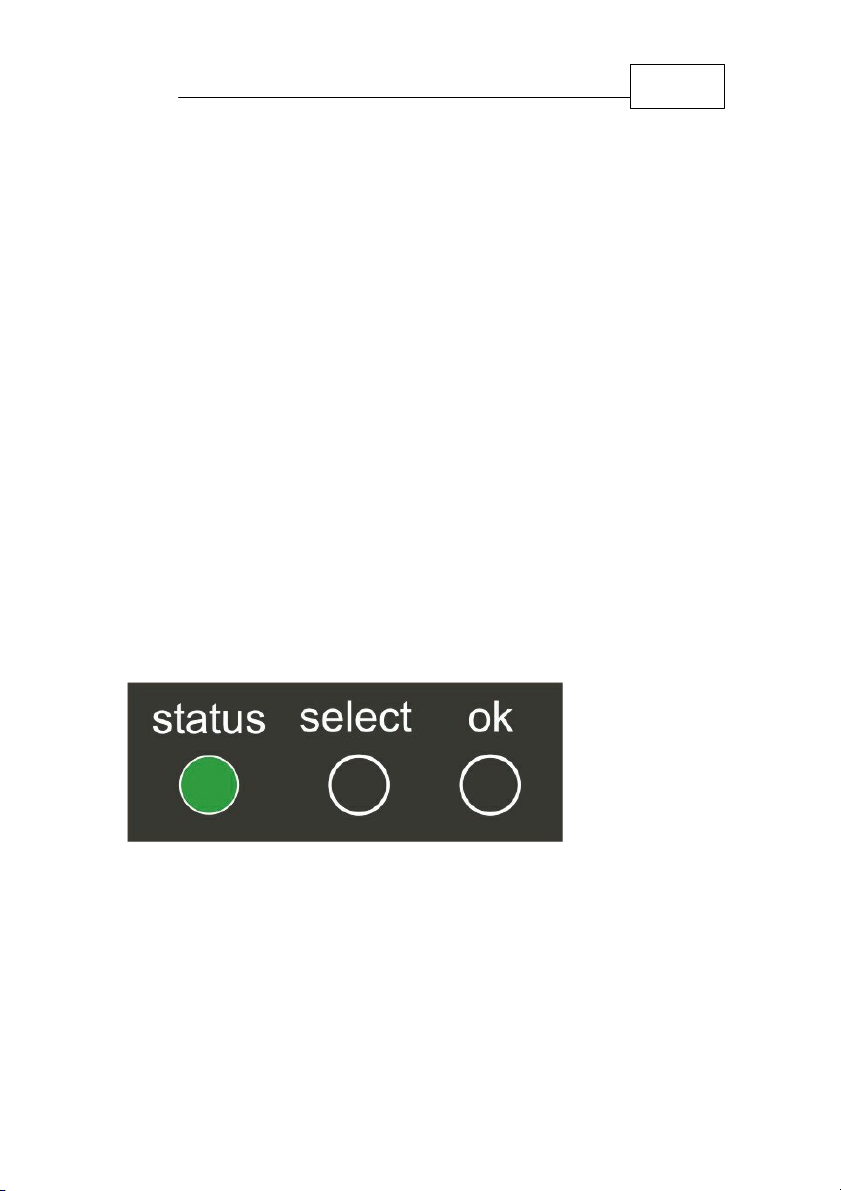
7
Hardware
3.2 Content of delivery
Included in delivery are:
·Expert Power 4x DIN
·Short manual
3.3 Installation
1.) Connect the power supply cable to the power supply pins of
Expert Power Control NET and a socket. Expert Power
Control NET now is booting and shortly after ready for usage.
2.) Plug the Ethernet cable into the connector on the front side of
Expert Power Control NET 4x DIN and connect it to your
Ethernet.
3.) Connect the clients to the Power Ports of Expert Power
Control NET .
3.4 Status LED
The Status LED shows different states of the device:
·Status LED red: Device is not connected to the ethernet
·Status LED orange: Device is connected to the ethernet,
TCP/IP settings are not allocated

8Expert Power Control NET 4x DIN
·Status LED green: Device is connected to the ethernet,
TCP/IP settings allocated, device is ready to use
·Status LED blinks alternately red and green: Device is in
Bootloader mode.
4 Configuration
4.1 DHCP
After switch-on Expert Power Control NET looks for a DHCP
server and requests an available IP address (for deactivation of that
feature see 2.2).
Please check the IP adress allocated to Expert Power Control
NET in the DHCP server settings to make sure that the same
address is used at every reboot.
4.2 Network settings with GBL_Conf
For changing the network properties manually, the program
GBL_Conf.exe is required. This tool is available for free on our
website www.gude.info.
Furthermore GBL_Conf.exe enables you to install firmware updates
and to reset Expert Power Control NET to its factory settings.
Activate bootloader mode of Expert Power Control NET and run
GBL_Conf.exe. The program will look automatically for connected
devices and will display their network configuration.
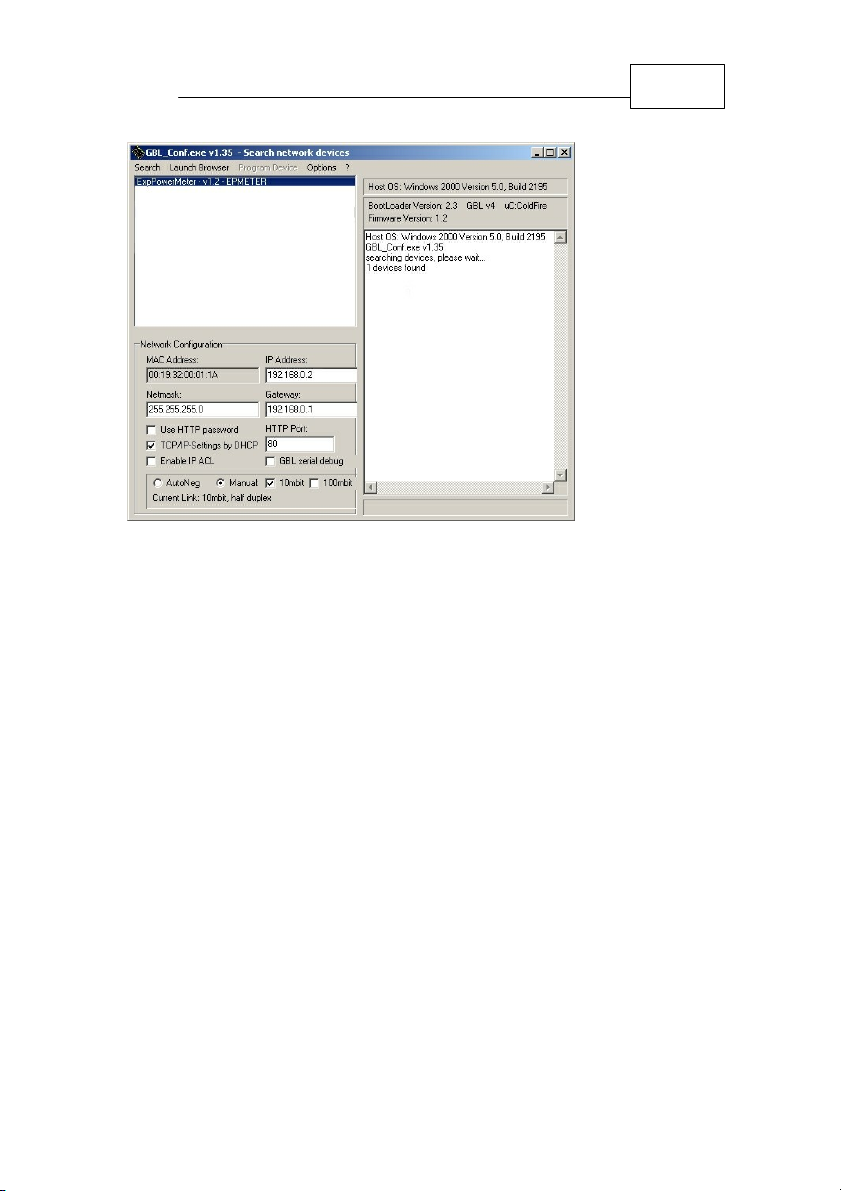
9
Configuration
If the displayed IP address accords with the factory settings
(192.168.0.2), there is either no DHCP server available in the
network or no free IP address could be allocated.
Enter a free IP address and the according netmask in the entry
mask, then save these changes by clicking on Program Device g
SaveConfig.
Restart the firmware of Expert Power Control NET, so that the
changes will take effect. Now click on Search in order to have the
new network configuration displayed.

10 Expert Power Control NET 4x DIN
4.3 Configuration via webinterface
4.3.1 Login
Go to the website of Expert Power Control NET. Enter the IP
address of Expert Power Control NET into the address line of
your internet browser:
http://”IP address of Expert Power Control NET”/
and press LOGIN.
To enter the configuration menu, click on „Configuration“ on the
upper left side of the screen.

11
Configuration
4.3.2 Configuration - Power Ports
Configuration - Pow er Ports
4.3.2.1 Label
A name with a maximum of 15 characters can be entered here for
each Power Port.
4.3.2.2 After power-up switch
The Power Port’s switching state after a power-on of the device can
be defined here (on, off, remember last state).
4.3.2.3 If switching on after power-up, wait ...
A switching delay of a Power Port can be defined here that is
applied after switch on of the device. The delay can last up to 8191
seconds.
4.3.2.4 After turning off, wait ...
While this function is enabled, the Power Port will reactive after the
stated time, when it got switched off.
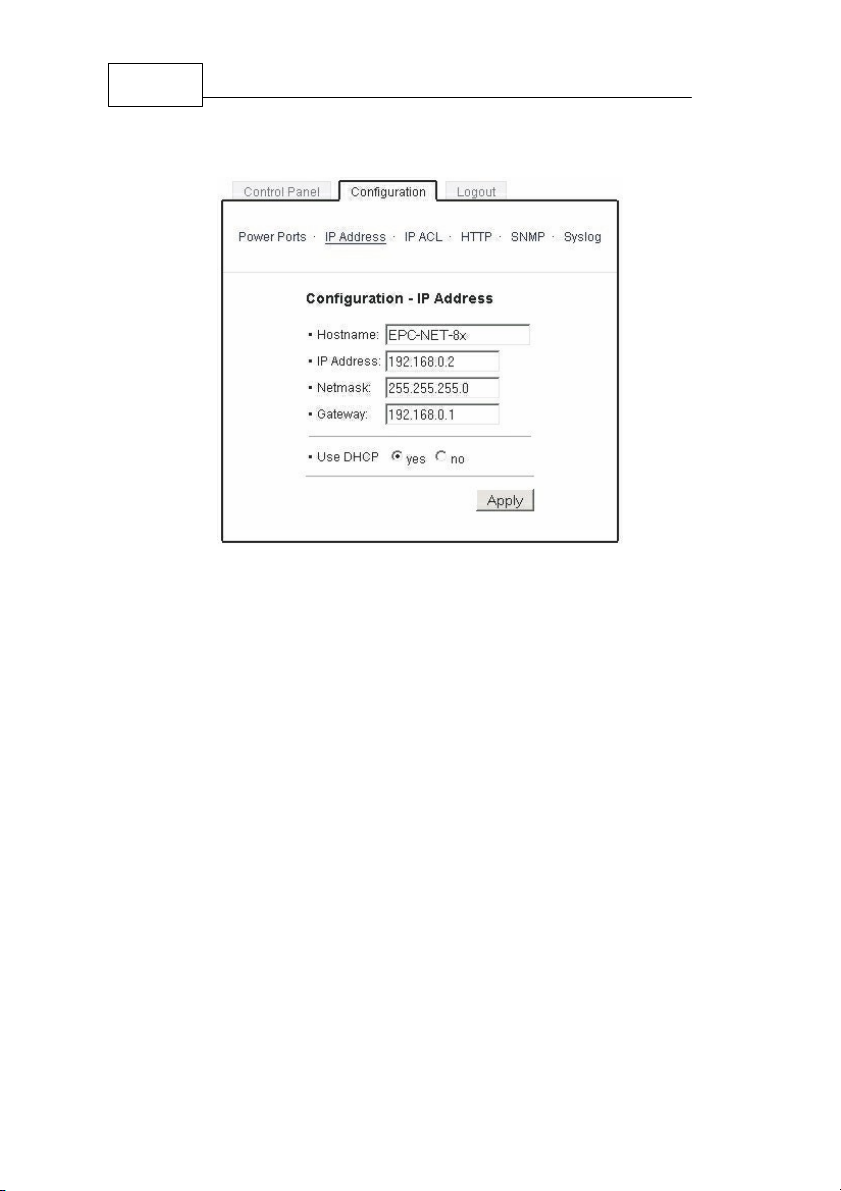
12 Expert Power Control NET 4x DIN
4.3.3 Configuration - IP address
Configuration - IP address
4.3.3.1 Hostname
Enter the host name of Expert Power Control NET. Expert
Power Control NET uses this name to connect with DHCP server.
Special signs may destabilize your network.
All changes need a restart of the firmware to get valid.
4.3.3.2 IP Address
Here you can change the IP address of Expert Power Control
NET.
All changes need a restart of the firmware to get valid.
4.3.3.3 Netmask
Here you can change the netmask of Expert Power Control NET.

13
Configuration
All changes need a restart of the firmware to get valid.
4.3.3.4 Gateway
Here you can change the standard gateway of Expert Power
Control NET.
All changes need a restart of the firmware to get valid.
4.3.3.5 Use DHCP
Here you can set, if Expert Power Control NET shall get its TCP/
IP settings directly from your DHCP server. If DHCP is activated,
Expert Power Control NET proves if a DHCP server is active
inside of your LAN. Then Expert Power Control NET requests
TCP/IP settings from this server. If there is no DHCP server inside
of your network, we recommend to deactivate this function.
All changes need a restart of the firmware to get valid.
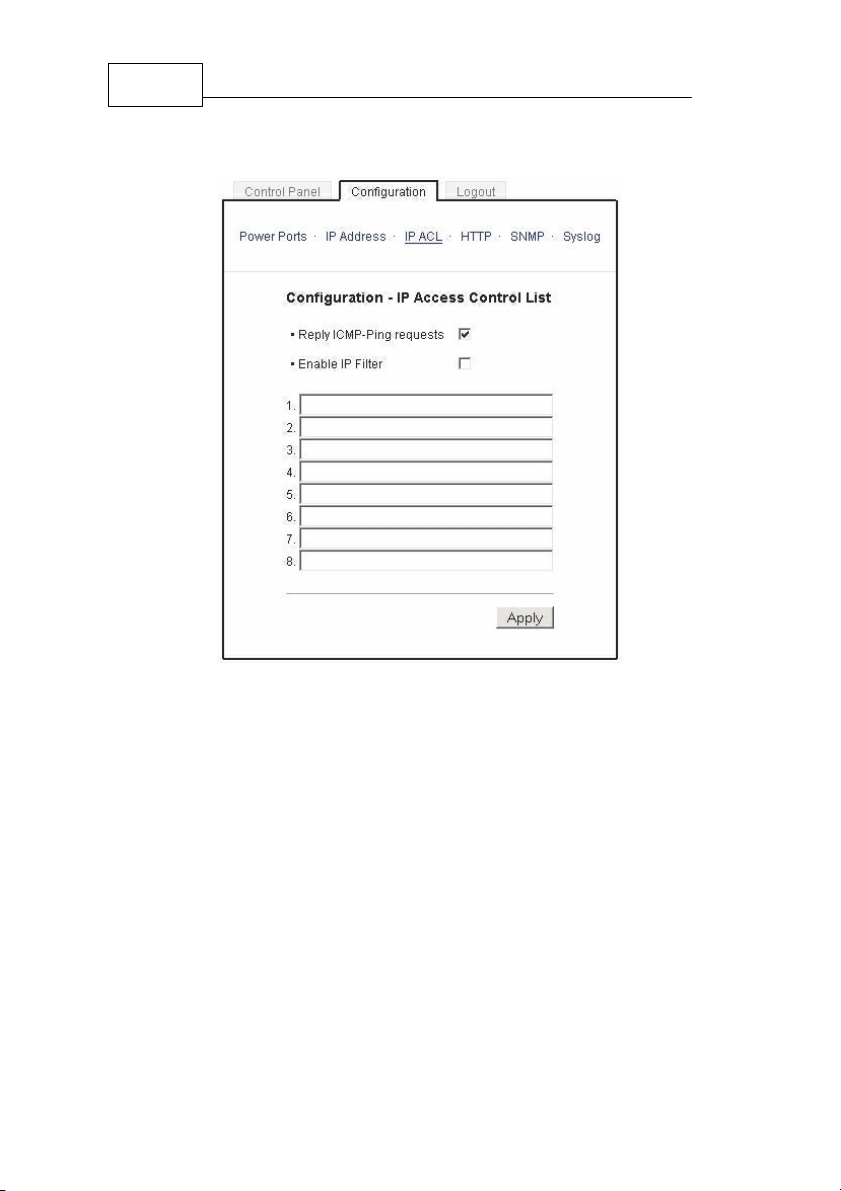
14 Expert Power Control NET 4x DIN
4.3.4 Configuration - IP ACL
Configuration - IP Access Control List
4.3.4.1 Reply ICMP-Ping requests
Here you can set, if Expert Power Control NET shell react on
pings.
4.3.4.2 Enable IP Filter
Here you can activate the IP Access Control List (IP ACL) of
Expert Power Control NET.
If IP ACL is active, DHCP and SNMP only work, if all
necessary servers and clients are registered in this list.
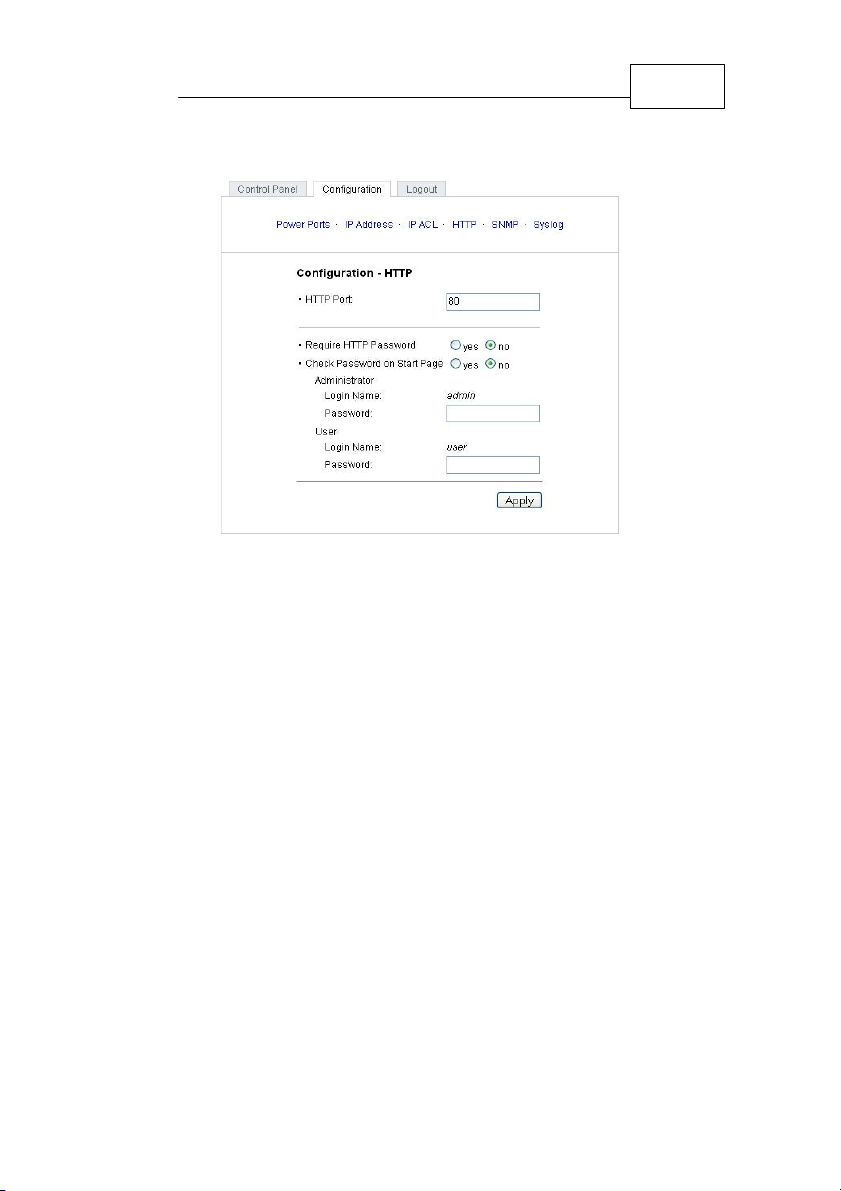
15
Configuration
4.3.5 Configuration - HTTP
Config - HTTP
4.3.5.1 HTTP Port
Here you can enter the HTTP port number, if necessary. Possible
numbers are 1 ... 65534 (standard: 80). To get access to Expert
Power Control NET, you have to enter the port number behind the
IP address of Expert Power Control NET, e.g.:
http://192.168.0.2:1720
All changes need a restart of the firmware to get valid.
4.3.5.2 Require HTTP Password
Password protected access can be activated here. In this case, a
user and an admin password have to be defined. Passwords have a
maximum lengths of 15 characters.
Administrators are authorized to switch all ports and to modify the
settings of Expert Power Control NET and of all ports. The
username of the admin is “admin”.

16 Expert Power Control NET 4x DIN
Users are authorized to switch all ports but are not allowed to
modify the settings of neither Expert Power Control NET nor the
ports. The username of the user is “user”.
If you have forgotten your password, activate the bootloader mode of
Expert Power Control NET, start GBL-Conf.exe and deactivate
the password request.
All changes need a restart of the firmware to get valid.
4.3.5.3 Check Password on start page
If activated, the user has to enter his password, before logging in to
the webinterface.
4.3.6 Configuration - SNMP
Configuration - SNMP
4.3.6.1 Enable SNMP-get
Here you can activate SNMP-get protocol of Expert Power
Control NET.

17
Configuration
Use SNMP only if your network is fitted for.
4.3.6.2 Community public
Here you can enter the SNMP public community.
Use SNMP only if your network is fitted for.
4.3.6.3 Enable SNMP-set
Here you can activate SNMP-set protocol of Expert Power
Control NET.
Use SNMP only if your network is fitted for.
4.3.6.4 Community private
Here you can enter the SNMP private community.
Use SNMP only if your network is fitted for.
4.3.6.5 Download SNMP MIB
Here you can download the MIBs of Expert Power Control NET.
Use SNMP only if your network is fitted for.
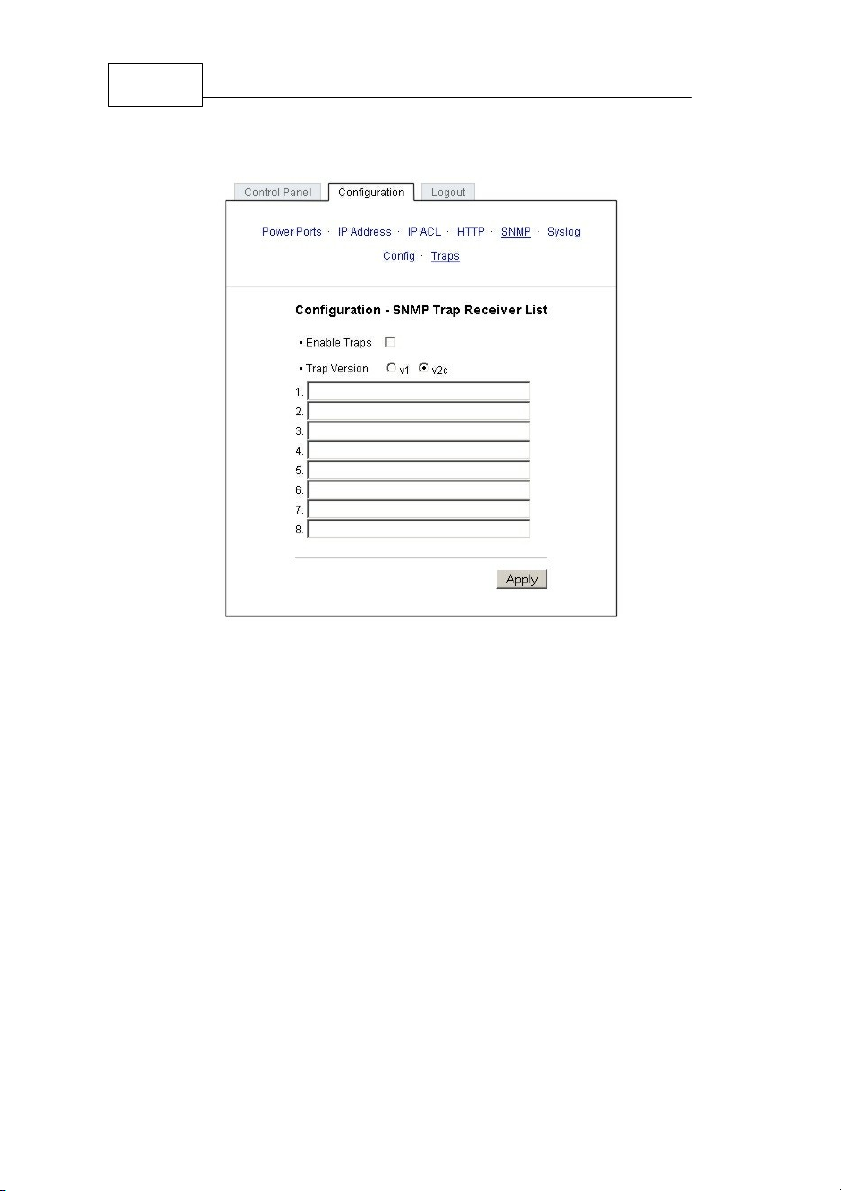
18 Expert Power Control NET 4x DIN
4.3.7 Configuration - SNMP Trap Receiver List
Configuration - SNMP Trap Receiver List
4.3.7.1 Enable Traps
Here you can activate SNMP-traps. if enabled, Expert Power
Control NET will dispatch SNMP-traps to all receivers listed.
Receivers have to be listed as follows: IP address (and, if
necessary the HTTP port), e.g.: 192.168.0.2:8000
Use SNMP only if your network is fitted for.
4.3.7.2 Trap Version
Here you can choose between SNMP-traps standard 1 and 2c.
Use SNMP only if your network is fitted for.

19
Configuration
More information about the SNMP functions of Expert Power
Control NET, you can find in chapter SNMP, on http://www.gude.
info/wiki or ask our support team.
4.3.8 Configuration - Syslog
Configuration - Syslog
4.3.8.1 Enable Syslog
Here you can activate Syslog of Expert Power Control NET.
4.3.8.2 Syslog Server IP
If syslog is active enter here the IP address of you Syslog server.
4.3.8.3 Syslog Port
If syslog is active enter here the port number, that your Syslog
server uses to receive syslog information.
More information about Syslog you can find in chapter Syslog, on
http://www.gude.info/wik i or ask our support team.
4.4 IP Access Control List
IP Access Control List (IP ACL) acts as an IP filter for your Expert
Power Control NET. Wether it is active hosts and subnets only
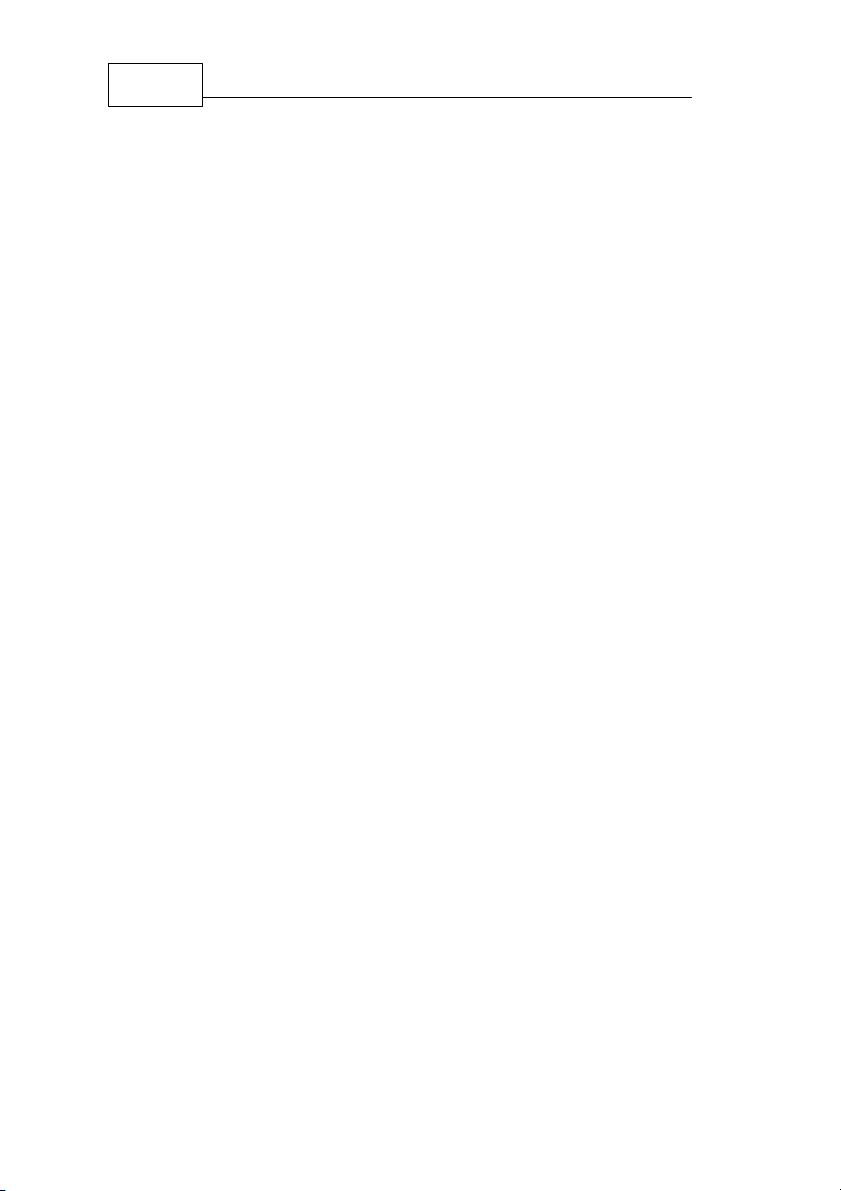
20 Expert Power Control NET 4x DIN
can contact Expert Power Control NET, if their IP adresses are
stated in this IP ACL.
e.g.: „http://192.168.0.1“ or „http://192.168.0.1/24“
If you locked yourself out by mistake, please activate the
bootloader mode of Expert Power Control NET, start Gbl_Conf.
exe and deactivate IP ACL.
You can find more information about configuration of IP ACL in
chapter 3.3 or have a look at http://www.gude.info/wiki.
4.5 SNMP
To get detailed status information of Expert Power Control NET
SNMP can be used. SNMP communicates via UDP (port 161) with
Expert Power Control NET: You can use SNMP to switch the
power ports as well.
Supported SNMP commands:
- SNMPGET: request status information
- SNMPGETNEXT: request the next status information
- SNMPSET: Expert Power Control NET request change of
status
You will need a Network Management System, e.g. HP-Open View,
OpenNMS, Nagios etc., or the command line tools of NET-SNMP
to request information of Expert Power Control NET via SNMP.
4.5.1 SNMP-communities
SNMP authentifies requests by so called communities.
The public community has to be added to SNMP-read-requests and
the private community to SNMP write requests. You can see the
SNMP communites like read/write passwords. SNMP v1 and v2
transmit the communities without encryption. Therefore it is simple
to spy out these communities. We recommend to use a DMZ or IP
ACL.
Table of contents
Popular Industrial Electrical manuals by other brands
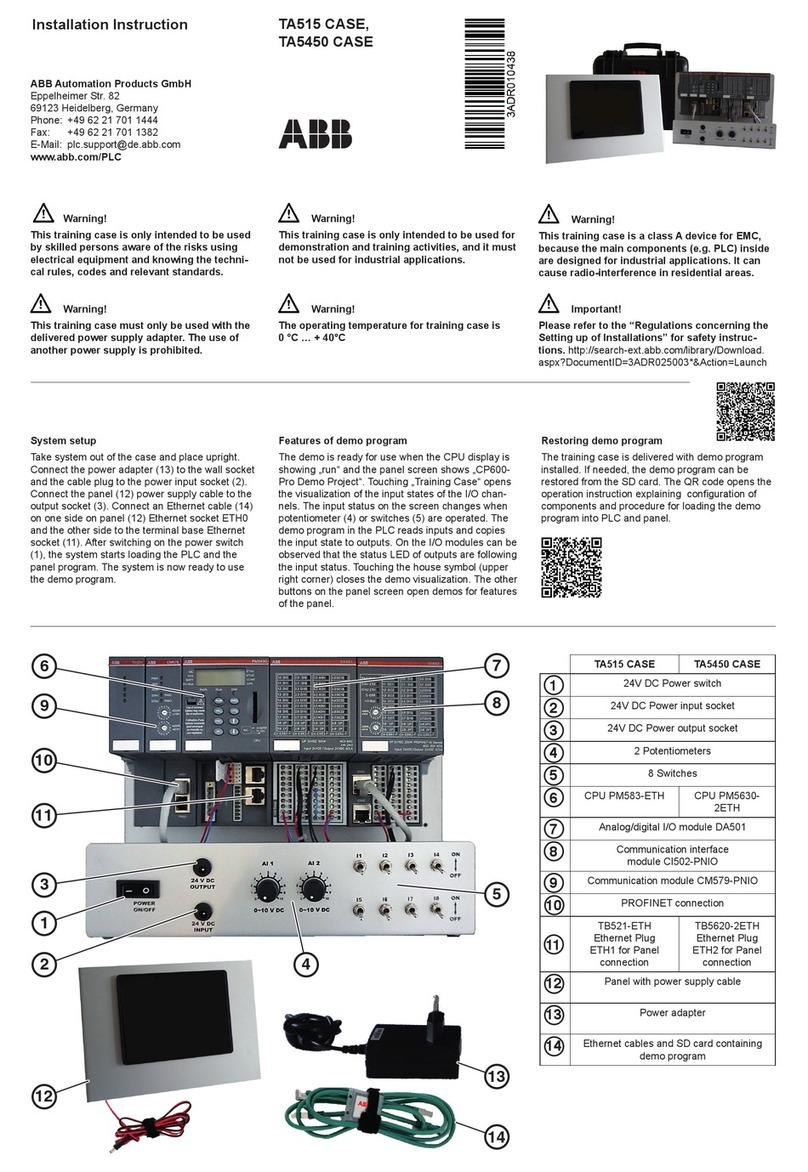
ABB
ABB TA515 CASE Installation instruction
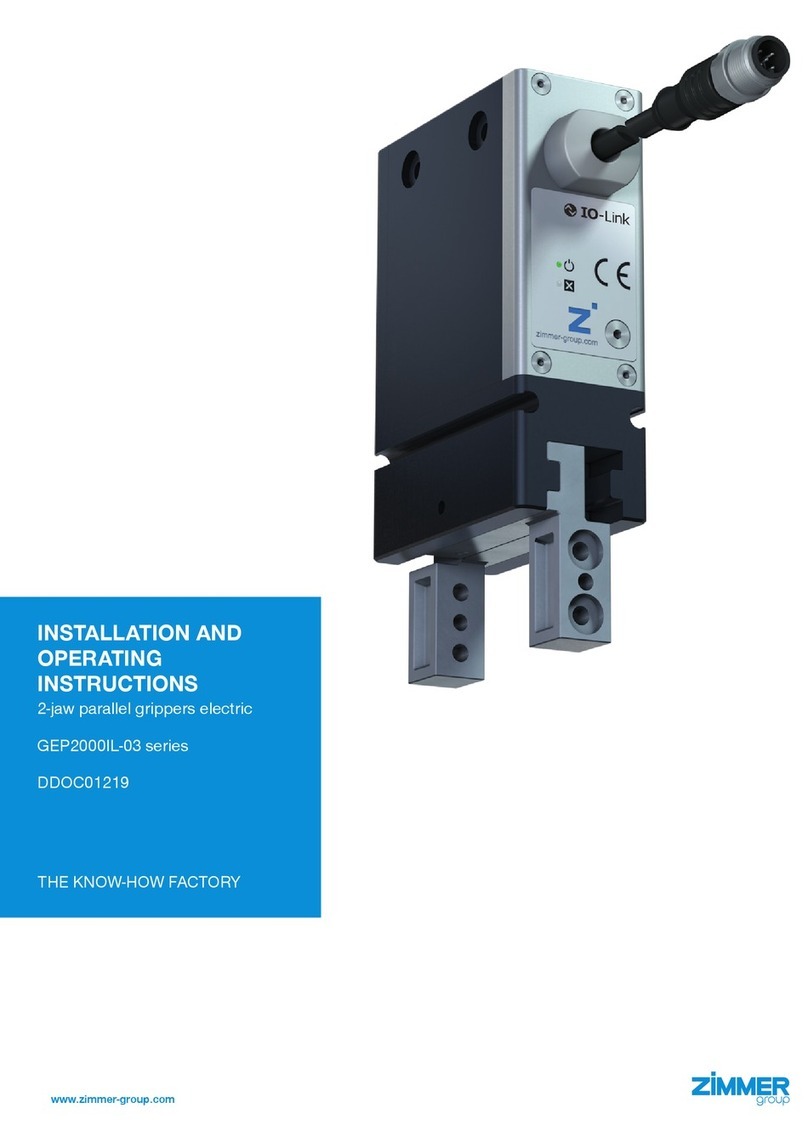
Zimmer
Zimmer GEP2006IL-03 Installation and operating instructions
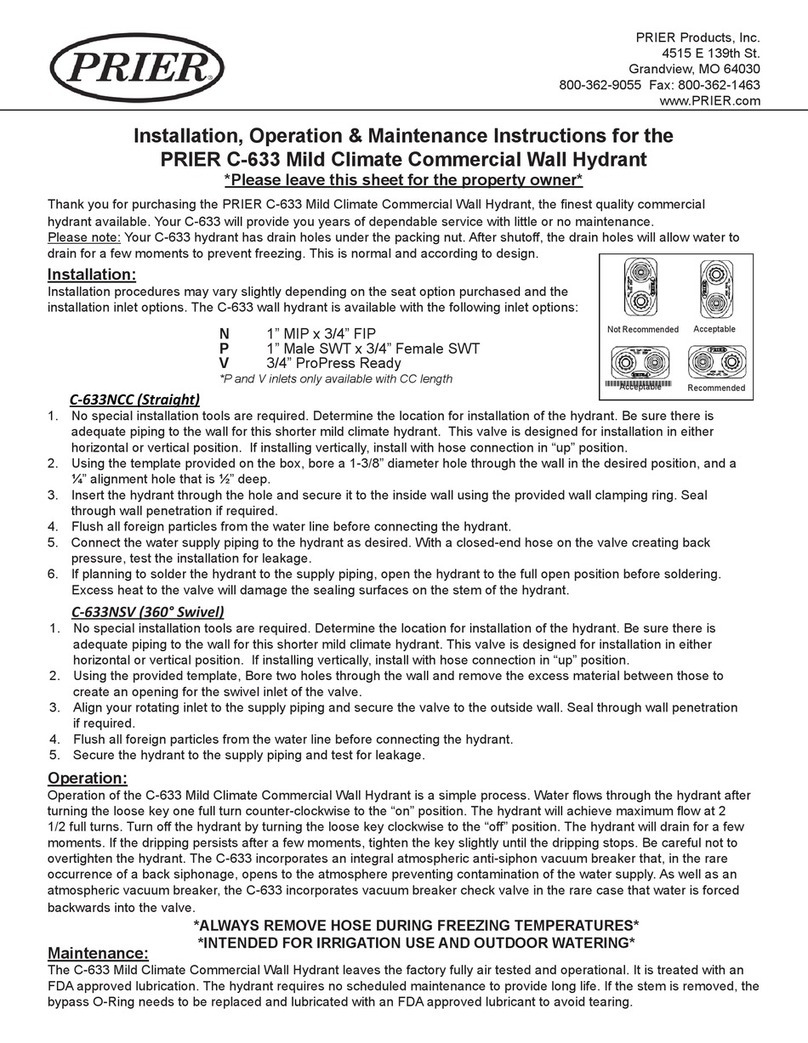
Prier
Prier C-633 Installation, operation & maintenance instructions
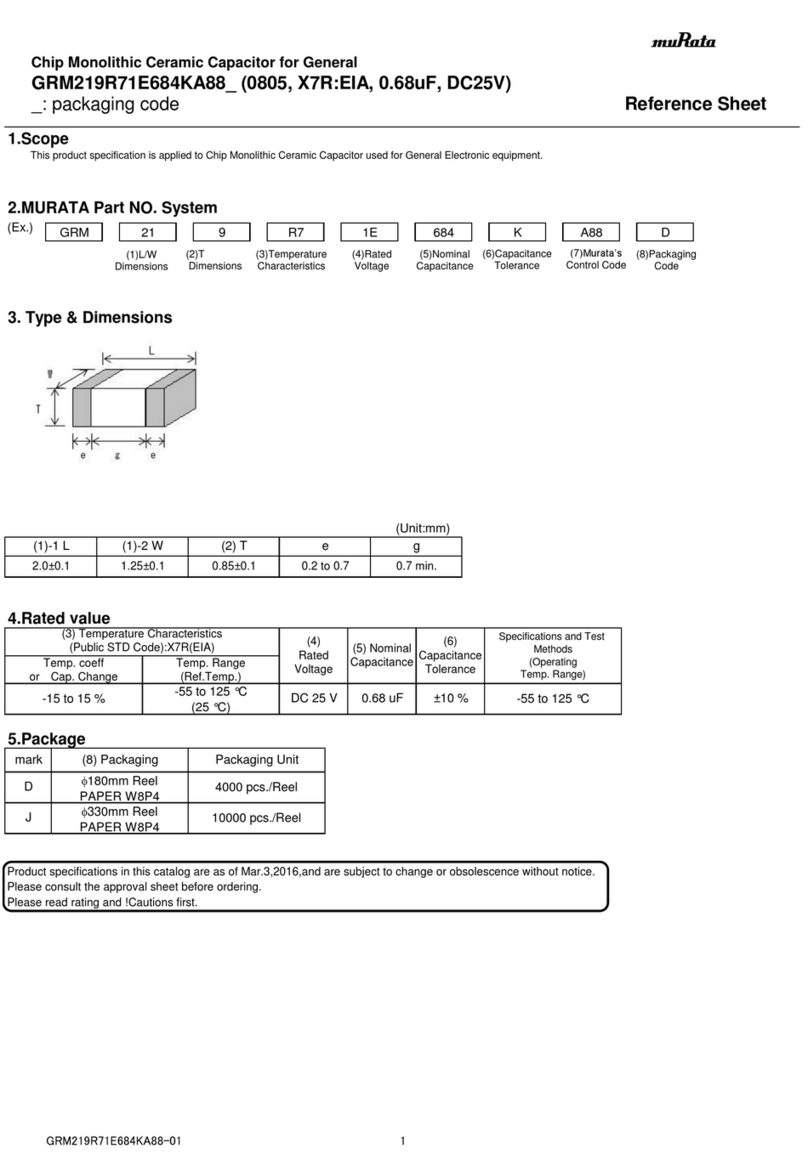
Murata
Murata GRM219R71E684KA88 Series Reference sheet

MR
MR TRAFOGUARD ISM operating instructions
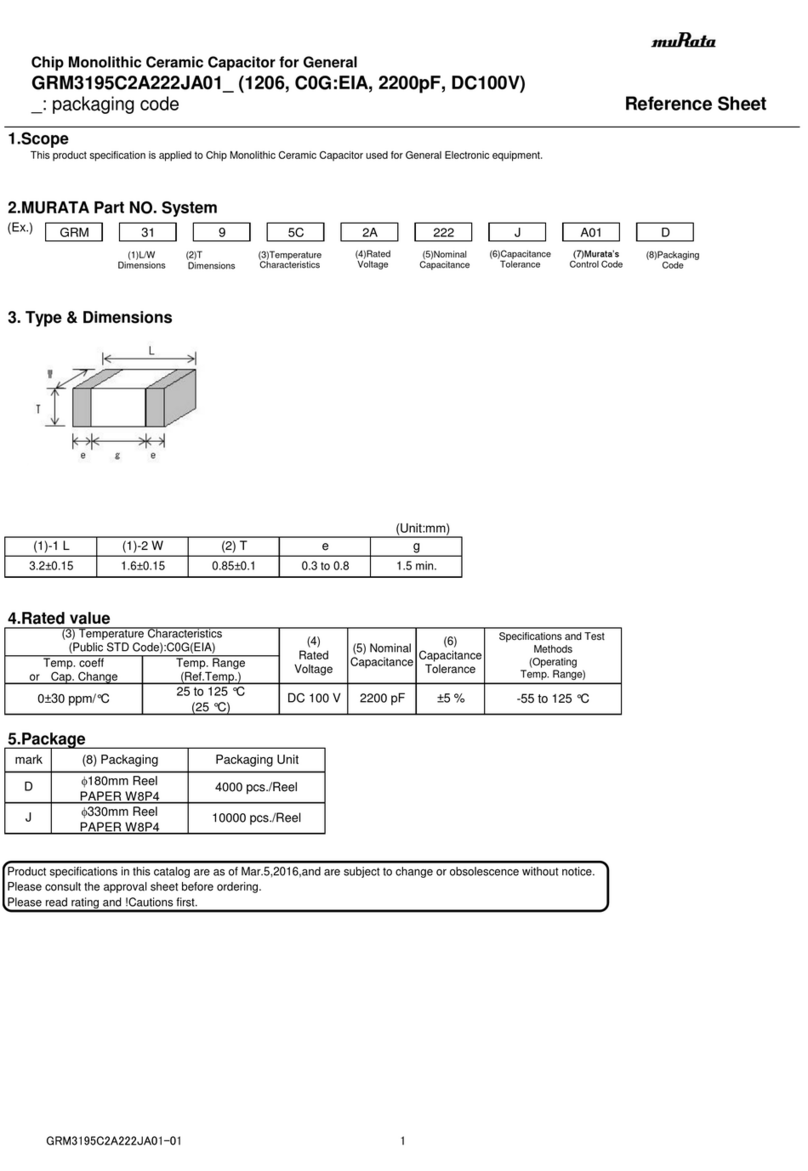
Murata
Murata GRM3195C2A222JA01 Series Reference sheet
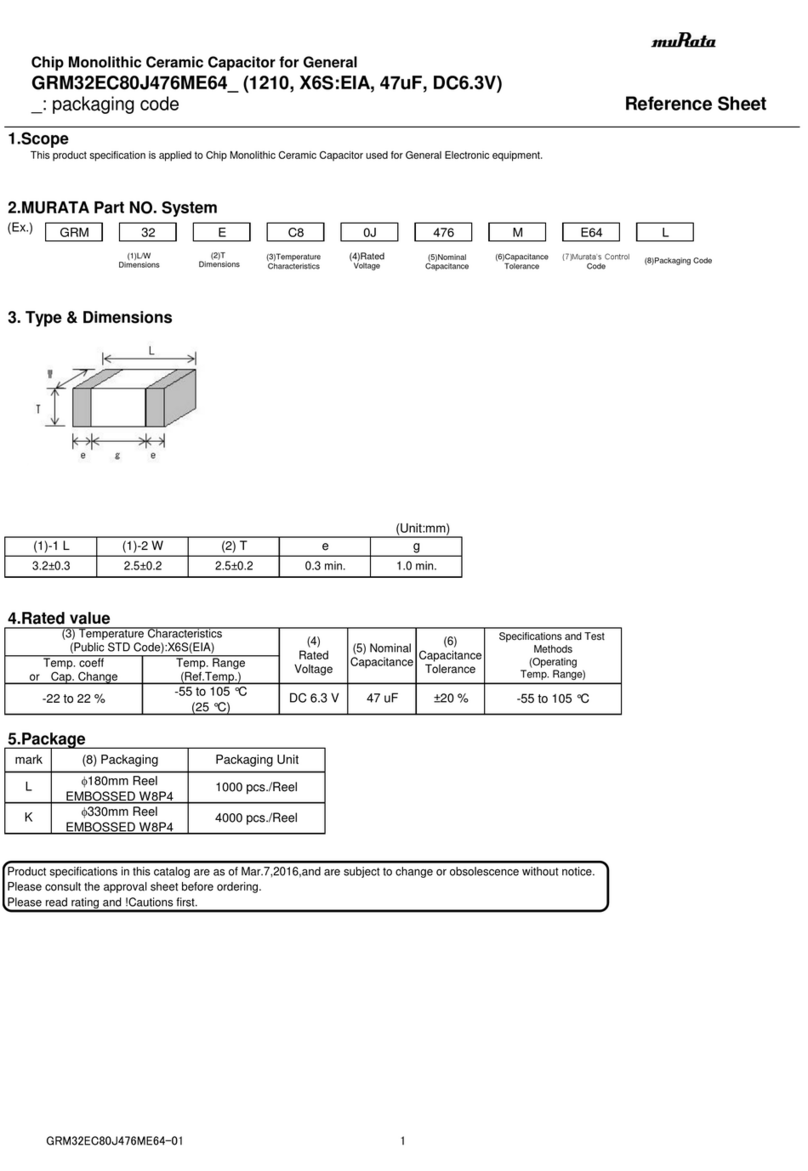
Murata
Murata GRM32EC80J476ME64 Series Reference sheet
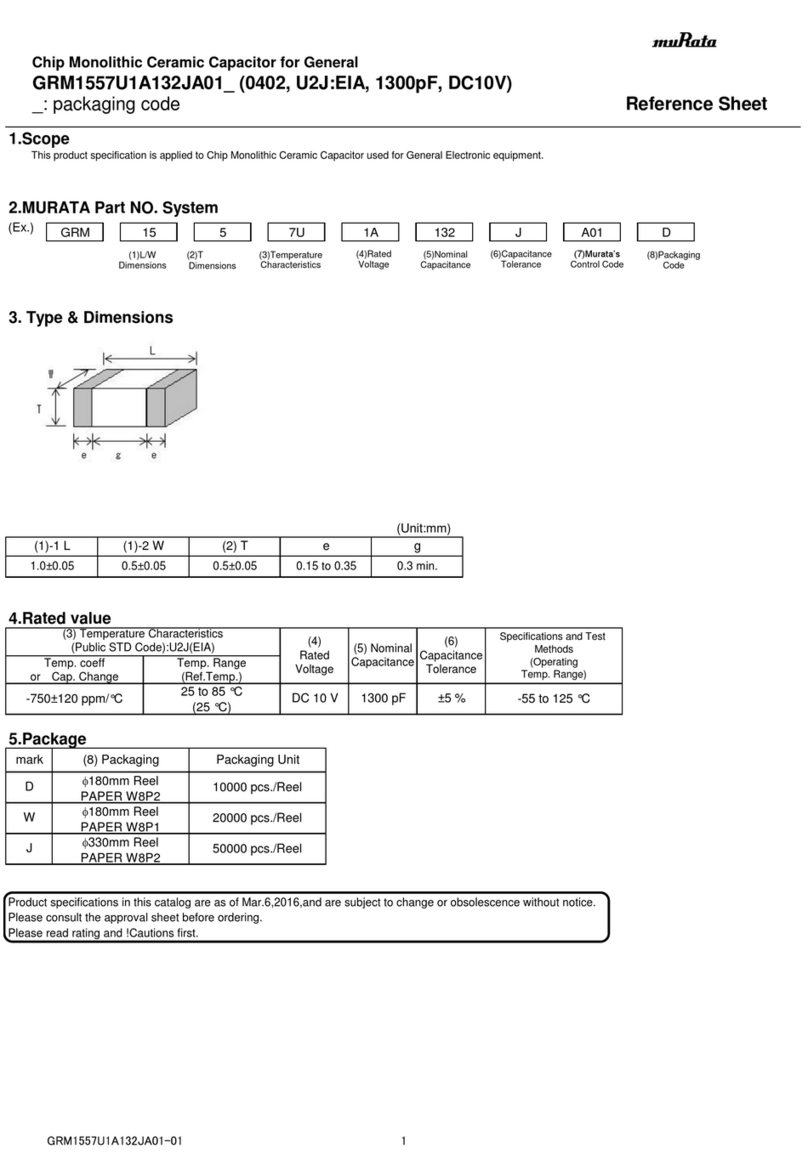
Murata
Murata GRM1557U1A132JA01 Series Reference sheet
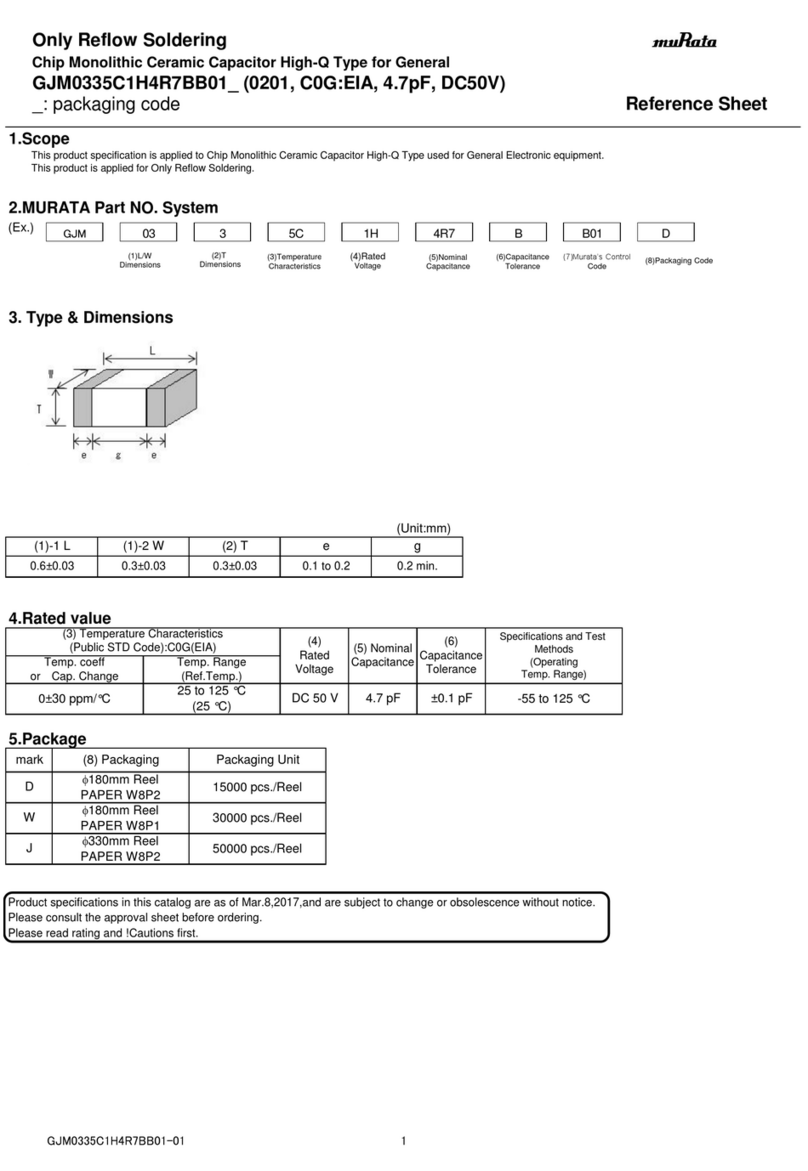
Murata
Murata GJM0335C1H4R7BB01 Series Reference sheet
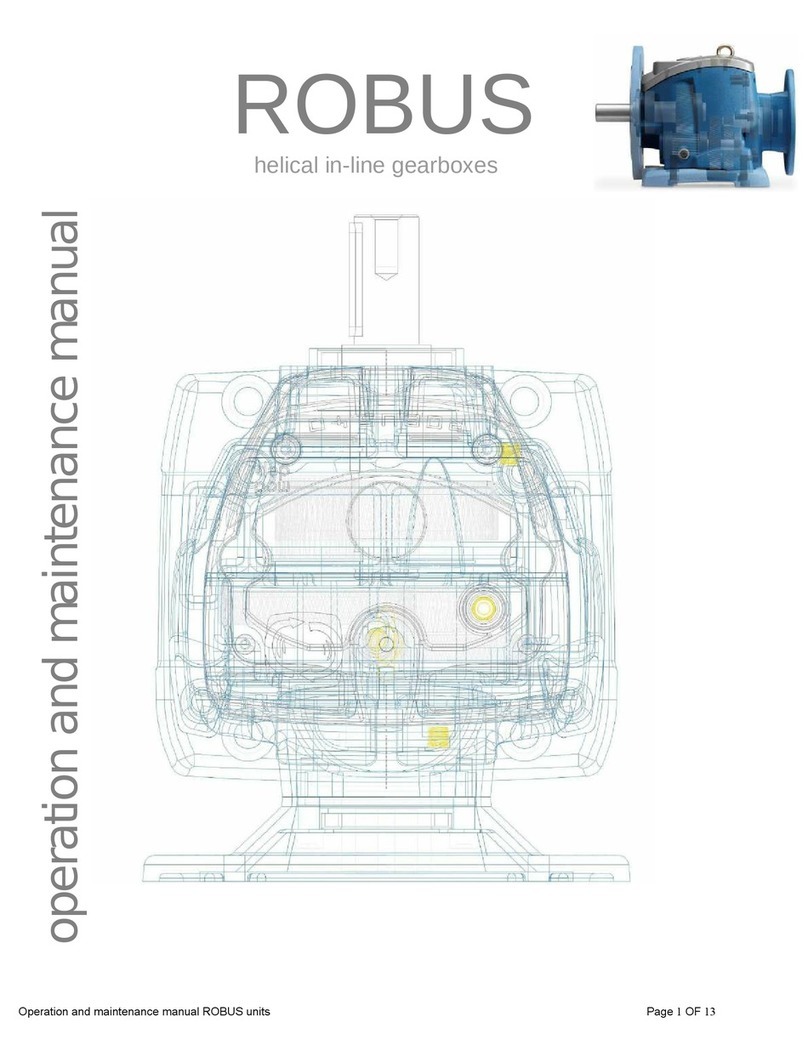
Rotomotive Powerdrives
Rotomotive Powerdrives ROBUS 12 Operation and maintenance manual
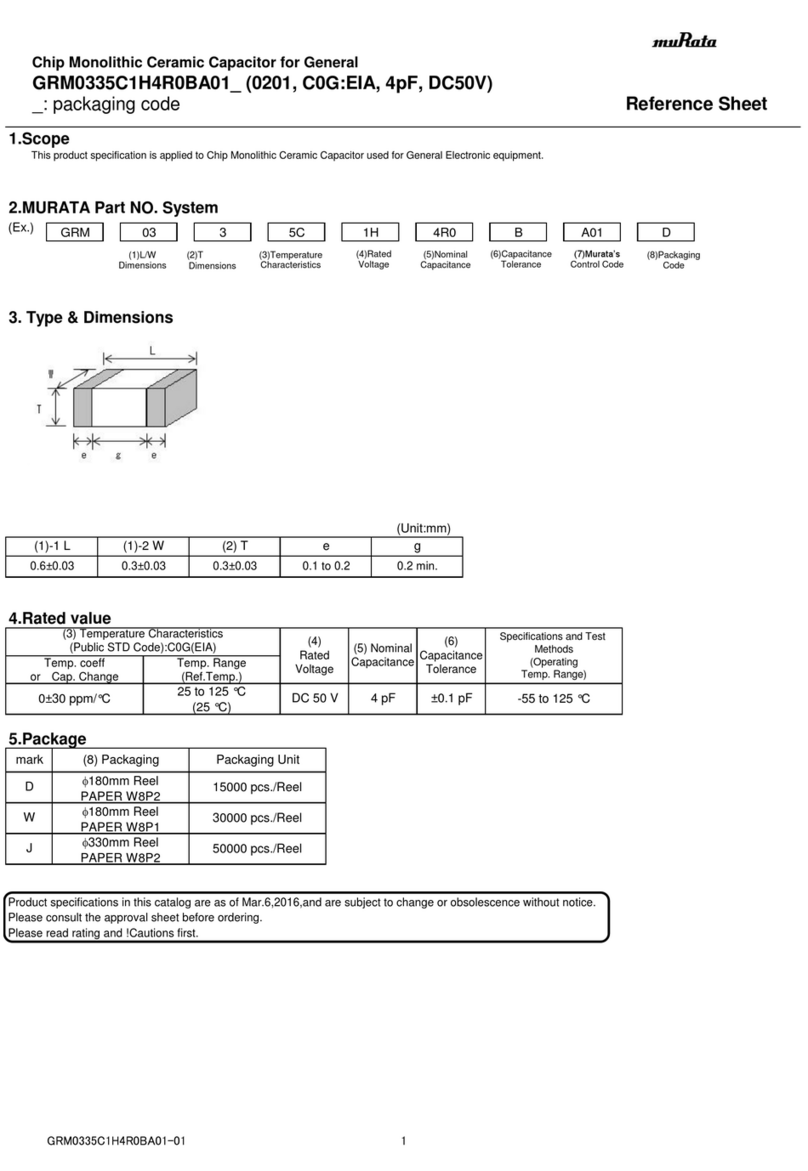
Murata
Murata GRM0335C1H4R0BA01 Series Reference sheet
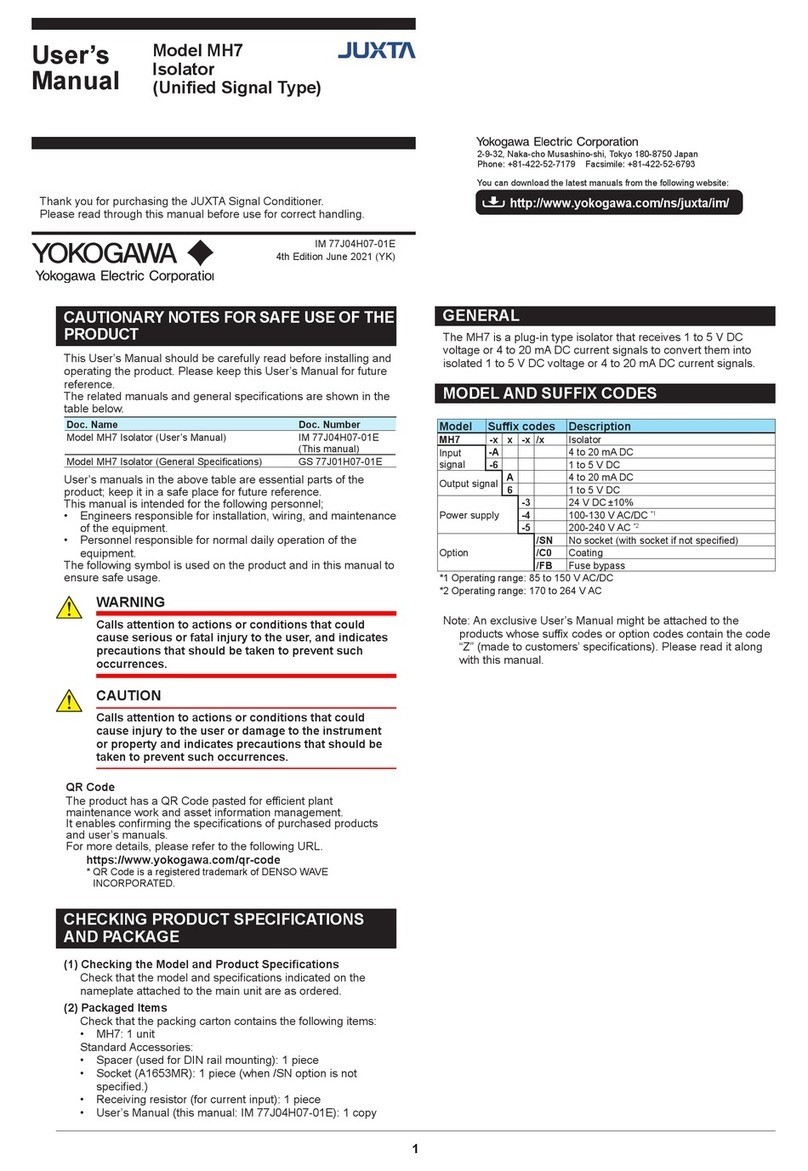
YOKOGAWA
YOKOGAWA Juxta MH7 user manual