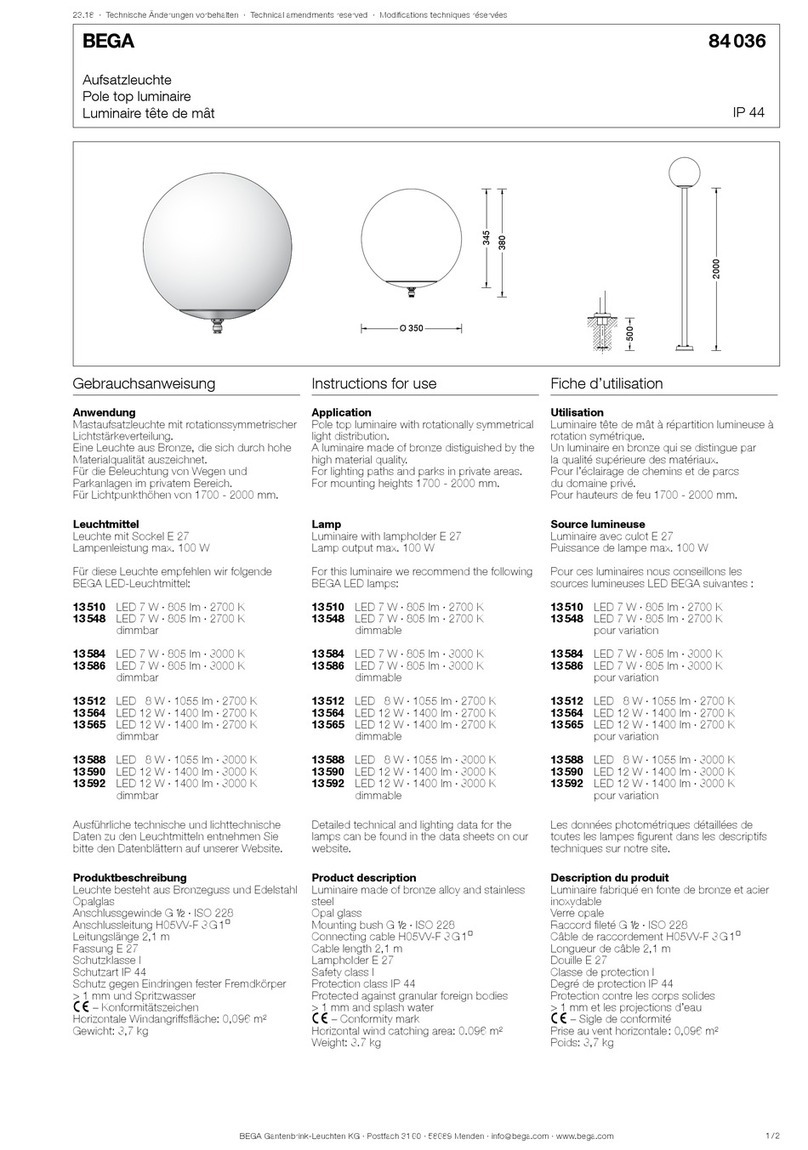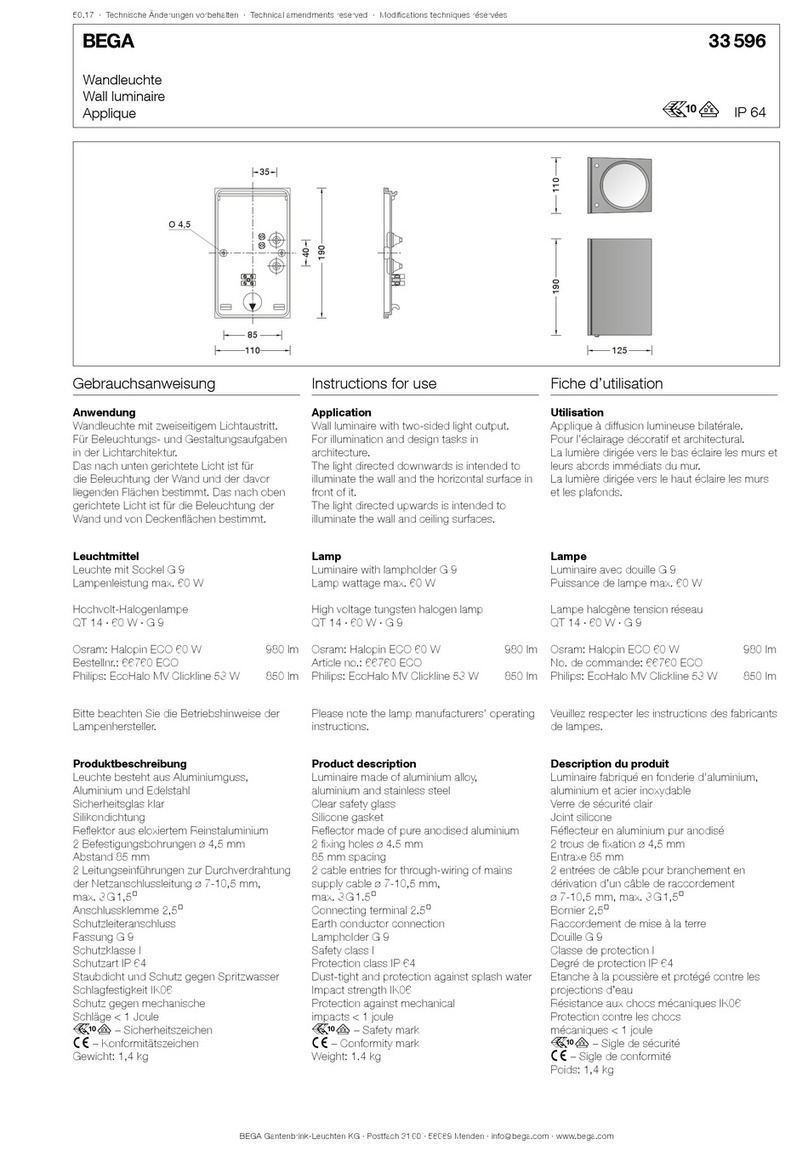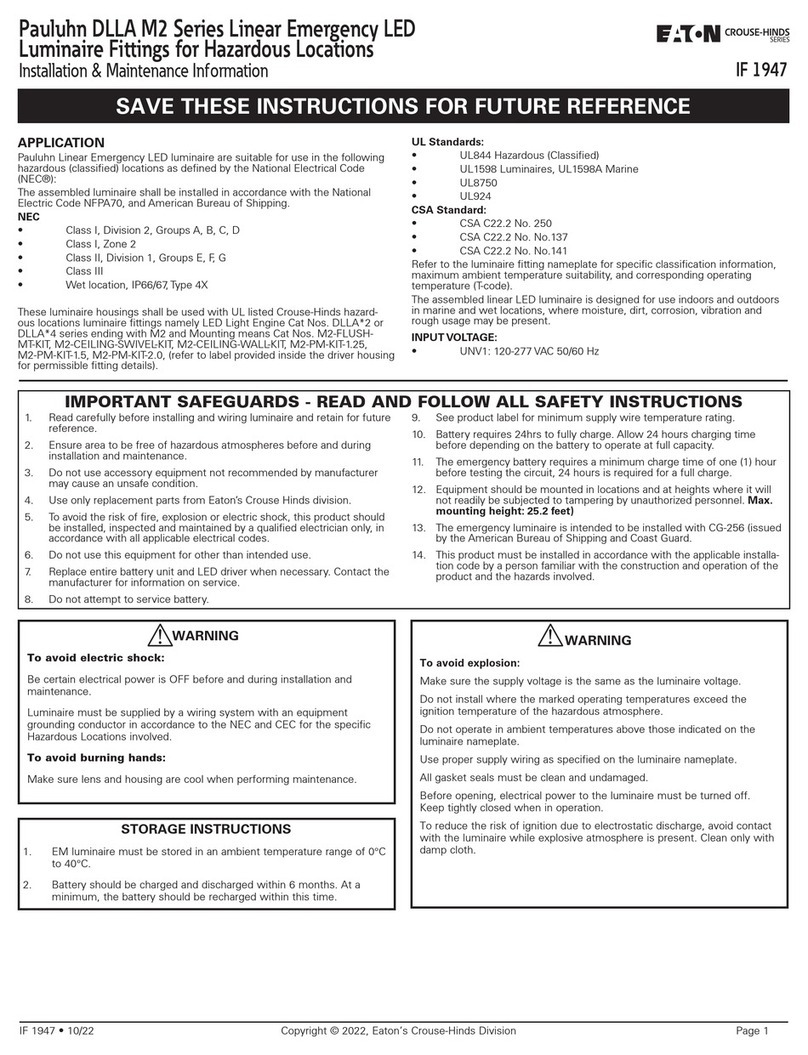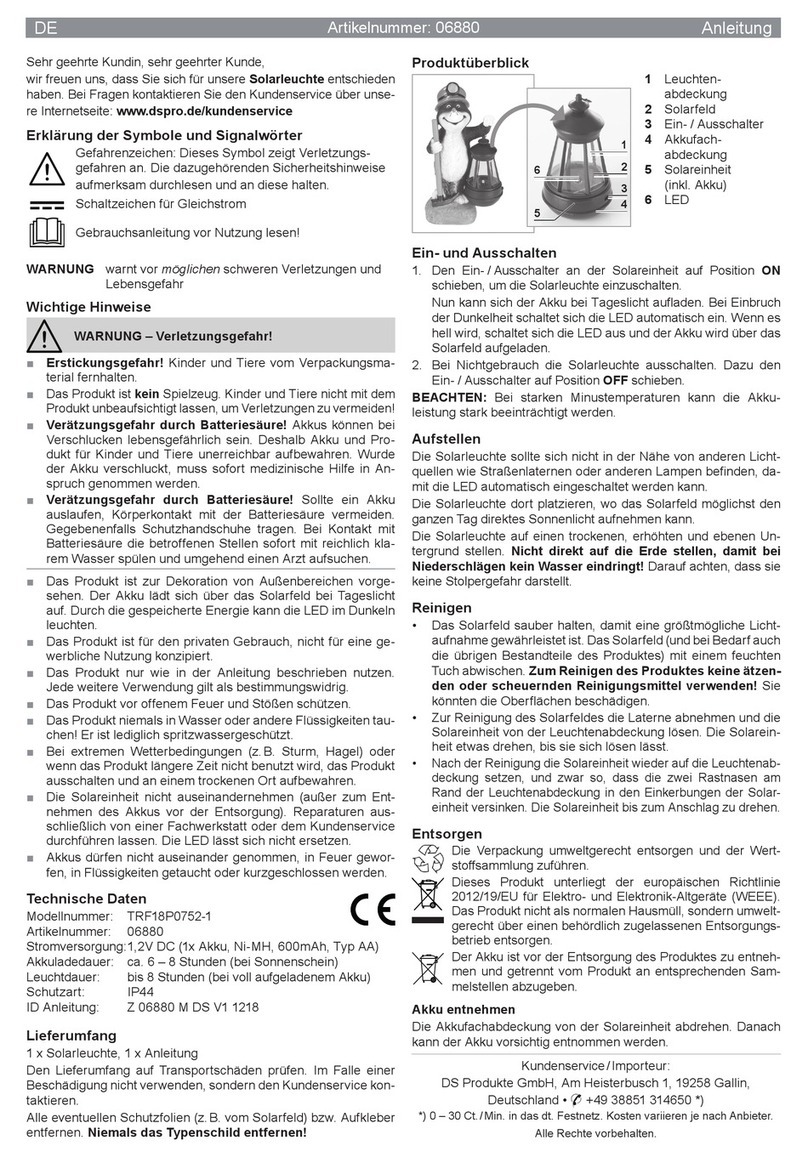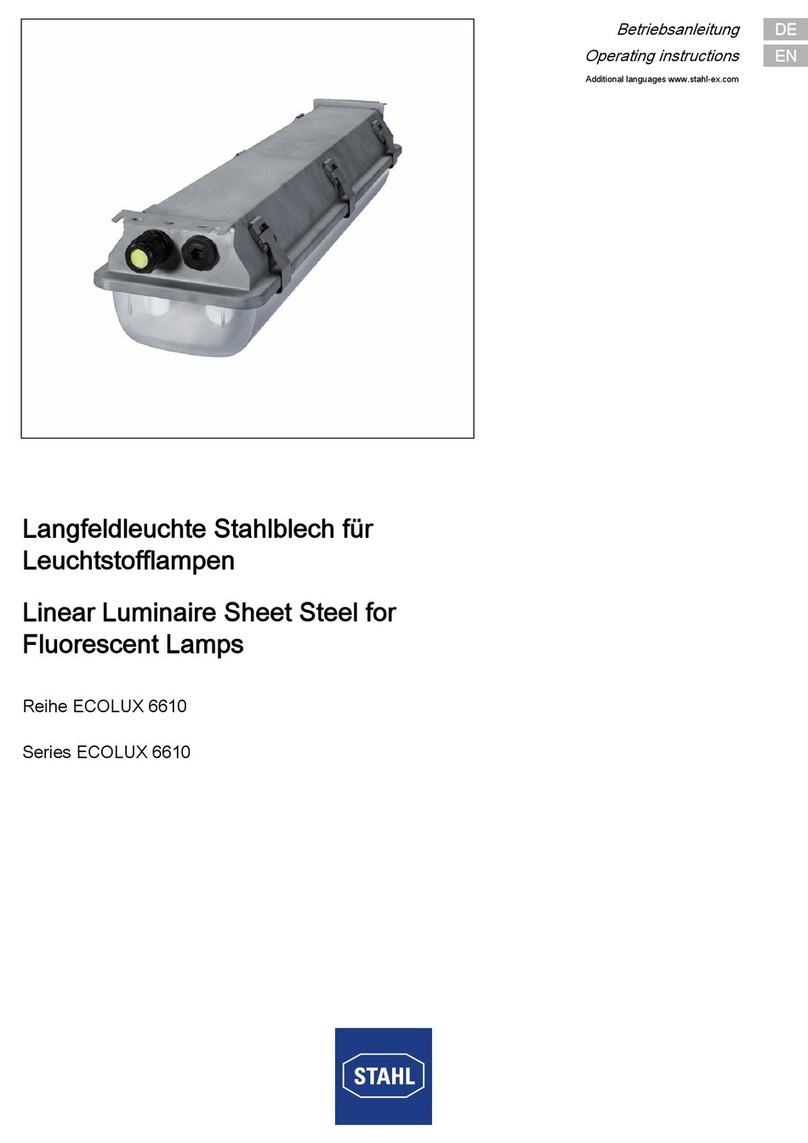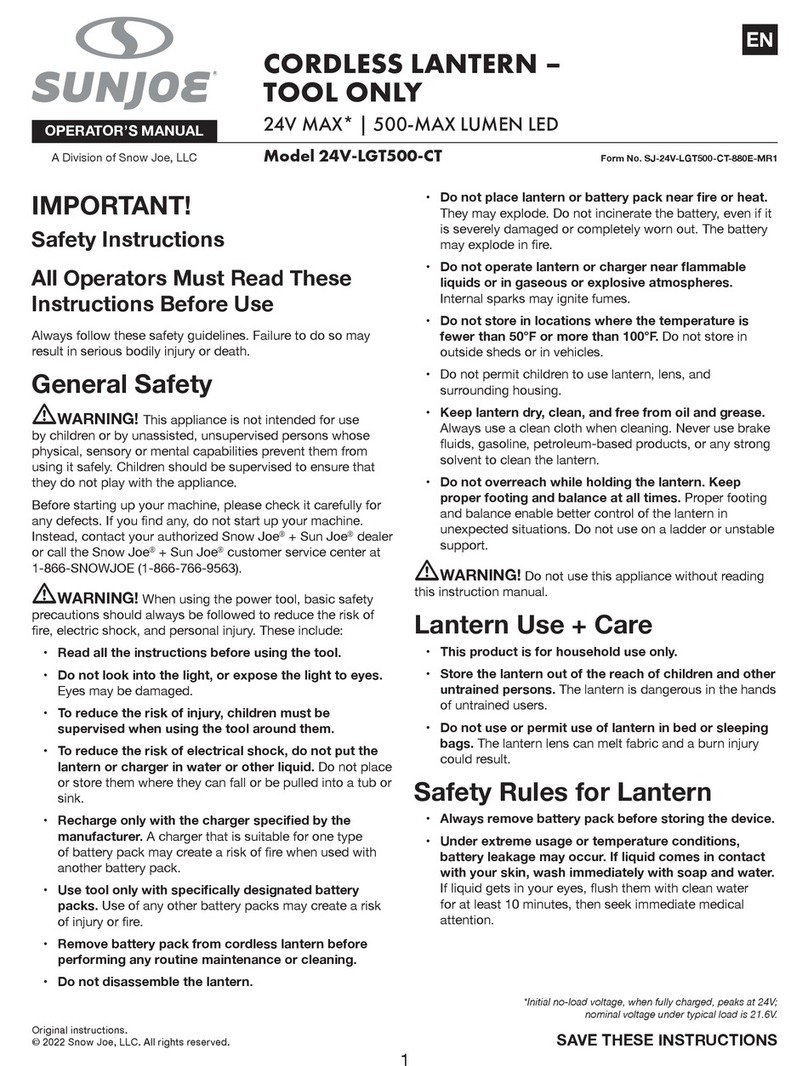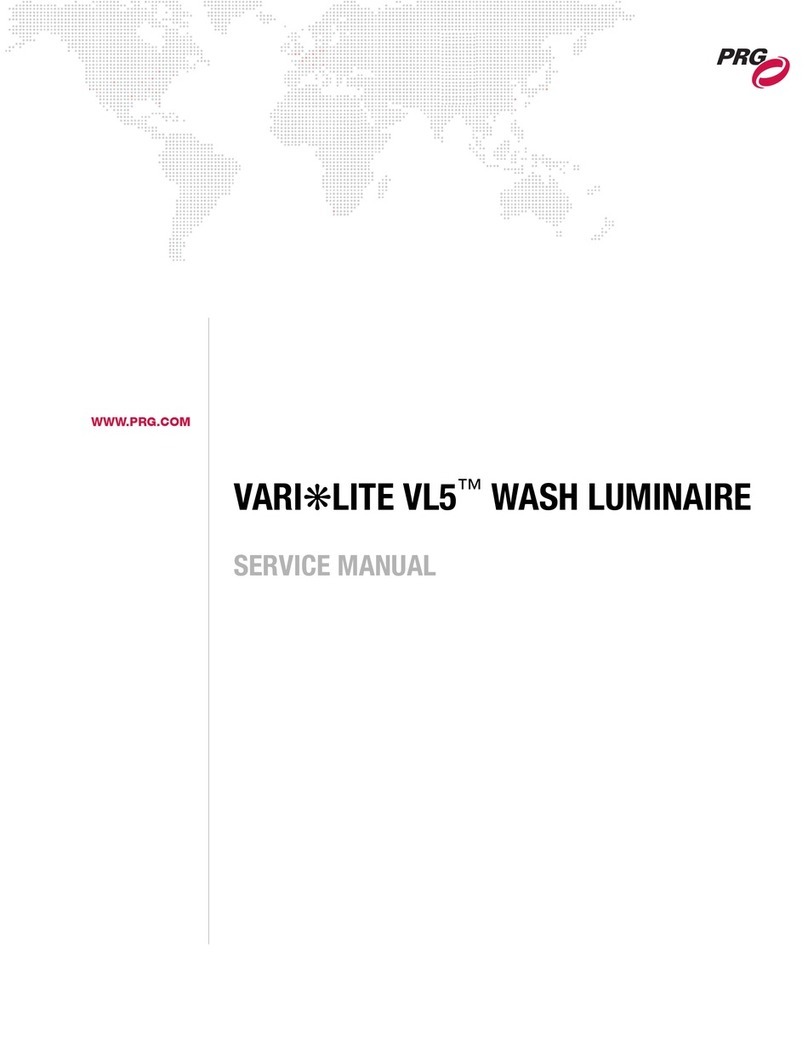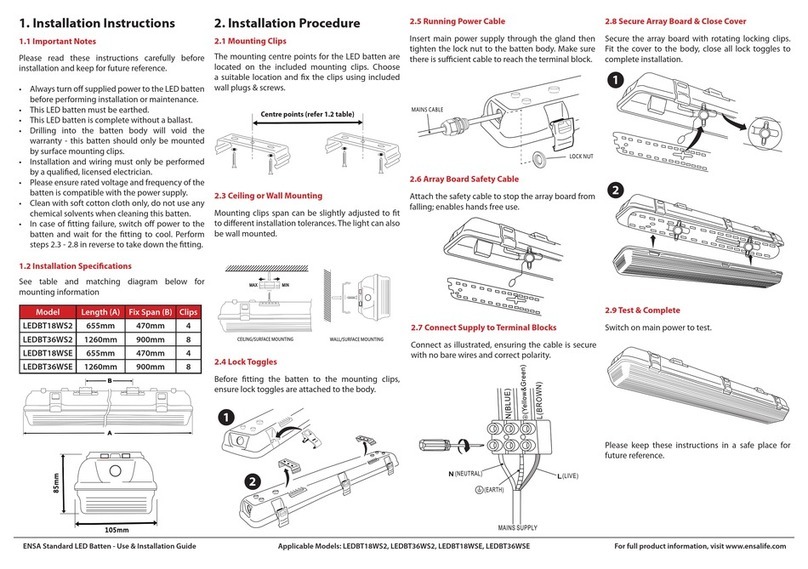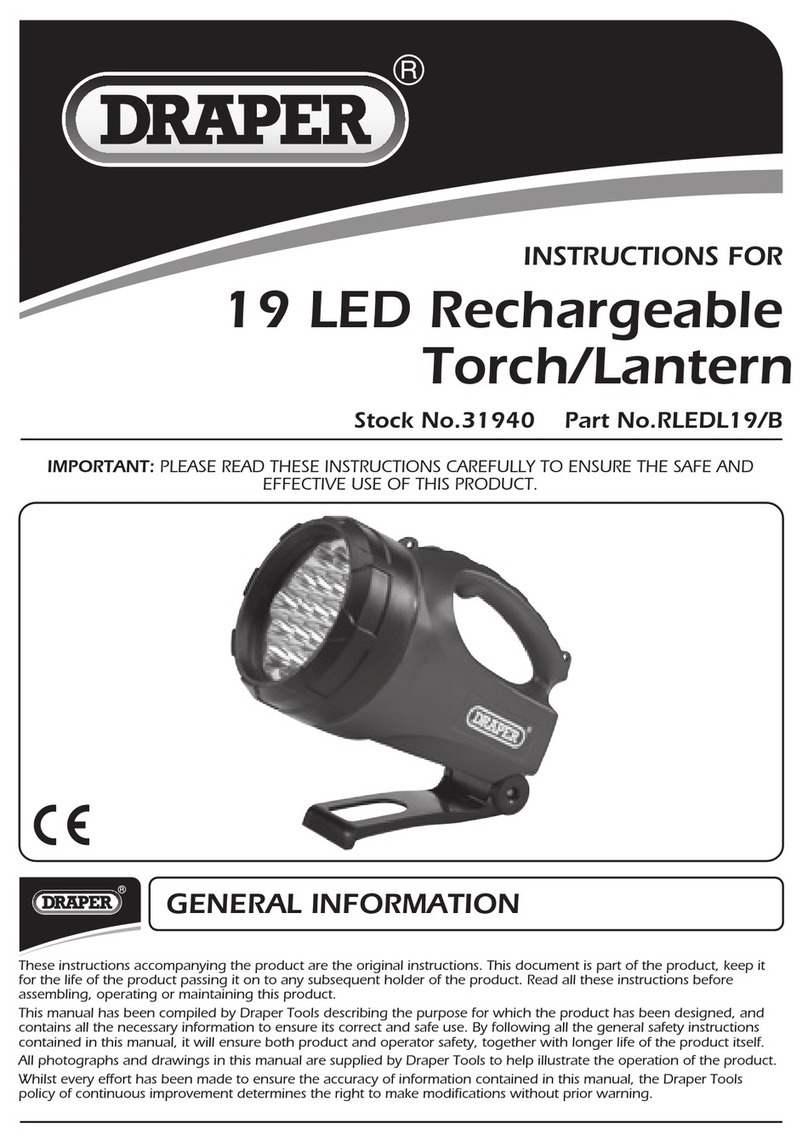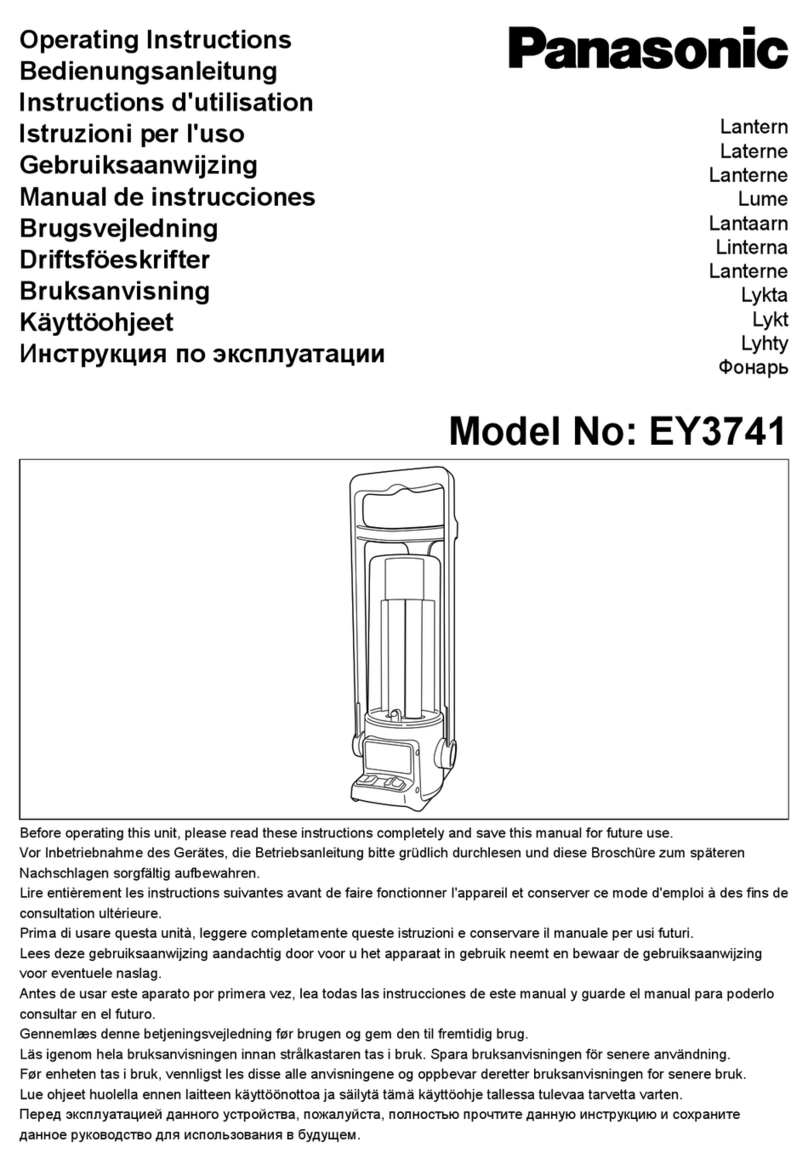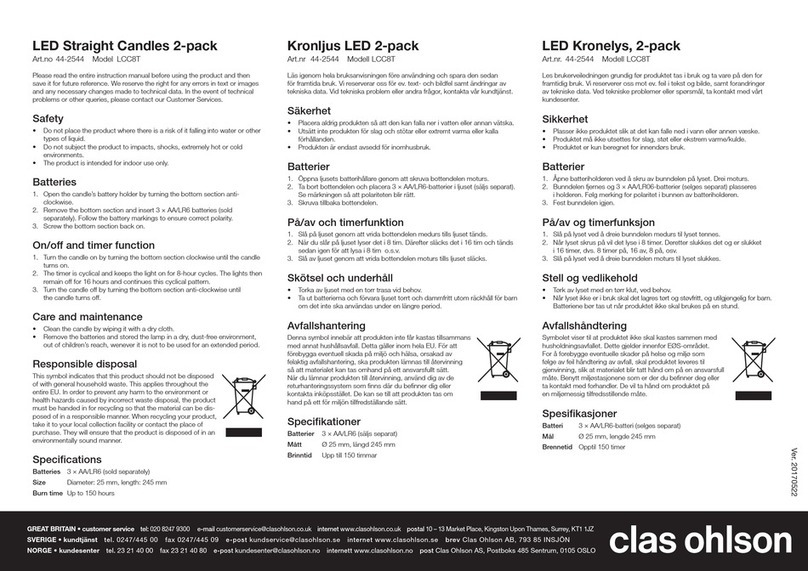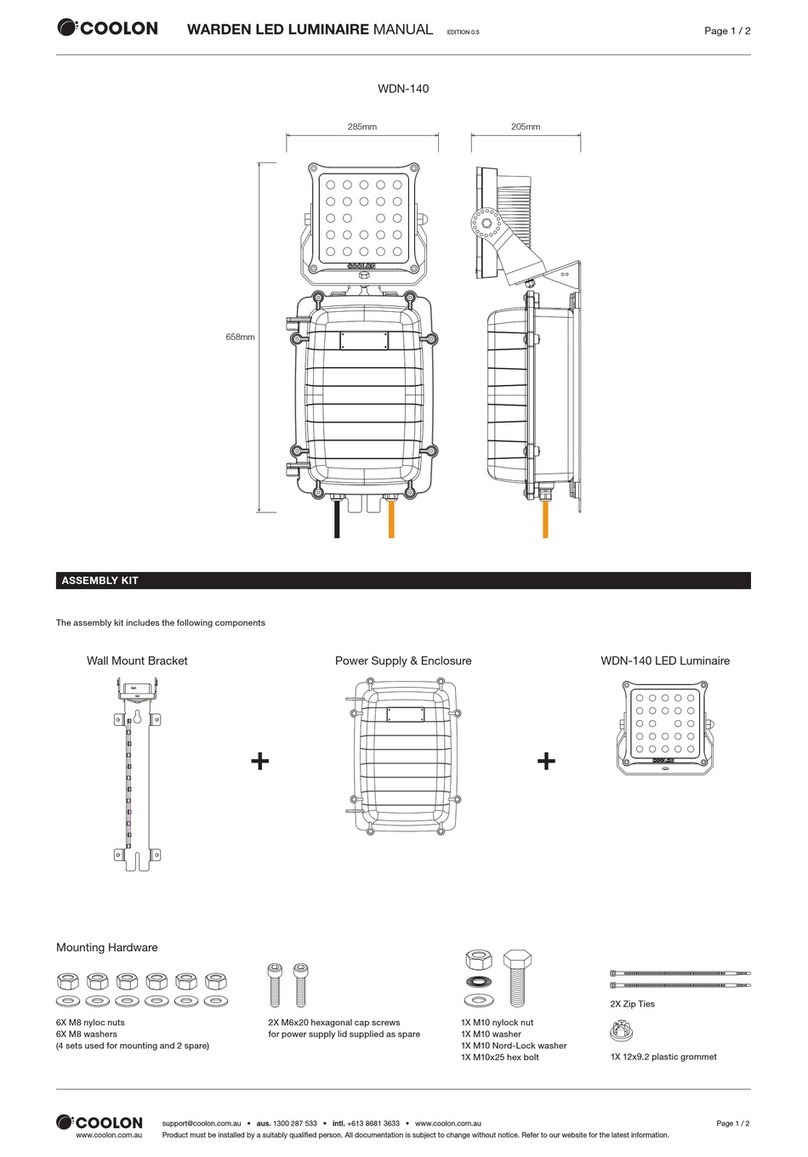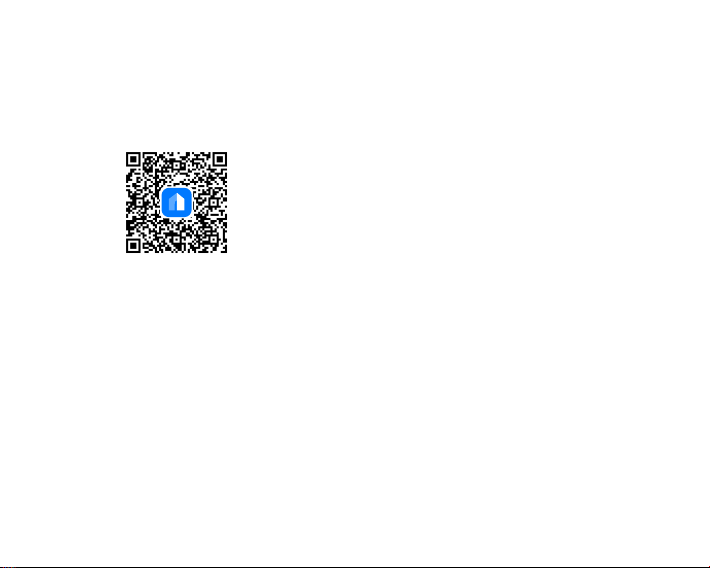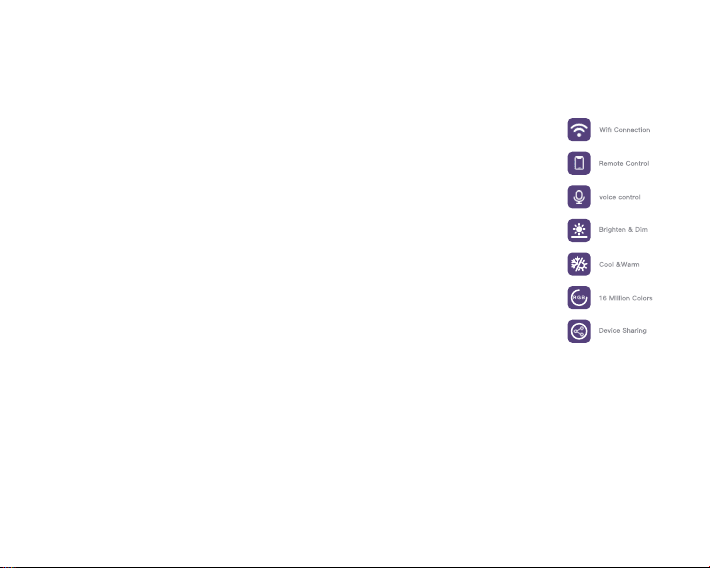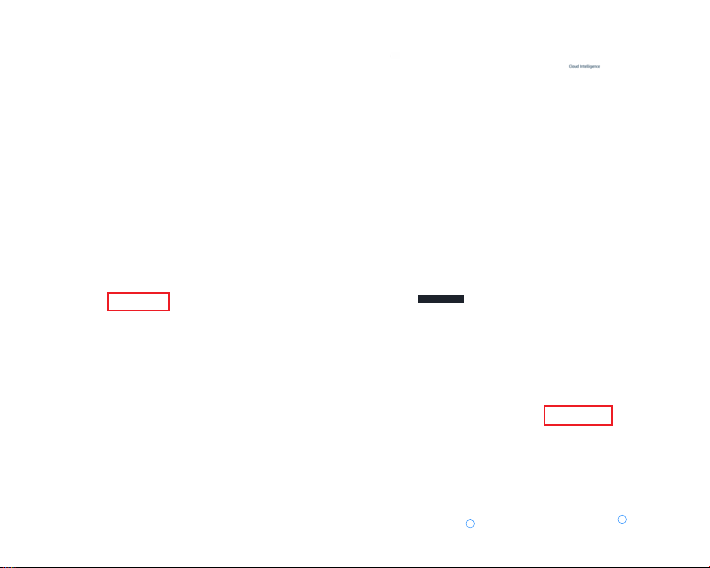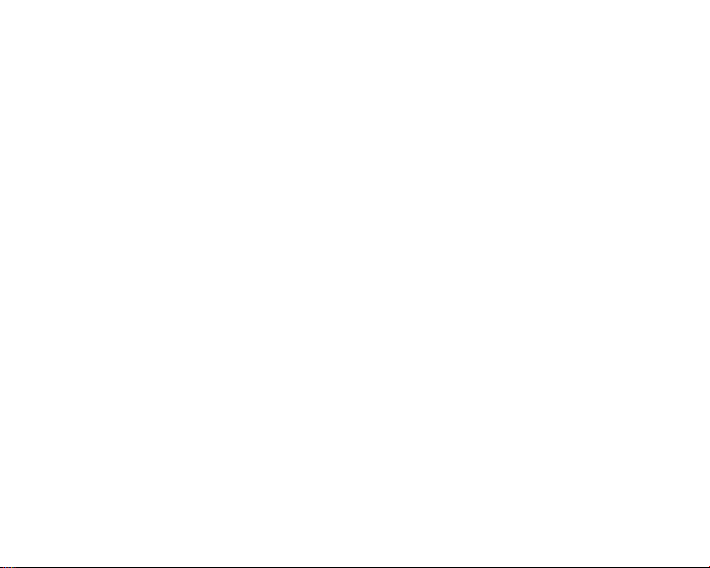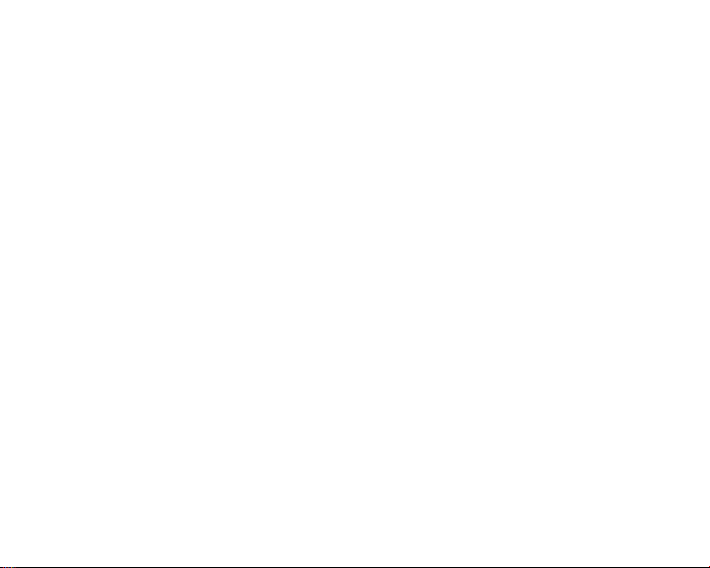-12-
Google Home speaker settings
1.Binddevice
Purchaseadevicethatsupportsthe"Cloud
Intelligence"APPbinding,addittothedevice
listonthehomepage,andrenameit,suchas
"MyLight".
2.Turnon"CloudIntelligence"skills
YouhavetohaveaGoogleHomespeaker,
thensearchfor"CloudIntelligence"inthe
HomecontroloftheGoogleHome(orGoogle
Assistant)app.
3.Linkedaccount
Entertheaccountandpasswordofthe
"CloudIntelligence"APPtoassociate
"CloudIntelligence"with"GoogleAssistant".
4.Voicecontrolequipment
After association, you can perform voice
control on the devices bound to the "Cloud
Intelligence" APP, such as:
"OK, Google, turn on / off my lights."
"OK, Google, dim my lights to fifty percent."
"OK, Google, turn my lights [color]."
"OK, Google, lock the front door."
1. Cannot connect to Wi-Fi
·Check if you have selected a 2.4 GHz wifi
which is the same that your phone is con
-nected with.(If your router is dual band,
make sure your phone and the smart bulb
are connected to the 2. 4 G signal.)
·Check if you have entered the correct Wi
Fi password.
·Check if there are any internet problems.
If necessary, reset your Wi-Fi router and
try again.
2. Cannot control the devices with Alexa/
Google voice control.
·Check if there are any internet problems
·Check if you have enabled"Cloud intellig
-ence" in Alexa or Google APP.
·Check if you are using proper commands
when talking to Alexa/Google Assistant,
repeat your question, speak clearly to
Alexa/ Google Assistant in English.
·Check if you have modified the name of
>Troubleshooting
-13-