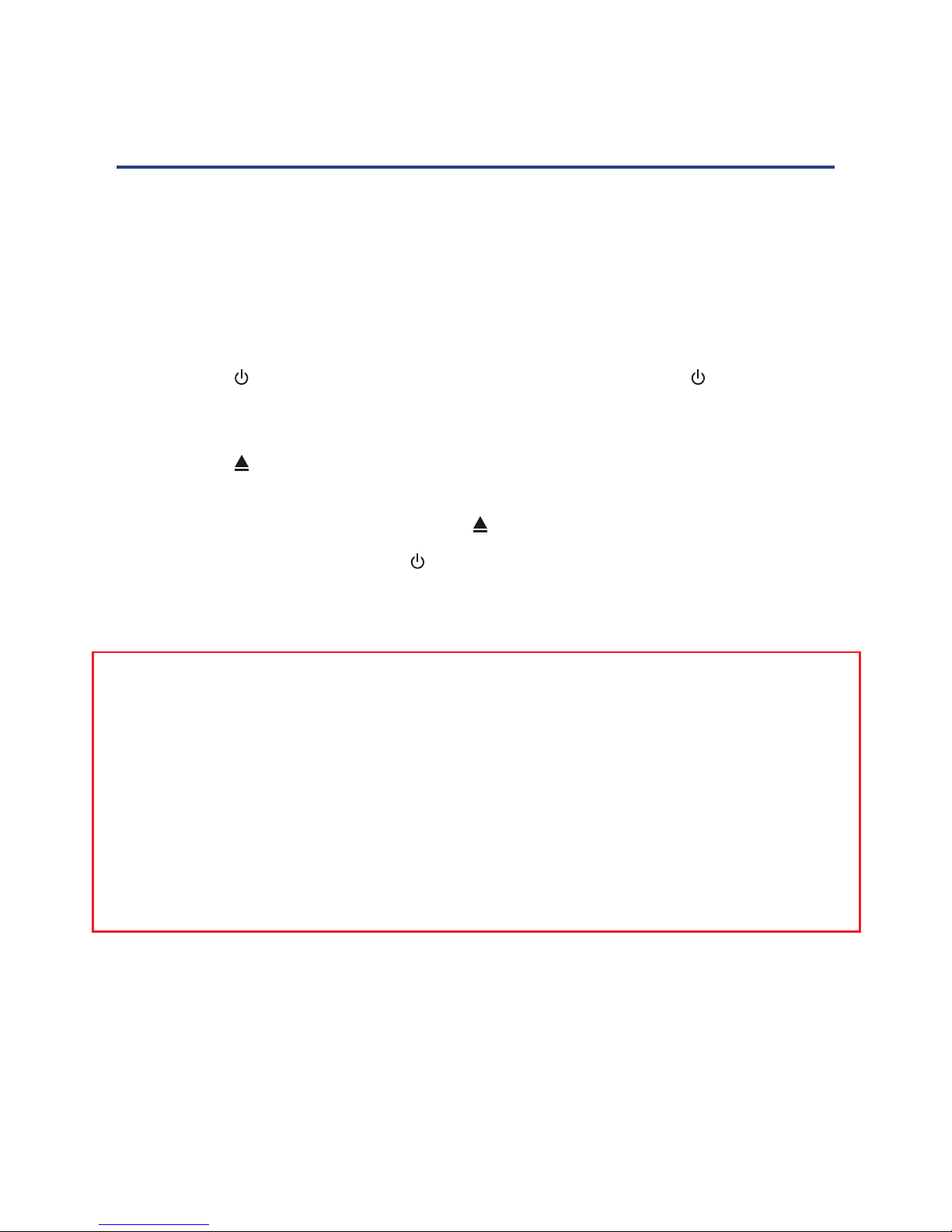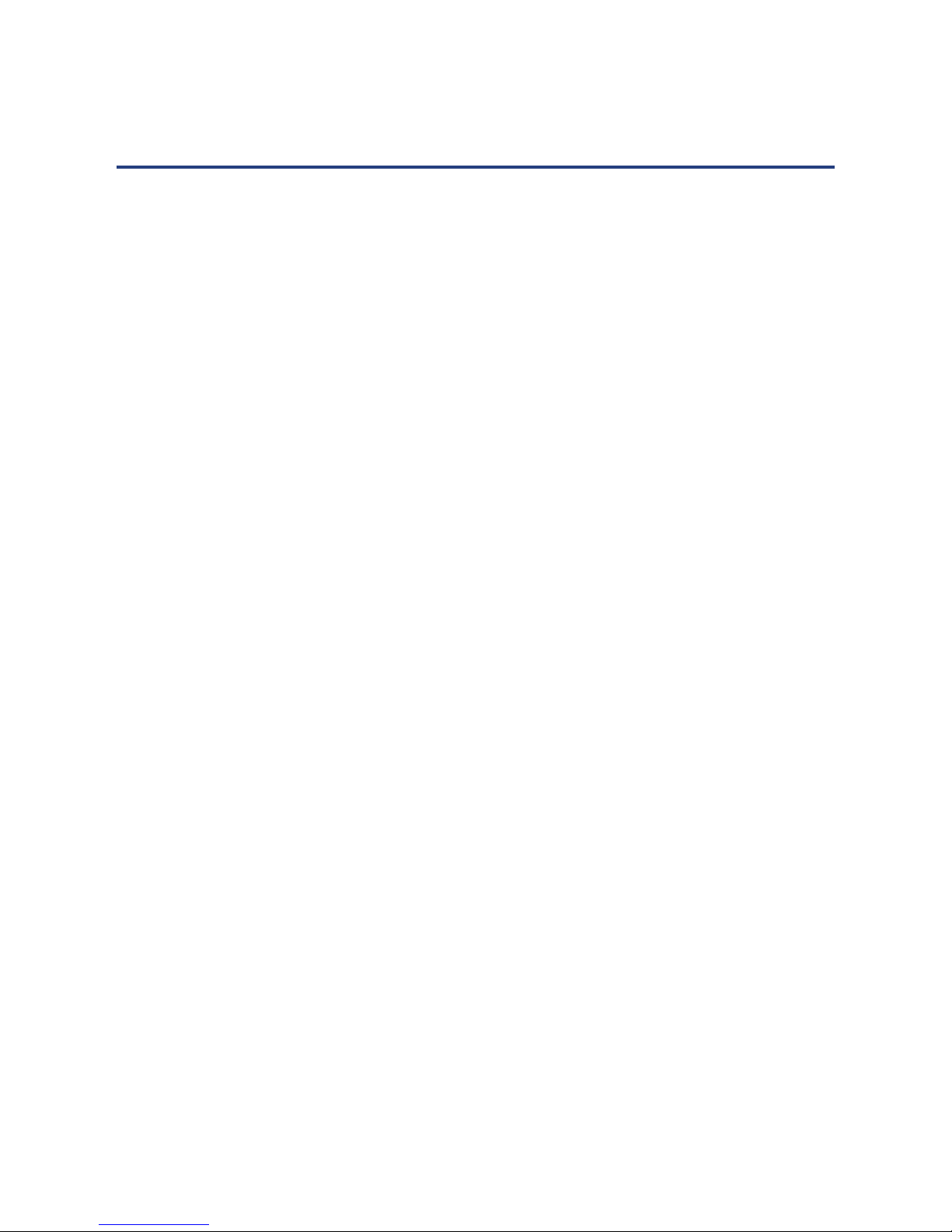3
Danger! Caution! This symbol alerts you that there is dangerous voltage
inside. To prevent electric shock, do not open the enclosure.
Important! This symbol alerts you to read and observe important
warnings and instructions on the unit or in this manual.
This symbol for CLASS II (Double Insulation) indicates that the
equipment has been designed with double insulation surrounding live
parts.
This product utilises a Class 1 laser to read discs. This DVD Player is
equipped with safety switches to avoid exposure when the disc door
is open and the safety interlocks are defeated. Invisible laser radiation
is present when the DVD Player’s lid is open and the system’s interlock
has failed or been defeated. It is very important that you avoid direct
exposure to the laser beam at all times. Please do not attempt to defeat
or bypass the safety switches.
WARNING: To reduce the risk of re or electric shock, do not expose this
equipment to rain or moisture.
WARNING: To prevent contact with high voltage components inside, do not
attempt to open the equipment.
WARNING: Do not repair the unit yourself. Only have it serviced by qualied
personnel.
CAUTION: When replacing the unit’s power plug or cord, the replacement must
be exactly the same or one recommended by the manufacturer. Do
not replace the plug or cord yourself!
CAUTION: Align the power plug properly and insert it fully to prevent electric
shock.
CAUTION: This product uses a laser component. Use of controls, adjustments or
performance of procedures other than those specied in this manual
may result in hazardous radiation exposure.
DANGER: When opened, both visible and invisible laser radiation will beam out.
Avoid direct exposure. Do not open the unit.
General Safety Instructions