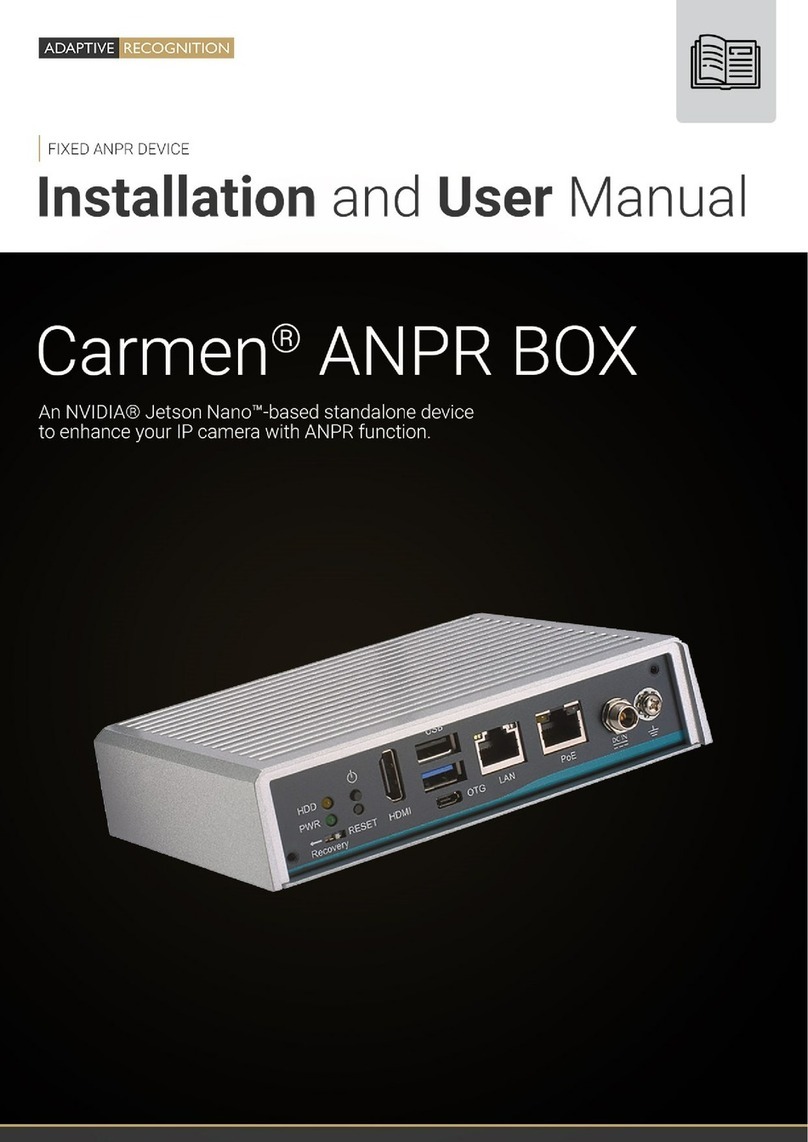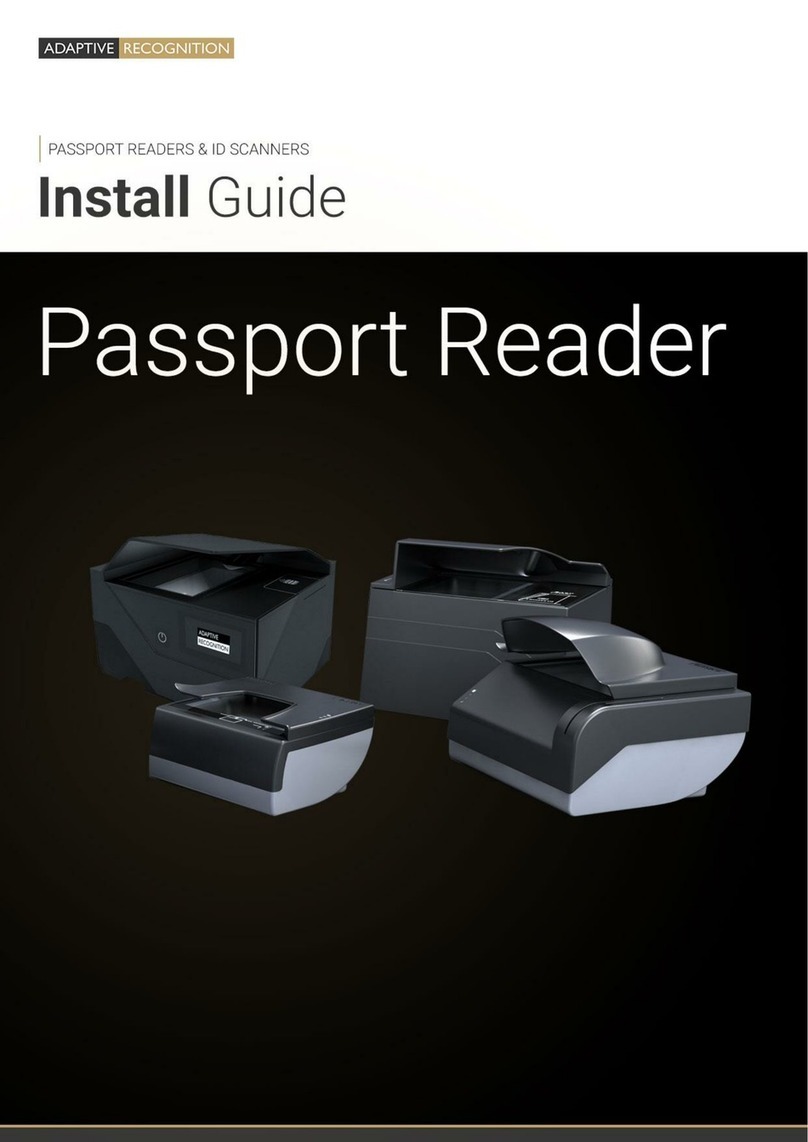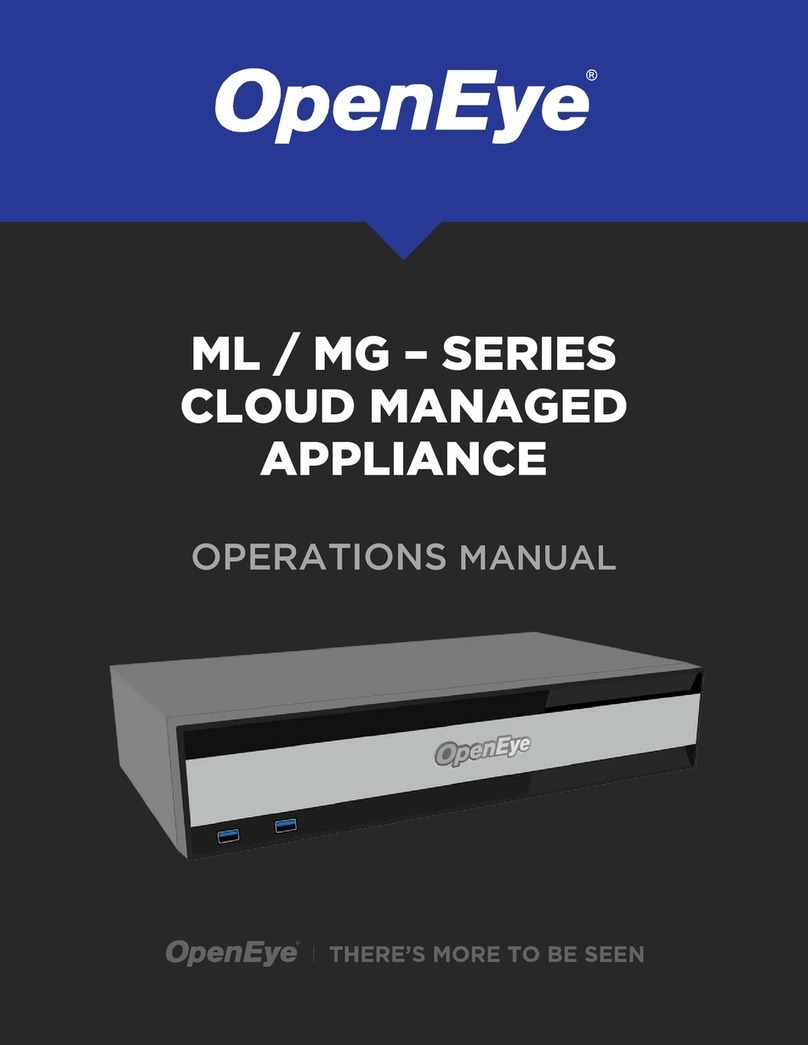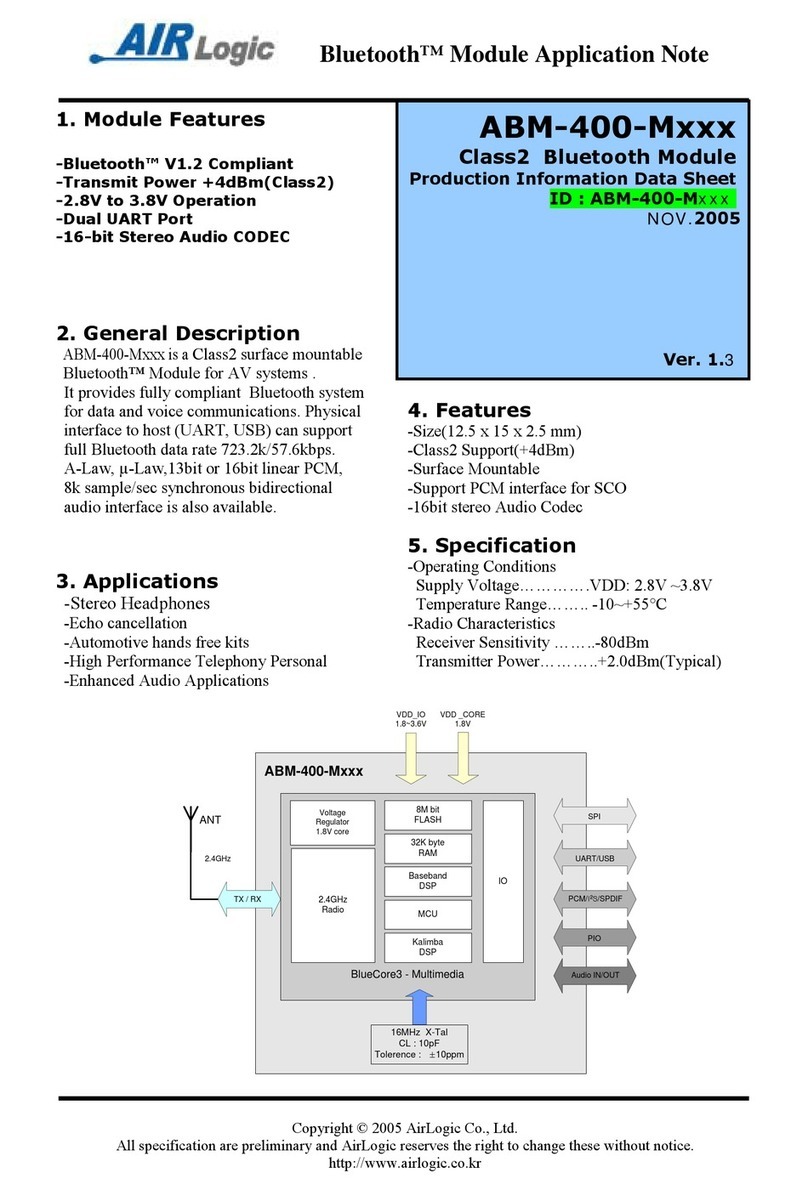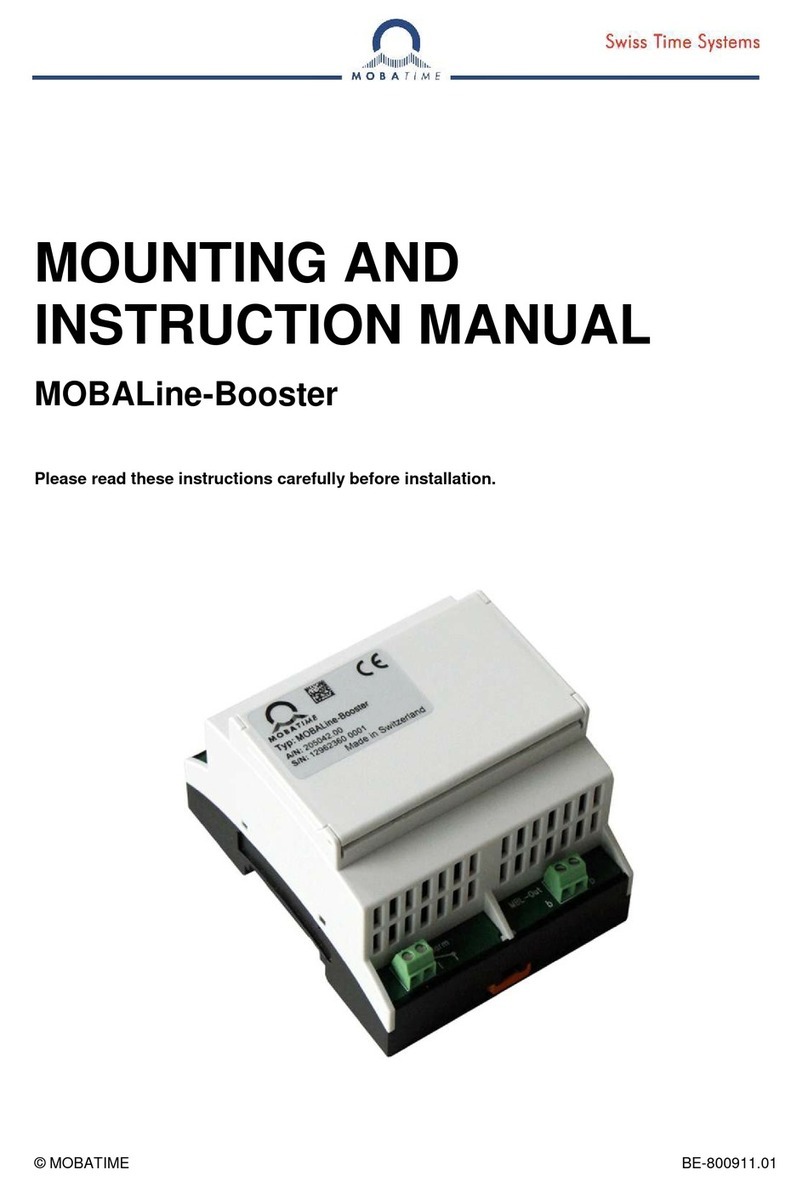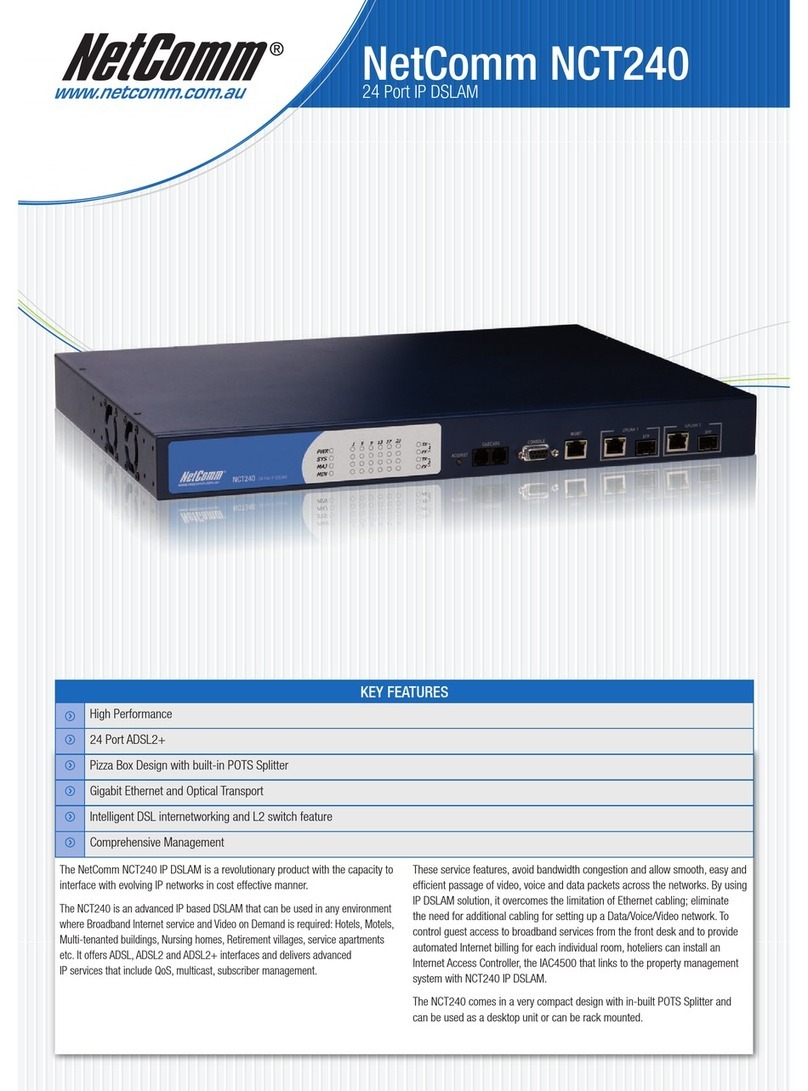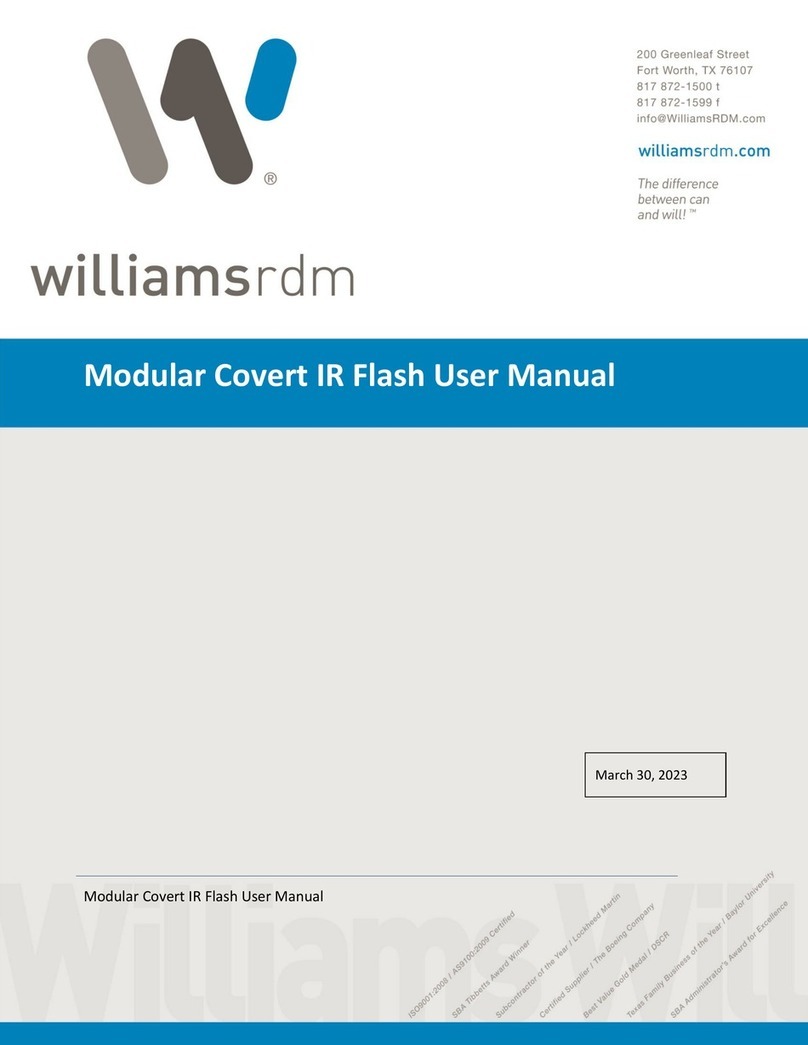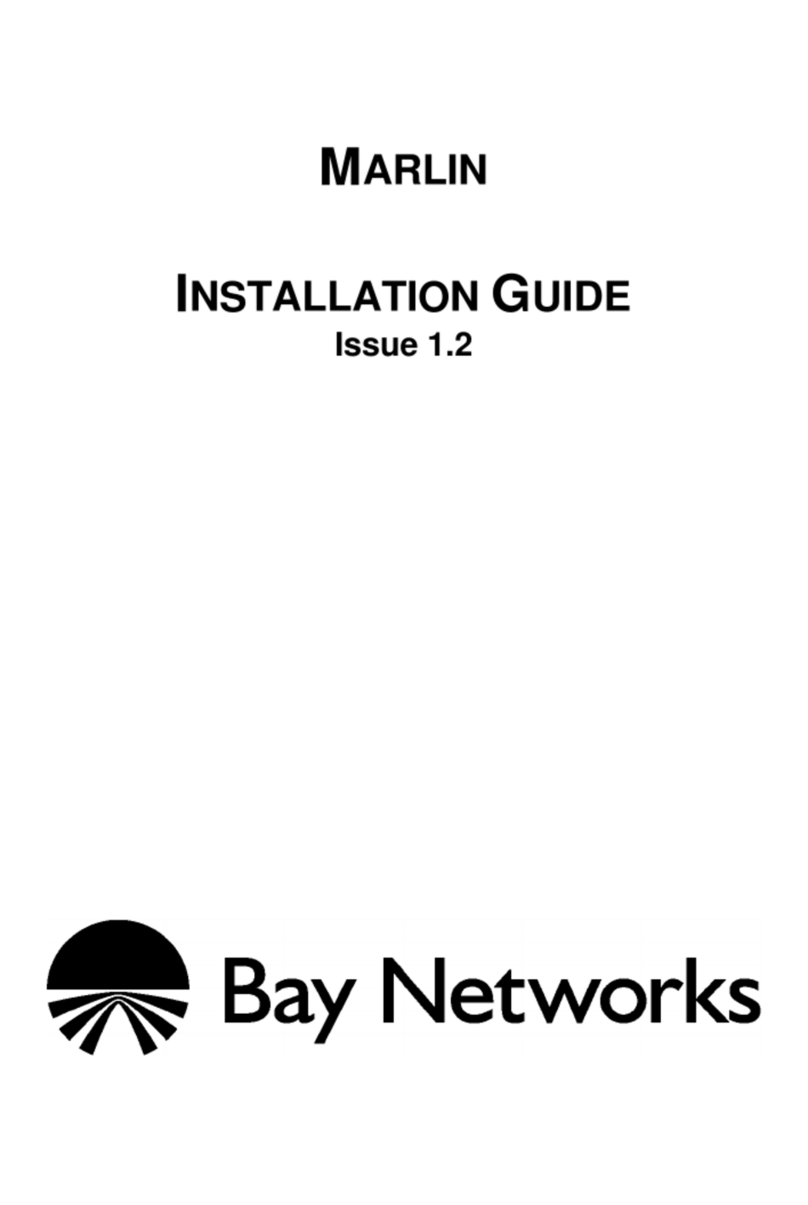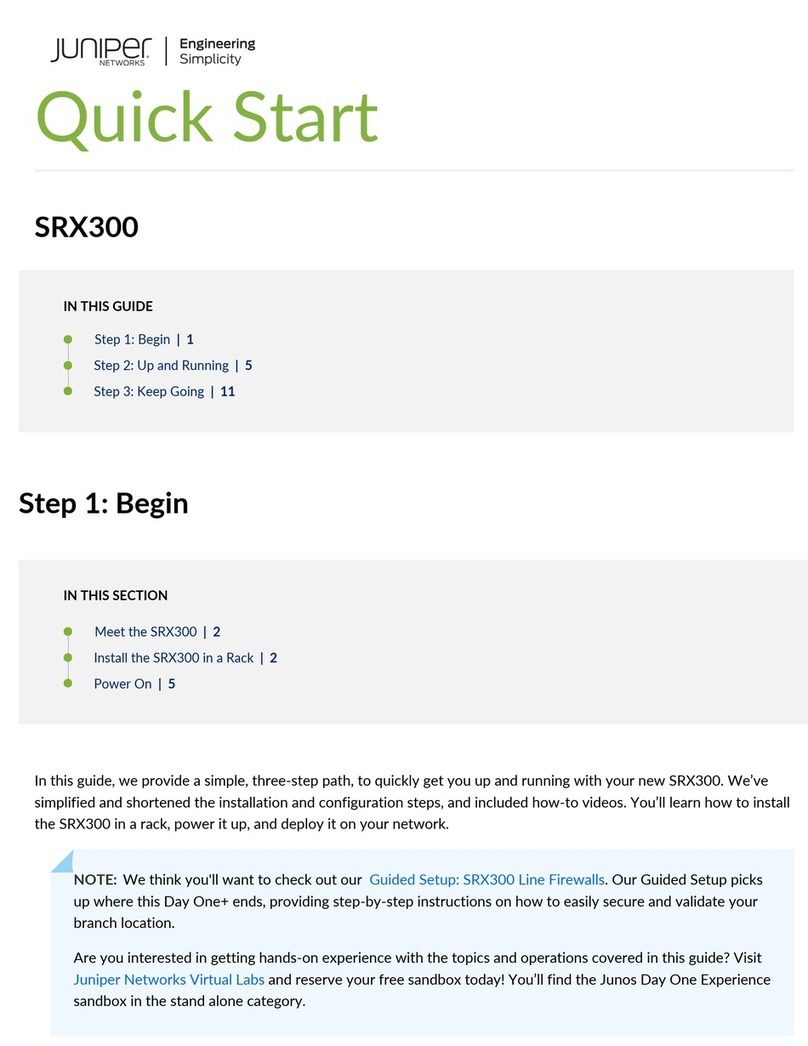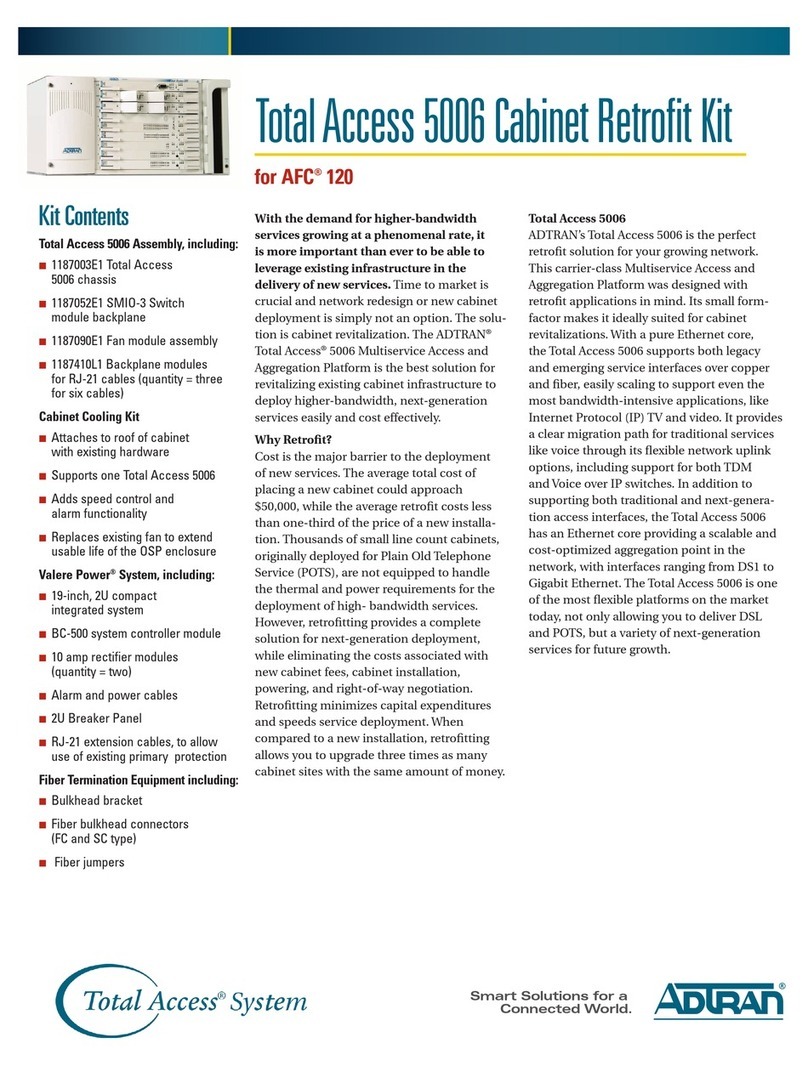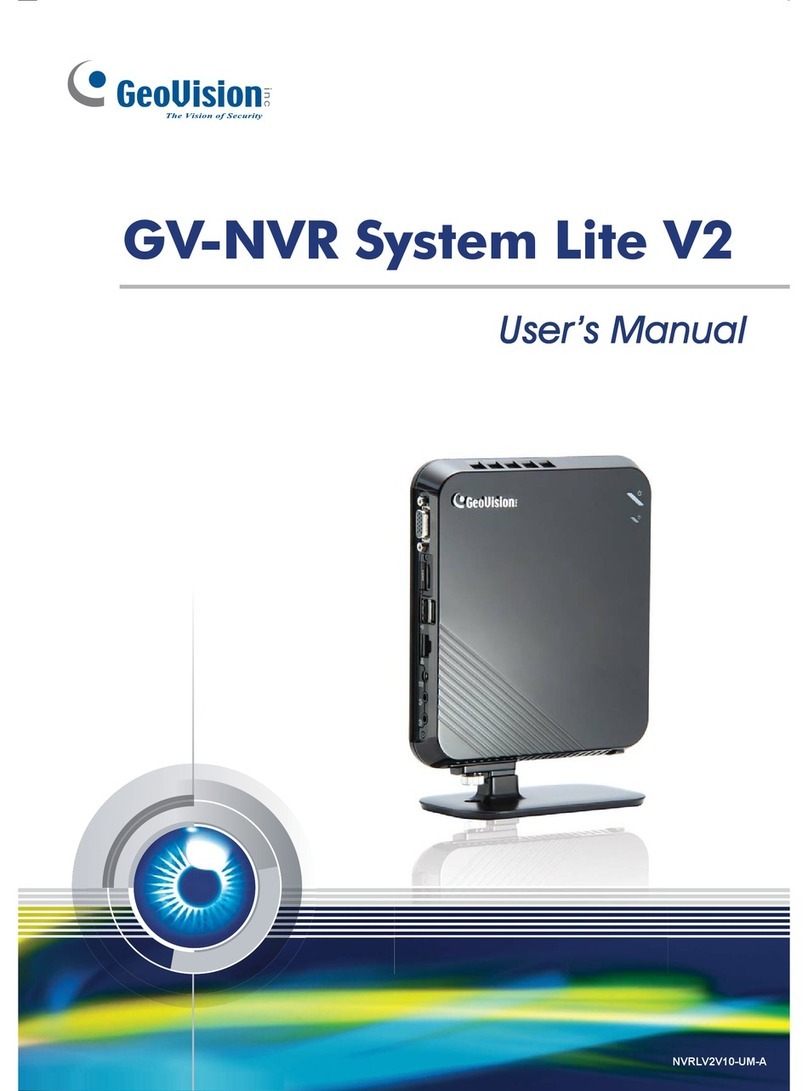Adaptive Recognition Carmen ANPR BOX User manual


CarmenBox USER MANUAL
Page 2/48
Adaptive Recognition America
Adaptive Recognition Hungary
Adaptive Recognition Nordic
Adaptive Recognition Singapore
SENDINFO@ADAPTIVERECOGNITION.COM
WWW.ADAPTIVERECOGNITION.COM
CarmenBox
USER AND INSTALLATION MANUAL
with Installation Checklist and other practical tips
Document version: 2022-01-26
Firmware version: 1.0.0.1587
Table of Contents
1. Overview.................................................................................................................................... 4
1.1. Default IP Address.............................................................................................................. 5
1.2. Link-Local IP Address......................................................................................................... 5
1.3. Finding Devices.................................................................................................................. 5
2. AR Device Tool .......................................................................................................................... 6
2.1. Finding Devices.................................................................................................................. 6
3. Overview of the Web Interface................................................................................................... 7
4. Live ............................................................................................................................................ 8
4.1. Full-Screen Mode ............................................................................................................... 8
4.2. Saving image...................................................................................................................... 9
4.3. Switching Stream............................................................................................................... 9
4.4. Help.................................................................................................................................... 9
4.5. Overlay ............................................................................................................................... 9
4.6. Event Preview................................................................................................................... 10
5. Playback.................................................................................................................................. 11
5.1. Navigate among the Recordings...................................................................................... 12
5.2. Filtering the Detectors...................................................................................................... 13
5.3. Exporting the Recordings................................................................................................. 14
6. Events...................................................................................................................................... 15
7. Settings ................................................................................................................................... 18
7.1. System / Status................................................................................................................ 18

CarmenBox USER MANUAL
Page 3/48
Adaptive Recognition America
Adaptive Recognition Hungary
Adaptive Recognition Nordic
Adaptive Recognition Singapore
SENDINFO@ADAPTIVERECOGNITION.COM
WWW.ADAPTIVERECOGNITION.COM
7.2. System / Device ............................................................................................................... 19
7.3. SyStem / Network............................................................................................................ 21
7.4. System / Security............................................................................................................. 22
7.5. System / Storage.............................................................................................................. 24
7.6. System / Service .............................................................................................................. 28
7.7. Media / Video................................................................................................................... 29
7.8. Analytics / Settings .......................................................................................................... 30
7.9. Analytics / Detectors........................................................................................................ 30
8. How to use the CarmenBox..................................................................................................... 37
8.1. Device Installation ............................................................................................................ 37
8.2. How to set up your camera for ANPR –Short summary................................................. 40
8.3. Dimensions ...................................................................................................................... 40
8.4. I/O Outlets........................................................................................................................ 41
8.5. Reset to factory default.................................................................................................... 42
8.6. Install storage media........................................................................................................ 42
CONTACT INFORMATION.................................................................................................................. 48

CarmenBox USER MANUAL
Page 4/48
Adaptive Recognition America
Adaptive Recognition Hungary
Adaptive Recognition Nordic
Adaptive Recognition Singapore
SENDINFO@ADAPTIVERECOGNITION.COM
WWW.ADAPTIVERECOGNITION.COM
1. OVERVIEW
The CarmenBoxdevice has its own web interface throughwhich you canaccess the settings, the LIVE,
the PLAYBACK, the EVENTS and the SETTINGS interfaces.
Accessing the web interface:
1. Start a browser and enter the device IP address into the address bar of the browser.
2. Type the username and the password on the displayed login interface and click on [Login].
The default user account is the following:
Username: admin
Password: admin
It is recommended to use an up-to-date web browser to access the web interface.

CarmenBox USER MANUAL
Page 5/48
Adaptive Recognition America
Adaptive Recognition Hungary
Adaptive Recognition Nordic
Adaptive Recognition Singapore
SENDINFO@ADAPTIVERECOGNITION.COM
WWW.ADAPTIVERECOGNITION.COM
1.1. DEFAULT IP ADDRESS
CarmenBox –by default –obtains its IP address from the local DHCP server. A second link-local IP
address is always present on the primary network interface.
1.2. LINK-LOCAL IP ADDRESS
The link-local IP address of the device can be calculated using the device’s MAC address or serial
number. The last four characters are two hexadecimal numbers that can be converted into the last
two parts of a link-local address (169.254.XX.YY).
Example: the device with the MAC address 48-B0-2D-3E-42-1A ends with 42 and 1A, representing the
decimal values 66 and 26. The link-local address of this device is 169.254.66.26.
1.3. FINDING DEVICES
You can find CarmenBoxon the network using the AR DeviceTool. Double-clickon the selecteddevice,
and the CarmenBox web interface will open in the default browser.
While running, the program continuously looks for detectible devices on the network and displays
them in a list with their current IP addresses. If the device does not appear, ensure that the firewall
does not block the multicast protocol on the network and that the device and the PC are in the same
network range.

CarmenBox USER MANUAL
Page 6/48
Adaptive Recognition America
Adaptive Recognition Hungary
Adaptive Recognition Nordic
Adaptive Recognition Singapore
SENDINFO@ADAPTIVERECOGNITION.COM
WWW.ADAPTIVERECOGNITION.COM
2. AR DEVICE TOOL
With the AR DeviceTool, you can discover Einar cameras or CarmenBox devices on the local network.
You can upload Firmware, License and Engine files only to Einar cameras. Download the program
here: AR DeviceTool. It runs on Windows operating system.
2.1. FINDING DEVICES
Once started, the program lists the devices/cameras detected on the local network. The device/ca-
mera name, product family name, type, firmware version, IP address, MAC address and brief informa-
tion about the current upload process will be displayed.
The currently available devices/camerasare marked with greencolor in the first column. The red color
indicates a previously discovered device/camera that has not been available since then.
Double-click on the selected device/camera to open its web interface in the default browser.

CarmenBox USER MANUAL
Page 7/48
Adaptive Recognition America
Adaptive Recognition Hungary
Adaptive Recognition Nordic
Adaptive Recognition Singapore
SENDINFO@ADAPTIVERECOGNITION.COM
WWW.ADAPTIVERECOGNITION.COM
3. OVERVIEW OF THE WEB INTERFACE
The following menu items are available on the web interface:
1. LIVE
Shows a live view of the connected camera streams.
2. PLAYBACK
Browse recordings on the configured storage device.
3. EVENTS
Browse the recorded events on the configured storage device.
4. SETTINGS
Under this menu, you can access the following options:
SYSTEM
−Status
−Device
−Network
−Security
−Storage
−Service
MEDIA
−Video
ANALYTICS
−Settings
−Detectors

CarmenBox USER MANUAL
Page 8/48
Adaptive Recognition America
Adaptive Recognition Hungary
Adaptive Recognition Nordic
Adaptive Recognition Singapore
SENDINFO@ADAPTIVERECOGNITION.COM
WWW.ADAPTIVERECOGNITION.COM
4. LIVE
After login, the interface navigates to the LIVE tab that shows a live feed of the connected camera
stream.
4.1. FULL-SCREEN MODE
The camera’s live stream can be displayed on full screen by clicking on the icon located in the image’s
bottom-right corner.
To exit from the full-screen mode, press the ESC keyboard key or click on the icon mentioned above.

CarmenBox USER MANUAL
Page 9/48
Adaptive Recognition America
Adaptive Recognition Hungary
Adaptive Recognition Nordic
Adaptive Recognition Singapore
SENDINFO@ADAPTIVERECOGNITION.COM
WWW.ADAPTIVERECOGNITION.COM
4.2. SAVING IMAGE
Next to the full-screen icon is the Save image icon. By clicking on it, you can save an image of the
current live stream with previously selected OSD information. The CTRL + S keyboard shortcut can be
used as well.
4.3. SWITCHING STREAM
The Streams button is located next to the Save image icon. By clicking on it, you can select which
stream will be displayed as LIVE.
4.4. HELP
Next to the Streams icon is the Help button. It brings up keyboard shortcuts on how to use and navi-
gate the video feed. To exit from the Help OSD, press the Help button or click on “Help OSD”.
4.5. OVERLAY
In the middle, at the bottom of the window, is the Overlay button. With it, you can turn on/off the OSD,
and you can view the masks of the applied detectors, image information, motion data, etc.
The overlay can be displayed in LIVE and PLAYBACK mode, as well as in any submenu of the SET-
TINGS menu where the video stream is visible, e.g. {Media / Video}. The OSD layers come in handy for
observing the internal workflow of the device, setting up the device or troubleshooting.

CarmenBox USER MANUAL
Page 10/48
Adaptive Recognition America
Adaptive Recognition Hungary
Adaptive Recognition Nordic
Adaptive Recognition Singapore
SENDINFO@ADAPTIVERECOGNITION.COM
WWW.ADAPTIVERECOGNITION.COM
The most important parameters relatedtonumber plate recognition can be found on the ANPR Status
OSD, these are the following:
Found/Read: Number of images on which the device has started to detect („Read”) license plate, and
(„Found”) it. Values will be reseted after reboot.
Prefilter: „Processed”means the device try to detect license plate in that image. „Skipped” means the
device does not try to detect any license plate in that image.
Carmen-Engine: „Processed”is displayed when the Carmen ANPR recognition module has processed
an image.
Plate: Recognised license plate result of Carmen engine.
Avg. char height: Character height of recognised license plate.
Confidence: Confidence value of recognised license plate.
Confidence threshold: Minimum confidence value previously set in {ANPR engine}.
Recognition memory: Recognised license plates which will not be recognised again. The time range
while the recognised license plates remain in the memory can be set in {ANPR engine}/”Ignore same
plate for (s)”.
4.6. EVENT PREVIEW
You can find the event preview section under the live stream image, displaying the notifications about
the latest received events.
Basic events (like ANPR) are shown with a purple color and the "EVENT" text. A dark red colored "SIG-
NAL"text indicates a start of a longer event thatlasts for multiple frames. Along event’s endis marked
with the green "RESTORE" text.

CarmenBox USER MANUAL
Page 11/48
Adaptive Recognition America
Adaptive Recognition Hungary
Adaptive Recognition Nordic
Adaptive Recognition Singapore
SENDINFO@ADAPTIVERECOGNITION.COM
WWW.ADAPTIVERECOGNITION.COM
The list also contains the exact date and time an event was emitted. Clicking on the event’s row brings
up a more detailed view of that event. Clicking on the image shows the event image in full view. One
more click takes you back to the event window.
5. PLAYBACK
You can access the PLAYBACK interface if the storage is turned on. By clicking on this tab, the recor-
dings storedon the storage device will be listed. Youcan thennavigate them by clicking on the timeline
below the video feed.
In case the storage is turned off but the storage device is available, the previously recorded
elements can be viewed and played if the storage function is switched on.

CarmenBox USER MANUAL
Page 12/48
Adaptive Recognition America
Adaptive Recognition Hungary
Adaptive Recognition Nordic
Adaptive Recognition Singapore
SENDINFO@ADAPTIVERECOGNITION.COM
WWW.ADAPTIVERECOGNITION.COM
5.1. NAVIGATE AMONG THE RECORDINGS
You can navigate among the recordings by using the timeline and calendar.
The timeline is the black bar under the camera image. The gold bands indicate those time intervals
where recordings exist. Under this section, the currently selected detectors are located.
The red markers point where events have taken place.
Change the displayed timeline by clicking and holding the left mouse button and moving it to the left
(backward in time) and/or to the right (forward in time). By clicking on the desired date, the timeline
will skip to that point.
The displayed white stripe at the bottom of the gold timeline indicates the video parts ready to be
played.
In the middle of the timeline (see image above), there is a purple marker that shows where you are in
the playback. Under this section, you can also see the current time of the playback.
The magnifying glasses located under the timeline are to increase (magnifying glass with + sign) or
decrease (magnifying glass with −sign) the time interval found on the timeline.
In the middle of this panel, there is a calendar with which you can seek an exact date and time to play
back.
The current time of the computer can be set with the"Now" button. After clicking on the [Done] button,
the playback skips to the selected date.
The small image that appears when the mouse cursor is positioned over the timeline shows a preview
image of the video near that location.
By moving the cursor over the video, an OSD menu appears, the functionality of which is identical to
the menu located on the live stream.
To modify the playback speed, click the cogwheel on the video menu and select a speed value. This is
where you have the help and the image saving options.

CarmenBox USER MANUAL
Page 13/48
Adaptive Recognition America
Adaptive Recognition Hungary
Adaptive Recognition Nordic
Adaptive Recognition Singapore
SENDINFO@ADAPTIVERECOGNITION.COM
WWW.ADAPTIVERECOGNITION.COM
5.2. FILTERING THE DETECTORS
You can find a list of the configured detectors and events related to them on the right side of the
PLAYBACK interface.
The events and timeline of each detector can be turned on/off by clicking on the appropriate detector
button. Clicking on an event in the list navigates the playback to the event’s date and time.
If you hover the cursor over an event located in the list, the detector related to the event is highlighted
above the list. It works vice versa: by hovering the cursor over the detector, the events related to the
detector will be highlighted in the list below.

CarmenBox USER MANUAL
Page 14/48
Adaptive Recognition America
Adaptive Recognition Hungary
Adaptive Recognition Nordic
Adaptive Recognition Singapore
SENDINFO@ADAPTIVERECOGNITION.COM
WWW.ADAPTIVERECOGNITION.COM
5.3. EXPORTING THE RECORDINGS
Video clips can be saved as mp4 files and can be viewed in most modern video player applications.
The "Export" button is located in the bottom-right corner of the PLAYBACK interface. By clicking on
this button, a dialog box pops up, and two gold arrows appear on the timeline.
Drag the arrows with the mouse, and click the calendar buttons next to "Start" and "End" to modify the
exported time range. The duration of the video to be exported is displayed in the bottom line ("Dura-
tion").
You can adjust the exact time by clicking on the calendar icon.

CarmenBox USER MANUAL
Page 15/48
Adaptive Recognition America
Adaptive Recognition Hungary
Adaptive Recognition Nordic
Adaptive Recognition Singapore
SENDINFO@ADAPTIVERECOGNITION.COM
WWW.ADAPTIVERECOGNITION.COM
6. EVENTS
You can access the EVENTS interface provided that the storage is turned on. By clicking on this tab,
all events recorded by the device will be listed.
You can navigate between the recorded events in the event browser by scrolling through them with
your mouse’s wheel. The events appear as small images. The latest events are at the top.

CarmenBox USER MANUAL
Page 16/48
Adaptive Recognition America
Adaptive Recognition Hungary
Adaptive Recognition Nordic
Adaptive Recognition Singapore
SENDINFO@ADAPTIVERECOGNITION.COM
WWW.ADAPTIVERECOGNITION.COM
Hovering the cursor over an event, the detectorrelatedtothe event is highlighted in the list on the right.
Simultaneously, a video clip of the event will be loaded and played automatically.
Clicking on an event brings up a detailed view of that event, including a video clip and any related
image. The interface can be redirected to the PLAYBACK menu item by clicking on the [Show in play-
back] button. The data belonging to the event can be saved as a ZIP file by clicking on the [Download]
button.

CarmenBox USER MANUAL
Page 17/48
Adaptive Recognition America
Adaptive Recognition Hungary
Adaptive Recognition Nordic
Adaptive Recognition Singapore
SENDINFO@ADAPTIVERECOGNITION.COM
WWW.ADAPTIVERECOGNITION.COM
The configured detectors are displayedon the right. By moving the cursor over the detector, the events
related to the detector will be highlighted in the event browser. By clicking on the detector, the display
of its events can be turned on/off.
A calendar appears by clicking on the time located in the bottom-right corner. After setting the appro-
priate time and clicking on the [Apply] button in the calendar, the browser skips to the specified time.
On ANPR-capable devices, an additional license plate search form is available. Similar license plates
can be listed if the "Include similar matches" option is turned on.

CarmenBox USER MANUAL
Page 18/48
Adaptive Recognition America
Adaptive Recognition Hungary
Adaptive Recognition Nordic
Adaptive Recognition Singapore
SENDINFO@ADAPTIVERECOGNITION.COM
WWW.ADAPTIVERECOGNITION.COM
7. SETTINGS
The SETTINGS page contains all customizable parameters of the device.
7.1. SYSTEM / STATUS
On this interface, you can find a summary of the important data of the device, the installed detectors,
the operating time, the ANPR licenses, etc. API documentation can also be found here for integrating.

CarmenBox USER MANUAL
Page 19/48
Adaptive Recognition America
Adaptive Recognition Hungary
Adaptive Recognition Nordic
Adaptive Recognition Singapore
SENDINFO@ADAPTIVERECOGNITION.COM
WWW.ADAPTIVERECOGNITION.COM
7.2. SYSTEM / DEVICE
On the Device interface, you can do the following:
•Modify the name, description and location of the device
•Reboot the device remotely
•Perform a factory reset (after clicking on the button, the original manufacturer settings are
restored except for the network settings)
•Set the date and time
•Upload firmware, ANPR engine and license.
Date & time settings
The device’s current time is displayed at the Device time using your web browser's locale. The device
time can be set manually by clicking on the calendar icon. You can synchronize the device to the
computer time with the Sync button next to the calendar icon.
To automatically synchronize the time using an NTP server, turn on the "Use NTP" option and add an
NTP server to the field of the NTP servers.
In the case of the device being registered to the Intellio server, do not use NTP servers.

CarmenBox USER MANUAL
Page 20/48
Adaptive Recognition America
Adaptive Recognition Hungary
Adaptive Recognition Nordic
Adaptive Recognition Singapore
SENDINFO@ADAPTIVERECOGNITION.COM
WWW.ADAPTIVERECOGNITION.COM
Firmware, ANPR, License update
Click [Browse files…] on the field to be modified, then select the Firmware (.ifw), ANPR (.iep) or
License (.ukeys) files to be uploaded. Finally, click on the corresponding upload button.
The update process canbe interruptedby clicking on the [Cancel] buttonlocatedonthe panel showing
the upload status.
When the upload is finished (in the case of uploading license before the update process), the device
asks a security question whether you are sure about the modification. Choosing "No" interrupts the
update process, and the device operates with the previous settings. If you opt for "Yes", the update
continues. Updating and rebooting the device may take a few minutes.
During the update process do not unplug the device.
To use the device with the on-board ANPR function, license file and engine file must be up-
loaded to the device.
Other manuals for Carmen ANPR BOX
1
Table of contents
Other Adaptive Recognition Network Hardware manuals