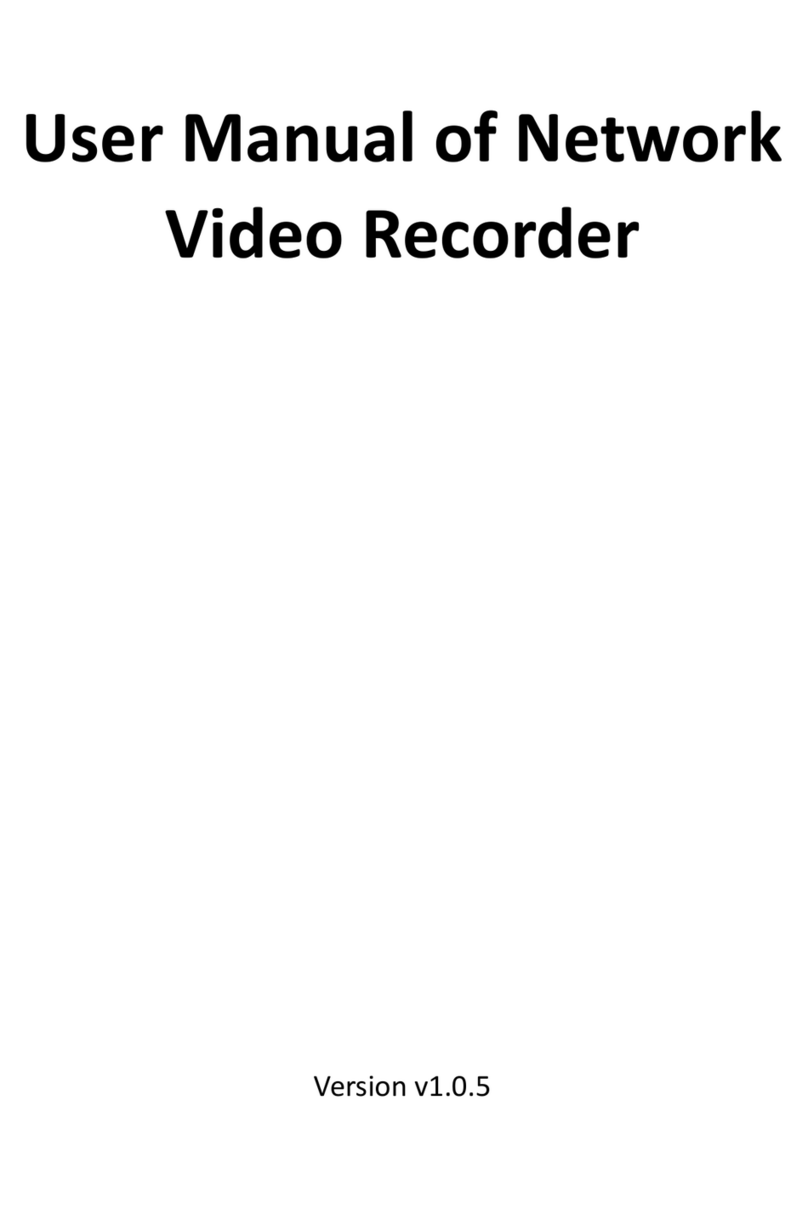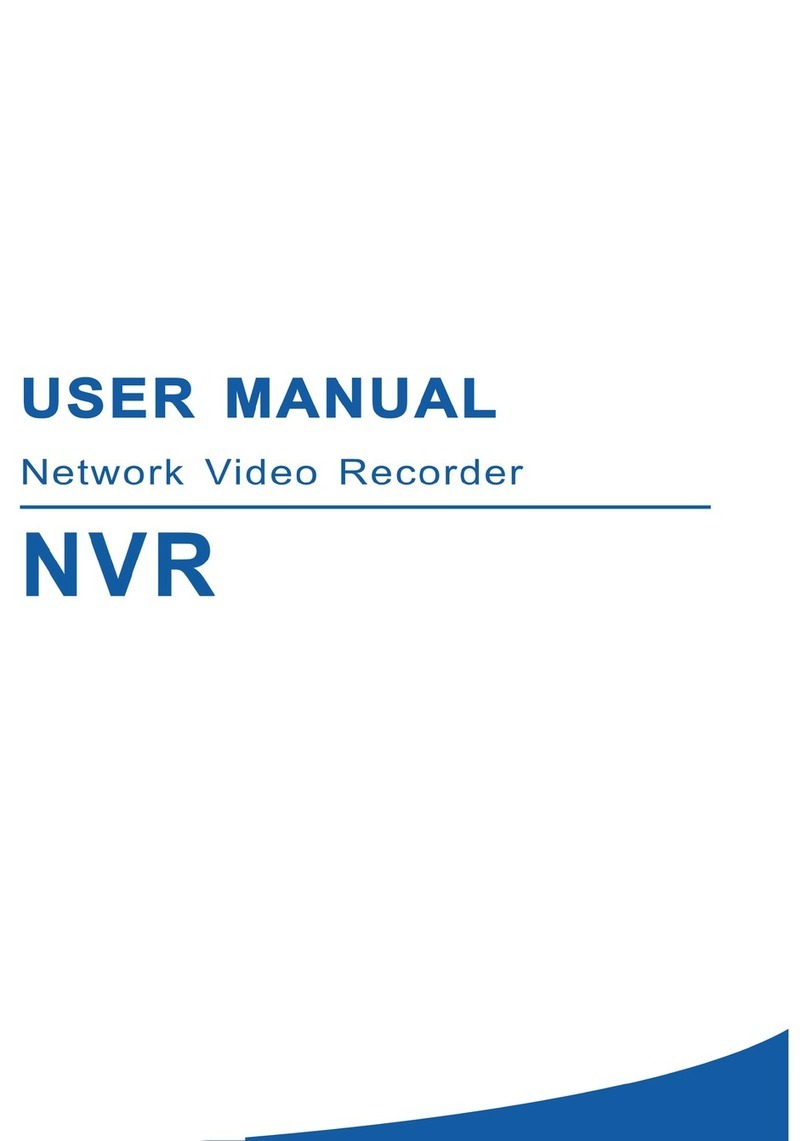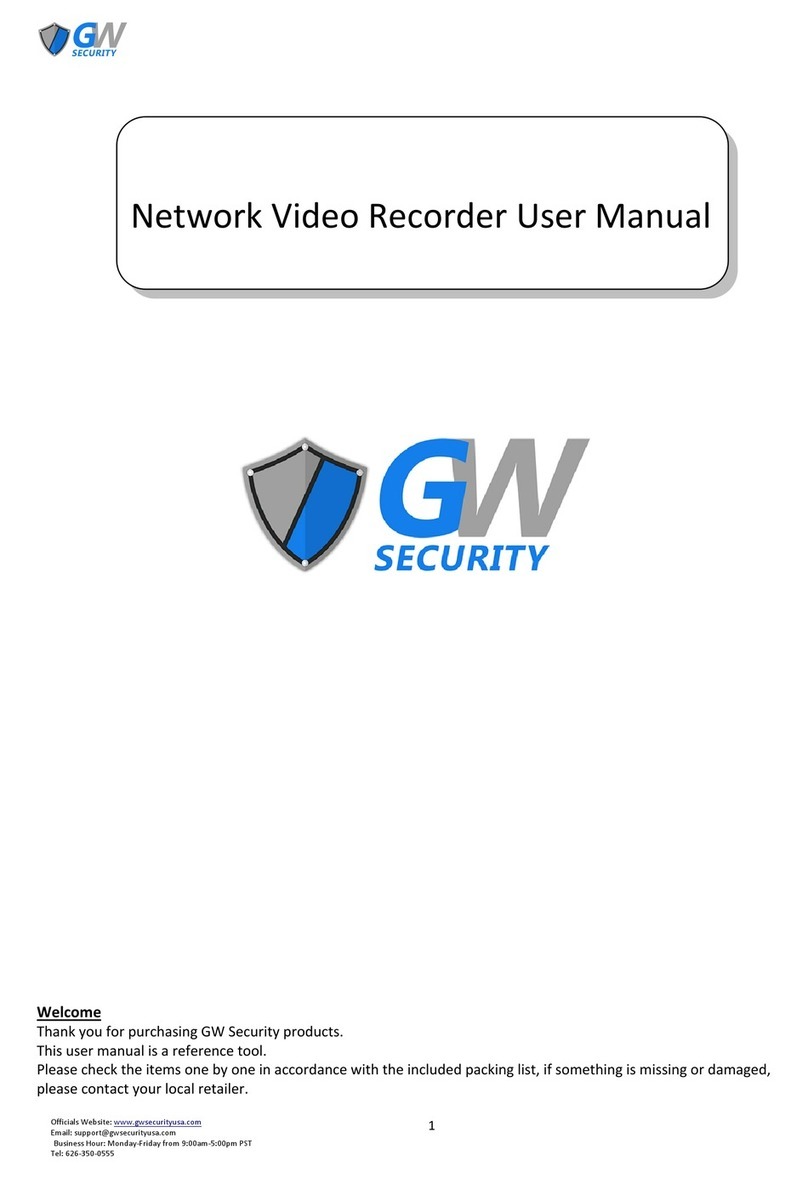5
5.5.1.5 Port Configuration .........................................................................................................................................................114
5.5.2 DDNS ..................................................................................................................................................................116
5.5.3 Email Settings ....................................................................................................................................................117
5.5.3.1 Email Configuration ......................................................................................................................................................117
5.5.3.2 Email Schedule ............................................................................................................................................................. 118
5.5.4 IP FILTER............................................................................................................................................................119
5.6 STORAGE ......................................................................................................................................................................121
5.6.1 HDD .....................................................................................................................................................................121
5.6.1.1 Disk Group ..................................................................................................................................................................... 124
5.6.3 FTP Settings.......................................................................................................................................................125
5.6.3.1 FTP Schedule................................................................................................................................................................126
5.7 SYSTEM CONFIGURATION ............................................................................................................................................127
5.7.1.1 General...........................................................................................................................................................................127
5.7.1.2 Date and Time ...............................................................................................................................................................128
5.7.1.3 DST................................................................................................................................................................................. 130
5.7.1.4 Output Configuration .................................................................................................................................................... 130
5.7.1.5 HDMI 2............................................................................................................................................................................132
5.7.2 Users ...................................................................................................................................................................133
5.7.2.1 Edit Users....................................................................................................................................................................... 133
5.7.2.2 Edit User Permissions ..................................................................................................................................................134
5.7.3 Maintenance .......................................................................................................................................................136
5.7.3.2 Load Default .................................................................................................................................................................. 137
5.7.3.3 Reset Settings ...............................................................................................................................................................137
5.7.3.4 System Upgrade ........................................................................................................................................................... 138
5.7.3.4.1 Upgrade by USB Flash Drive.............................................................................................................................. 138
5.7.3.5 Parameter Management .............................................................................................................................................. 138
5.7.3.6 Auto Reboot ...................................................................................................................................................................139
5.7.5 System Information ...........................................................................................................................................140
5.7.5.1 System Information.......................................................................................................................................................140
5.7.5.2 Channel Information ..................................................................................................................................................... 141
5.7.5.3 Record Information ....................................................................................................................................................... 141
5.7.5.4 Network State ................................................................................................................................................................142