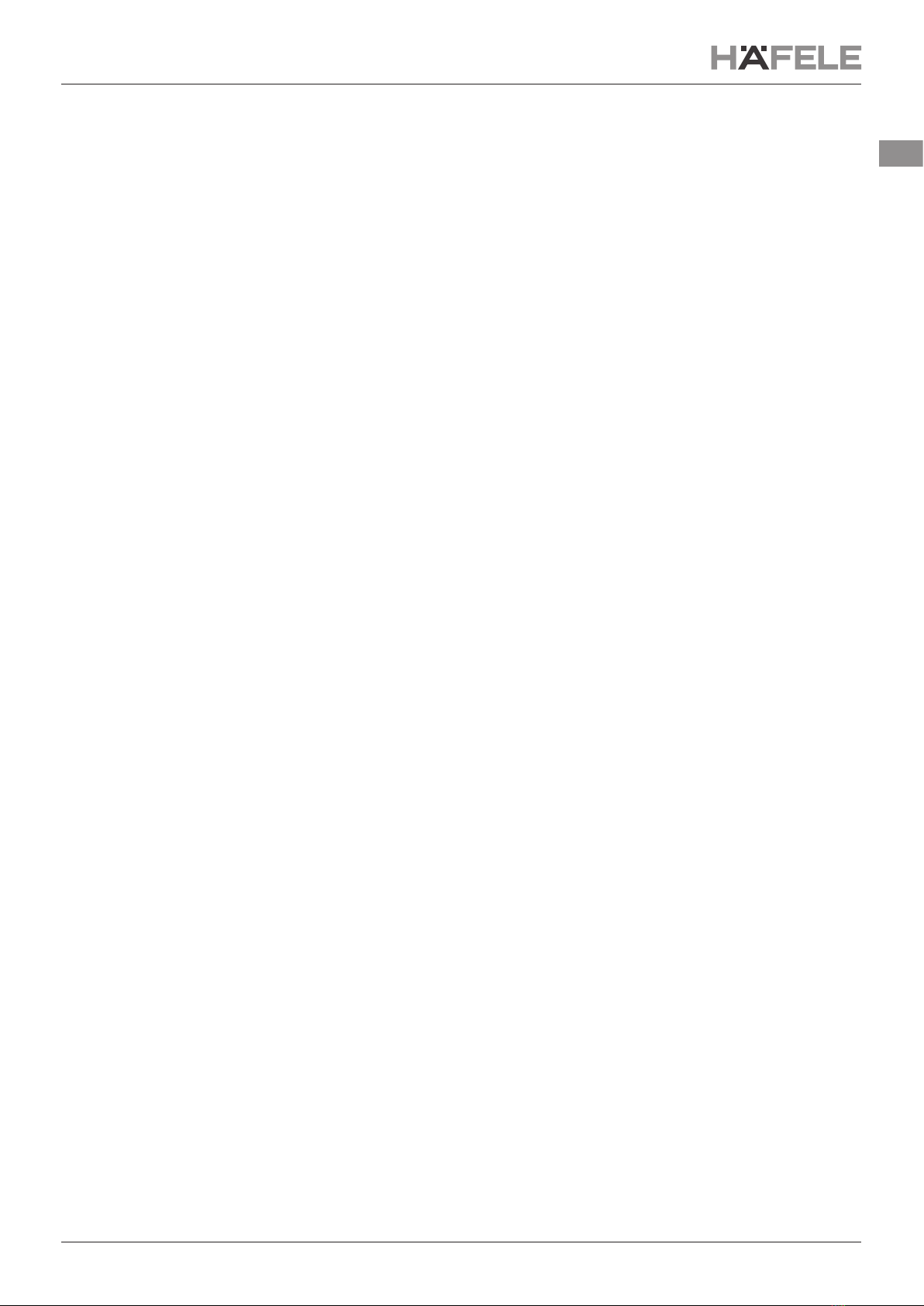732.28.428
HDE 27.07.21
6/11
en
2.2. Setup
Battery Compartment
(CR2430)
[Image 5]
Open the battery compartment on the backside of the wall switch and insert the button cell (CR2430). You may need
status LED (see chapter 3.7 for more information).
2.3. Switching a group on/of
-
2.4. Dimming
To dim the light, press and hold the button connected to the group. The brightness increases until you release the
switch or the maximum brightness is reached. Repeat the long press again to reduce the brightness in the same way.
2.5. Update Mode
-
Häfele Connect Mesh App).
Option 1: Update via App
If the Mesh device is provisioned and the update can be done by:
1.
2.
Option 2: Manual Update
1. Insert the battery to start the device and the LED will start blinking.
2. Remove the battery and insert it again.
Repeat this 4 times of consistent intervals of 2 seconds each .
3.
the Häfele Connect Mesh App.
4.
Option 3: Manual Update via Reset Button (Version 2 only)
1. Press and hold the Reset Button on the Mesh device and at the same time, connect the Mesh Device into
Power supply. This will bring the Mesh device in OTA- Update mode.
2.
3. .