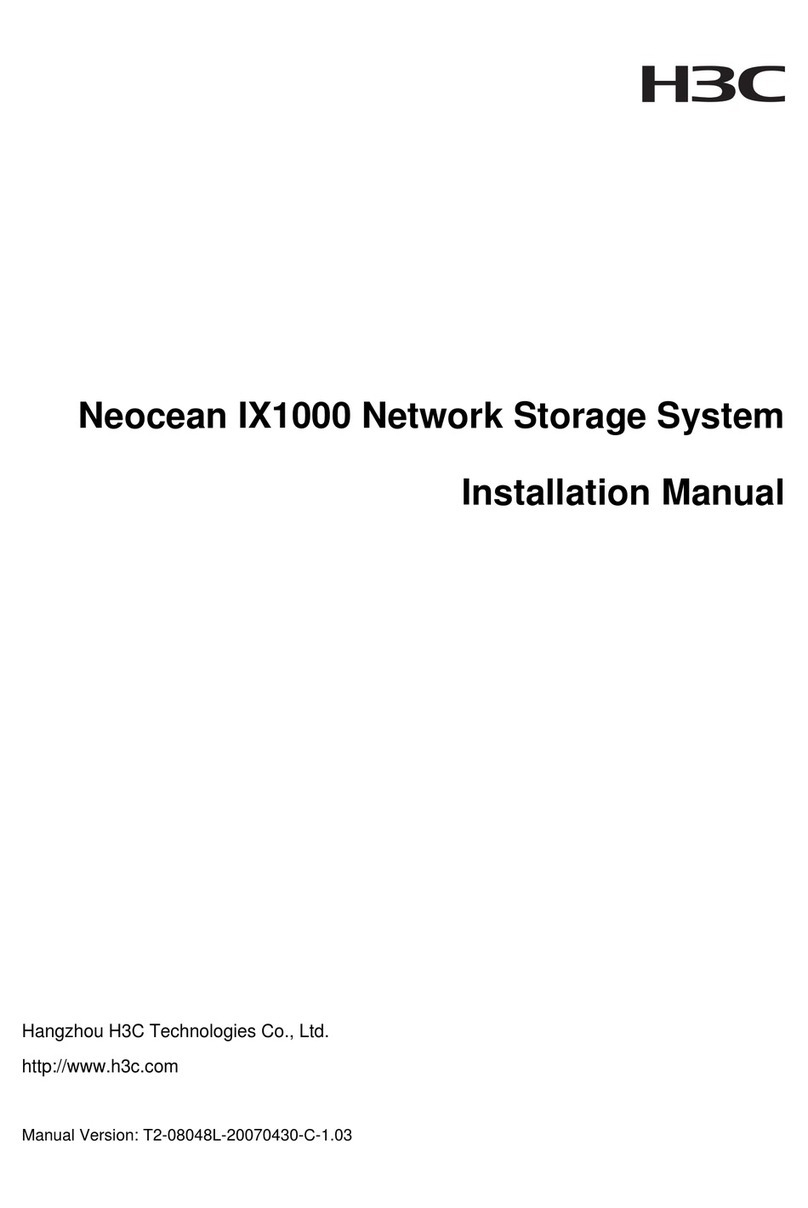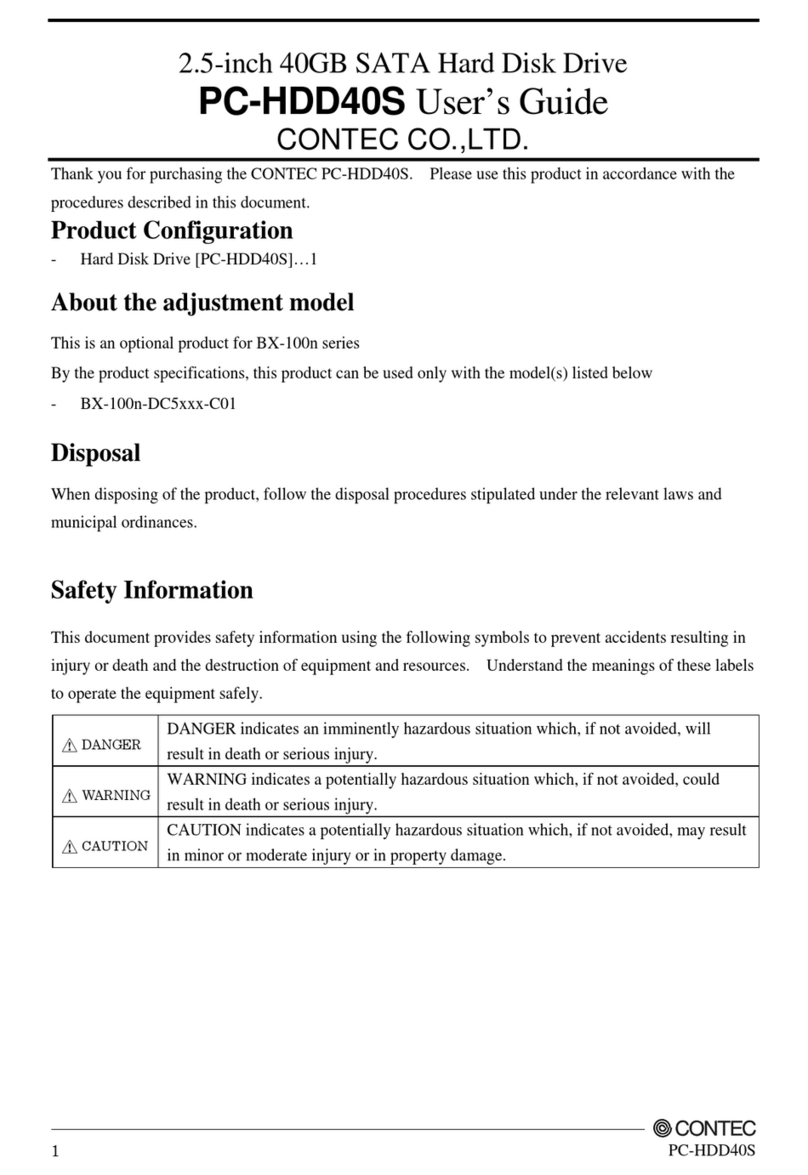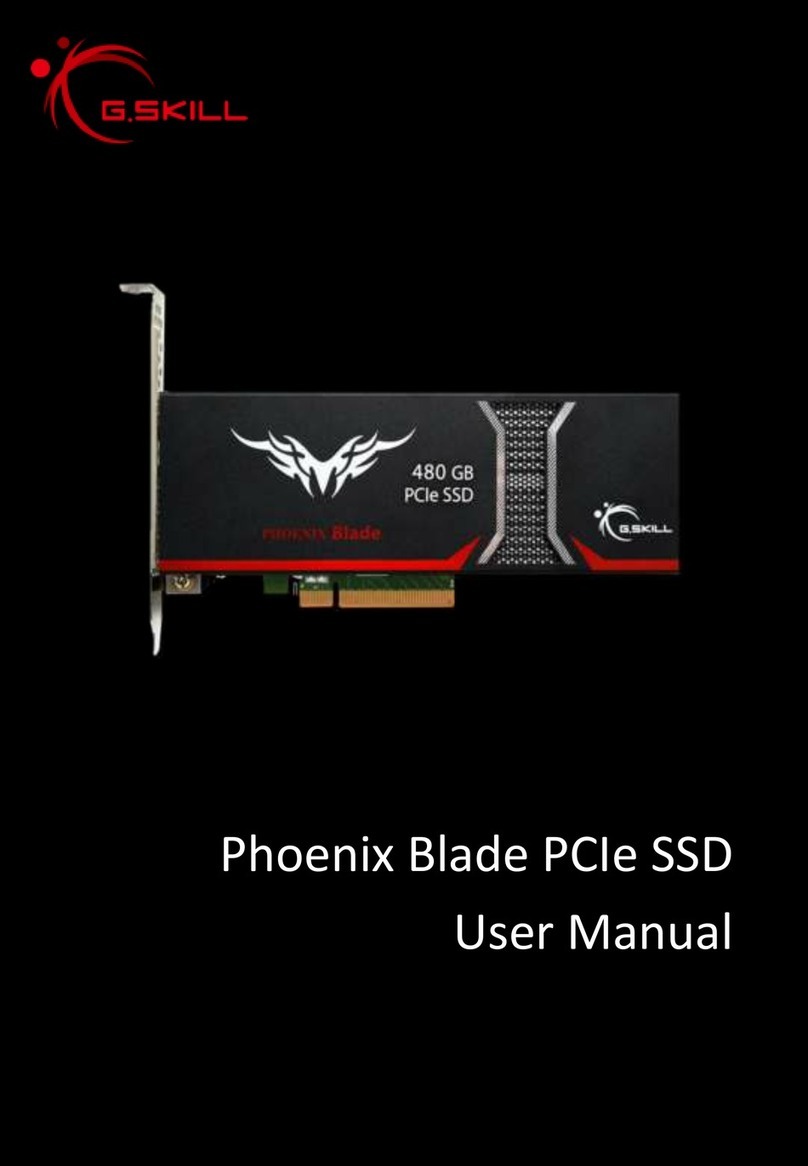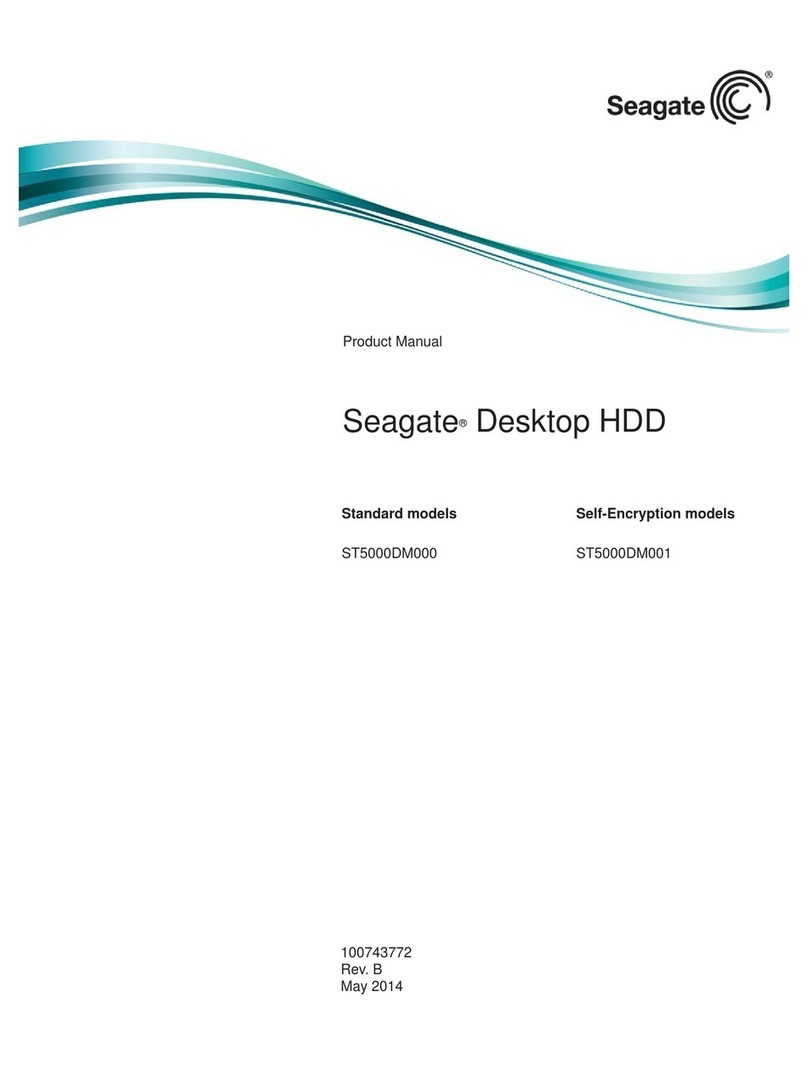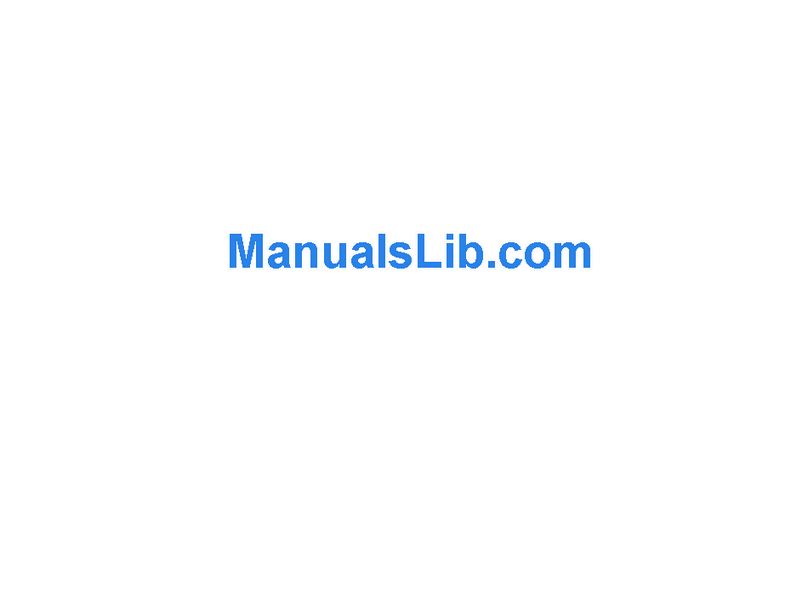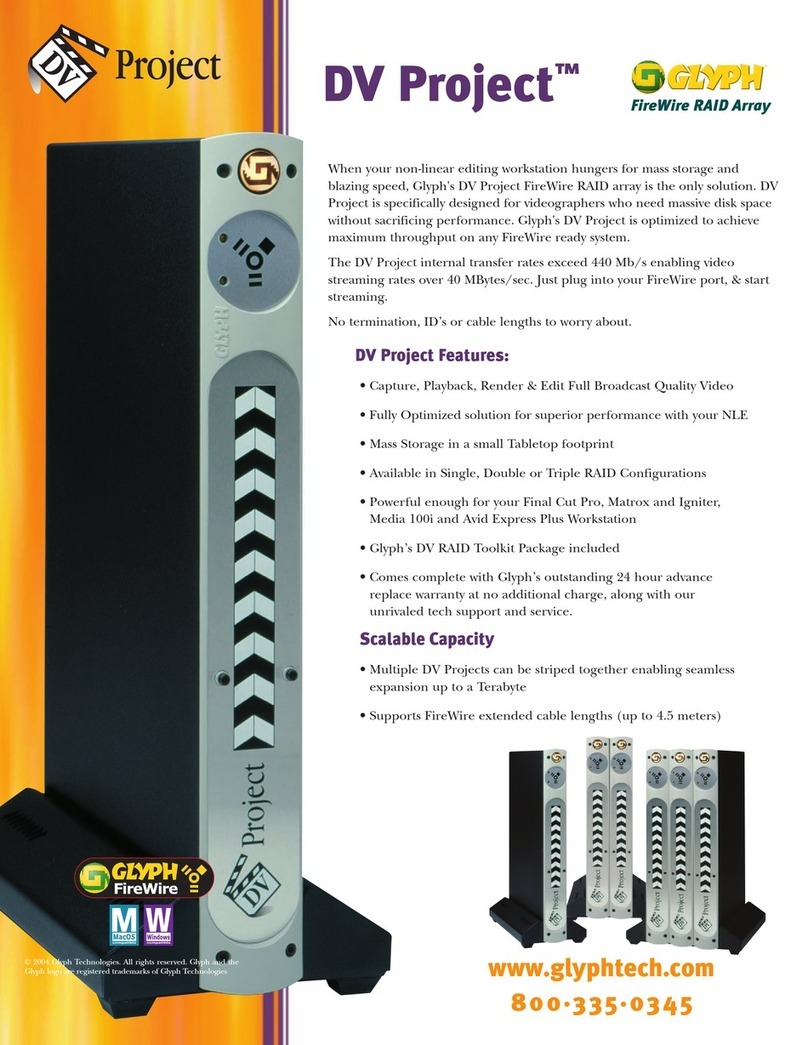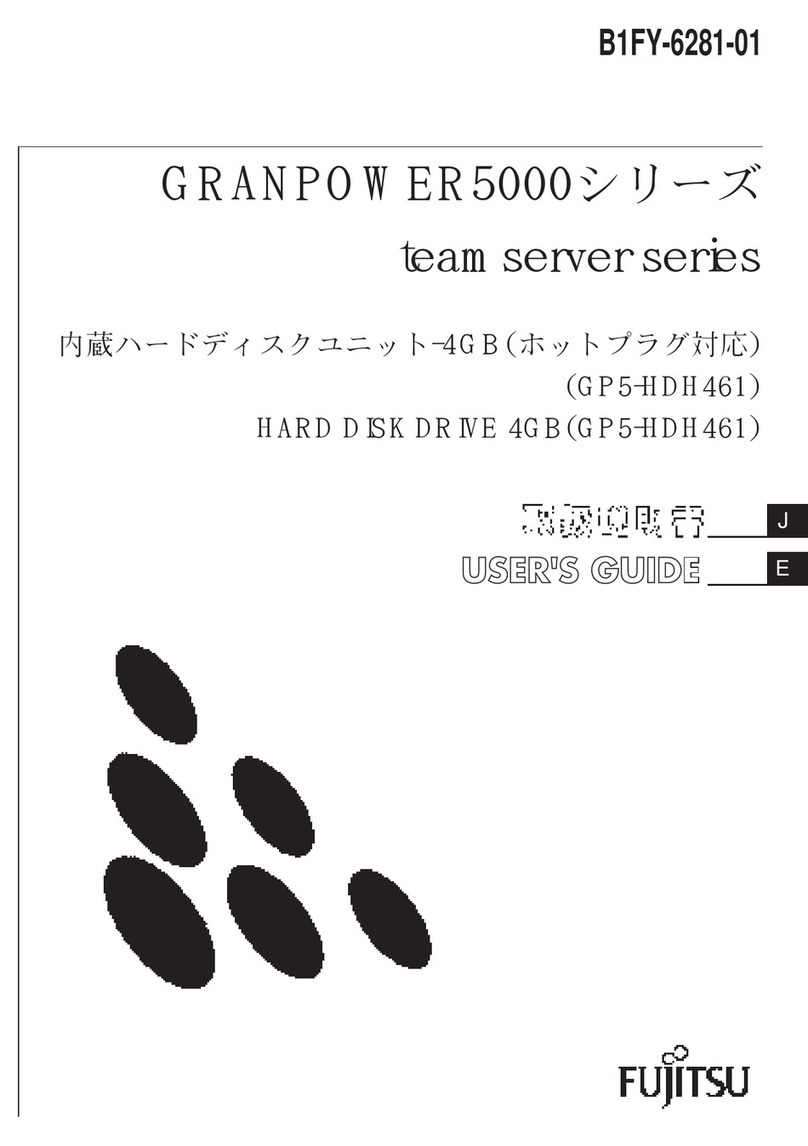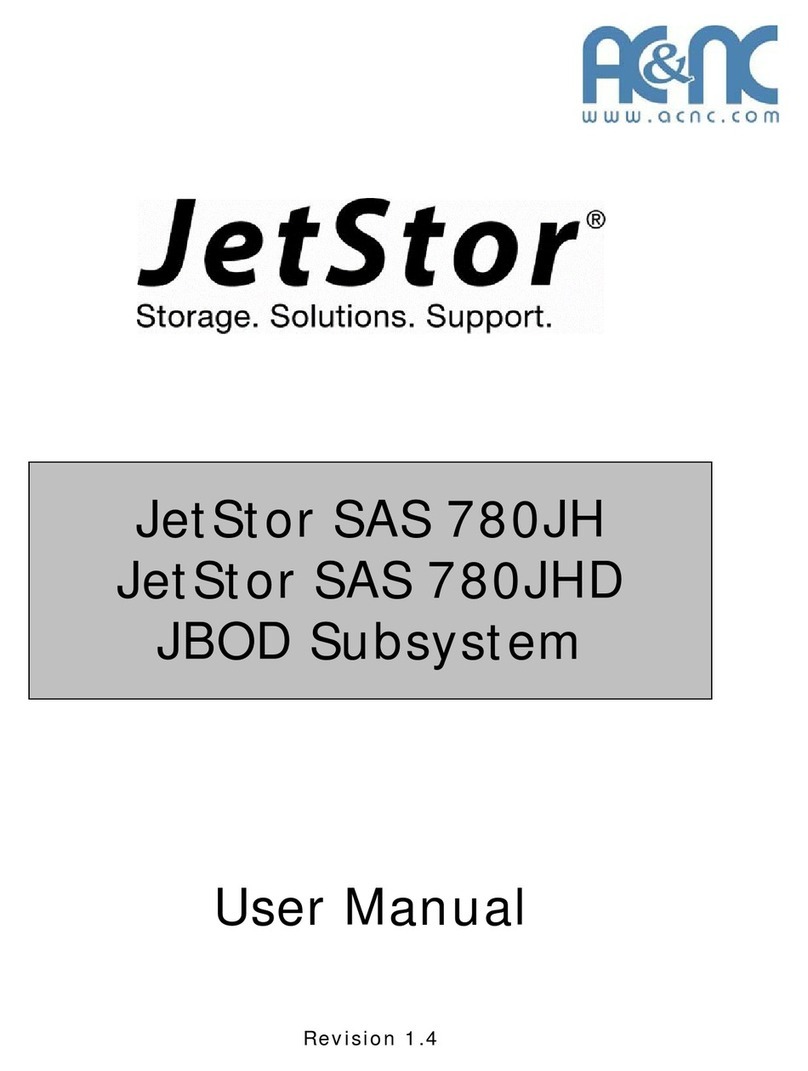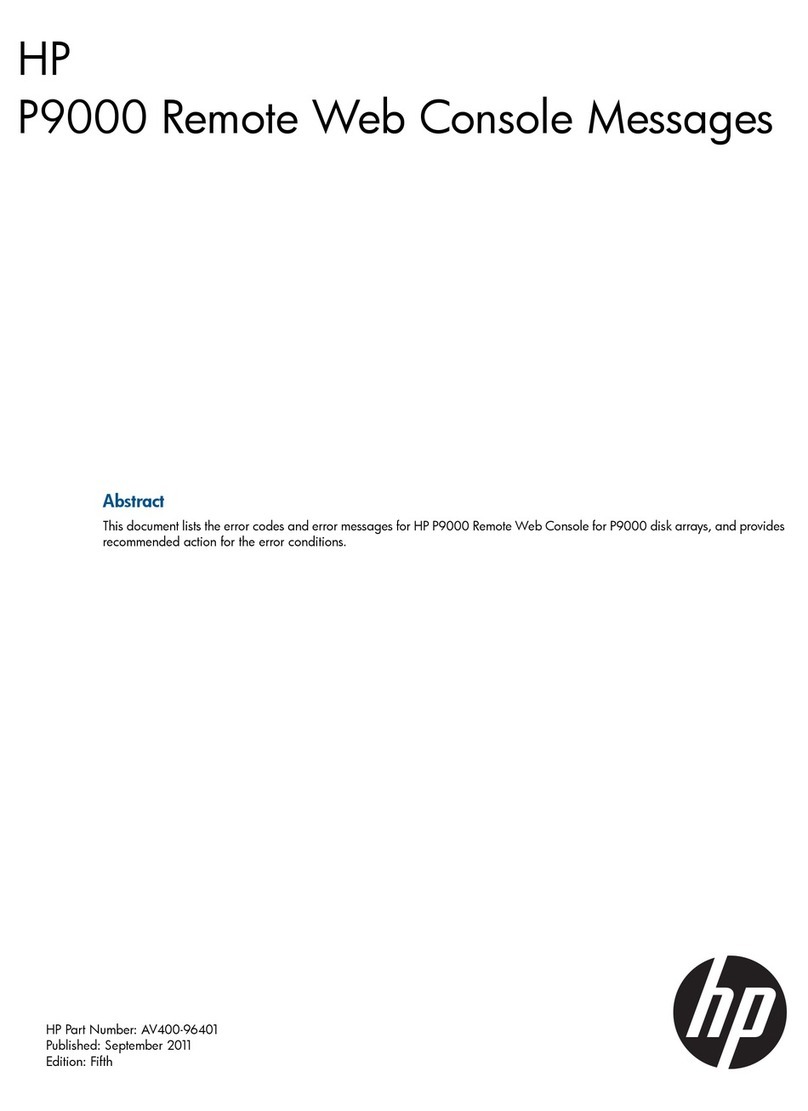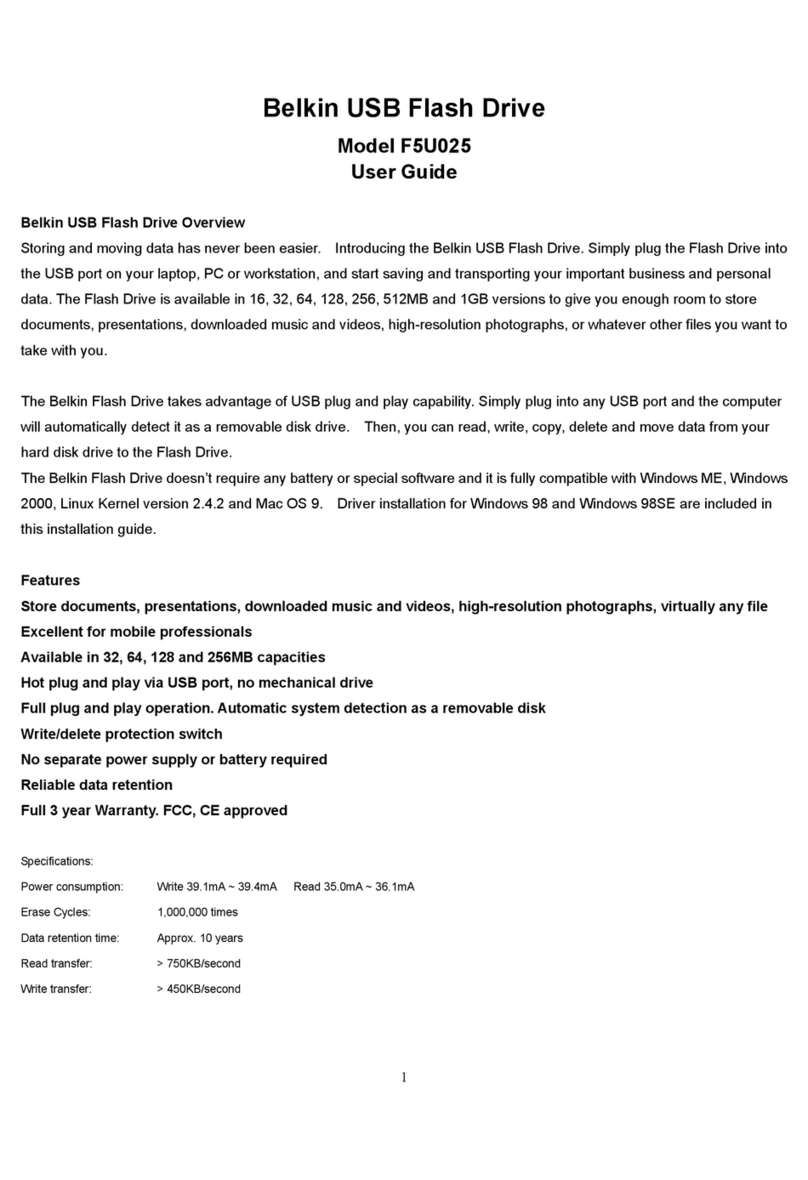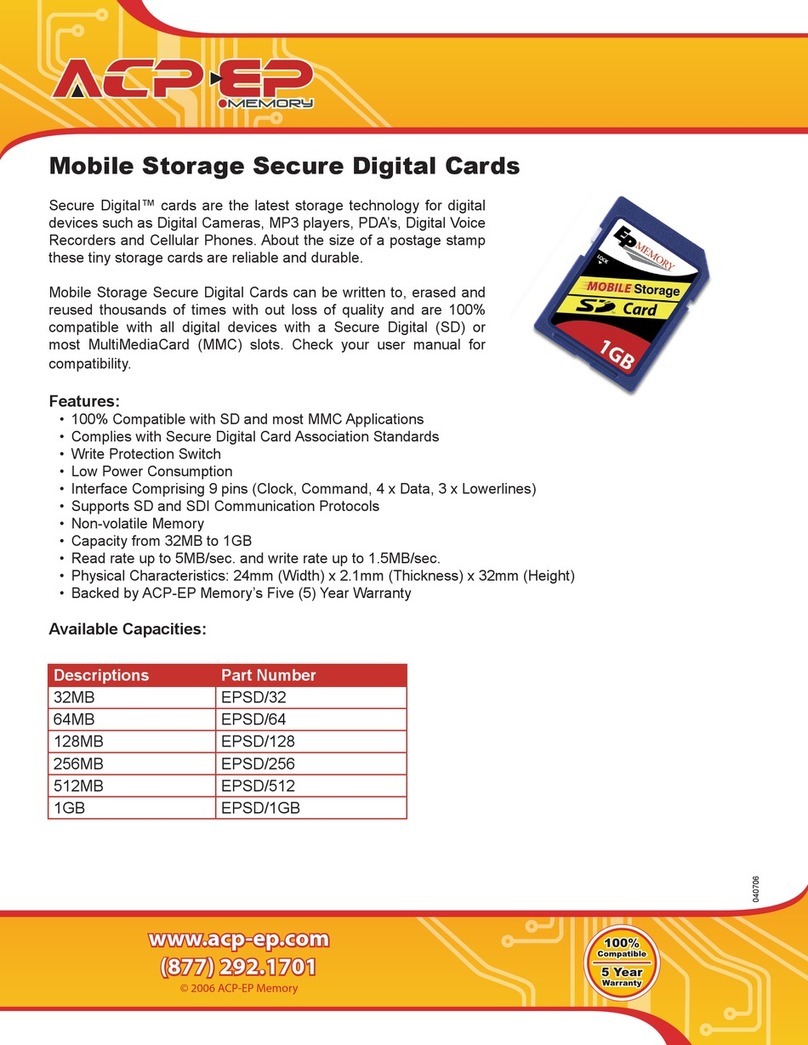H3C ONEStor 3.0 User manual

H3C ONEStor 3.0
Distributed Storage System
Installation Guide
New H3C Technologies Co., Ltd.
http://www.h3c.com
Software version:E3328 or higher
Document version: 5W101-20211020

Copyright © 2021, New H3C Technologies Co., Ltd. and its licensors
All rights reserved
No part of this manual may be reproduced or transmitted in any form or by any means without prior written
consent of New H3C Technologies Co., Ltd.
Trademarks
Except for the trademarks of New H3C Technologies Co., Ltd., any trademarks that may be mentioned in this
document are the property of their respective owners.
Notice
The information in this document is subject to change without notice. All contents in this document, including
statements, information, and recommendations, are believed to be accurate, but they are presented without
warranty of any kind, express or implied. H3C shall not be liable for technical or editorial errors or omissions
contained herein.
Environmental protection
This product has been designed to comply with the environmental protection requirements. The storage, use,
and disposal of this product must meet the applicable national laws and regulations.

Preface
This preface includes the following topics about the documentation:
•
Audience.
•
Conventions.
•
Documentation feedback.
Audience
This documentation is intended for:
•
Network planners.
•
Field technical support and servicing engineers.
•
Server administrators working with the storage.
Conventions
The following information describes the conventions used in the documentation.
Command conventions
Convention
Description
Boldface
Bold
text represents commands and keywords that you enter literally as shown.
Italic Italic text represents arguments that you replace with actual values.
[ ] Square brackets enclose syntax choices (keywords or arguments) that are optional.
{ x | y | ... }
Braces enclose a set of required syntax choices separated by vertical bars, from which
you select one.
[ x | y | ... ]
Square brackets enclose a set of optional syntax choices separated by vertical bars,
from which you select one or none.
{ x | y | ... } *
Asterisk marked braces enclose a set of required syntax choices separated by vertical
bars, from which you select a minimum of one.
[ x | y | ... ] *
Asterisk marked square brackets enclose optional syntaxchoices separated byvertical
bars, from which you select one choice, multiple choices, or none.
&<1-n> The argument or keyword and argument combination before the ampersand (&) sign
can be entered 1 to n times.
# A line that starts with a pound (#) sign is comments.
GUI conventions
Convention
Description
Boldface Window names, button names, field names, and menu items are in Boldface. For
example, the
New User
window opens; click
OK
.
> Multi-level menus are separated by angle brackets. For example, File > Create >
Folder.

Symbols
Convention
Description
WARNING! An alert that calls attention to important information that if not understood or followed
can result in personal injury.
CAUTION:
An alert that calls attention to important information that if not understood or followed
can result in data loss, data corruption, or damage to hardware or software.
IMPORTANT:
An alert that calls attention to essential information.
NOTE:
An alert that contains additional or supplementary information.
TIP:
An alert that provides helpful information.
Network topology icons
Convention
Description
Represents a generic network device, such as a router, switch, or firewall.
Represents a routing-capable device, such as a router or Layer 3 switch.
Represents a generic switch, such as a Layer 2 or Layer 3 switch, or a router that
supports Layer 2 forwarding and other Layer 2 features.
Represents an access controller, a unified wired-WLAN module, or the access
controller engine on a unified wired-WLAN switch.
Represents an access point.
Wireless terminator unit.
Wireless terminator.
Represents a mesh access point.
Represents omnidirectional signals.
Represents directional signals.
Represents a security product, such as a firewall, UTM, multiservice security
gateway, or load balancing device.
Represents a security module, such as a firewall, load balancing, NetStream, SSL
VPN, IPS, or ACG module.
Examples provided in this document
Examples in this document might use devices that differ from your device in hardware model,
configuration, or software version. It is normal that the port numbers, sample output, screenshots,
and other information in the examples differ from what you have on your device.
T
T
T
T

Documentation feedback
You can e-mail your comments about product documentation to info@h3c.com.
We appreciate your comments.
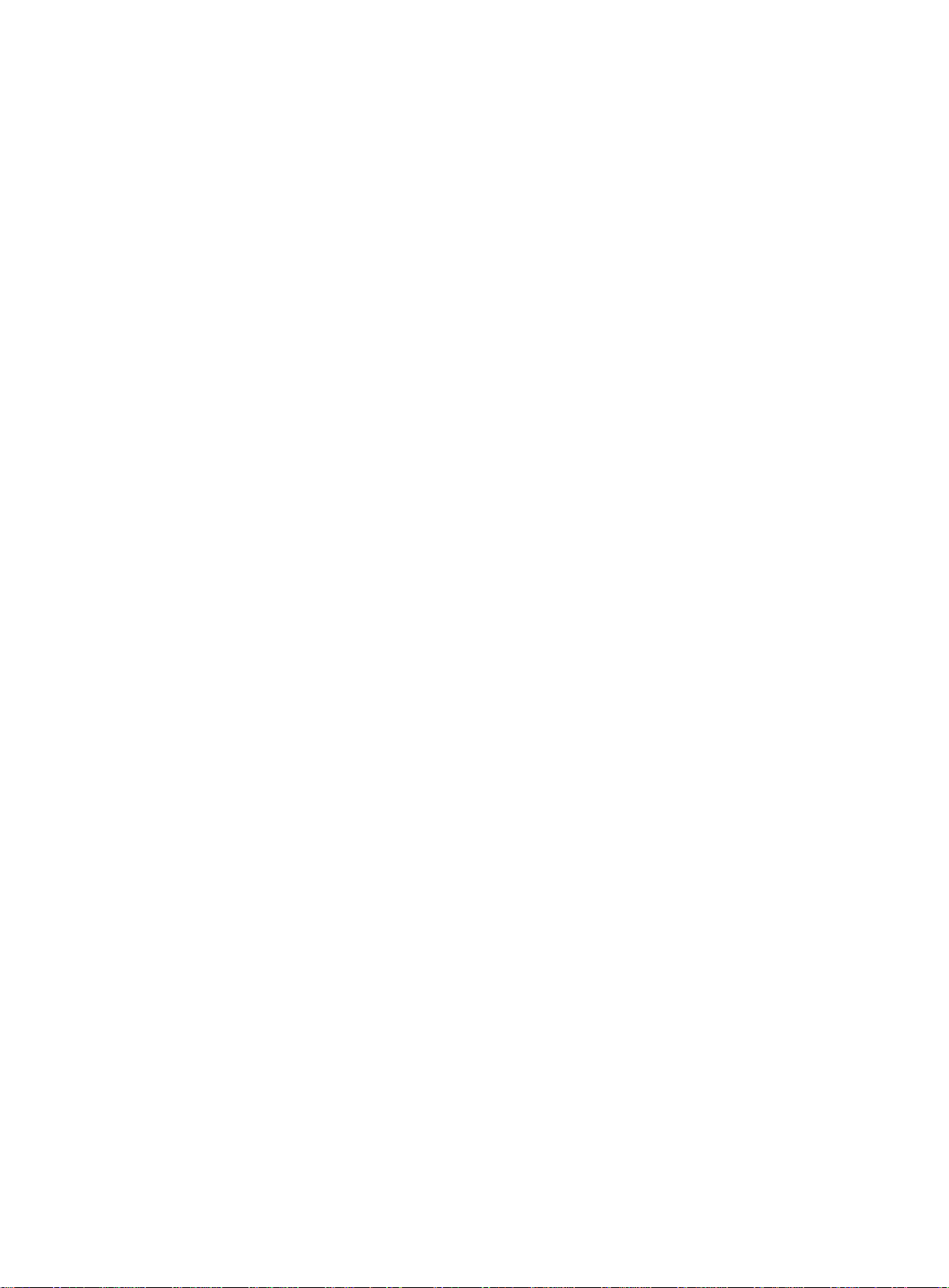
i
Contents
About the storage system··············································································1
System architecture ···········································································································································1
Restrictions and guidelines············································································1
Preparing for installation and deployment······················································1
Selecting server models·····································································································································1
Selecting the node configuration························································································································1
Selecting a browser············································································································································1
Selecting switches··············································································································································1
Planning node roles and setting up the nodes···································································································2
Installing the storage system on the management node································1
Restrictions and guidelines································································································································1
Obtaining the installation package·····················································································································1
Installing the storage system on a management node·······················································································1
Logging in to the storage system···································································1
Uninstalling the storage system·····································································1
Restrictions and guidelines································································································································1
Uninstalling the storage system from the whole cluster·····················································································1
Uninstalling the storage system from specific nodes·························································································2
FAQ···············································································································3
Installation··························································································································································3
Miscellaneous ····················································································································································3

1
About the storage system
The distributed storage system unifies dispersed commercial servers into a cluster to provide unified
storage services on one platform to users. By virtualizing local drives into uniform storage pools, the
distributed storage system ensures that users can obtain mass storage services without having to
concern about the storage hardware in use.
System architecture
A typical distributed storage cluster contains the following networks:
•
Management network—Provides connectivity for administrators to access the management
node for cluster management.
•
Service network—Provides connectivity for application servers to access the storage
resources and services on the cluster.
•
Storage front-end network—Contains data links in the cluster over which the storage servers
distribute I/O requests to storage nodes (also called OSD nodes).
•
Storage back-end network—Contains links between nodes in the cluster for OSD heartbeat
monitoring and data balancing.
Nodes in a distributed storage cluster can be divided into the following types:
•
Management node—Ahost installed with the distributed storage system to deploy and
manage storage resources in the cluster.
•
Monitor node—A host on which the monitor process runs to monitor the cluster and maintain
and distribute various information vital to cluster operations.
•
Storage node—A host that provides storage resources in the cluster.
NOTE:
Unless otherwise stated, a host in this guide refers to a physical server or a VM.
All nodes in the cluster must be able to reach each other on the management, service, and storage
networks.

2
Figure 1 Distributed storage system networking diagram
Client
Storage front-end
network
Monitor
node Management
node
Service network Management
network
Client
DNS server
AD/LDAP server Client
DHCP server
Service network
Management
network
...
Monitor
node Monitor
node Storage
node Storage
node
Storage back-end
network
Storage cluster

1
Restrictions and guidelines
When you deploy a distributed storage cluster, following these restrictions and guidelines:
•
You can deploy physical servers or VMs in a distributed storage cluster, but not both.
•
The distributed storage system supports management high availability. You can deploy two
management nodes as needed for high availability. For more information, see online help for
the distributed storage system.
Preparing for installation and deployment
Before you install the distributed storage system and set up a distributed storage cluster, make sure
the software and hardware specifications of the hosts meet the installation and deployment
requirements.
Selecting server models
IMPORTANT:
T
he list of compatible server models is subject to change over time. For the most up-to-date list of
compatible server models, contact H3C Support.
To build a distributed storage cluster of physical servers, use the compatibility matrix for the storage
system or contact H3C Support to obtain the available physical server models.
Selecting the node configuration
Make sure the operating system on a management/monitor/storage node is compatible with the
storage system. To obtain the image file of a compatible operating system, contact H3C Support.
Selecting a browser
IMPORTANT:
The height dimension must be 900 pixels or higher.
You can access the storage system from the following browsers without installing client software:
•
Google Chrome 50.0 or higher.
•
Mozilla Firefox 53.0 or higher.
As a best practice, use an up-to-date version of Google Chrome or Mozilla Firefox browser.
Selecting switches
Make sure the switch has gigabit ports for the management network and 10-gigabit ports for the
service network and storage network.
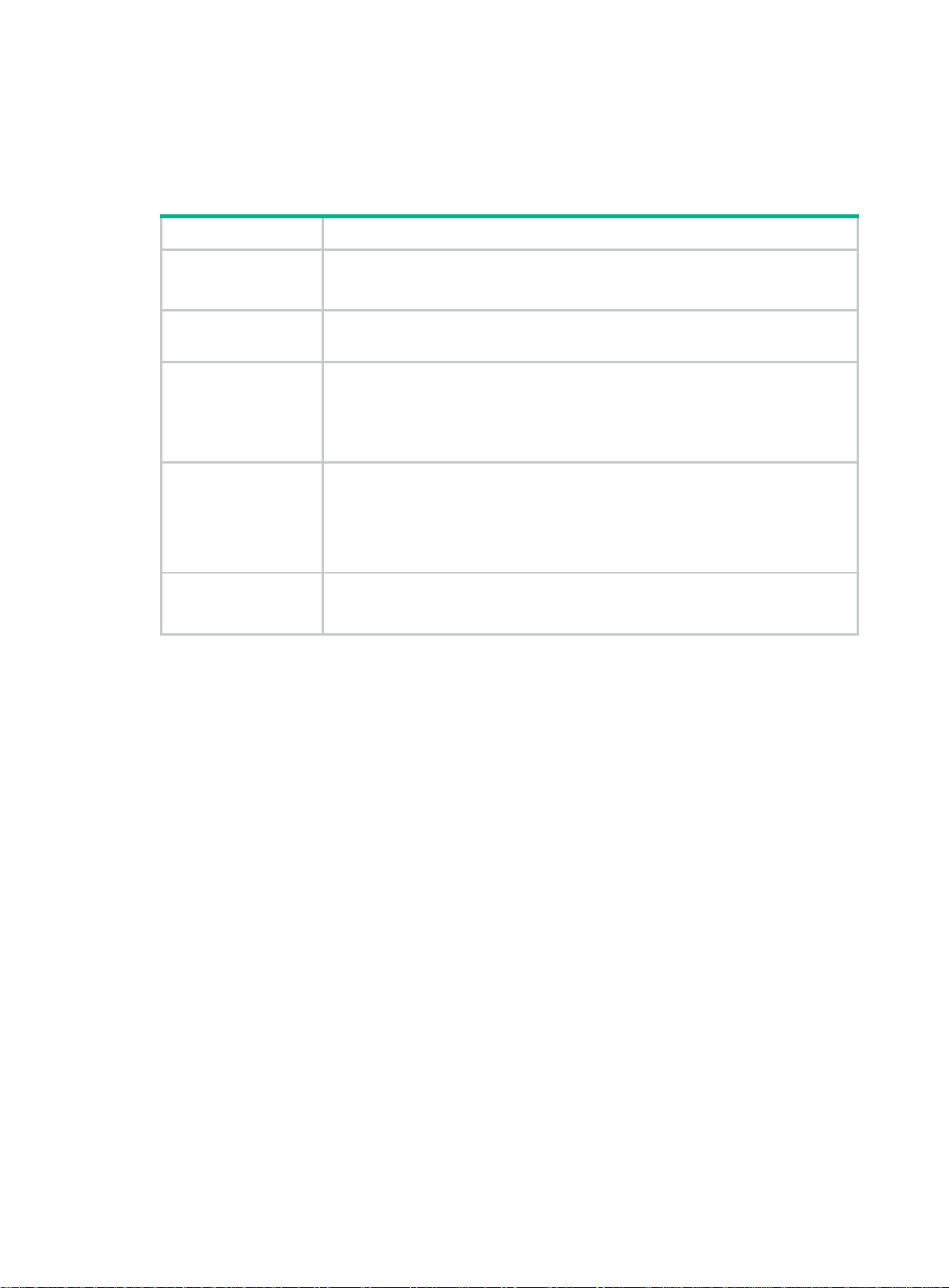
2
Planning node roles and setting up the nodes
Use Table 1 to prepare node information and configuration required for storage cluster setup.
Table 1 Required node information and configuration for storage cluster setup
Item Task
Node role Determine management nodes, monitor nodes, and storage nodes.
Time zone and clock
settings Configure each host with the time zone and time settings used in the local region.
Network connectivity
Configure the IP addresses and subnet masks of each host in the management
network, service network, and storage network.
Make sure the management, service, and storage networks do not overlap. If
network resources are limited, you can use one network for both management and
services.
Hostname
Determine the hostname of each host. Make sure the hostnames of the hosts are
unique.
NOTE:
A hostname must start with a letter and can contain only letters, digits, and
hyphens (-). localhost cannot be used as a hostname.
Username and
password Determine the username and password for accessing the hosts. The default
username and password are SDS_Admin and Admin@123stor, respectively. All
hosts in the cluster must use the same password.

1
Installing the storage system on the
management node
Restrictions and guidelines
CAUTION:
•
If you cannot execute a command because of lack of permissions, add sudo before the
command and try again. If the issue persists, contact H3C Support.
•Make sure the free space of the system disk is not less than 100 GB.
The storage system supports high availability management. If you deploy two management nodes
for high availability, follow these restrictions and guidelines:
•
The backup node must use the same version of storage system software as the primary node.
The installation procedure is the same for backup and primary nodes.
•
Make sure the backup node has IP addresses on the management, service, storage front-end,
and storage back-end networks.
Screenshots used in this document are for illustration only and might differ from your products.
Obtaining the installation package
Request the storage system installation package from the technical support and put the package to
your installation directory.
IMPORTANT:
If FTP is used, you must select binary mode for file transfer.
Installing the storage system on a management
node
Restrictions and guidelines
Do not perform any other operations during the installation.
Prerequisites
Make sure you have finished all preparation tasks in "Preparing for installation and deployment."
Procedure
1. Log in to the management node. The default username and password are SDS_Admin and
Admin@123stor, respectively. Access the installation directory of the storage system.
2. Execute the tar -vxmf Xxxx-xxxx.tar.gz command to extract the package. The
installation package name is Xxxx-xxxx.tar.gz.
3. Access the product directory, and then execute the sudo bash install.sh command.
4. Read the precautions carefully, enter yes.
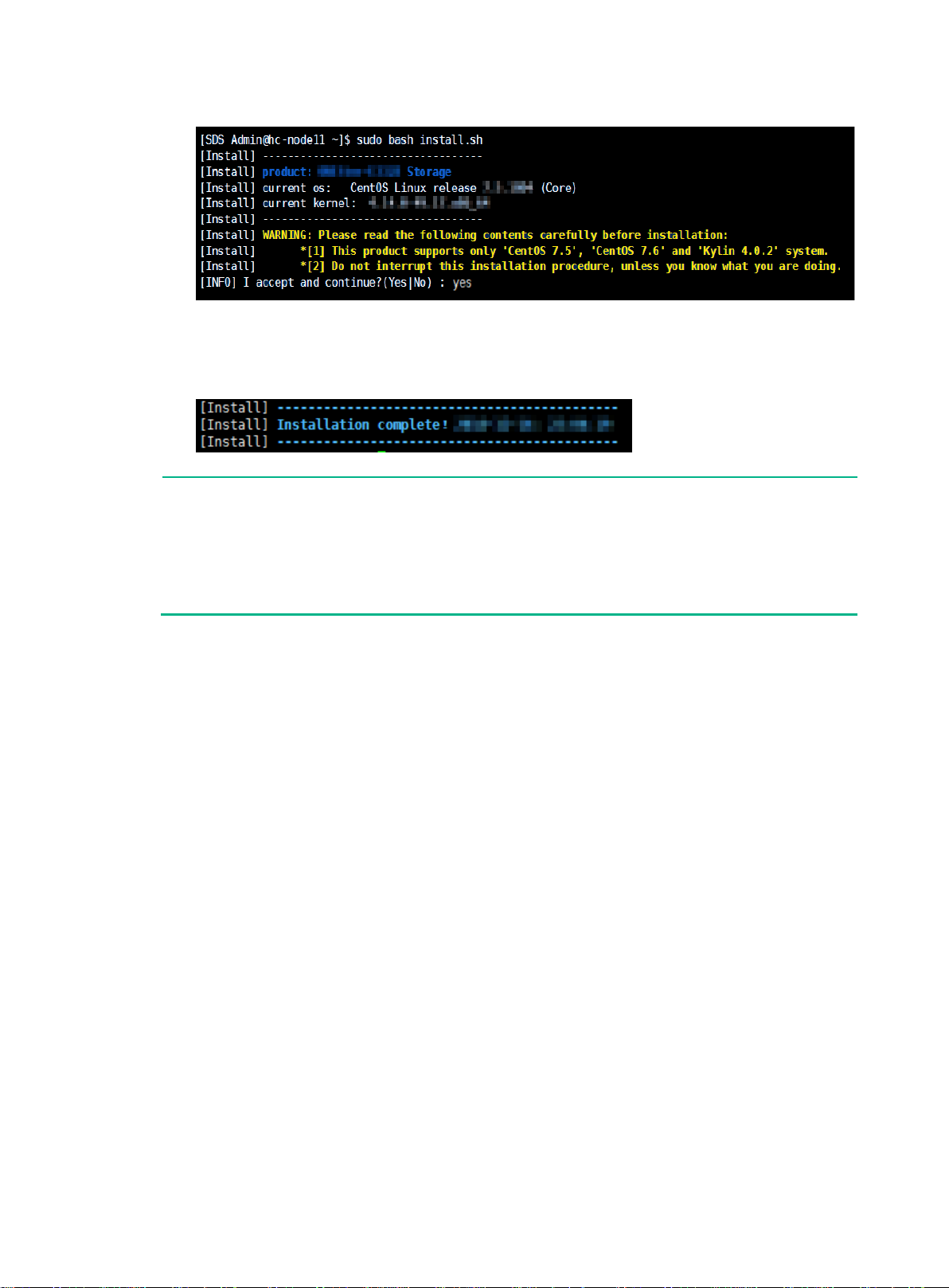
2
Figure 2 Installing the storage system
The system starts to install the storage system. After the storage system is installed
successfully, the system displays Installation complete!.
Figure 3 Installation success
NOTE:
•
If the installation fails, the system prompts you to roll back configuration. Enter yes
to perform a
rollback. If you cannot perform a rollback or the rollback fails, contact the technical support.
•
After the installation, you can execute the vi /var/log/shell_util/install.log
command to view the installation log and execute the cat /opt/h3c/packages.info
command to view information about installed components.

1
Logging in to the storage system
Restrictions and guidelines
As a best practice to prevent cluster exceptions, avoid establishing concurrent management
sessions to the storage system.
Your user account will be locked for one minute after three failed password attempts.
Procedure
1. Access http://storage system_ip_address or https://storage system_ip_address.
storage system_ip_address represents the IP address of the management node or the HA VIP
of the cluster (only if the cluster is enabled with HA).
2. If you have not registered a license, select Register to register a license or Continue to use the
trial edition, as shown in Figure 4.
For the sake of your business, register a license within 180 days, or the trial edition will expire.
Figure 4 Opening the storage system login page
3. Enter the username and password, and then click Log In.
The default username and password are admin and Admin@123, respectively.

2
Figure 5 Logging in to the storage system
If you log in to the system for the first time, the system will open a setup wizard to help you set
up a cluster. For more information about this task, see the online help.
If a cluster has been set up, the system displays the cluster dashboard.
Figure 6 Storage system cluster dashboard

1
Uninstalling the storage system
Restrictions and guidelines
All configuration and data will be cleared after you uninstall the storage system. Please be cautious.
Stop all storage services before you uninstall the storage system.
If you cannot execute a command because of lack of permissions, add sudo before the command
and try again. If the issue persists, contact H3C Support.
Uninstalling the storage system from the whole
cluster
1. Log in to the management node. From the CLI of the management node's operating system,
execute the onestor-cli probe IP_address command to detect all nodes in the cluster.
The IP_address argument represents the IP address of the management node.
Figure 7 Detecting all nodes in the cluster
2. Verify that the displayed node information is consistent with the actual node information, enter
yes, and then press Enter.
If the displayed node information is inconsistent with the actual information, enter no, press
Enter, and then edit the node information in the cluster_hosts file as instructed. Typically, the
file is saved in the /etc/onestor_cli/cluster_hosts directory.
3. Execute the onestor-cli destroy command, enter yes at the confirmation prompt, press
Enter, enter the password for destroying the storage system, and then press Enter.
The default password for destroying the storage system is Admin@stor.
4. Read the precautions carefully, and then enter yes or no at the prompt to continue the
uninstallation.
The uninstallation succeeds when the system displays Finished to destroy Storage cluster..
IMPORTANT:
Some nodes might require a restart before storage system re
-
installation. If the system prompts
you to reboot specific nodes, follow the instructions.
Figure 8 Uninstallation succeeded

2
Uninstalling the storage system from specific
nodes
1. Log in to the management node. From the CLI of the management node's operating system,
execute the onestor-cli destroy --hosts IP_address command.
The IP_address argument represents comma-separated IP addresses of the nodes from
which the storage system will be uninstalled.
2. Enter yes at the confirmation prompt, press Enter, enter the password for destroying the
storage system, and then press Enter.
The default password for destroying the storage system is Admin@stor.
3. Read the precautions carefully, and then enter yes or no at the prompt to continue the
uninstallation.
The uninstallation succeeds when the system displays Finished to destroy Storage cluster..
Figure 9 Uninstallation succeeded
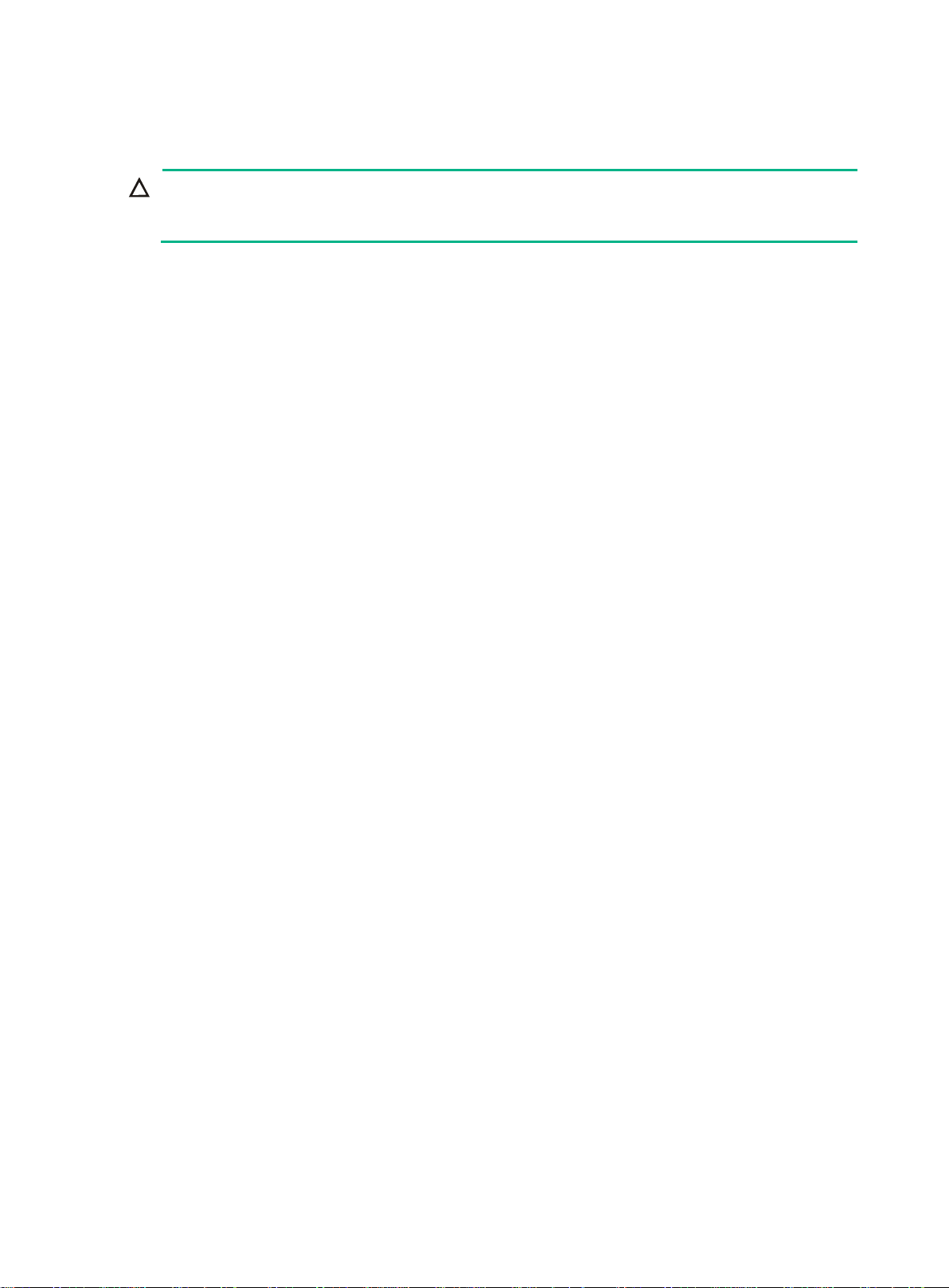
3
FAQ
CAUTION:
If you cannot execute a command because of lack of permissions, add
sudo
before the command
and try again. If the issue persists, contact H3C Support.
Installation
What should I do if the installation fails?
1. Verify that the operating system is as required.
2. Verify that the remaining space in the system disk is sufficient.
3. If the issue persists, contact the technical support.
Miscellaneous
What should I do if I fail to set up a storage cluster after I reinstall or upgrade the storage
system?
Clear the browser buffer and try again.
Table of contents
Other H3C Storage manuals