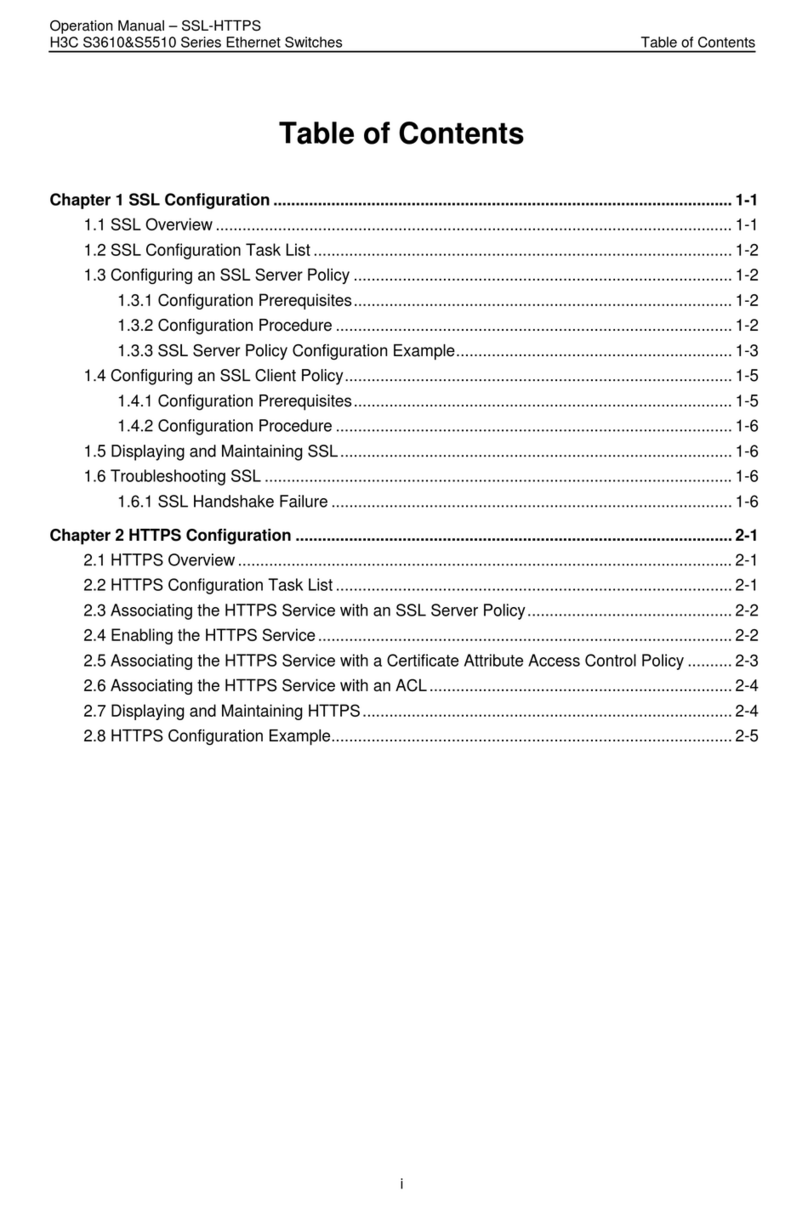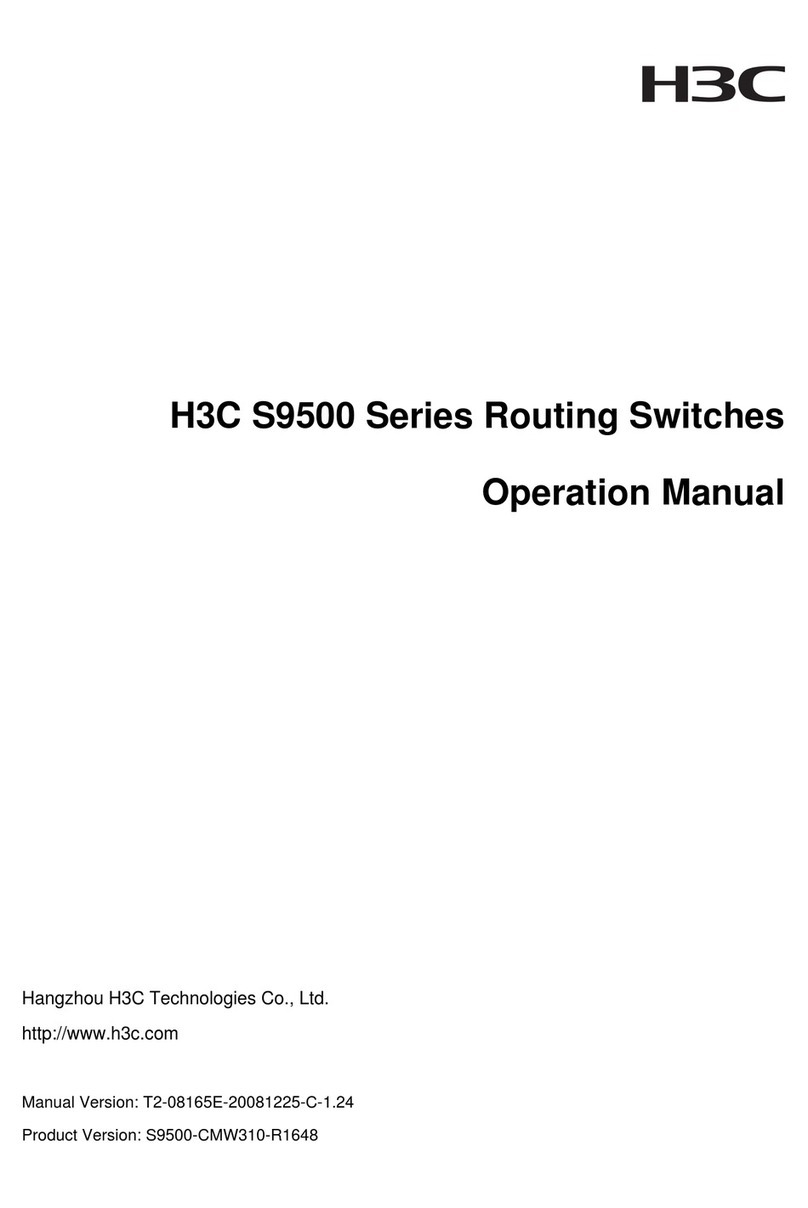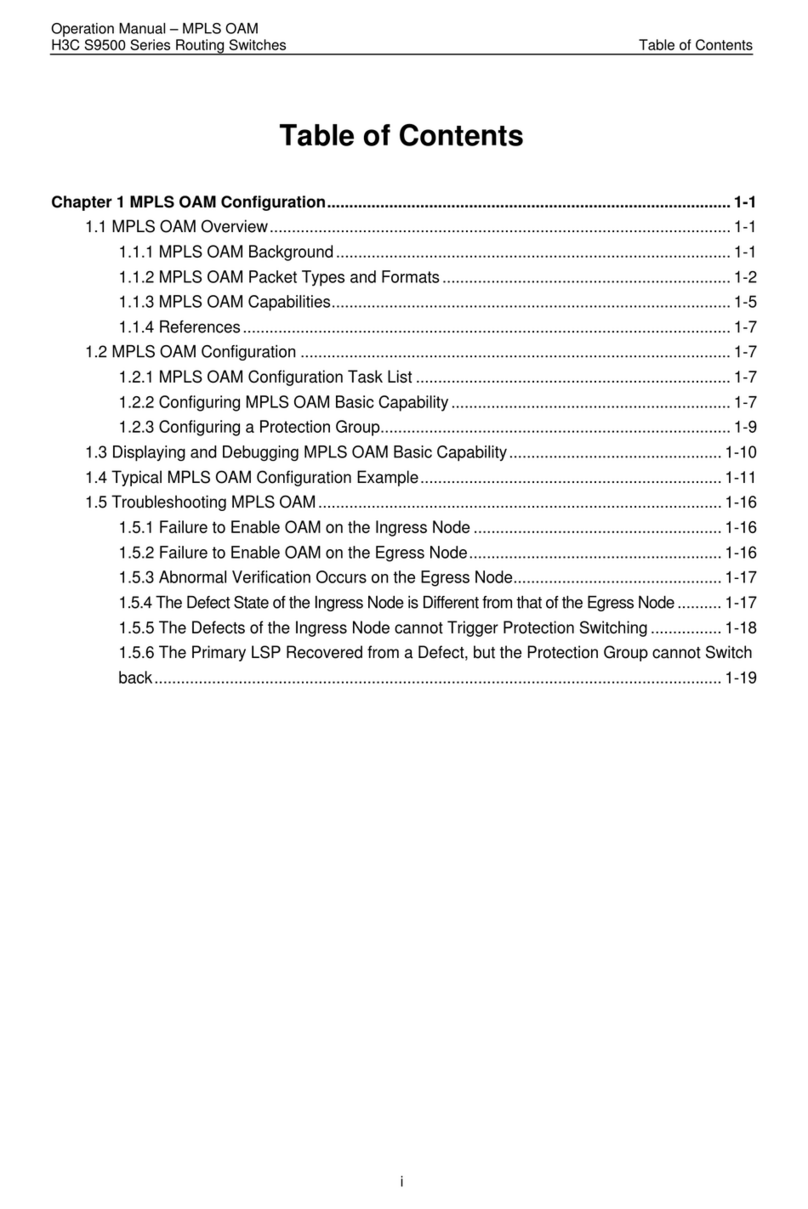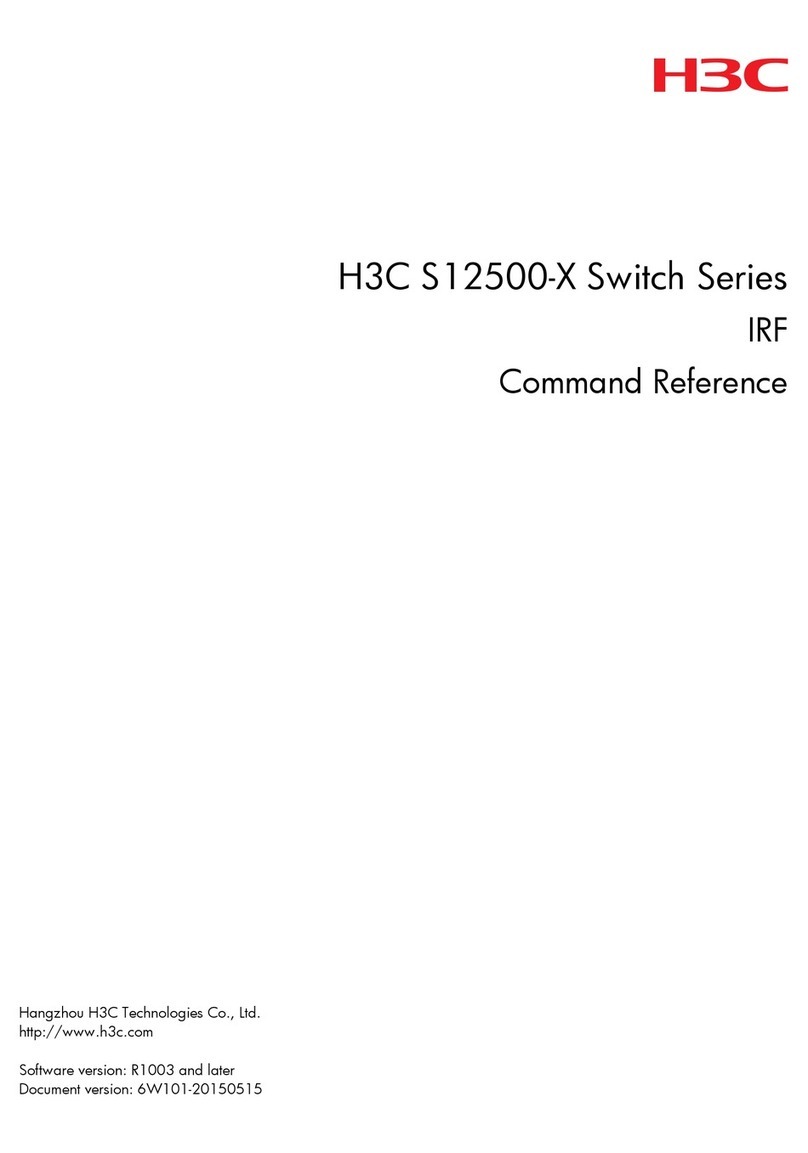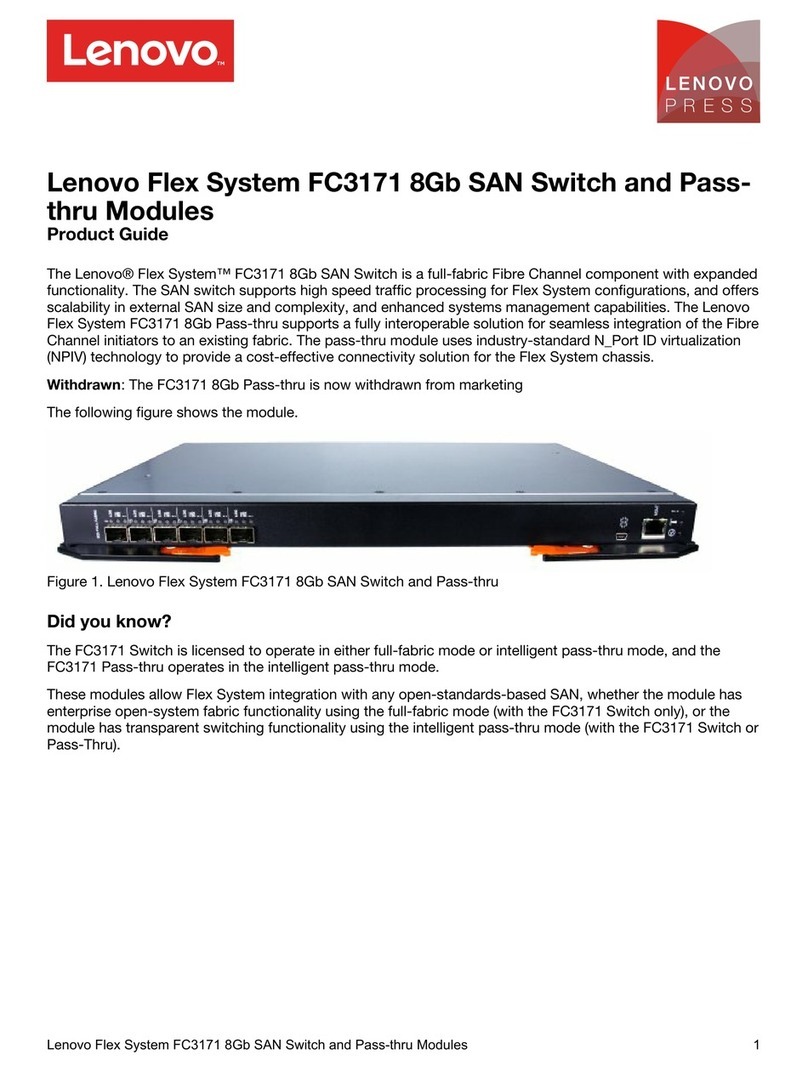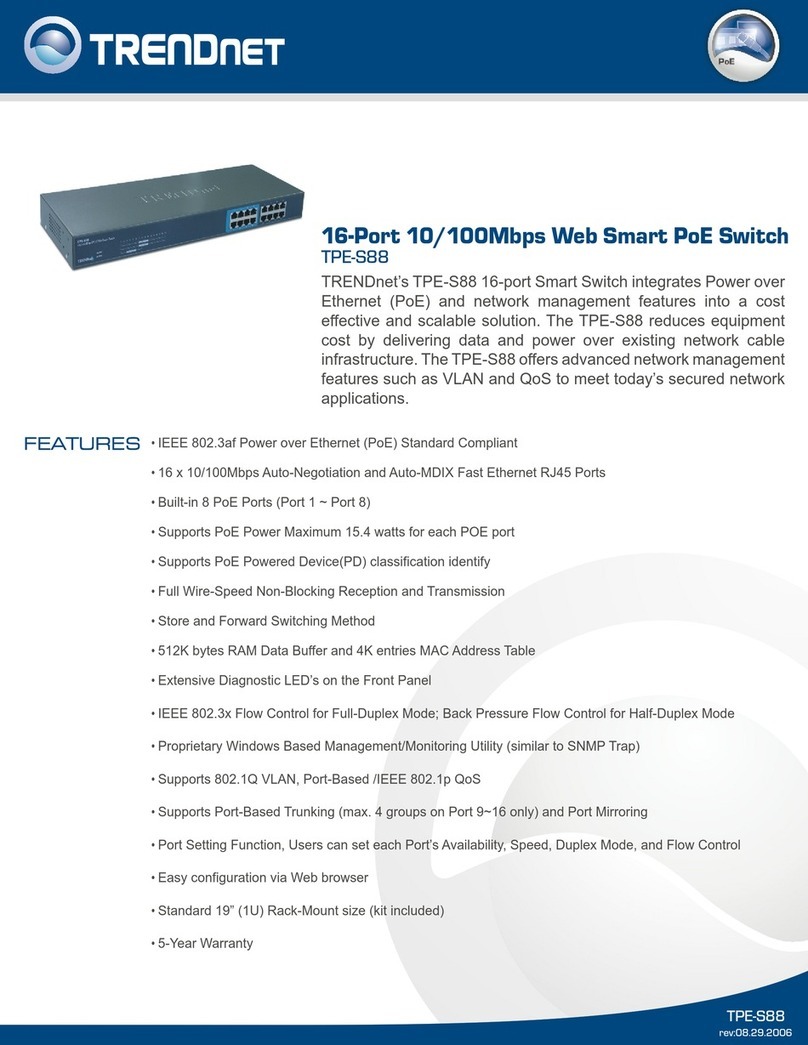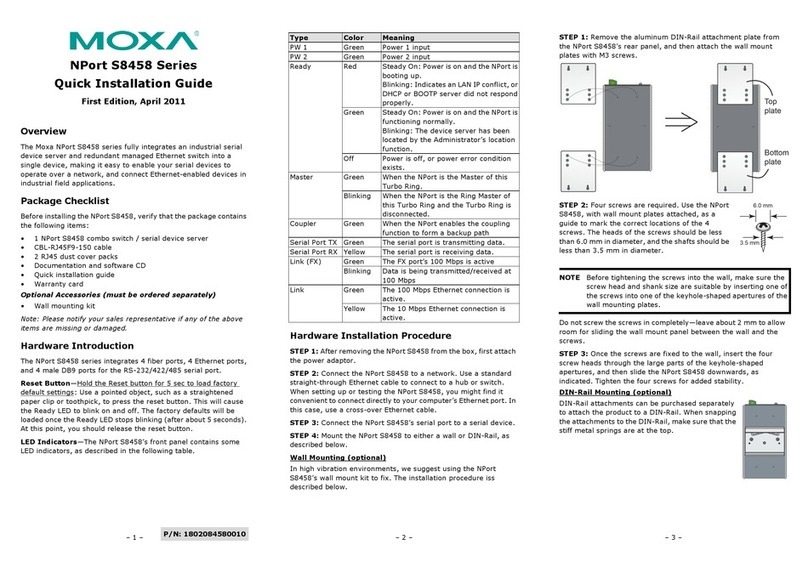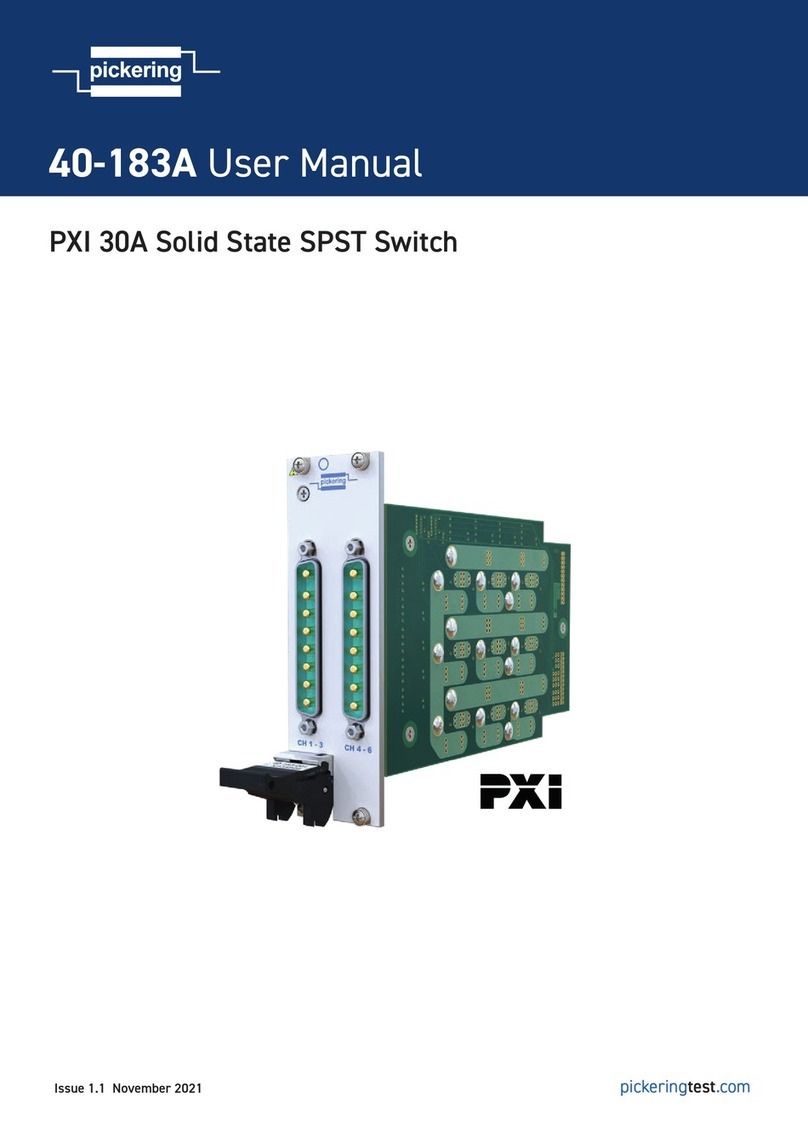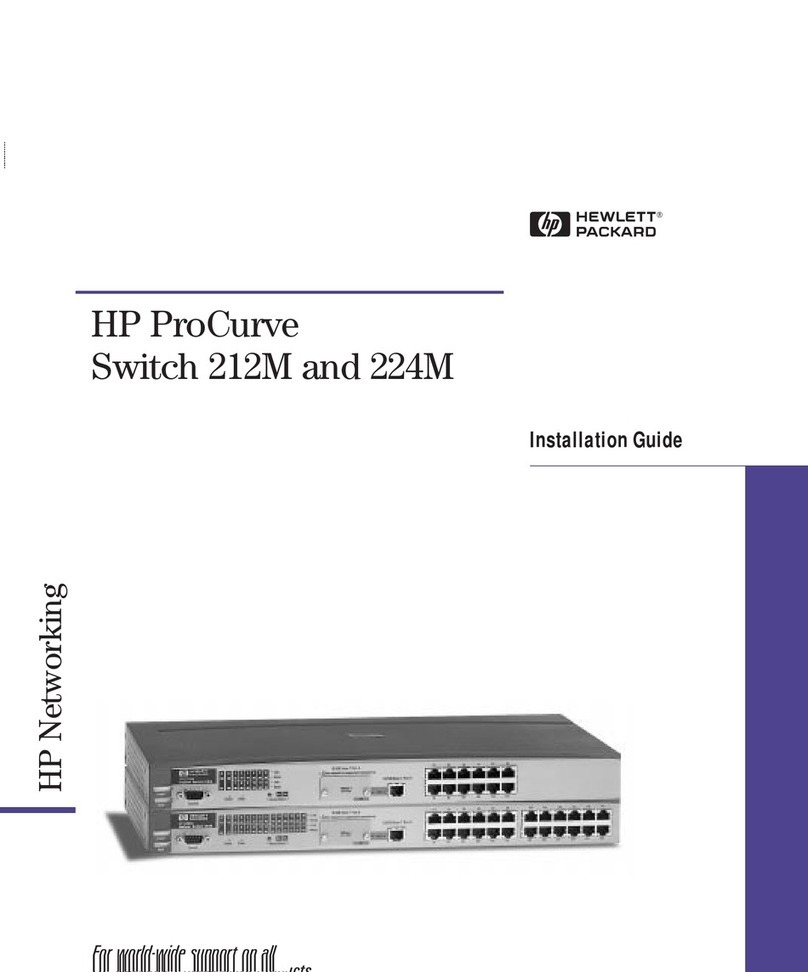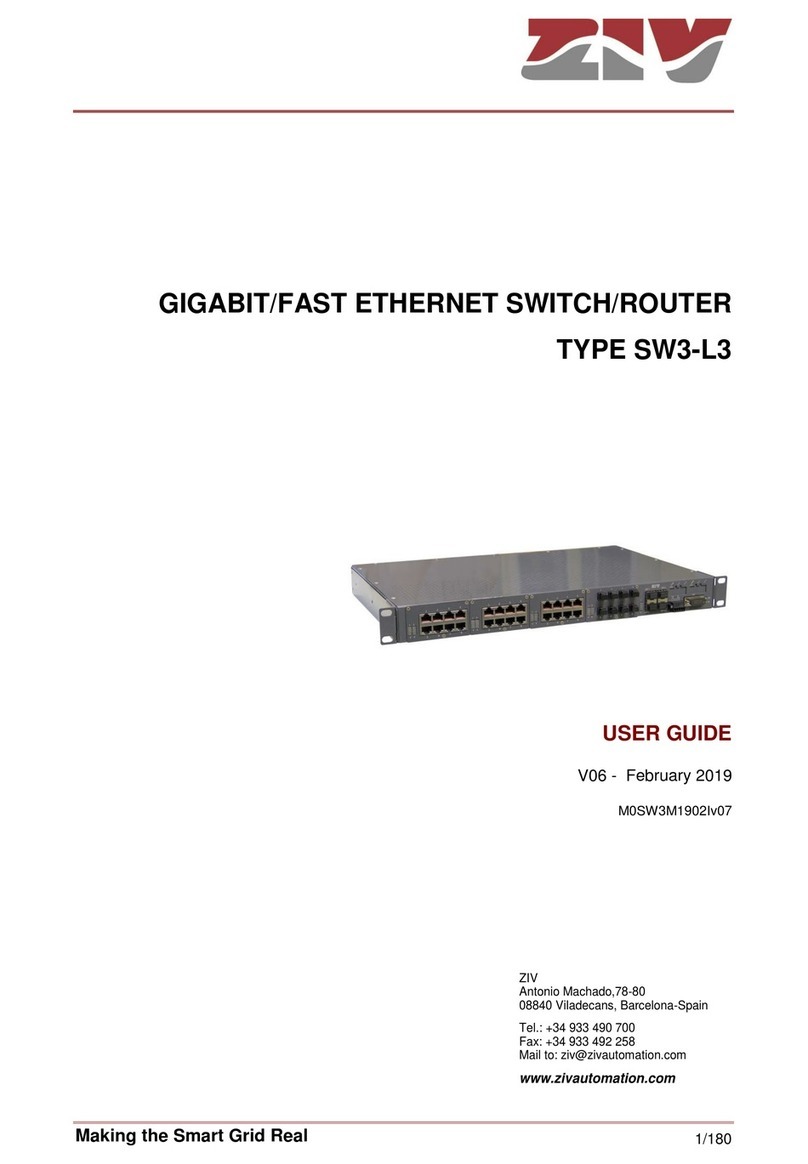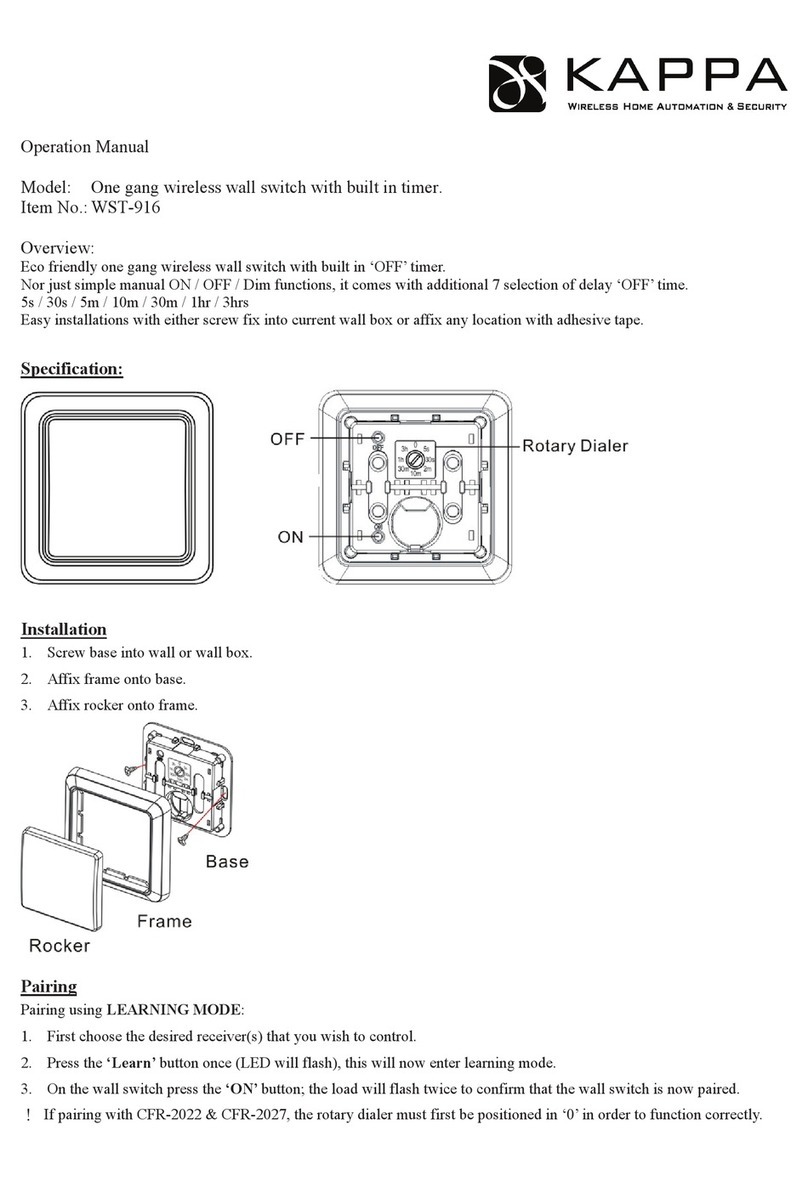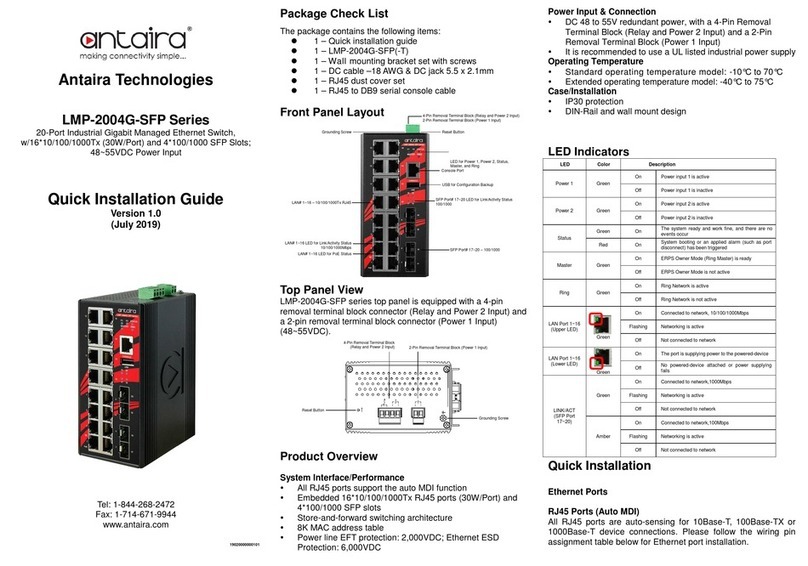H3C S6116 Series User manual

i
Contents
1 Preparing for installation··········································································1-1
Safety recommendations ································································································································1-1
Examining the installation site·························································································································1-1
Temperature/humidity·····························································································································1-2
Cleanliness··············································································································································1-2
Corrosive gas limit···································································································································1-2
EMI··························································································································································1-3
Laser safety·············································································································································1-4
Installation tools ··············································································································································1-4
Installation accessories···································································································································1-4
2 Installing the switch··················································································2-6
Installing the switch in a 19-inch rack··············································································································2-7
Installation accessories···························································································································2-7
Rack-mounting procedure at a glance····································································································2-8
Chassis dimensions and rack requirements ···························································································2-9
Rack-mounting the switch by using front and rear mounting brackets··················································2-10
Rack-mounting the switch by using front mounting brackets and a rack-mount rail kit·························2-14
Attaching the long/short slide rails to the rack·······················································································2-17
Mounting the switch in the rack·············································································································2-18
Connecting the grounding cable to the chassis ····························································································2-20
Grounding the switch by using a grounding strip··························································································2-20
Installing and removing a fan tray·················································································································2-21
Installing a fan tray································································································································2-21
Removing a fan tray······························································································································2-22
Installing and removing a power supply········································································································2-23
Precautions···········································································································································2-23
Installing a power supply·······················································································································2-23
Removing a power supply·····················································································································2-24
Connecting the power cord···························································································································2-27
Connecting the power cord for a PSR450-12A/PSR450-12A1 power supply·······································2-27
Connecting the power cord for a PSR450-12AHD power supply··························································2-27
Connecting the DC power cord for a PSR450-12D power supply ························································2-28
Verifying the installation································································································································2-29
3 Accessing the switch for the first time····················································3-31
Connecting the switch to a configuration terminal·························································································3-31
Connecting a DB9-to-RJ45 console cable····························································································3-32
Setting terminal parameters··················································································································3-32
Starting the switch·········································································································································3-33
4 Maintenance and troubleshooting··························································4-34
Power supply failure······································································································································4-34
Symptom···············································································································································4-34
Solution·················································································································································4-34
Fan tray failure··············································································································································4-34
Symptom···············································································································································4-34
Solution·················································································································································4-34
Configuration terminal display issues············································································································4-34
No display on the configuration terminal·······························································································4-34
Garbled display on the configuration terminal·······················································································4-35

1-1
1 Preparing for installation
This document is applicable to the following Ethernet switches:
Table1-1 Switch series and models
Switch series Switch model Product code
S6116 switch series S6116-48X LS-6116-48X
Safety recommendations
To avoid any equipment damage or bodily injury caused by incorrect use, read the following safety
recommendations before installation. Note that the recommendations do not cover every possible
hazardous condition.
•
Before cleaning the switch, remove all power cords from the switch. Do not clean the switch
with wet cloth or liquid.
•
Do not place the switch near water or in a damp environment. Prevent water or moisture from
entering the switch chassis.
•
Do not place the switch on an unstable case or desk. The switch might be severely damaged in
case of a fall.
•
Ensure good ventilation of the equipment room and keep the air inlet and outlet vents of the
switch free of obstruction.
•
Connect the yellow-green protection grounding cable before power-on.
•
Make sure the operating voltage is in the required range.
•
To avoid electrical shocks, do not open the chassis while the switch is operating or when the
switch is just powered off.
•
When replacing a removable component such as a power supply or fan tray, wear an ESD wrist
strap and make sure it makes good skin contact and is reliably grounded.
Examining the installation site
The switch must be used indoors. Mount your switch in a rack and verify the following items:
•
Adequate clearance is reserved at the air inlet and outlet vents for ventilation.
•
The rack has a good ventilation system.
•
Identify the hot aisle and cold aisle at the installation site, and make sure ambient air flows into
the switch from the cold aisle and exhausts to the hot aisle.
•
Identify the airflow designs of neighboring devices, and prevent hot air flowingout of the bottom
device from entering the top device.
•
The rack is sturdy enough to support the switch and its accessories.
•
The rack is reliably grounded.
To ensure correct operation and long service life of your switch, install it in an environment that meets
the requirements described in the following subsections.

1-2
Temperature/humidity
Maintain appropriate temperature and humidity in the equipment room.
•
Lasting high relative humidity can cause poor insulation, electricity leakage, mechanical
property change of materials, and metal corrosion.
•
Lasting low relative humidity can cause washer contraction and ESD and cause problems
including loose screws and circuit failure.
•
High temperature can accelerate the aging of insulation materials and significantly lower the
reliability and lifespan of the switch.
For the temperature and humidity requirements of different switch models, see H3C S6116
Ultra-Low Latency Switch Series Hardware Information and Specifications.
Cleanliness
Dust buildup on the chassis might cause electrostatic adsorption and dust corrosion, resulting in
poor contact of metal connectors and contact points. This might shorten the device's lifetime and
even cause device failure in the worst case. Table1-2 describes the switch requirement for
cleanliness.
Table1-2 Switch requirement for cleanliness
Substance Particle diameter Concentration limit
Dust particles ≥ 0.5 µm ≤ 1.8 × 107particles/m3
To maintain cleanliness in the equipment room, follow these guidelines:
•
Keep the equipment room away from pollution sources. Do not smoke, eat, or drink in the
equipment room.
•
Use double-layer glass in windows and seal doors and windows with dust-proof rubber strips.
Use screen doors and window screens for doors and windows open to the outside and make
sure the external windows are air tight.
•
Use dustproof materials for floors, walls, and ceilings and use wallpaper or matt paint that does
not produce powders.
•
Clean the equipment room regularly and clean the air filters of the rack each month.
•
Wear ESD clothing and shoe covers before entering the equipment room, keep the ESD
clothing and shoe covers clean, and change them frequently.
Corrosive gas limit
Corrosive gases can accelerate corrosion and aging of metal components. Make sure the corrosive
gases do not exceed the concentration limits as shown inTable1-3.
Table1-3 Corrosive gas concentration limits
Gas Average concentration (mg/m3) Maximum concentration (mg/m3)
SO20.3 1.0
H2S 0.1 0.5
Cl20.1 0.3
HCI 0.1 0.5
HF 0.01 0.03

1-3
Gas Average concentration (mg/m3) Maximum concentration (mg/m3)
NH31.0 3.0
O30.05 0.1
NOX0.5 1.0
CAUTION:
As a best practice, control the
corrosive gas concentrations in the equipment room at their
average
values
. Make sure the corrosive gas concentrations do not exceed 30 minutes per day at their
maximum values.
To control corrosive gases, use the following guidelines:
•
As a best practice, do not build the equipment room in a place with a high concentration of
corrosive gases.
•
Make sure the equipment room is not connected to sewer, vertical shaft, or septic tank pipelines
and keep it far away from these pipelines. The air inlet of the equipment room must be away
from such pollution sources.
•
Use environmentally friendly materials to decorate the equipment room. Avoid using organic
materials that contains harmful gases, such as sulfur or chlorine-containing insulation cottons,
rubber mats, sound-proof cottons, and avoid using plasterboards with high sulfur concentration.
•
Place fuel (diesel or gasoline) engines separately. Do not place them in the same equipment
room with the device. Make sure the exhausted air of the engines will not flow into the
equipment room or towards the air inlet of the air conditioners.
•
Place batteries separately. Do not place them in the same room with the device.
•
Employ a professional company to monitor and control corrosive gases in the equipment room
regularly.
EMI
All electromagnetic interference (EMI) sources, from outside or inside of the switch and application
system, adversely affect the switch in the following ways:
•
A conduction pattern of capacitance coupling.
•
Inductance coupling.
•
Electromagnetic wave radiation.
•
Common impedance (including the grounding system) coupling.
To prevent EMI, use the following guidelines:
•
If AC power is used, use a single-phase three-wire power receptacle with protection earth (PE)
to filter interference from the power grid.
•
Keep the switch far away from radio transmitting stations, radar stations, and high-frequency
devices.
•
Use electromagnetic shielding, for example, shielded interface cables, when necessary.
•
To prevent signal ports from getting damaged by overvoltage or overcurrent caused by lightning
strikes, route interface cables only indoors.

1-4
Laser safety
WARNING
!
•
The switch is a Class 1M laser device.
•
Disconnected optical fibers or transceiver modules might emit invisible laser light. Do not stare
into beams or view directly with optical instruments when the switch is operating.
Installation tools
No installation tools are provided with the switch. Prepare the following tools yourself:
•
Phillips screwdriver.
•
Flathead screwdriver.
•
ESD wrist strap.
•
Marker.
Installation accessories
Before installation, make sure you have all the required installation accessories. If any accessory is
damaged or missing, use the part No. provided in this table to purchase a new one.
Table1-4 Installation accessories
Part No. Description Quantity
2150A03X
Front mounting bracket kit
1 kit, provided
(If the mounting bracket has a
small round role, you can use the
hole to hang the asset tag.)
2150A0BP
Rear mounting kit, including a pair of rear
mounting brackets and two shoulder screws
1 kit, provided
2150A050
1U rack mounting rail kit A (including long slide
rails and chassis rails)
Optional
2150A0CP
1U rack mounting rail kit B (including
super-short slide rails and chassis rails)
Optional
N/A M6 screw and cage nut User supplied

1-5
Part No. Description Quantity
0404A0DT
Grounding cable
1, provided
N/A Grounding screw
1, provided
2114A09C
Power supply filler panel
1, provided
N/A Releasable cable tie
User supplied
04042967
Serial console cable
Optional
14990101
SFP port plug
Same number as the SFP+ ports

2-6
2 Installing the switch
CAUTION:
Keep the tamper
-
proof seal on a mounting screw on the chassis cover intact, and if you want to open
the chassis, contact
H3C for permission. Otherwise, H3C shall not be liable for any consequence
caused thereby.
CAUTION:
Always wear an ESD
wrist strap during the installation process. Make sure the wrist strap makes
good skin contact and is reliably grounded.
Figure2-1 Hardware installation flow
Start
Install the switch
Ground the switch
Connect power cords
Verify the installation
Turn on the circuit breakers
Operating correctly? Turn off the circuit
breakers
Troubleshoot the switch
Yes
No
End
Install fan trays
Install power supplies

2-7
Installing the switch in a 19-inch rack
Installation accessories
Table2-2 Installation accessories
Switch model Front mounting
brackets Rear mounting brackets or rack mounting
rail kit
S6116-48X
1U high, one pair
(provided). See Figure2-2.
(If the mounting bracket has
a small round role, you can
use the hole to hang the
asset tag.)
•1U rear mounting brackets (provided). See
Figure2-3.
•1U rack mounting rail kitA, including one pair of
chassis rails and one pair of long slide rails
(optional). See Figure2-4.
•1U rack mounting rail kit B, including one pair of
chassis rails and one pair of super-short slide
rails (optional). See Figure2-5.
Figure2-2 Mounting brackets
Figure2-3 Rear mounting bracket and shoulder screw
(1) Shoulder screw
(2) Screw hole for attaching the rear mounting bracket to the rack

2-8
Figure2-4 1U rack mounting rail kit A (long slide rails)
(1) Chassis rail
(2) Long slide rail
Figure2-5 1U rack mounting rail kit B (super-short slide rails)
(1) Chassis rail
(2) Super-short slide rail
Rack-mounting procedure at a glance
Figure2-6 Rack-mounting procedure
NOTE:
If
a rack shelf is available, you can rack-
mount the switch by using the front mounting brackets and
rack shelf. P
ut the switch on the rack shelf, slide the switch to an appropriate location, and then
attach the front mounting brackets to the front rack posts.
1 2
12
Attach the front
mounting brackets
to the switch
Attach the shoulder
screws or chassis
rails to the switch
Attach the rear
mounting
brackets or slide
rails to the rack
Select an installation position
for the front mounting brackets
(near the port side or power
supply side)
Mount the switch
in the rack

2-9
Chassis dimensions and rack requirements
Figure2-7 S6116-48X chassis dimensions with the front mounting brackets installed at the
port side
(1) Power supply handle
(2) Front mounting bracket
Figure2-8 S6116-48X chassis dimensions with the front mounting brackets installed at the
power supply side
(1) Power supply handle
(2) Front mounting bracket
Follow these guidelines when you install the switch in a 19-inch rack:
•
The distance between the front and rear posts of the rack must meet the requirements
described in Table2-3.
•
To secure the switch to the rack, you must install not only front mounting brackets, but also slide
rails or rack-mount rail kit.
Table2-3 Rack requirements
Chassis
dimensions
Installation method
Distance
between the
front and rear
rack posts
Rack depth requirement
•Height—44 mm
(1.73 in) (1 RU)
•Width—440 mm
(17.32 in).
•Total depth—425
mm (16.73 in)
25 mm (0.98 in)
for the power
supply or fan
tray handle
400 mm (15.75
in) for the
chassis.
Front mounting brackets
at the port side
Rear mounting brackets
with the wide flange
inside the rack
372 to 536 mm
(14.65 to 21.10 in)
To ensure that the rack door
can be closed easily after
cables are connected, make
sure the rack meets the
following requirements:
•A minimum of 800 mm
(31.50 in) in depth
(recommended).
•A minimum of 130 mm
(5.12 in) from the front
rack post to the front door.
•A minimum of 153 mm
(6.02 in) from the rear rack
post to the interior side of
the rear door.
Front mounting brackets
at the power supply side
Rear mounting brackets
with the wide flange
inside the rack
372 to 507 mm
(14.65 to 19.96 in)
Front mounting brackets
at the port side
Rear mounting brackets
with the wide flange
outside the rack
214 to 378 mm
(8.43 to 14.88 in)

2-10
Chassis
dimensions
Installation method
Distance
between the
front and rear
rack posts
Rack depth requirement
Front mounting brackets
at the power supply side
Rear mounting brackets
with the wide flange
outside the rack
214 to 349 mm
(8.43 to 13.74 in)
Front mounting brackets
Rack-mount rail kit with
long slide rails
562 to 793 mm
(22.13 to 31.22 in)
To ensure that the rack door
can be closed easily after
cables are connected, make
sure the rack meets the
following requirements:
•A minimum of 800 mm
(31.50 in) in depth
(recommended)
•A minimum of 130 mm
(5.12 in) from the front
rack post to the front door
•A minimum of 470 mm
(18.50 in) from the front
rack post to the rear door
Front mounting brackets
Rack-mount rail kit with
super-short slide rails
(narrow-spacing
installation)
397 to 505 mm
(15.63 to 19.88 in)
Front mounting brackets
Rack-mount rail kit with
super-short slide rails
(wide-spacing
installation)
504 to 612 mm
(19.84 to 24.09 in)
Rack-mounting the switch by using front and rear mounting
brackets
Attaching the front mounting brackets and shoulder screws to the switch
The switch provides two installation positions for front mounting brackets. One is near the port side
and the other is near the power supply side. Choose the installation position for the front mounting
brackets as required. The screw (mounting bracket screws and shoulder screws) installation method
differs slightly for installing the front mounting brackets at the power supply side or port side.
To attach the front mounting brackets and shoulder screws to the switch:
1. Align the holes in the wide flange of one front mounting bracket with the screw holes in a side
panel of the chassis. See Figure2-9 and Figure2-10.
2. Use M4 screws (supplied with the switch) to attach the mounting bracket to the chassis.
As a best practice, use a torque of 12 kgf-cm (1.18 Nm) to fasten the M4 screws.
3. Repeat the preceding two steps to attach the other mounting bracket to the chassis.
4. Unpack the shoulder screws and attach them to the chassis. As a best practice, use a torque of
12 kgf-cm (1.18 Nm) to fasten the shoulder screws.
If you install the front mounting brackets at the port side, two installation positions are available
for the shoulder screw (red marked in Figure2-9).
If you install the front mounting brackets at the power supply side, one installation position is
available for the shoulder screw (red marked in Figure2-10.).

2-11
Figure2-9 Attaching the front mounting brackets (port side mounting position) and shoulder
screws to the chassis
Figure2-10 Attaching the front mounting brackets (power supply side mounting position)
and shoulder screws to the chassis
Attaching the rear mounting brackets to the rack
1. Determine the switch installation position in the rack.
2. Orient the rear mounting brackets with the wide flange inside or outside the rack as required, as
shown in Figure2-11 and Figure2-12.
3. Use M6 screws and cage nuts to attach the rear mounting brackets to the rear rack posts. As a
best practice, use a torque of 30 kgf-cm (2.94 Nm) to fasten the M6 screws.
Make sure the corresponding cage nuts on the left and right rear rack posts are at the same
height.
Do not fully tighten the M6 screws before mounting the switch in the rack.

2-12
Figure2-11 Attaching the rear mounting brackets to the rack with the wide flange inside the
rack
Figure2-12 Attaching the rear mounting brackets to the rack with the wide flange outside the
rack
Mounting the switch in the rack
1. Wear an ESD wrist strap and make sure it makes good skin contact and is reliably grounded.
2. Verify that the front mounting brackets and shoulder screws are securely attached to the two
sides of the switch. For more information, see Figure2-9 and Figure2-10.

2-13
3. Attach cage nuts (user supplied) to the front rack posts and make sure the corresponding cage
nuts on the front and rear rack posts are at the same height.
4. One person supports the chassis bottom and pushes the chassis into the rack. Make sure the
shoulder screws rest firmly on the upper edge of the rear mounting brackets. See Figure2-13
and Figure2-14.
5. The other person attaches the front mounting brackets by using M6 screws and cage nuts to the
front rack posts. Make sure the switch is installed securely in the rack. See Figure2-13 and
Figure2-14.As a best practice, use a torque of 30 kgf-cm (2.94 Nm) to fasten the M6 screws.
Figure2-13 Mounting the switch in the rack (with the wide flange of the rear mounting
brackets inside the rack)

2-14
Figure2-14 Mounting the switch in the rack (with the wide flange of the rear mounting
brackets outside the rack)
Rack-mounting the switch by using front mounting brackets
and a rack-mount rail kit
The switch has two front mounting bracket installation positions on its two side panels: one near the
network port side and one near the power supply side.
The switch provides a primary grounding point (with a grounding sign) on the rear panel.
Figure2-15 Front mounting bracket installation positions and grounding point
(1) Front mounting bracket installation position near the port side
(2) Front mounting bracket installation position near the power supply side
(3) Grounding point

2-15
Attaching the front mounting brackets and chassis rails to the chassis
IMPORTANT:
M4 screws are used to secure the mounting brackets and chassis rails to the switch.
As a best
practice, use a torque of 12 kgf-cm (1.18 Nm) to fasten M4 screws.
To attach the mounting brackets and chassis rails to the chassis:
1. Place the wide flange of a front mounting bracket against a side panel of the chassis and align
the round holes in the wide flange of the front mounting bracket with the screw holes in the side
panel. Then use M4 screws (provided) to attach the front mounting bracket to the chassis.
To install the front mounting brackets at the port side, see Figure2-16, Figure2-17, and
Figure2-18.
To install the front mounting brackets at the power supply side, see Figure2-19,Figure2-20,
and Figure2-21.
2. Determine the chassis rail installation position based on the front mounting bracket installation
position.
3. Place the chassis rail against the side panel of the chassis and align the installation holes in the
chassis rail with rail mounting holes in the chassis. Then use M4 screws (provided) to attach the
chassis rail to the chassis.
For installation of chassis rails of rack mounting rail kit A (long slide rails), see Figure2-16
and Figure2-19.
The chassis rails of rack mounting rail kit B (super-short slide rails) support narrow-spacing
installation and wide-spacing installation. Select narrow-spacing (as shown in Figure2-17
and Figure2-20) or wide-spacing (as shown in Figure2-18 and Figure2-21) installation
based on the distance between the front and rear rack posts.
4. Follow the same procedure to attach another mounting bracket and chassis rail to the opposite
chassis side.
Figure2-16 Attaching the front mounting brackets and chassis rails to an S6116-48X switch
(front mounting brackets installed near the port side, rack mounting rail kit A)

2-16
Figure2-17 Attaching the front mounting brackets and chassis rails to an S6116-48X switch
(front mounting brackets installed near the port side, rack mounting rail kit B,
narrow-spacing installation of chassis rails)
Figure2-18 Attaching the front mounting brackets and chassis rails to an S6116-48X switch
(front mounting brackets installed near the port side, rack mounting rail kit B, wide-spacing
installation of chassis rails)
Figure2-19 Attaching the front mounting brackets and chassis rails to an S6116-48X switch
(front mounting brackets installed near the power supply side, rack mounting rail kit A)

2-17
Figure2-20 Attaching the front mounting brackets and chassis rails to an S6116-48X switch
(front mounting brackets installed near the power supply side, rack mounting rail kit B,
narrow-spacing installation of chassis rails)
Figure2-21 Attaching the front mounting brackets and chassis rails to an S6116-48X (front
mounting brackets installed near the power supply side, rack mounting rail kit B,
wide-spacing installation of chassis rails)
Attaching the long/short slide rails to the rack
IMPORTANT:
M
6 screws and cage nuts are used to attach the slide rails to the rack. P
repare M6 screws and cage
nuts yourself. As a best practice, use a torque of 30 kgf-cm (2.94 Nm) to fasten the M6 screws.
Before mounting the switch in the rack, you must attach slide rails to the rack.
The installation procedure is the same for different types of slide rails. The following procedure
attaches 1U long slide rails to the rack.
To attach the slide rails to the rack:
1. Identify the slide rail installation position on the rack based on the switch installation position.
2. Install cage nuts (user-supplied) in the mounting holes in the rack posts.
3. Align the screw holes in one slide rail with the cage nuts in a rear rack post, and then use M6
screws (user-supplied) to attach the slide rail to the rack, as shown in Figure2-22.

2-18
4. Attach the other slide rail to the rear rack post on the opposite side.
Make sure the two slide rails are at the same height and can slide into the chassis rails
smoothly.
Figure2-22 Installing the 1U long slide rails
Mounting the switch in the rack
1. Wear an ESD wrist strap and make sure it makes good skin contact and is reliably grounded.
2. Verify that the front mounting brackets and chassis rails have been securely attached to the
switch chassis.
3. Verify that the slide rails have been correctly attached to the rear rack posts.
4. Attach cage nuts (user-supplied) to the front rack posts and make sure they are at the same
level as the slide rails.
5. One person performs the following operations:
a. Supporting the bottom of the switch, aligns the chassis rails with the slide rails on the rack
posts.
b. Pushes the switch slowly for the slide rails to slide into the chassis rails smoothly until the
mounting brackets are flush against the front rack posts.
−For long slide rails of rack mounting rail kit A and slide rails of rack mounting rail kit C,
make sure the front ends of the slide rails reach out of the chassis rails.
−For super-short slide rails of rack mounting rail kit B, make sure the slide rails slide a
minimum length of 110 mm (4.33 in) into the chassis rails.
6. The other person uses M6 screws (user-supplied, rust-proofed) to attach the mounting brackets
to the rack.

2-19
As a best practice, use a torque of 30 kgf-cm (2.94 Nm) to fasten the M6 screws.
Figure2-23 Mounting an S6116-48X switch in the rack (front mounting brackets installed near
the power supply side)
Figure2-24 Mounting an S6116-48X switch in the rack (front mounting brackets installed near
the port side)
This manual suits for next models
2
Table of contents
Other H3C Switch manuals
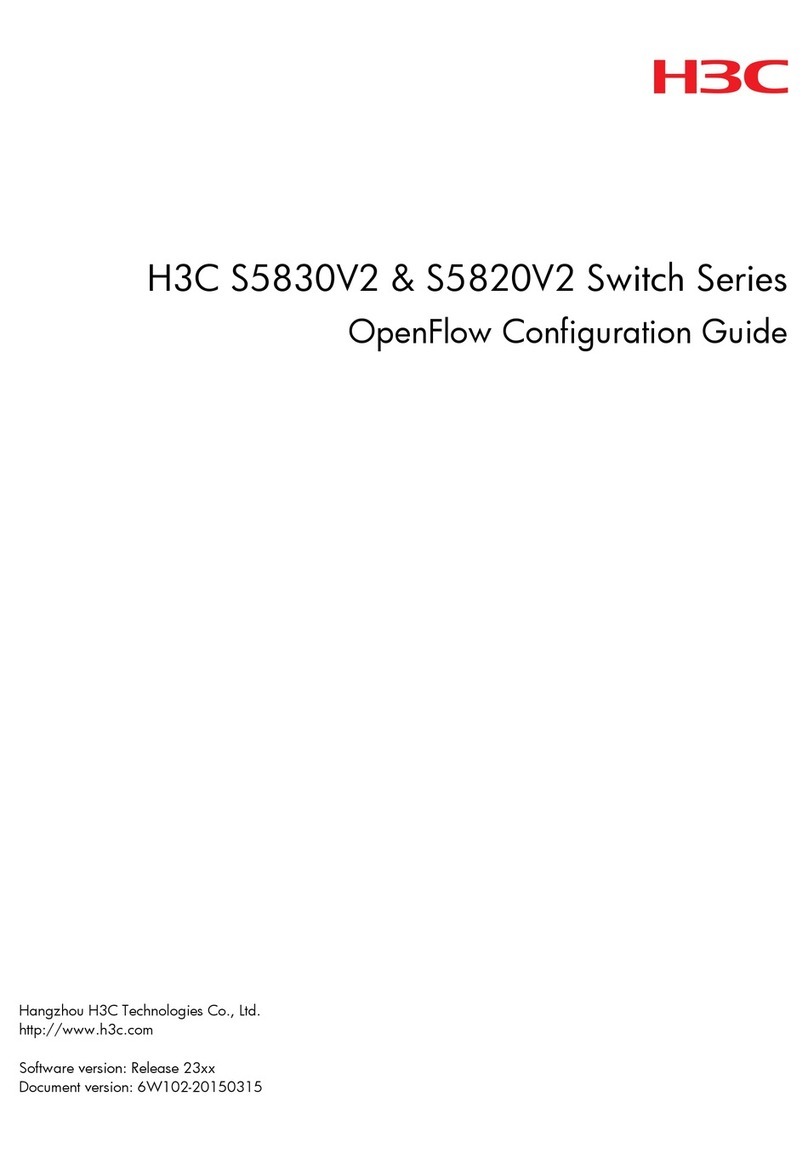
H3C
H3C S5830V2 series User manual
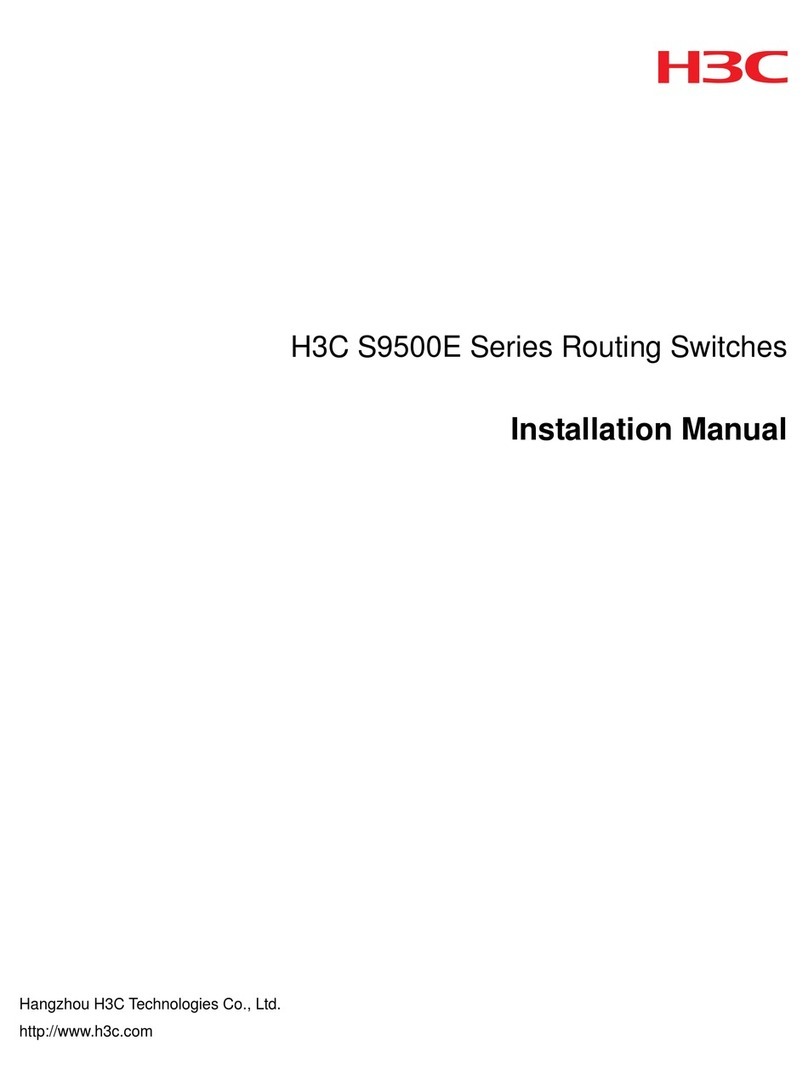
H3C
H3C S9500E Series User manual
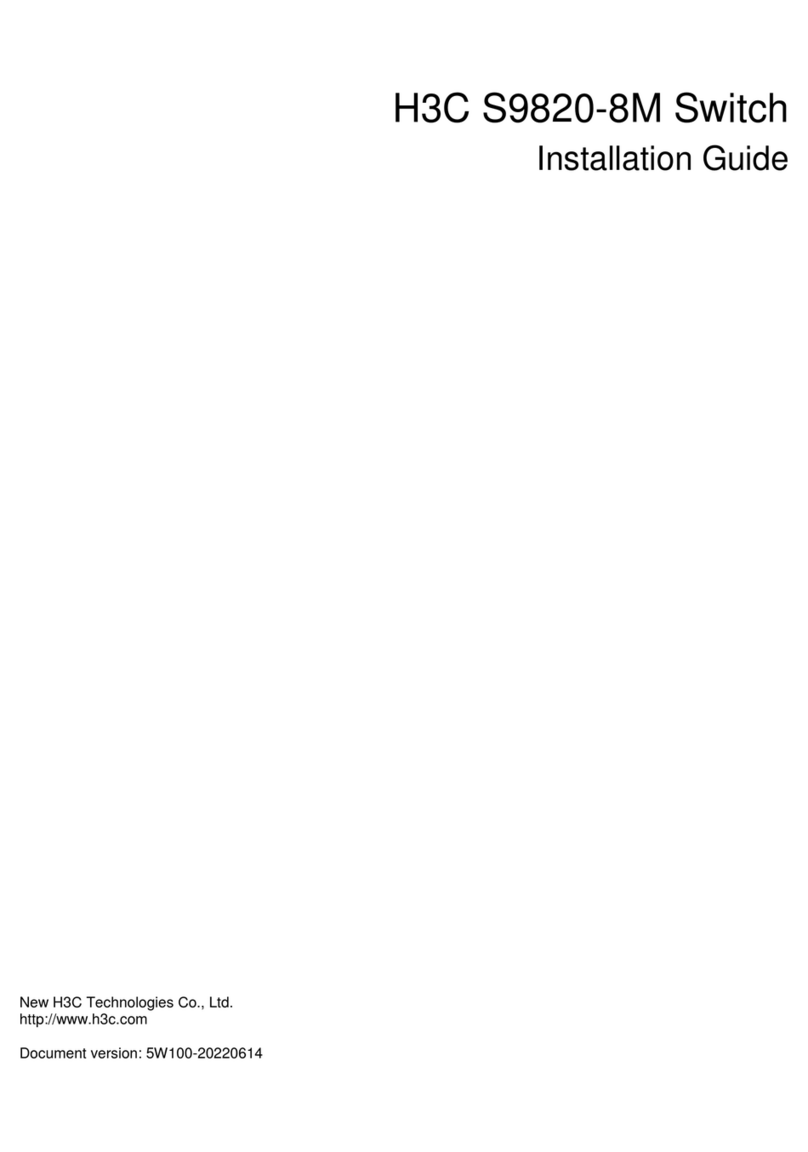
H3C
H3C S9820-8M User manual
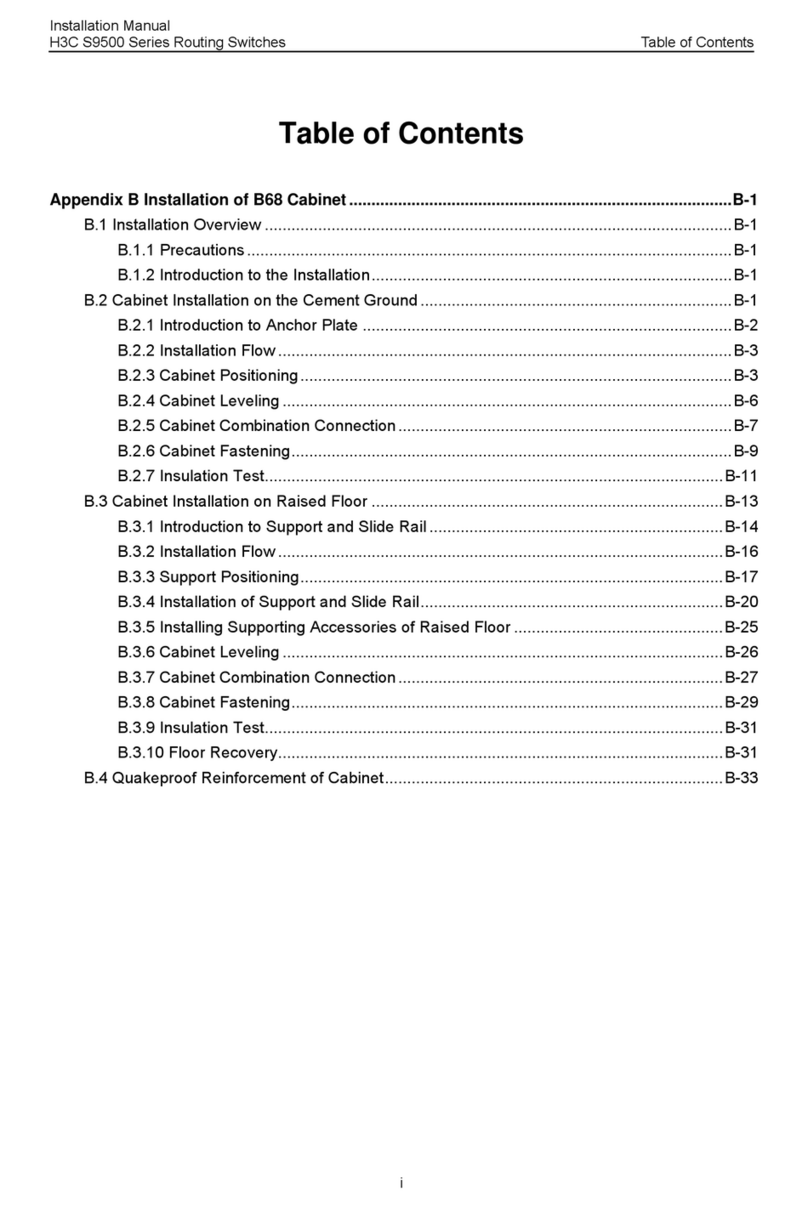
H3C
H3C S9500 Series User manual
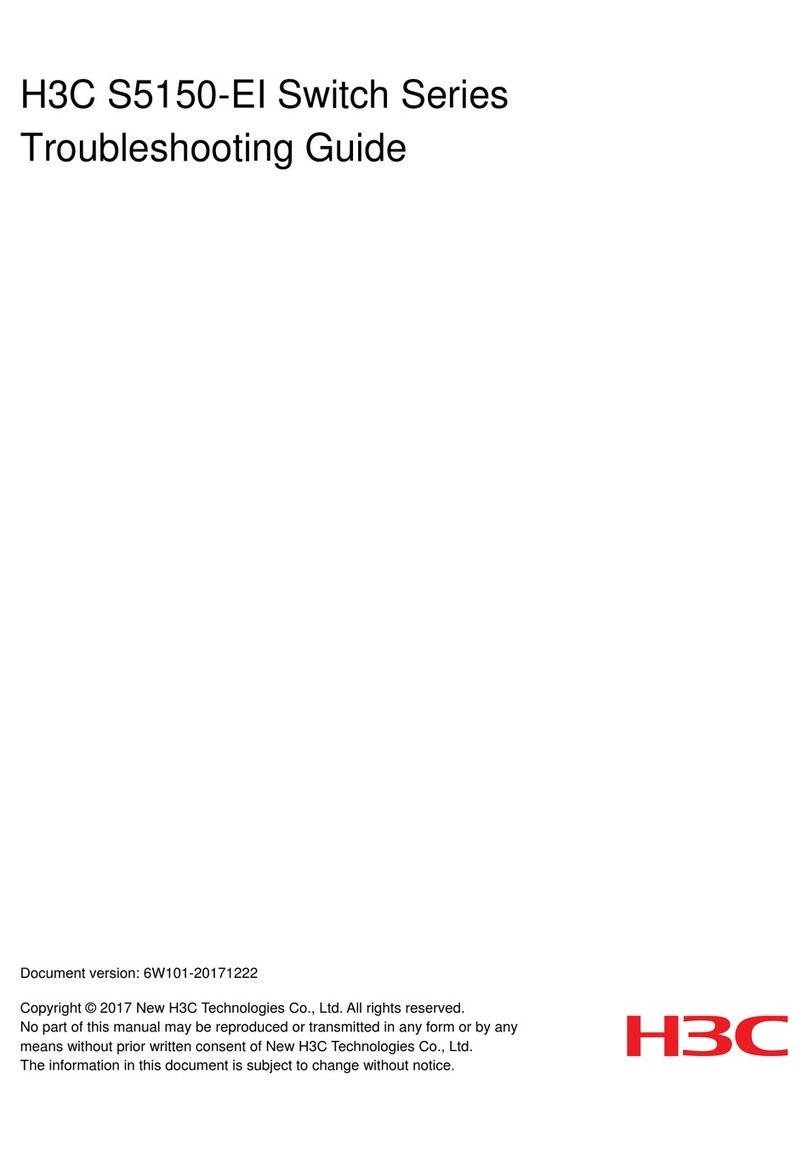
H3C
H3C S5150-EI Series User manual

H3C
H3C S5170-EI Series User manual

H3C
H3C E500C-F Series User manual
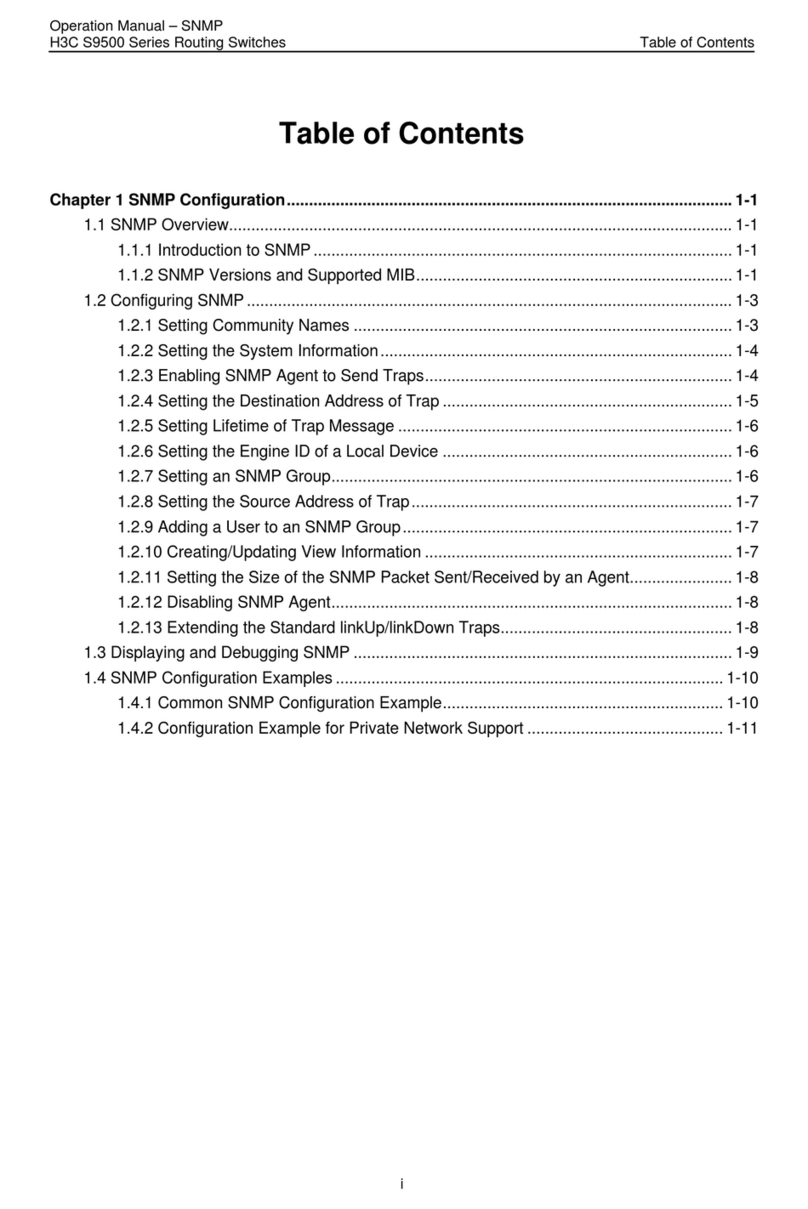
H3C
H3C S9500 Series User manual
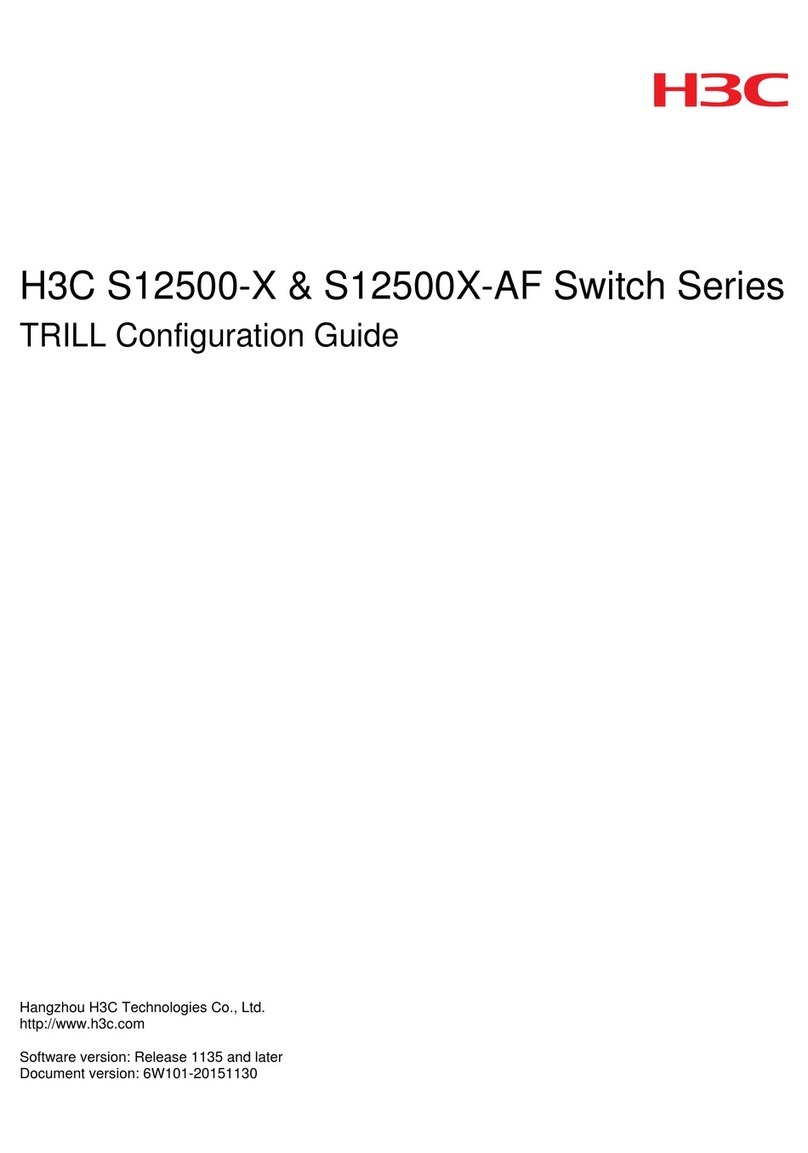
H3C
H3C S12500-X User manual
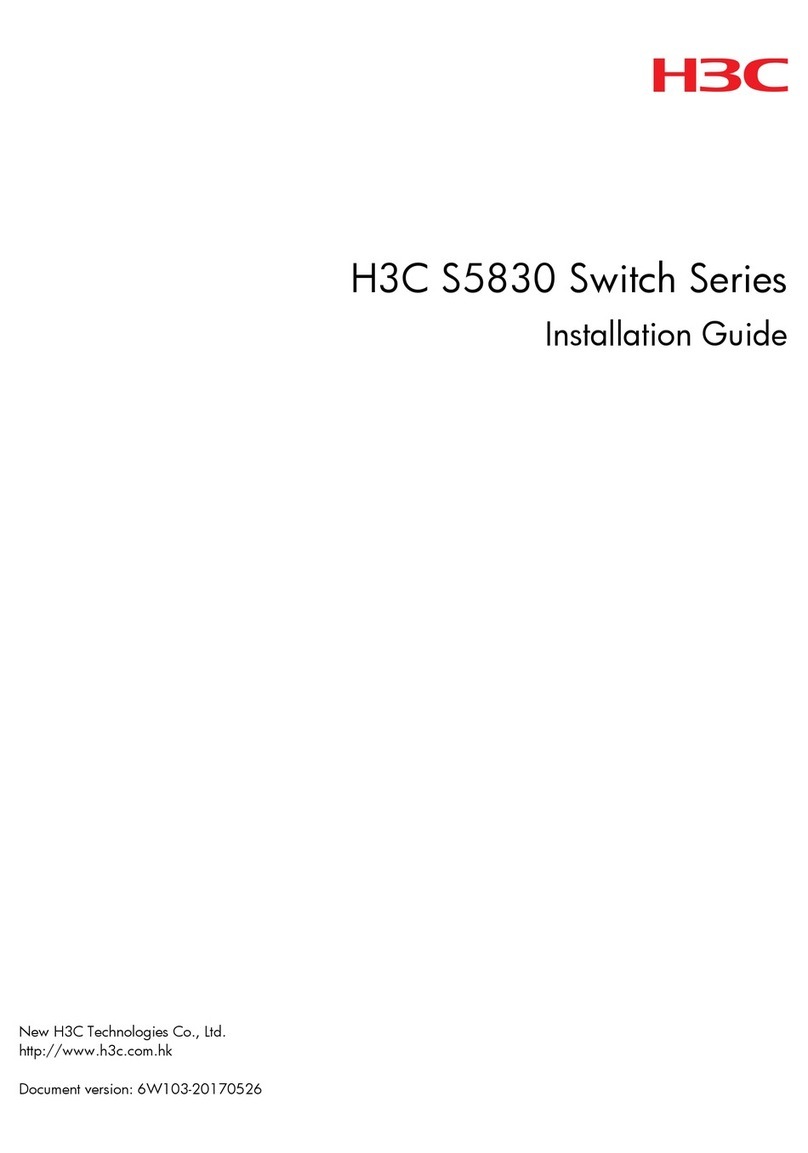
H3C
H3C S5830 Series User manual

H3C
H3C S5120-EI Series User manual
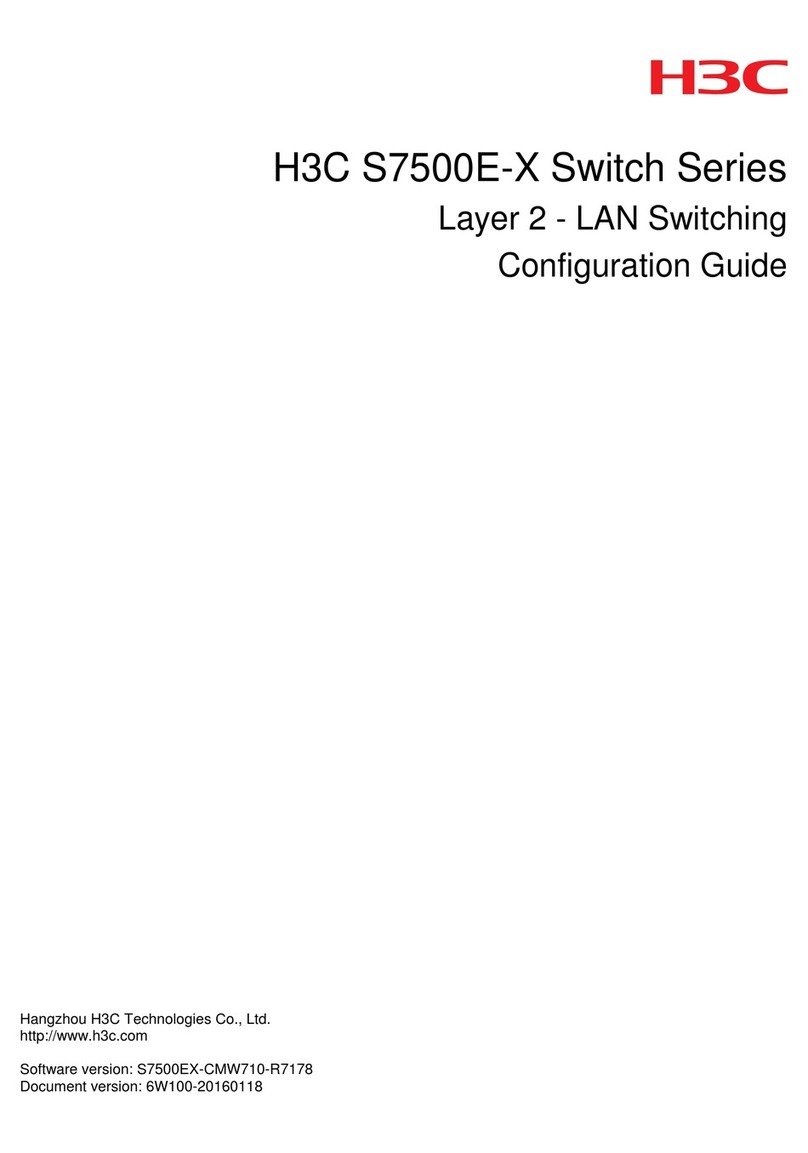
H3C
H3C H3C S7500E-X User manual

H3C
H3C S5820V2 series Installation manual

H3C
H3C S10500X Series User manual
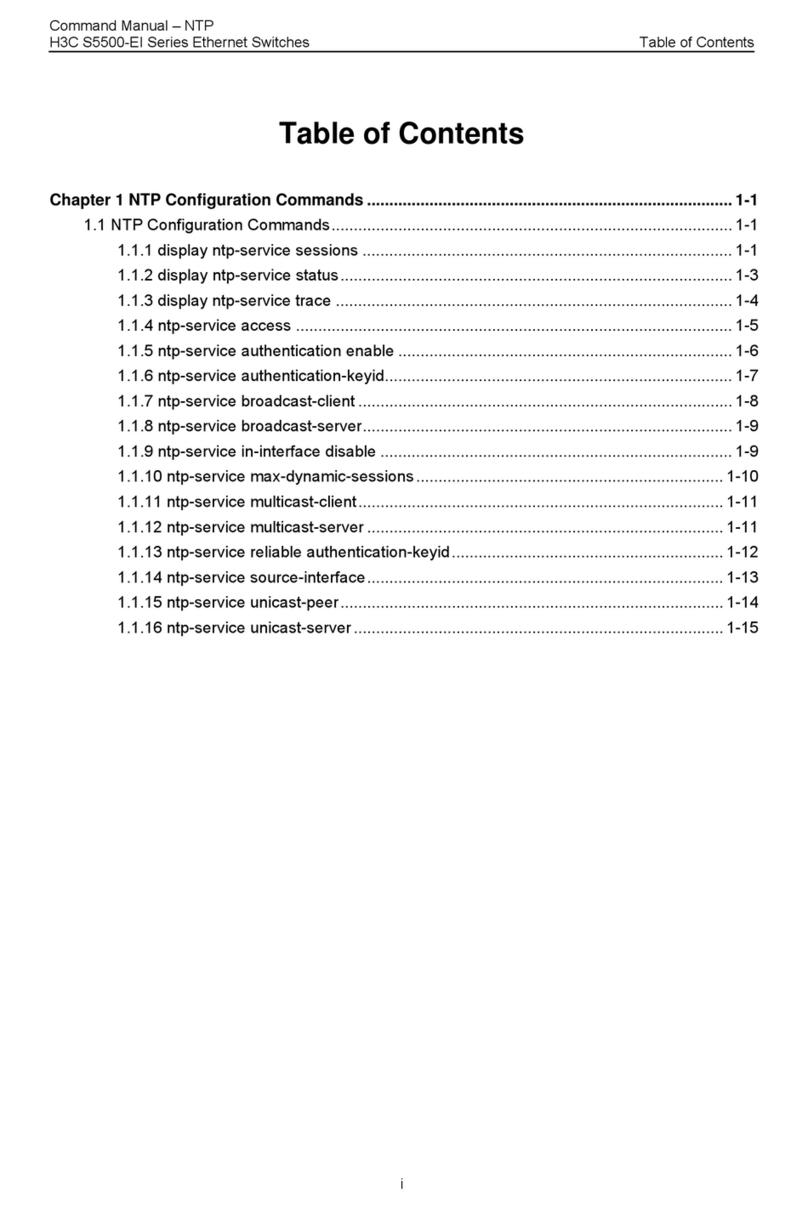
H3C
H3C S5500-EI series Installation instructions

H3C
H3C s5820x series User manual
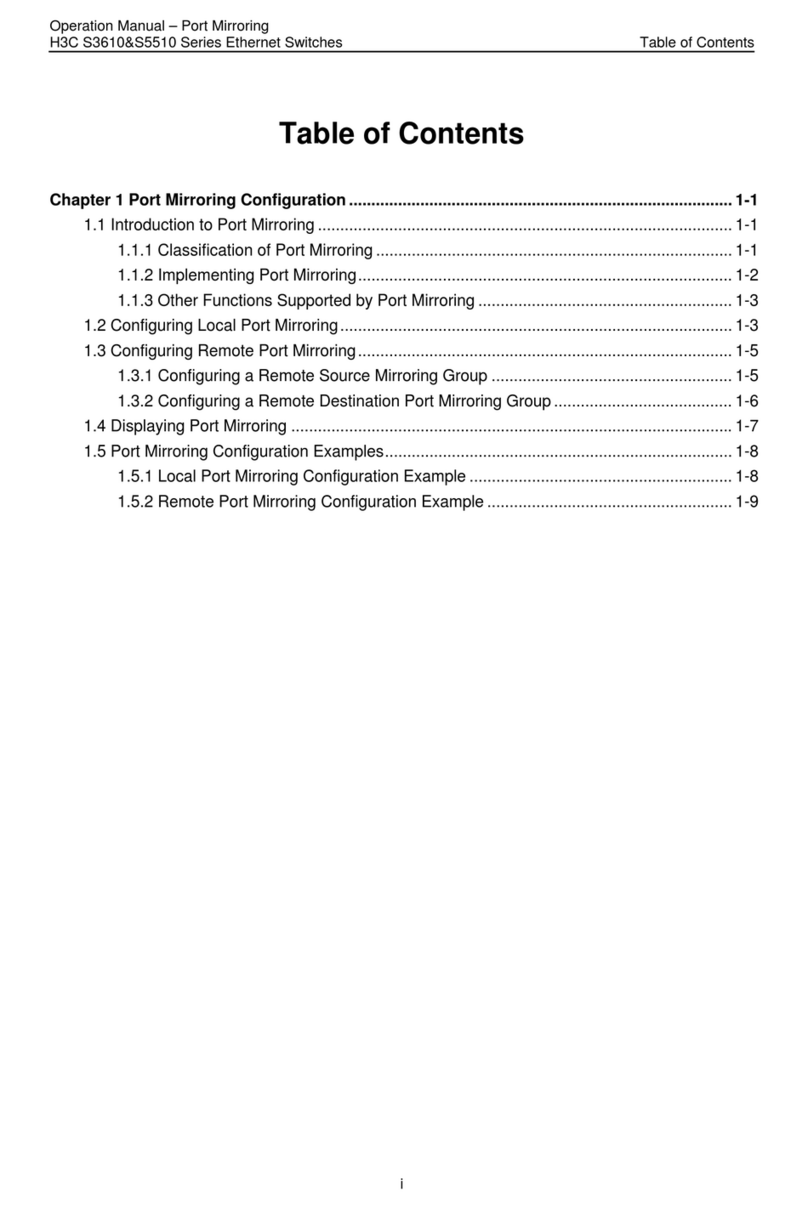
H3C
H3C S3610 Series User manual

H3C
H3C S5500-EI series User manual
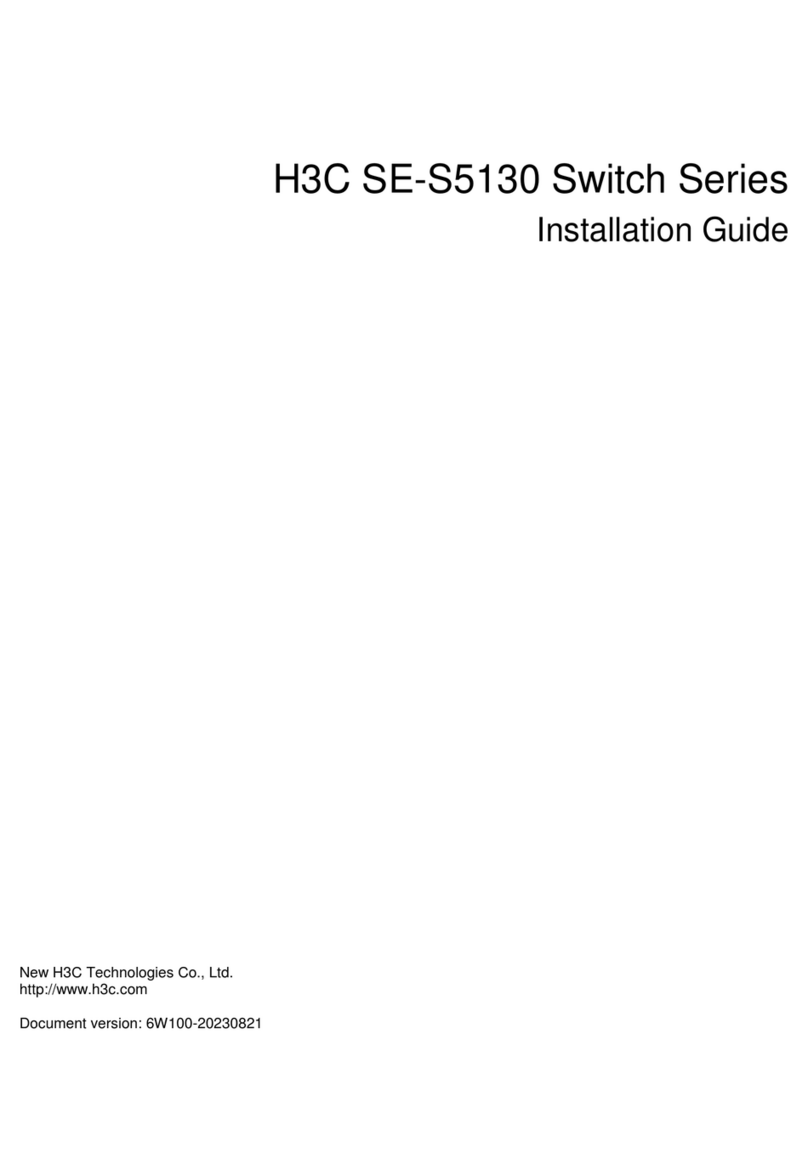
H3C
H3C SE-S5130 Series User manual
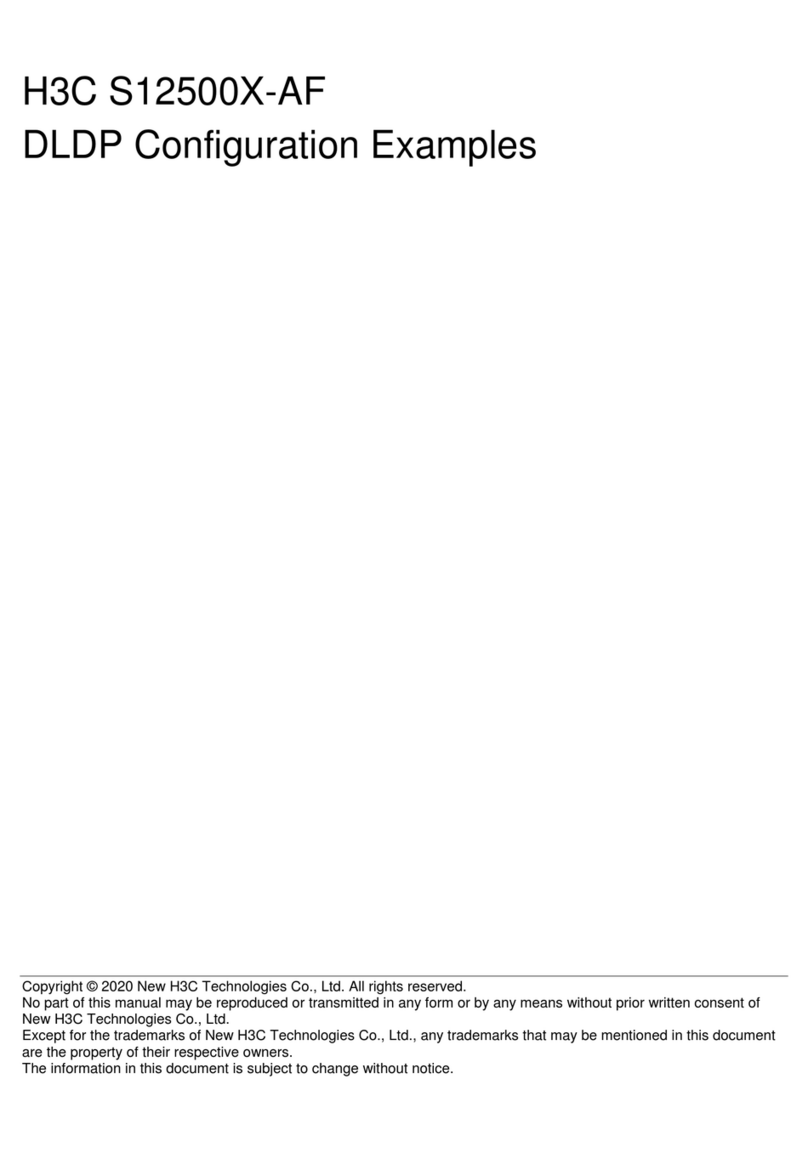
H3C
H3C S12500X-AF Series Quick guide