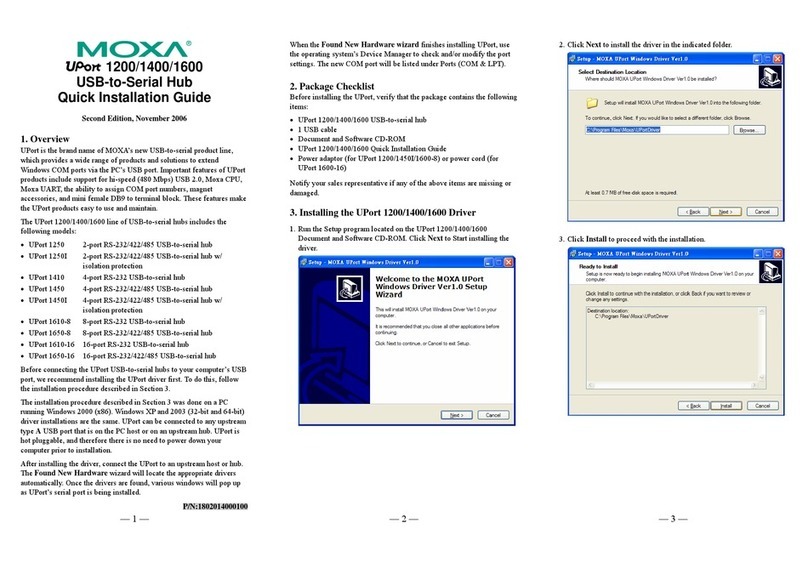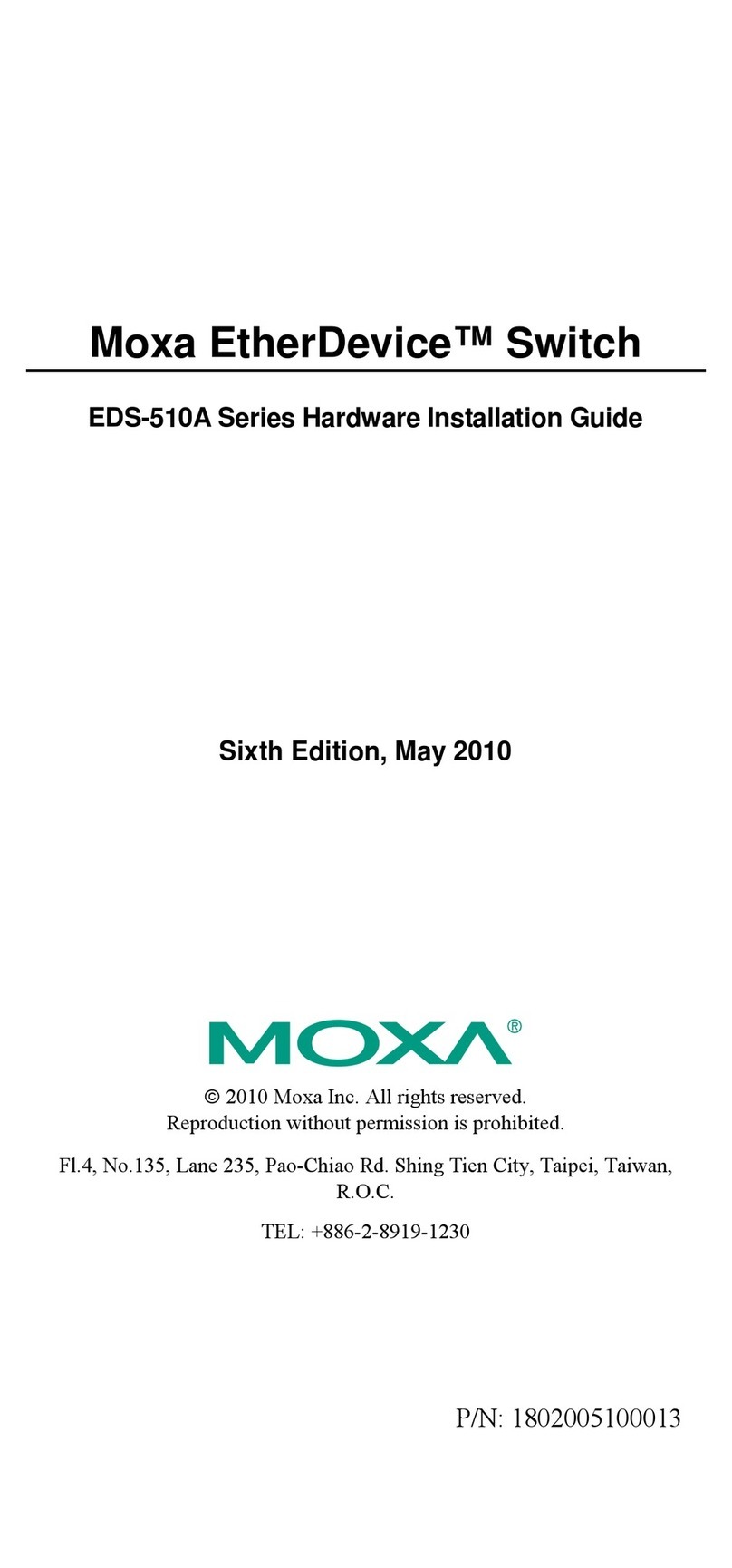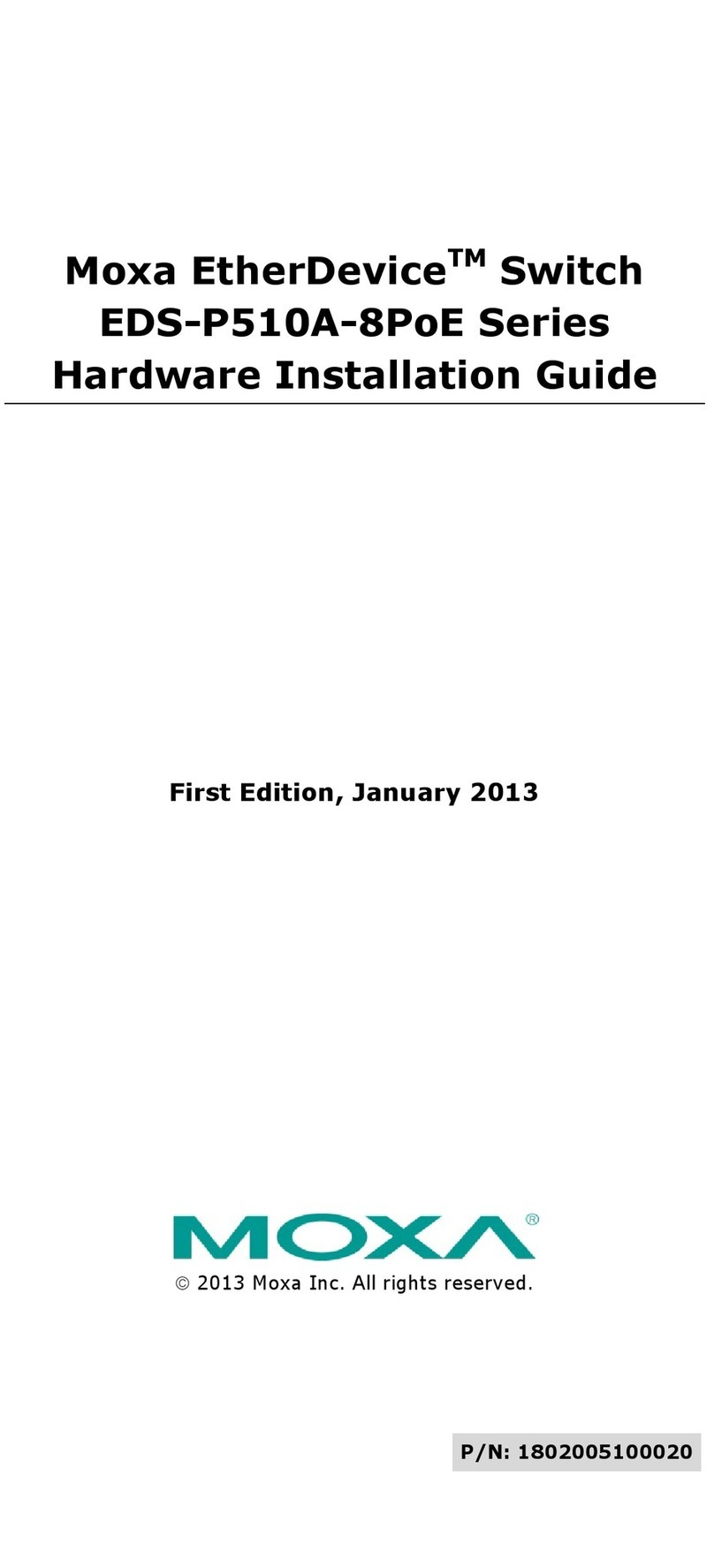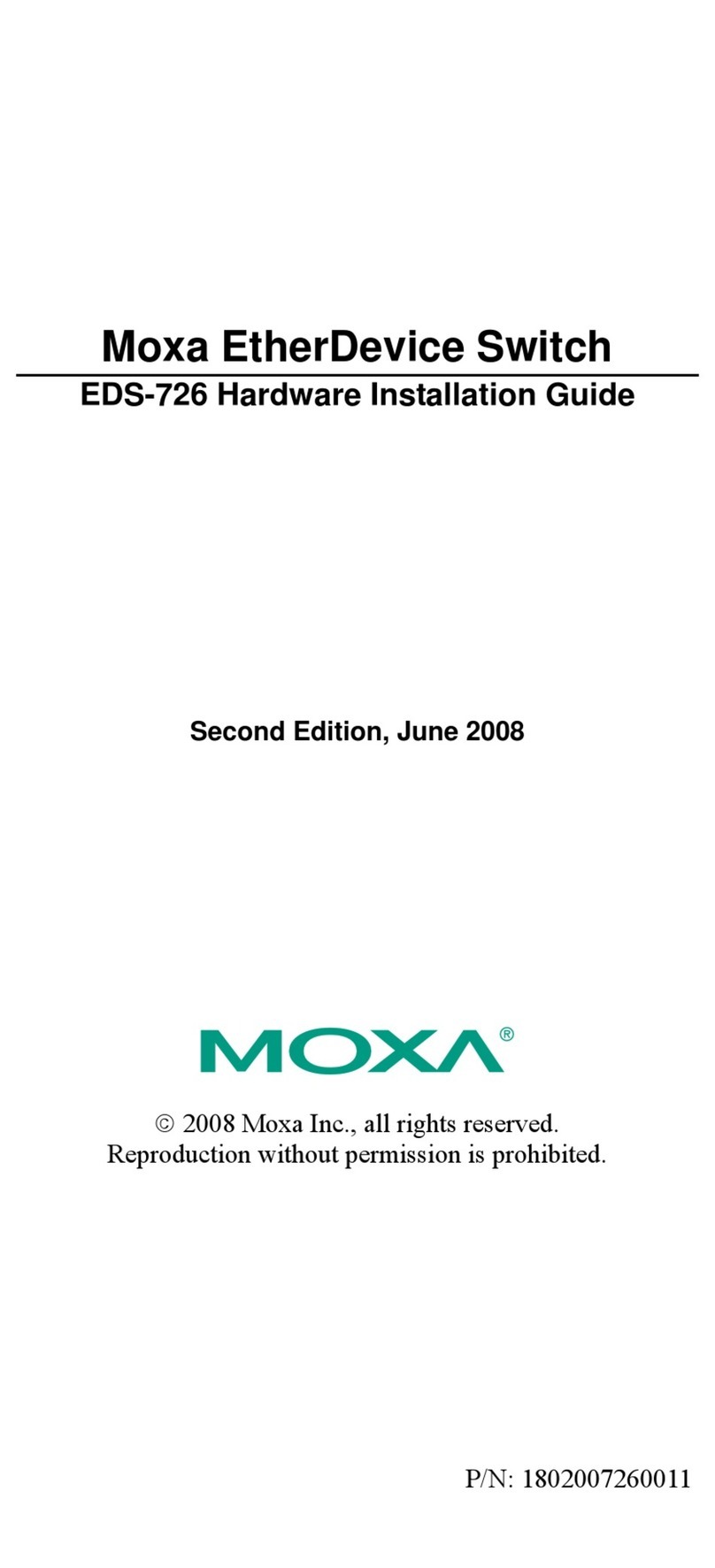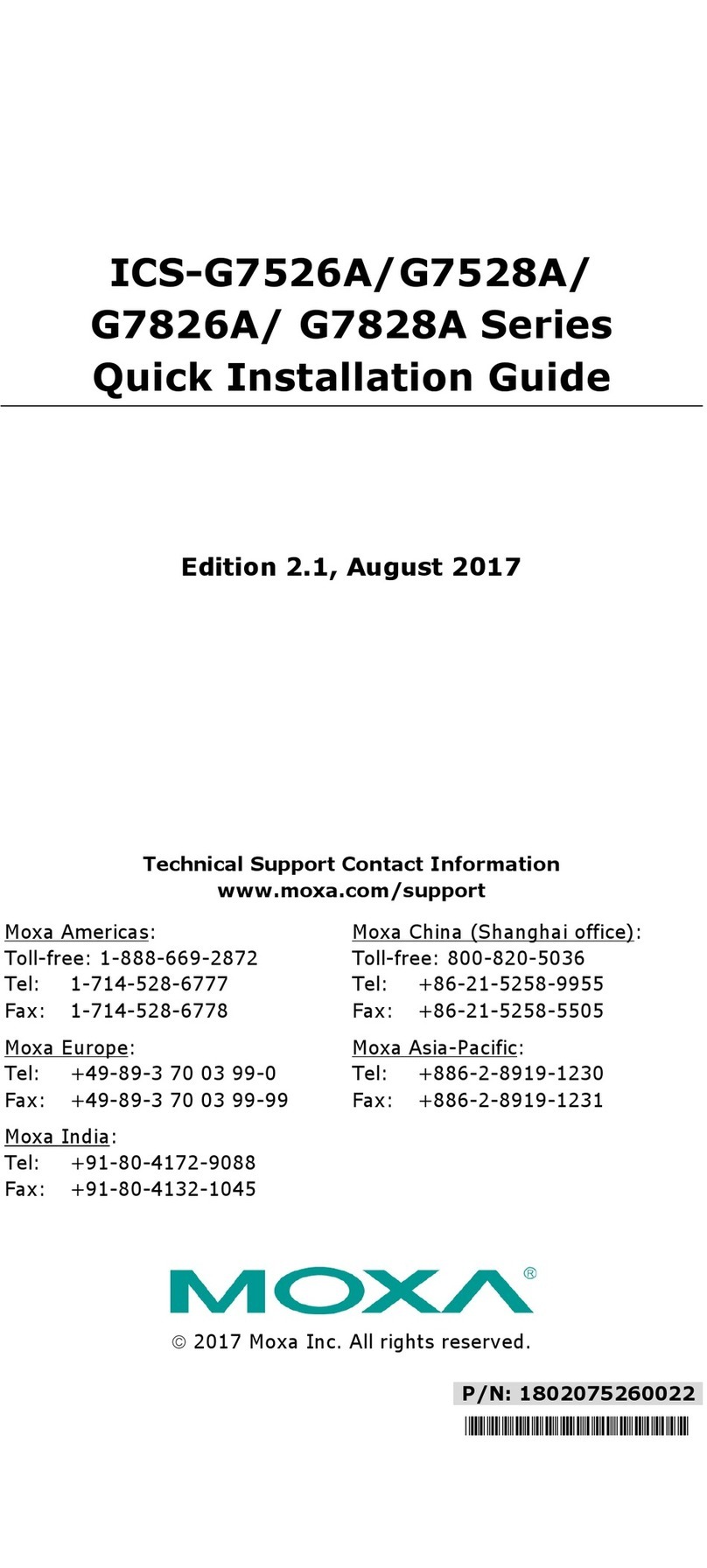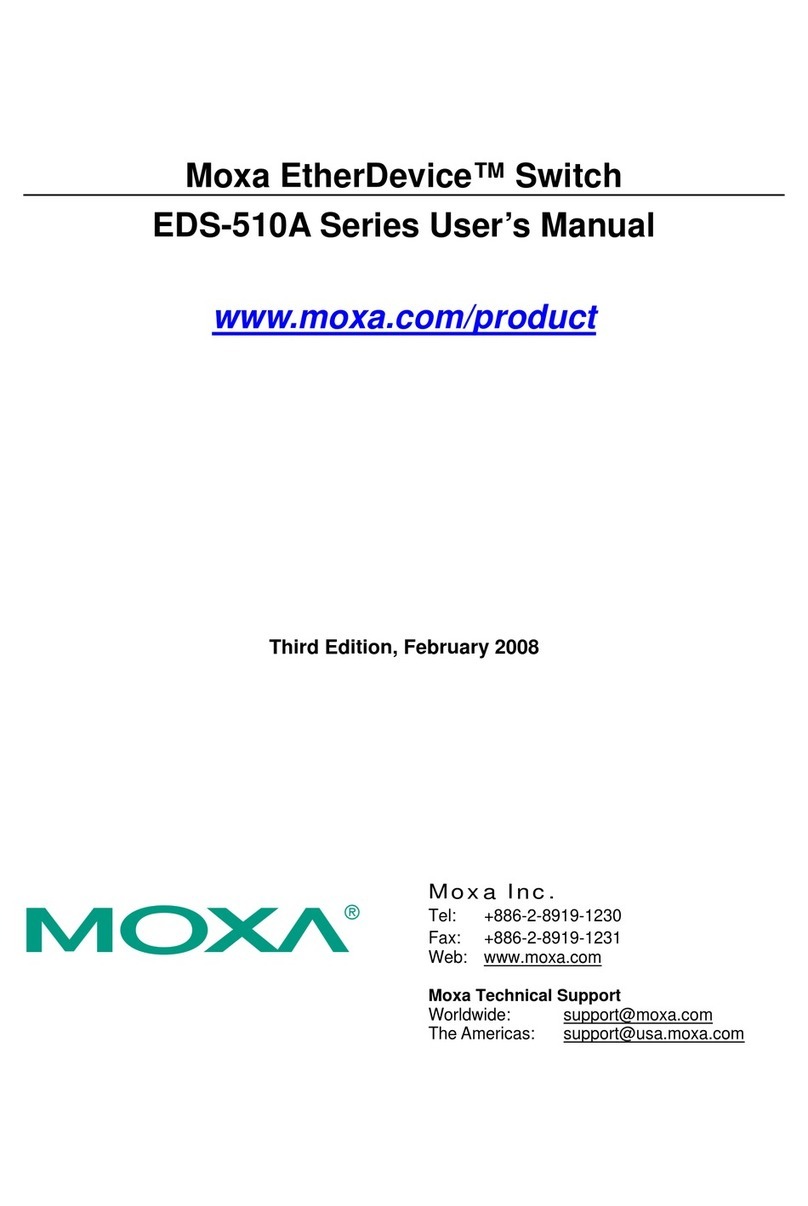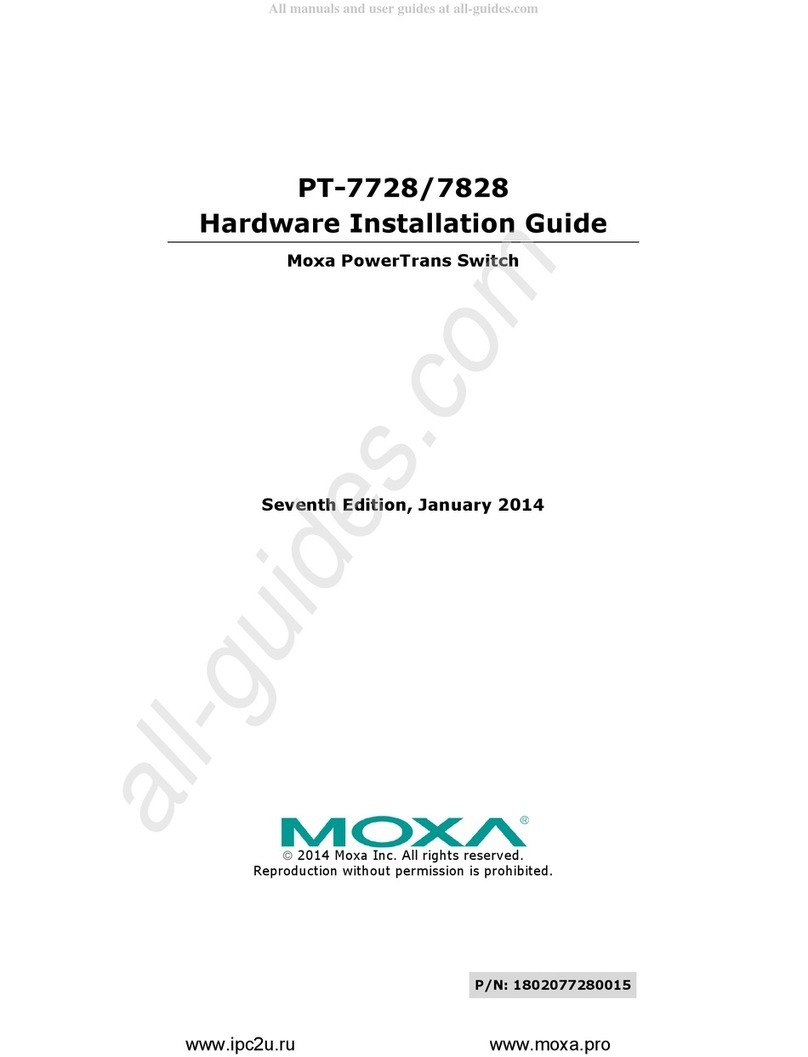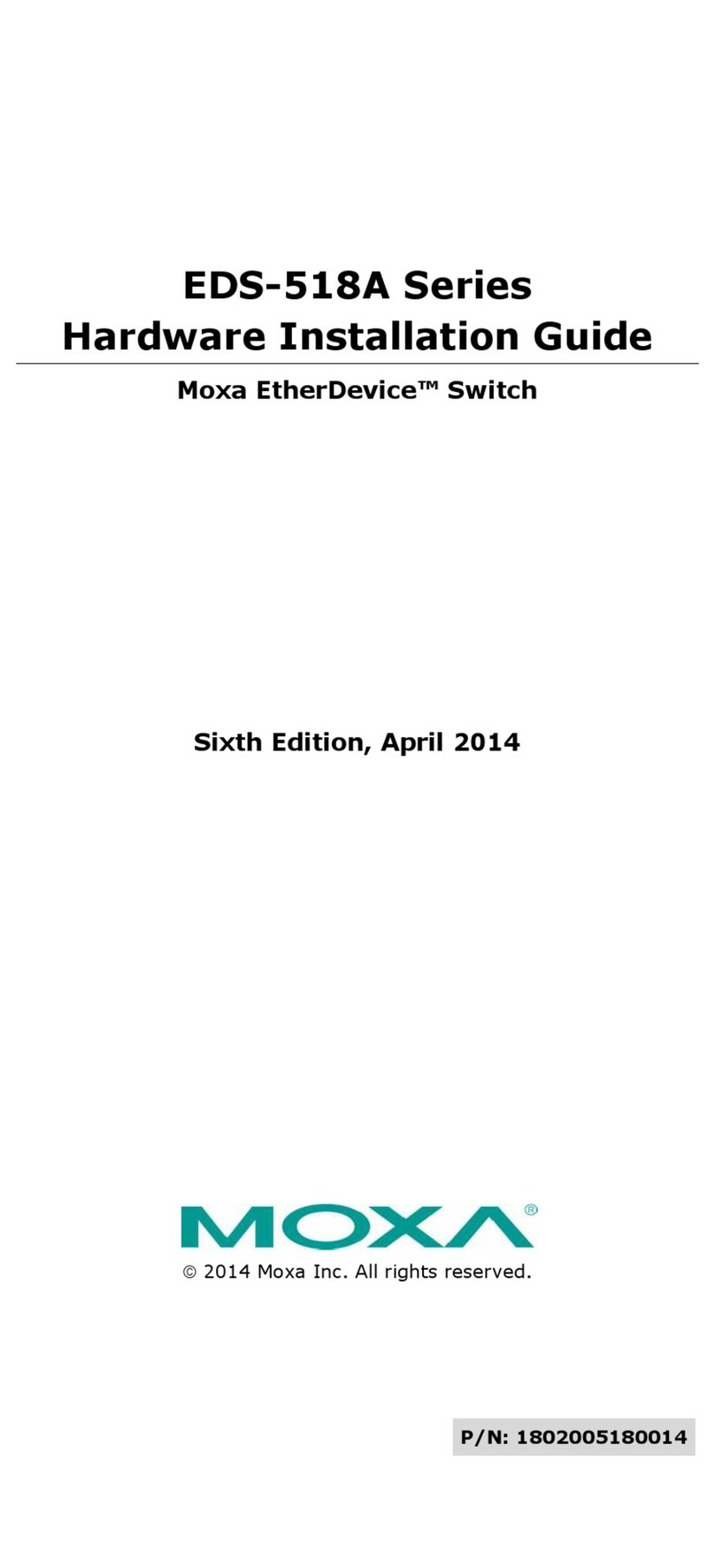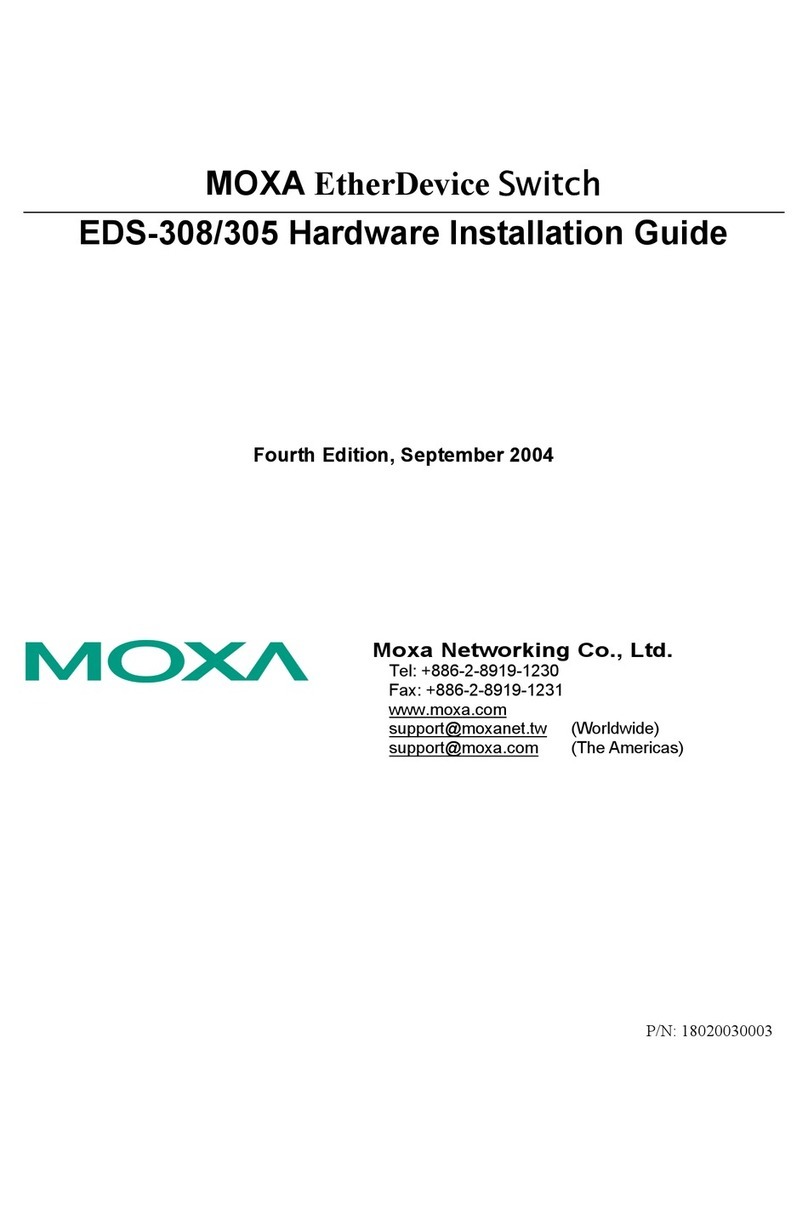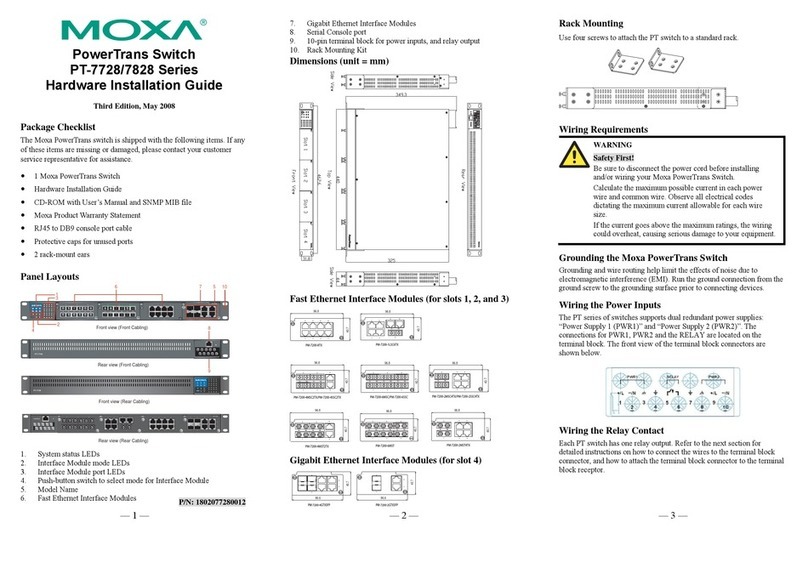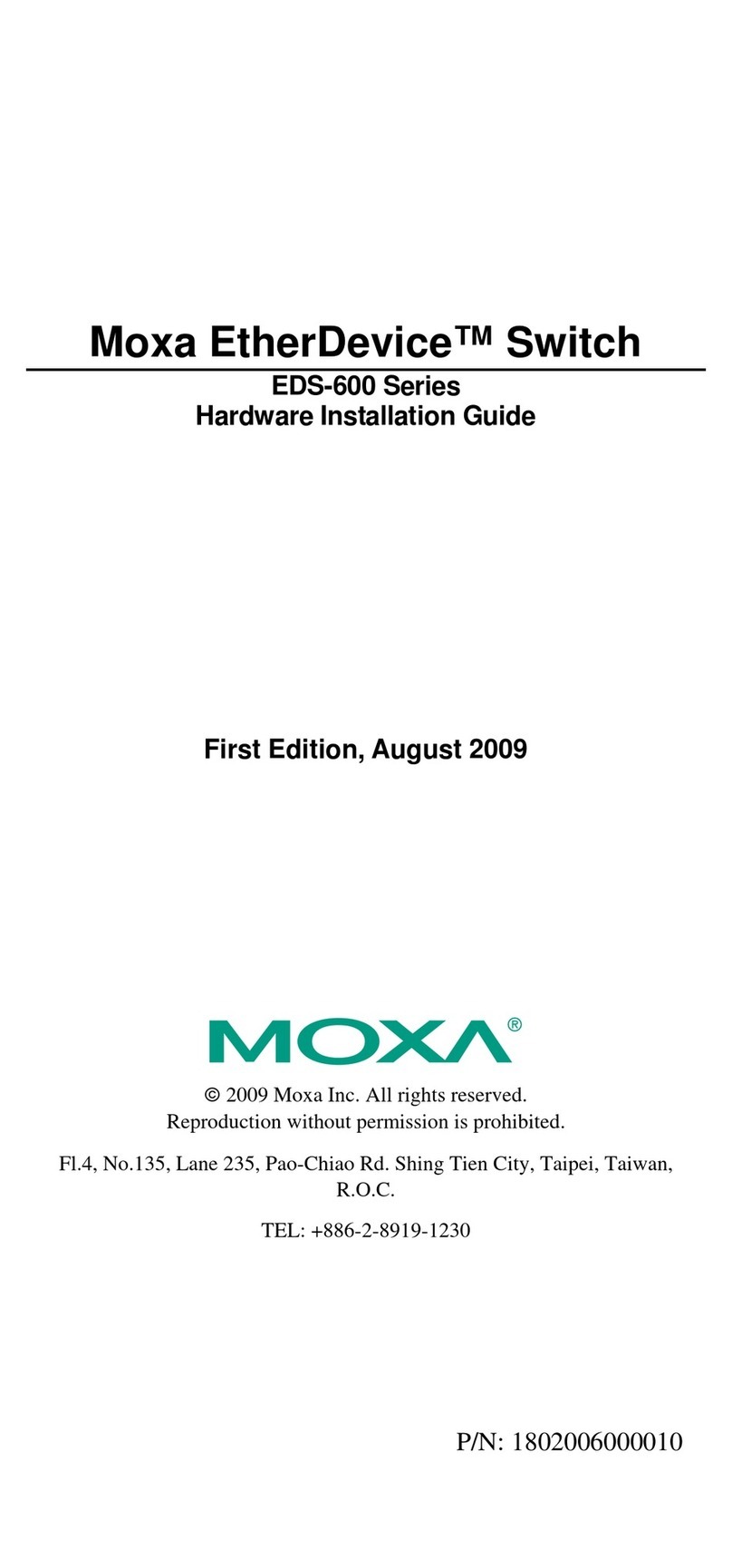– 1 – – 2 – – 3 –
P/N: 1802084580010
NPort S8458 Series
Quick Installation Guide
First Edition, April 2011
Overview
The Moxa NPort S8458 series fully integrates an industrial serial
device server and redundant managed Ethernet switch into a
single device, making it easy to enable your serial devices to
operate over a network, and connect Ethernet-enabled devices in
industrial field applications.
Package Checklist
Before installing the NPort S8458, verify that the package contains
the following items:
•1 NPort S8458 combo switch / serial device server
•CBL-RJ45F9-150 cable
•2 RJ45 dust cover packs
•Documentation and software CD
•Quick installation guide
•Warranty card
Optional Accessories (must be ordered separately)
•Wall mounting kit
Note: Please notify your sales representative if any of the above
items are missing or damaged.
Hardware Introduction
The NPort S8458 series integrates 4 fiber ports, 4 Ethernet ports,
and 4 male DB9 ports for the RS-232/422/485 serial port.
Reset Button—Hold the Reset button for 5 sec to load factory
default settings: Use a pointed object, such as a straightened
paper clip or toothpick, to press the reset button. This will cause
the Ready LED to blink on and off. The factory defaults will be
loaded once the Ready LED stops blinking (after about 5 seconds).
At this point, you should release the reset button.
LED Indicators—The NPort S8458’s front panel contains some
LED indicators, as described in the following table.
Type Color Meaning
PW 1 Green Power 1 input
PW 2 Green Power 2 input
Ready Red Steady On: Power is on and the NPort is
booting up.
Blinking: Indicates
an LAN IP conflict, or
DHCP or BOOTP server did not respond
properly.
Green Steady On: Power is on and the NPort is
functioning normally.
Blinking: The device server has been
located by the Administrator’s location
function.
Off Power is off, or power error condition
exists.
Master Green When the NPort is the Master of this
Turbo Ring.
Blinking When the NPort is the Ring Master of
this Turbo Ring and the Turbo Ring is
disconnected.
Coupler Green When the NPort enables the coupling
function to form a backup path
Serial Port TX Green The serial port is transmitting data.
Serial Port RX Yellow The serial port is receiving data.
Link (FX) Green The FX port’s 100 Mbps is active
Blinking Data is being transmitted/received at
100 Mbps
Link Green The 100 Mbps Ethernet connection is
active.
Yellow The 10 Mbps Ethernet connection is
active.
Hardware Installation Procedure
STEP 1: After removing the NPort S8458 from the box, first attach
the power adaptor.
STEP 2: Connect the NPort S8458 to a network. Use a standard
straight-through Ethernet cable to connect to a hub or switch.
When setting up or testing the NPort S8458, you might find it
convenient to connect directly to your computer’s Ethernet port. In
this case, use a cross-over Ethernet cable.
STEP 3: Connect the NPort S8458’s serial port to a serial device.
STEP 4: Mount the NPort S8458 to either a wall or DIN-Rail, as
described below.
Wall Mounting (optional)
In high vibration environments, we suggest using the NPort
S8458’s wall mount kit to fix. The installation procedure iss
described below.
STEP 1: Remove the aluminum DIN-Rail attachment plate from
the NPort S8458’s rear panel, and then attach the wall mount
plates with M3 screws.
STEP 2: Four screws are required.
S8458, with wall mount plates attached, as a
guide to mark the correct locations of the 4
screws. The heads of the screws should be less
than 6.0 mm in diameter, and the shafts
less than 3.5 mm in diameter.
NOTE
Before tightening the screws into the wall, make sure the
screw head and shank size are suitable by inserting
the screws into one of the keyhole-
wall mounting plates.
Do not screw the screws in completely—leave about 2 mm to allow
room for sliding the wall mount panel between the wall and the
screws.
STEP 3: Once the screws are fixed to the wall, insert the four
screw heads through the large parts of the keyhole-shaped
apertures, and then slide the NPort S8458 downwards, as
indicated. Tighten the four screws for added stability.
DIN-Rail Mounting (optional)
DIN-R
ail attachments can be purchased separately
to attach the product to a DIN-R
the attachments to the DIN-Rail, make sure
stiff metal springs are at the top.