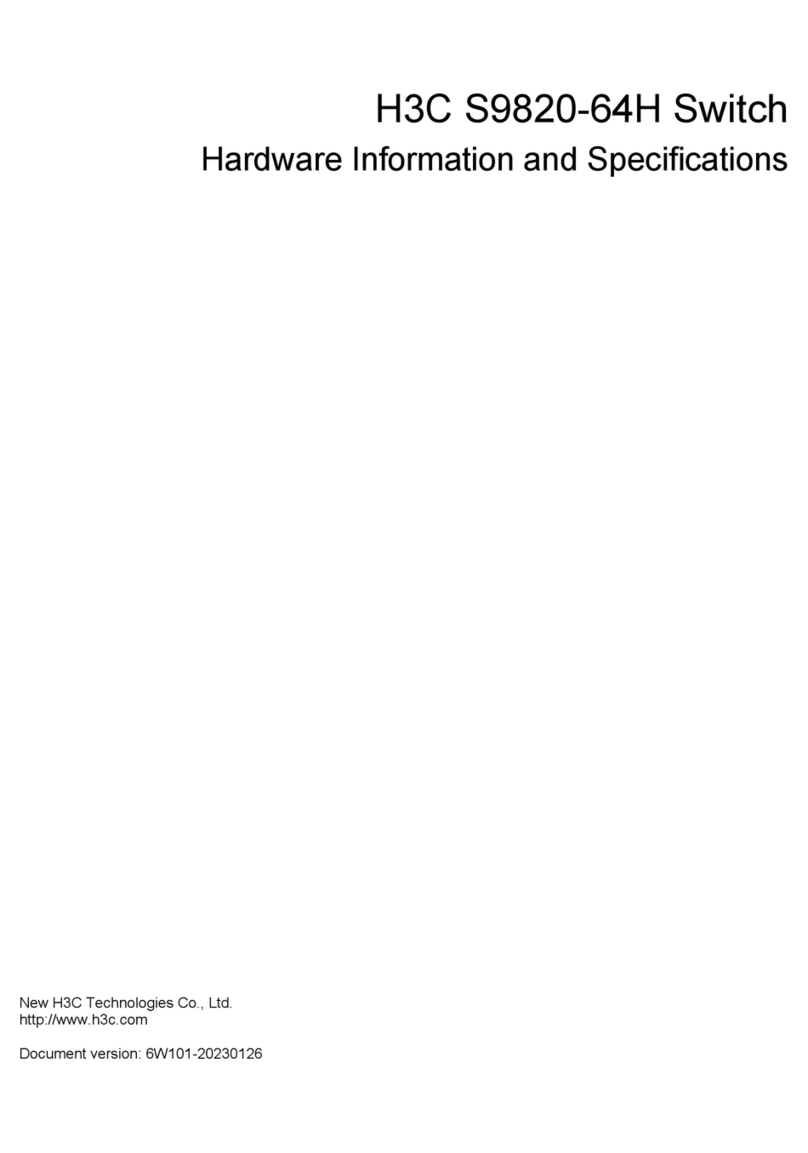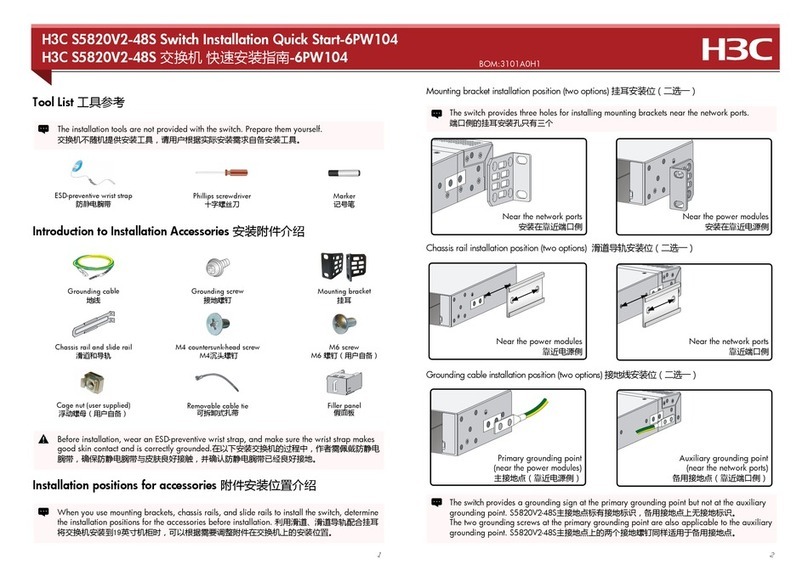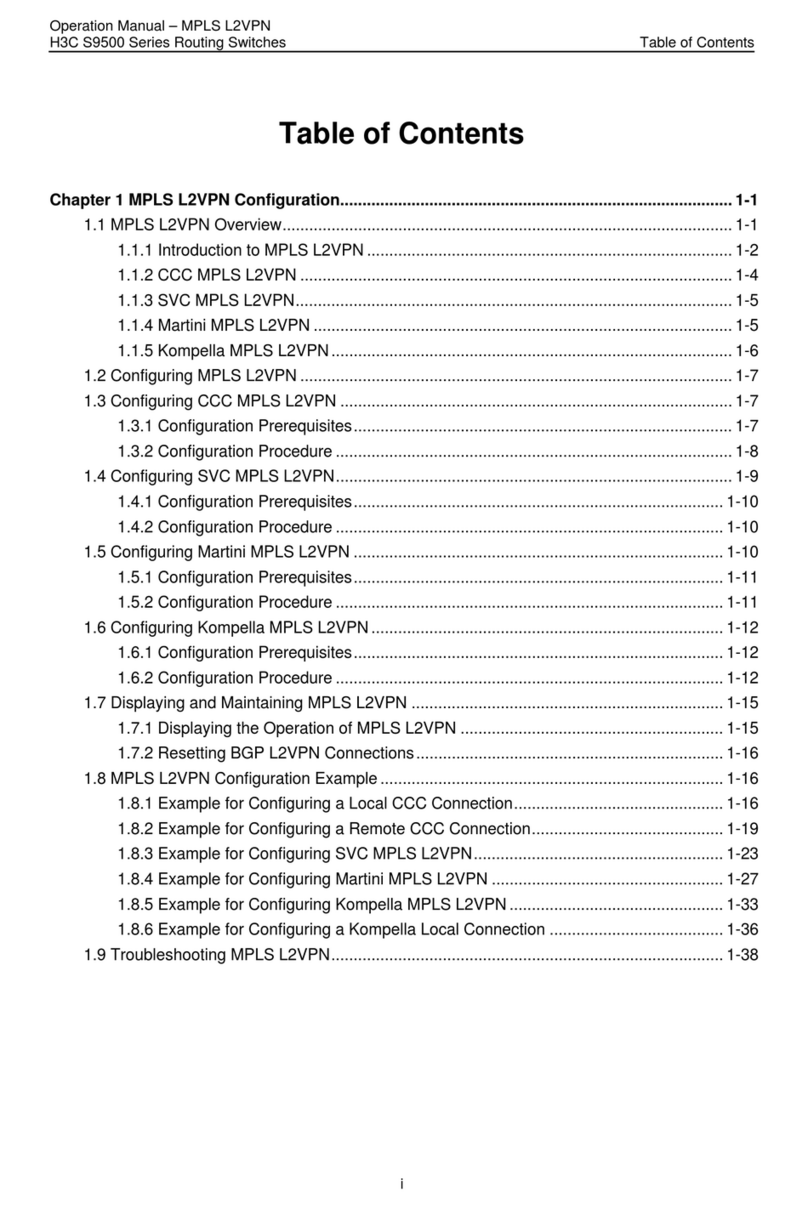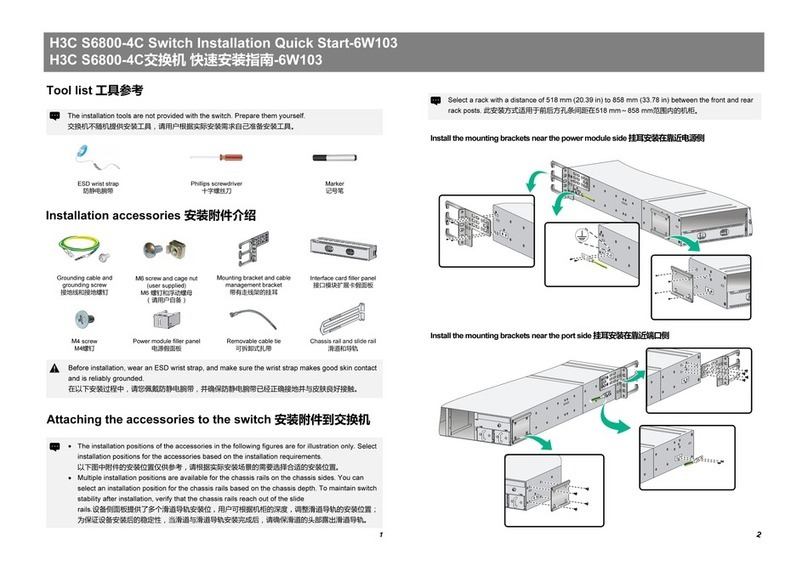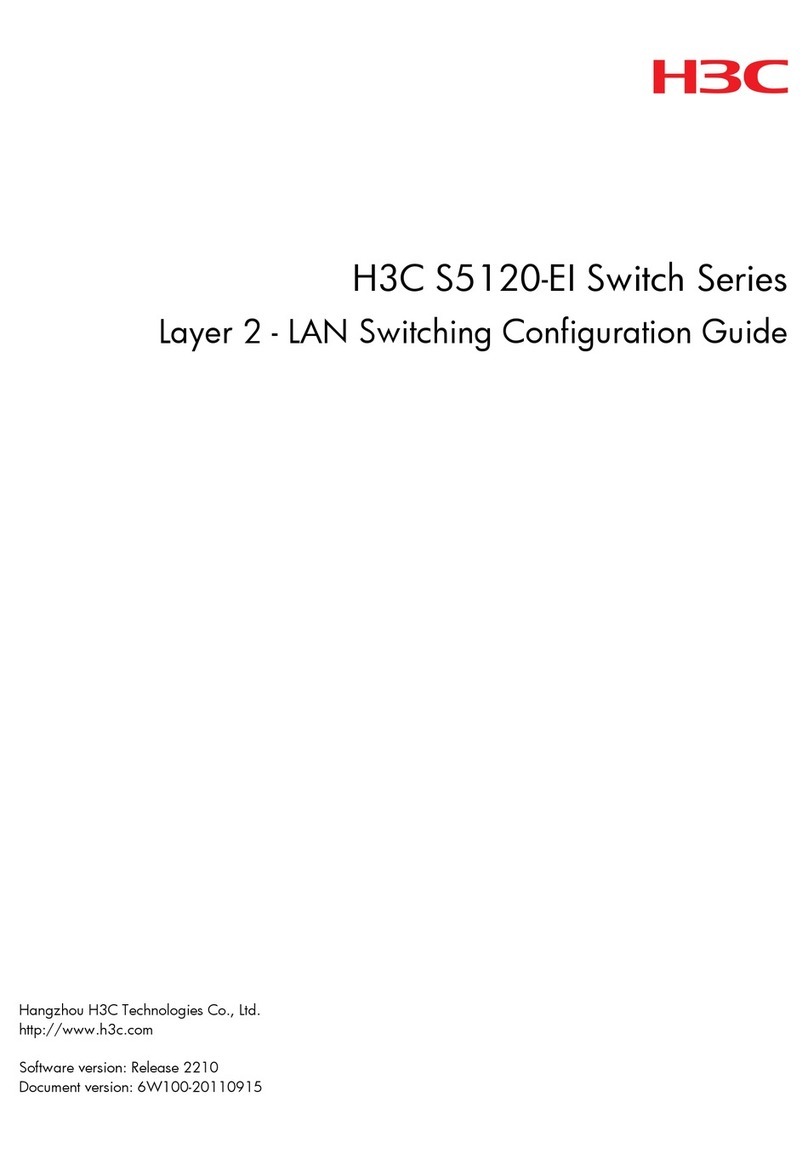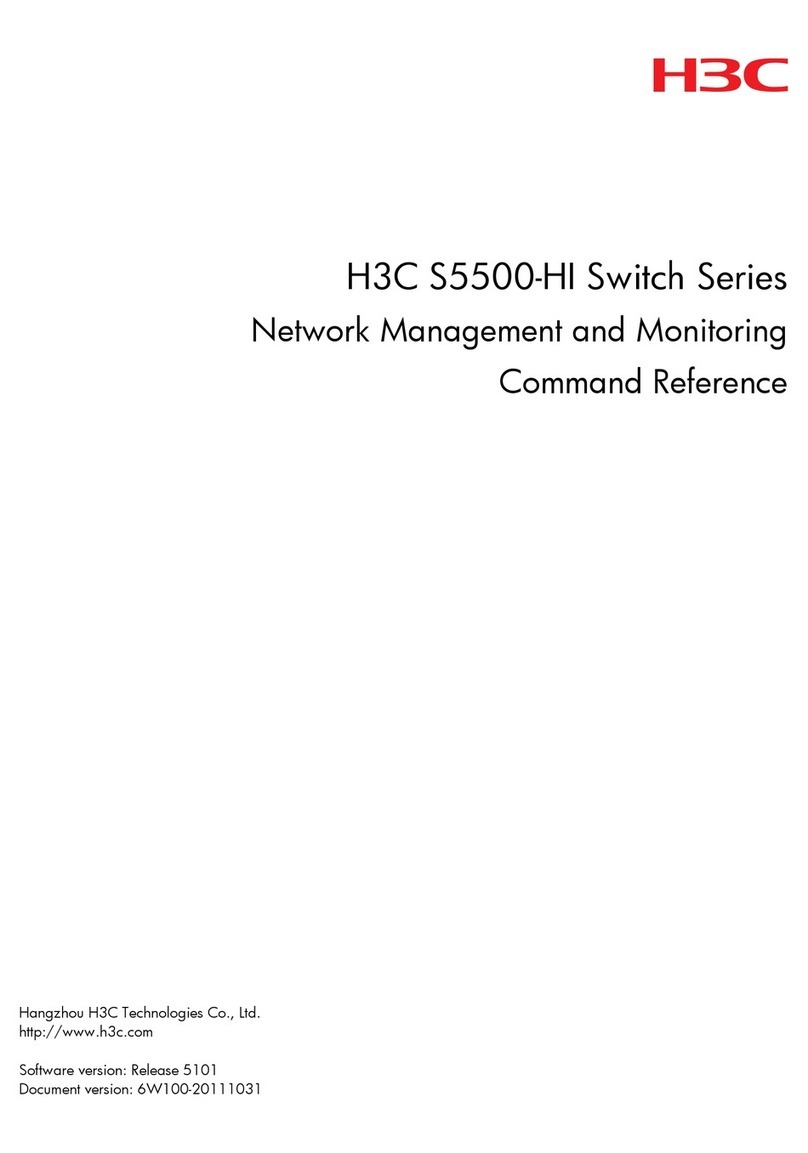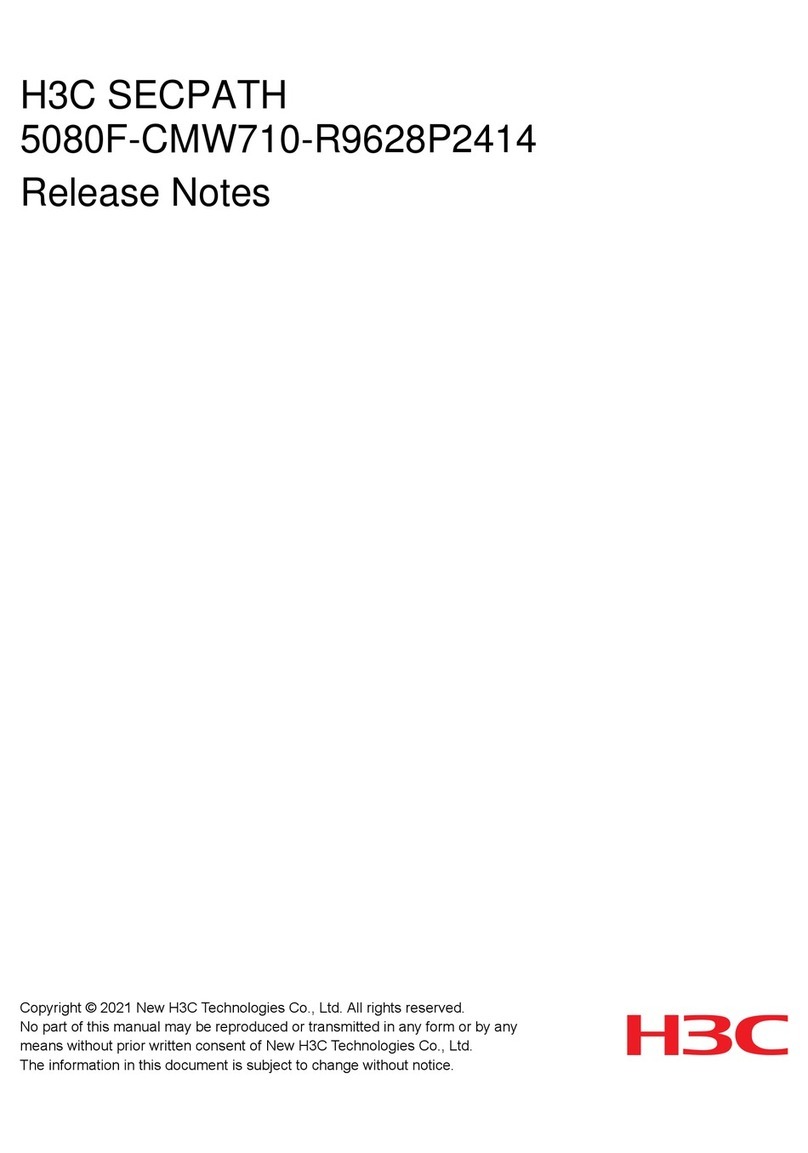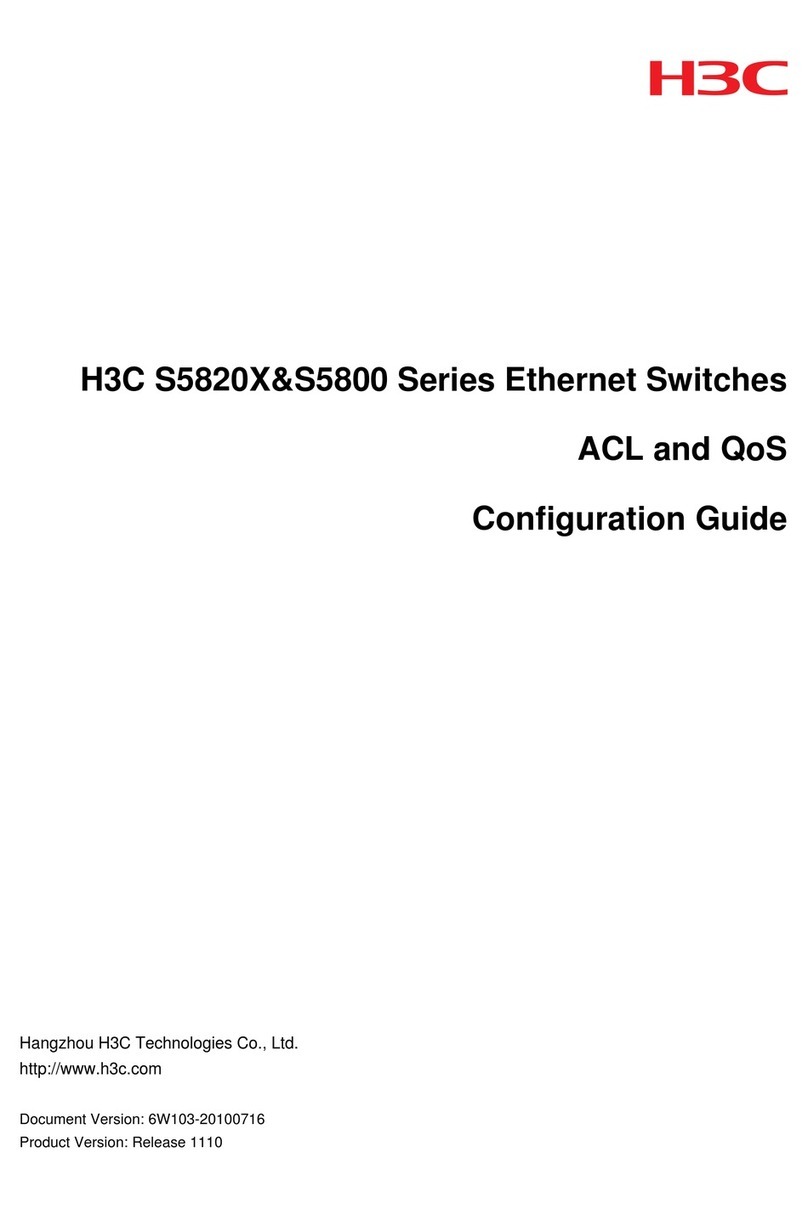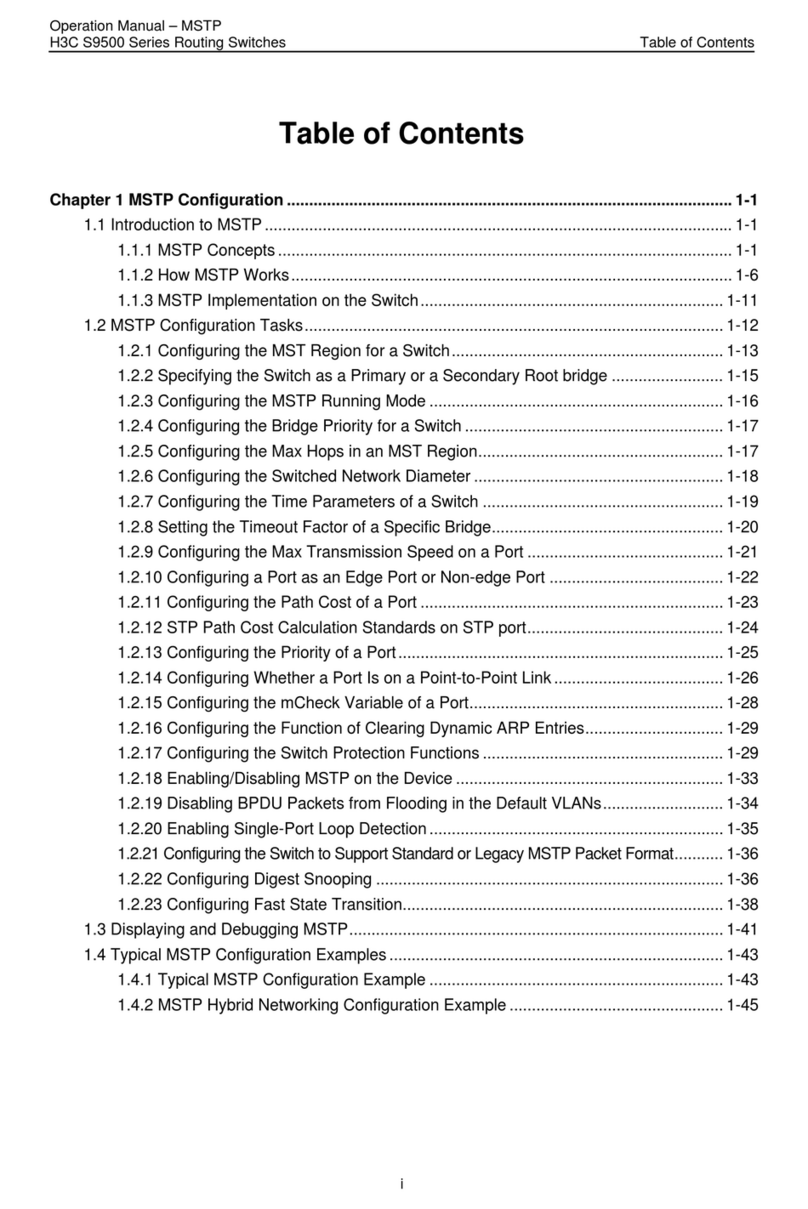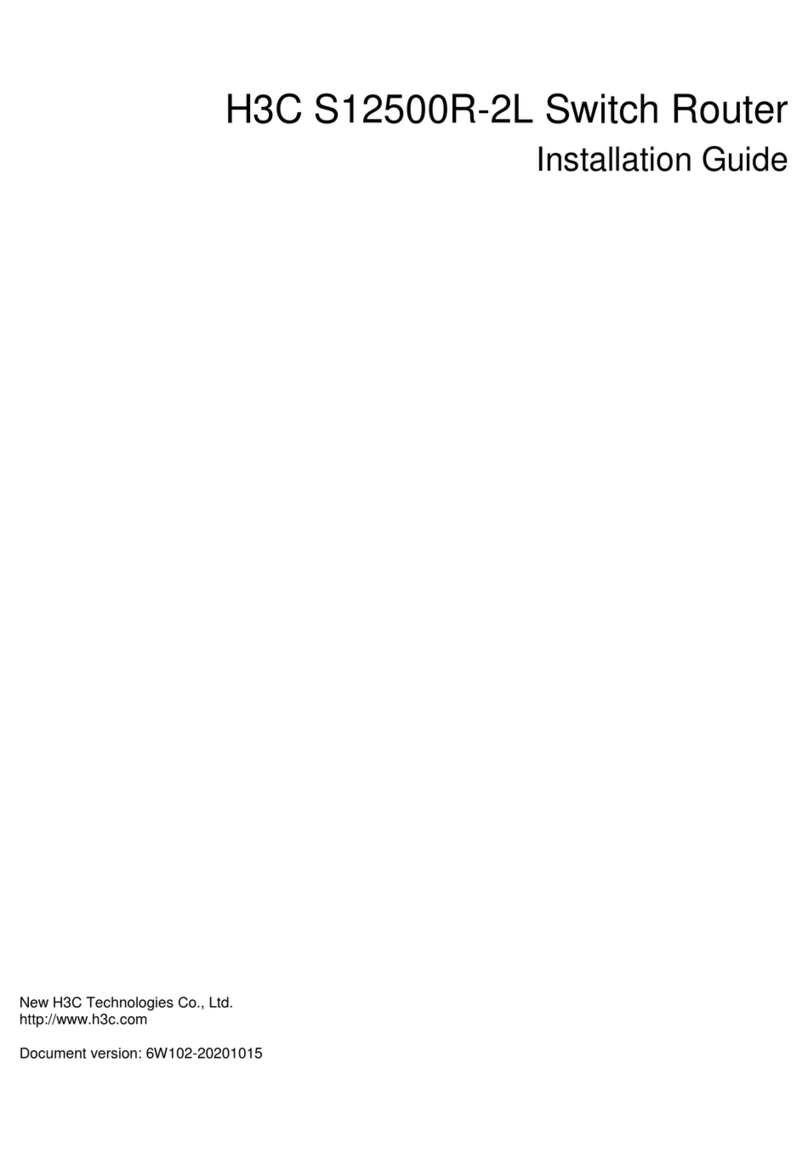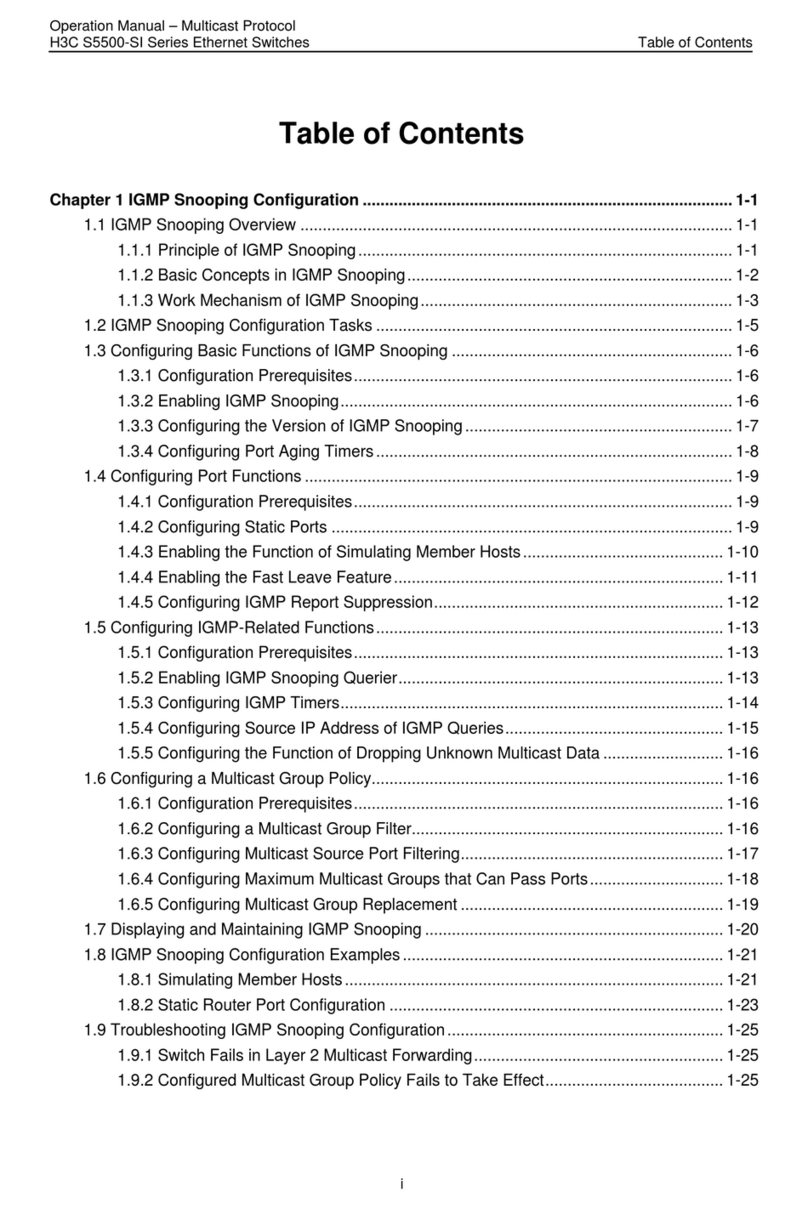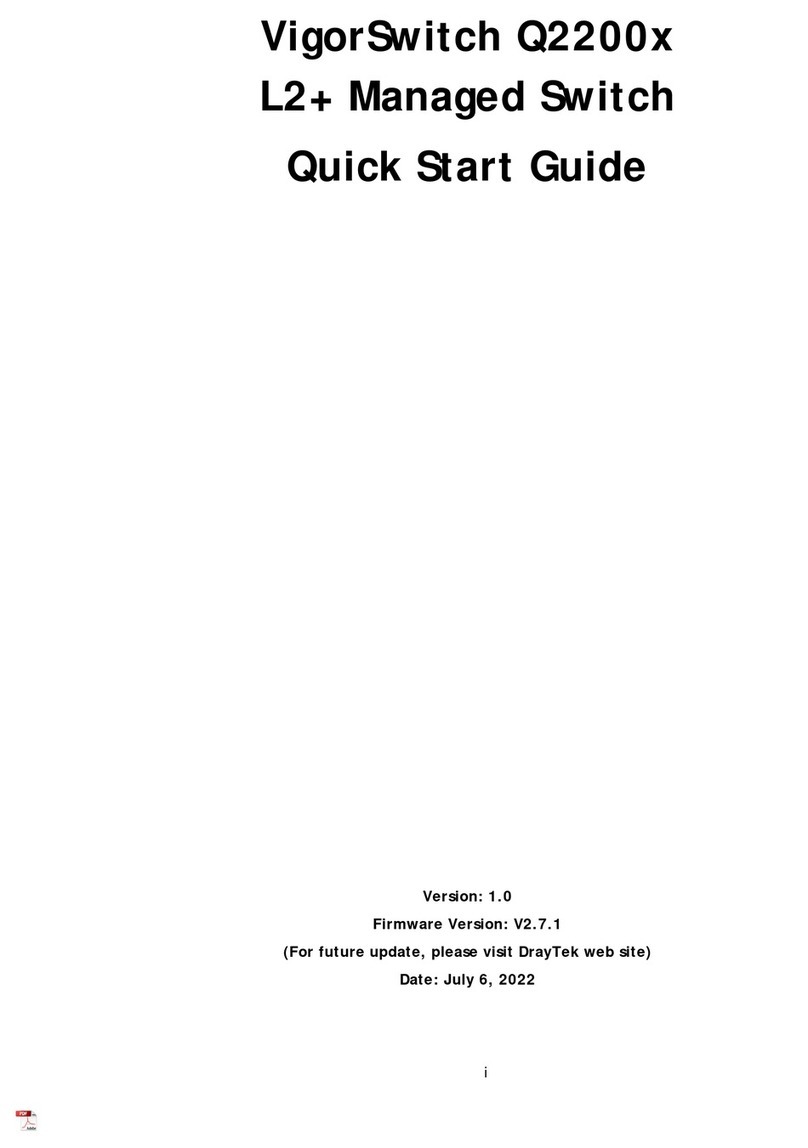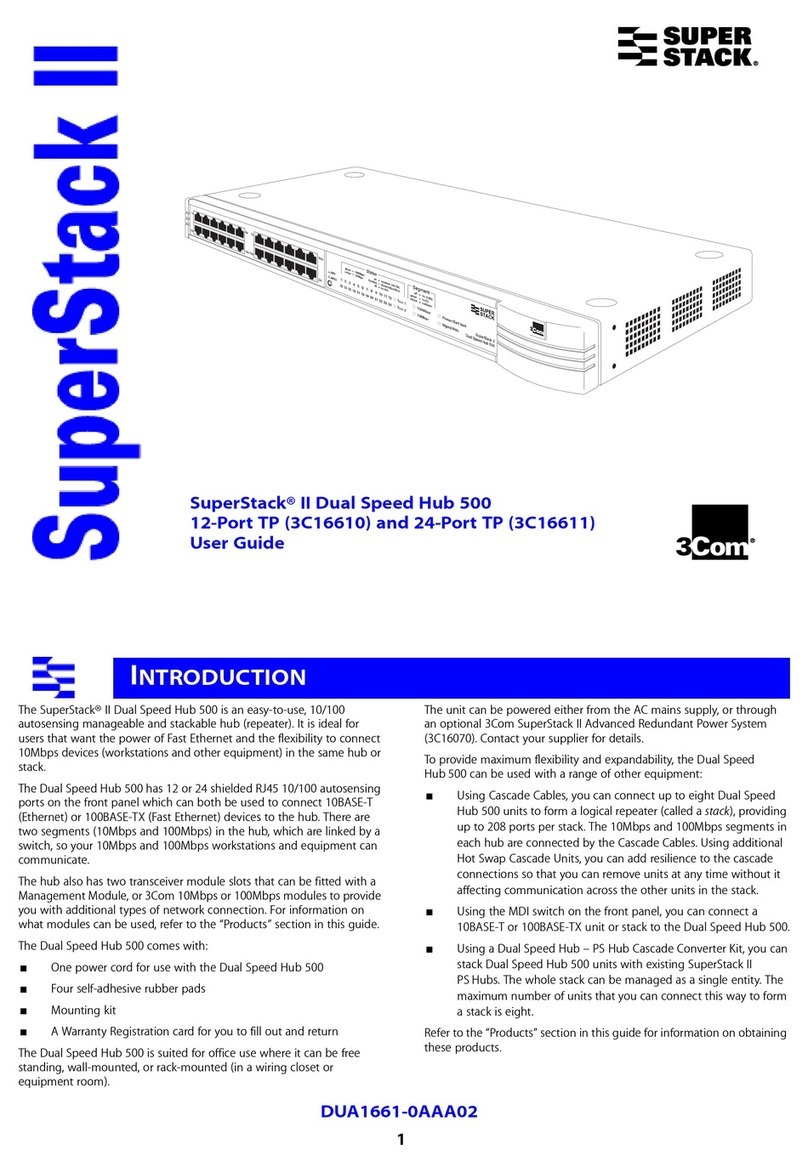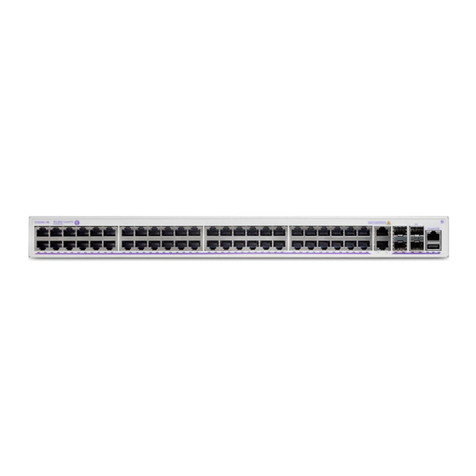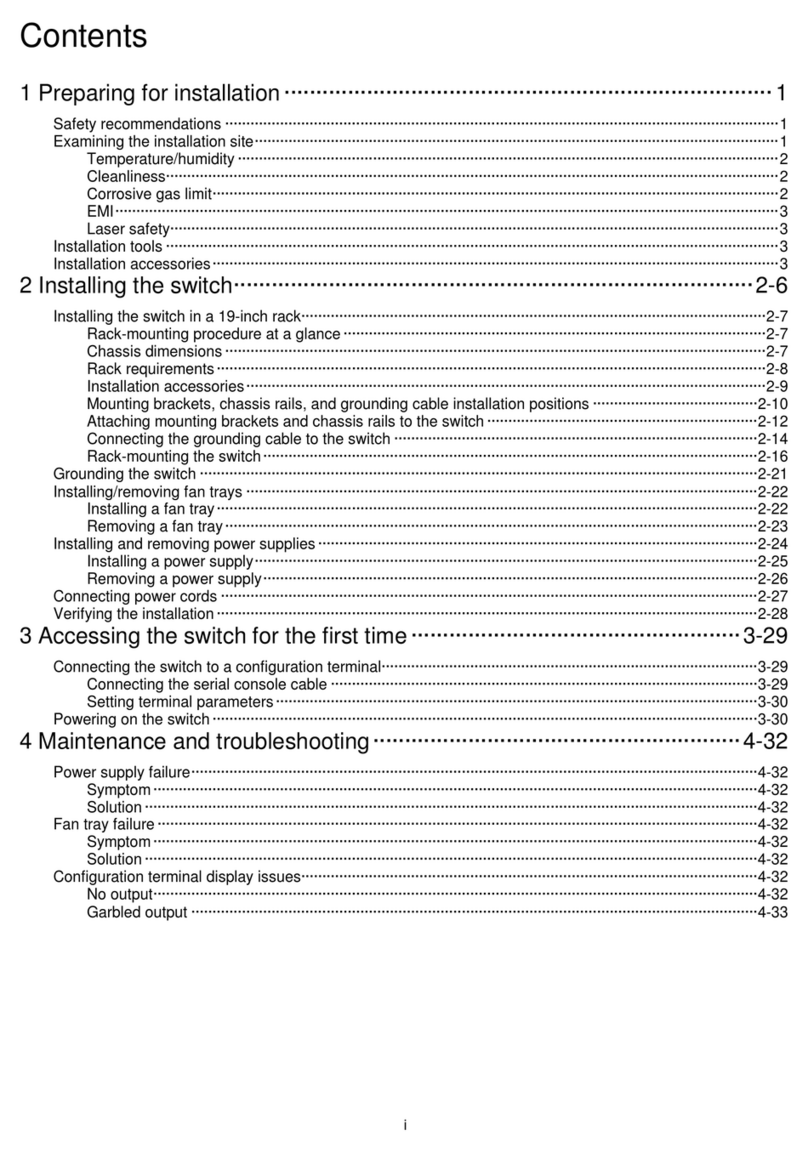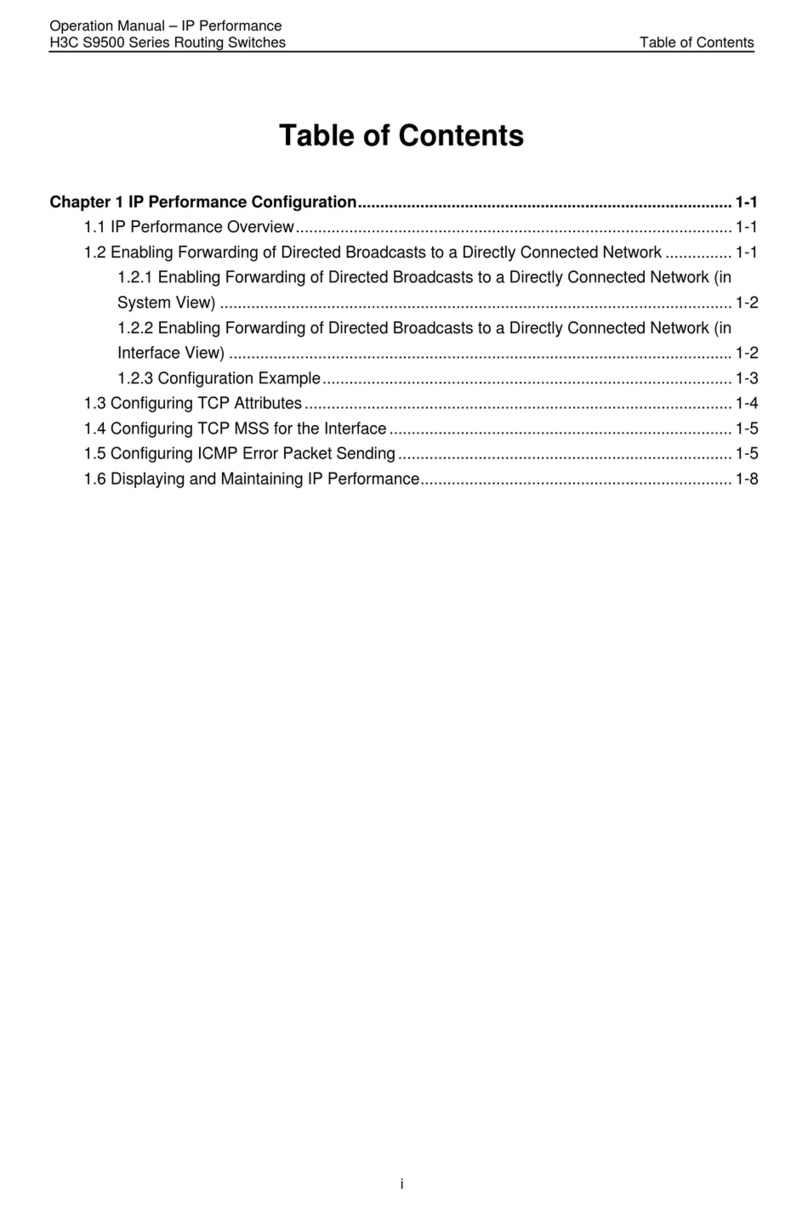i
Contents
1 Preparing for installation··········································································1-1
Safety recommendations ································································································································1-1
Examining the installation site·························································································································1-1
Temperature/humidity·····························································································································1-1
Cleanliness··············································································································································1-2
EMI··························································································································································1-2
Laser safety·············································································································································1-3
Installation tools ··············································································································································1-3
Installation accessories···································································································································1-3
2 Installing the switch··················································································2-1
Installing the switch in a 19-inch rack··············································································································2-2
Rack-mounting procedure at a glance····································································································2-2
Rack requirements··································································································································2-2
Installation accessories···························································································································2-3
Attaching the mounting brackets to the chassis······················································································2-4
Attaching cage nuts and bottom support rails to the rack·······································································2-5
Mounting the switch in the rack···············································································································2-6
Attaching the cable management frame to the rack················································································2-6
Connecting the grounding cable to the chassis ······················································································2-7
Grounding the switch ······································································································································2-8
Installing/removing fan trays ···························································································································2-9
Installing a fan tray··································································································································2-9
Removing a fan tray······························································································································2-10
Installing and removing power supplies········································································································2-11
Installing a power supply·······················································································································2-11
Removing a power supply·····················································································································2-12
Connecting the power cord for a power supply·····························································································2-13
Installing and removing interface modules····································································································2-14
Installing an interface module ···············································································································2-14
Removing an interface module ·············································································································2-16
Verifying the installation································································································································2-16
3 Accessing the switch for the first time······················································3-1
Connecting the serial console cable ···············································································································3-1
Connecting a mini USB console cable············································································································3-2
Setting terminal parameters····························································································································3-4
Powering on the switch···································································································································3-4
4 Maintenance and troubleshooting····························································4-1
Power supply failure········································································································································4-1
Symptom·················································································································································4-1
Solution···················································································································································4-1
Fan tray failure················································································································································4-1
Symptom·················································································································································4-1
Solution···················································································································································4-1
Configuration terminal display issues··············································································································4-1
No output·················································································································································4-1
Garbled output ········································································································································4-2