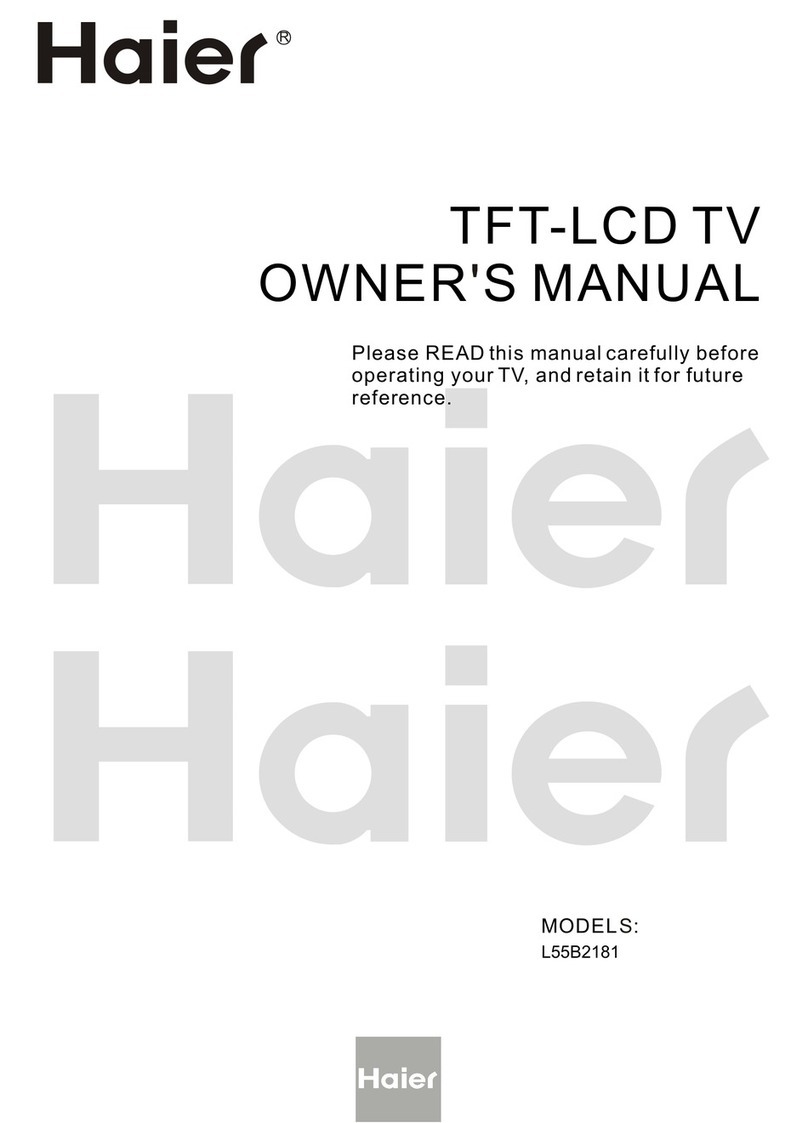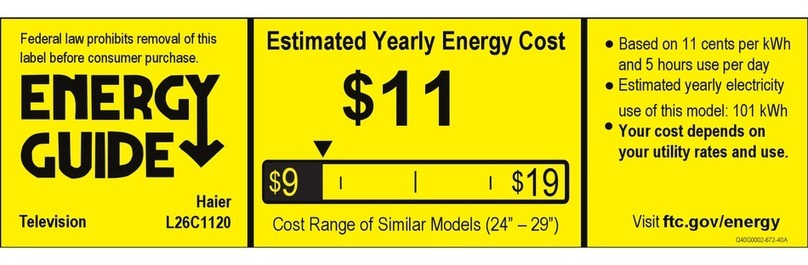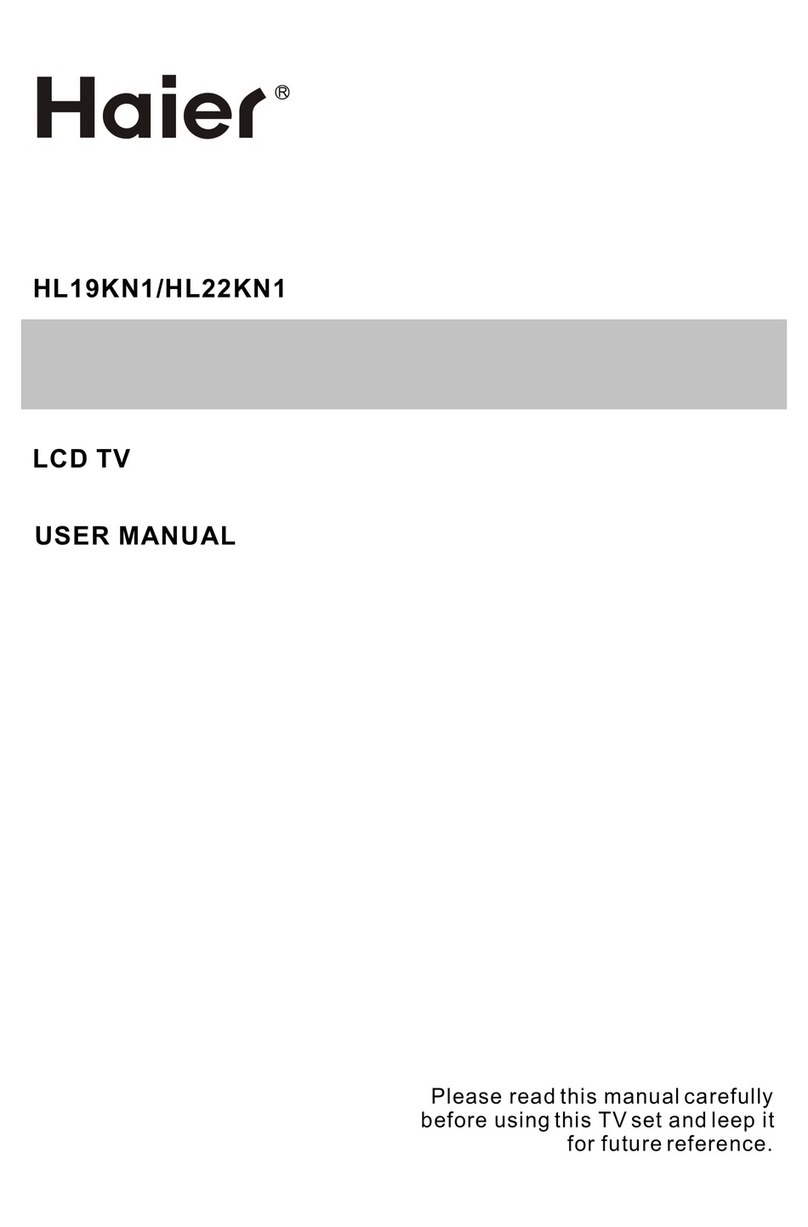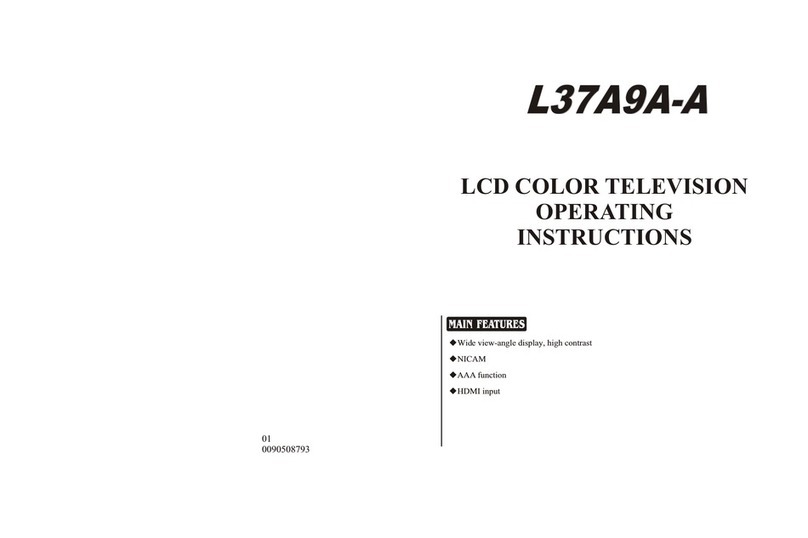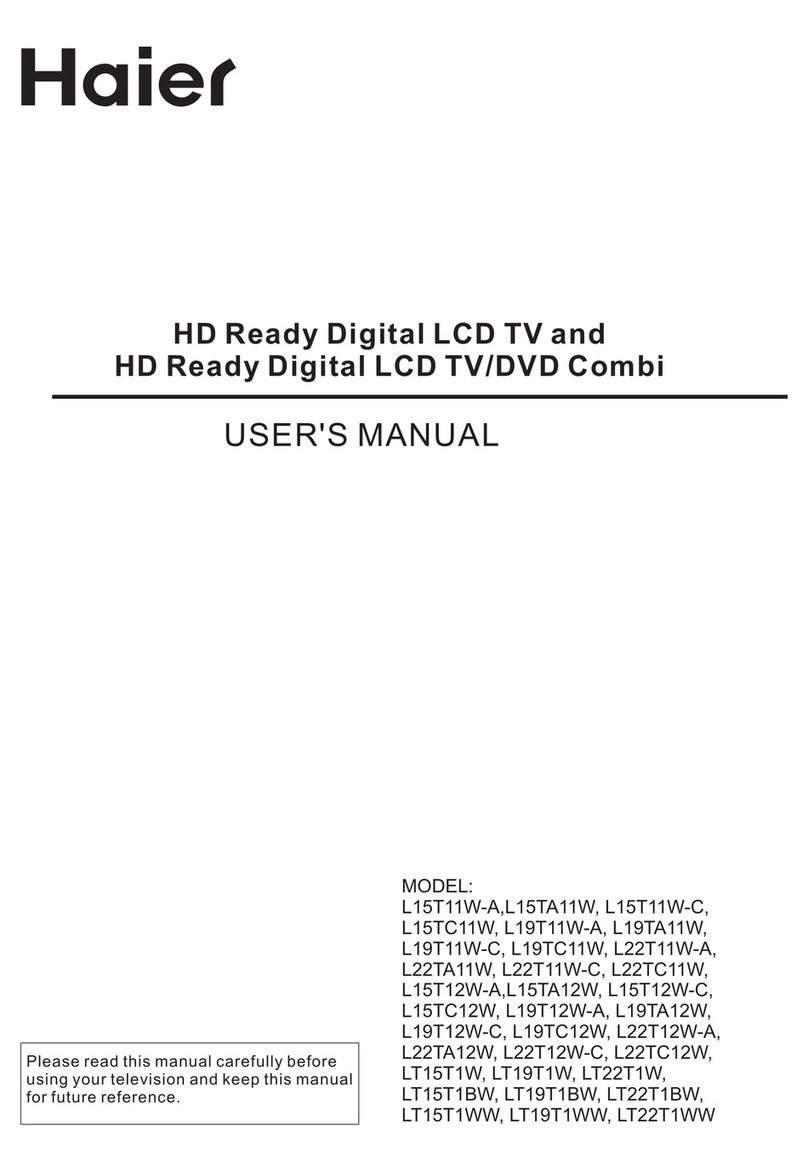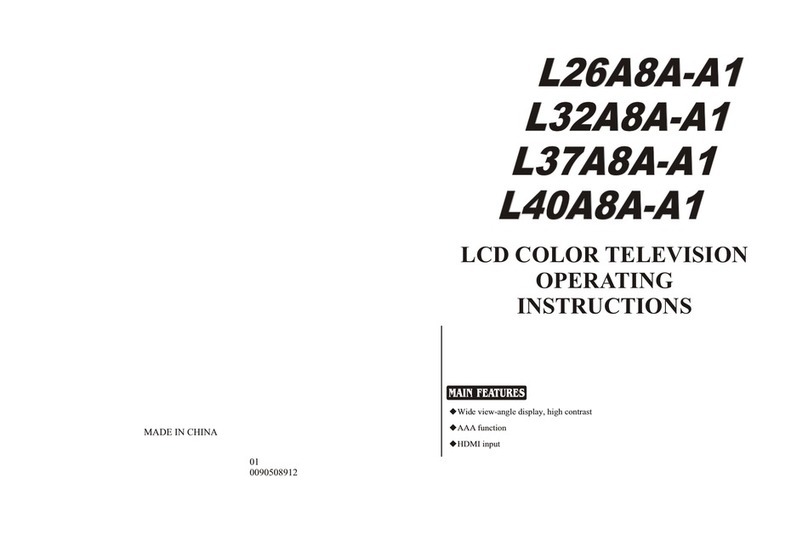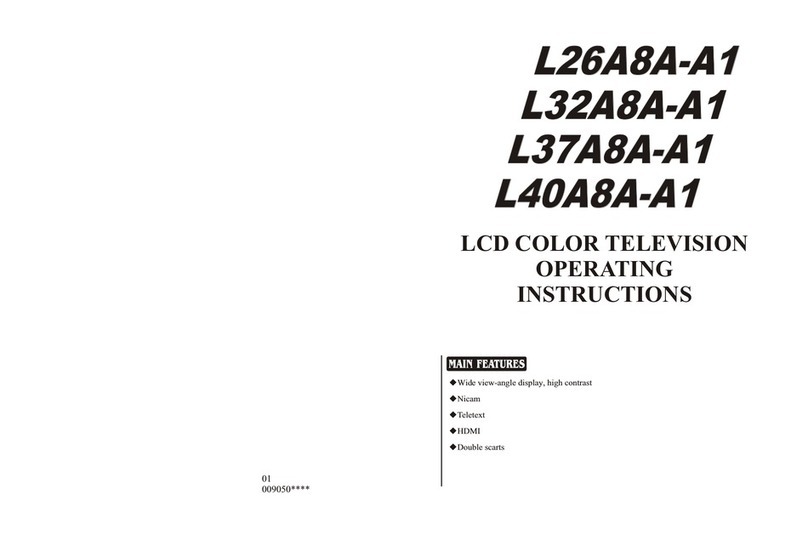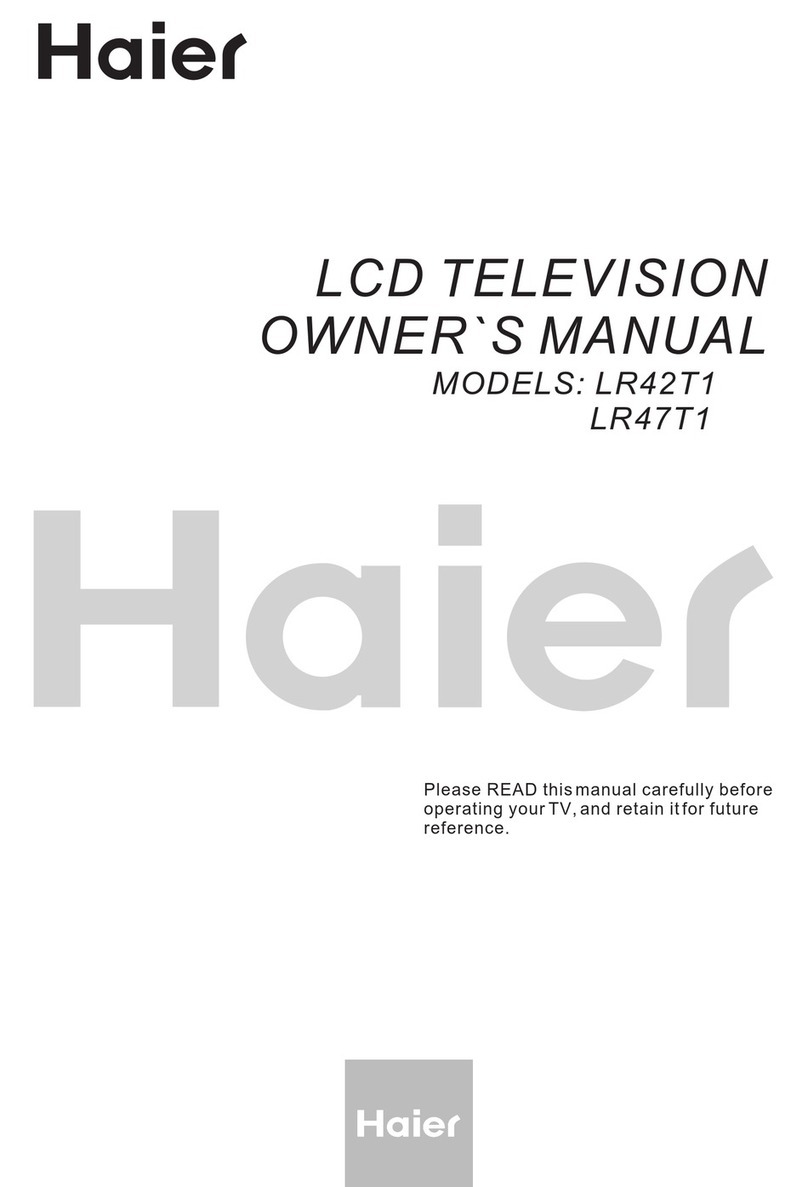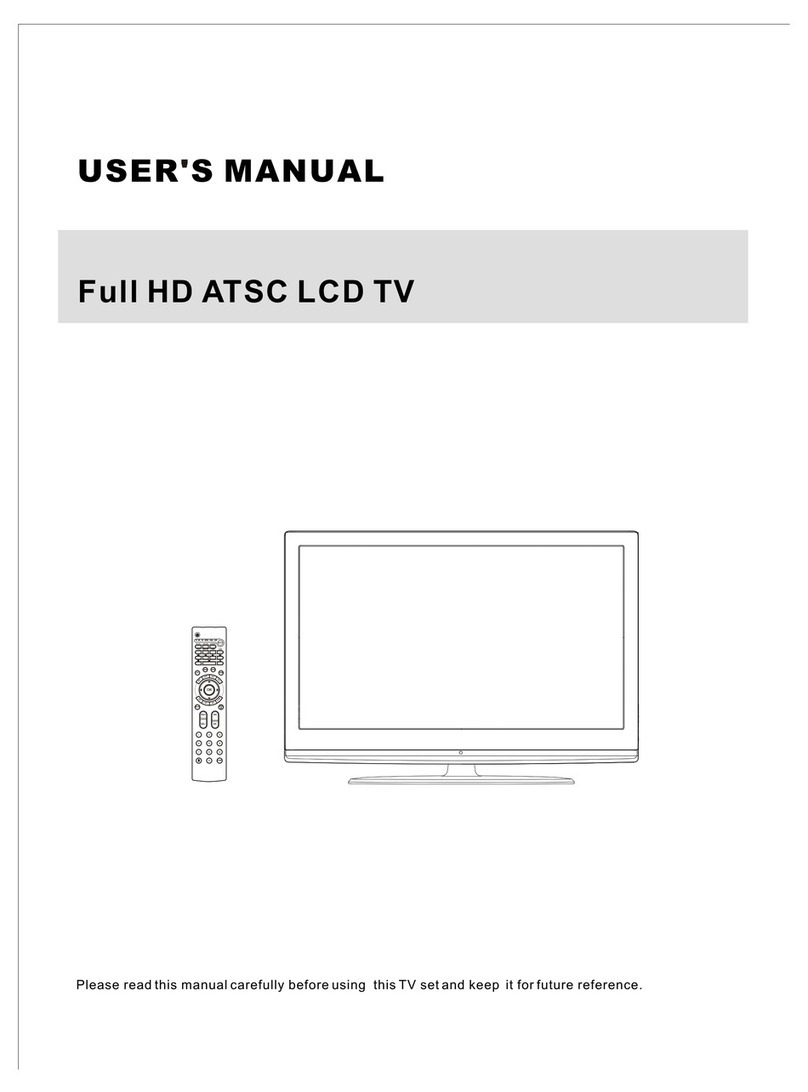CONTENT
Safety Notice Items...................................................................................
Front Panel Controls..................................................................................
Connection Options...................................................................................
Remote Control ........................................................................................
Remote Control Key Functions .............................................................
Connection Instructions.............................................................................
Grounding..............................................................................................
External equipment Connections..............................................................
Antenna Connection.............................................................................
VGA Setup.............................................................................................
Component Setup................................................................................
VCR Setup...........................................................................................
HDMI Input.........................................................................................
Cable TV Setup....................................................................................
External Component Source Setup.......................................................
Basic Operating Instructions.......................................................................
Switch On/Off the TV set..........................................................................
Choose the input source..........................................................................
Audio Control..........................................................................................
Mute......................................................................................................
INFO.....................................................................................................
Select the TV Channel You Want.............................................................
Picture Mode...........................................................................................
Audio Mode............................................................................................
Sleep.....................................................................................................
GUIDE...................................................................................................
ARC button.............................................................................................
-button...................................................................................................
CH.LIST button.......................................................................................
FAV.LIST button......................................................................................
Menu Operations.......................................................................................
Video Menu Options...............................................................................
Video Menu Options Continued...............................................................
Audio Menu Options................................................................................
Audio Menu Options Continued................................................................
Channel Menu Options.............................................................................
Channel Menu Options Continued..............................................................
Function Menu Options.............................................................................
Function Menu Options Continued..............................................................
Lock Menu Options ..................................................................................
Lock Menu Options Continued..................................................................
PC Menu Options....................................................................................
PC Menu Options Continued....................................................................
DVD Features..........................................................................................
Special Function Playback.......................................................................
DVD System Setup...................................................................................
Playable Discs.........................................................................................
Disc Protection and DVD Characteristics...................................................
Troubleshooting Guide...............................................................................
Specifications...........................................................................................
Warranty ..................................................................................................
1
2
3
4
5
7
7
7
7
8
8
9
9
10
10
11
11
11
11
11
11
12
12
12
12
12
12
13
13
13
14
14
15
16
17
18
19
20
21-23
23
24-28
28
29
30-31
32
33-36
38
38
39
40
41
Note: DVD isavailable only oncertain models. Please refer to your original set
for specific details.