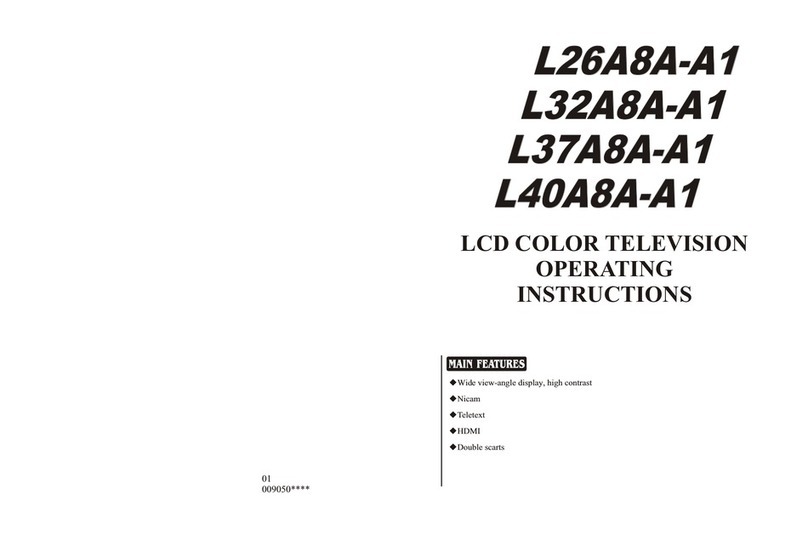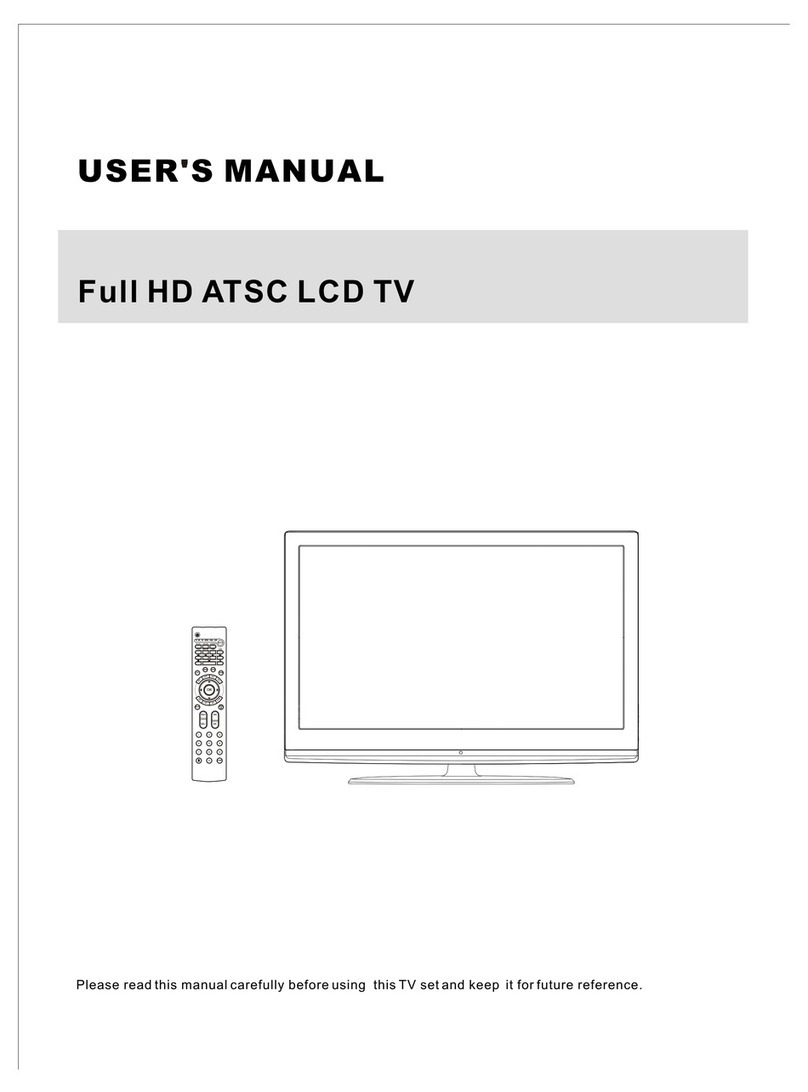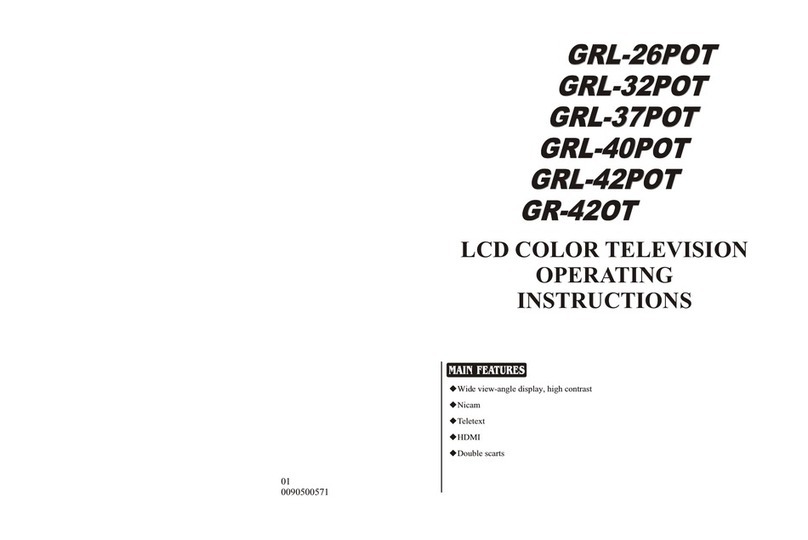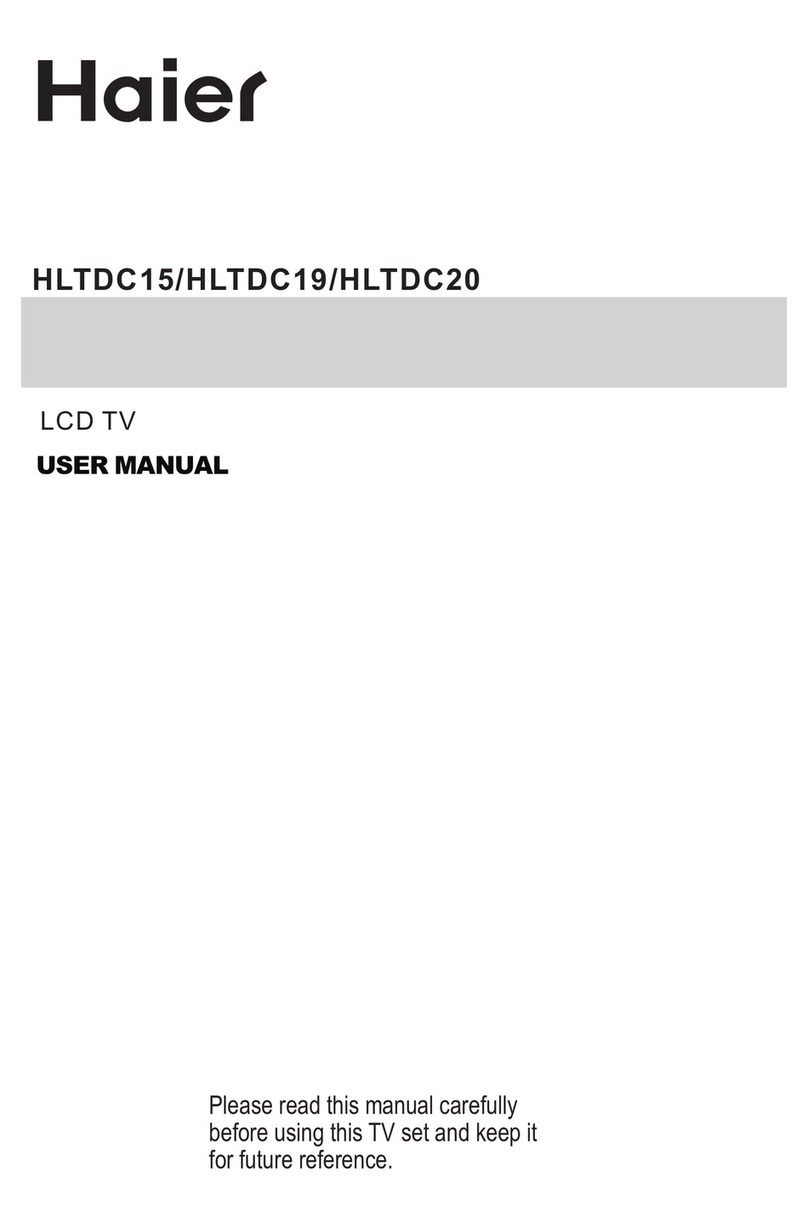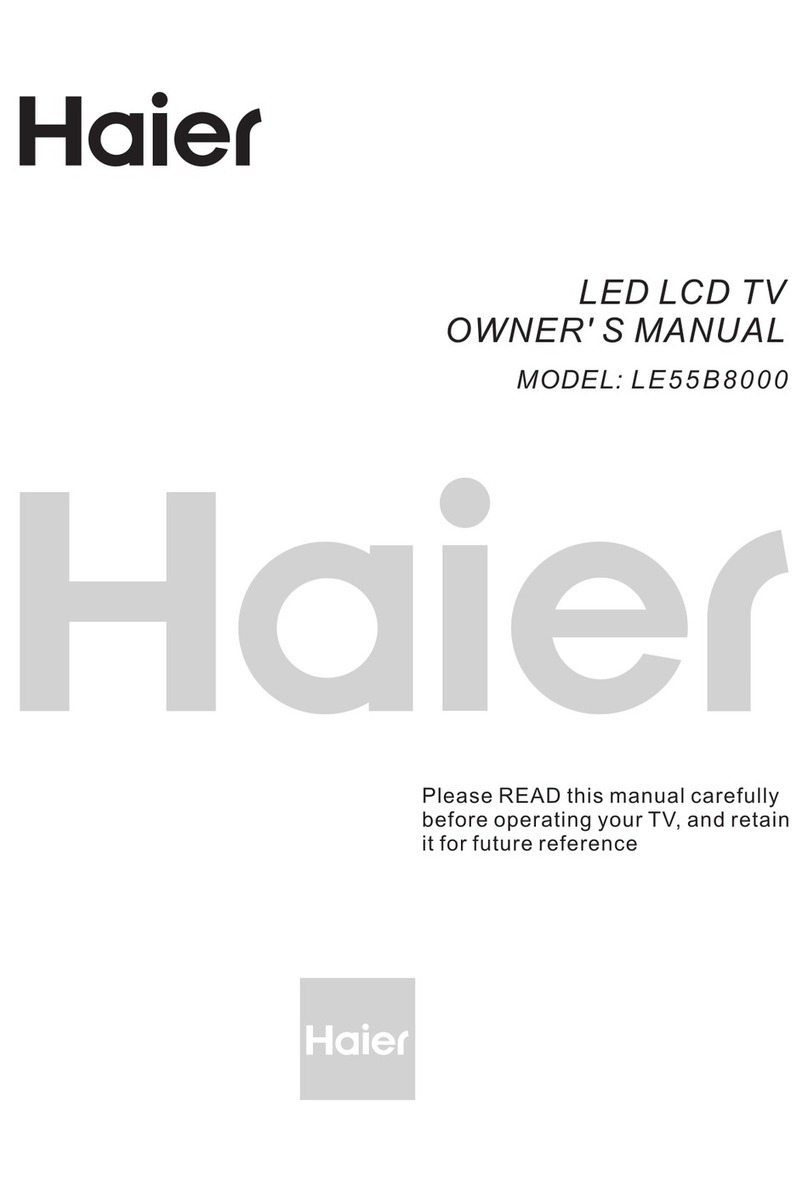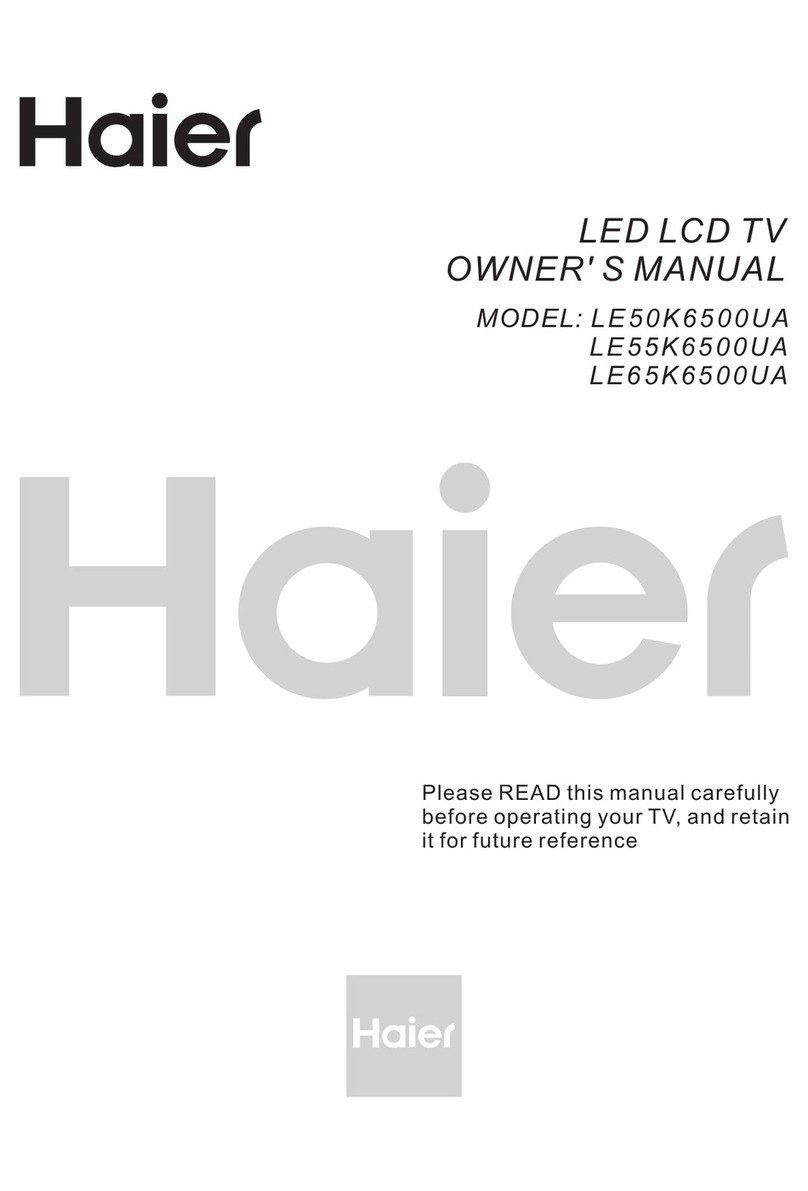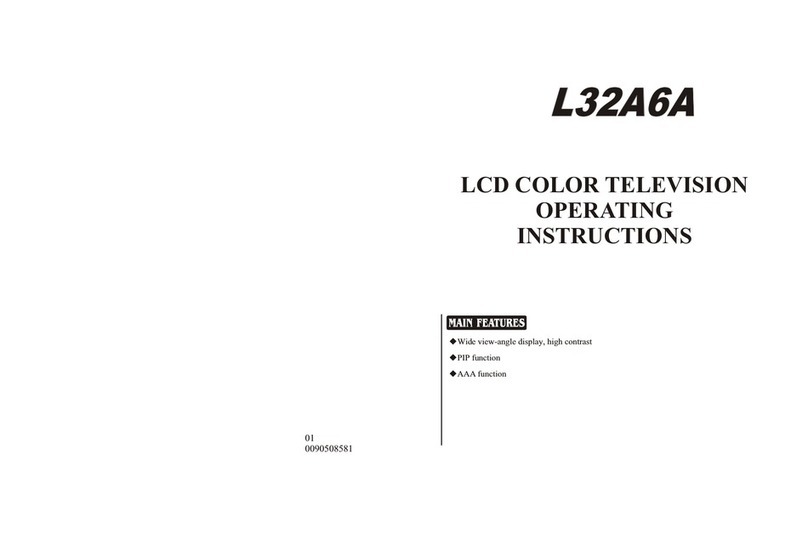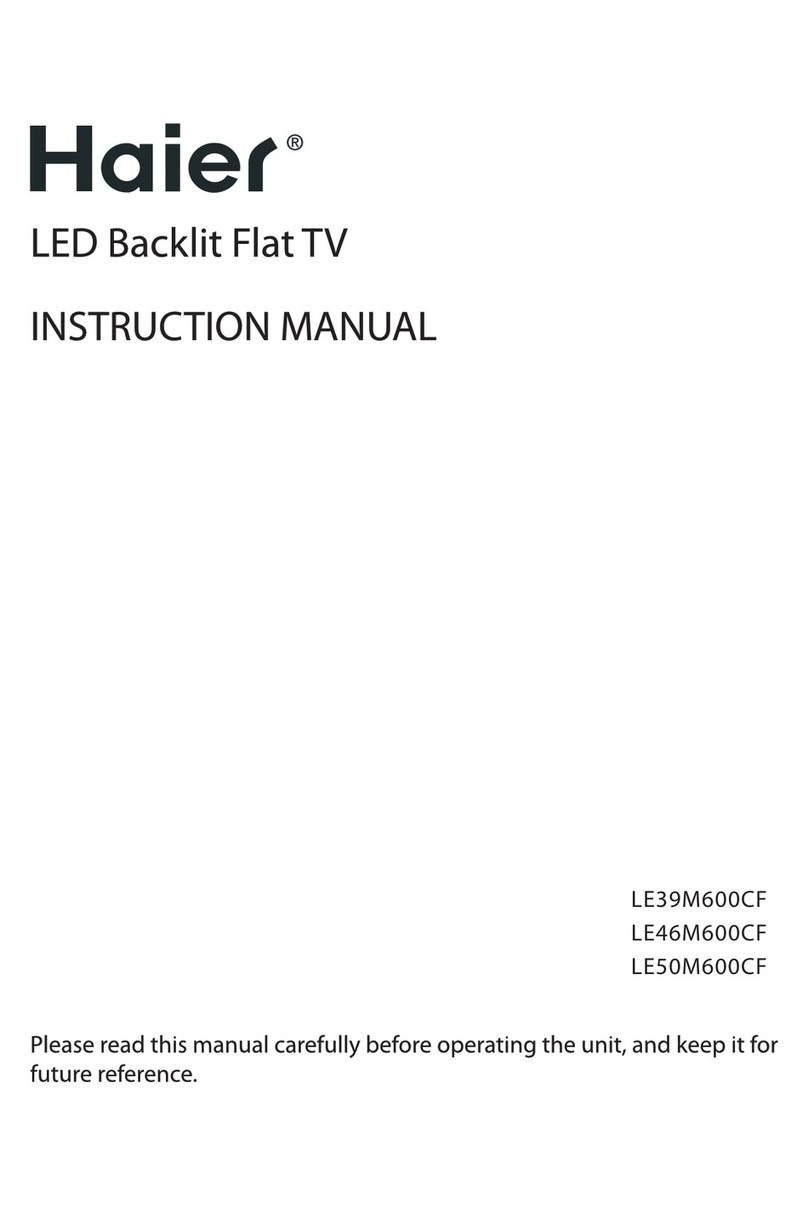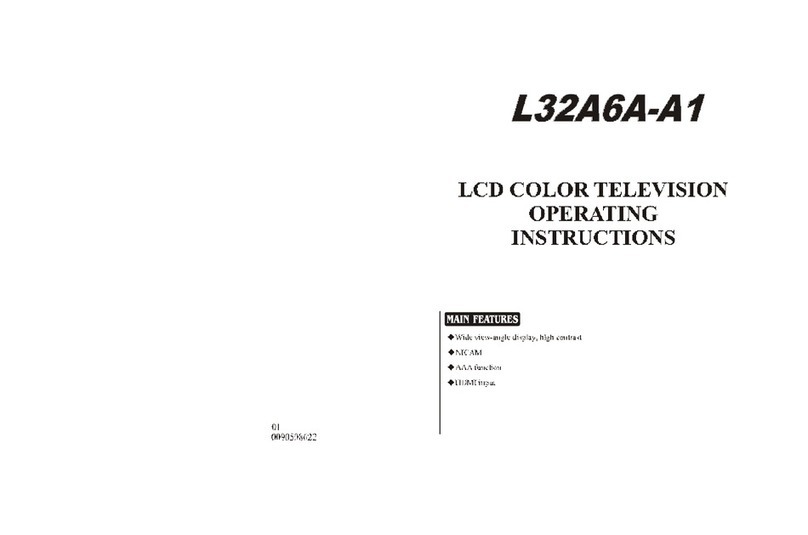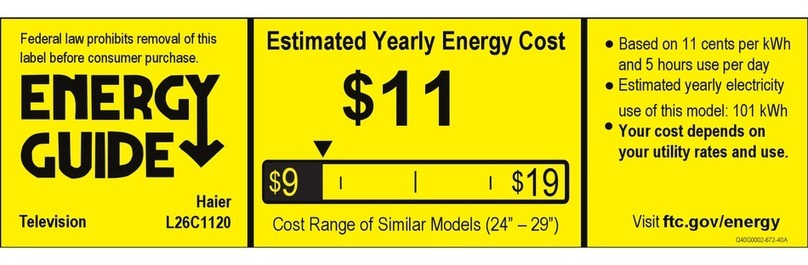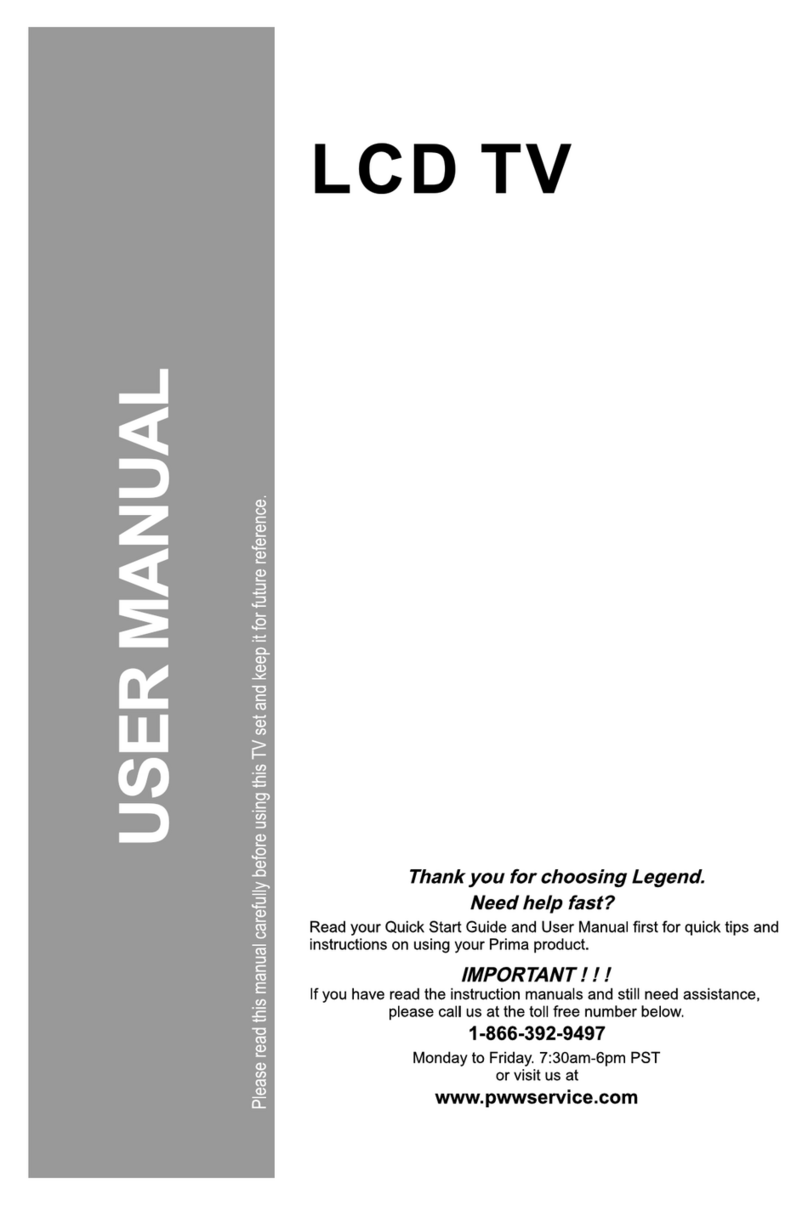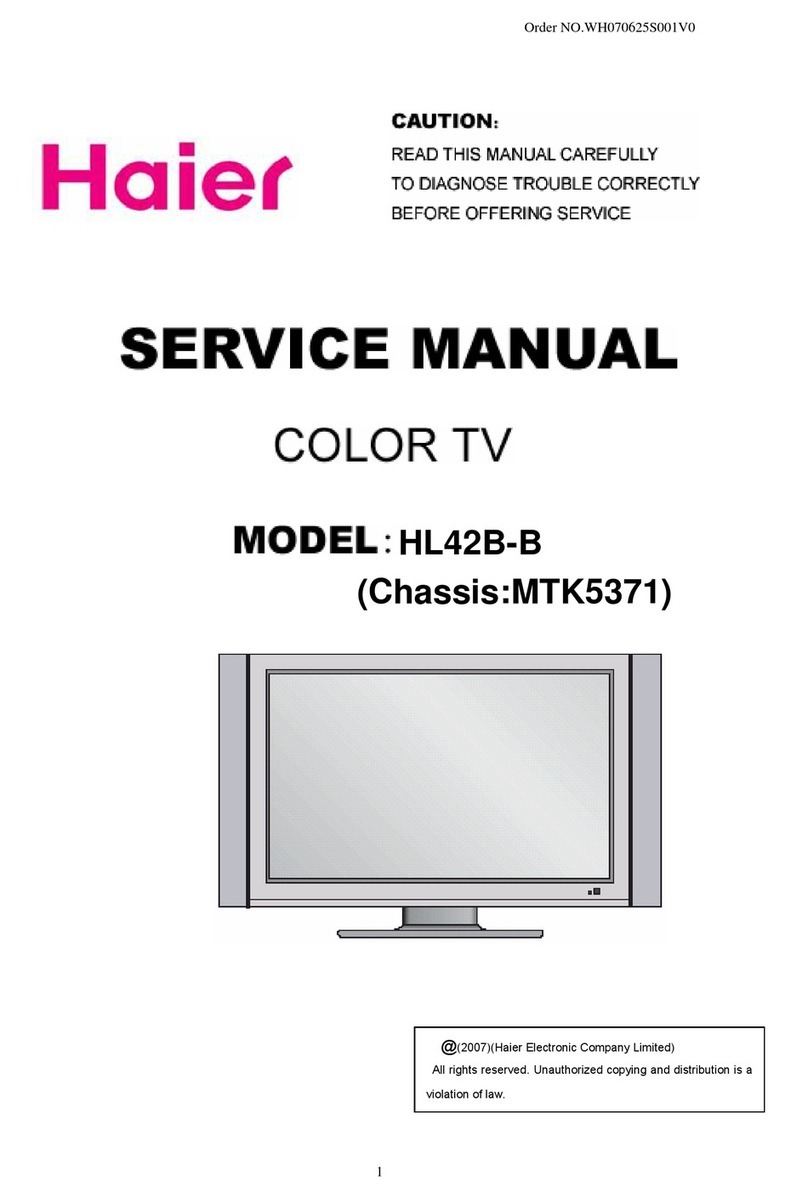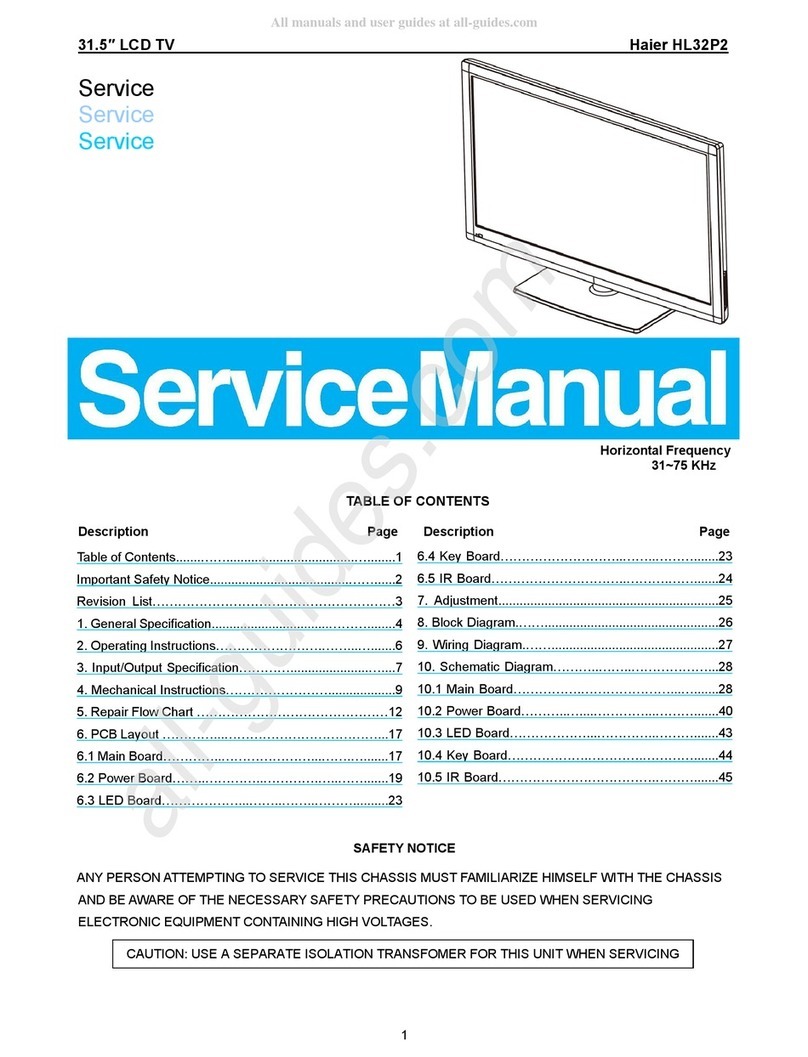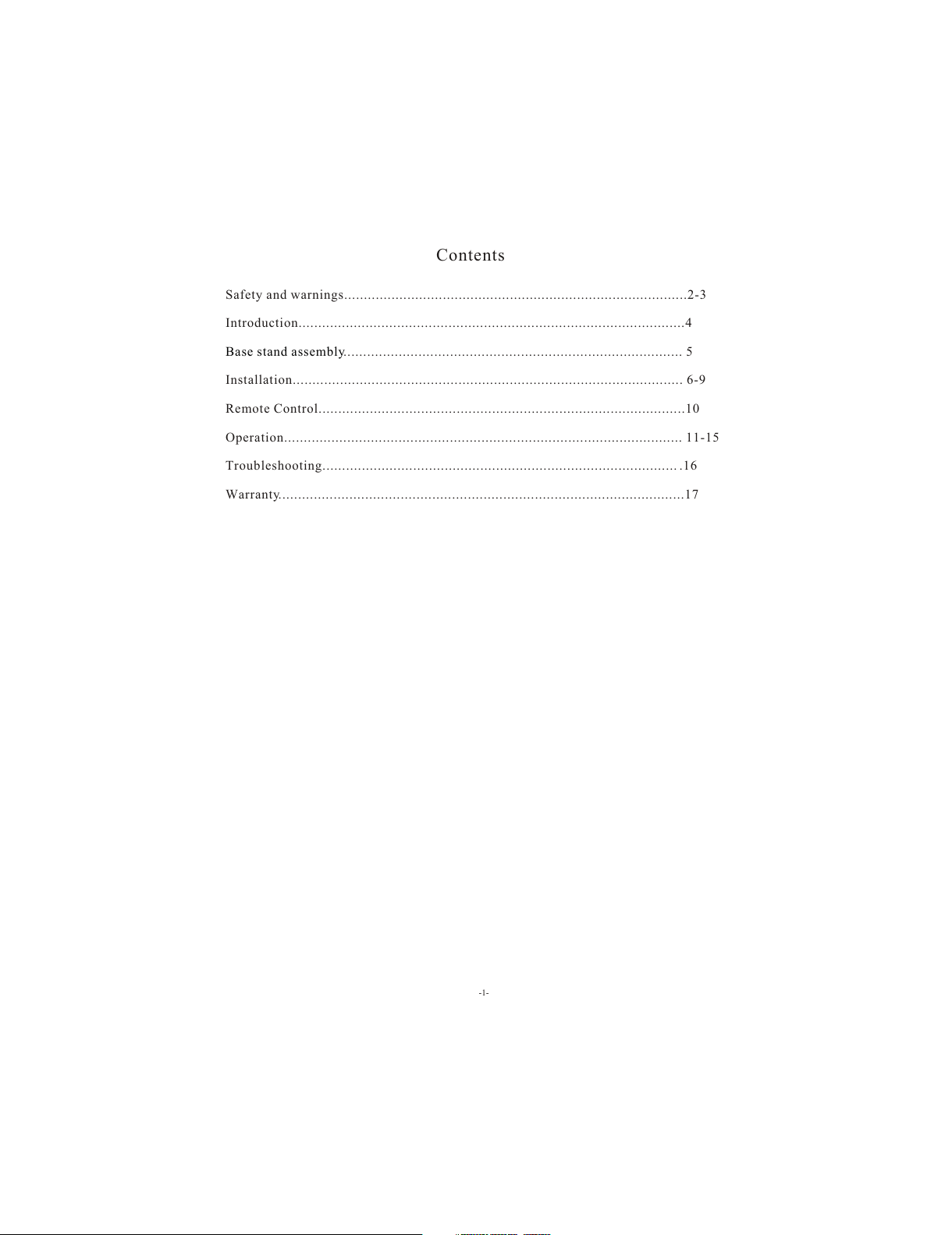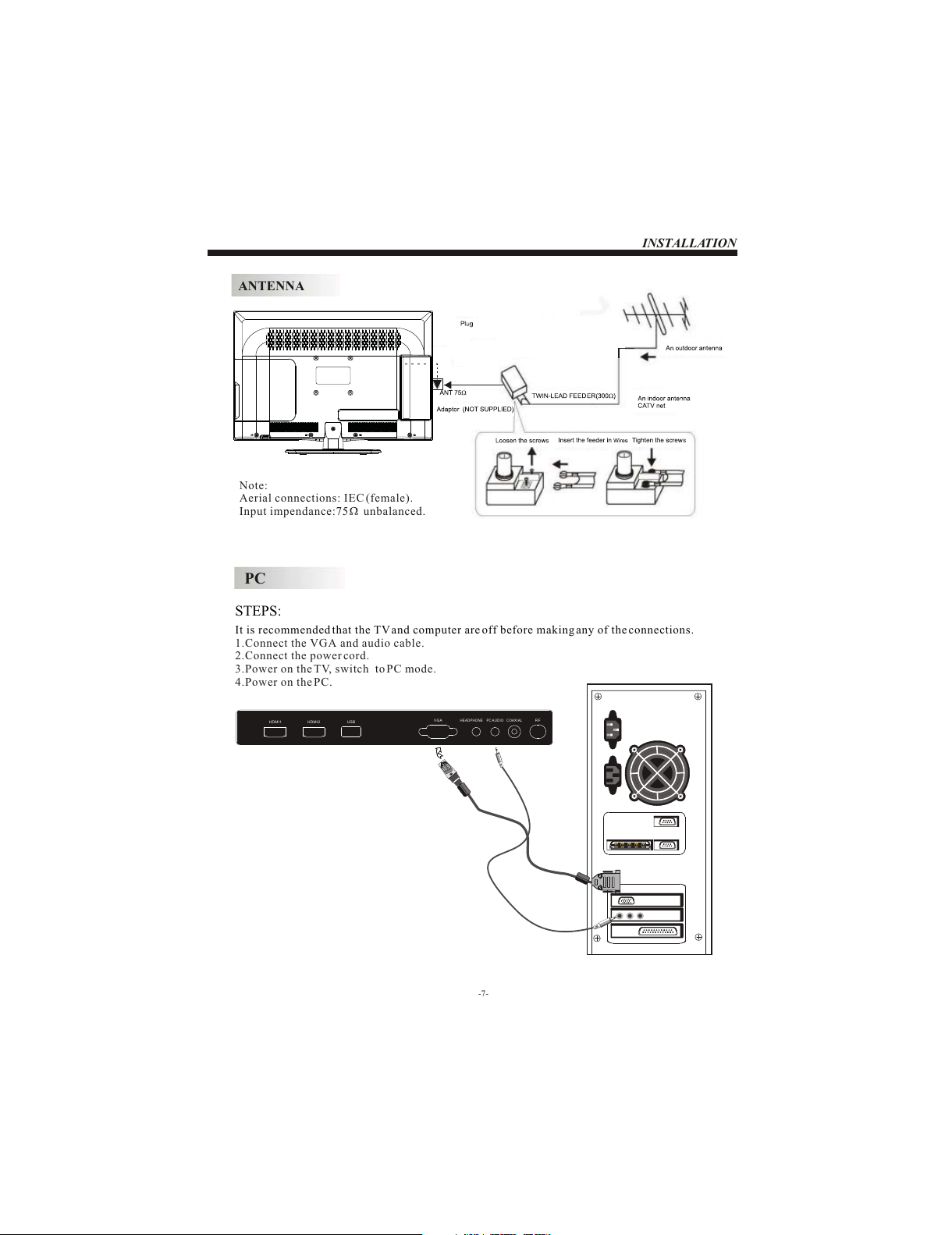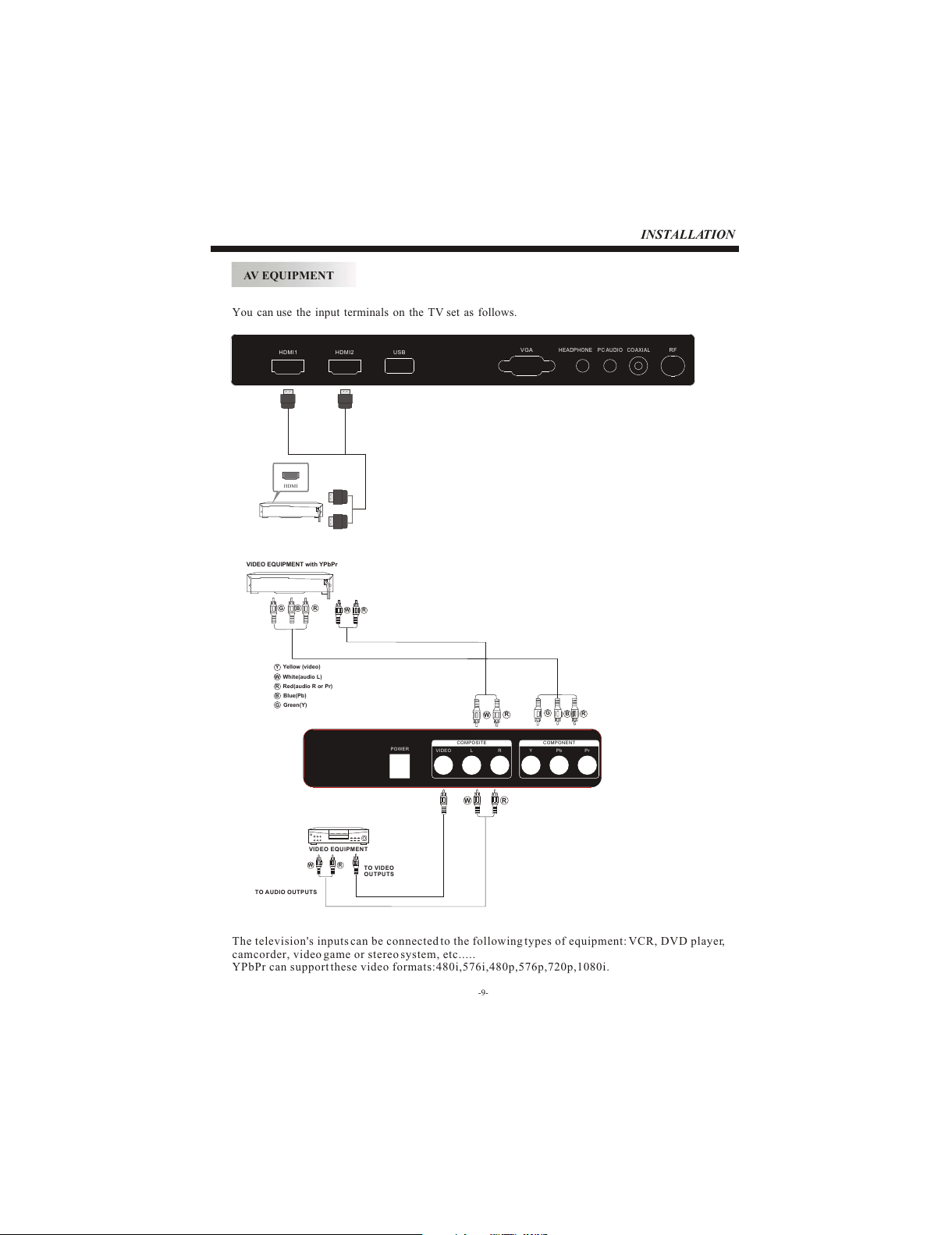-2-
SAFETY ANDWARNINGS
Important Safety Instructions
1) Read theseinstructions.
2) Keep theseinstructions.
3) Heed allwarnings.
4) Follow allinstructions.
5) Do notuse this Television near water.
6) Clean onlywith dry cloth.
7) Do notblock any ventilation openings, install
in accordance withthe instructions.
8) Do notinstall near any heat sources suchas
radiations, heat registers,stoves, or other
Television (including amplifiers) thatproduce
heat.
9) Do notdefeat the safety purpose of the
polarized plug. Ifthe provided plug does not fit
into your outlet,consult an electrician for
replacement of theobsolete outlet.
10) Protected thepower cord from being walked
on or pinchedparticularly at plugs, convenience
receptacles, and thepoint where they exit from
the Television.
11) Onlyuse attachments/accessories specified
by the manufacturer.
12) Unplug thisTelevision during lighting
storms or whenunused for long periods of time.
13) Refer allservicing to qualified service
personnel. Servicing isrequired when the
Television has been damagedin any way, such as;
power-supply cord orplug is damaged,liquid
has been spilledor objects havefallen into the
Television, the Television has been exposedto
rain or moisture,does not operate normally, or
has been dropped.
14) Only useattachments/accessories specified
provided by themanufacturer, the product is
supplied byAC adapter, the ACadapter is used
as disconnect device,the disconnect device
shall remain readilyoperable.
15) The ventilationshould not beimpeded by
covering the ventilationopenings with items,
such as newspapers,table-cloth, curtains, etc.
16) No nakedflame sources, such as lighted
candles, should beplaced on the Television.
17) Attentionshould be drawnto the
environmental aspects ofbattery disposal.
18) The useof Television in moderate climate.
This marking indicatesthat this product should
not be disposedwith other household wastes
throughout the EU.To prevent possible harmto
the environment orhuman health from
uncontrolled waste disposal,recycle it
responsibly to promotethe sustainable reuse of
material resources. To return yourused device,
please use thereturn and collection systems or
contact the retailerwhere the product was
purchased. They cantake this productfor
environmental safe recycling.
To reducethe risk offire or electric shock, do
not expose thisTelevision to rain or moisture.
WARNING:
The batteries shallnot be exposed to
excessive heat suchas sunshine, fire or the
like.
WARNING:
Never place heavyor sharp objects on the
LCD panel orframe.
WARNING:
Haier is committedto safely recycling
electronic products andproduct materials.
Please check fora local recycling location in
the United Statesat: 1800RECYCLING.COM
or call 1.800.RECYCLING.