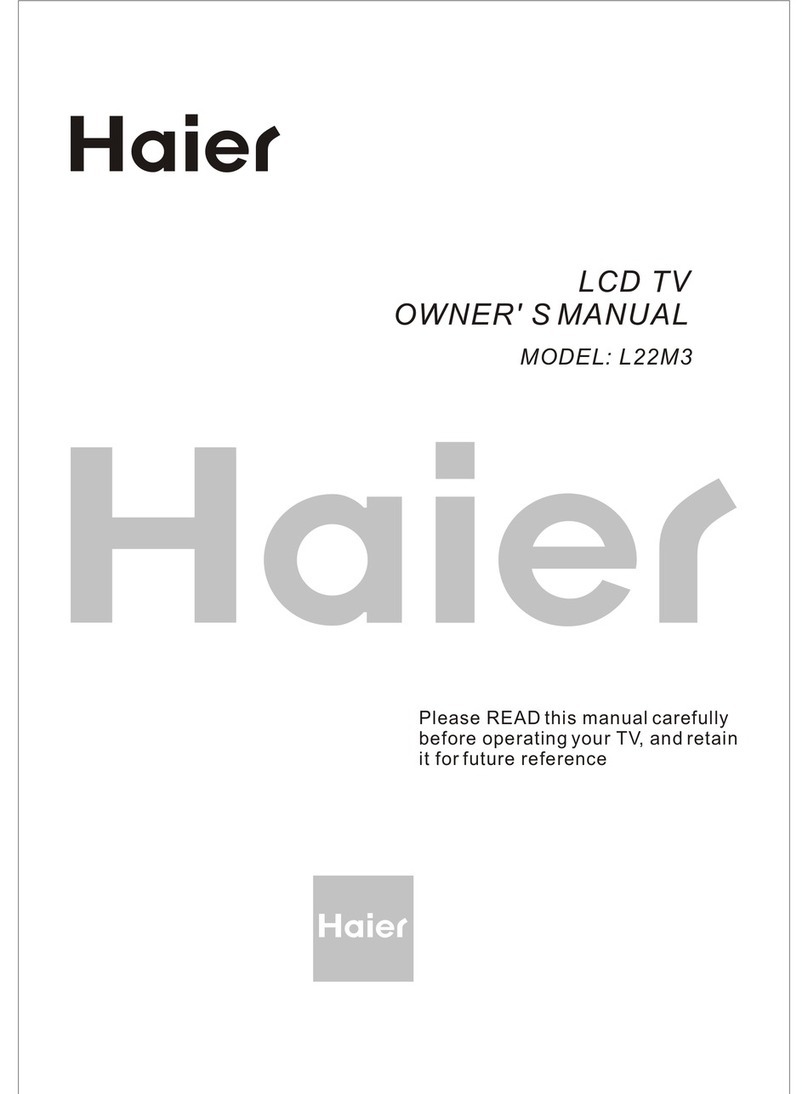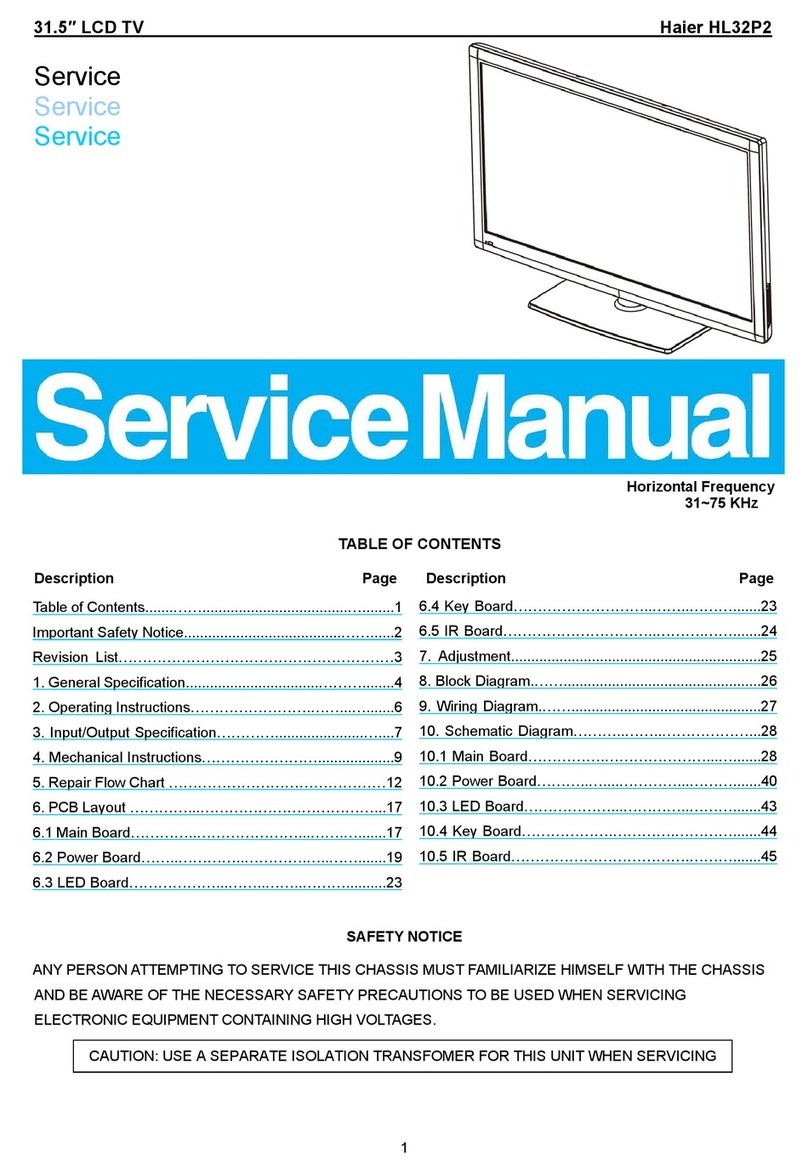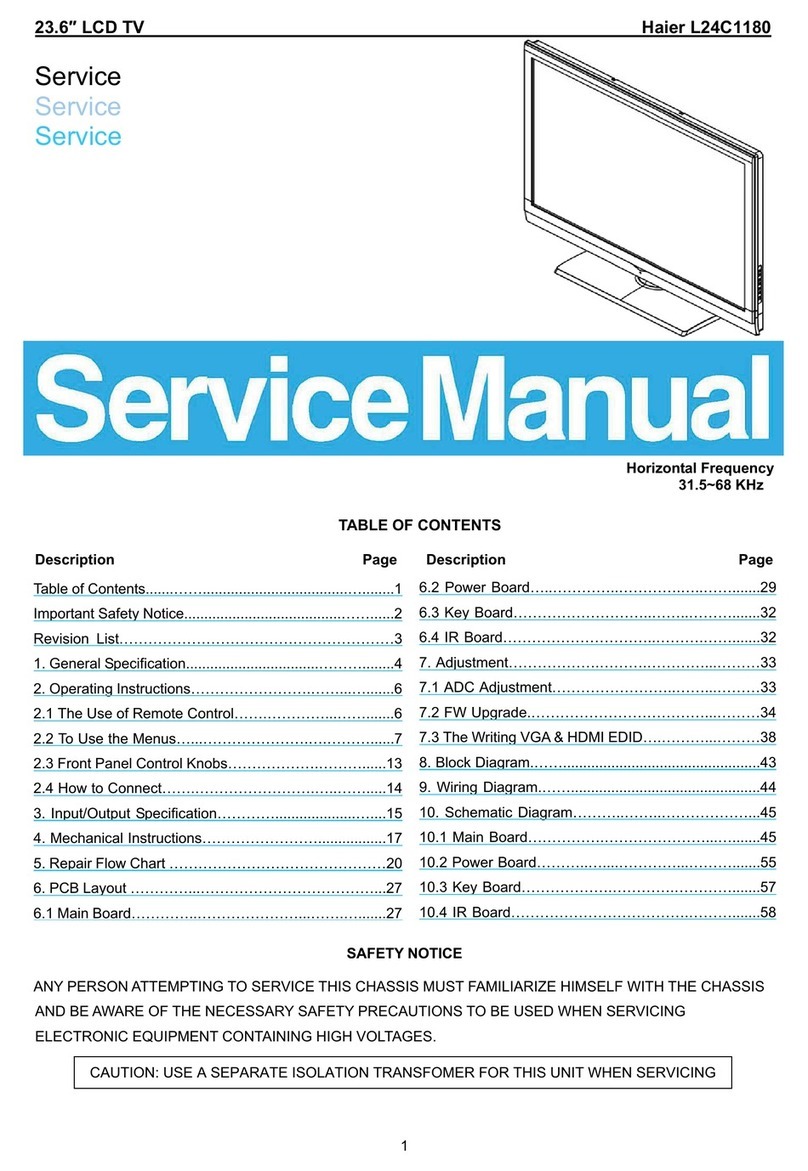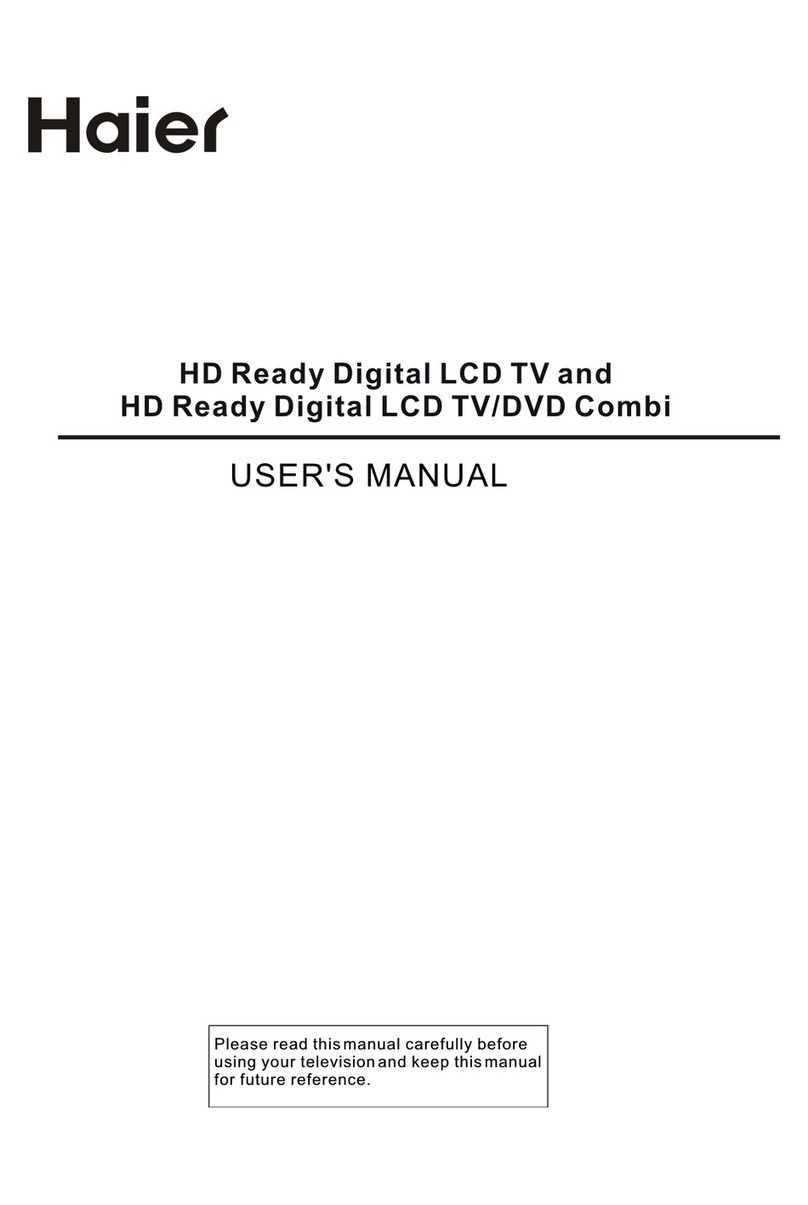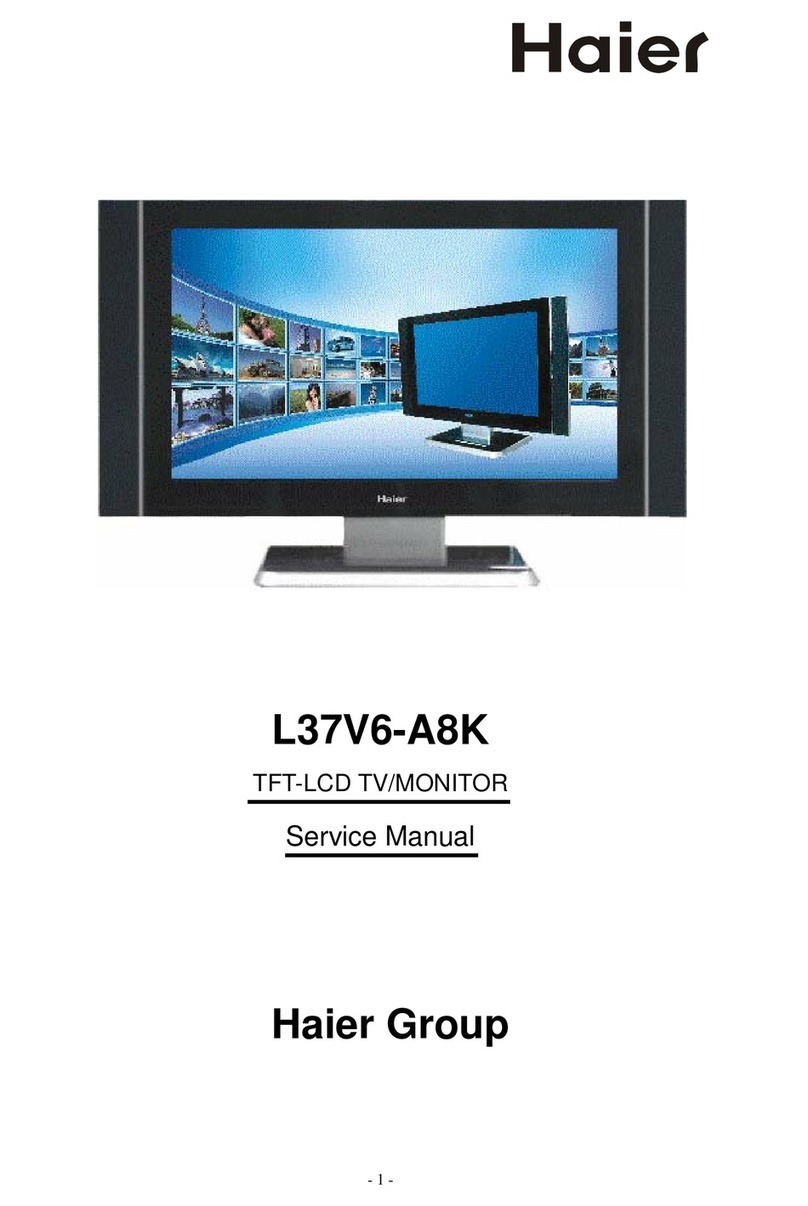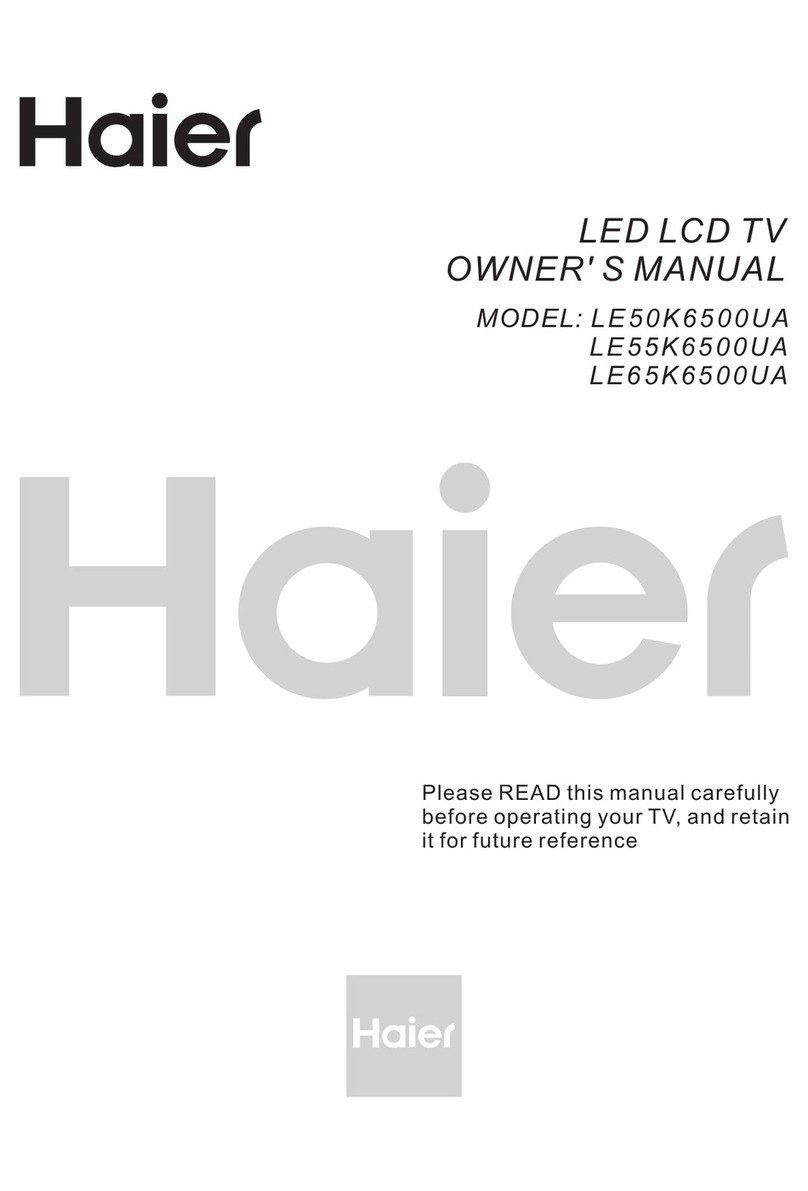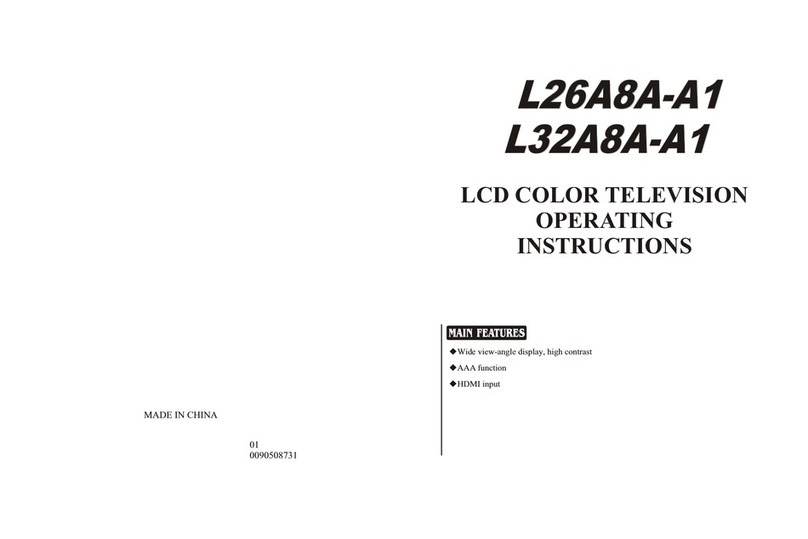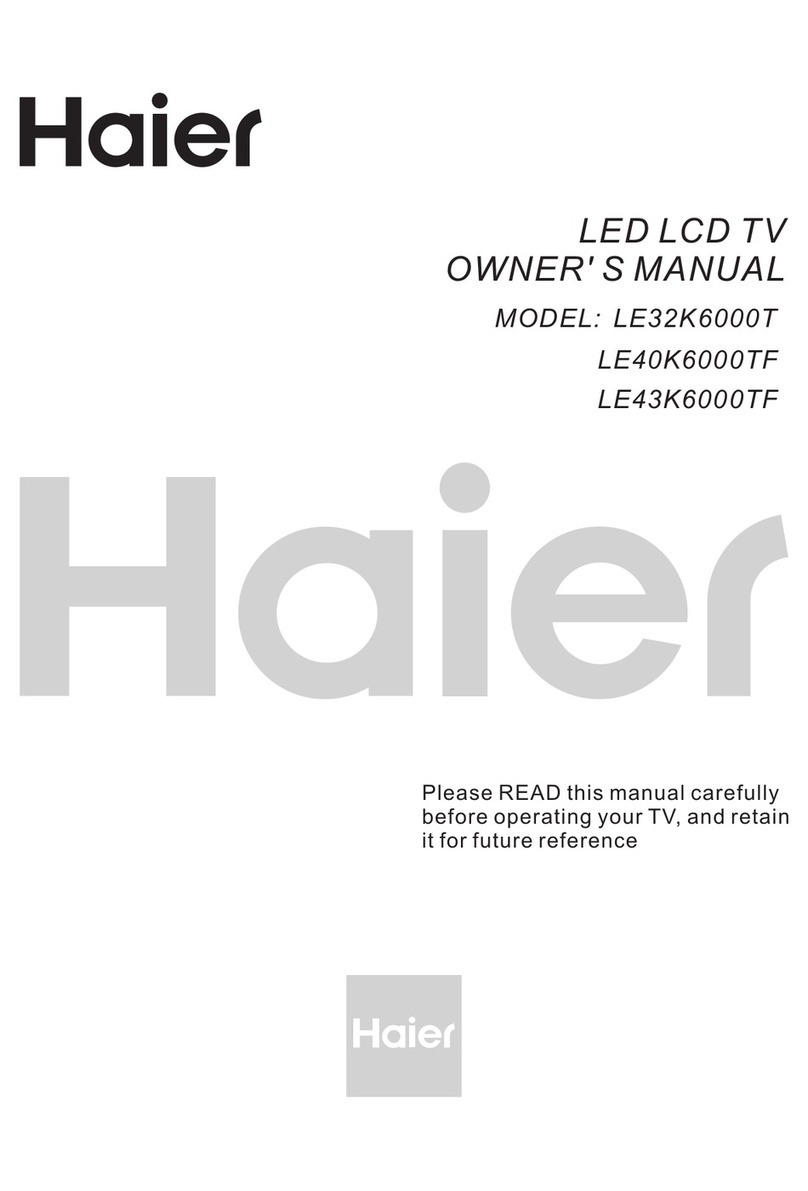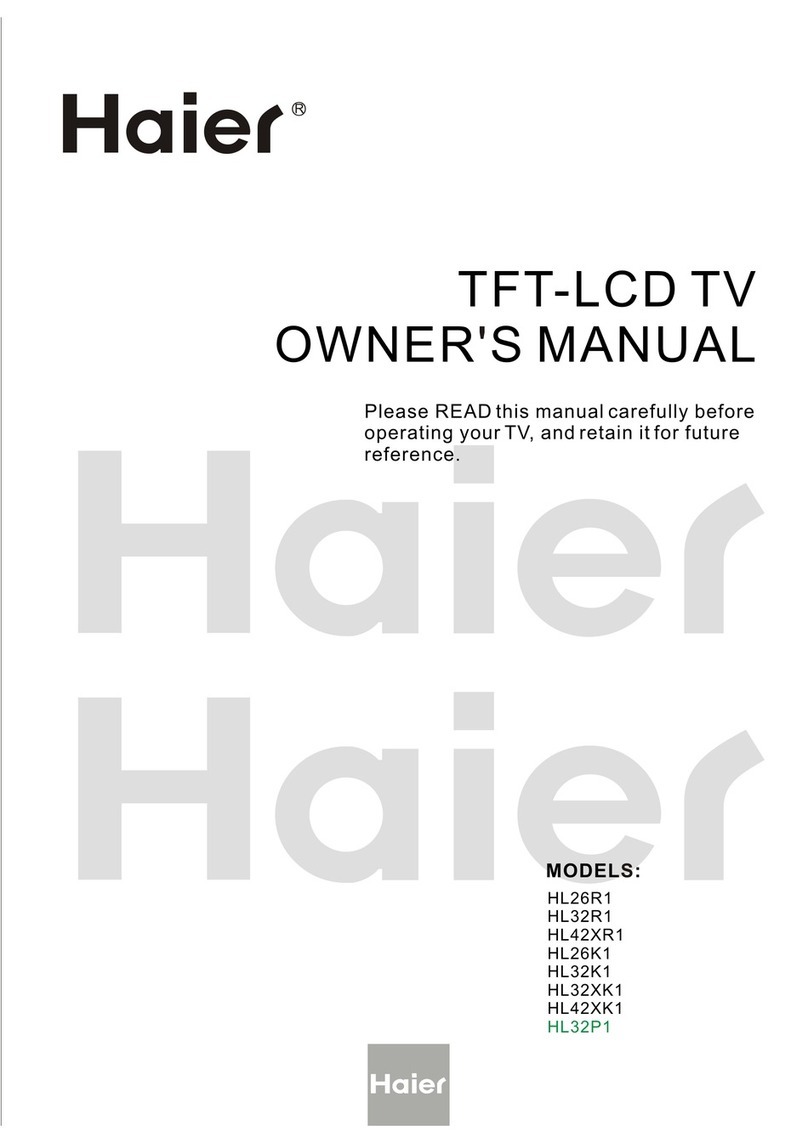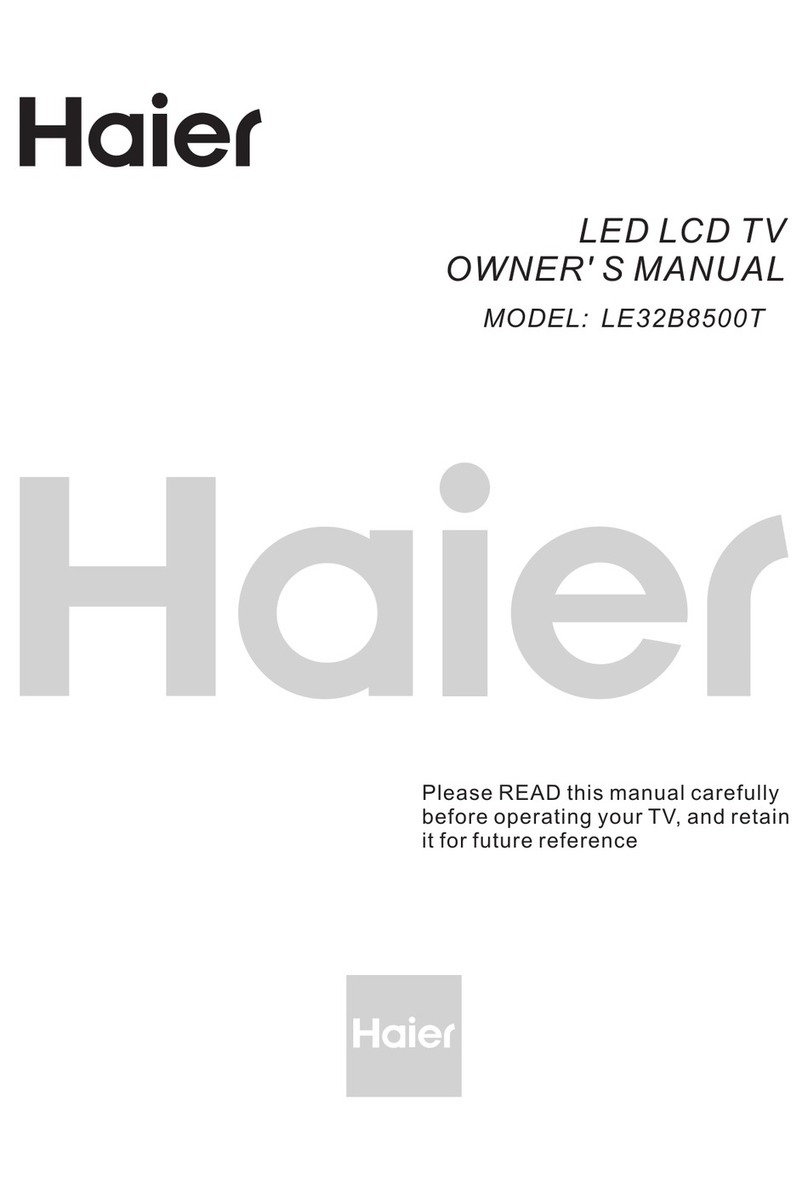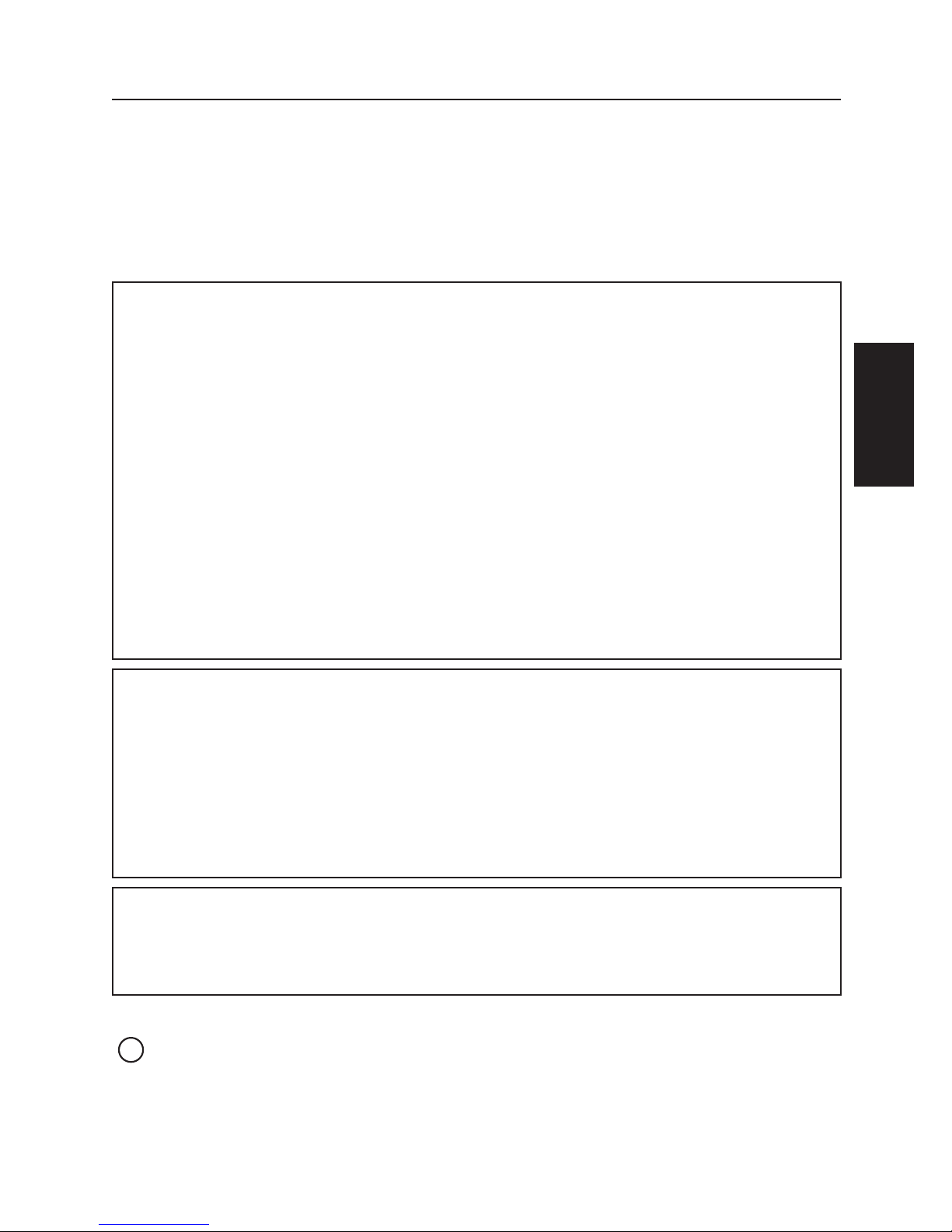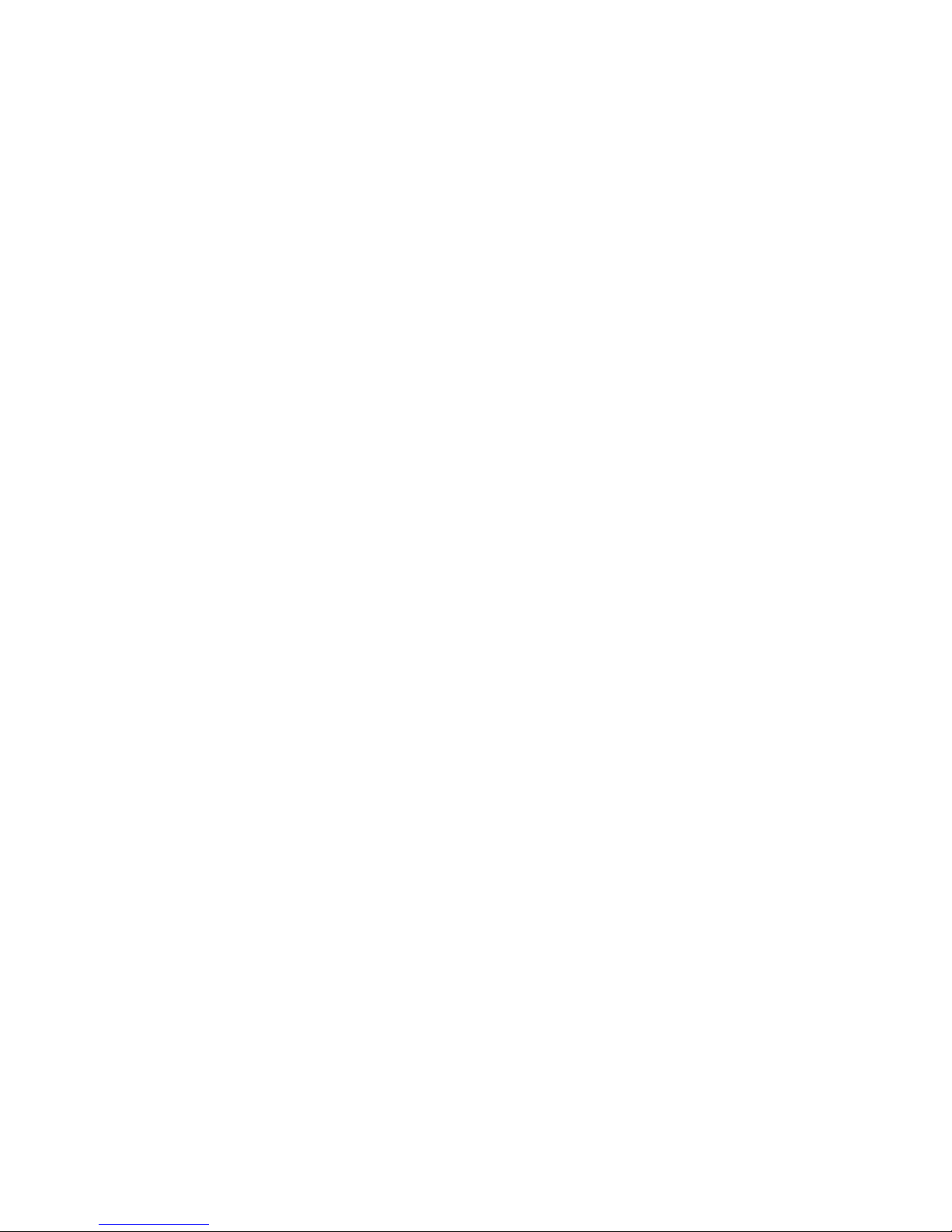6
18. An all-pole MAINS SWITCH is used as the disconnect device, the switch shall
remain readily operable.
19. CAUTION – These servicing instructions are for use by qualified service personnel
only.To reduce the risk of electric shock, do not perform any servicing other than
that contained in the operating instructions unless you are qualified to do so.
20. Wall Mount Bracket – For use only with UL Listed Wall Mount Bracket with
minimum weight/load: Please see page 27.
21. CONSUMER ALERT – This television receiver has only an analog broadcast
tuner and will require a converter box after June 12 2009,to receive over-the-air
broadcasts with an antenna because of the Nation's transition to digital broadcasting.
Analog-only TVs should continue to work as before with cable and satellite TV
services, gaming consoles,VCRs, DVD players, and similar products, For more
information, call the Federal Communications Commission at 1-888-225-5322 (TTY:
1-888-835-5322)or visit the Commission's digital television website at: www.DTV.
gov.
Information about the DTV transition –after June 12 2009, a television receiver
with only an analog broadcast tuner will require a converter box to receive full
power over the- air broadcasts with an antenna because of the Nation's transition
to digital broadcasting.Analog-only TVs should continue to work as before to
receiver low power, Class A or translator television stations an with cable and
satellite TV services, gaming consoles,VCRs, DVD players, and similar products. For
more information about the DTV transition is available from http://www.DTV.gov
or 1-888-CALL-FCC, and from http://www.dtv2009.gov or 1-888-DTV-2009 for
information about subsidized coupons for digital-to-analog converter boxed.
22. Tilt/Stability – All televisions must comply with recommended international global
safety standards for tilt and stability properties of its cabinets design.
●Do not compromise these design standards by applying excessive pull force to
the front, or top, of the cabinet, which could ultimately overturn the product.
●Also, do not endanger yourself, or children, by placing electronic equipment/toys
on the top of the cabinet. Such items could unsuspectingly fall from the top of
the set and cause product damage and/or personal injury.
23. Wall or Ceiling Mounting – The appliance should be mounted to a wall or ceiling
only as recommended by the manufacturer.
24. Power Lines – An outdoor antenna should be located away from power lines.
25. Outdoor Antenna Grounding – If an outside antenna is connected to the receiver,
be sure the antenna system is grounded so as to provide some protection against
voltage surges and built up static charges. Section 810 of the National Electric Code,
ANSI/NFPA No. 70-1984, provides information with respect to proper grounding
of the mats and supporting structure grounding of the lead-in wire to an antenna-
discharge unit, size of grounding connectors, location of antenna discharge unit,
connection to grounding electrodes and requirements for the grounding electrode.
See Figure below.