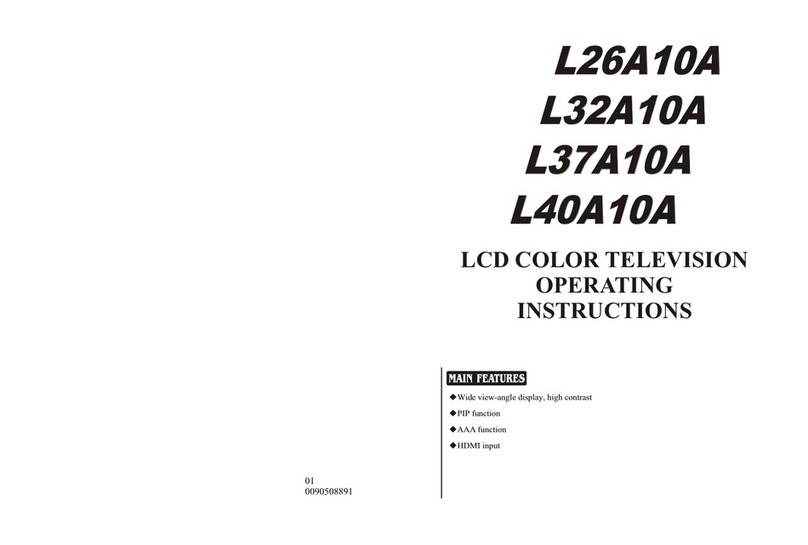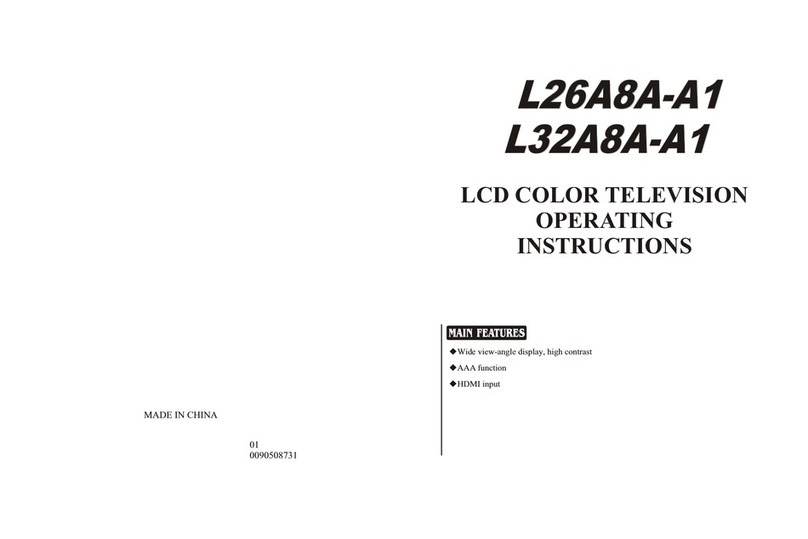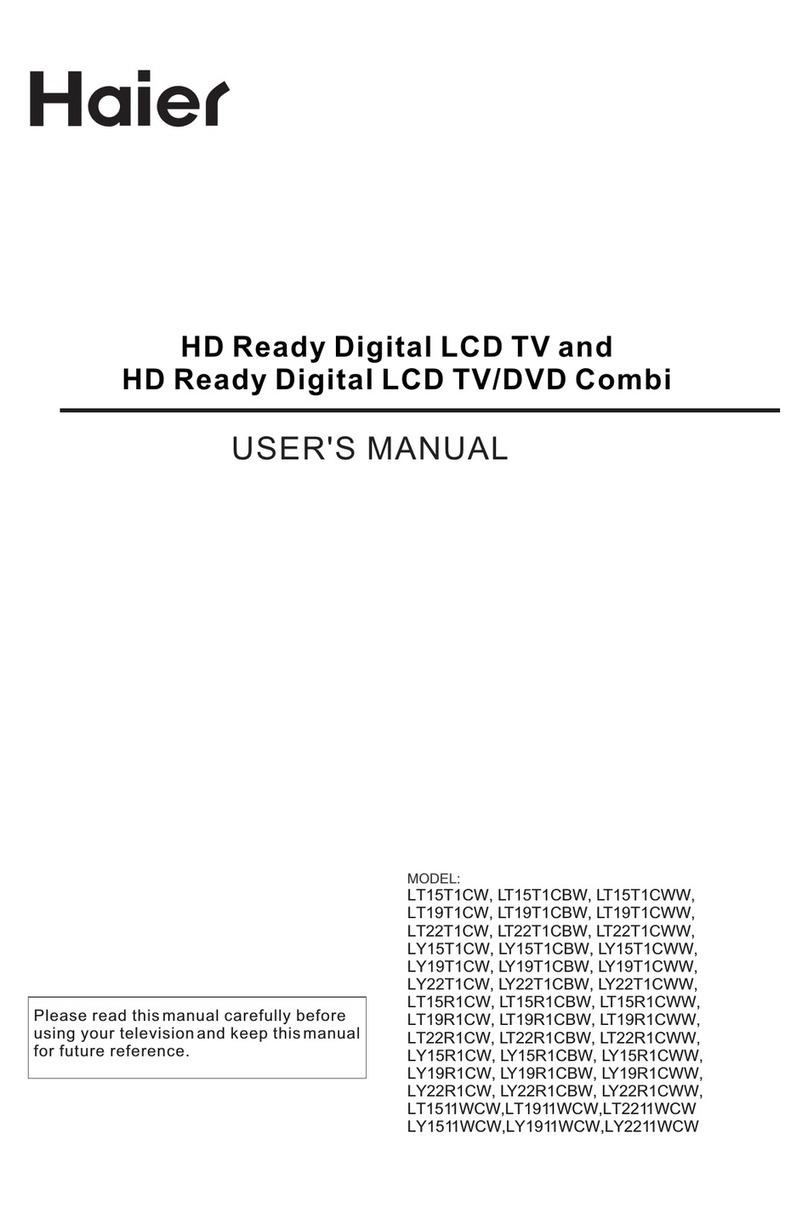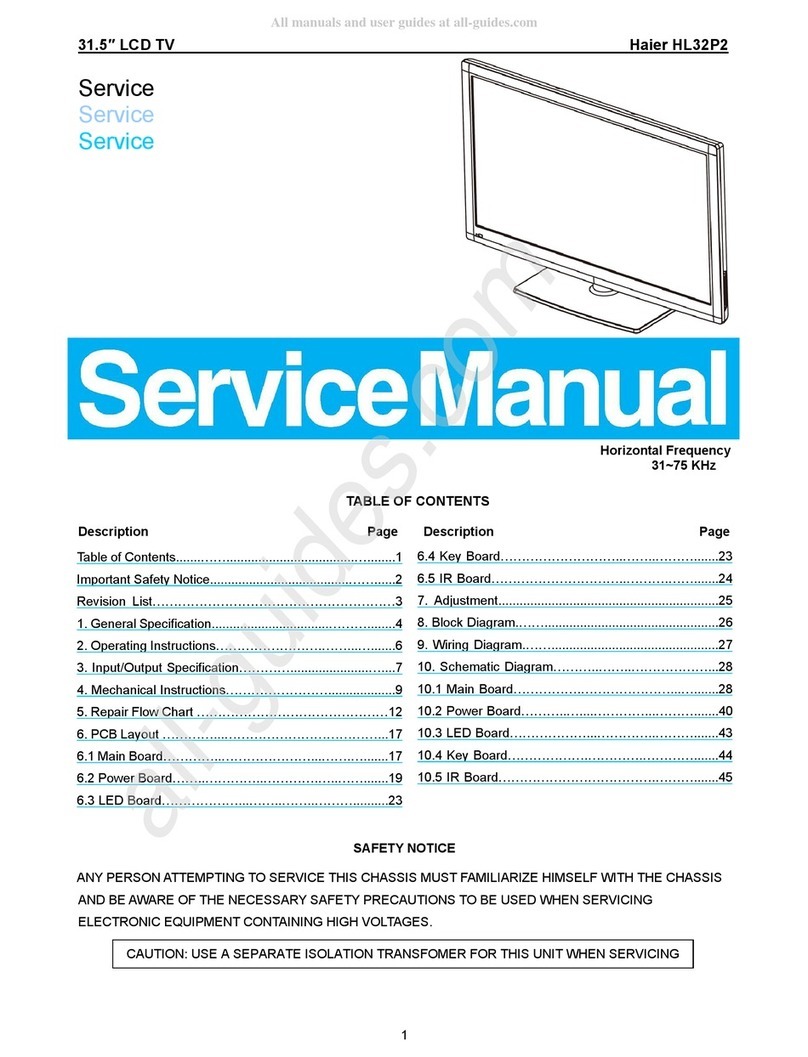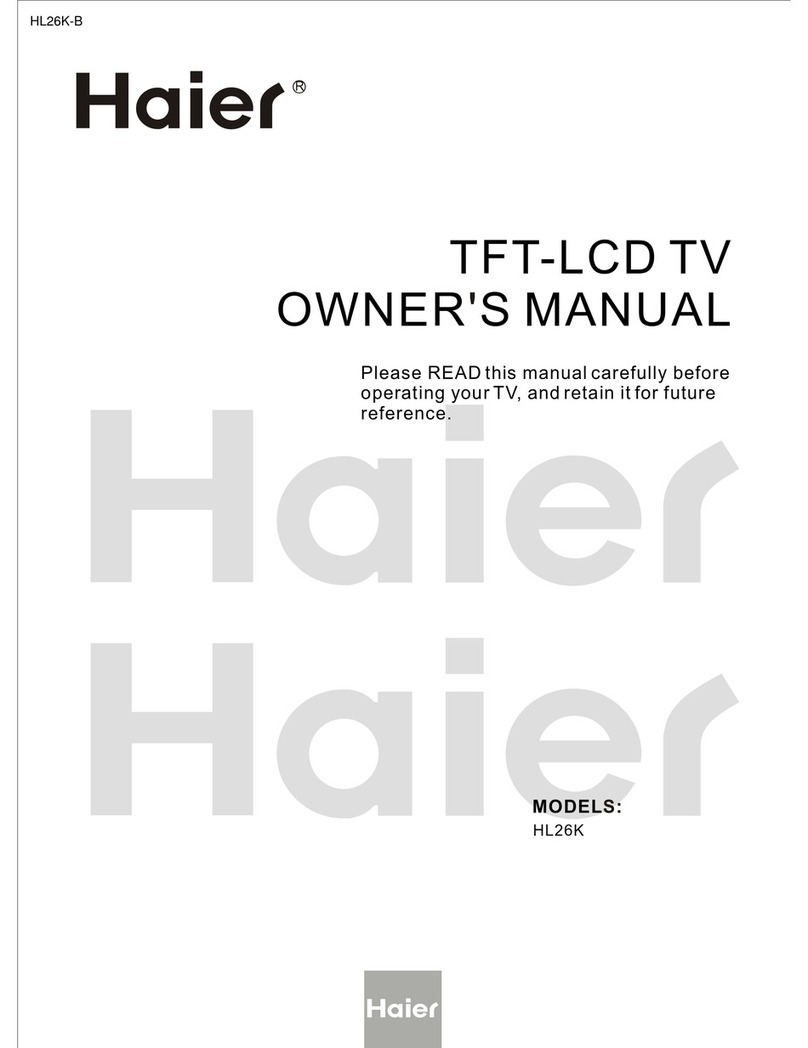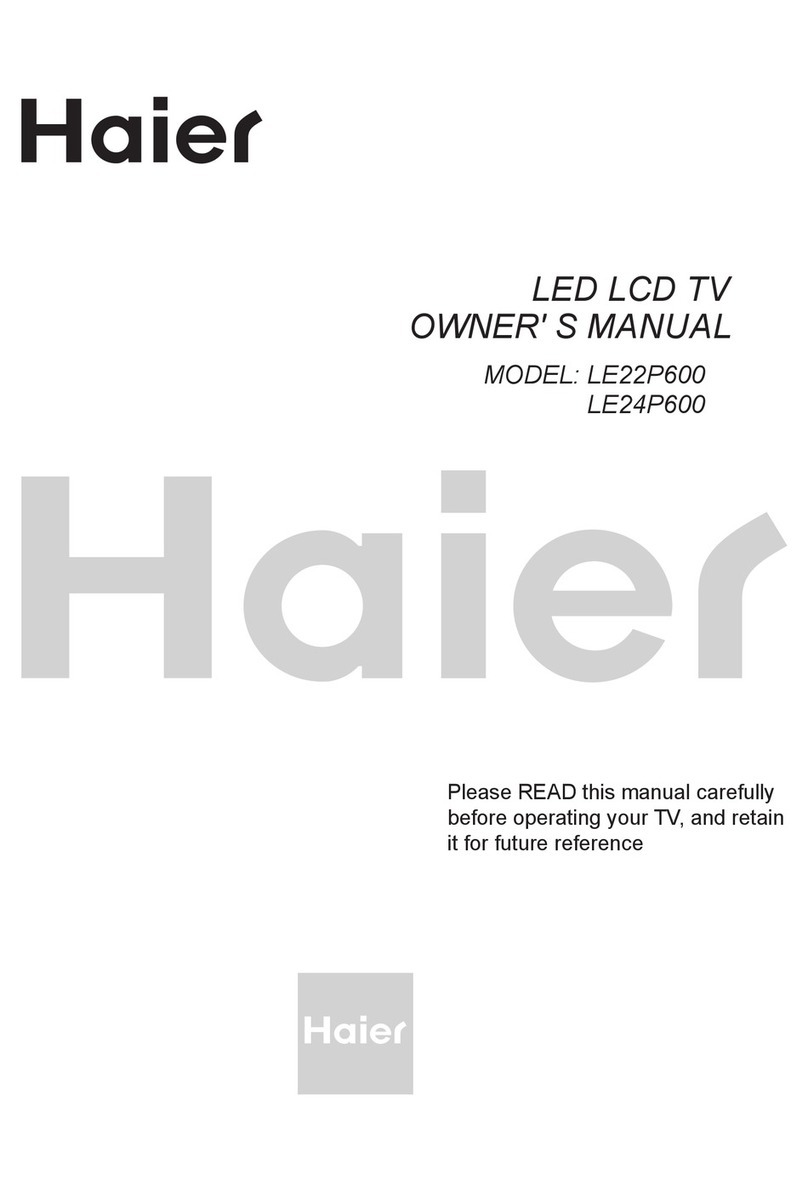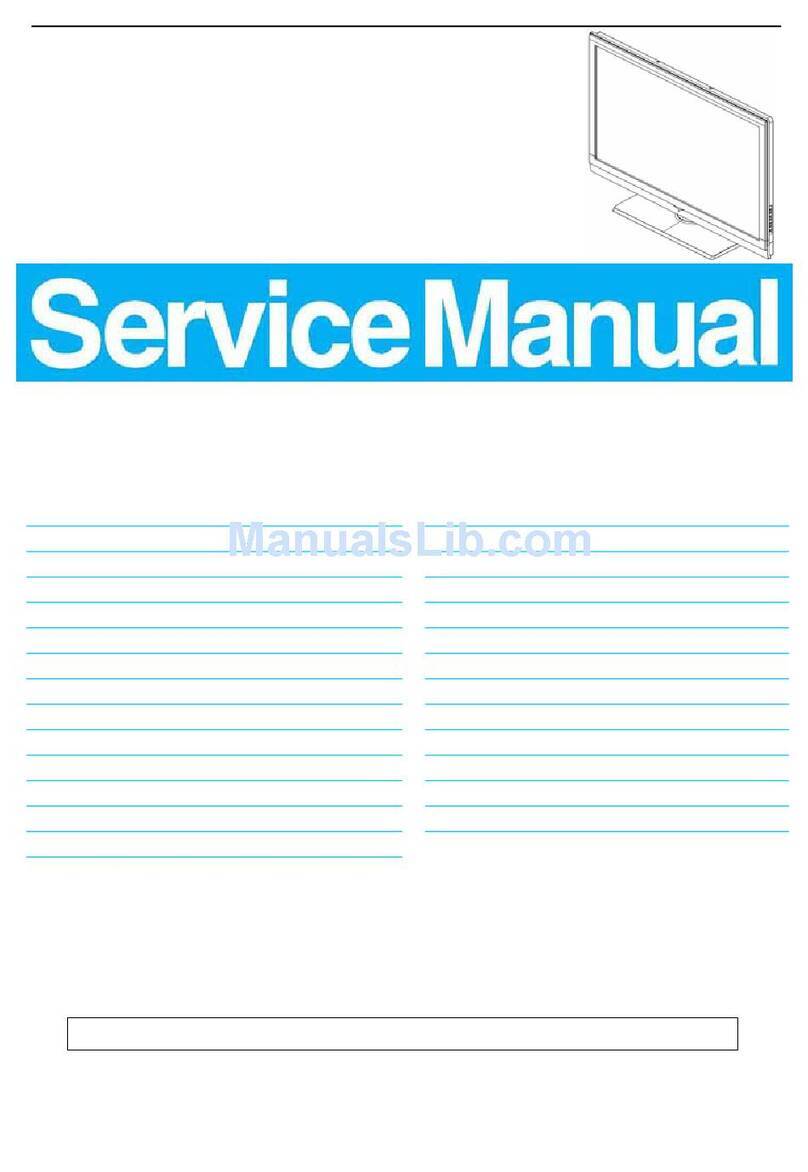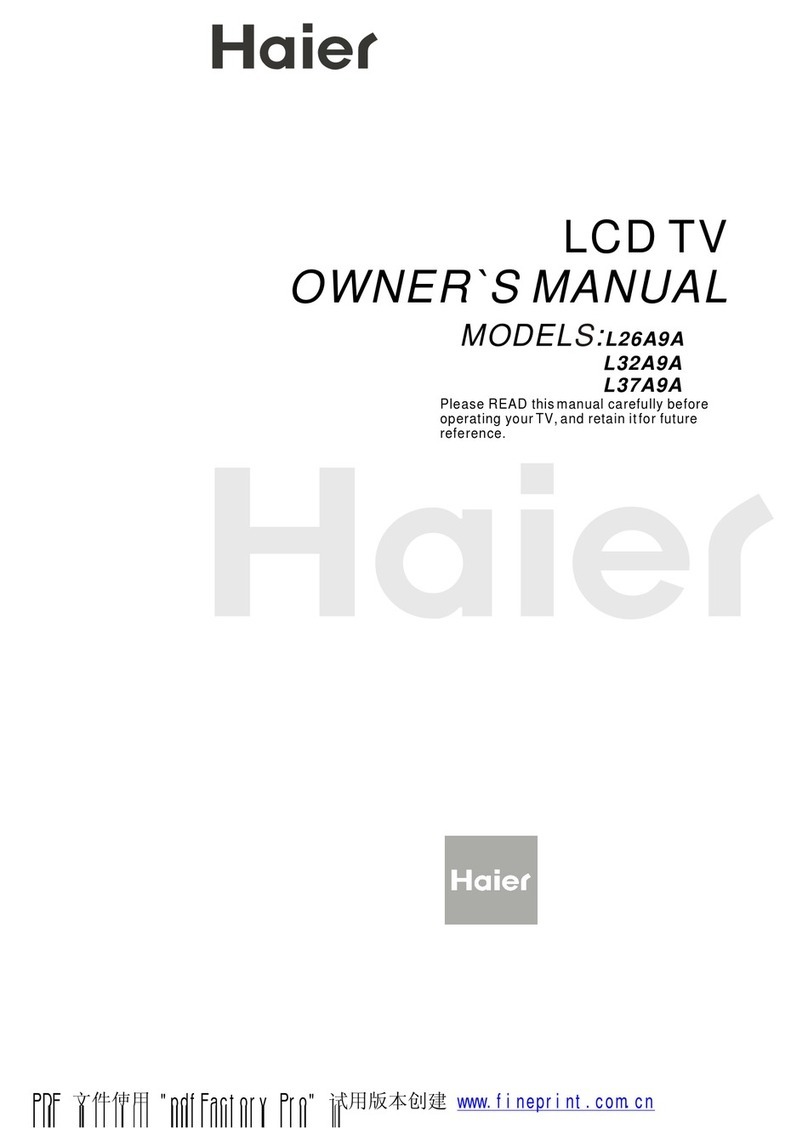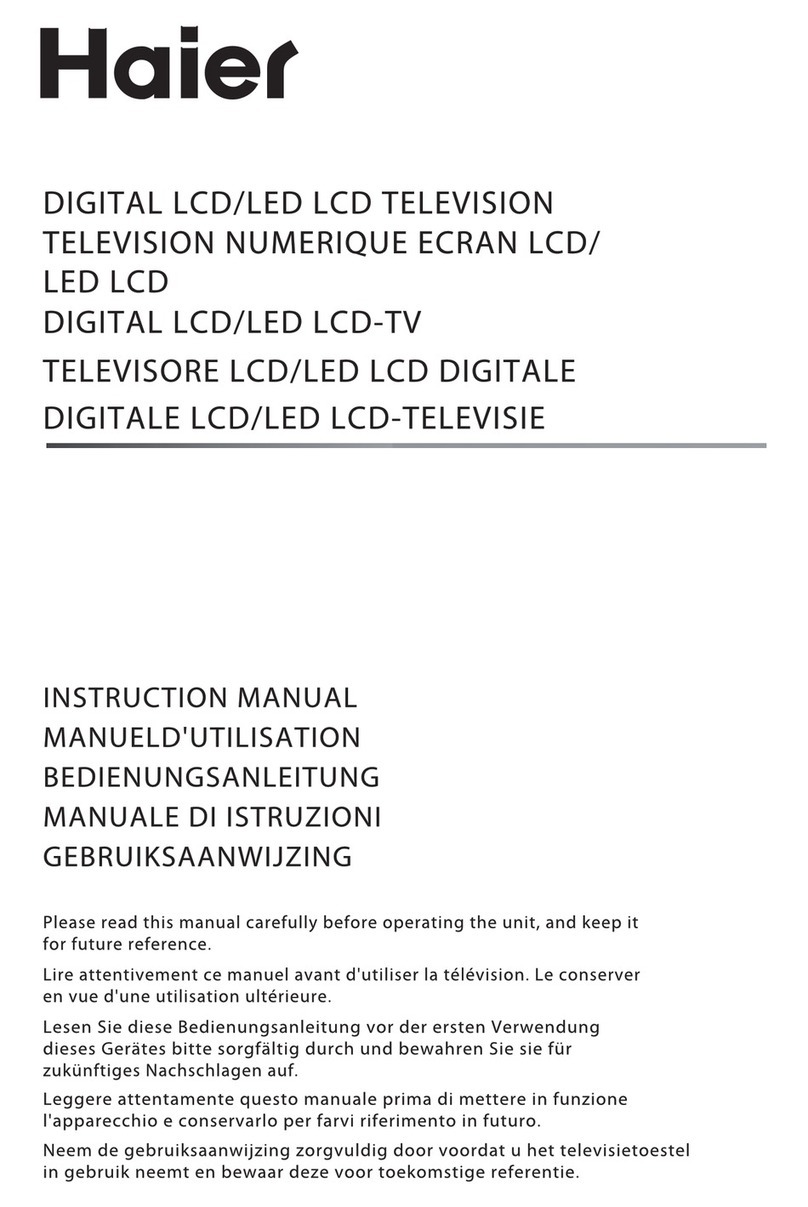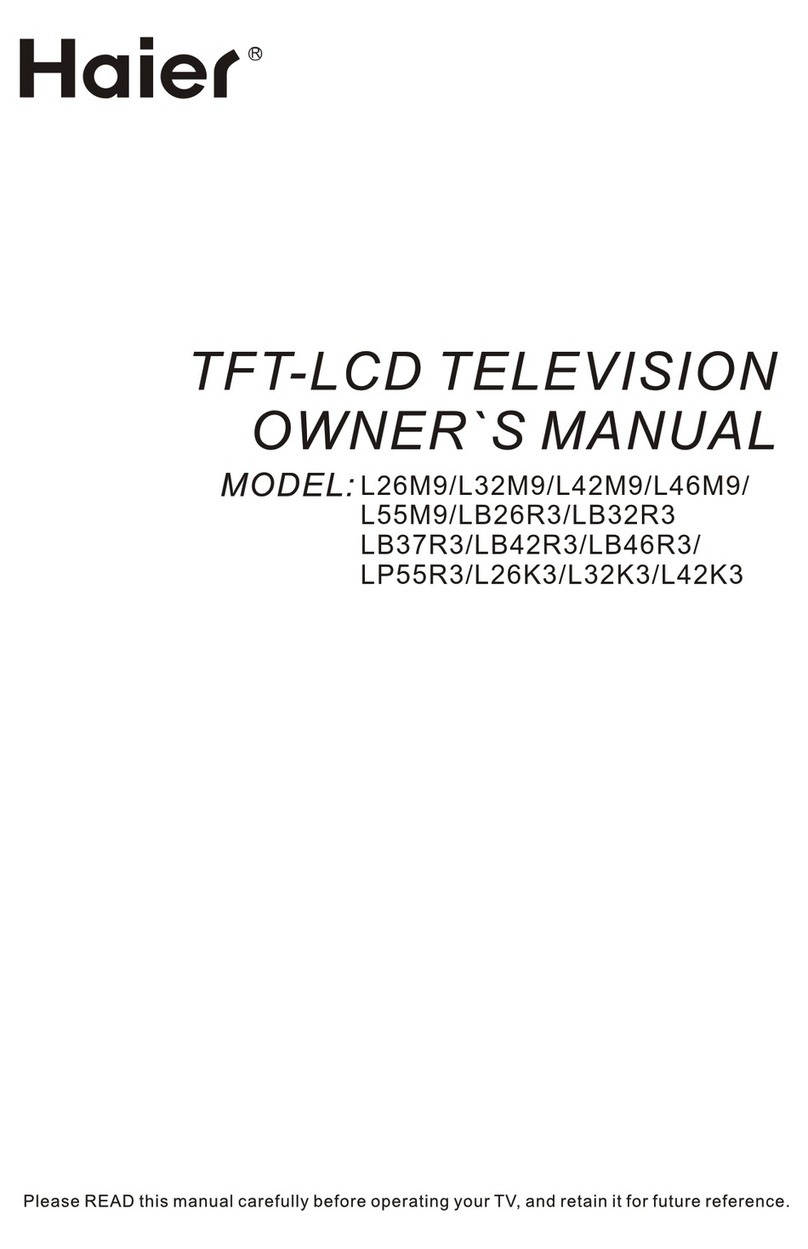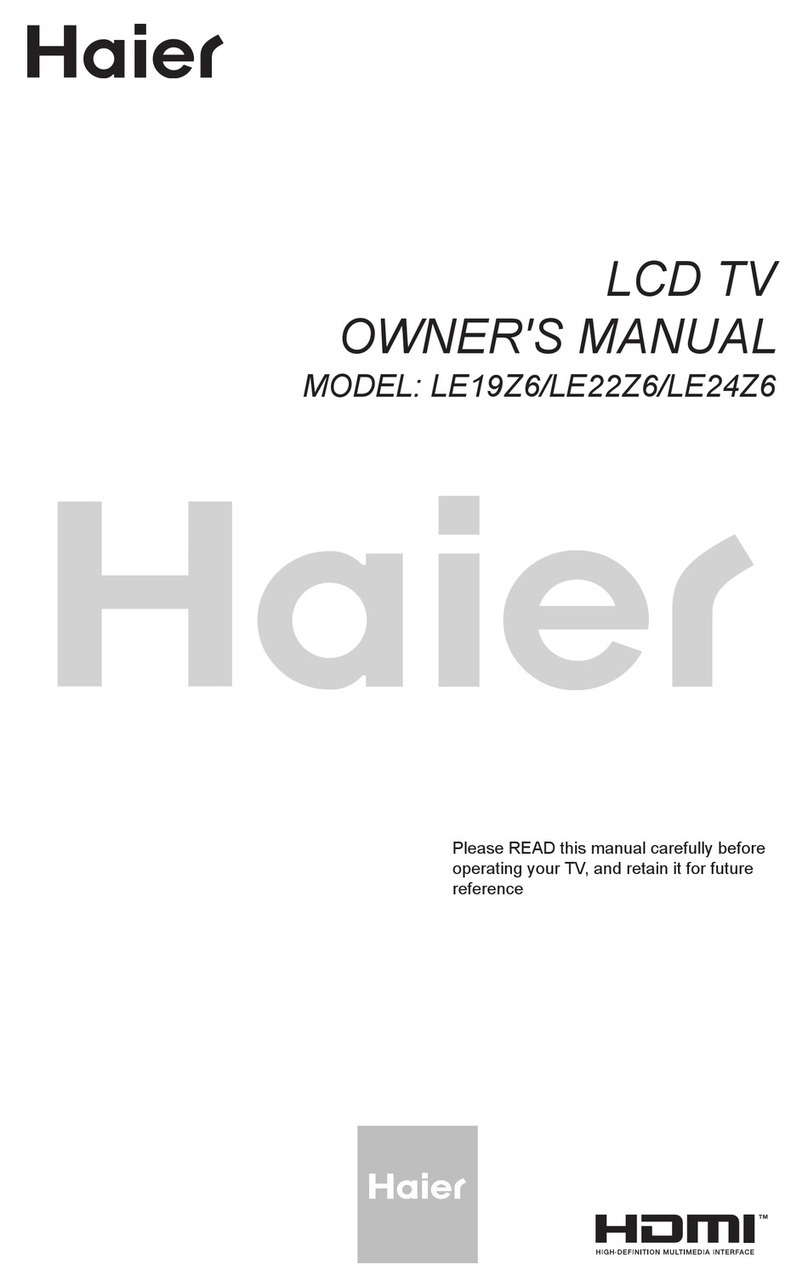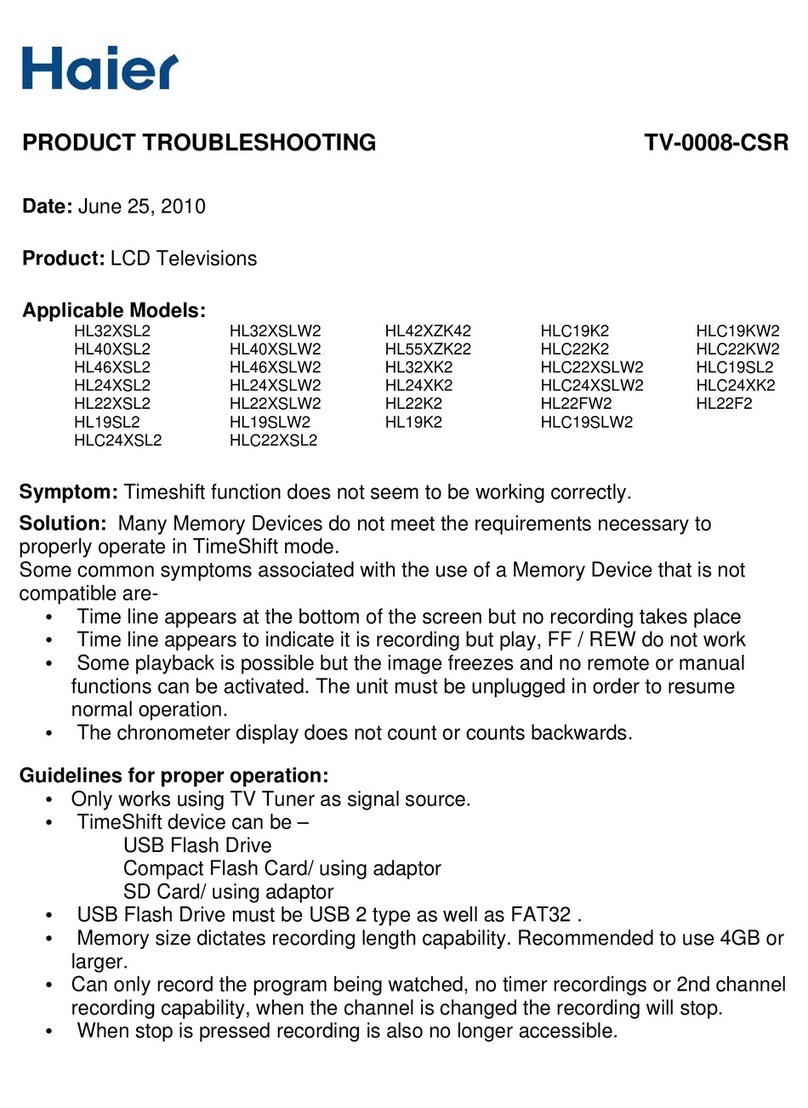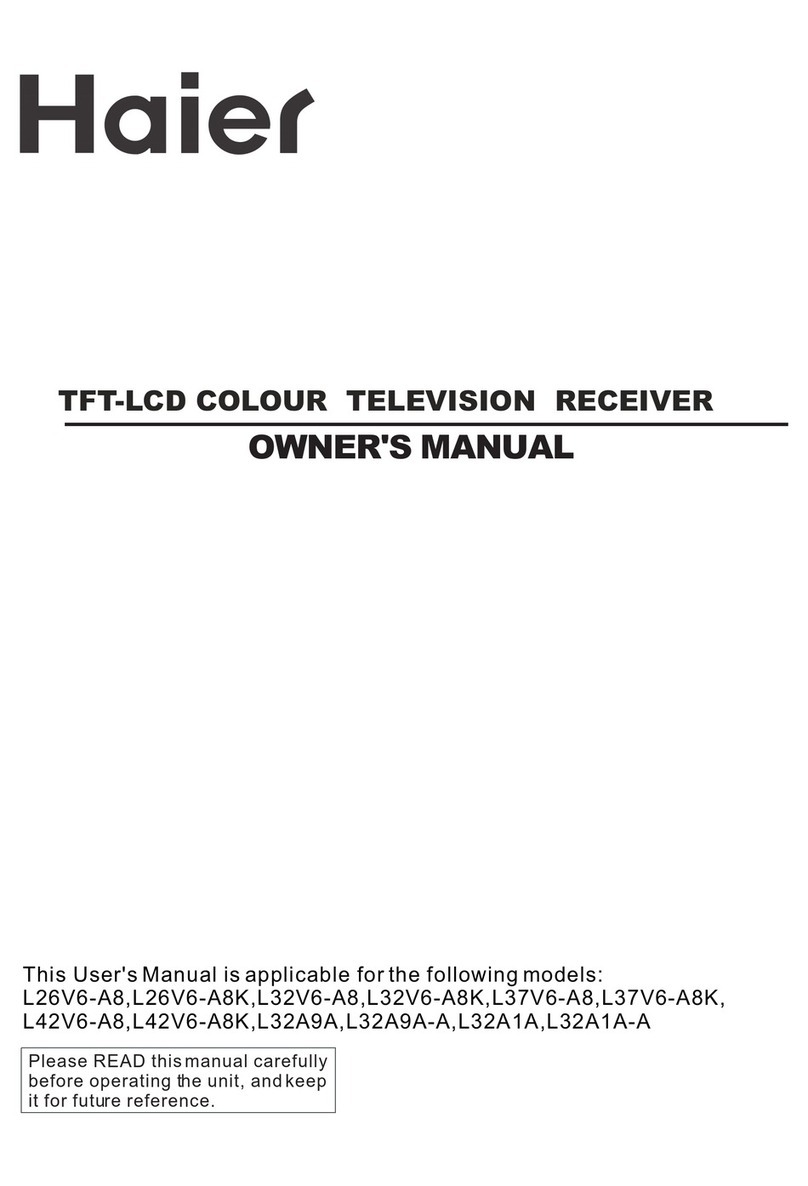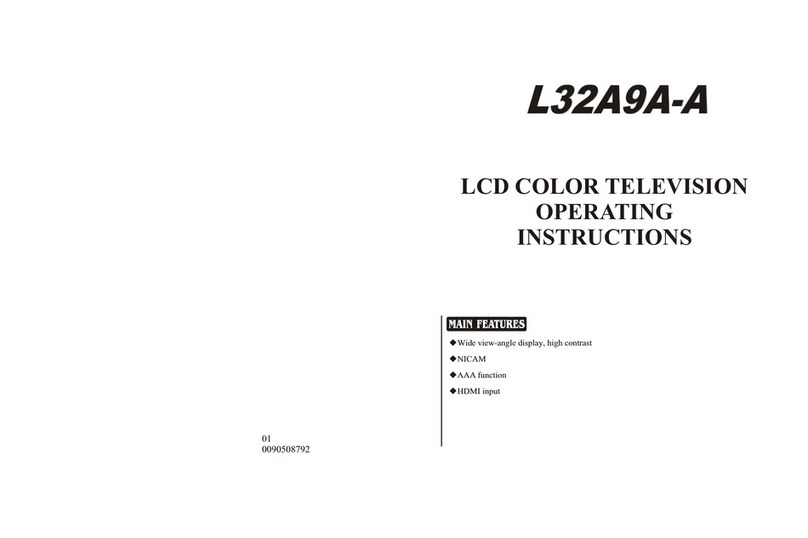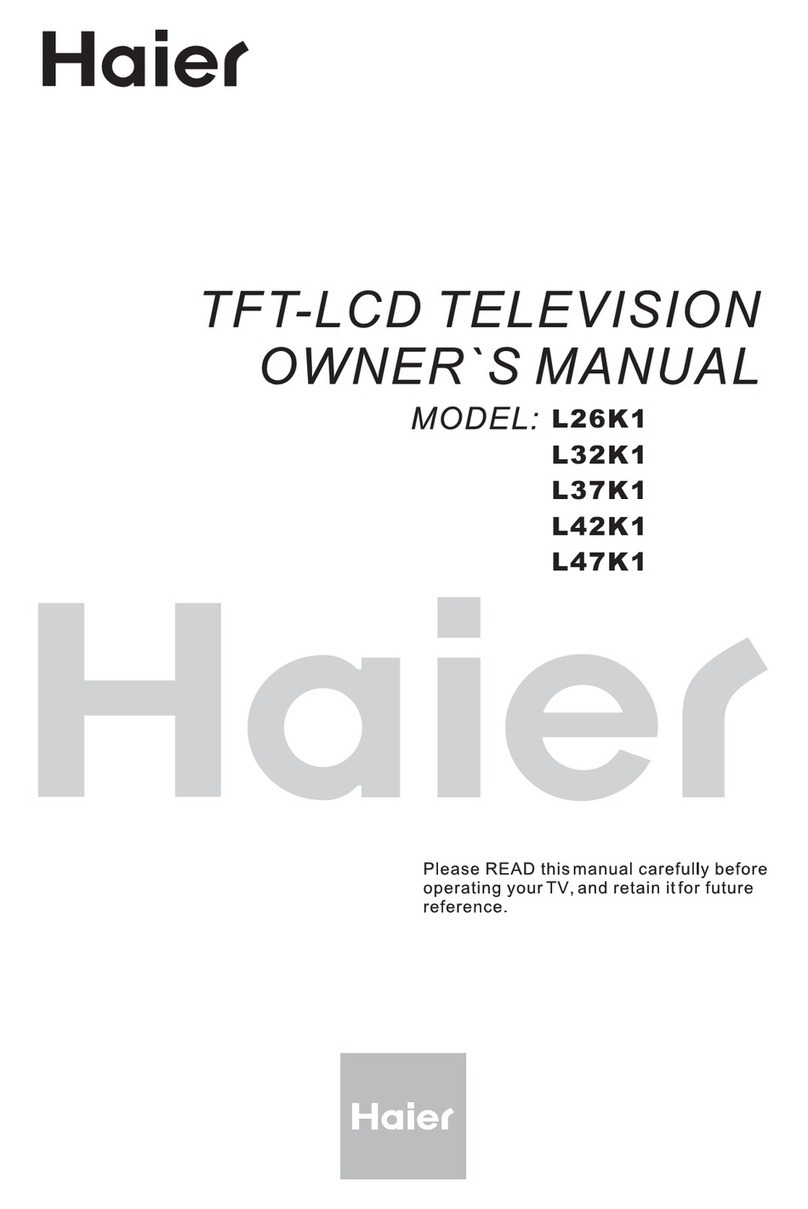Warning..............................................................................................................1
Important Safety Instructions..............................................................................2
Buttons and interface location........................................................................... 4
Remote control...................................................................................................6
Key of Remote control........................................................................................7
External equipment connections........................................................................8
Switching on/off the TV set................................................................................13
Choose the Menu language.............................................................................. 13
Choose the Input Source ................................................................................. 13
Searching Channel.............................................................................................14
Watching TV Program........................................................................................16
Picture Control Functions................................................................................. .17
Sound Control Functions....................................................................................19
Timer Functions..................................................................................................21
Function Menu...................................................................................................22
Adjust Menu.......................................................................................................23
Lock Setup ........................................................................................................24
Others functions................................................................................................26
Stream media broadcast system
Maintenance......................................................................................................37
Troubleshooting.................................................................................................38
Specifications ...................................................................................................39
Format..............................................................................................................40
.......................................................................27
Accessories
Remote controller User's manual Alkaline battery
(AAA) 2 Power cable
HDMI
ENTER
HELP
DISPLAY
SAP
DNR
MENU
CC
H.LOCK
SL
EEP
OK
INPUT
RETURN
USB
FAV.LIST
VOL+
+100
VOL-
CH+
CH-
RECALL
BEFORE OPERATING
BASIC OPERATING
OTHERS