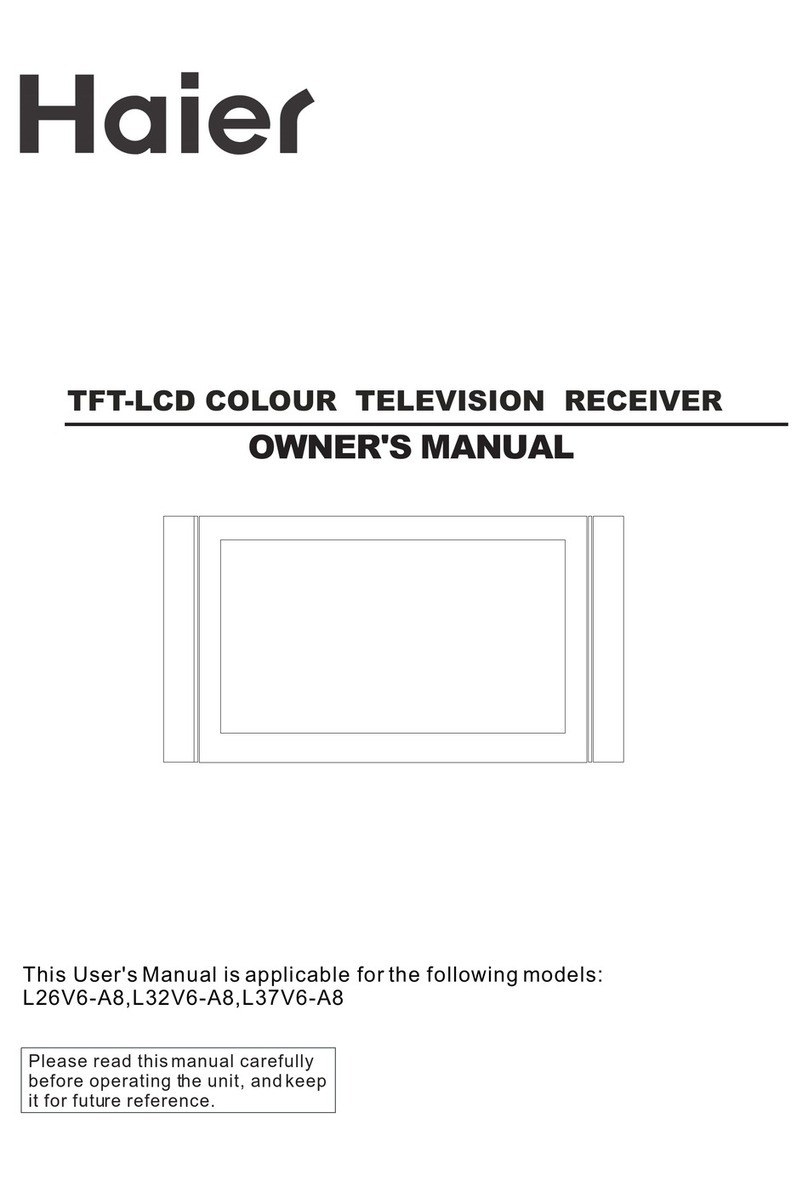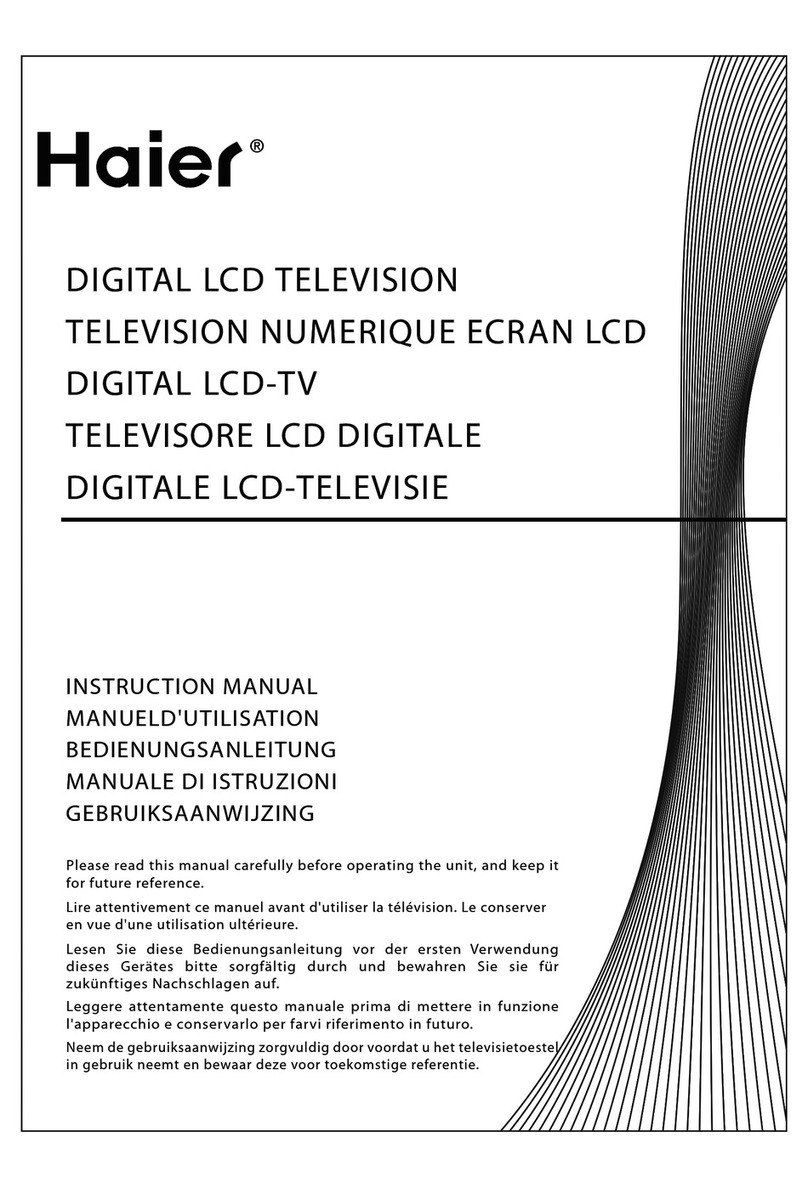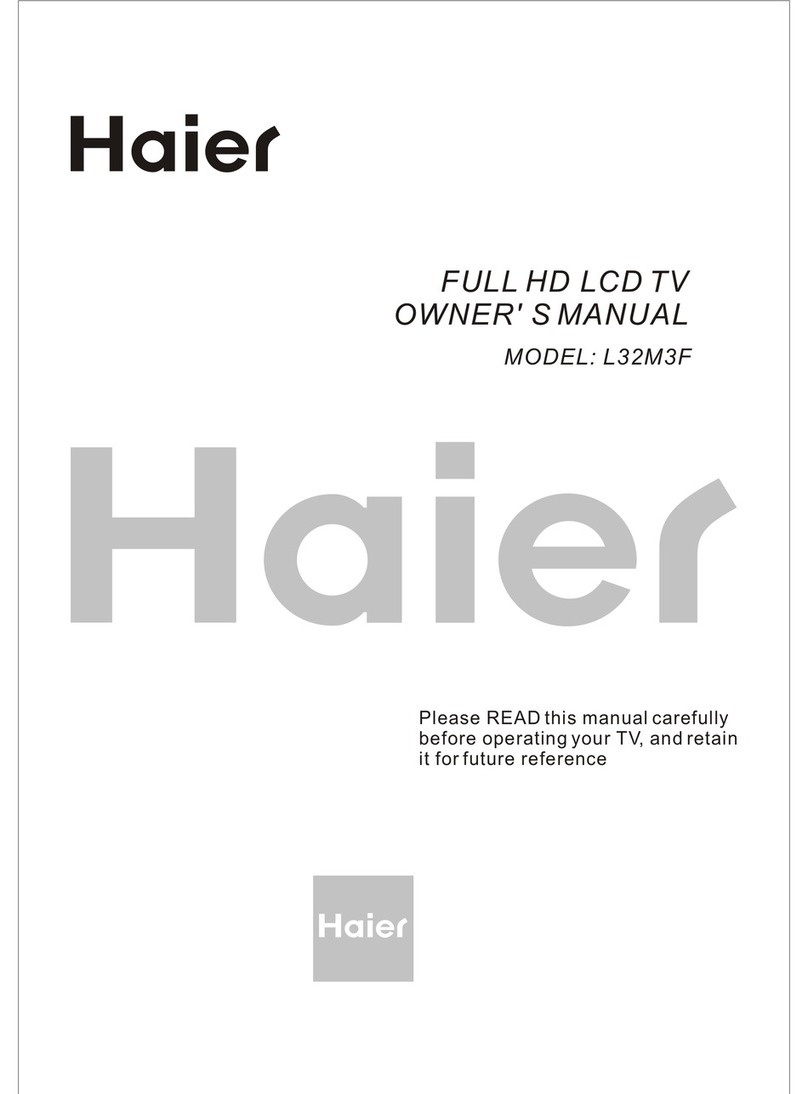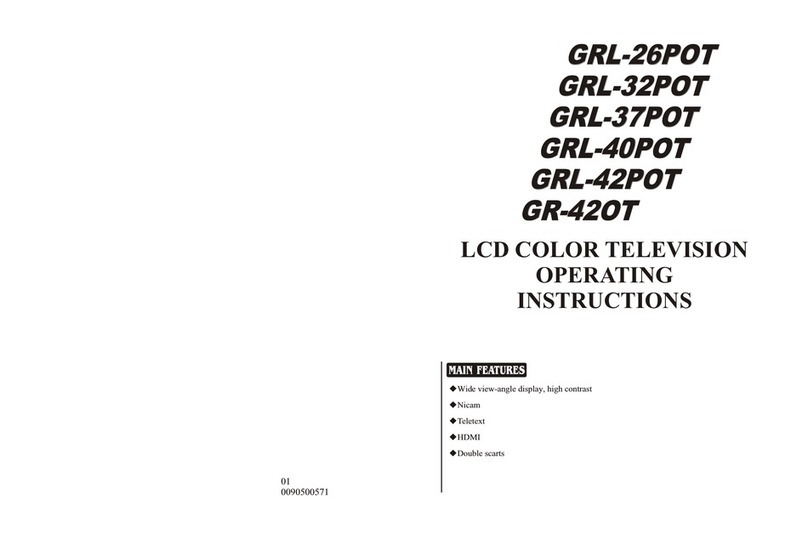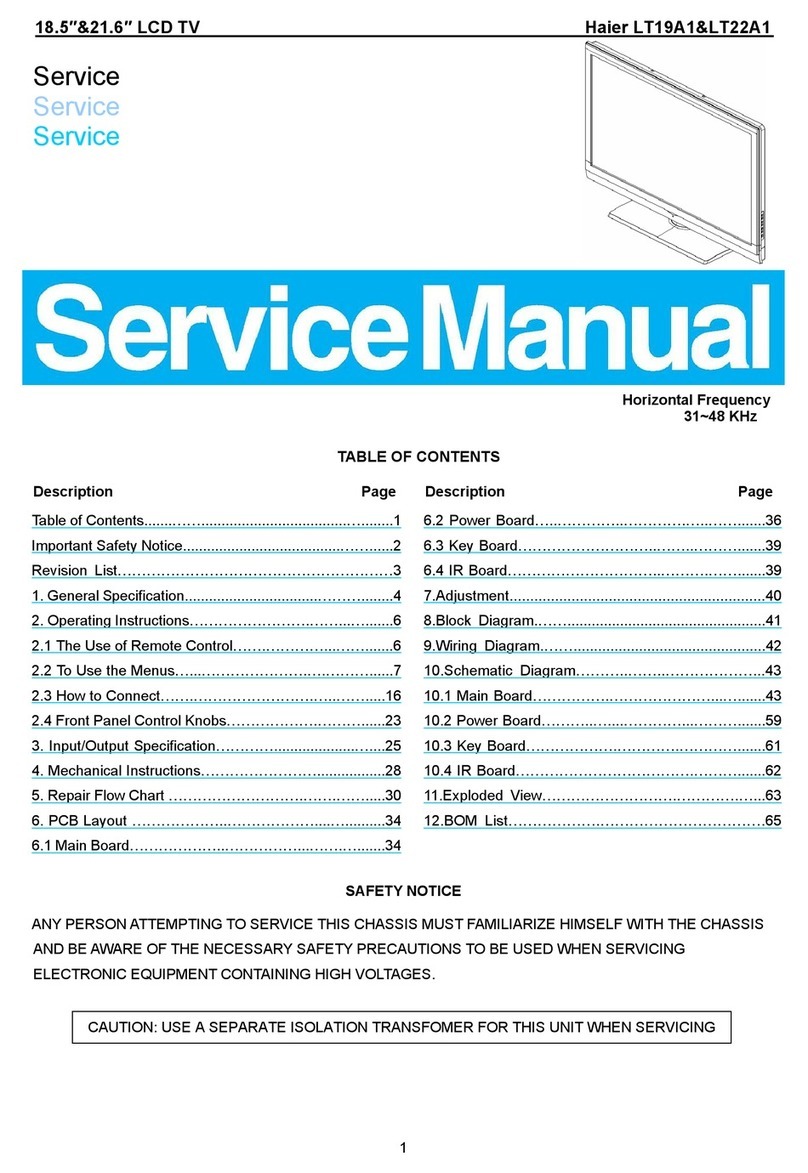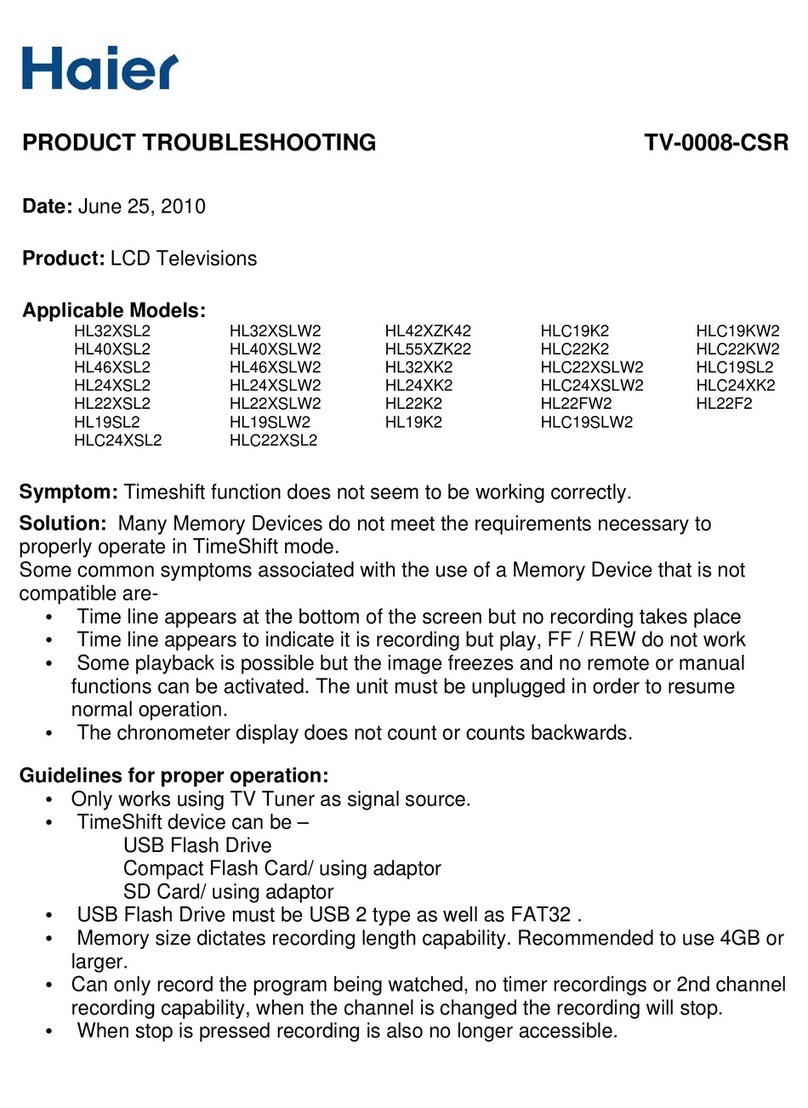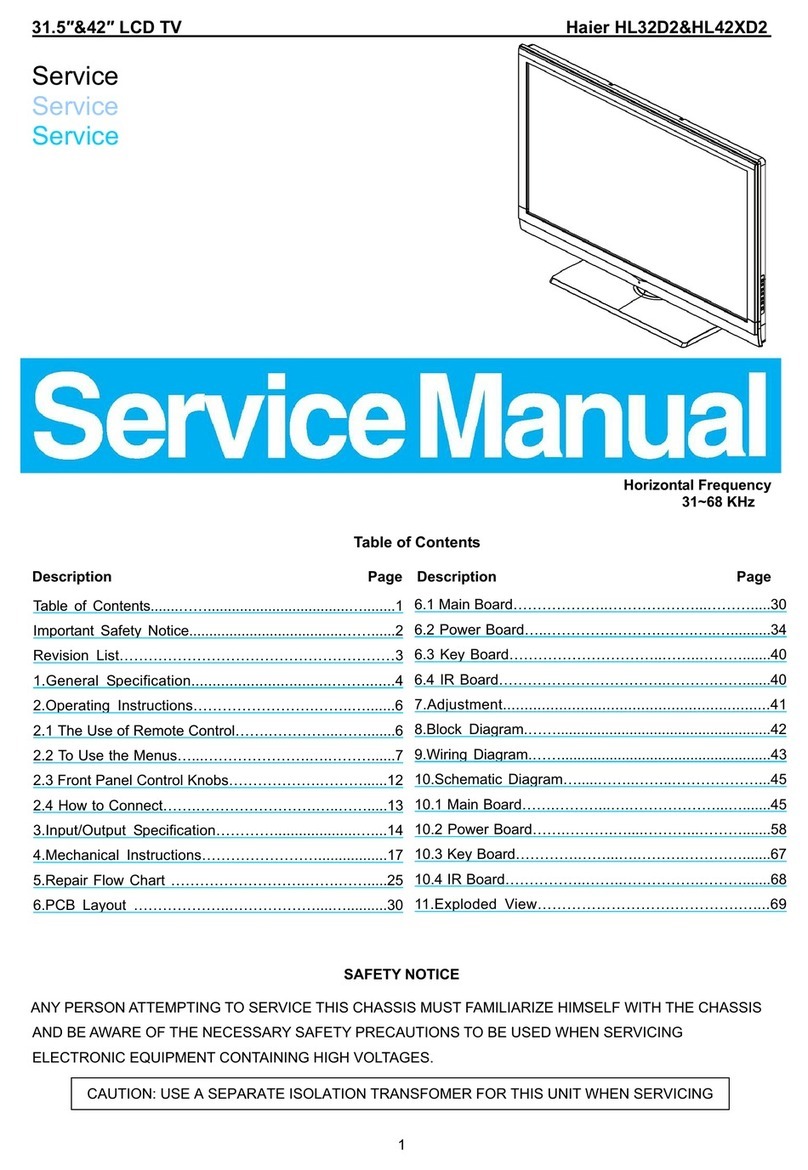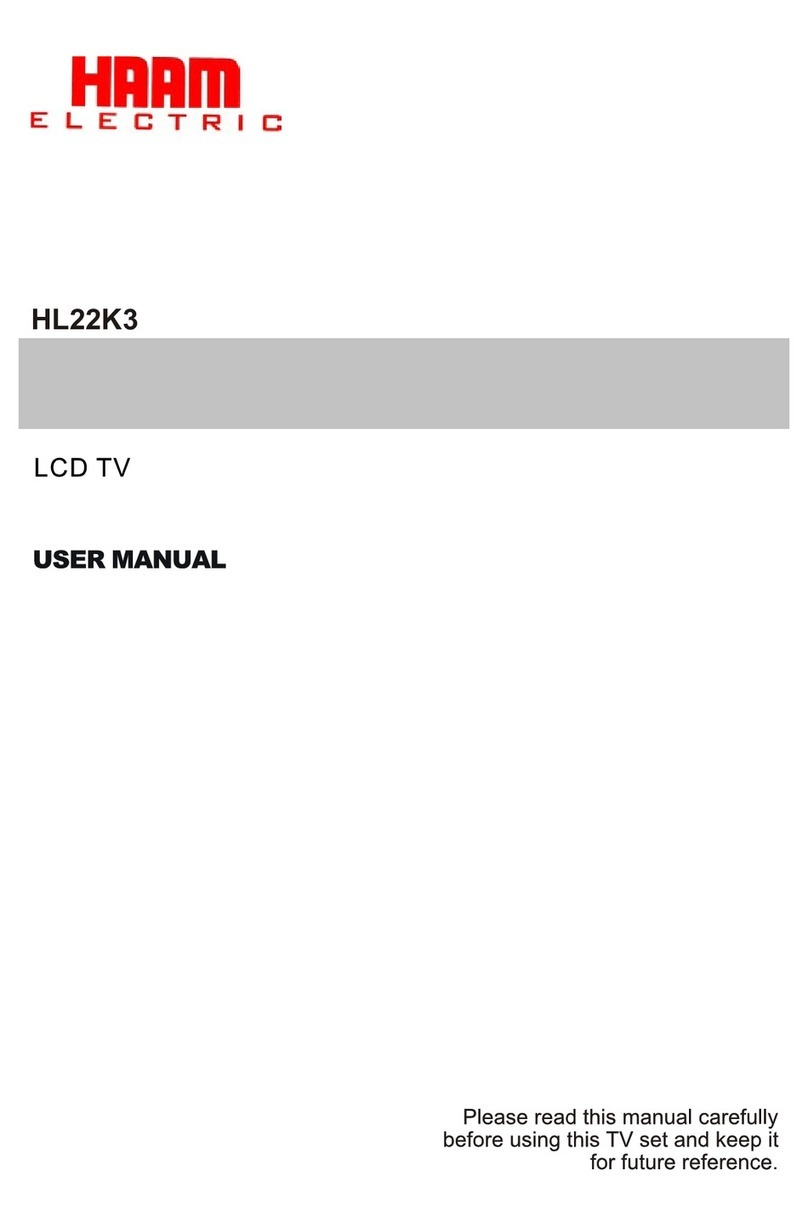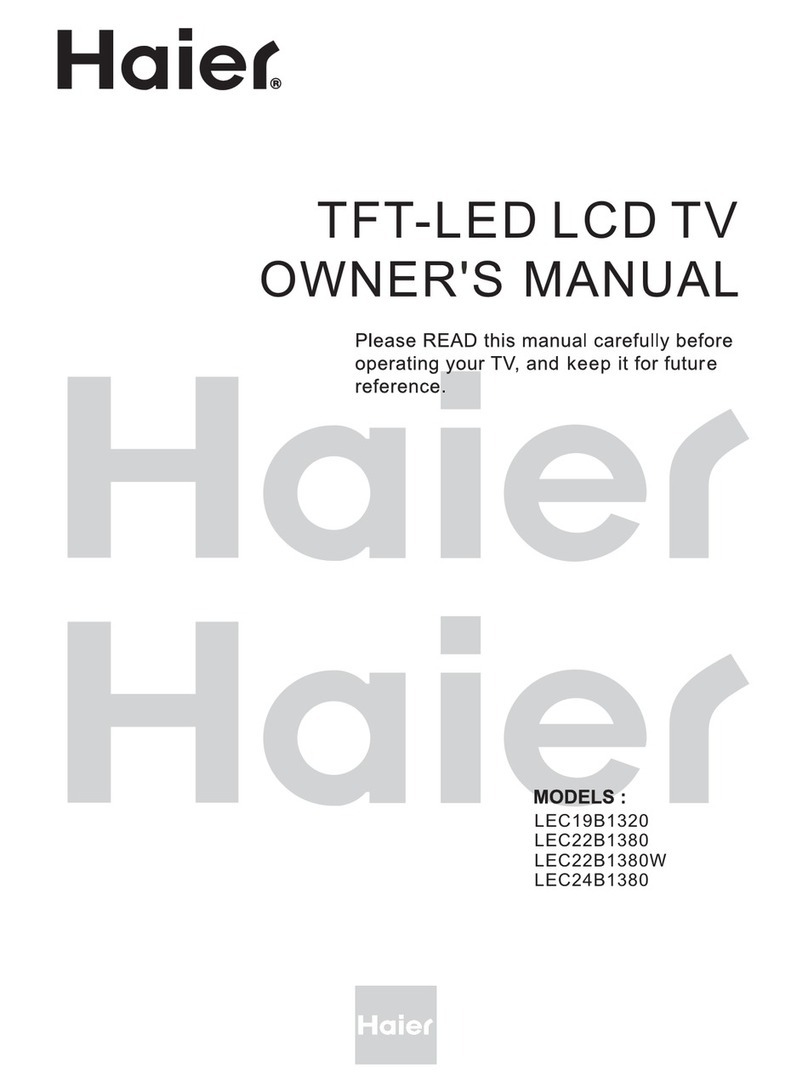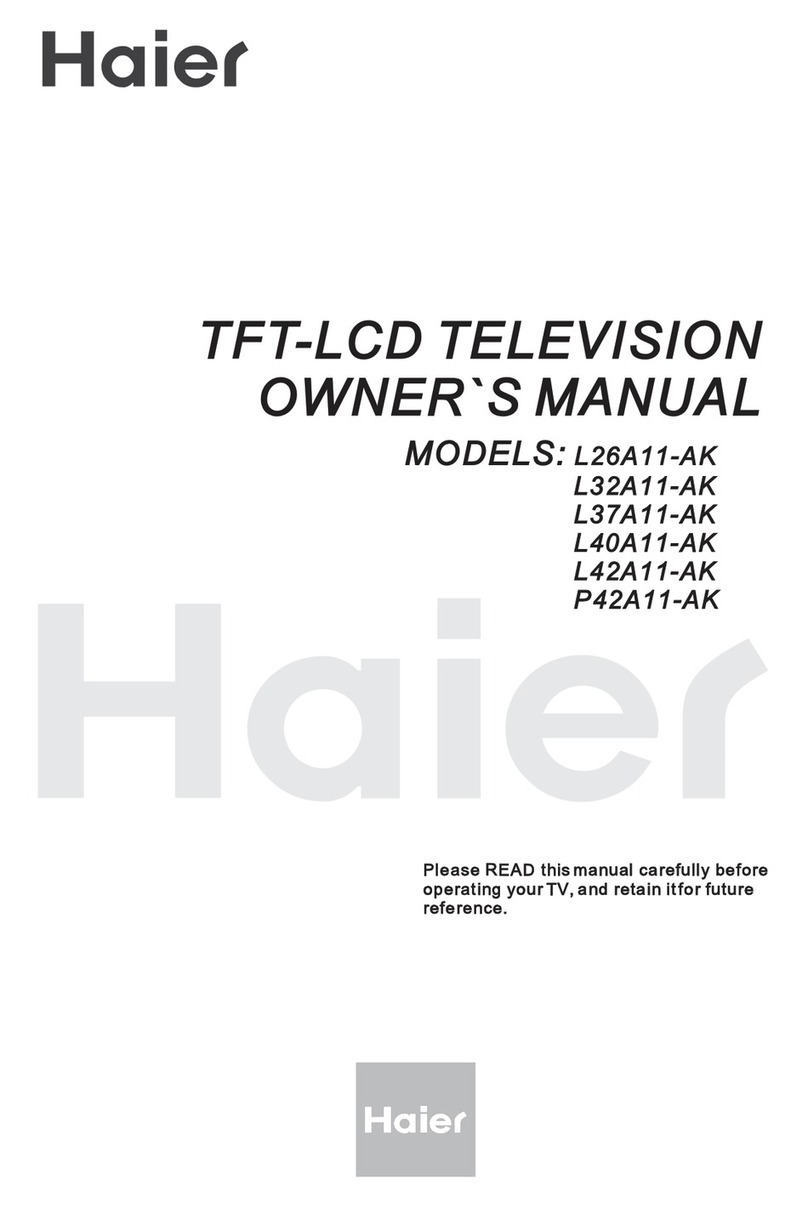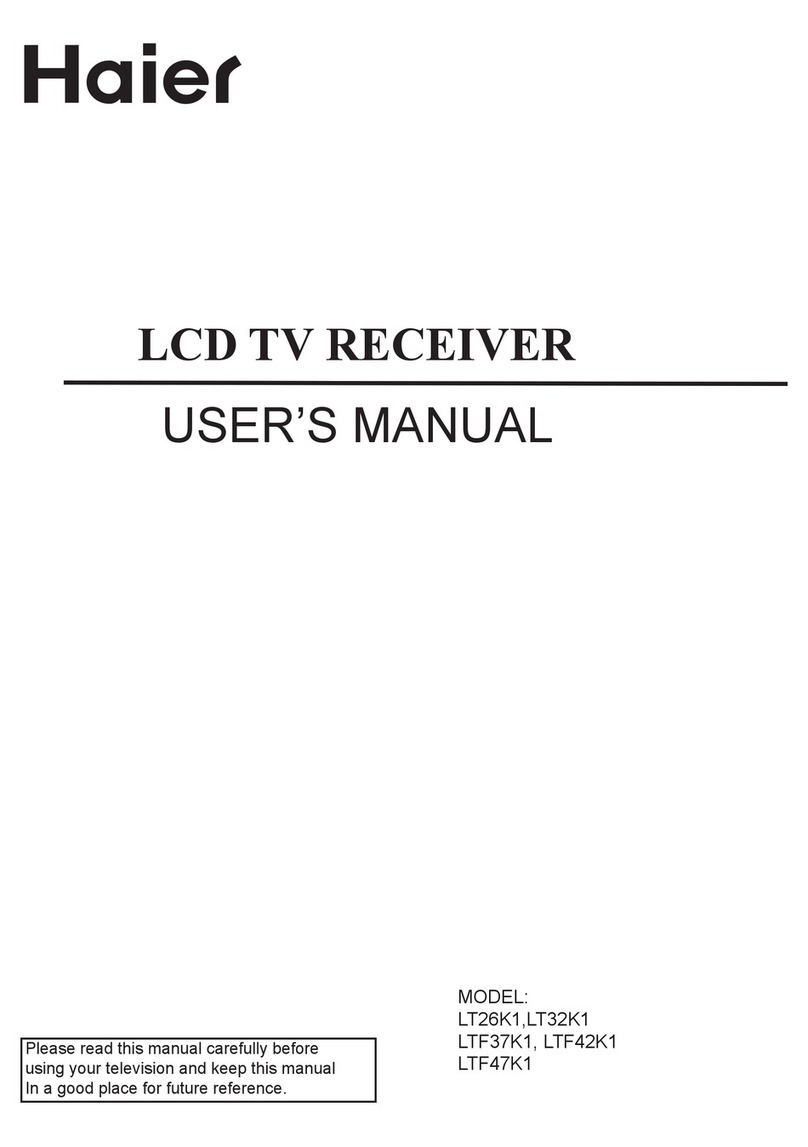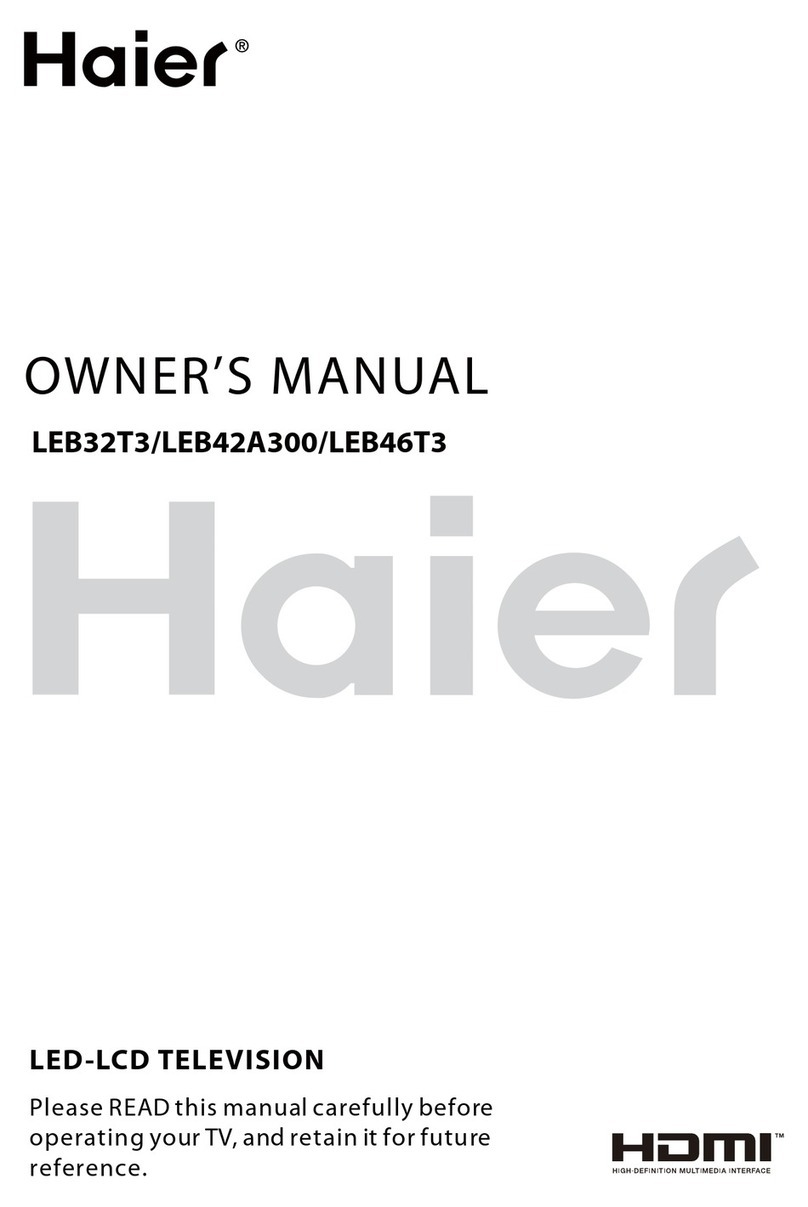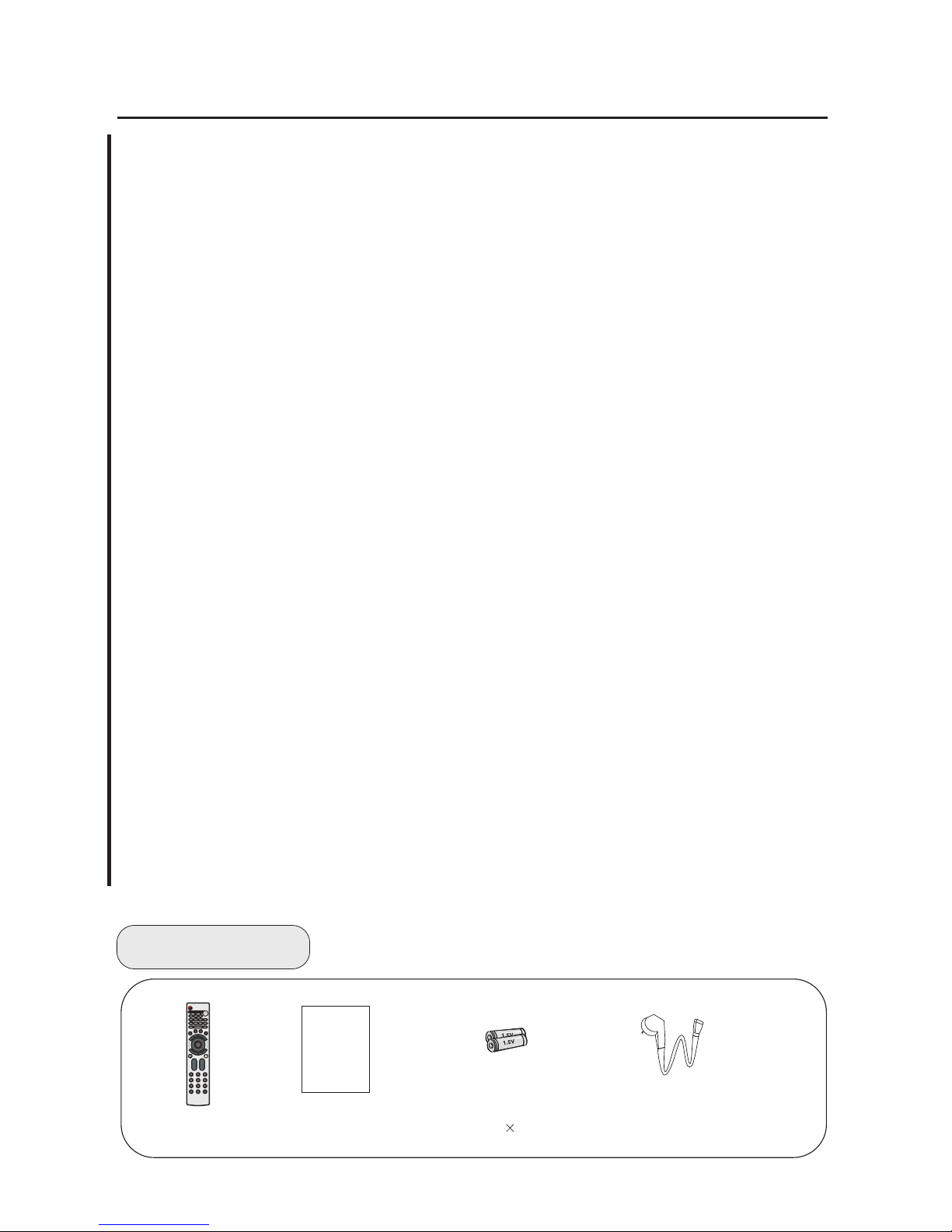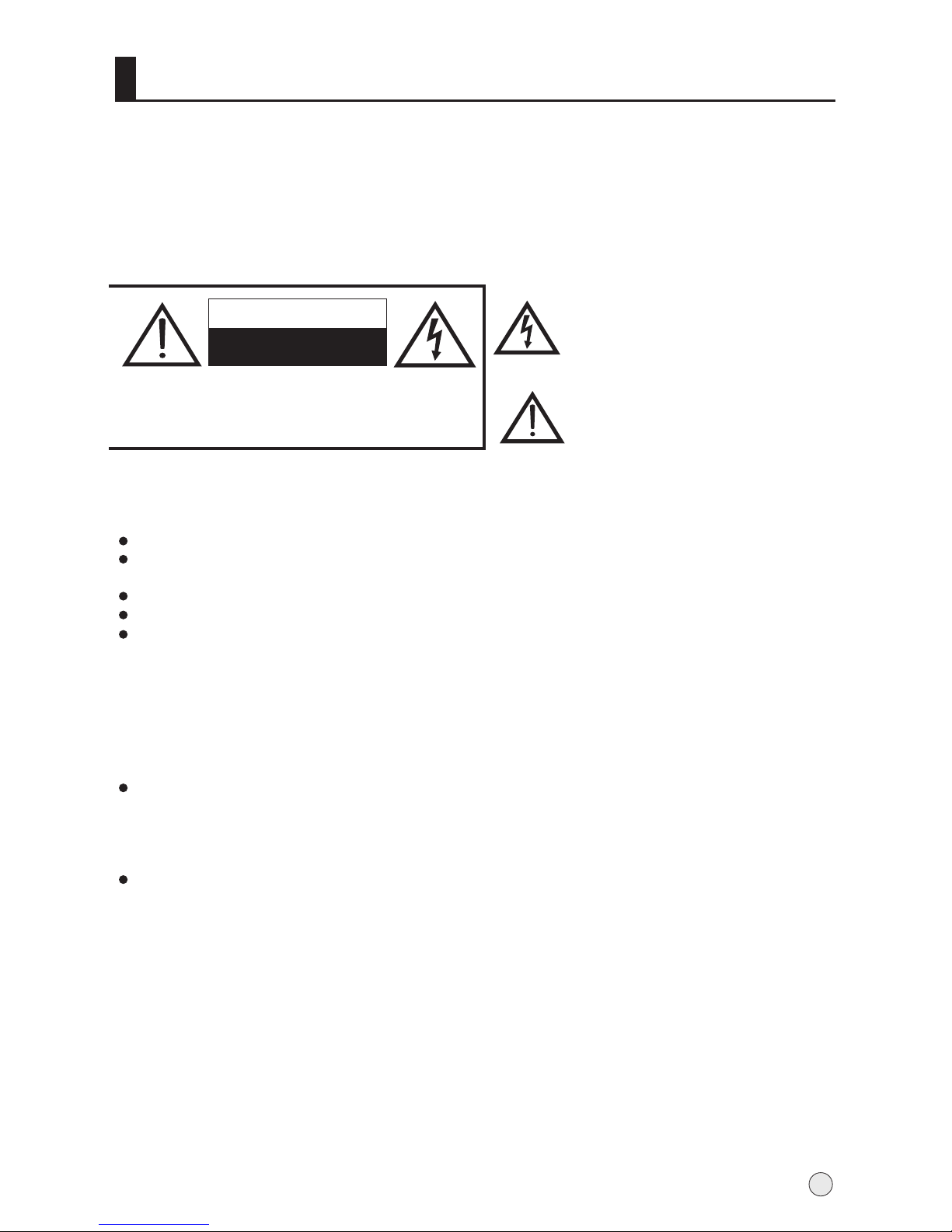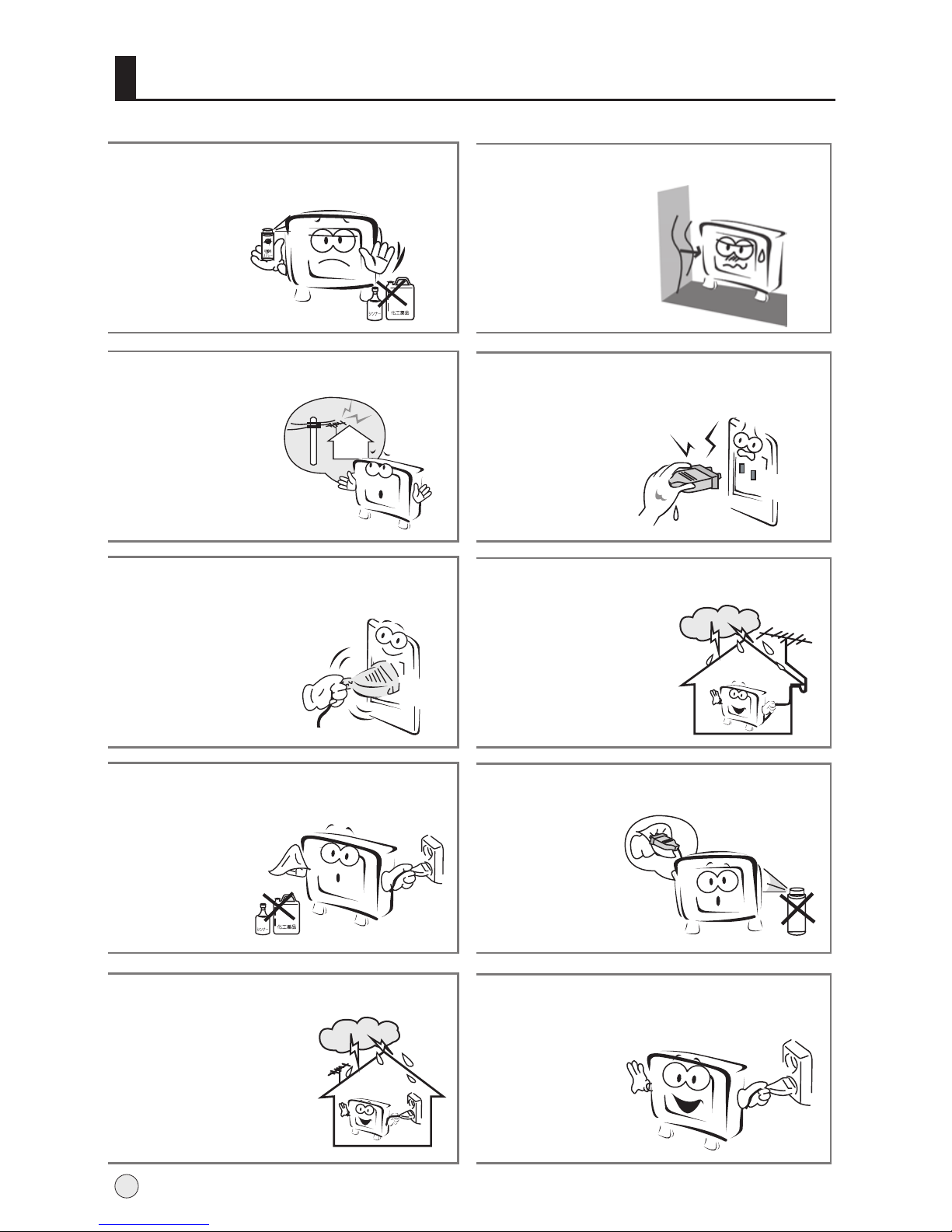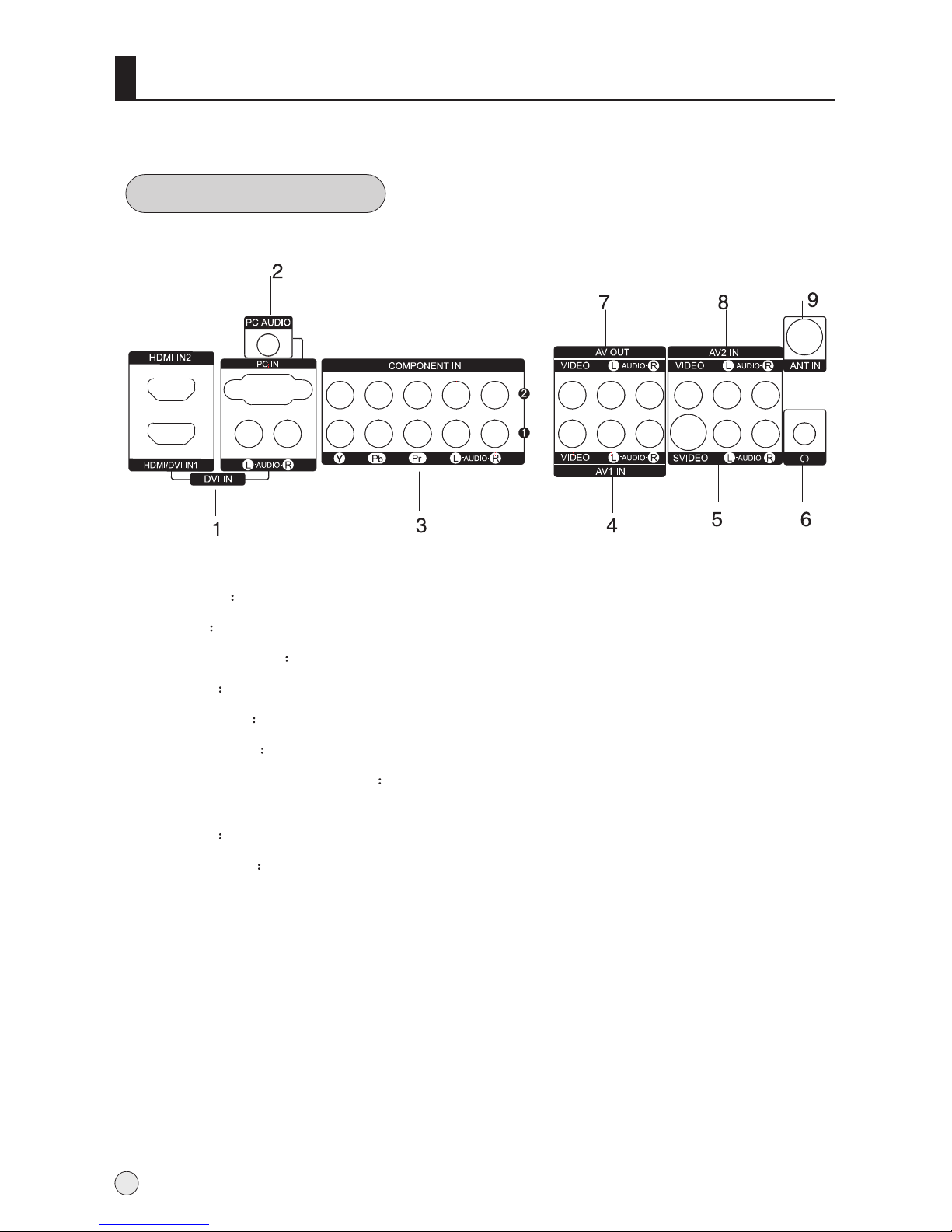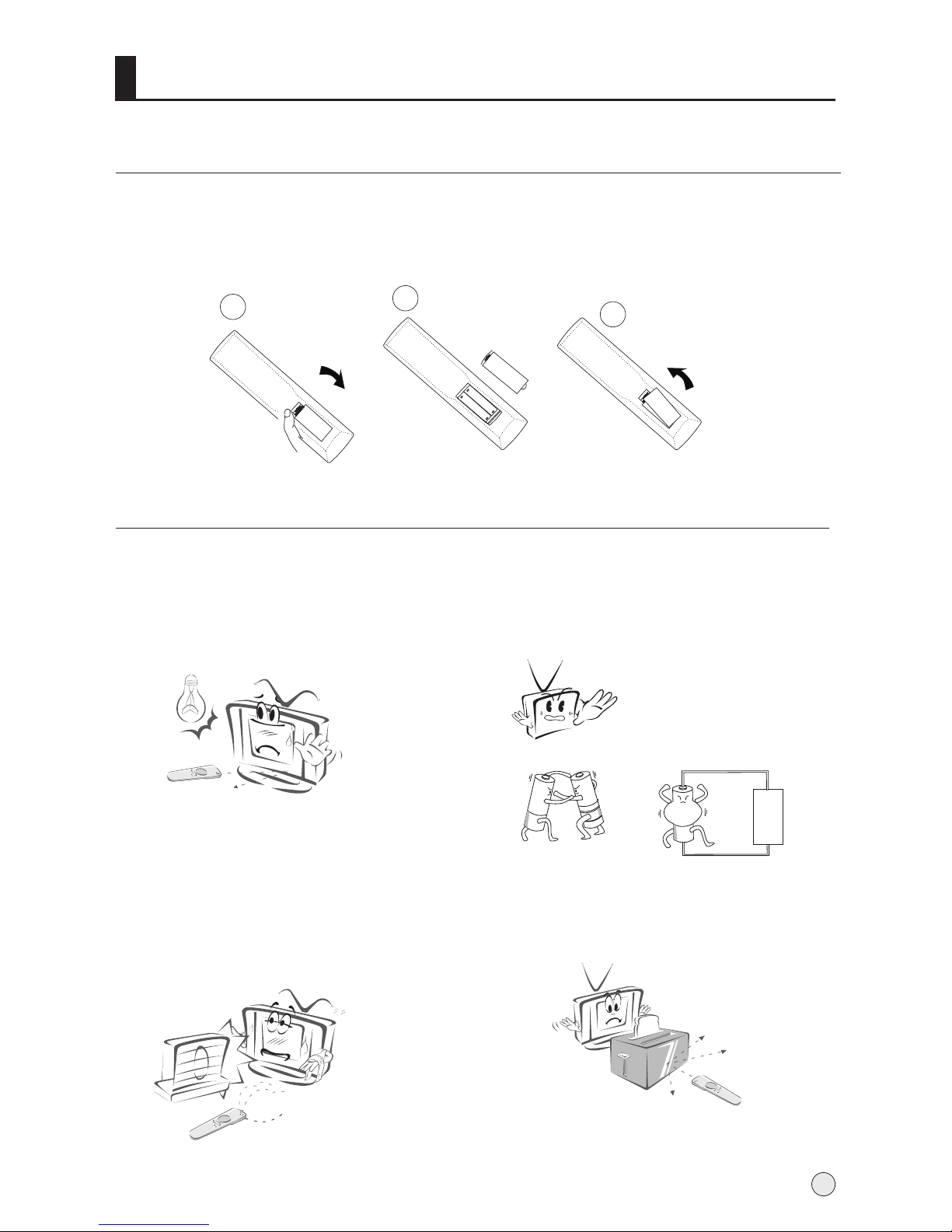WARNING
WARNING
RISK OF ELECTRIC SHOCK
DO NOT OPEN
TO REDUCE THE RISK OF ELECTRIC SHOCK DO NOT REMOVE
COVER (OR BACK). NO USER SERVICEABLE PARTS INSIDE.
REFER TO QUALIFIED SERVICE PERSONNEL.
Explanation for signs
Dear Users:
Above all,please accept oursincere appreciation foryour choice ofHaier TV; and for
the sake ofmaking you easierto read instructionsand use TV, the company will explain in
detail the signsappeared in theinstructions as follows:
Warning instructions:
Keep the TV from droppingor spraying waterto prevent fire,electric shock orother dangers.
Do not putthe container withwater (vase, cup,makeup box etc.)on the TV (including the
frame); do notput naked firesources on theequipment, such asburning candles.
Do not removethe earthing pinof plug.
Do not openthe rear coverby yourself foravoiding the electricshock.
Make sure thereis no otheradditional spare partinside the shell.
If you cannot put theplug into thesocket, please contactprofessional electricians anddo
not remove itby yourself.
Installation:
Maintaining Good Ventilation
If you useLCD TV chassis (optional accessory),please leave atleast 10cm spacingfrom
the top, leftand right sidesof the TV; and 6cmfrom the bottom;7cm from theback. Andif
you choose otherinstallation method, makesure there isat least 10cmspacing from thetop,
bottom, left andright sides ofthe TV; and not lessthan 1.9cm fromthe back.
Avoid the installation ofthe product nearthe equipment withelectromagnetic wave
radiation which willresult in interferenceto TV picture and sound;therefore you mustbear
in mind thatkeep the videoequipment away fromthe product.
Important Safety Instructions
The symbol remindsyou that this
place has veryimportant components;
therefore, if youneed to replace it or
perform other operations,please refer
to relevant technicalinstructions.
The symbol remindsyou that there
may be highvoltage here, so please
be careful lestyou are exposed to
electric shock.
1