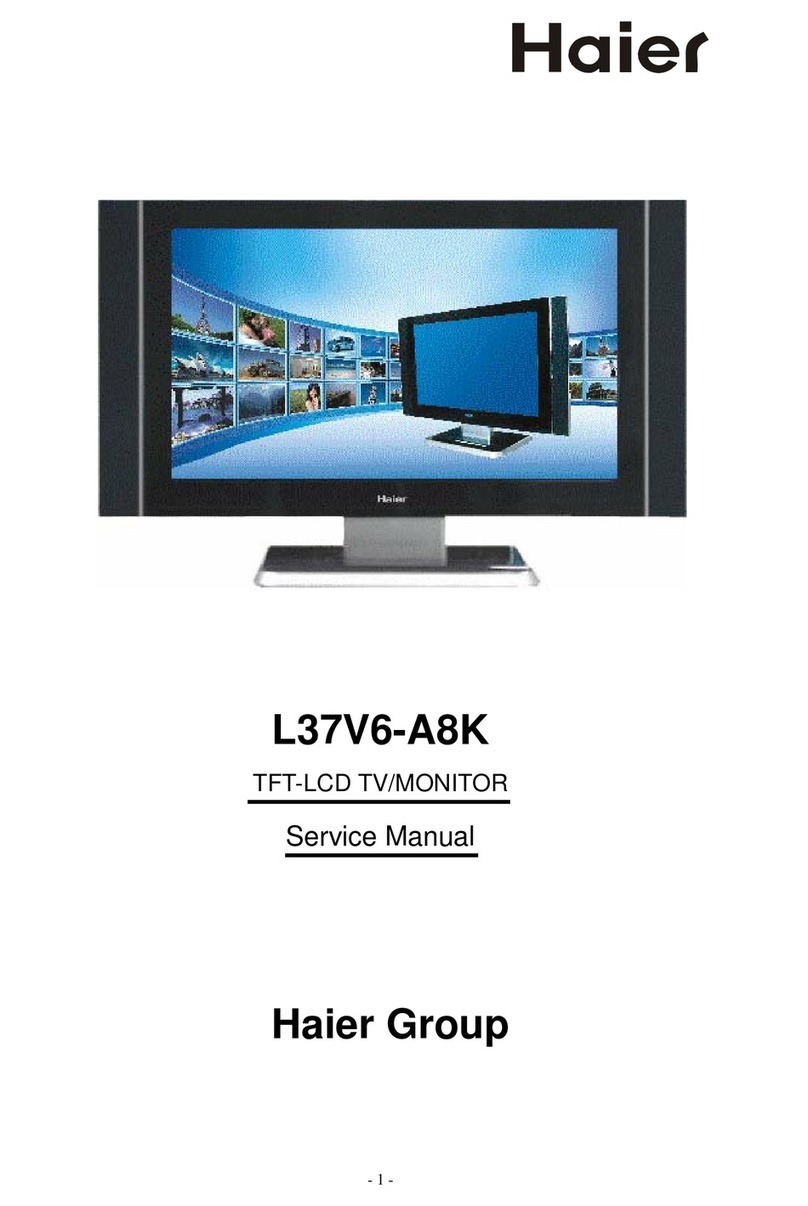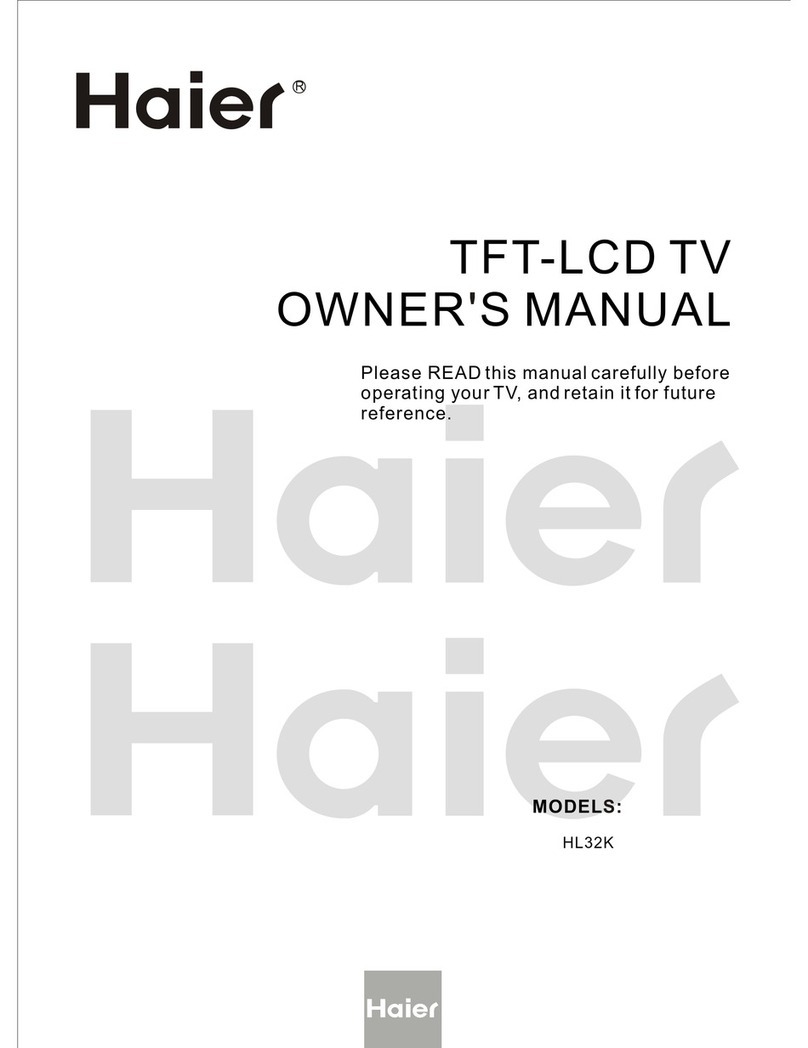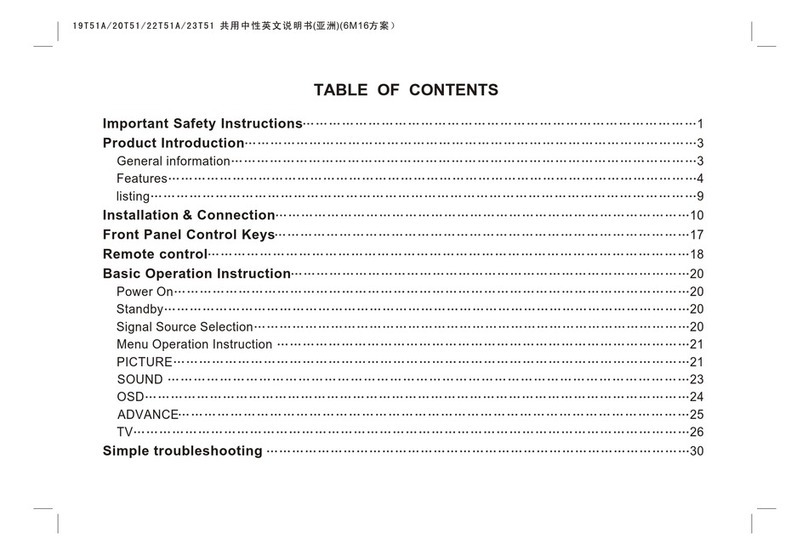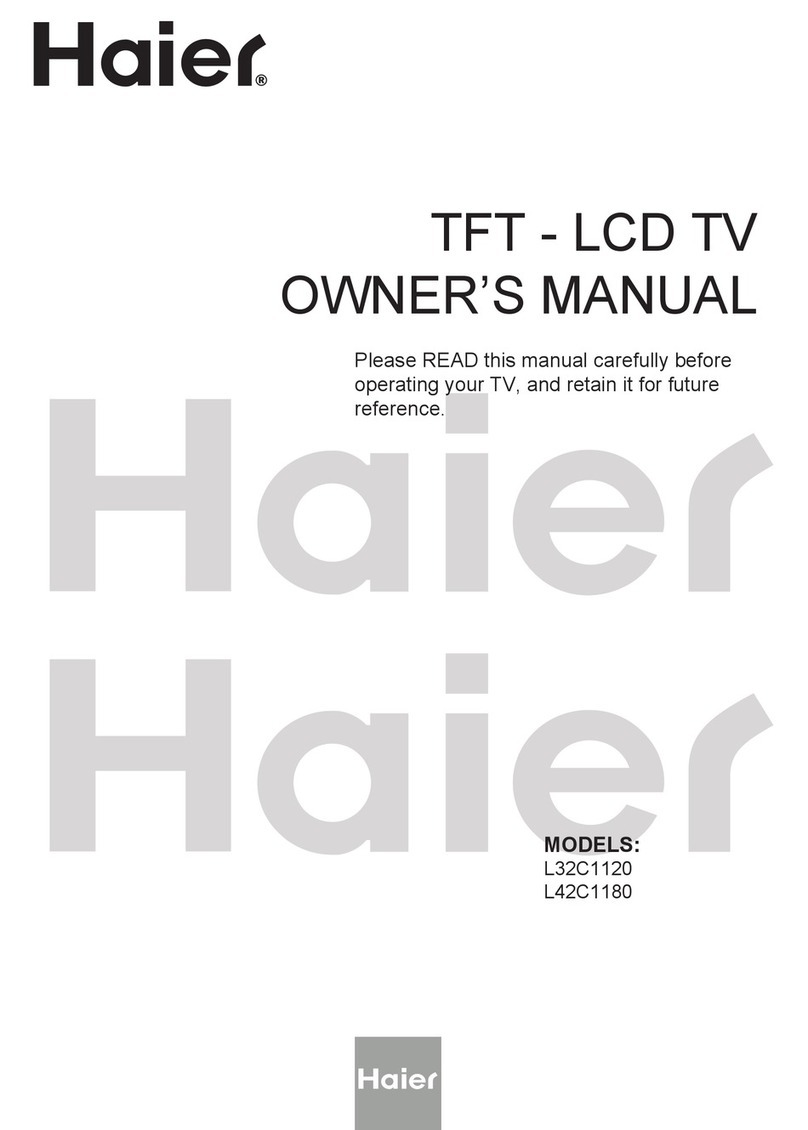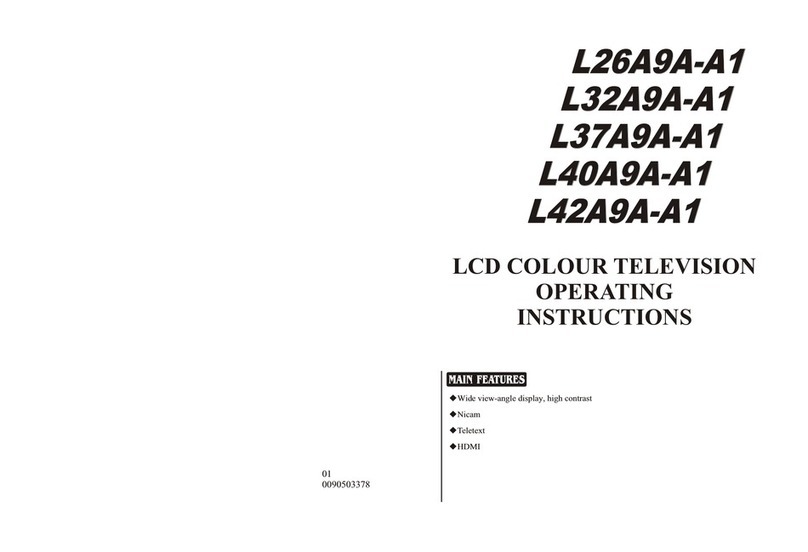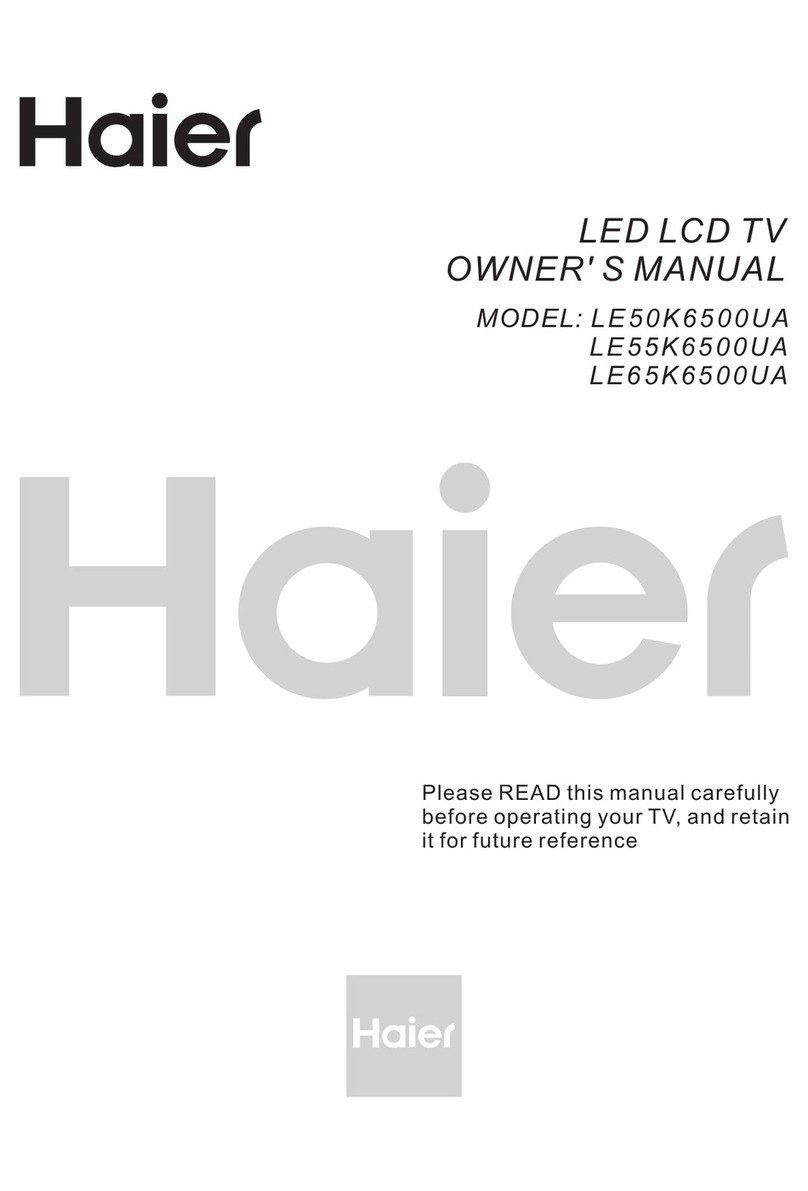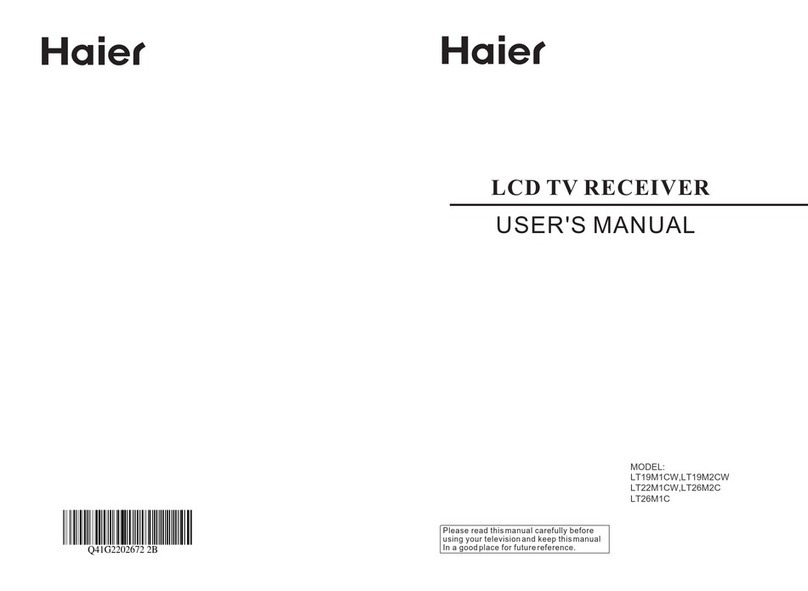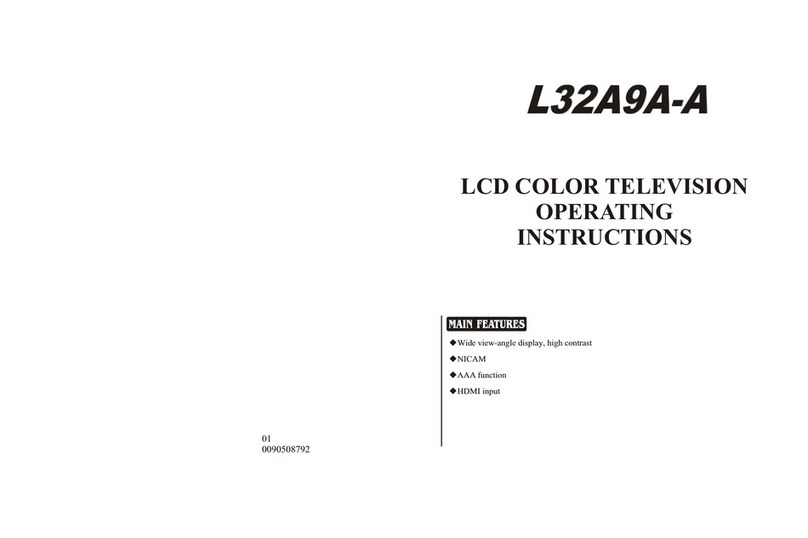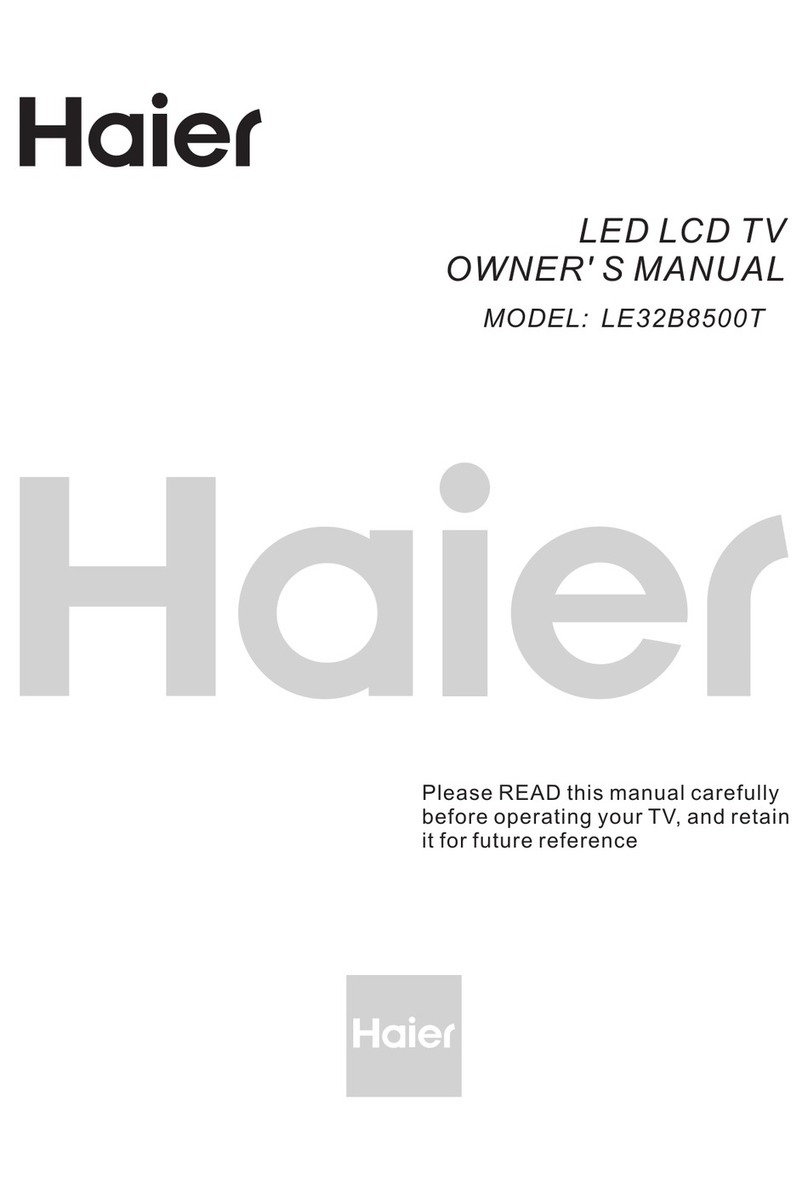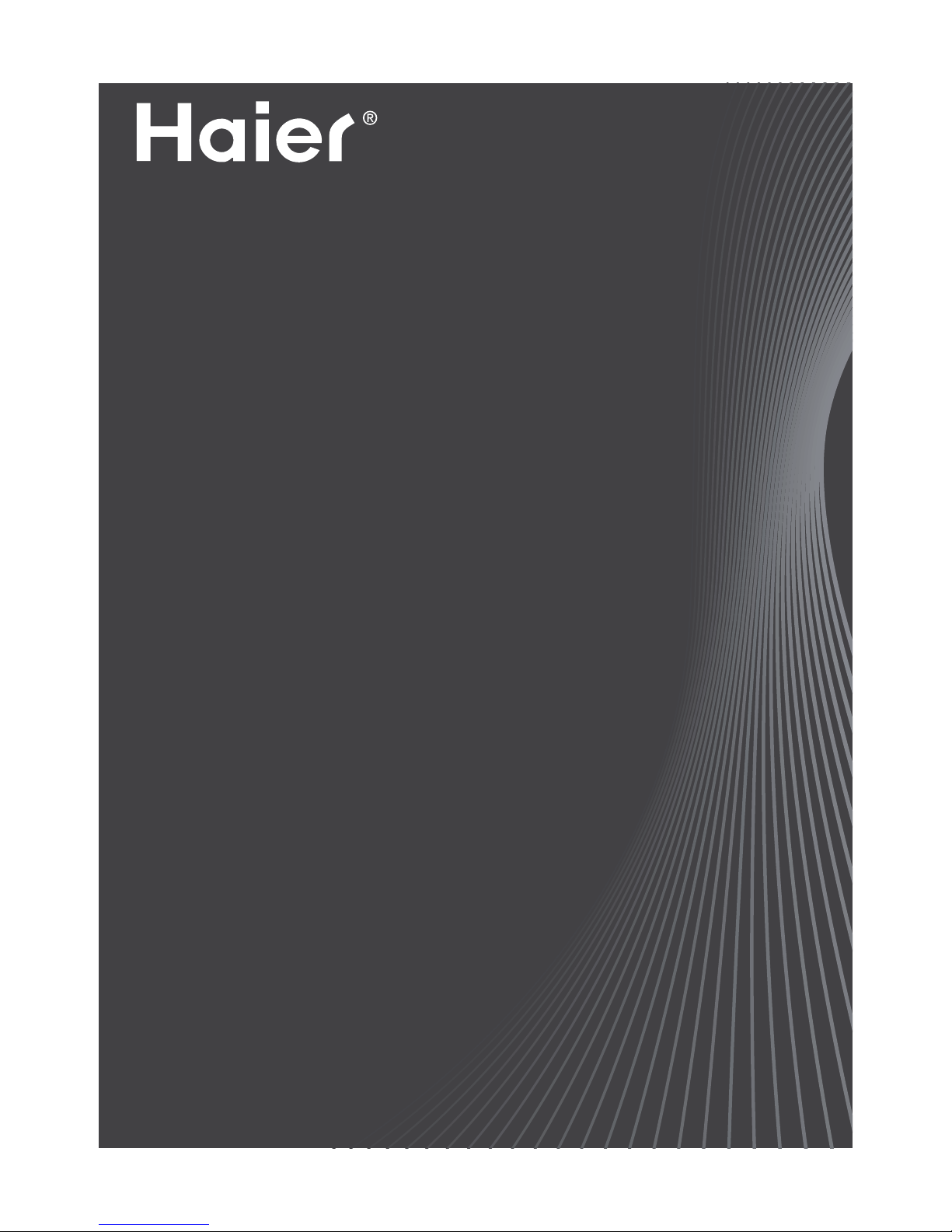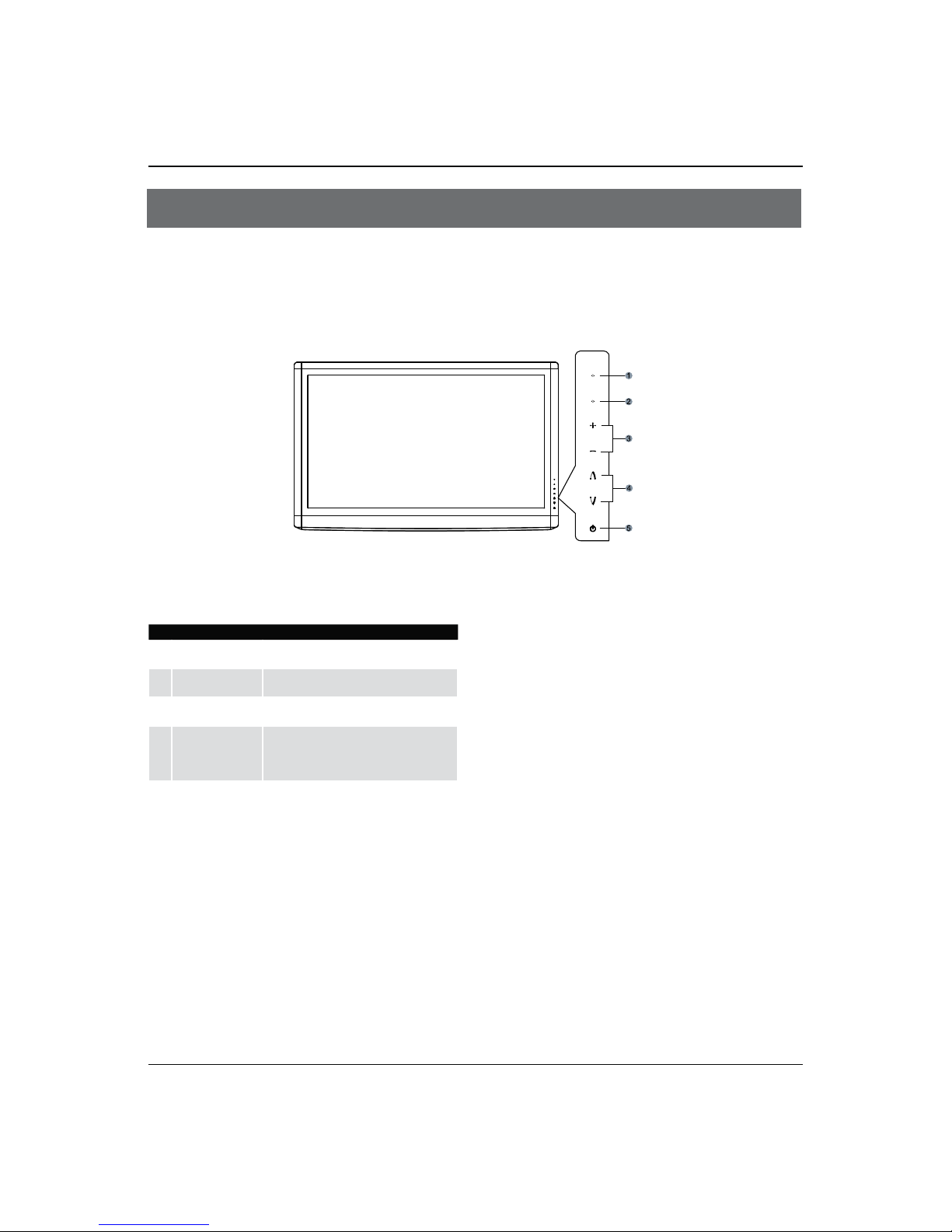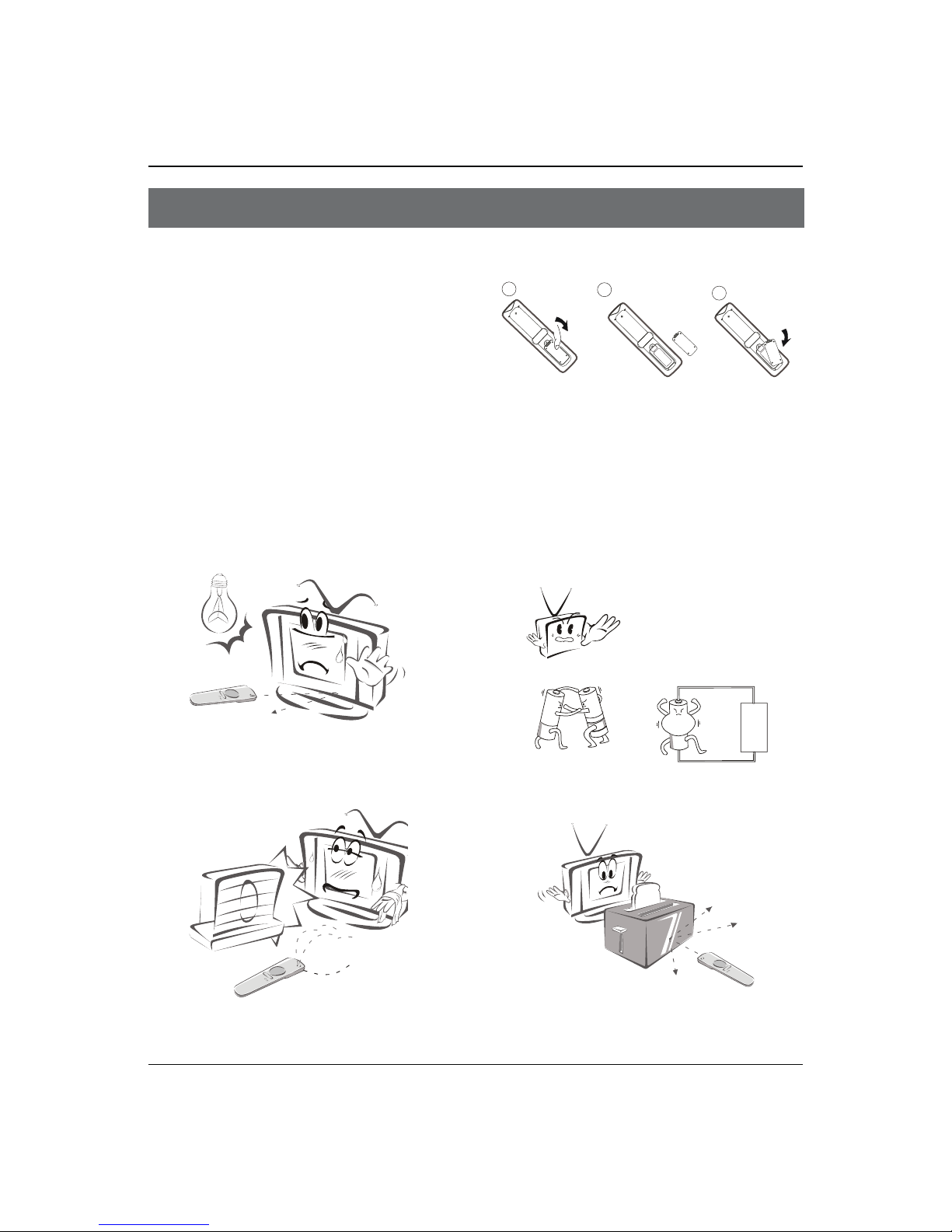Contents
2 LED -LCD television Owner’s Manual
Contents
Warning 3
Important Safety Instructions 4
Introduction 6
Panel Control .......................................................6
Connection Option .............................................. 7
Remote Control 8
Battery loading.................................................... 8
Precautions ..........................................................8
Remote Control Function 9
Function introduction ......................................... 9
External Equipment Connections 10
Antenna Connection .........................................10
Choose Your Connection...................................11
VCR Connection.................................................................. 11
External AV Source............................................................. 11
Connecting a DVD player................................................ 11
HDMI or DVI Setup............................................................. 12
PC Setup ................................................................................ 12
Monitor Out Setup............................................................. 13
Power source......................................................13
Basic Receiving and Playing
Operations 14
Switching ON/OFF the TV set ...........................14
Switching ON/OFF the TV set ........................................ 14
Choose the Menu Language.......................................... 14
Choose the Input source ................................................. 14
Picture Menu .....................................................14
How to select the picture mode ................................... 14
How to customize your own picture status.............. 15
Sound Menu.......................................................15
How to select the sound mode..................................... 15
How to customize your own sound status................ 16
Channel Menu....................................................16
Programme Edit.................................................................. 16
Auto Tuning.......................................................................... 17
Exchange............................................................................... 17
Function Menu...................................................18
Function Menu Set ............................................................ 18
Adjust Menu.......................................................19
Time Menu..........................................................19
Lock Setup..........................................................20
How to use the password function.............................. 20
Streaming Media Playing System ....................21
Start/Exit Streaming Media Playing system.............. 22
Operating Method of Streaming Media Menu........ 22
Playing a Picture................................................................. 22
Playing a Movie................................................................... 23
Playing Music
......................................................................... 23
Text
.......................................................................................... 23
Settings
................................................................................... 23
Maintenance 24
Troubleshooting 24
Specification 25
Format 25