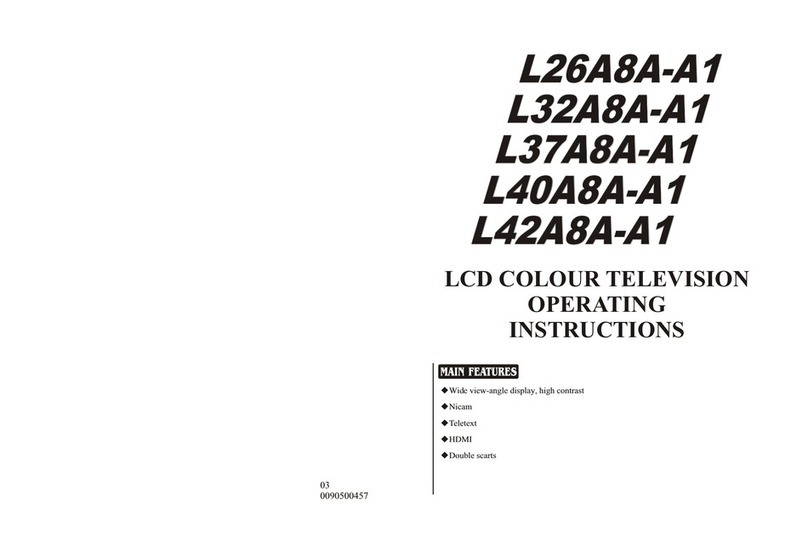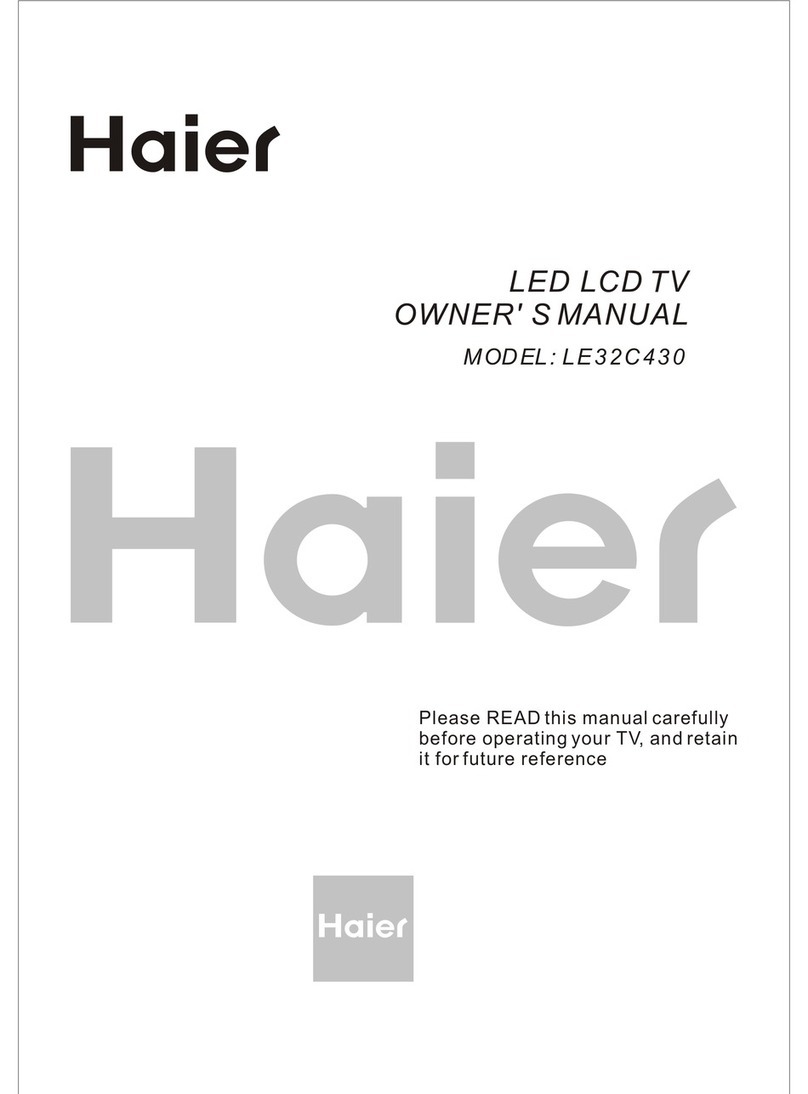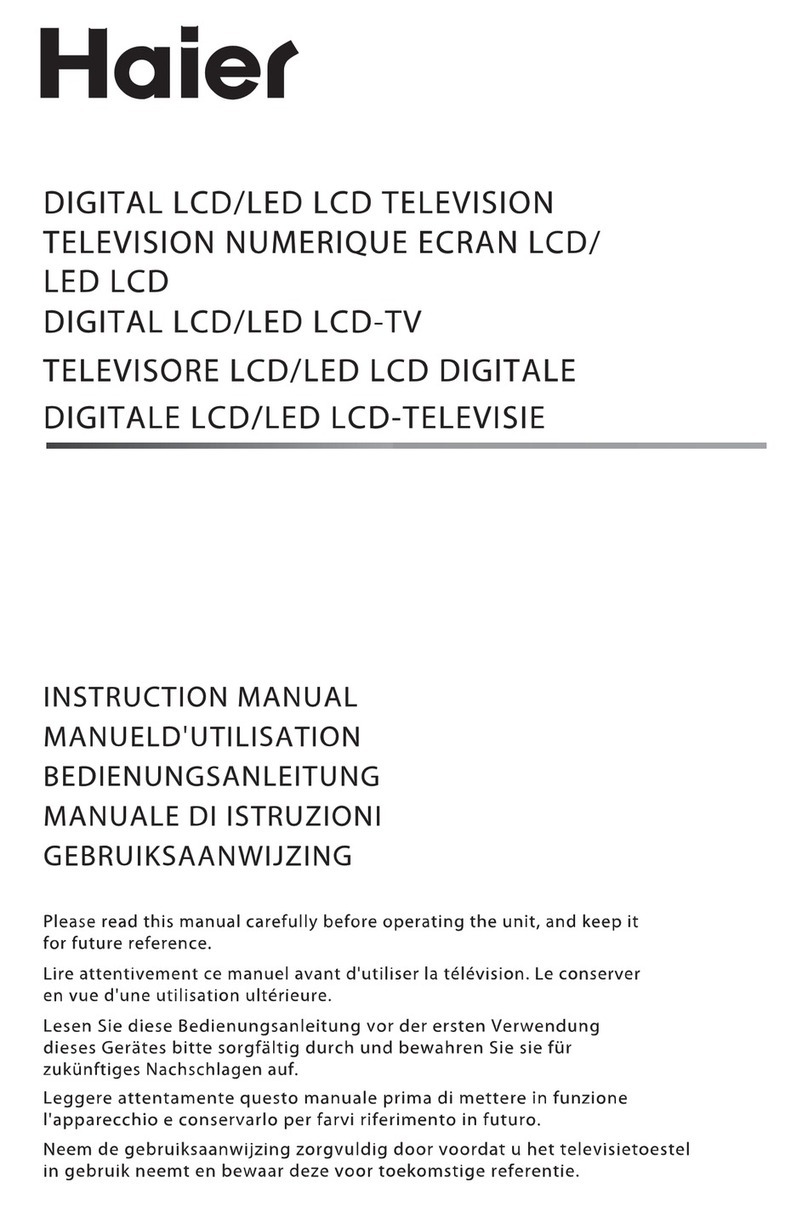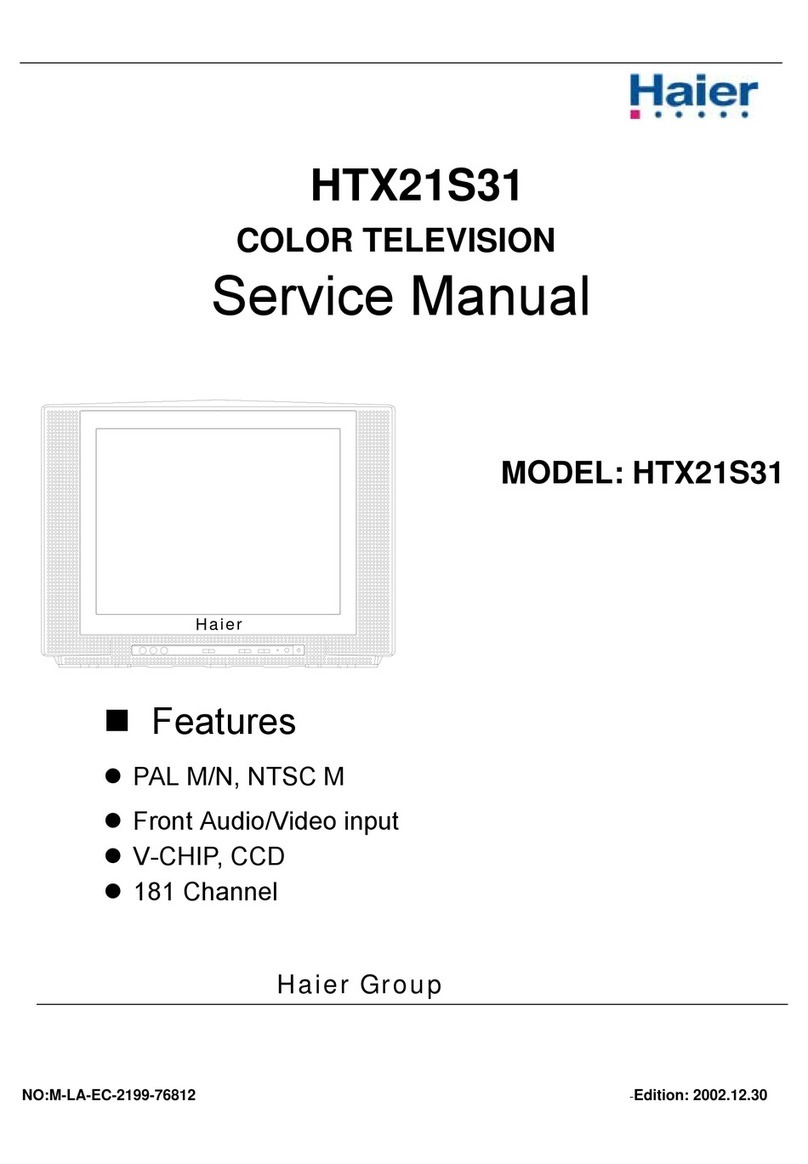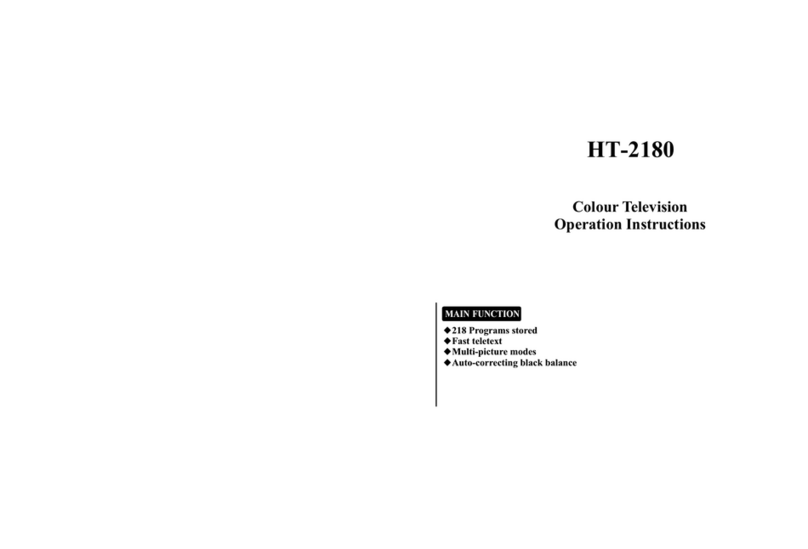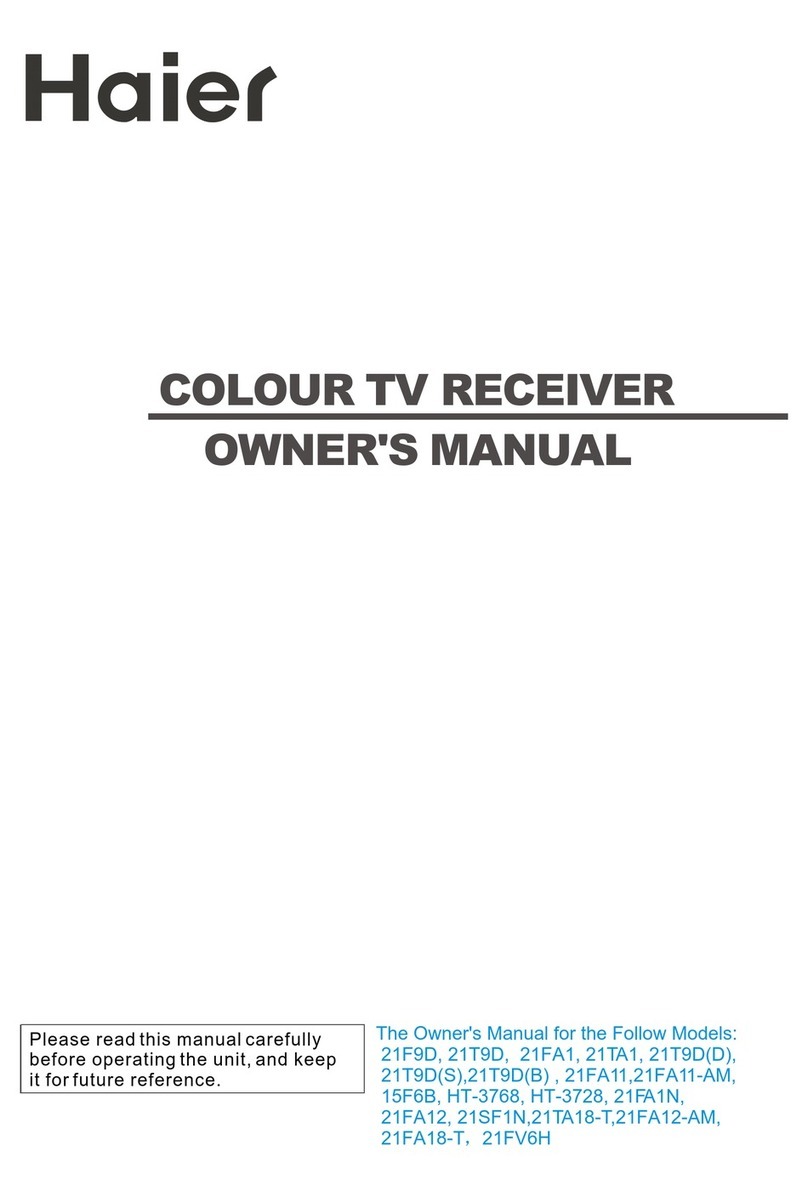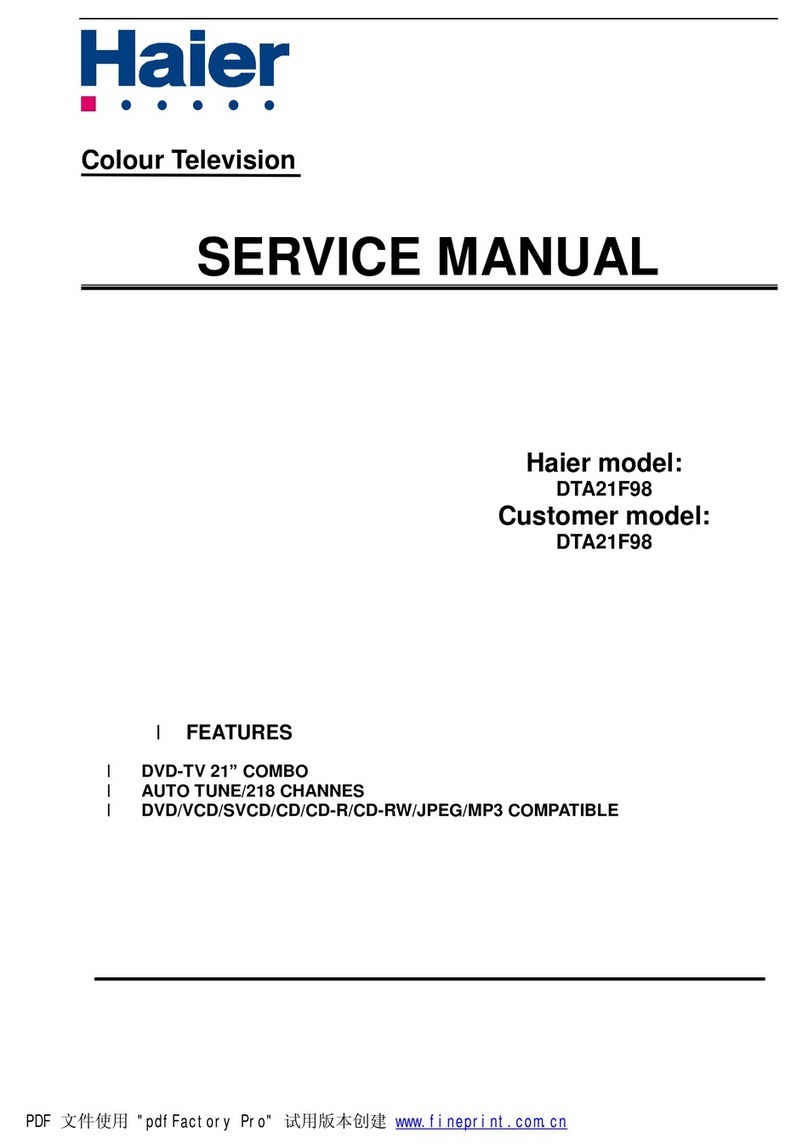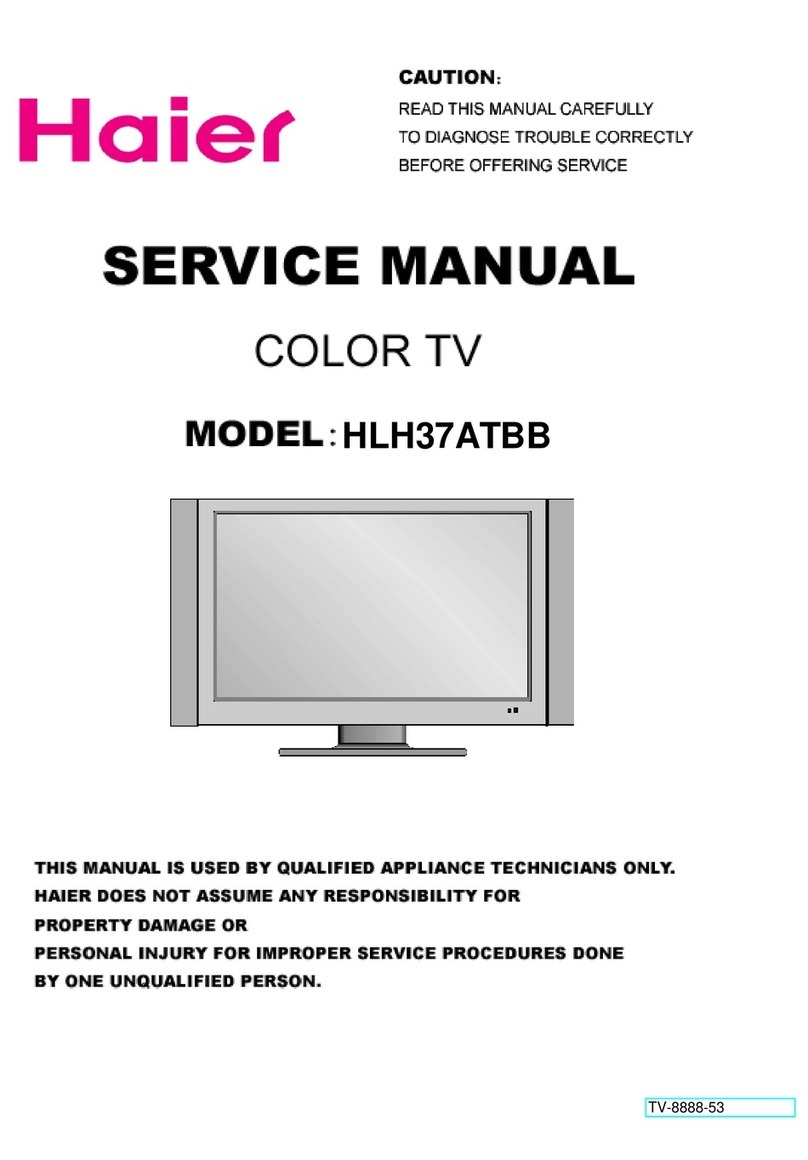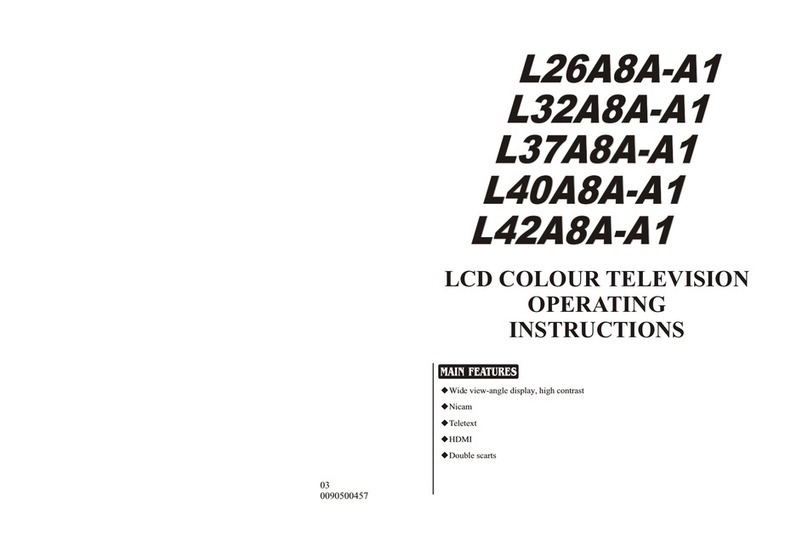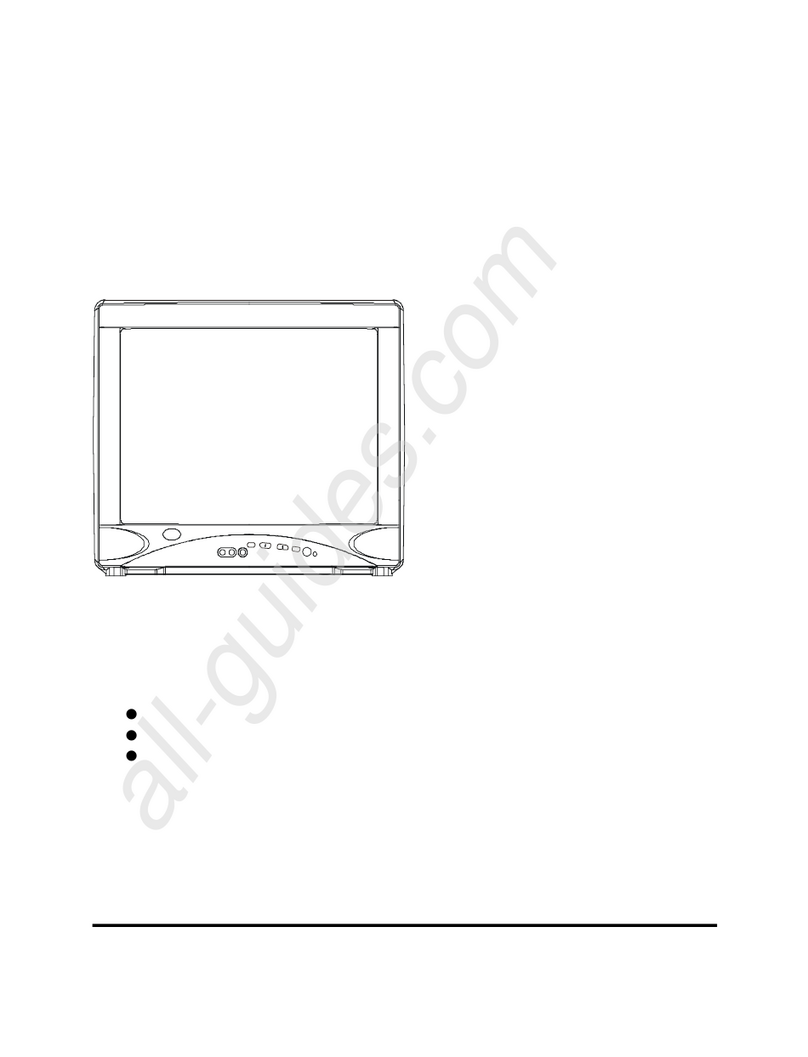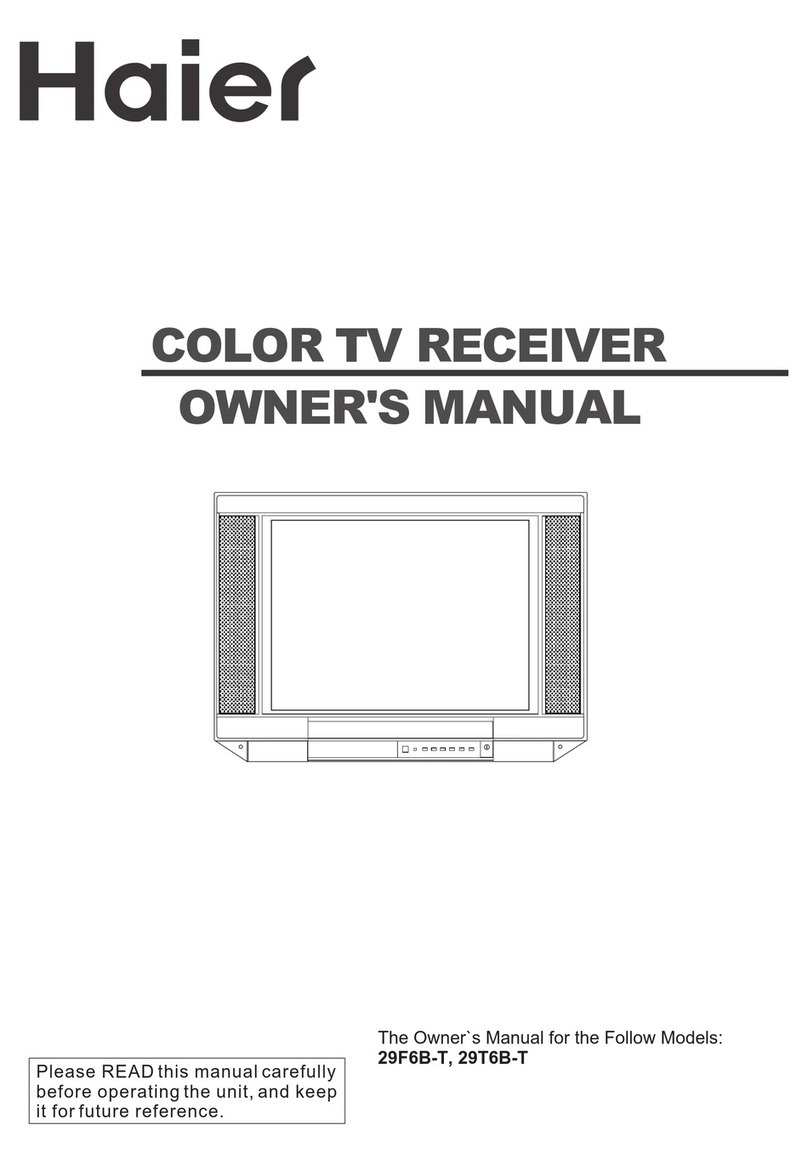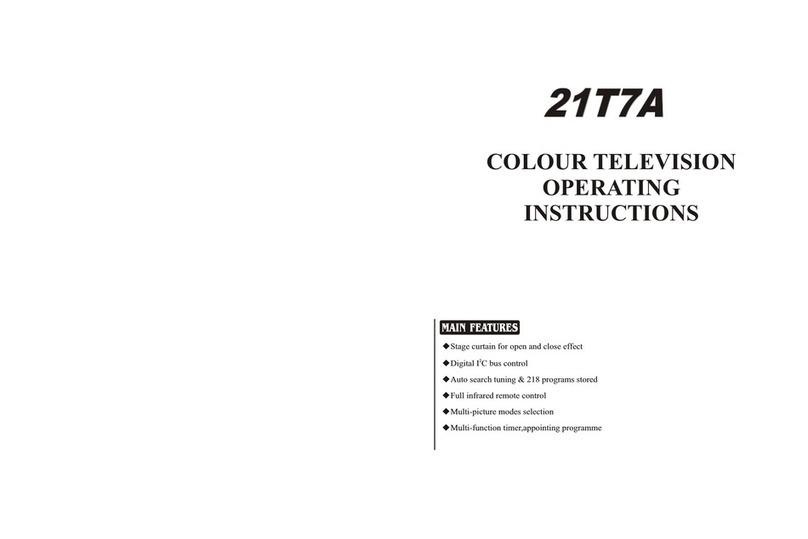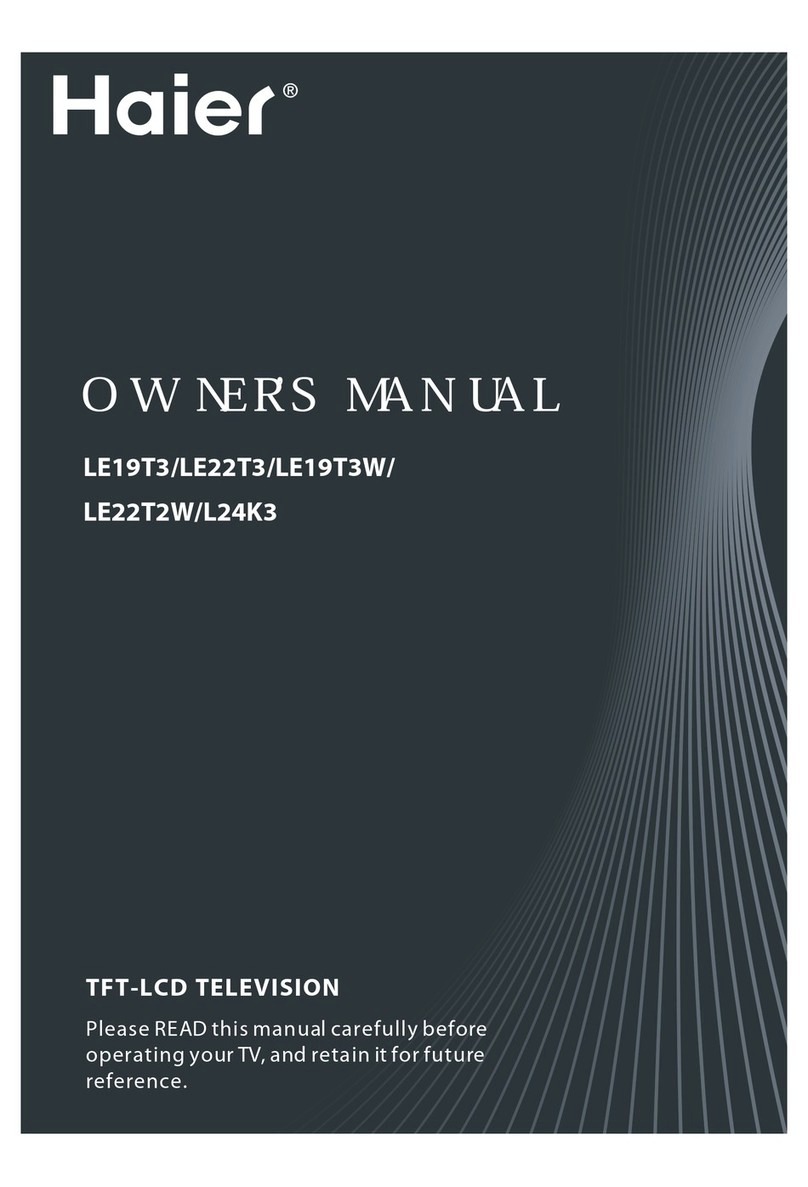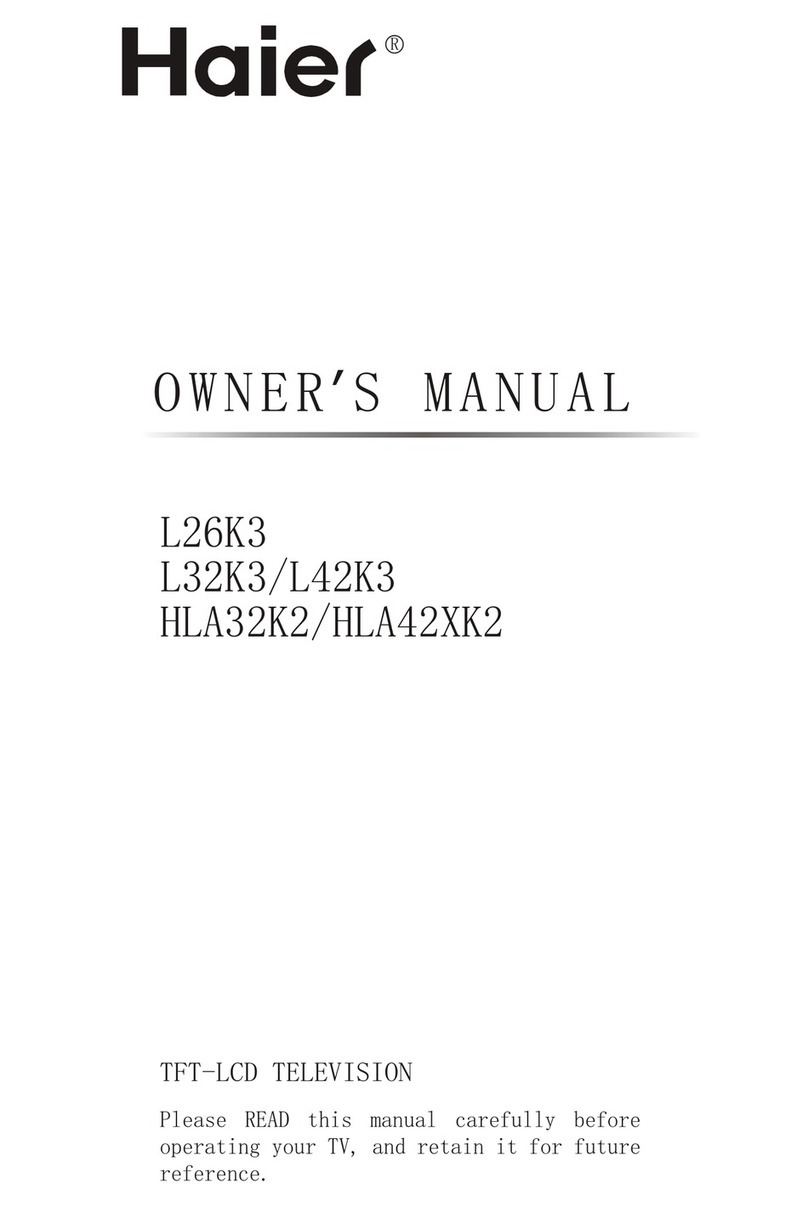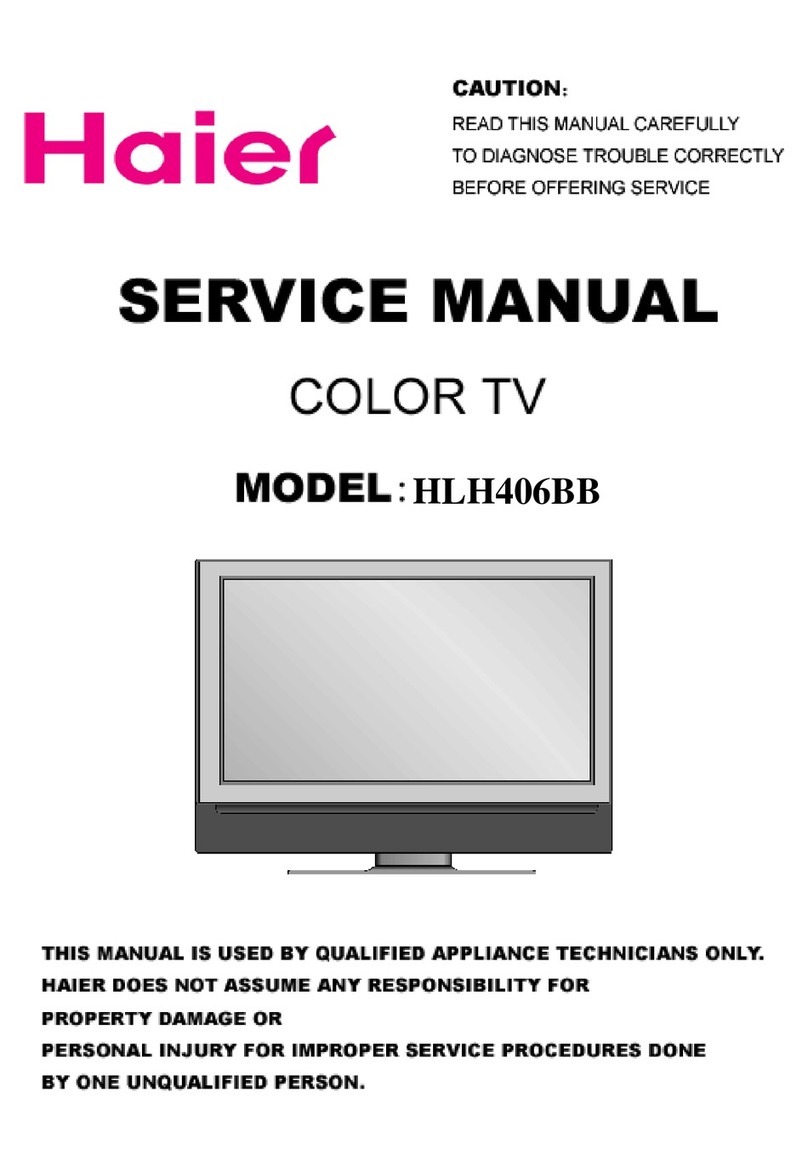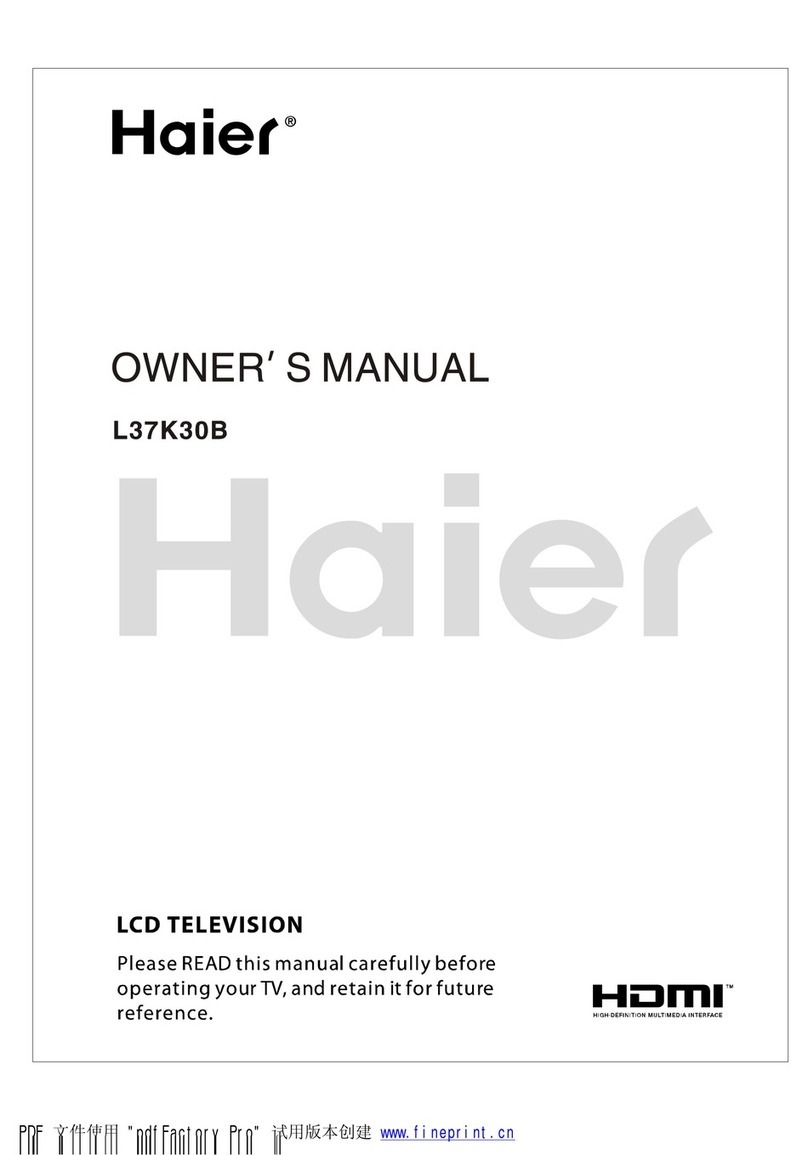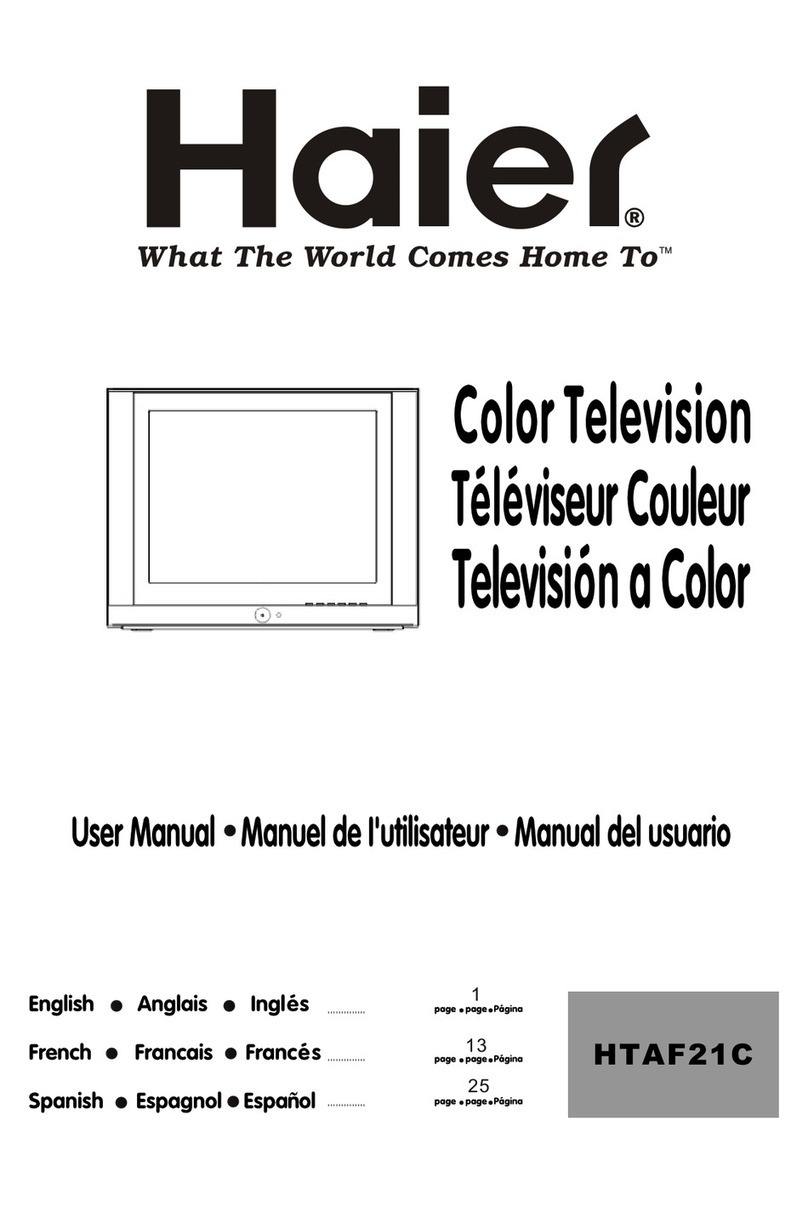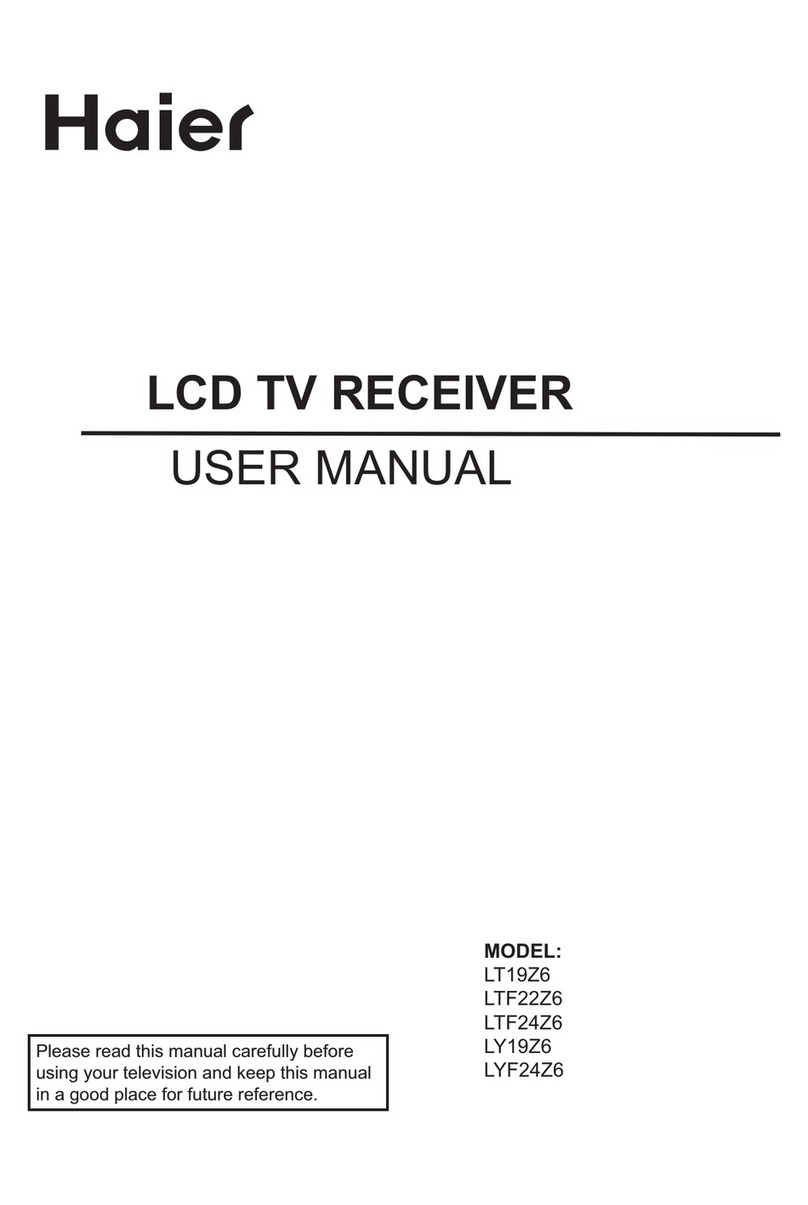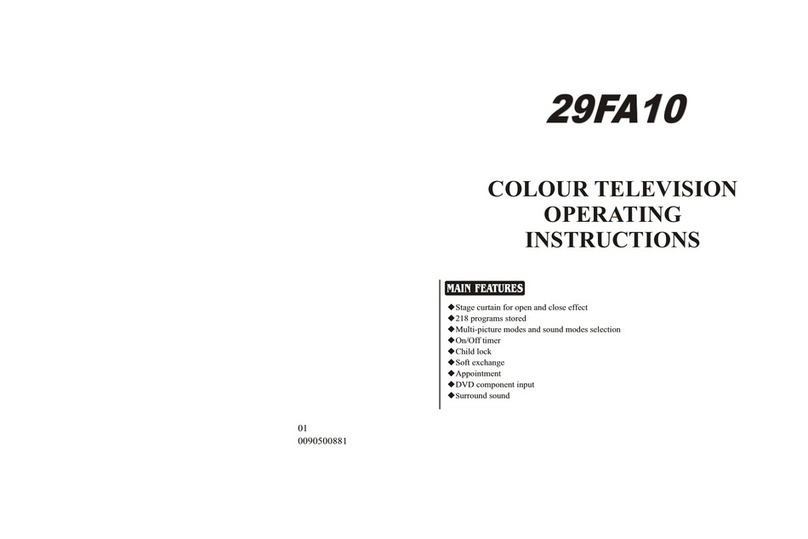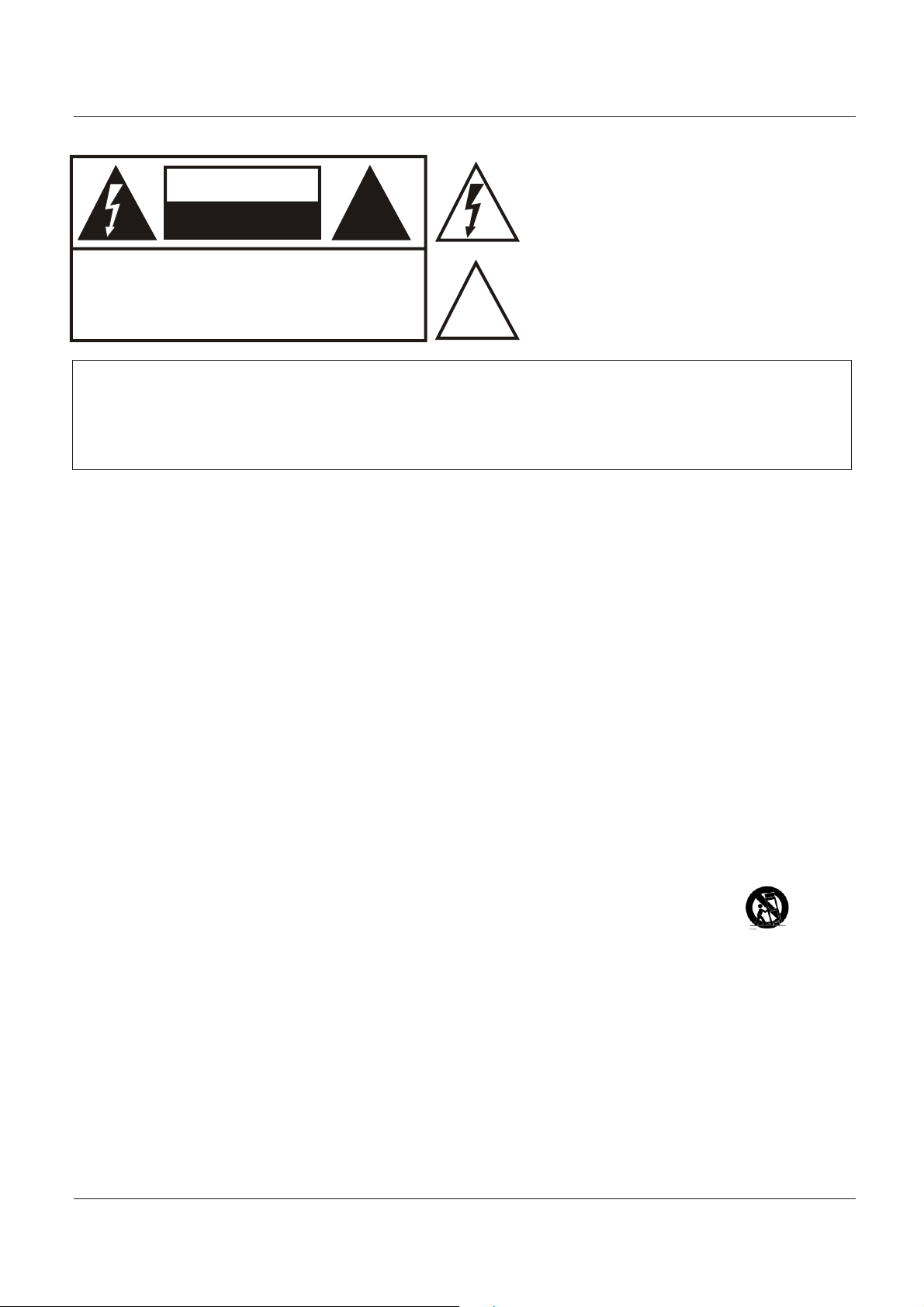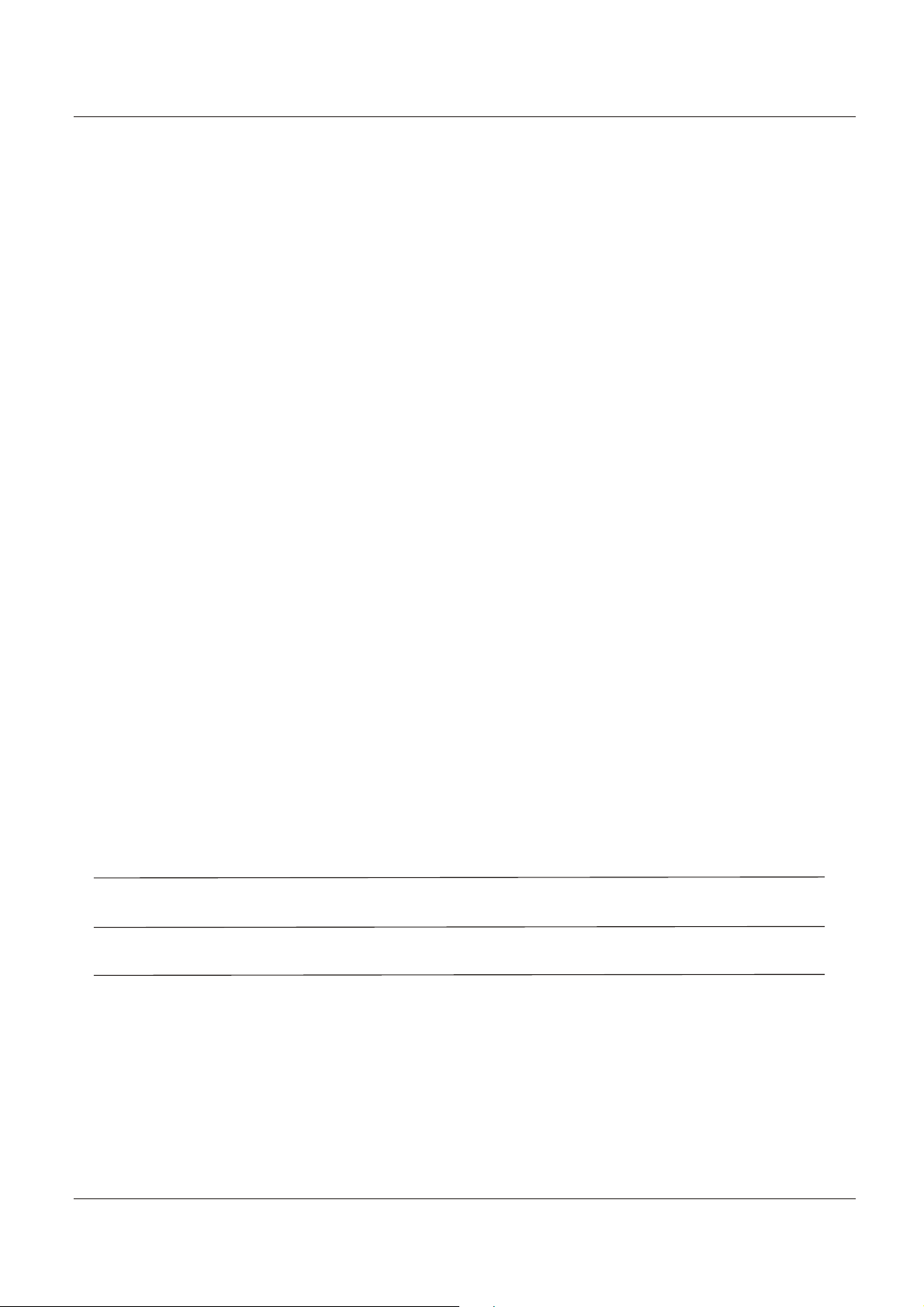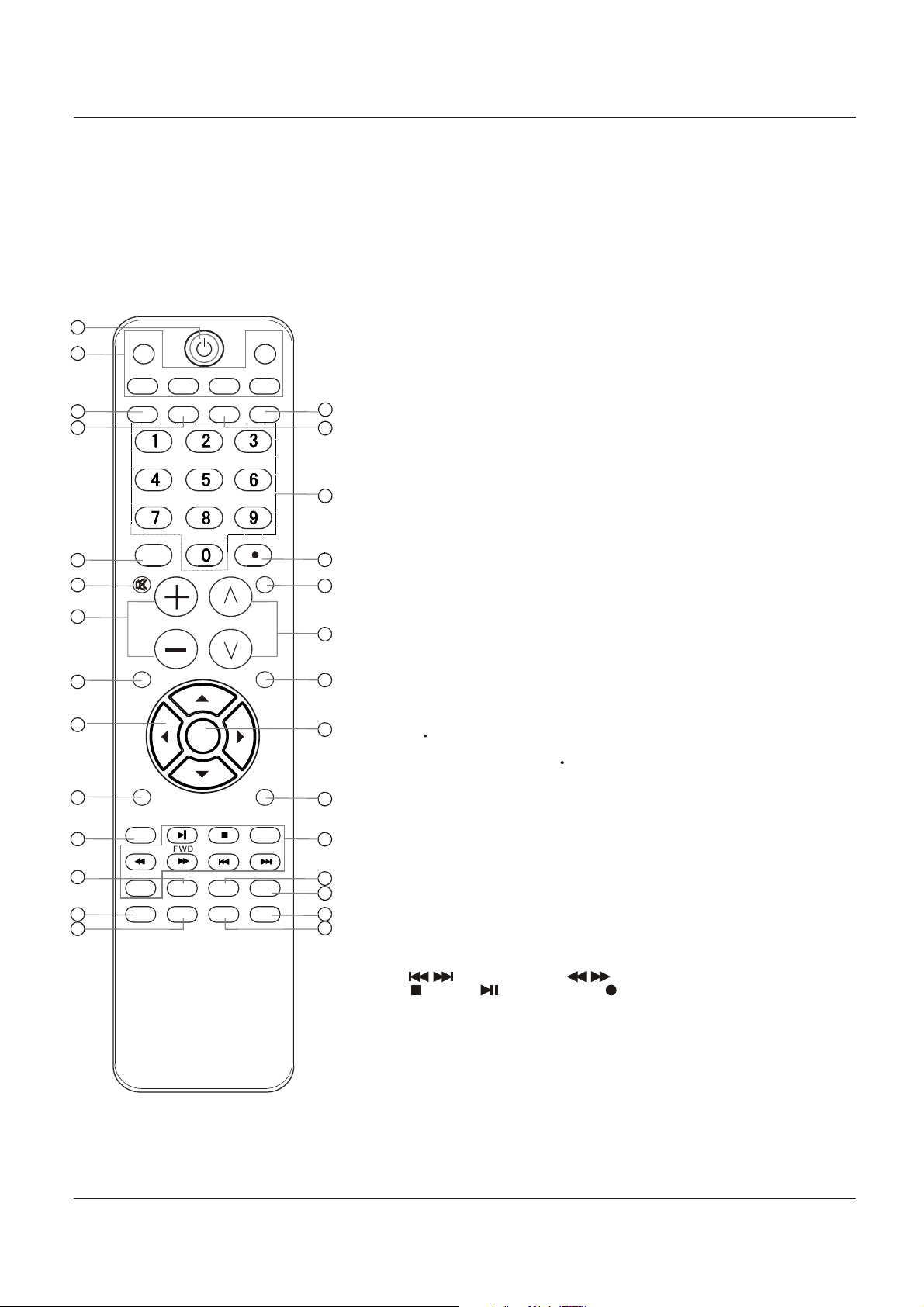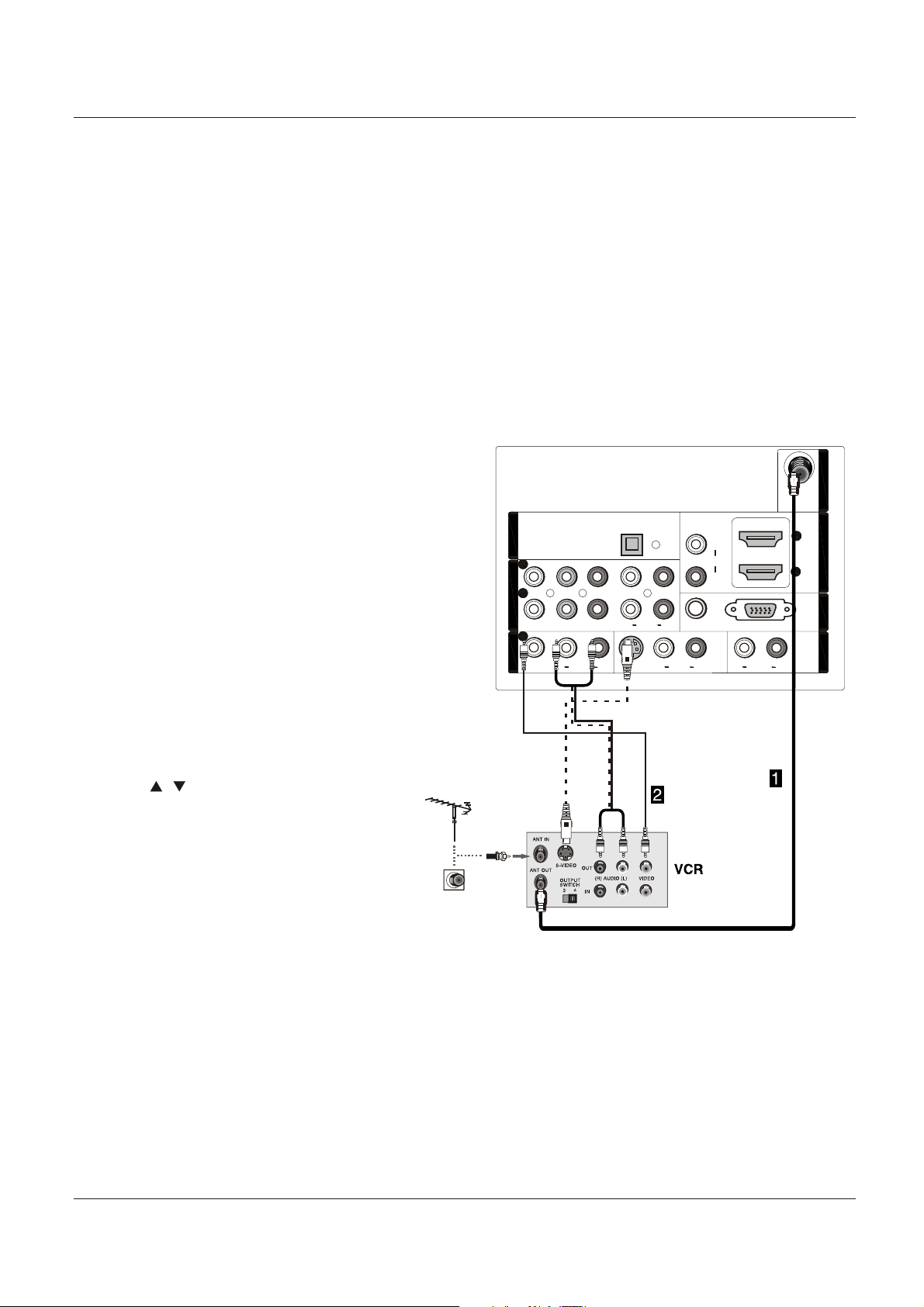Introduction
Owner s Manual 5
Contents
War ni ng . . . . . . . . .. .. .. .. .. .. . . . . . . . . . . . . . . . . . . . . . .
Safety Instructions . . . . . . . . . . . . . . . . . . . . . . . . . . . .
Introduction
Controls . . . . . . . . . . . . . . . . . . . . . . . . . . . . . . ...........
Connection Options . . . . . . . . . . . . . . . . . . . . . .........
Remote control ............. . .. . .. . ........... . ..........
Installation
Accessories . . . . . . . . . . . . . . . . . . . . . . . . . . . . ........
Antenna Connection .. . .. . .. . ...........................
Connecting a VCR. . . . . . . . . . . . . . . . . . . . . ...........
External A/VSource Setup .. . ... . .. . ..................
Connecting a DVD player . . . . . ...... . . . . . . . . . . . . .
Connecting a DTV(digitalTV) ..............................
Connecting digital audiooutput . .. . . . . . . . . . . . . . .
Connecting a computer. . . . . . . . . . . . . . . . . . . . . . . .
Monitor Out Setup. . . . . . . . . . . . . . . . . . . . .. .. .. .. .. .. .
HDMI and DVI input. . . . . . . . . . . . . . . . . . . . . . . . . . . .
Cable sample......................................................
Connecting Headphones .. . .. . .. . .. . .. . .. . ......
Power source................ .. . .. . .. . .. . .. . .. . .. . .
Removing the tablestand and installing a
wall mount bracket. . . . . . . . . . . . . . . . . . . . . . . . . . . .
Operation
Switching On/Off the TV set . . . . . ... . . . . .. . .. . ....
Choose the MenuLanguage . .. . .........................
Choose the inputsource......................................
Channel Menu
Channel Scan............... .. . .. . .. . .. . .. . .. . .. . ..
Channel Skip....... . . . . . . . . . . . . . . . . . . . . . . . . . . . .
Channel Label....... . . . . . . . . . . . . . . . . . . . . . . . . . . .
Select the desired program. . . . . . . . . . . . . . . . . . . . .
Select the desired sound. . . . . . . . . . . . . . . . . . .. . . .
Mute. . . . . . . . . . . . . . . . . . . . . . . . . . . . . . . . . . . . . . .
Video Menu
How to selectpicture mode..................................
How to customizeyour own picturestatus .............
Set. . . . . . . . . . . . . . . . . . . . . . . . . . . . . . . . . . . ....PC
2
3
6
7
8
9
9
10
11
11
12
12
13
14
14
15
16
16
17
18
18
18
19
19
19
20
20
20
21
21
22
Audio Menu
How to selectaudio mode.....................................
How to customizeyour own audiostatus ...............
SAP Broadcasts Setup.........................................
Function Menu
Menu Language...................................................
OSD Timeout.......................................................
OSD Transparency...............................................
Screen Mode.......................................................
Blue Screen.........................................................
DPMS.................................................................
Time zone setting.................................................
Date /Time setting................................................
Sleep Timersetting..............................................
DTV Caption Style................................................
Lock Menu
Parental Control ratingand categories...................
Lock setup...........................................................
Other Functions
Brief Info. . . . . . . . . . . . . . . . . . . . . . . . . . . . . ............
Using the Guide. . . . . . . . . . . . . . . . . . . . . . . ............
Quick program view..............................................
CC (Closed CaptionDisplay) . .. . .. . .. . .. . .... .. .
USB Input............................................................
Universal Remote Control
Setting up yourremote control ..............................
Remote Control Codes........................................
Maintenance . . ...... . . . . . . . . . . . . . . . . . . . . . . . . . .
Product Specification . . . . . . . . . . . . . . . . . . . . . . .
Troubleshooting . . . . . . . . . . . . . . . . . . . . . . . . . . . . .
Warranty ............................................................
23
23
23
24
24
24
24
25
25
25
25
26
26
27
28
30
30
31
31
32
34
36
42
43
44
45