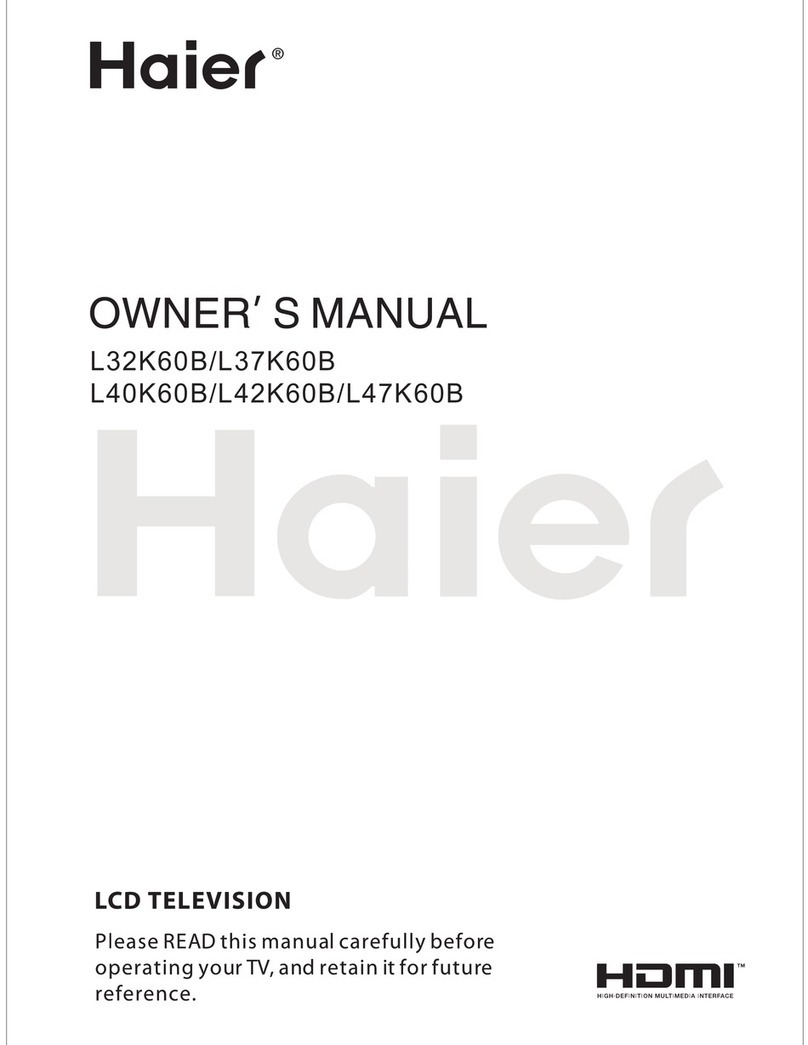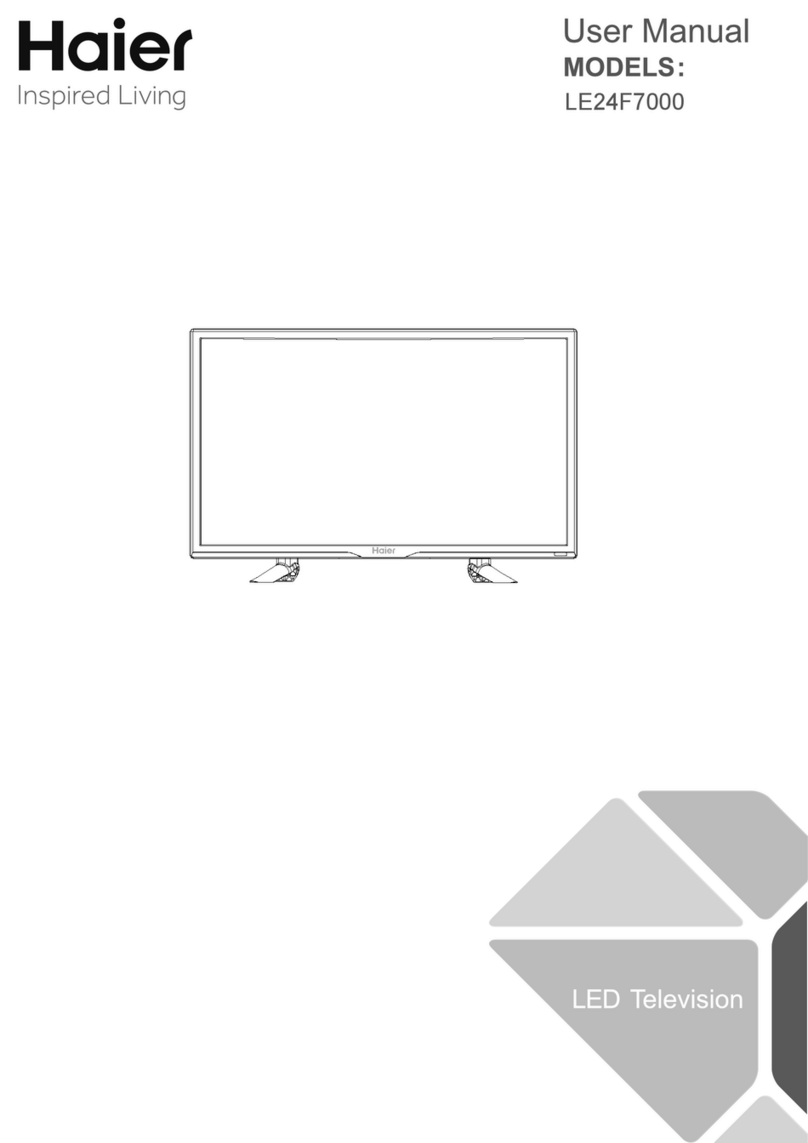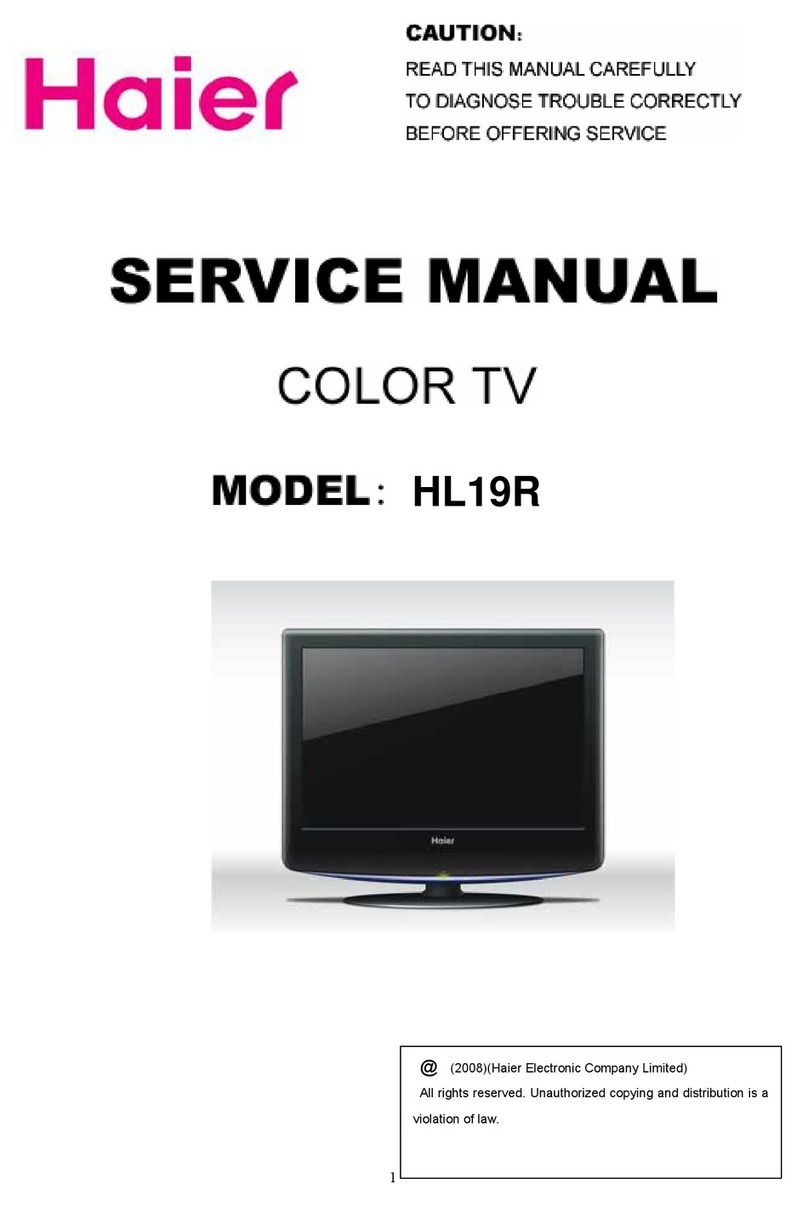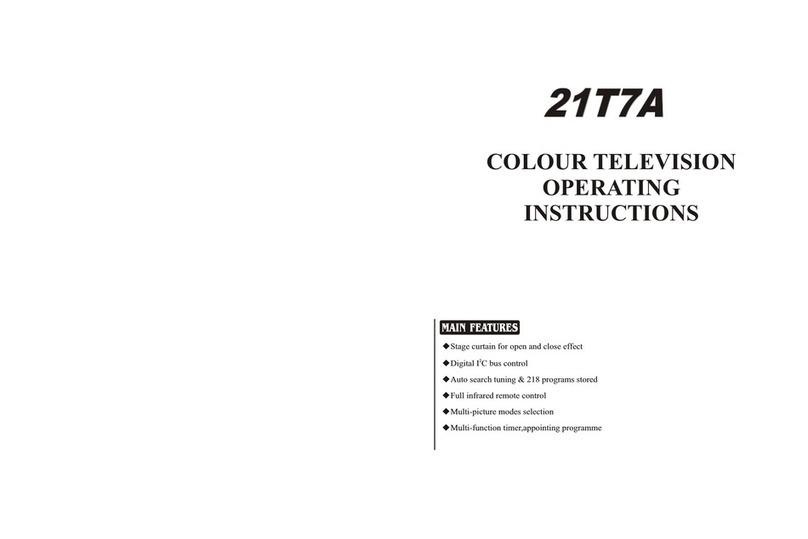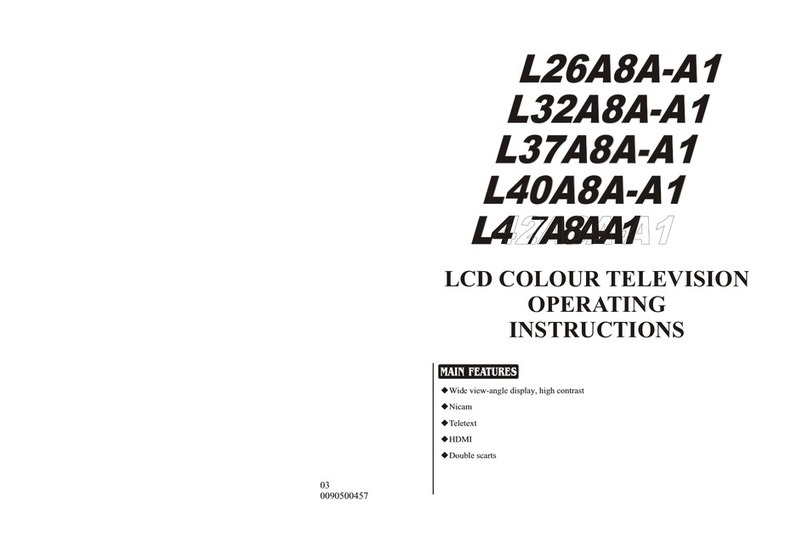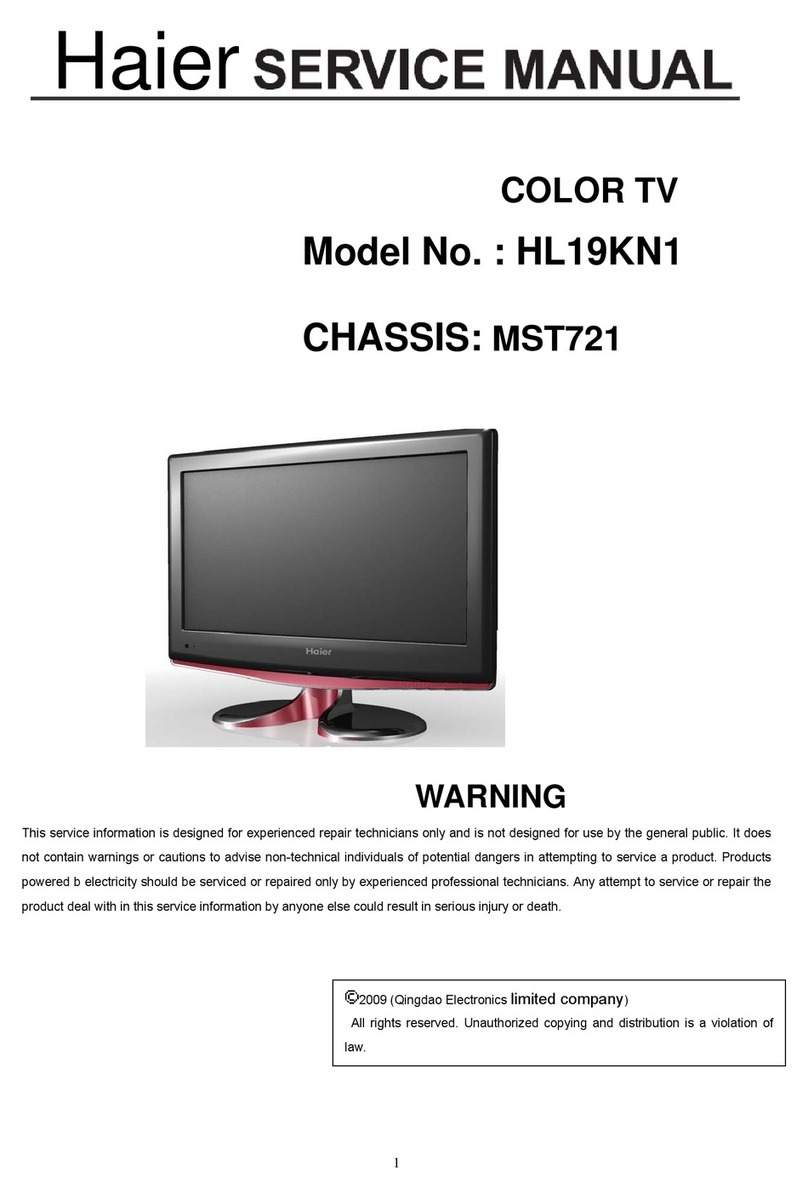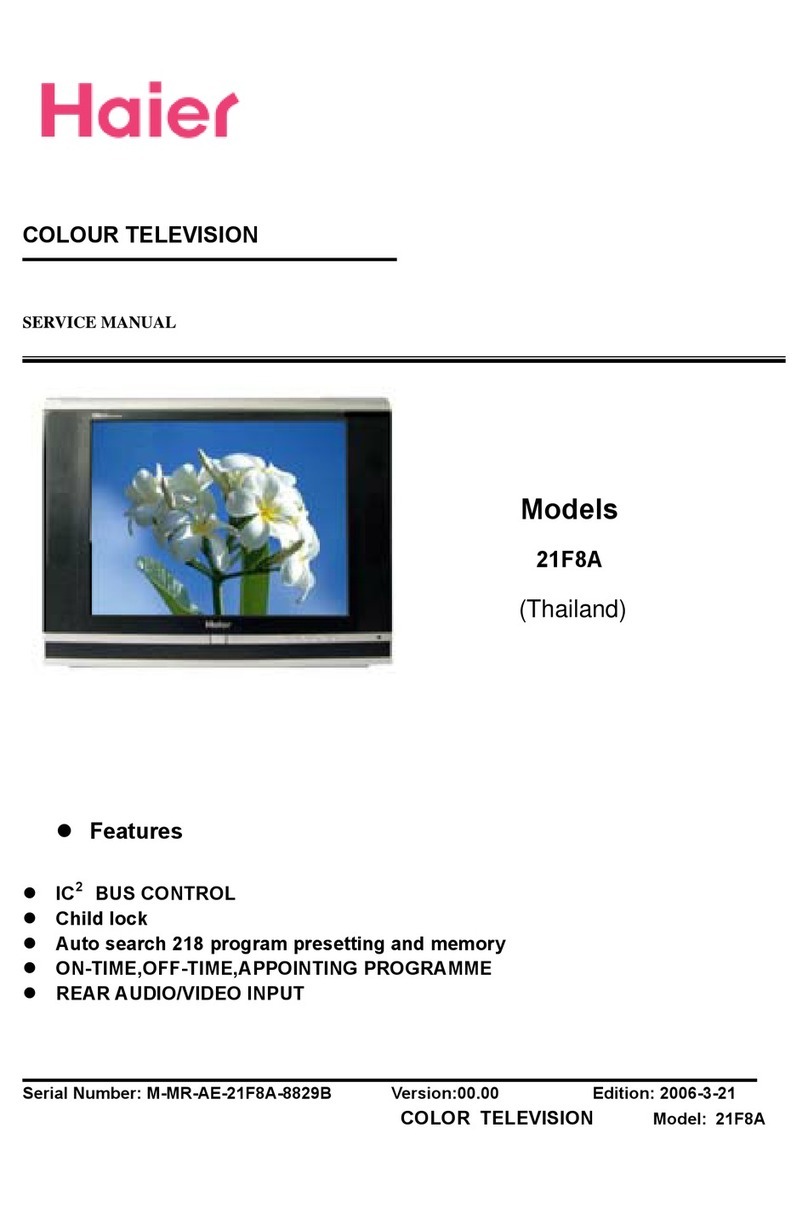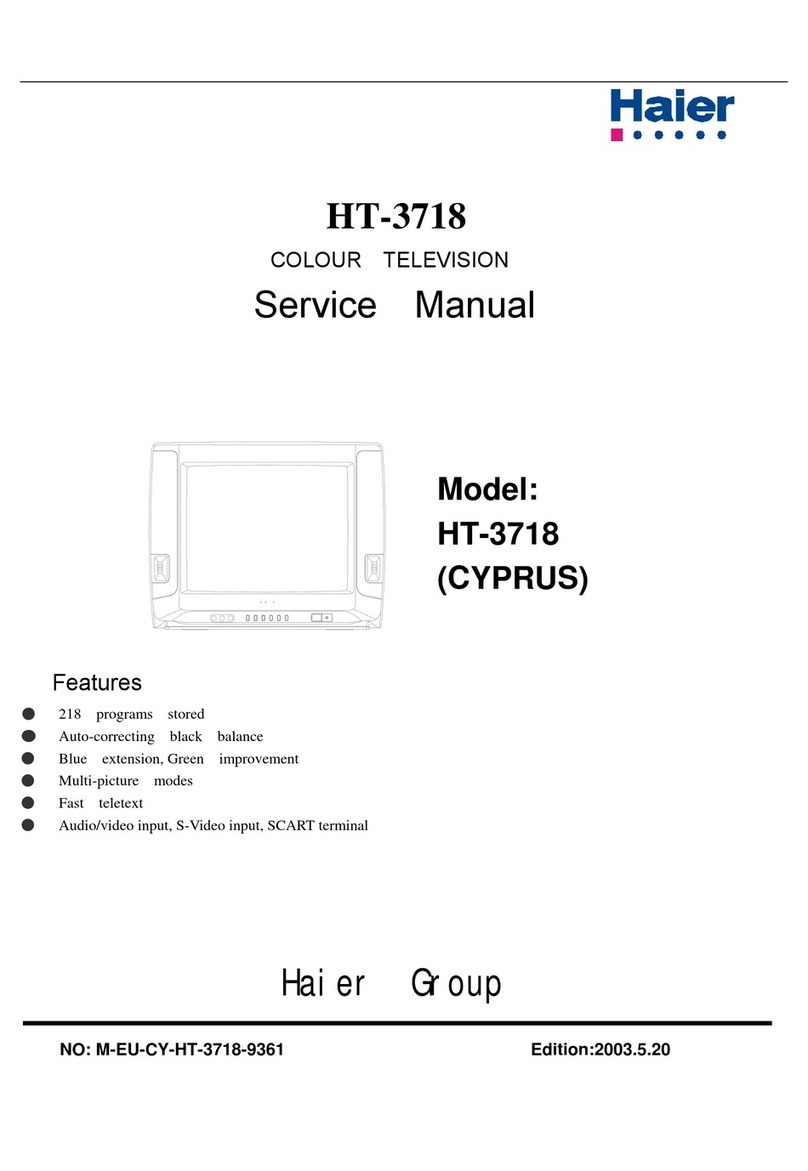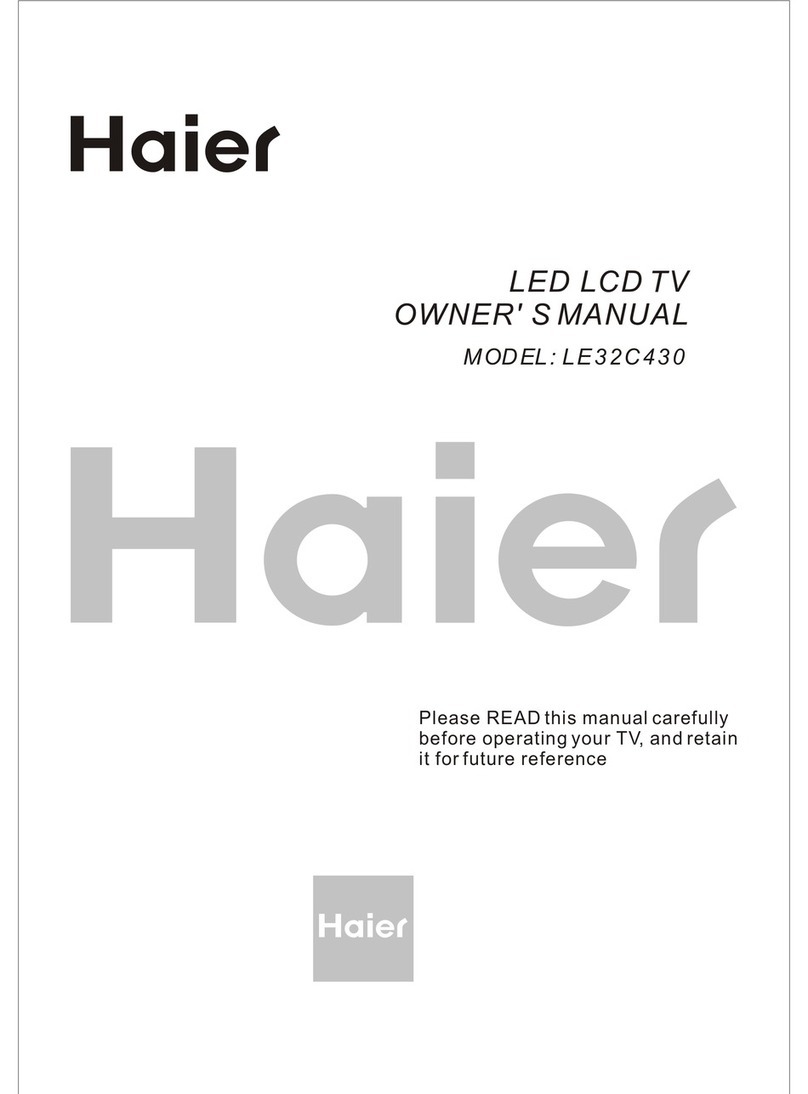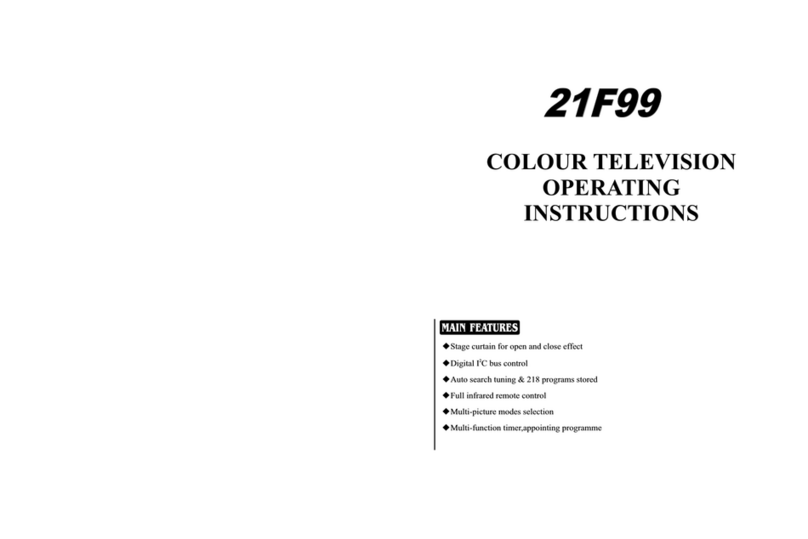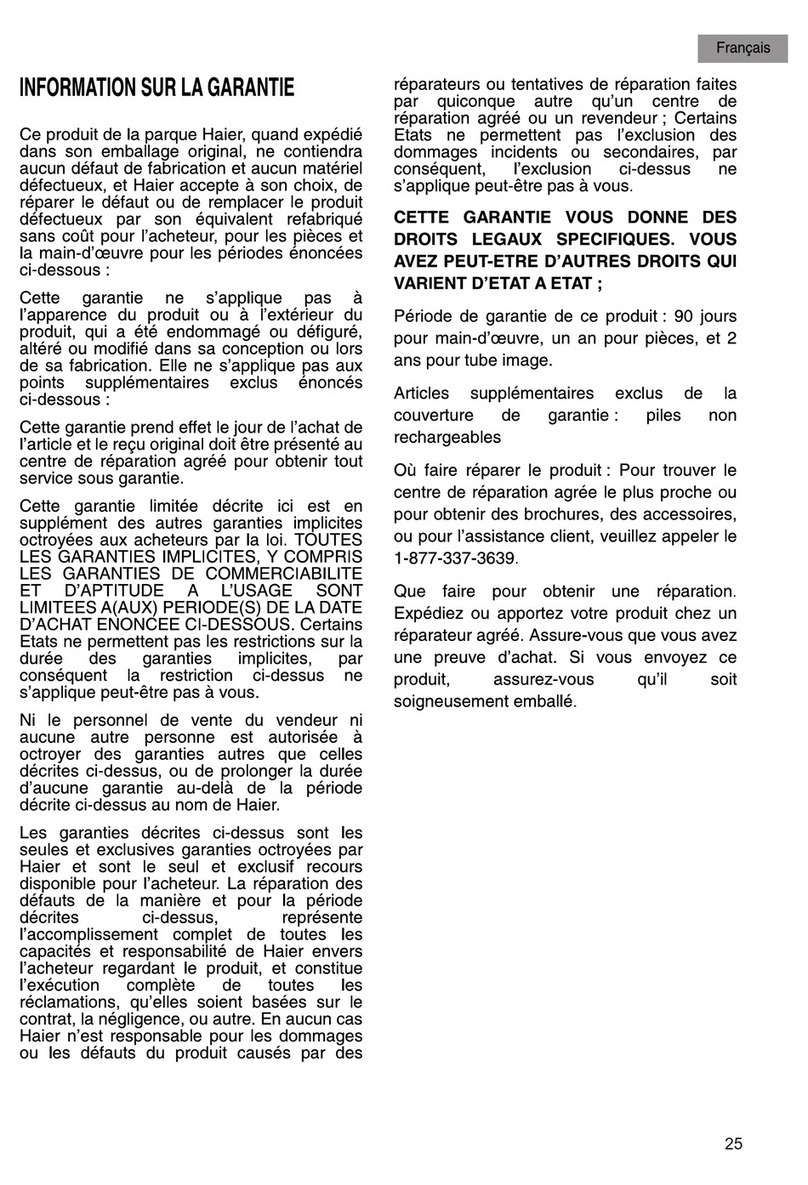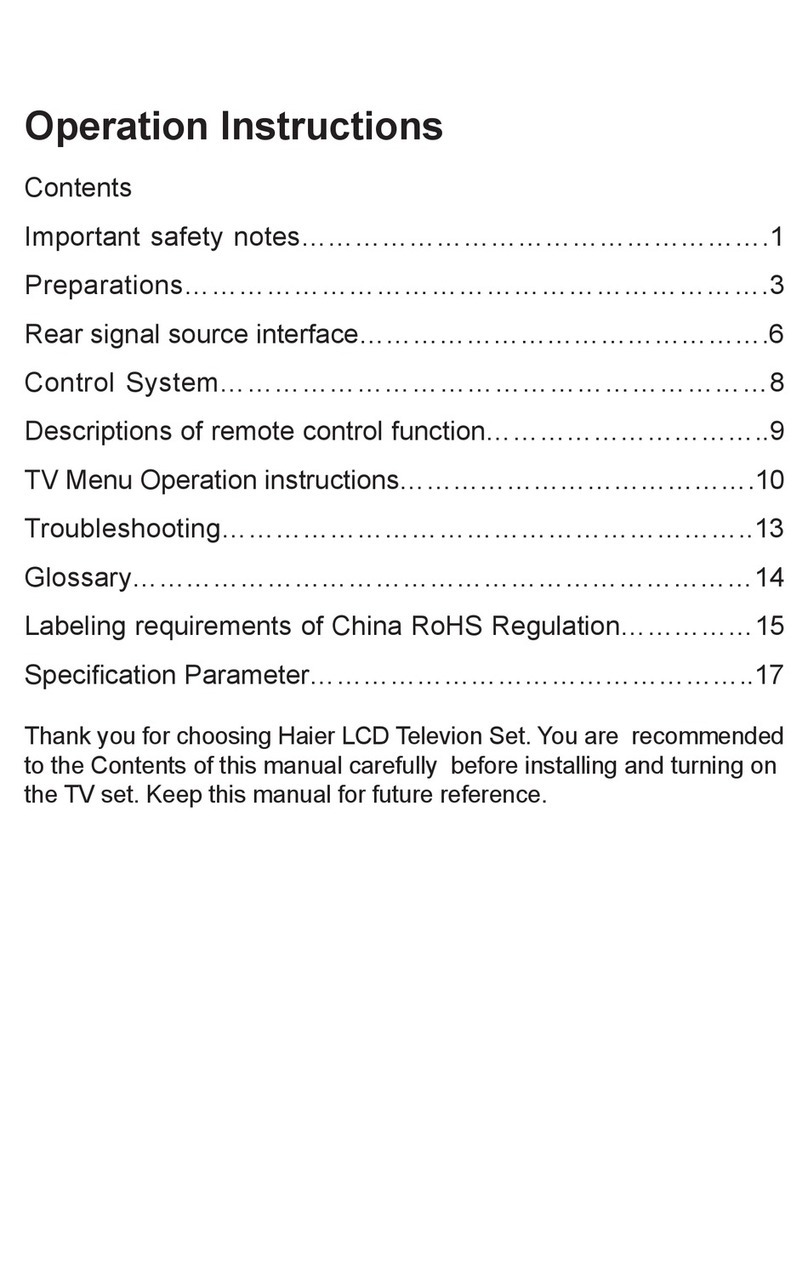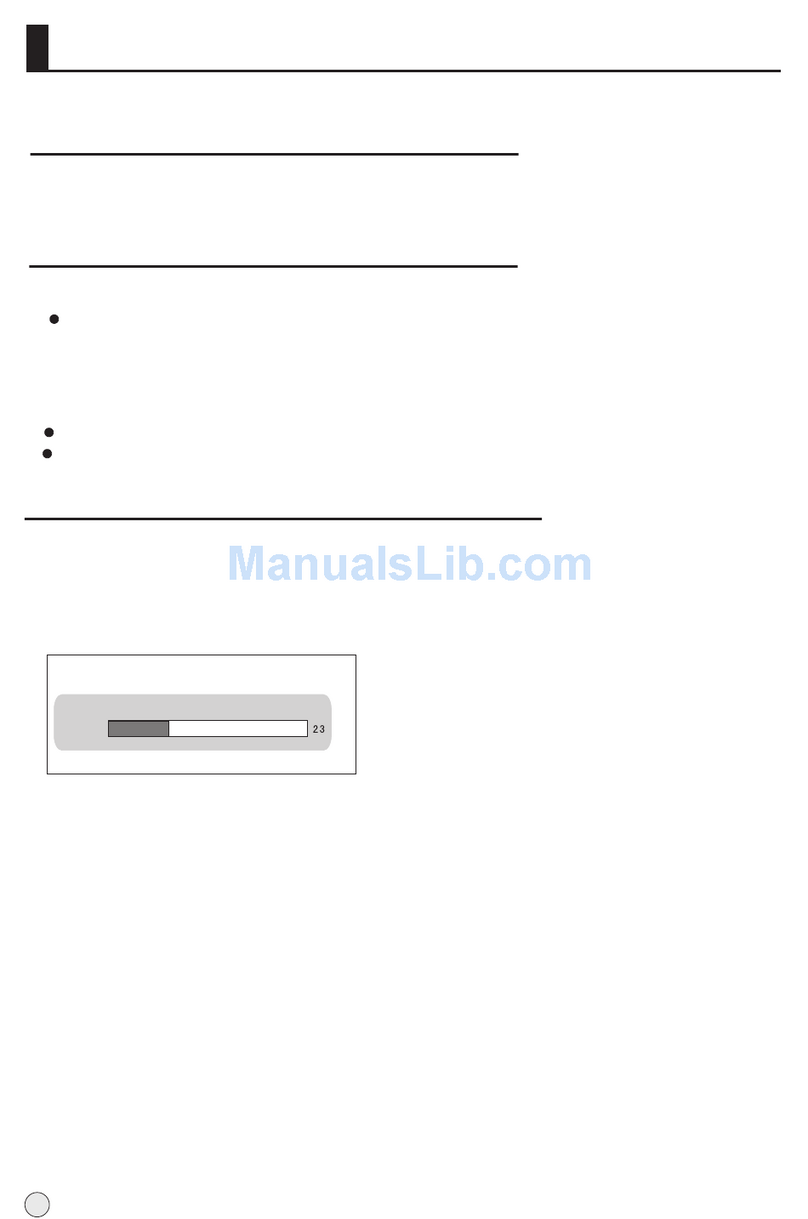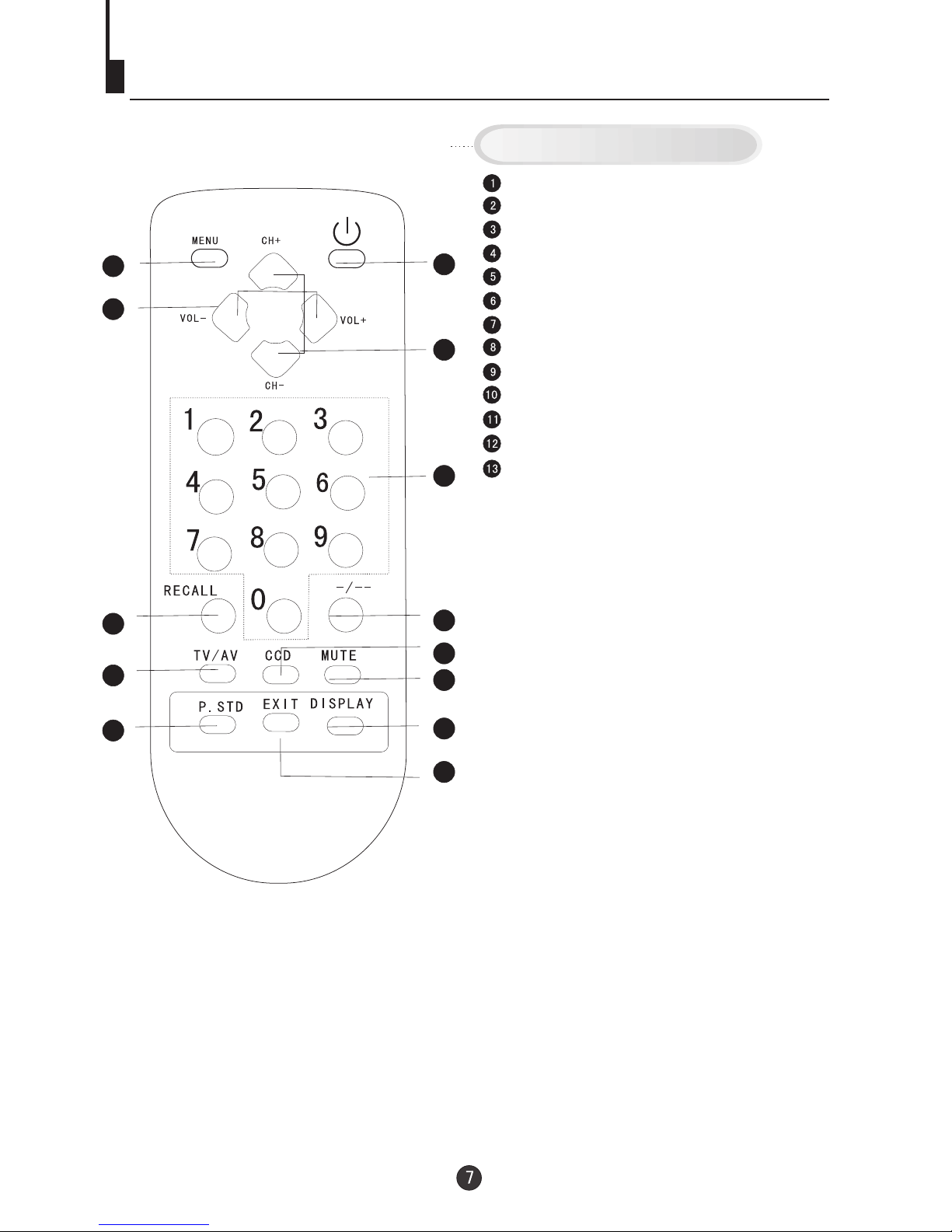Important safety Instructions
WARNING:TO REDUCE THE RISK OF FIRE ORELECTRIC SHOCK, DONOT EXPOSE
THIS APPLIANCE TO RAIN OR MOISTURE.
CAUTION
RISK OF ELECTRICSHOCK
DO NOT OPEN
CAUTION: TO REDUCETHE RISK OFELECTRIC
SHOCK, DO NOTREMOVE COVER (OR BACK).
NO USER SERVICEABLEPARTS INSIDE.REFER
SERVICING TOQUALIFIED SERVICE PERSONNEL
THIS SYMBOL INDICATES THATDANGEROUS
VOLTAGECONSTITUTING ARISK OF ELECTRIC
SHOCK IS PRESENTWITHIN THIS UNIT.
THIS SYMBOL INDICATES THATTHERE ARE
IMPORTANT OPERATING AND MAINTENANCE
INSTRUCTIONS IN THELITERATURE
ACCOMPANYING THEAPPLIANCE.
The important noteis located on the rear ofthe cabinet.
IMPORTANT SAFEGUARDS
1. READ INSTRUCTIONS
All the safetyand operating instructionsshould be readbefore the unit is operated.
2. RETAIN INSTRUCTIONS
The safety andoperating instructions shouldbe retained forfuture reference.
3. HEED WARNINGS
All warnings onthe unit andin the operatinginstructions should beadhered to.
4. FOLLOW INSTRUCTIONS
All operating anduse instructions shouldbe followed.
5. CLEANING
Unplug this unitfrom the walloutlet before cleaning.Do not use liquid cleaners or aerosol
cleaners.
Use a dampcloth for cleaningthe exterior cabinetonly.
6. ATTACHMENTS
The manufacturer ofthis unit doesnot make anyrecommendations for attachments, as they
may cause hazards.
7. WATER AND MOISTURE
Do not usethis unit nearwater. Forexample, near abathtub, washbowl, kitchen sink,
laundry tub, ina wet basement,or near aswimming pool.
8. ACCESSORIES
Do not placethis unit onan unstable cart,stand, tripod, bracket, or table. The unit may fall,
causing serious injury, and seriousdamage to theunit.
(symbol provided byRETAC)
8A. Anappliance and cartcombination should bemoved with care.Quick
stops, excessive force,and uneven surfacesmay cause theappliance and
cart combination tooverturn.
9. VENTILATION
Slots and openingsin the cabinetback or bottomare provided for ventilation, and to ensure
reliable operation ofthe unit, andto protect itfrom overheating. These openings must not be
blocked or covered.The openings should never beblocked by placingthe unit on a bed,
sofa, rug, orother similar surface.This unit should never beplaced near or over a radiator or
heat source. This unit shouldnot be placedin a built-ininstallation such as a bookcase or
rack unless properventilation is providedor the manufacturer'sinstructions have been
adhered to.
10. POWER SOURCE
This unit shouldbe operated onlyfrom the typeof power source indicated on the rating plate.
If you arenot sure ofthe type ofpower supply to your home, consult your appliance dealer or
local power company. For unitsintended to operatefrom battery power, or other sources,
refer to therespective pages inthis Owner's Manualfor their operating instructions.
S3126A