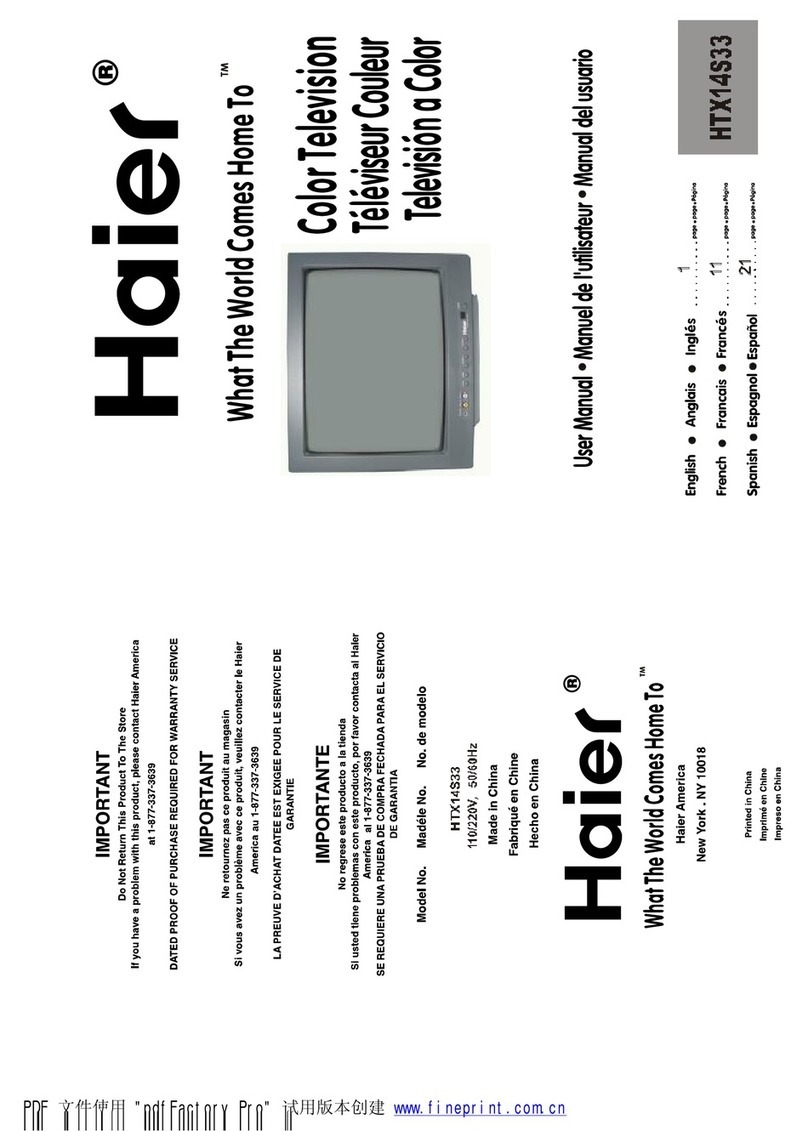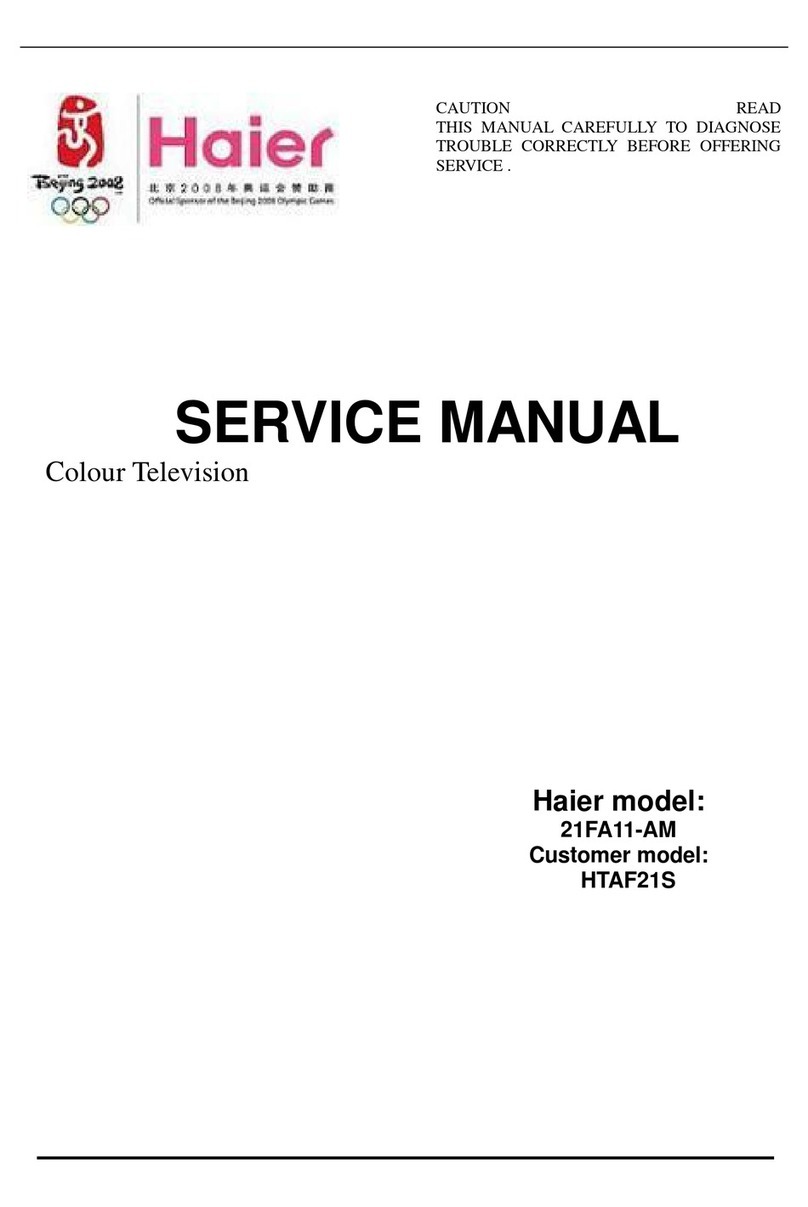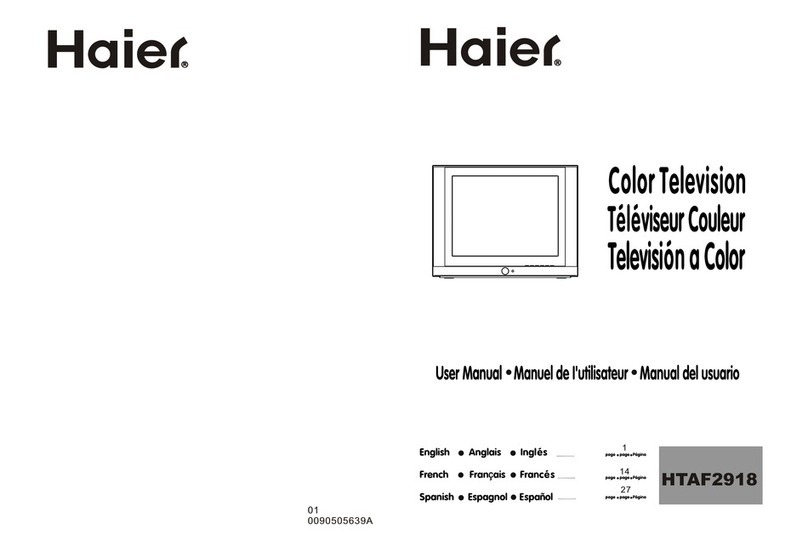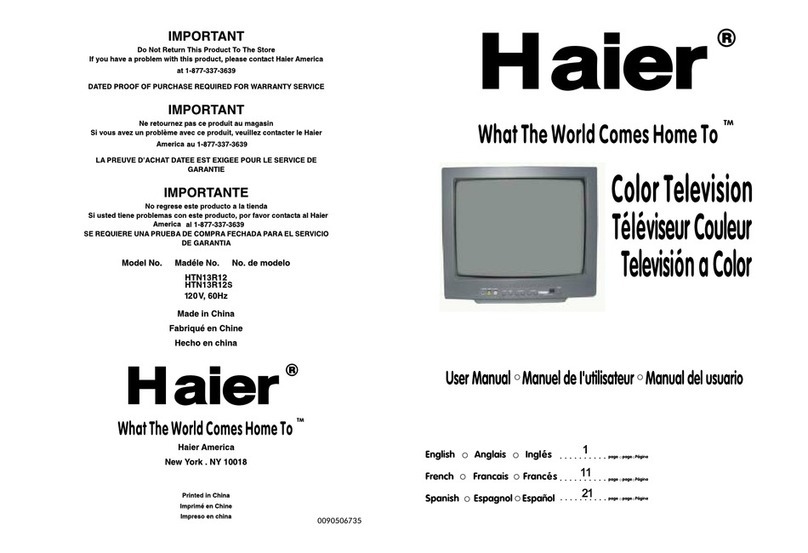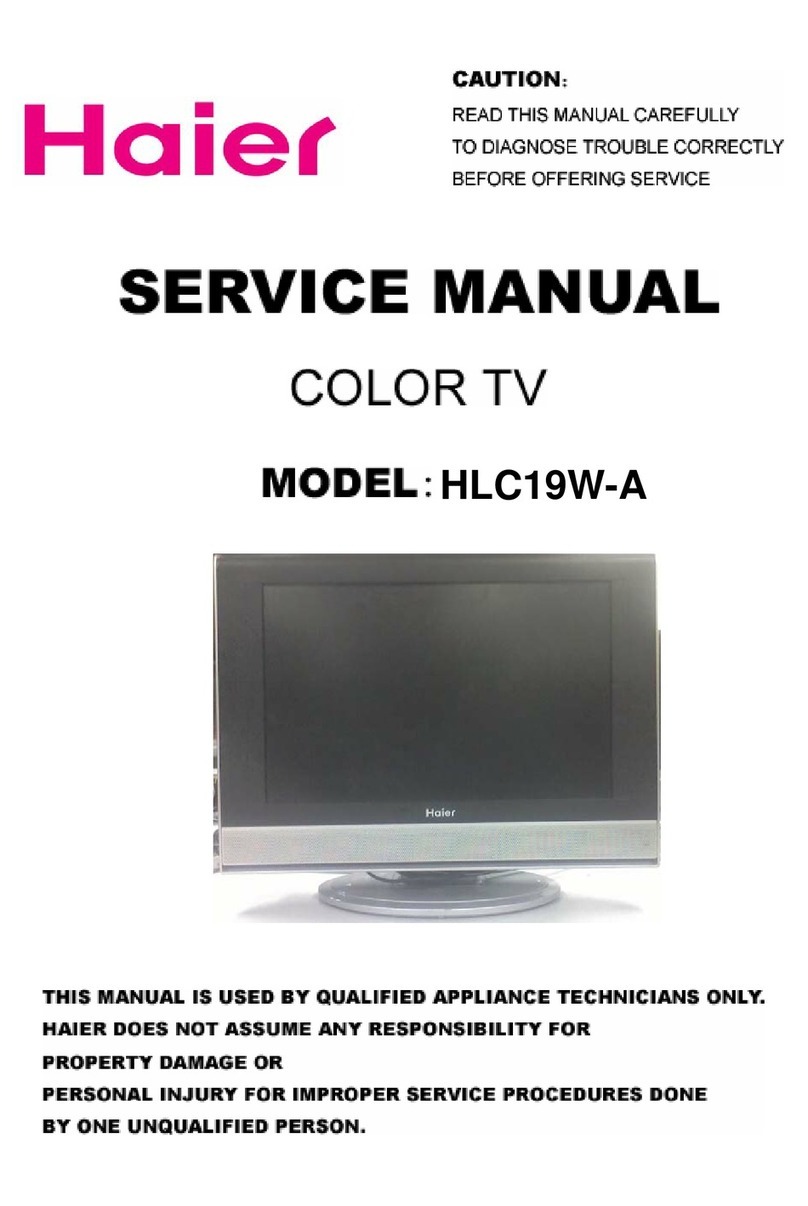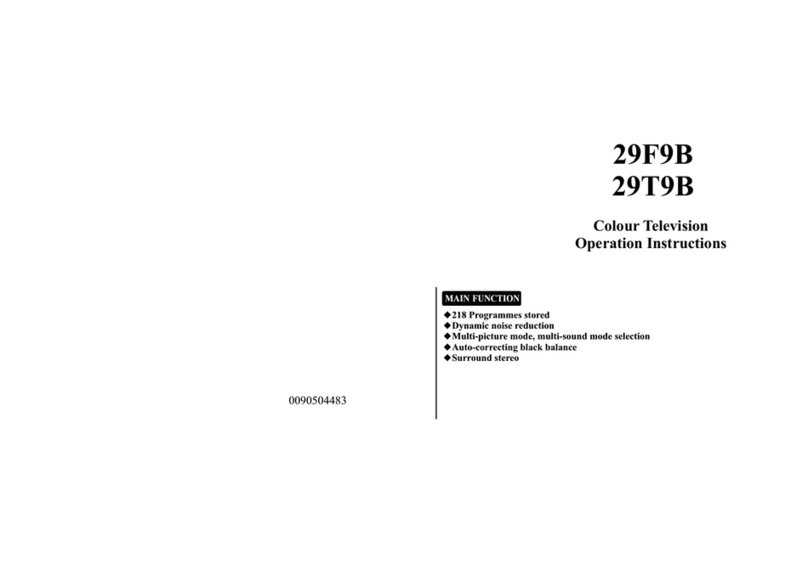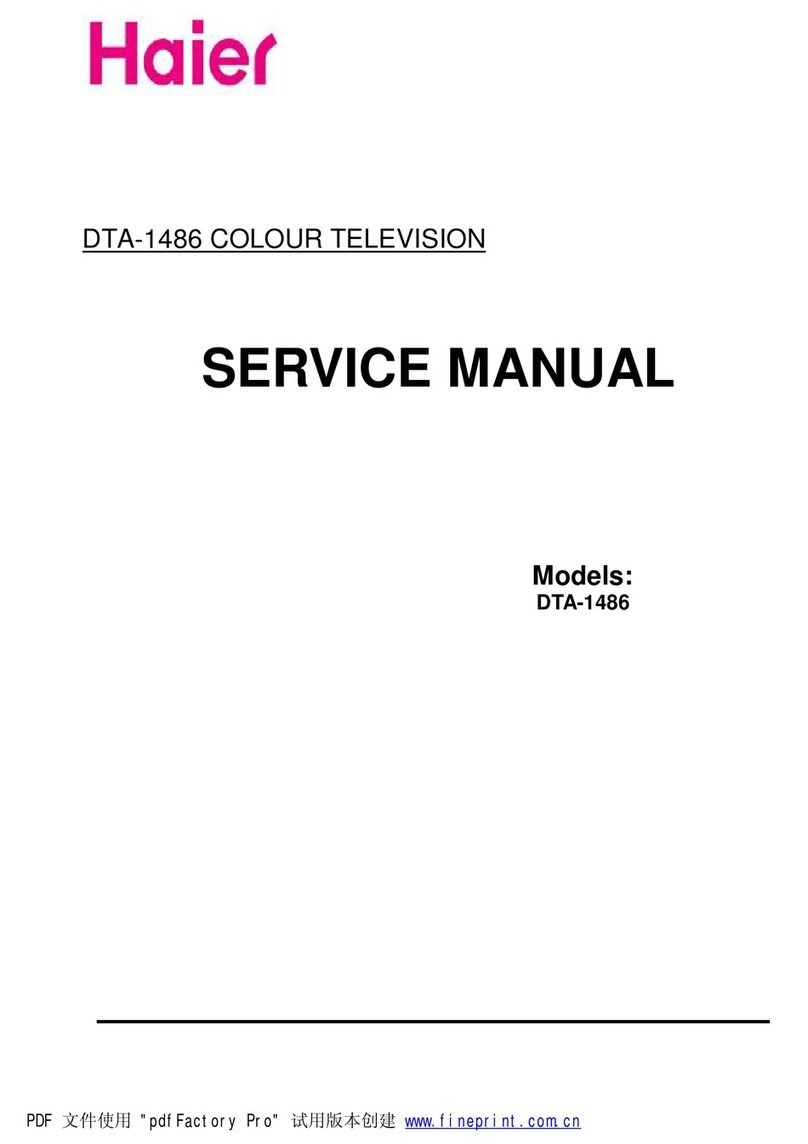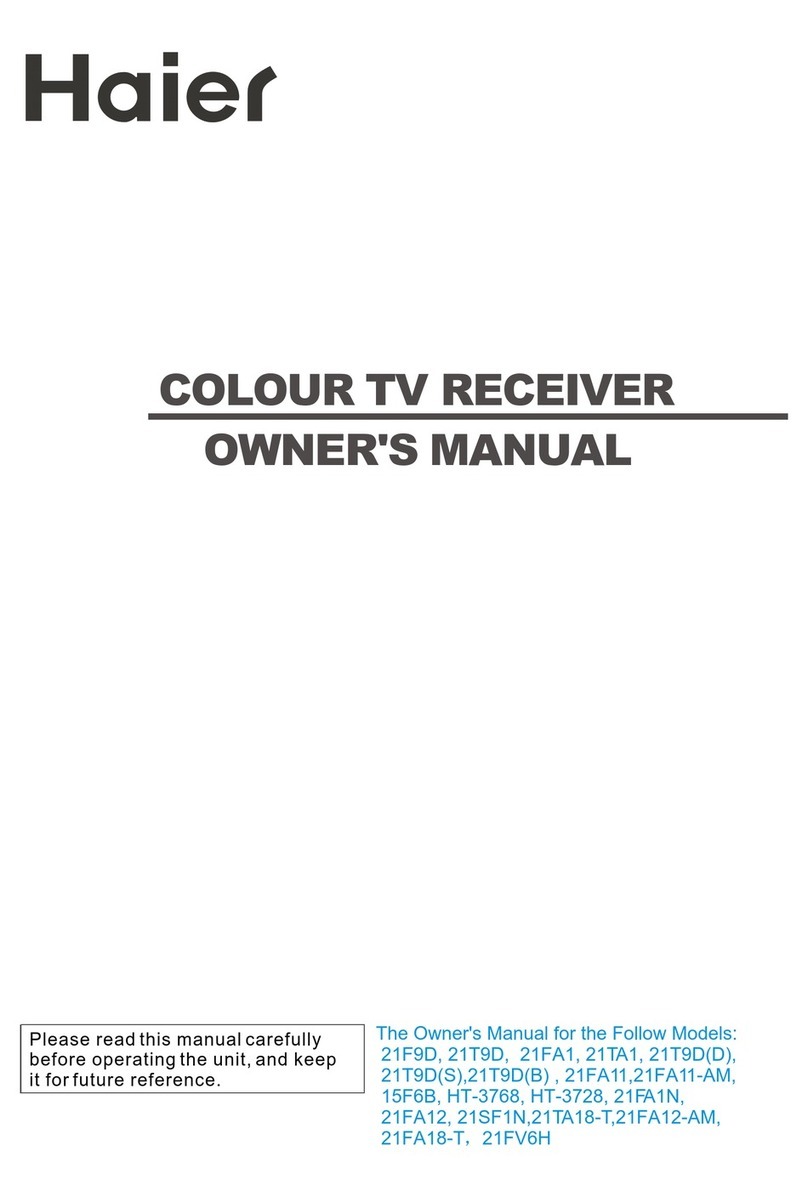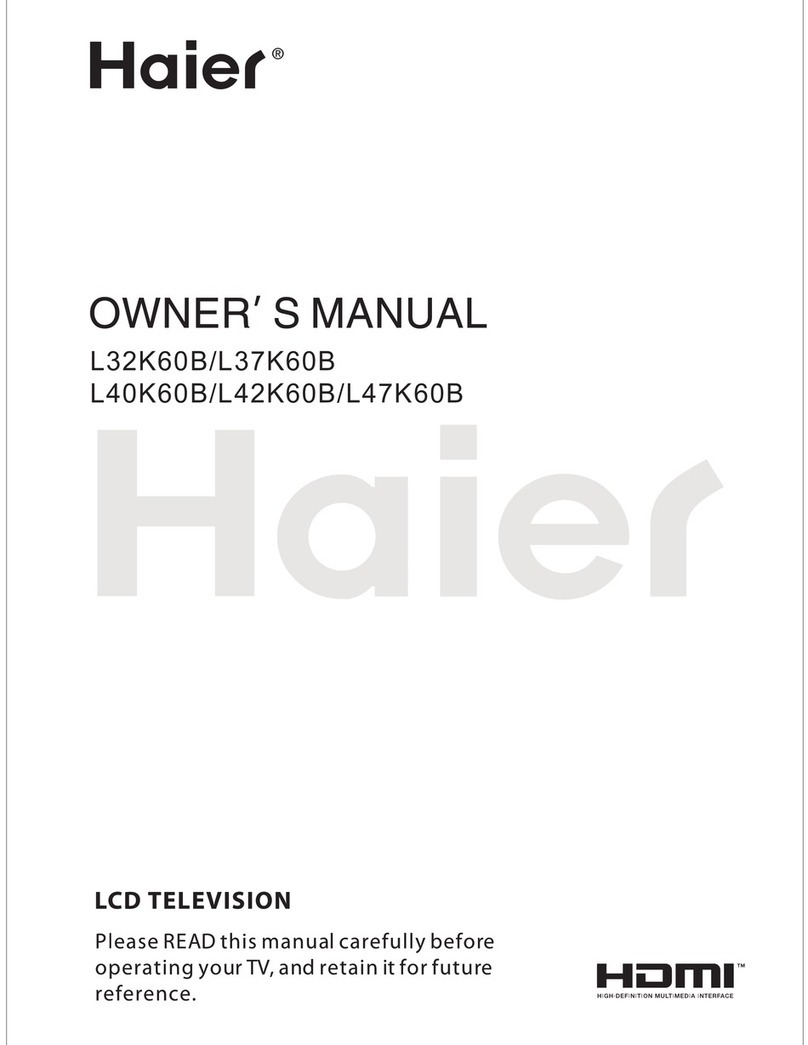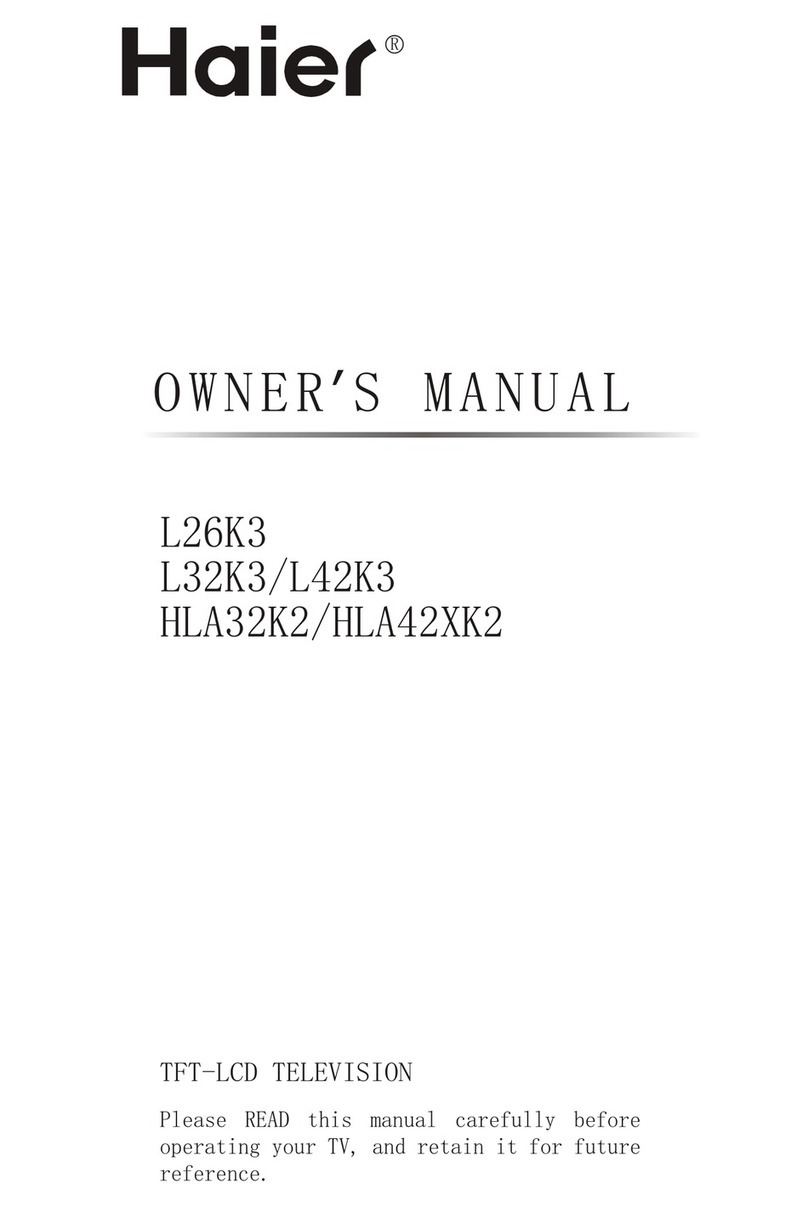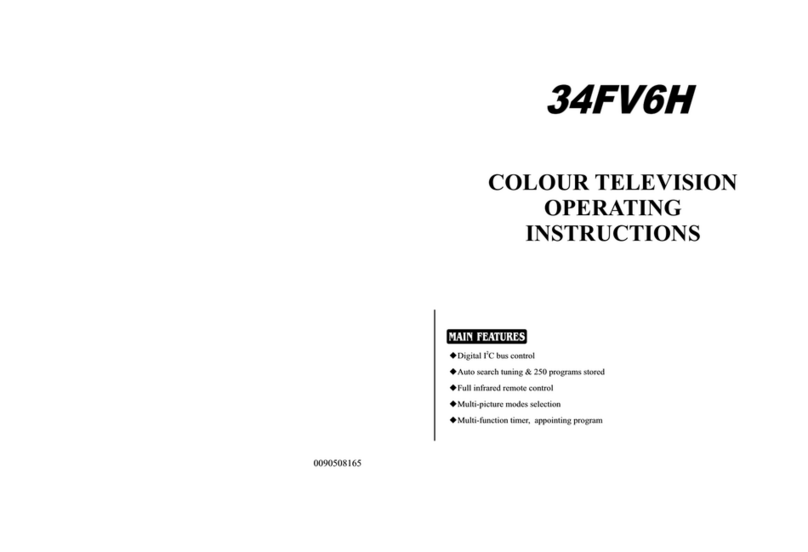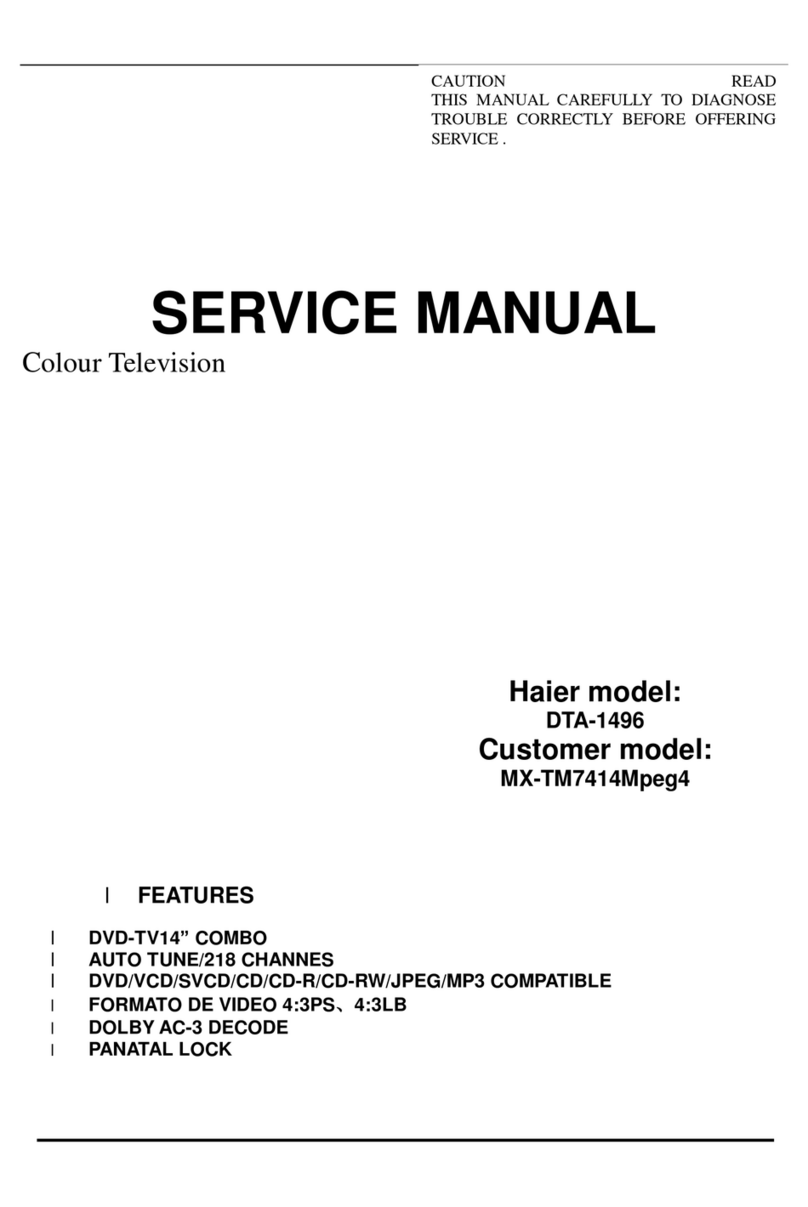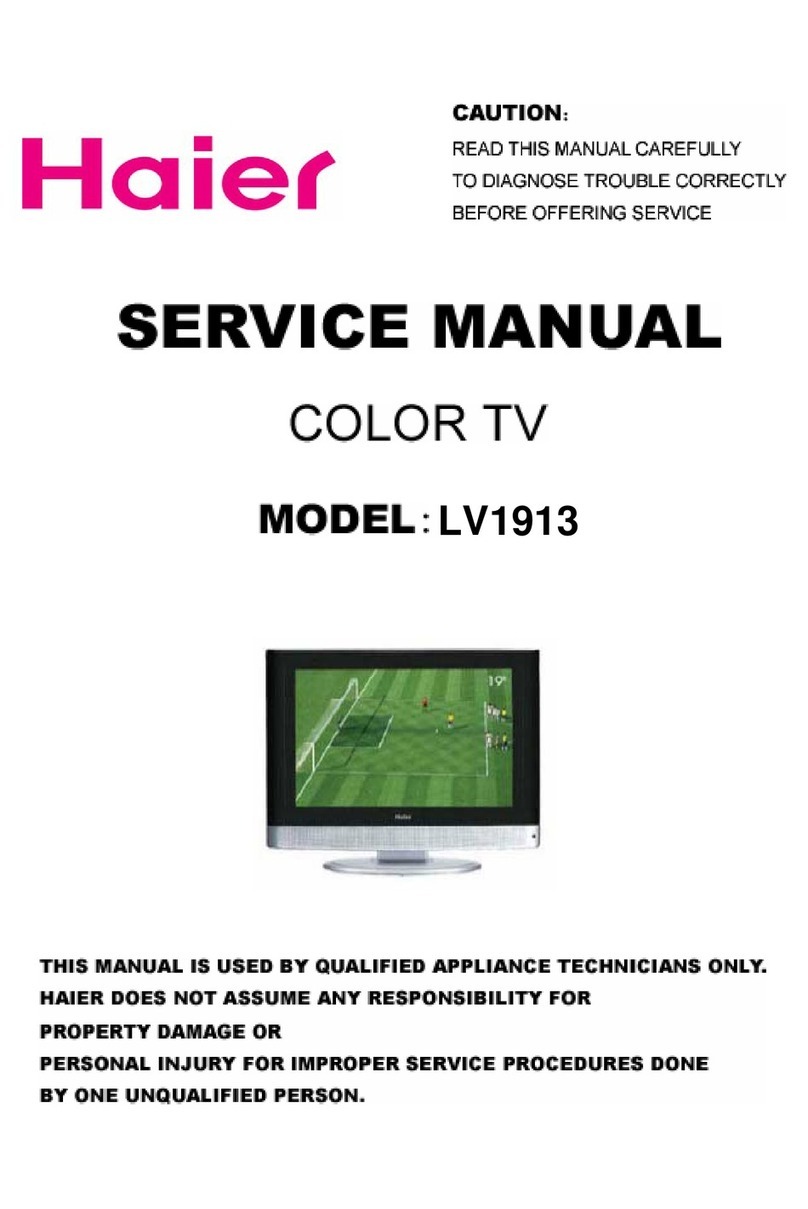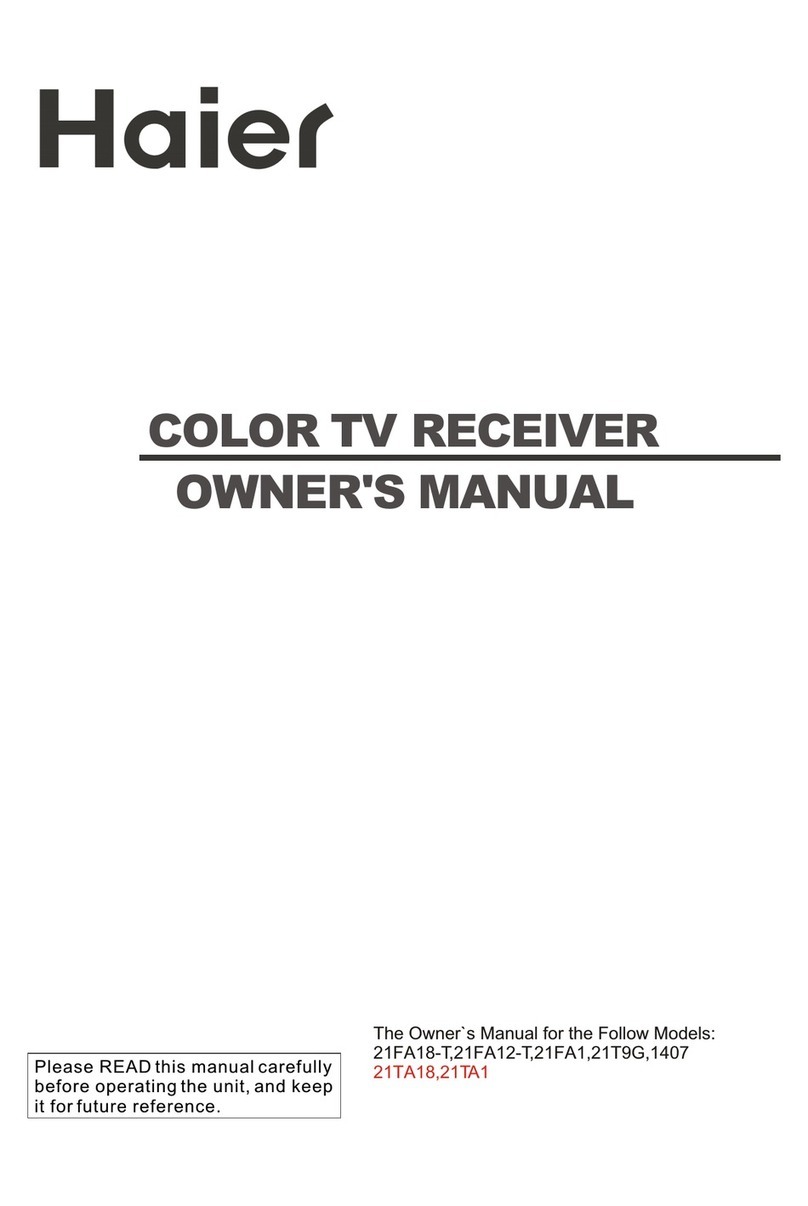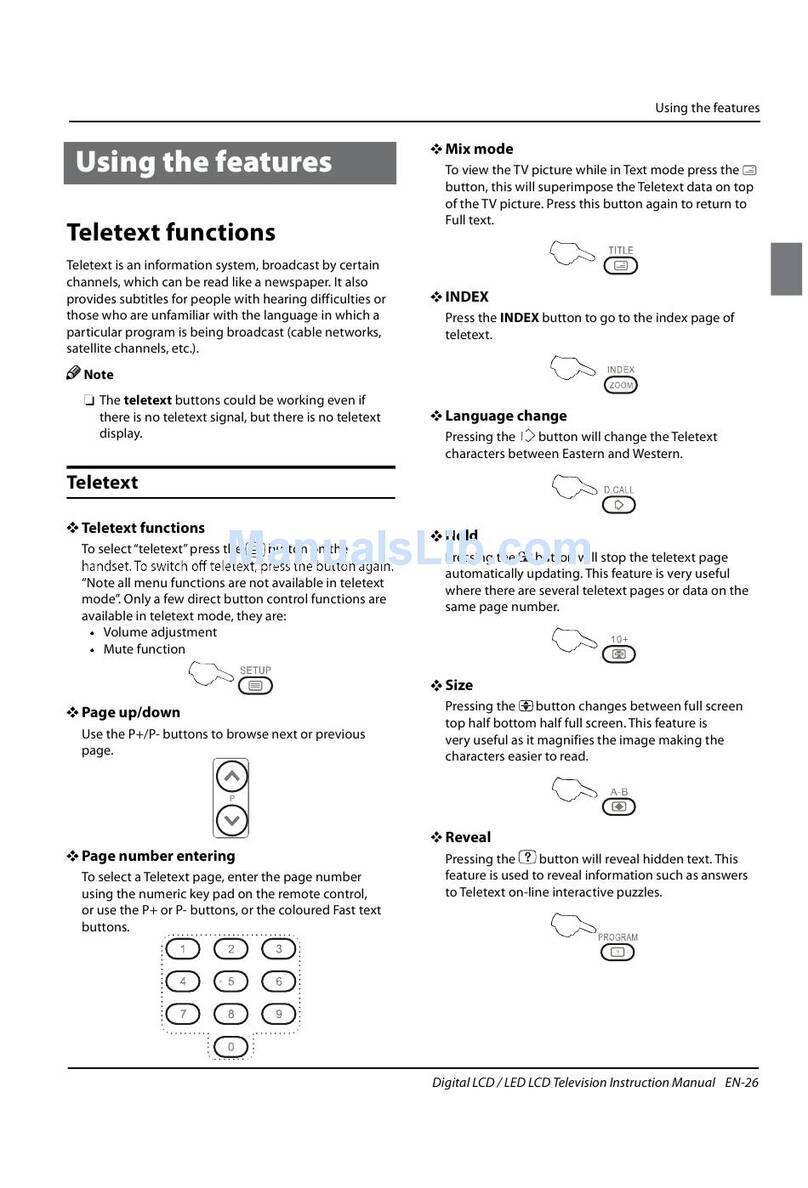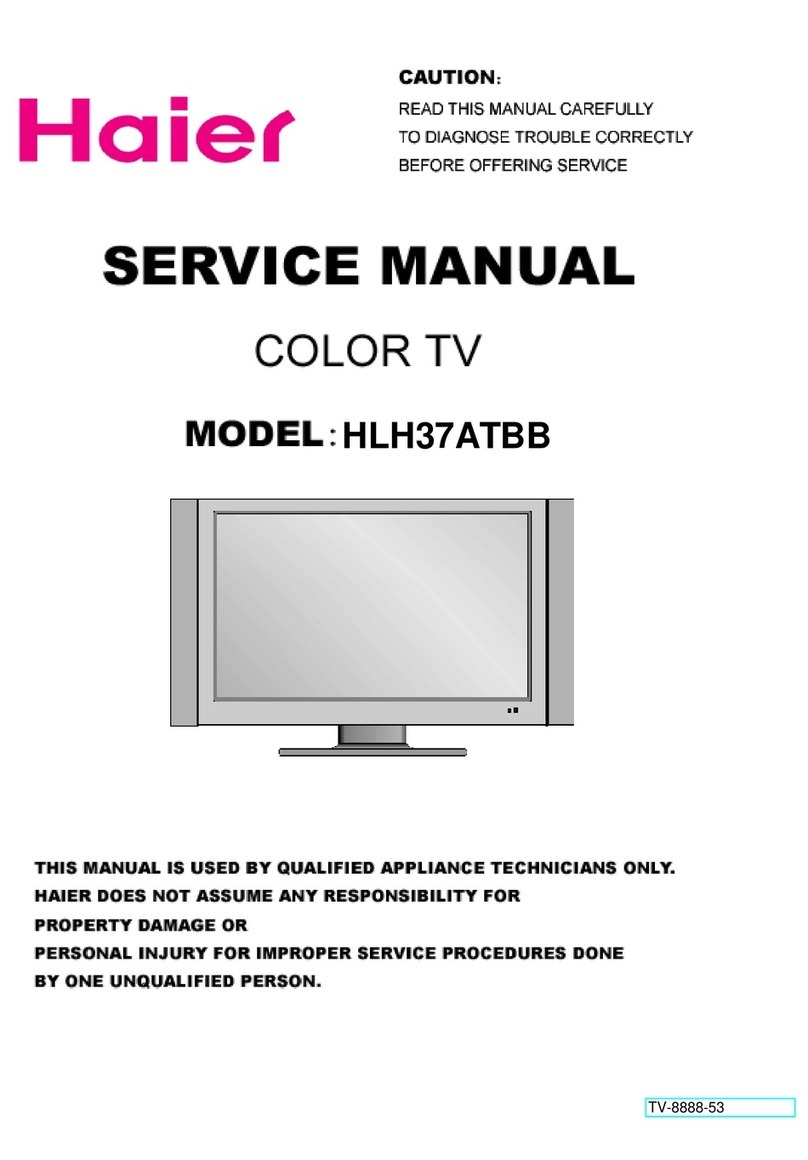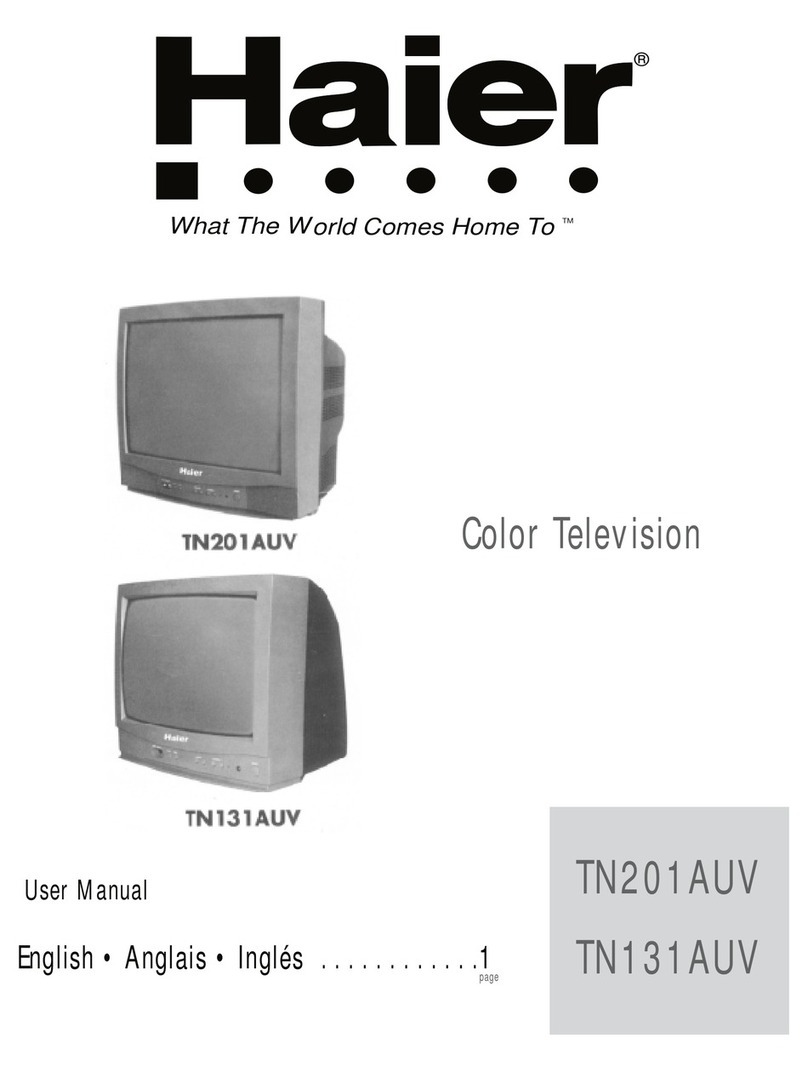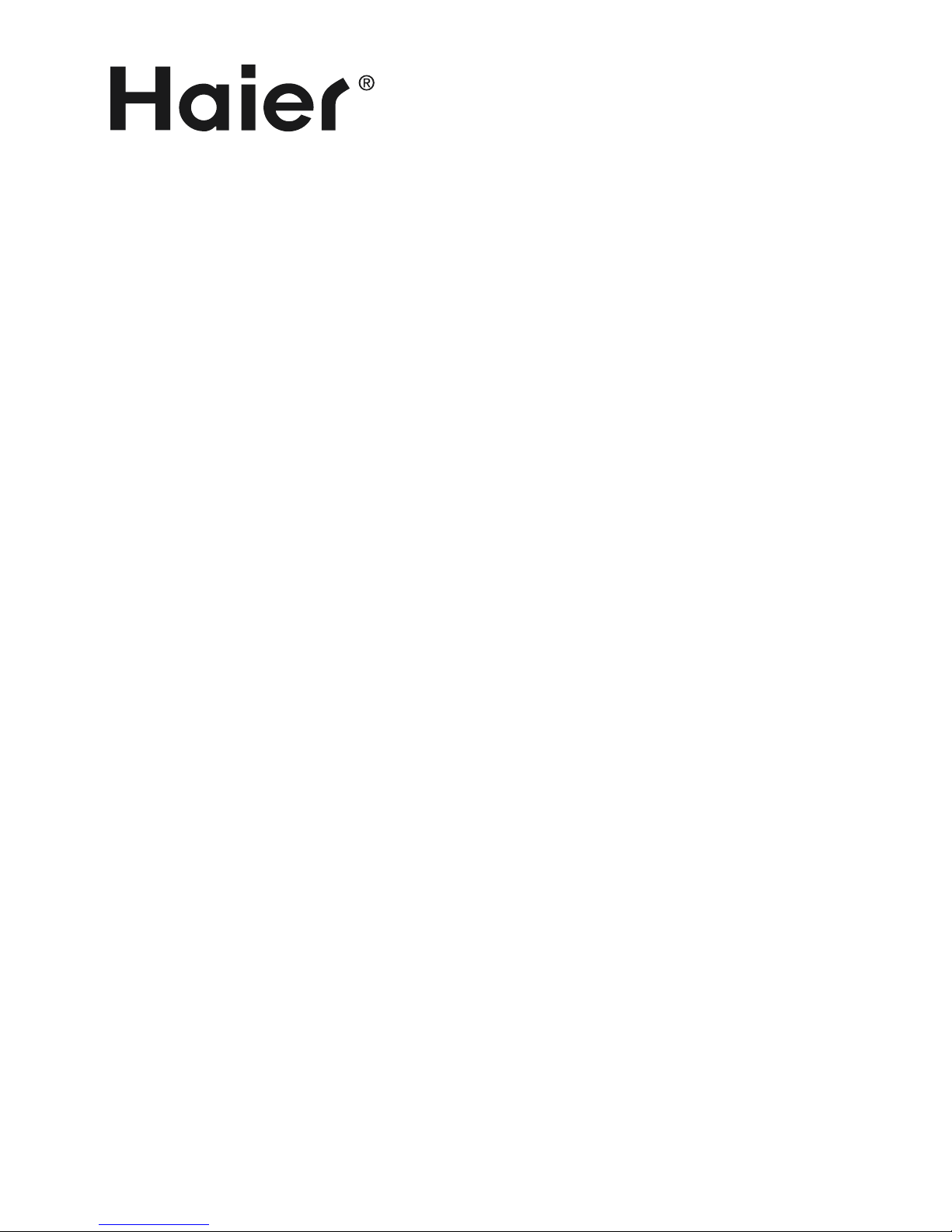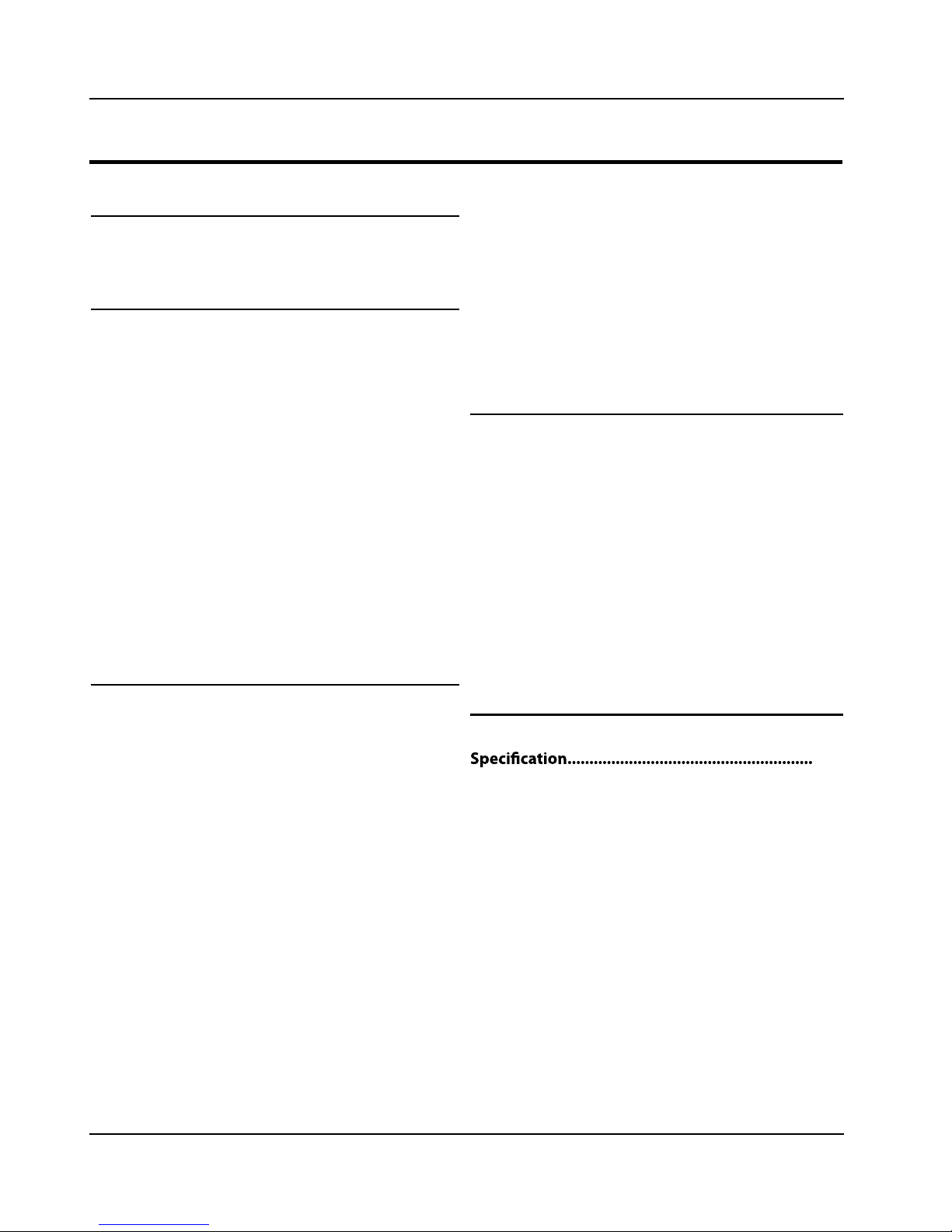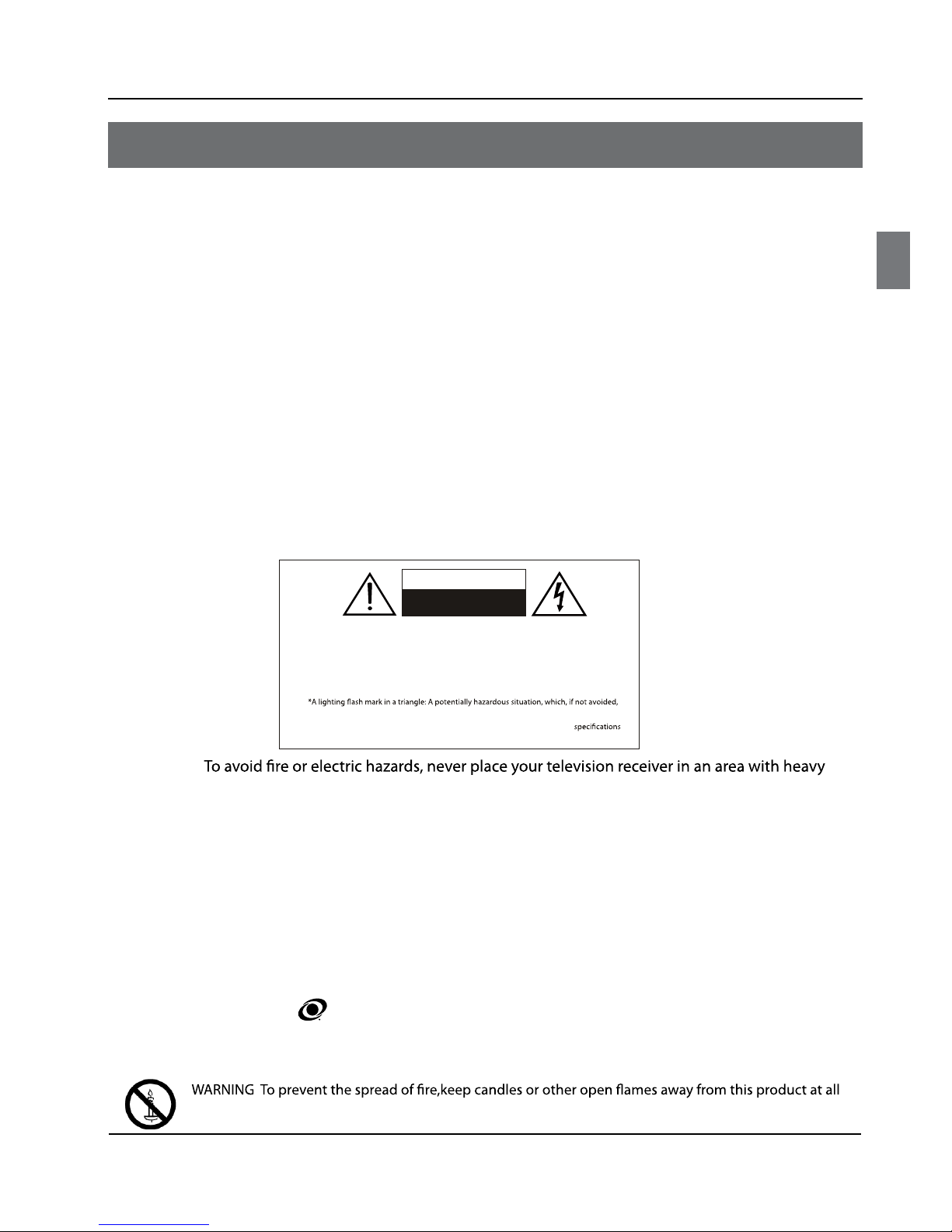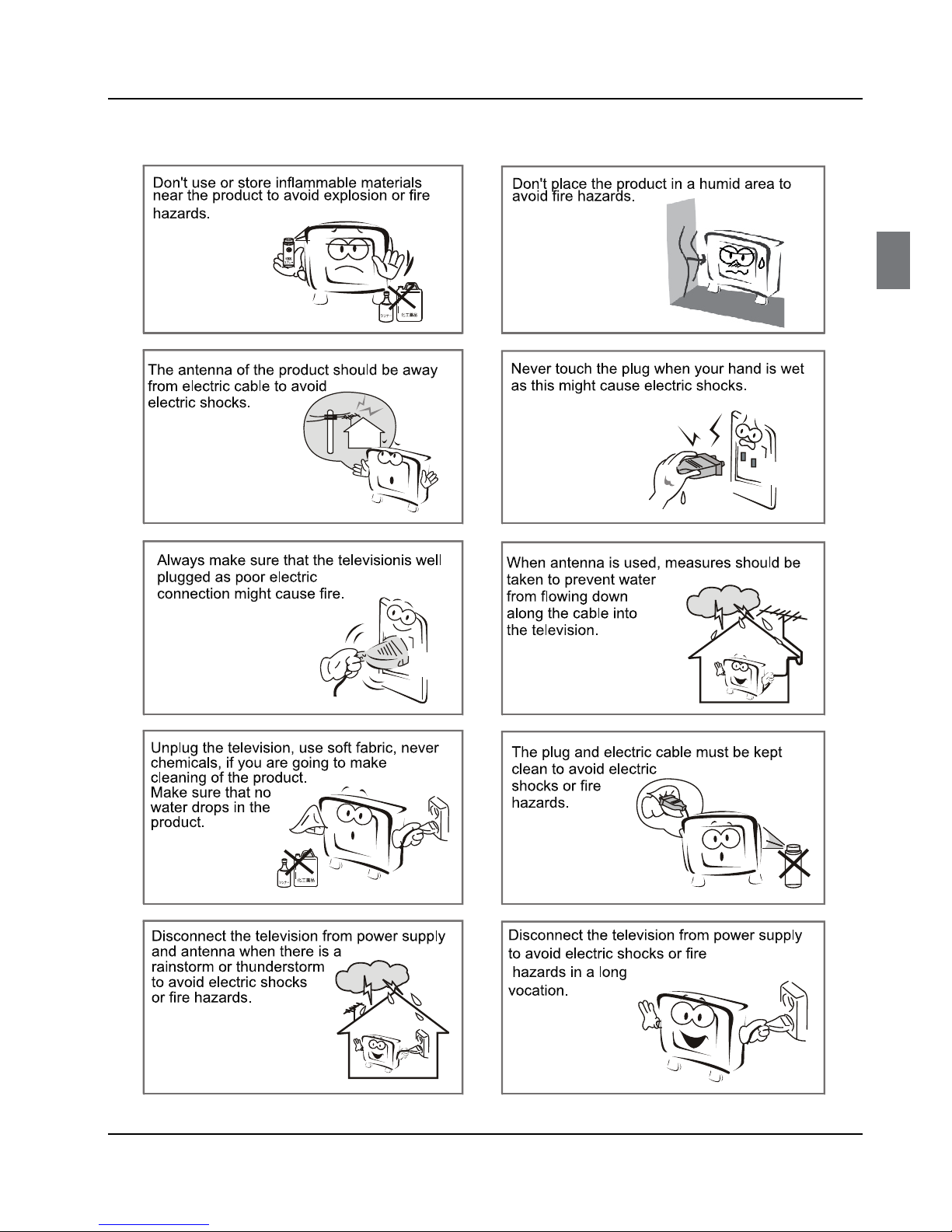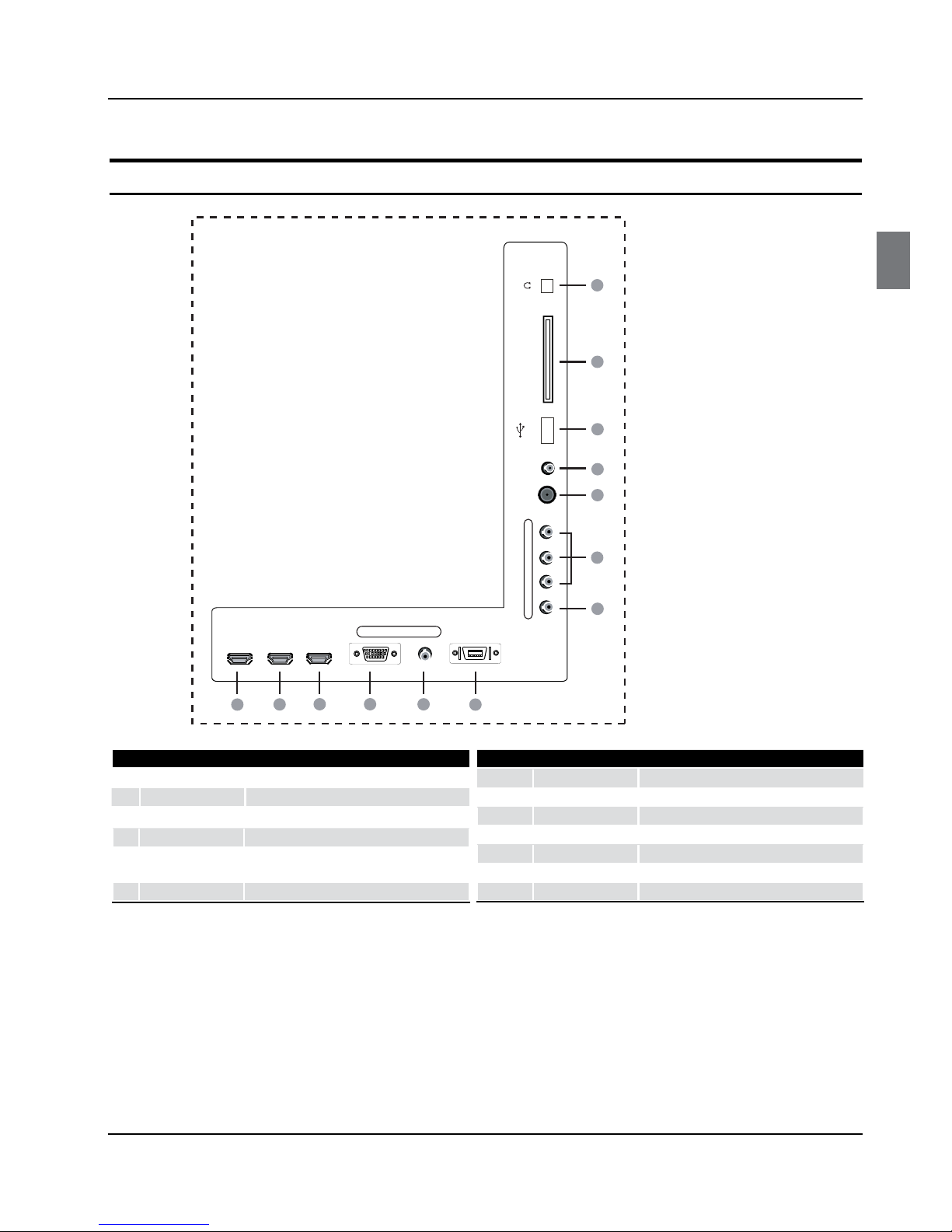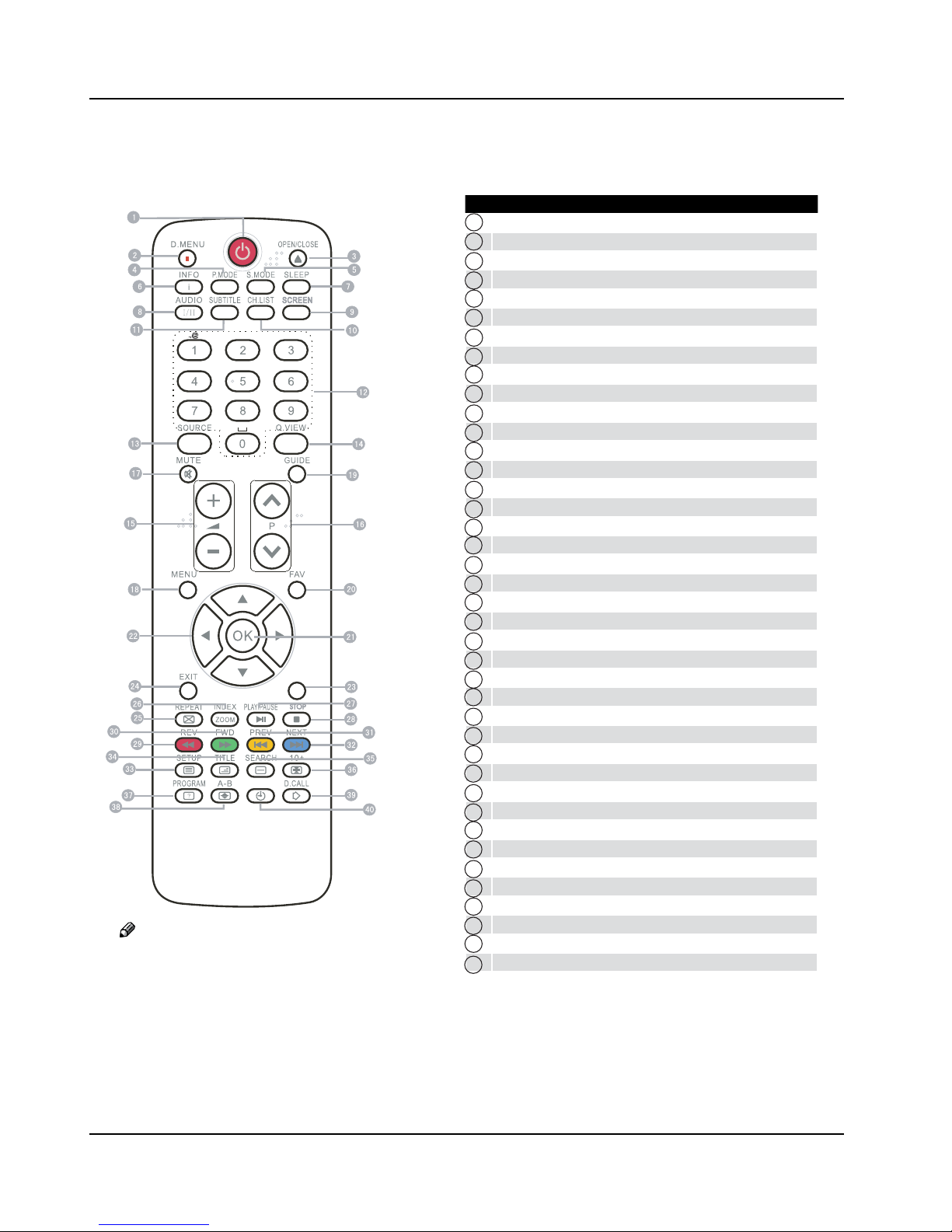Contents
EN-1 Digital LED LCD Television Instruction Manual
Contents
Safety Warnings 2
Welcome............................................................... 2
Important Information........................................ 2
About Your LED LCD TV 5
Installing the Stand ........................................... 5
Front Control Panel ............................................. 7
Rear Terminal Control..........................................8
Get to Know Your Remote Control...................... 9
Connecting Your TV ........................................... 10
Antenna Connection..........................................................10
Improve Your Signal ...........................................................10
Connect Your PC to the TV...............................................10
Connect a DVD Player to Your TV ..................................10
Connect a DVD Player or VCR to Your TV....................10
SCART Input ..........................................................................10
HDMI Input ............................................................................10
Mount Your TV onto the Wall ..........................................10
Preparation of Your Remote Control................ 11
Battery Installation..............................................................11
Battery Caution ....................................................................11
Getting Started 11
Setting up........................................................... 11
Location..................................................................................11
Connection............................................................................11
Switching Your TV On ........................................................11
Tuning Your TV................................................... 12
Switching to an External Source Other Than TV......12
Auto Search (Antenna or Cable) ....................................12
Digital Manual Search(Antenna)....................................13
Digital Manual Search(Cable) .........................................13
Analog Manual Search ......................................................13
Skip...........................................................................................14
Sort...........................................................................................14
Edit............................................................................................14
Using Your TV ..................................................... 15
How to Select the TV Program .......................................15
How to Adjust Volume.......................................................15
Adjusting Picture Settings................................ 15
Changing the Picture Setting .........................................15
Adjusting Sound Setting................................... 16
Changing the Sound Setting ............................ 16
Function Settings .............................................. 17
Lock Menu Setting............................................. 18
Shortcut Menu Display...................................... 20
Using the features 21
Teletext Functions ............................................. 21
Teletext....................................................................................21
USB Mode........................................................... 22
To Use the USB Device.......................................................22
Connecting a USB Device.................................................22
USB Media Menu operation ............................................22
To play pictures....................................................................23
To play music ........................................................................23
To play movie........................................................................24
To play text ............................................................................24
Using External USB Disk For Recording........... 25
Time Shift ...............................................................................25
Recording...............................................................................25
Reference Sections 26
Troubleshooting ................................................ 26
Appendix.............................................................28
27