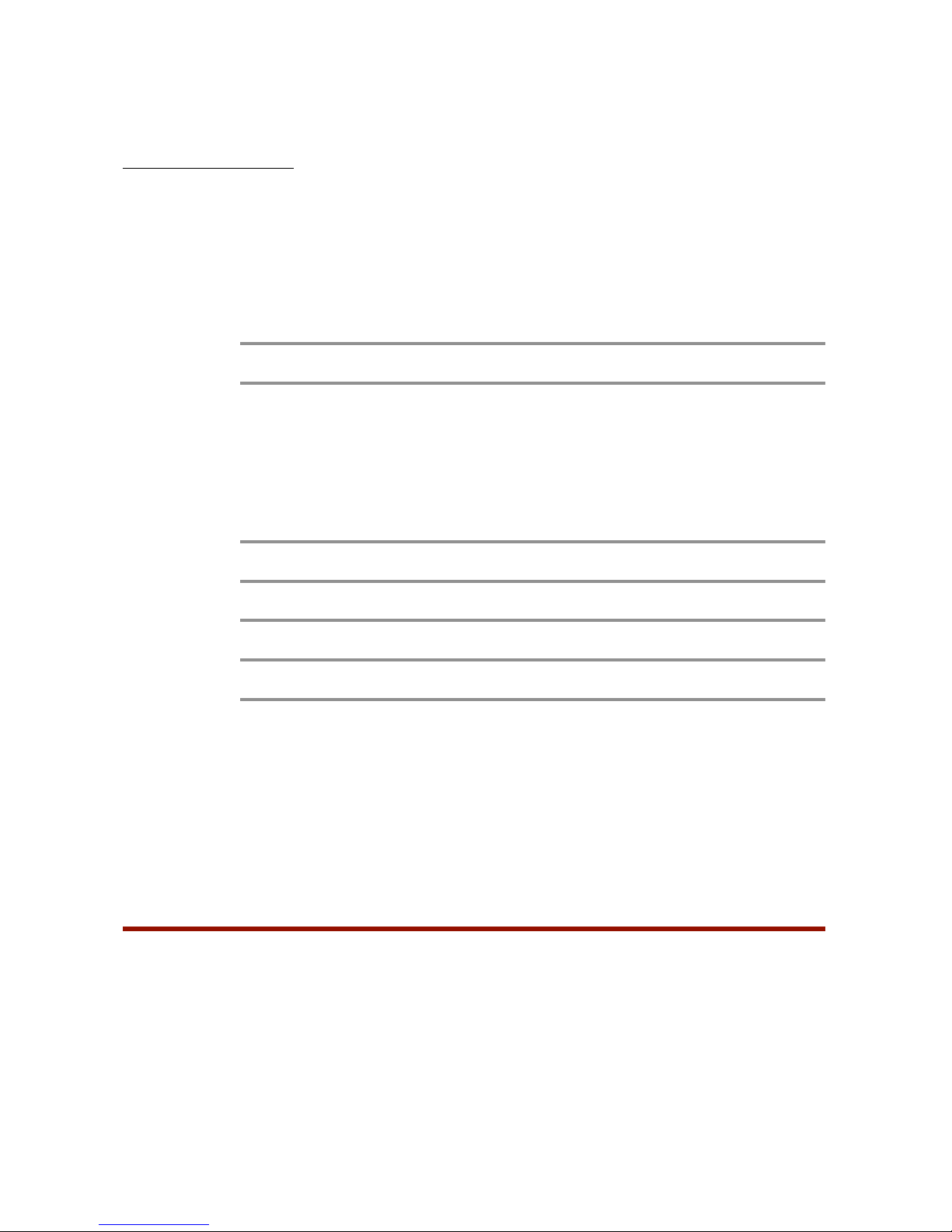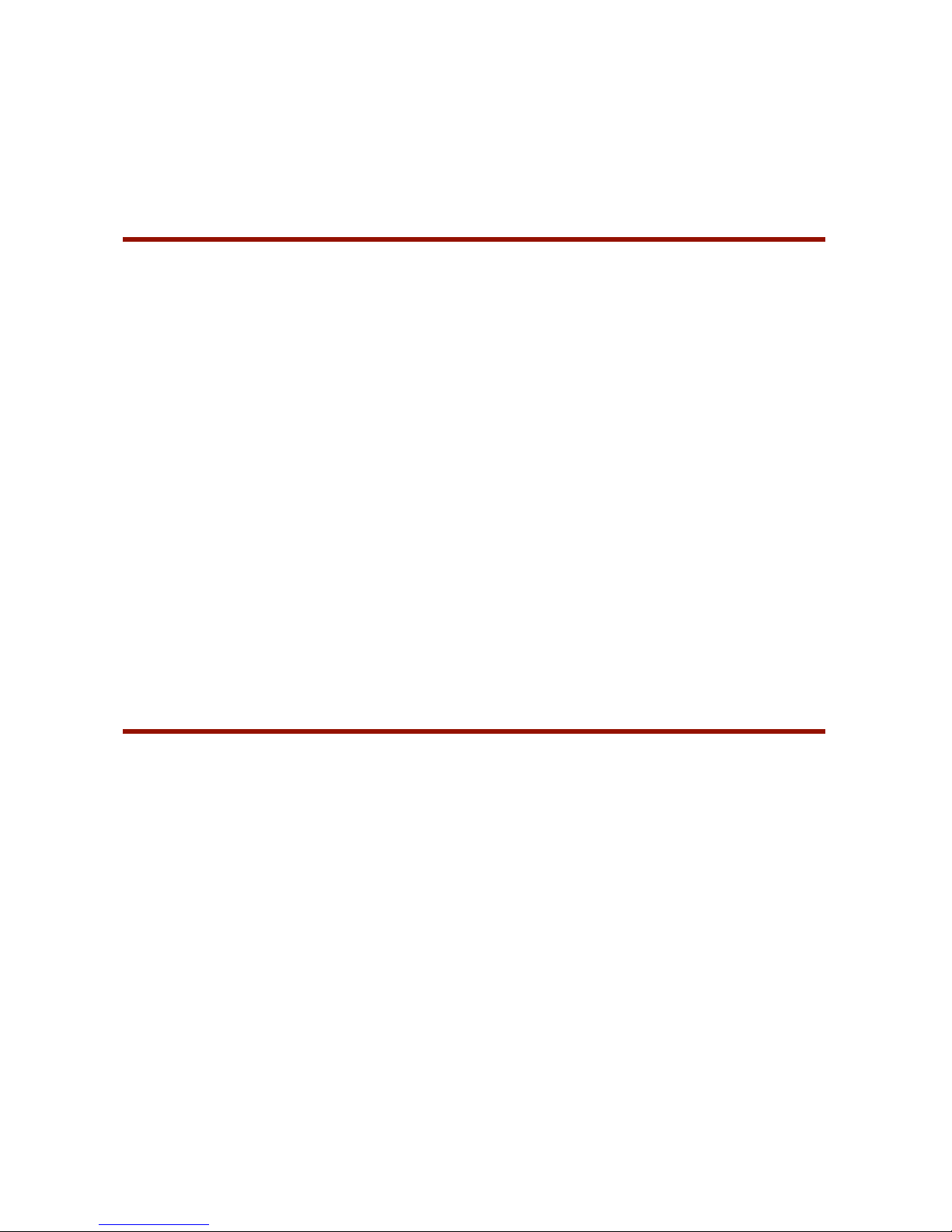If you have a Continuum EaganMatrix Expander (CEE), connect your CVC to the CEE’s Data 4
connector, and connect all your Midi equipment directly to to the Continuum’s Midi In and Out
connectors. The CVC’s Thru connector will not be operational if you have a CEE; Midi Out is
supplied directly by the Continuum Fingerboard’s Midi Out.
2. Connecting the CVC to the Continuum Fingerboard
The CVC works best with a shielded Midi cable that has all 5 pins connected, and has good
connectors (such as high quality Neutrik connectors). Haken Audio has tested the Excellines
Midi Cable, with a length of 10 feet or less. This cable is available in a variety of lengths from
many on-line stores, including B & H.
Standard Connection: The CVC’s In port must be directly connected to your Continuum
Fingerboard’s Midi Out. If you use the CVC in tandem with Midi synths or Midi connections to
a computer, connect the CVC’s Midi Thru to the Midi In on your Midi synths or computer.
xCEE Connection: If you are using a external Continuum EaganMatrix Expander, connect your
CVC’s In port to the xCEE’s Data 4. If you use the CVC in tandem with Midi synths or Midi
connections to a computer, connect your Continuum’s Midi Out/In to the Midi In/Out on your
Midi synths or computer. If you have two CVCs, you can connect the second CVC to the xCEE’s
Data 2 connector, for a total of 32 CV outputs.
To test if your CVC is working: Make sure the Continuum is calibrated, make sure both the
Continuum and the CVC are turned on and connected together, and configure Polyphony 4 on
the Continuum (see the Continuum User Guide for instructions for configuring polyphony).
Now play on the surface; you should see the Gate lights on the CVC front panel light up as you
put down fingers; you should see it cycle through all four Gate lights as you continue playing.
3. Operating the CVC using Standard CV Definitions
The Continuum Fingerboard will generate output for the CVC based on finger movements on
the playing surface. At the same time, it will also generate standard Midi output and audio from
the Continuum Fingerboard’s internal synthesizer. You can use the CVC to double voices played
on other synths or on the internal synthesizer. Alternatively, you can configure so that the CVC
plays (for example) lead lines and another synth or the internal synthesizer plays the other
parts.
A single CVC can play up to four notes simultaneously. Normally you would configure your
Continuum to polyphony of 4 or less when you use the CVC. If you configure polyphony
greater than 4, a single CVC will assume polyphony 4.
If you configure Polyphony 1 on your Continuum, the leftmost four Gate, X, Y, Z outputs on the
CVC will be used. If you configure Polyphony 2, then the left two sets of four outputs will be
used. If you configure Polyphony 4, all four sets will be used.
The order in which the new notes from the playing surface are assigned to Midi channels can
be LRU (assign the new note to the Least Recently Used voice) or LCN (assign to the Lowest
Channel Number). The default is LRU. When the CVC is controlling a monophonic analog
synthesizer, it can be useful to use LCN, so that the first finger to touch the surface always