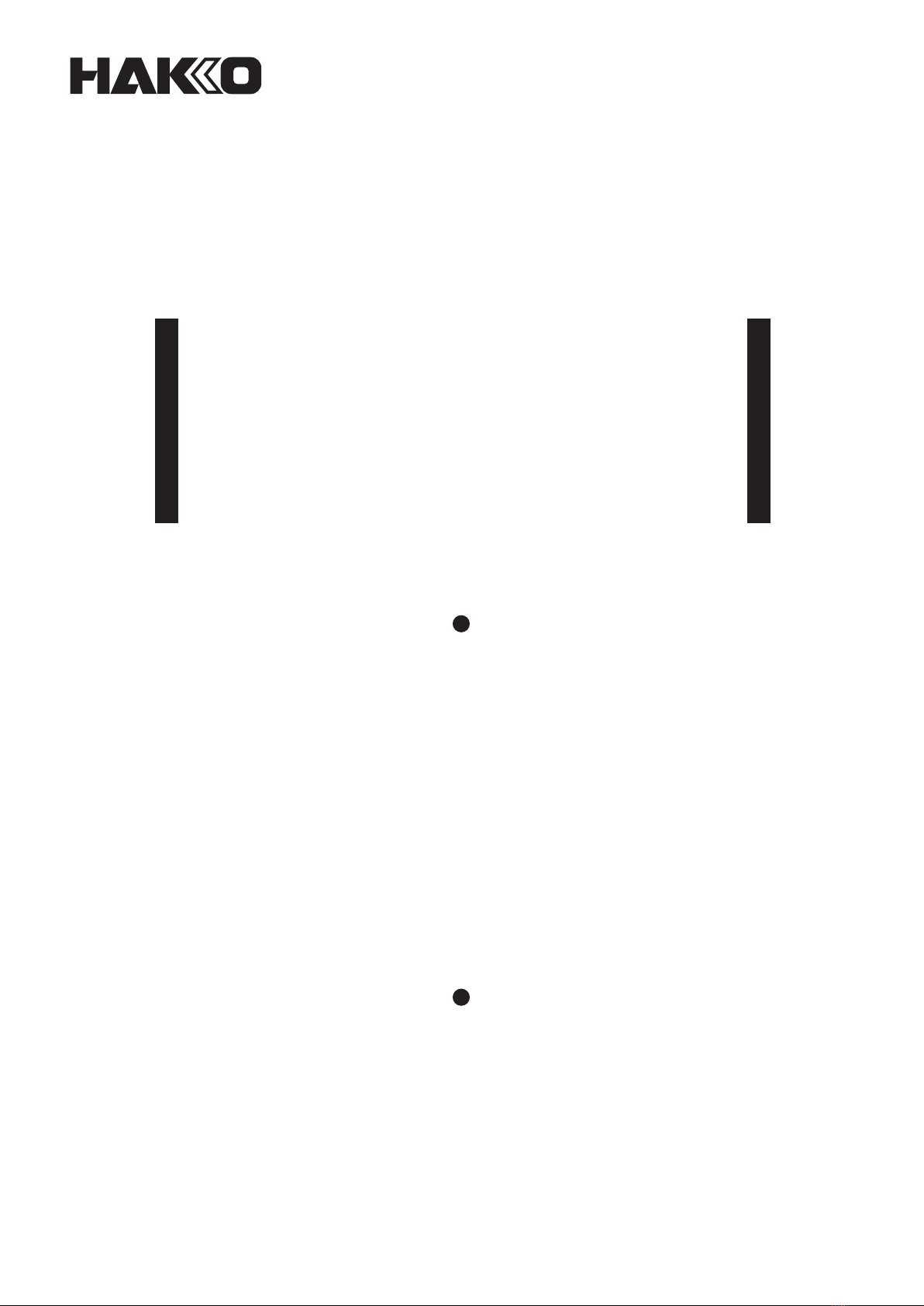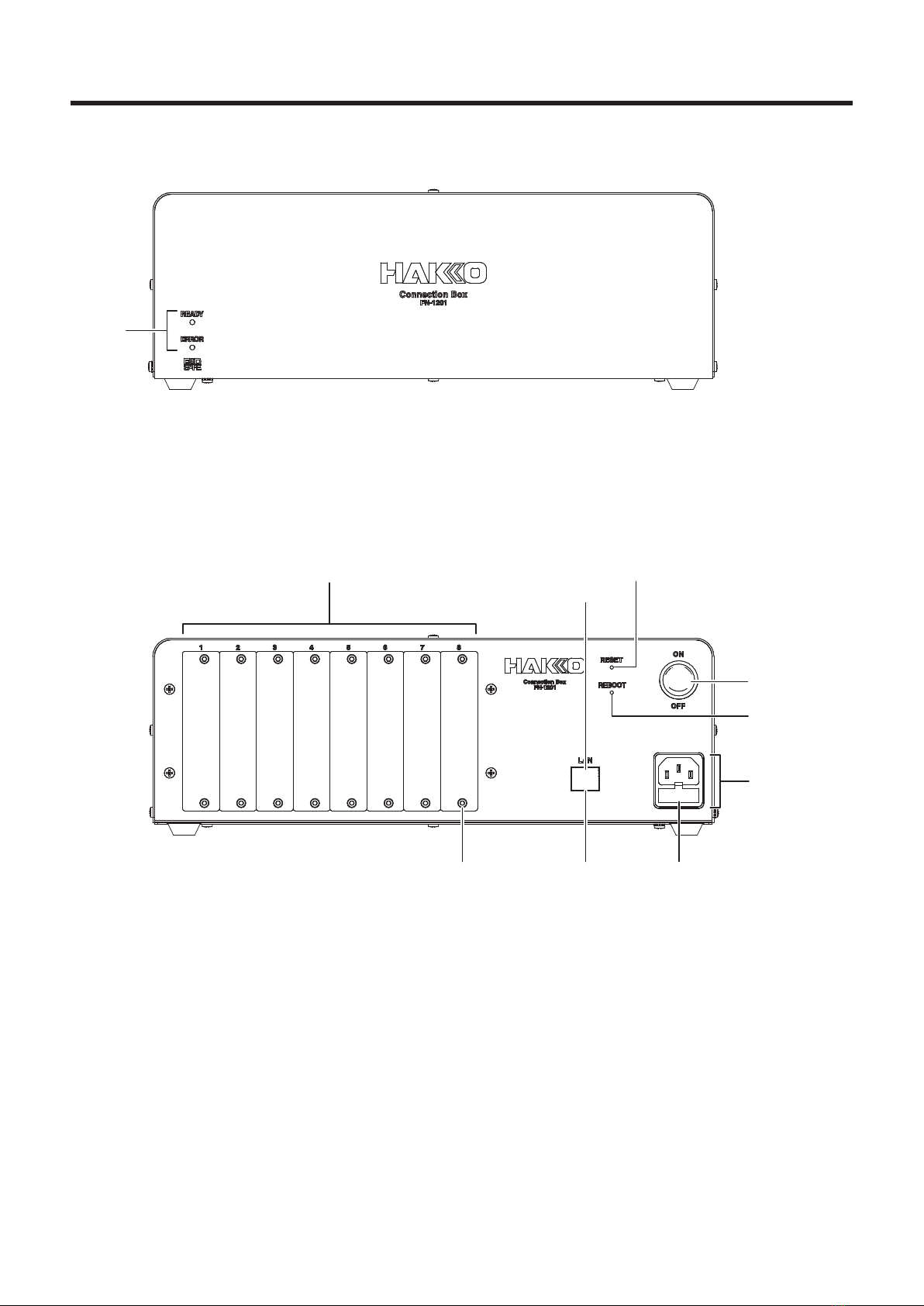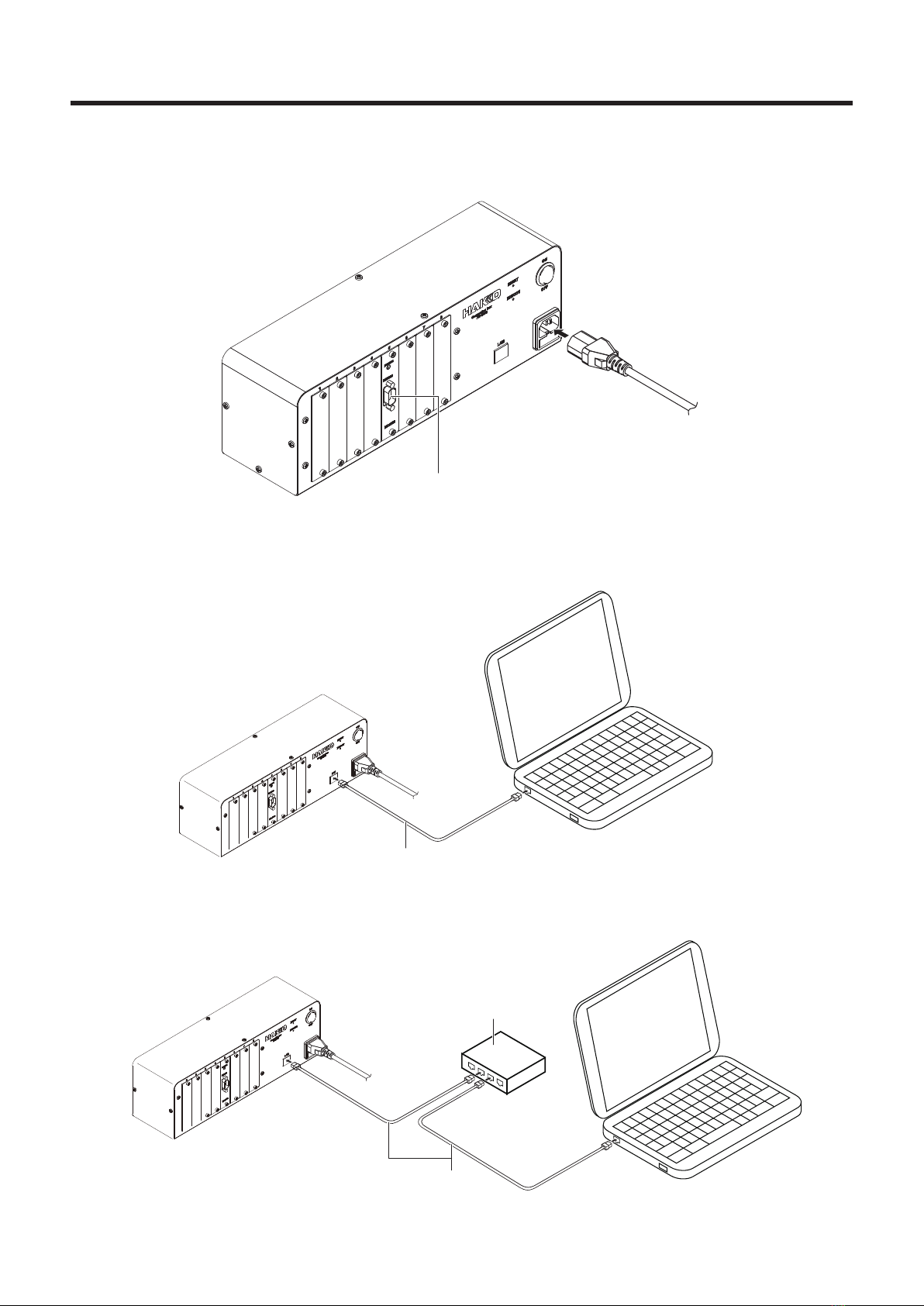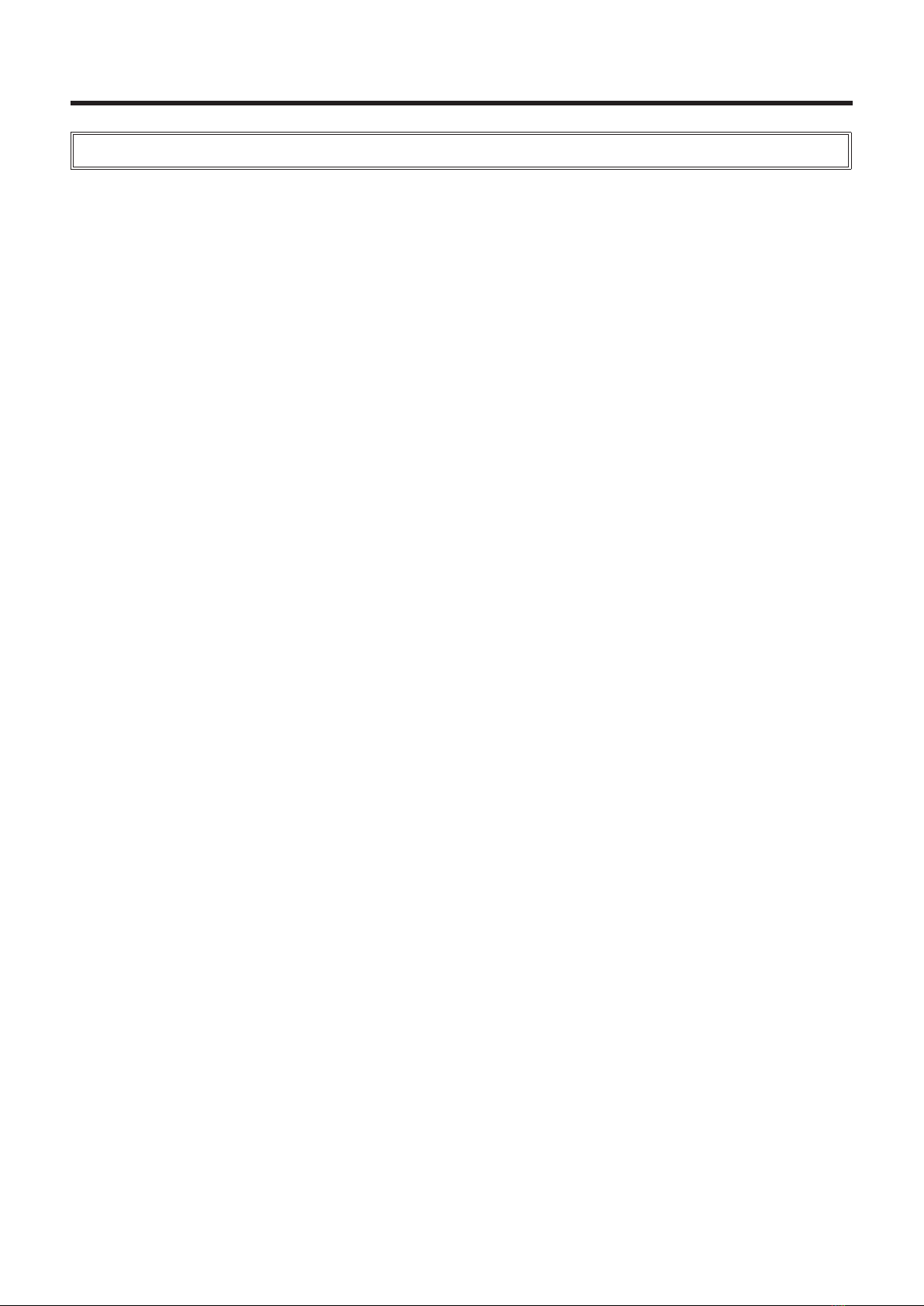ii
Table of Contents
1. PACKING LIST .....................................................................................................................1
2. SPECIFICATIONS ................................................................................................................1
3. WARNINGS, CAUTIONS AND NOTES................................................................................2
4. PART NAMES.......................................................................................................................3
4-1 Front View................................................................................................................................................. 3
4-2 Rear View .................................................................................................................................................. 3
5. INITIAL SETUP .....................................................................................................................4
5-1 Installing interface cards........................................................................................................................ 4
5-2 Connecting the power cord..................................................................................................................... 5
5-3 Connecting the LAN cable ...................................................................................................................... 5
6. INSTALLATION ....................................................................................................................6
6-1 IP Address Setting Application settings................................................................................................ 6
6-1-1 Initially installing the software ........................................................................................................ 6
6-1-2 Updating the software .................................................................................................................... 6
6-1-3 Uninstalling the software................................................................................................................ 6
6-2 Sample Application settings ................................................................................................................... 6
6-2-1 Initially installing the software ........................................................................................................ 6
6-2-2 Updating the software .................................................................................................................... 6
6-2-3 Uninstalling the software................................................................................................................ 6
7. OPERATION .........................................................................................................................7
7-1 Network settings ...................................................................................................................................... 7
7-2 Basic operation ........................................................................................................................................ 8
7-2-1 Startup ........................................................................................................................................... 8
7-2-2 Starting the application .................................................................................................................. 8
7-3 Controllingtheconnectionbox(leoperationsbyHTTPmethods) .................................................. 8
7-4 Support for new models .......................................................................................................................... 9
7-5 LED status ................................................................................................................................................ 9