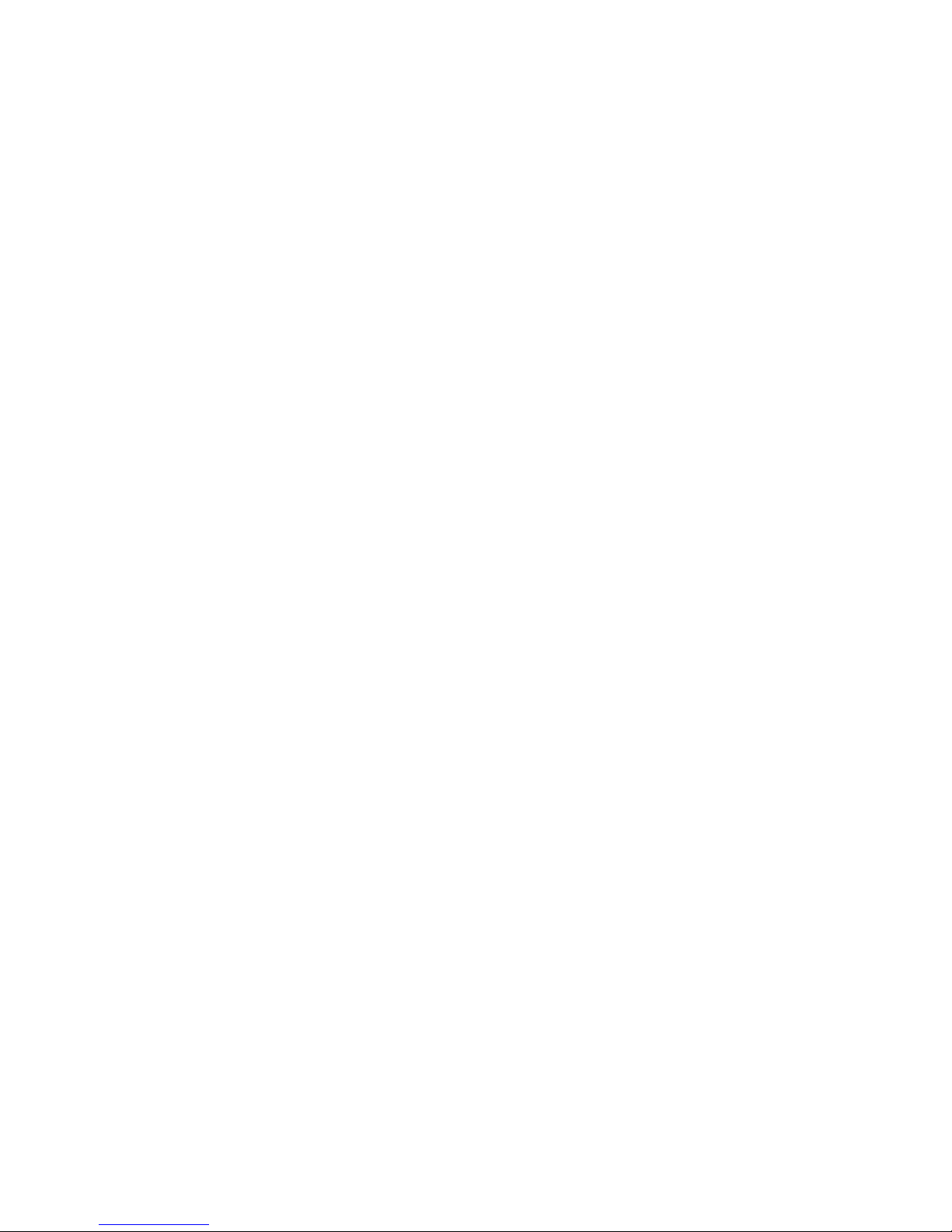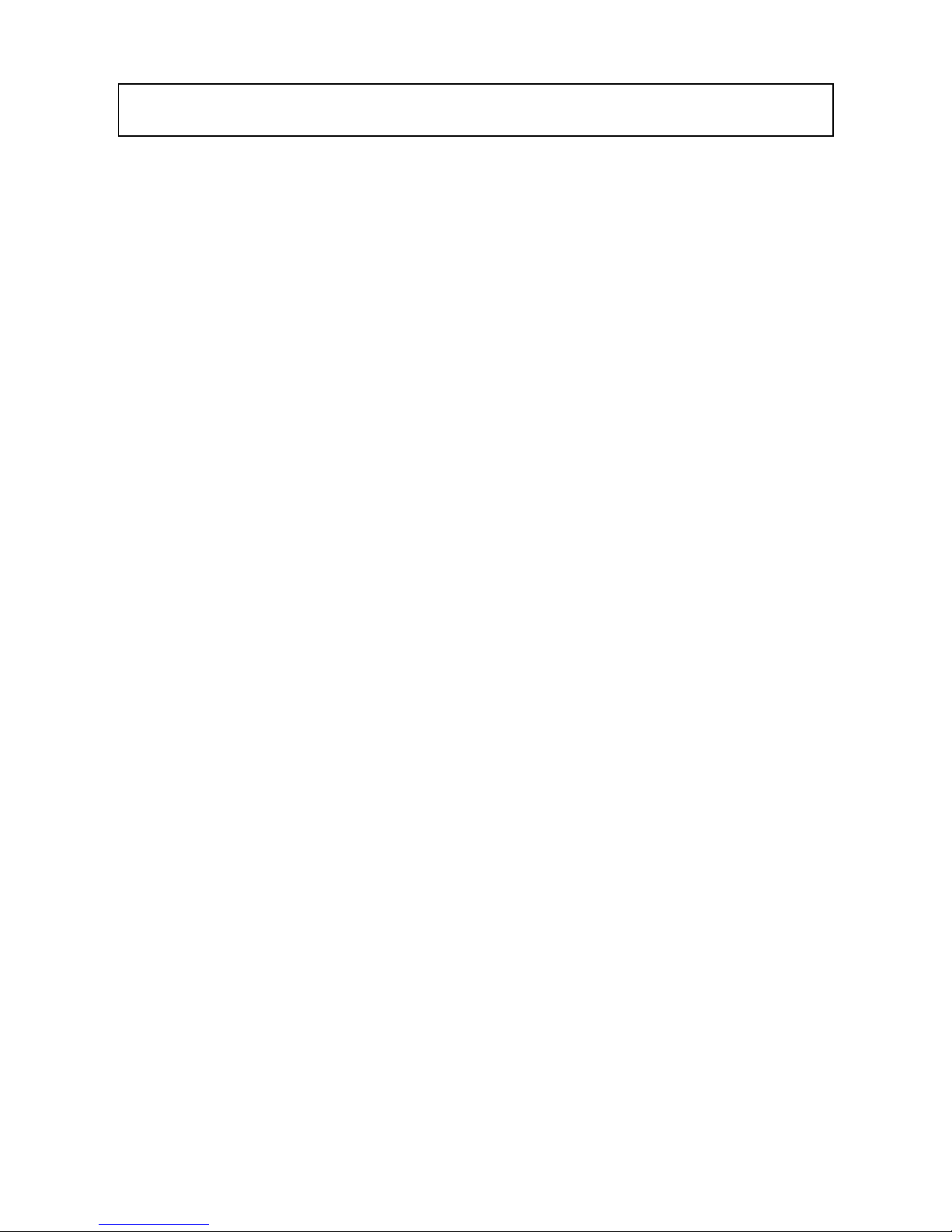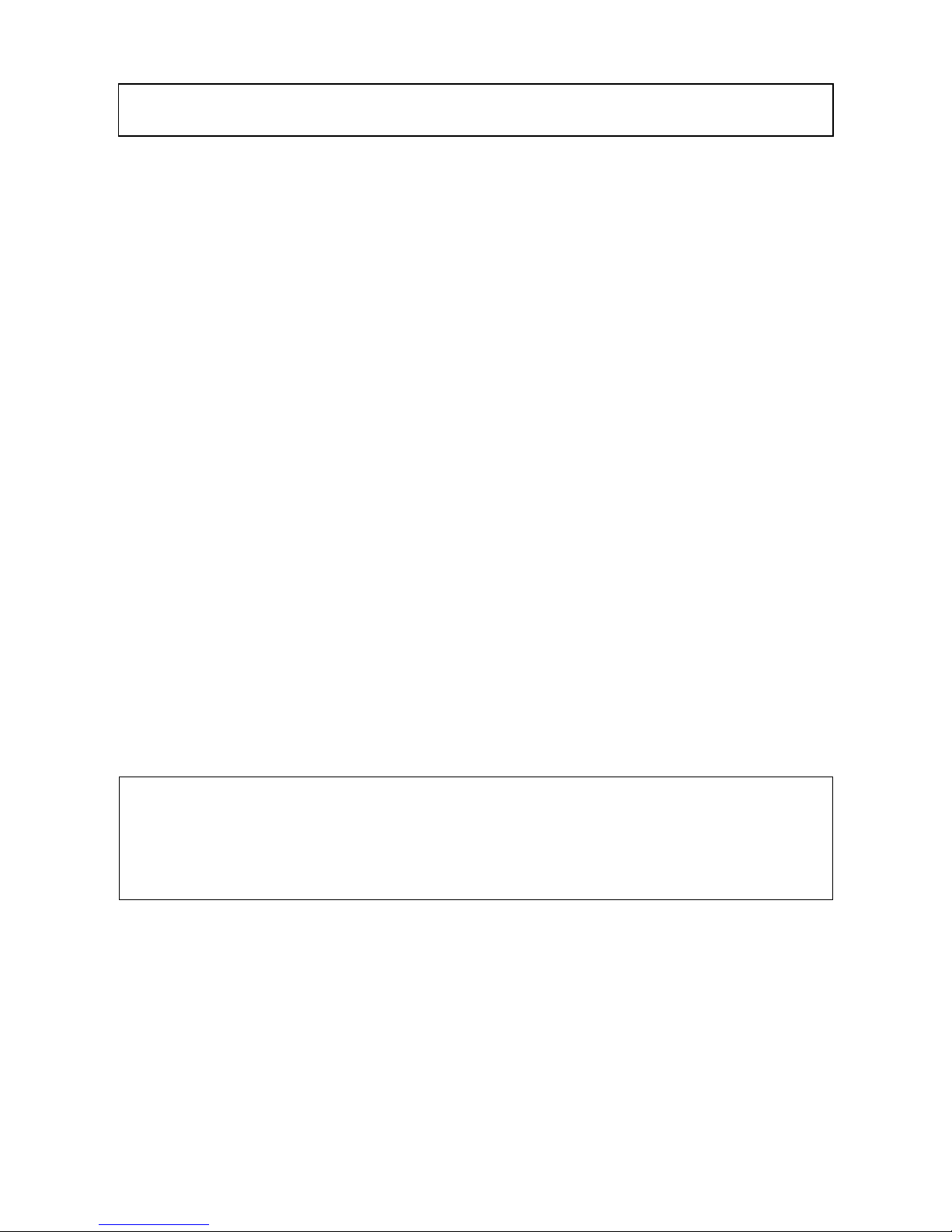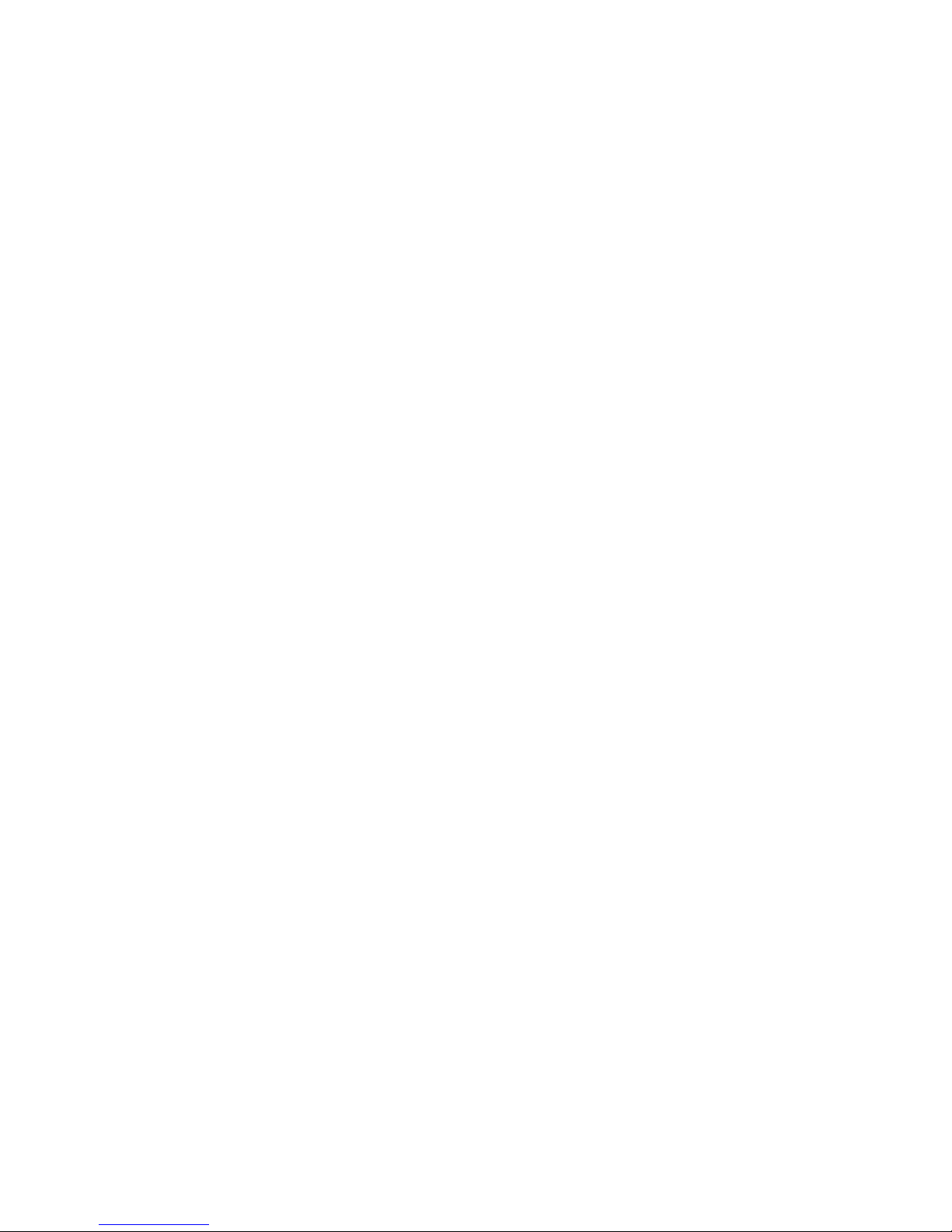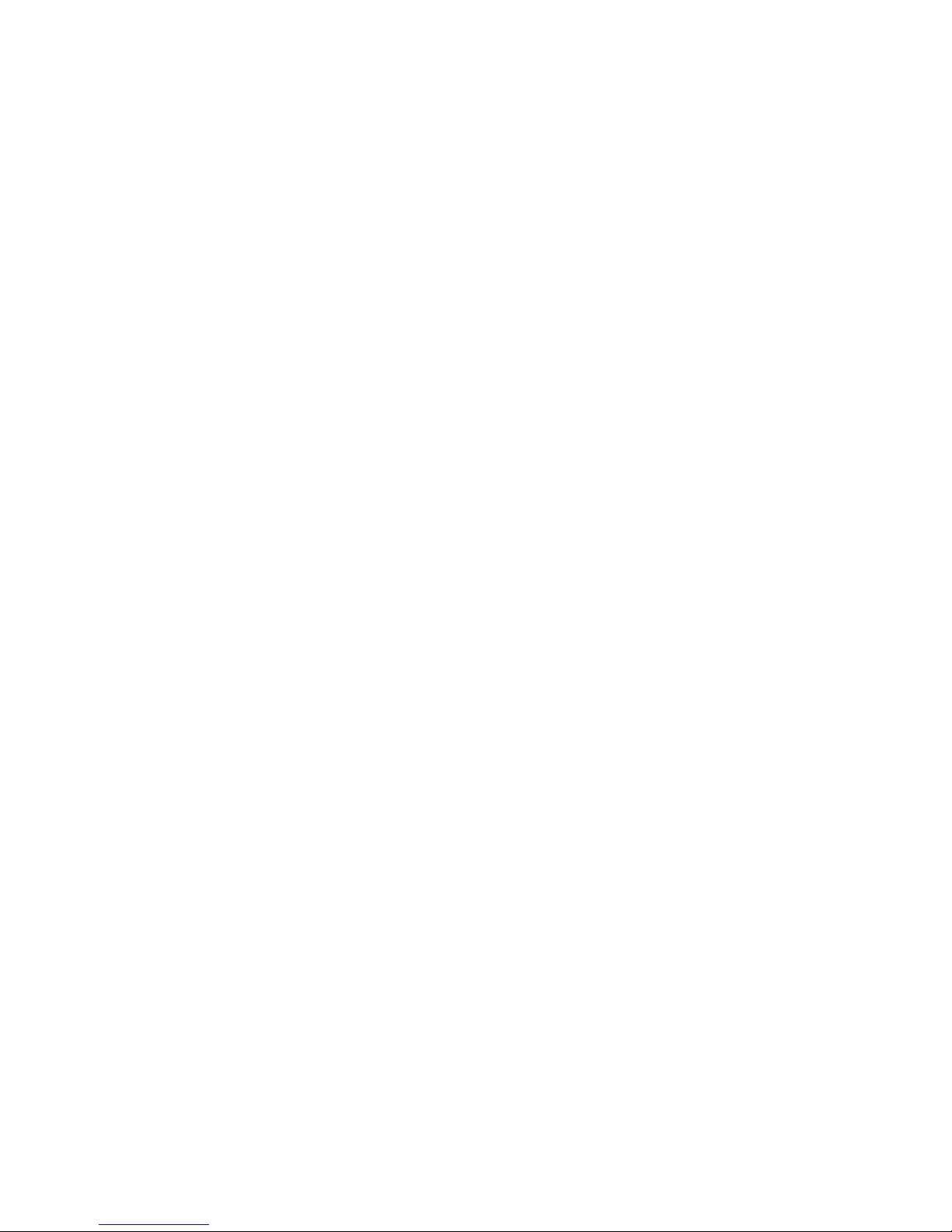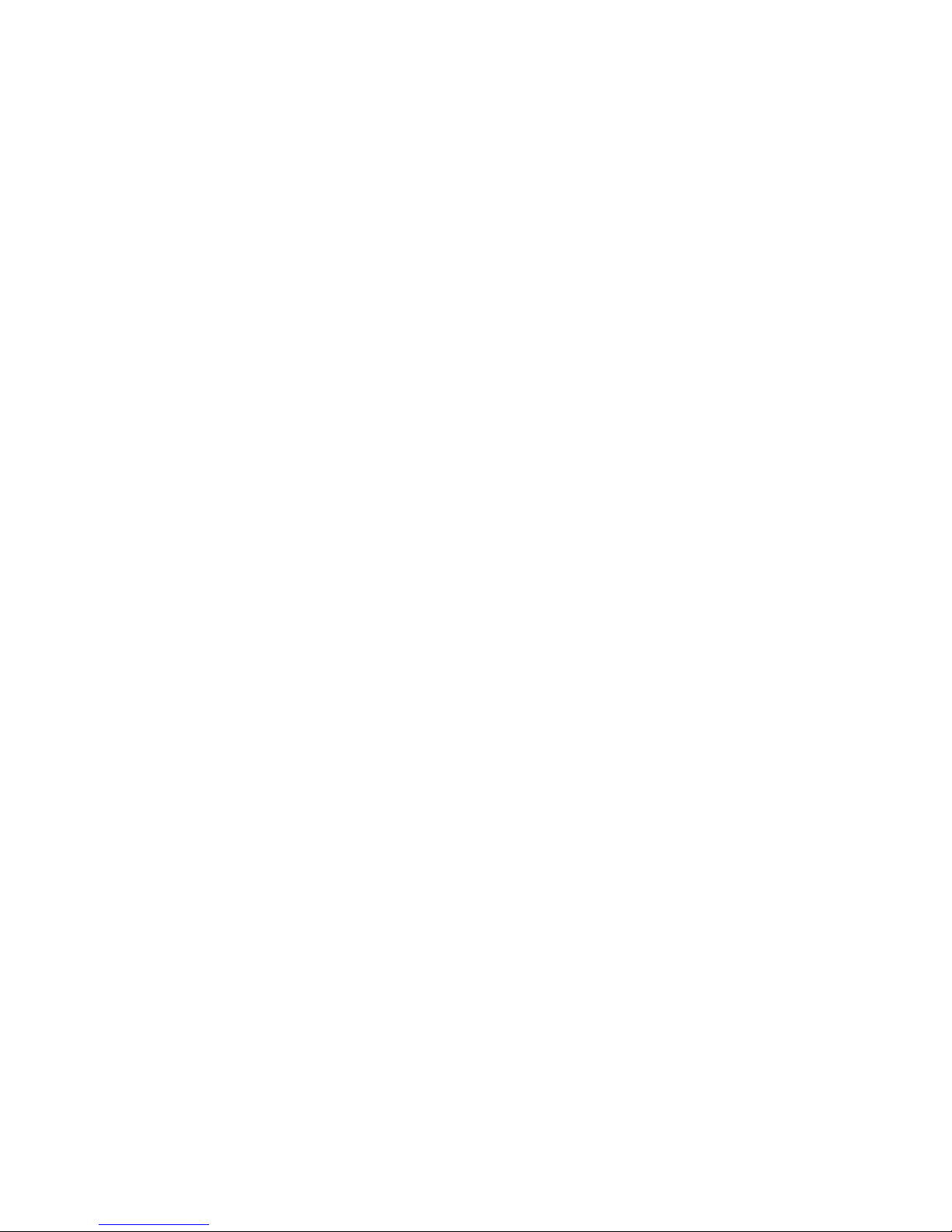CHAPTER 2 PAGE 10
To transmit RTTY, make sure t at t e XMIT AUDIO GAIN control (of t e transmitter) is set to mini-
mum, turn t e transmitter on wit eit er its TX ON control or use t e CWR6850 SEND switc (lev-
er up). Increase t e XMIT AUDIO GAIN until some RF output is obtained, tune t e transmitter if
necessary and set t e XMIT AUDIO GAIN to t e recommended power level for RTTY (see your
transmitter manual). After tuning and adjusting, turn off t e transmitter wit t e transmitter
switc or switc t e CWR6850 to RECEIVE (lever down). Type t e text to be transmitted on t e
CWR6850 keyboard – it will be displayed on t e bottom t ree lines of t e screen (dotted line
area). W en you are ready to transmit, move t e CWR6850 switc to AUTO (lever middle position)
and type "CTRL-A" ("A" c aracter appears on status line wit t e "P" c aracter). T e KOS (Key-
board Operated Switc ) circuit of t e CWR6850 will turn t e transmitter on and t e text will be
transmitted. T e transmitter will turn off automatically w en all of t e text as been transmitted;
additional typing of text will turn t e transmitter back on and t e new text will t en be transmitted
(after a s ort delay to allow transmitter relays to switc ). You may listen to t e output RTTY tones
t roug t e CWR6850 sidetone monitor system, controlled wit t e VOLUME slide control. T e
transmit text may be stopped at any time by switc ing to RECEIVE or by typing "CTRL-A" again (or
wit "CTRL-X").
T e transmit section of t e CWR6850 is placed in "continuous mode" w en it is first turned on;
t at is, c aracters are transmitted one-at-a-time, as t e are typed. Word mode can also be used
by first typing "CTRL-Y" ("Y" c aracter appears on t e status line). Now, text is transmitted a word
at a time, allowing you to back-up and correct spelling errors before t ey are transmitted. T e last
word typed is not released to be transmitted until after you ave typed a space bar c aracter.
Word mode and ot er transmit features are discussed in detail in C apter 4. Programming and use
of t e HERE IS and CWID memory features are discussed in section 4.3 of t is manual.
2.5 Morse Operation
To use t e CWR6850 for Morse code reception, c ange t e CW / RTTY button to CW (button out).
Leave t e transceiver mode in LSB for t e present and tune to a Morse code signal. W en t e re-
ceiver is correctly tuned, t e audio beat note will be approximately 800 Hz and t e CW LED on t e
CWR6850 front panel will flas in sync wit t e key-down condition of t e signal You may monitor
t e code as processed by t e CWR6850 by adjusting t e VOLUME slide control; t e Morse decod-
ing circuit drives t e internal sidetone oscillator. Since t e sidetone oscillator is set to approxi-
mately 800 Hz, you may compare its frequency to t at of t e received signal by adjusting t e two
slide controls INPUT and VOLUME, and tuning t e receiver until t ey matc . T e INPUT control ad-
justs t e volume of t e received signal and VOLUME adjust t e volume of t e regenerated side-
tone output. T is tec nique gives a very accurate way of optimizing t e tuning. You s ould now
see a display of t e received Morse code signal.
If t e CW signal you are listening to is weak or if interference is strong, try using t e CW filter in
t e receiver, if one is available. Most transceivers couple t e mode switc to t e filter selection, so
you may ave to switc now to CW MODE on t e transceiver. W en switc ing to CW from LSB
mode, you will probably ave to return t e receiver to maintain reception of t e desired CW signal.
Be sure t at t e CWR6850 switc is set to RECEIVE before switc ing to CW to avoid inadvertent
operation of t e transmitter. T e CWR6850 itself as a narrow-bandwidt PLL (p ase-lock-loop) fil-
ter t at may be used in addition to t at in t e receiver. To use t e CWR PLL CW filter, pus t e
FILTER ON button in. T is filter considerably narrows t e audio bandwidt of t e CWR6850 (to ap-
proximately 80 Hz) and t e CW detection circuitry will no longer "track" t e frequency of a drifting
Morse code signal. Use t e PLL filter only w en noise and interference are causing poor "copy".
T e CWR6850 [ SPACE / NARROW ] button may be depressed to compensate for signals wit in-
correct letter and word spacing, reducing t e space required between words for display of a space
on t e screen. T is feature may cause interpretation errors in t e display of Morse c aracters and
s ould be used sparingly!