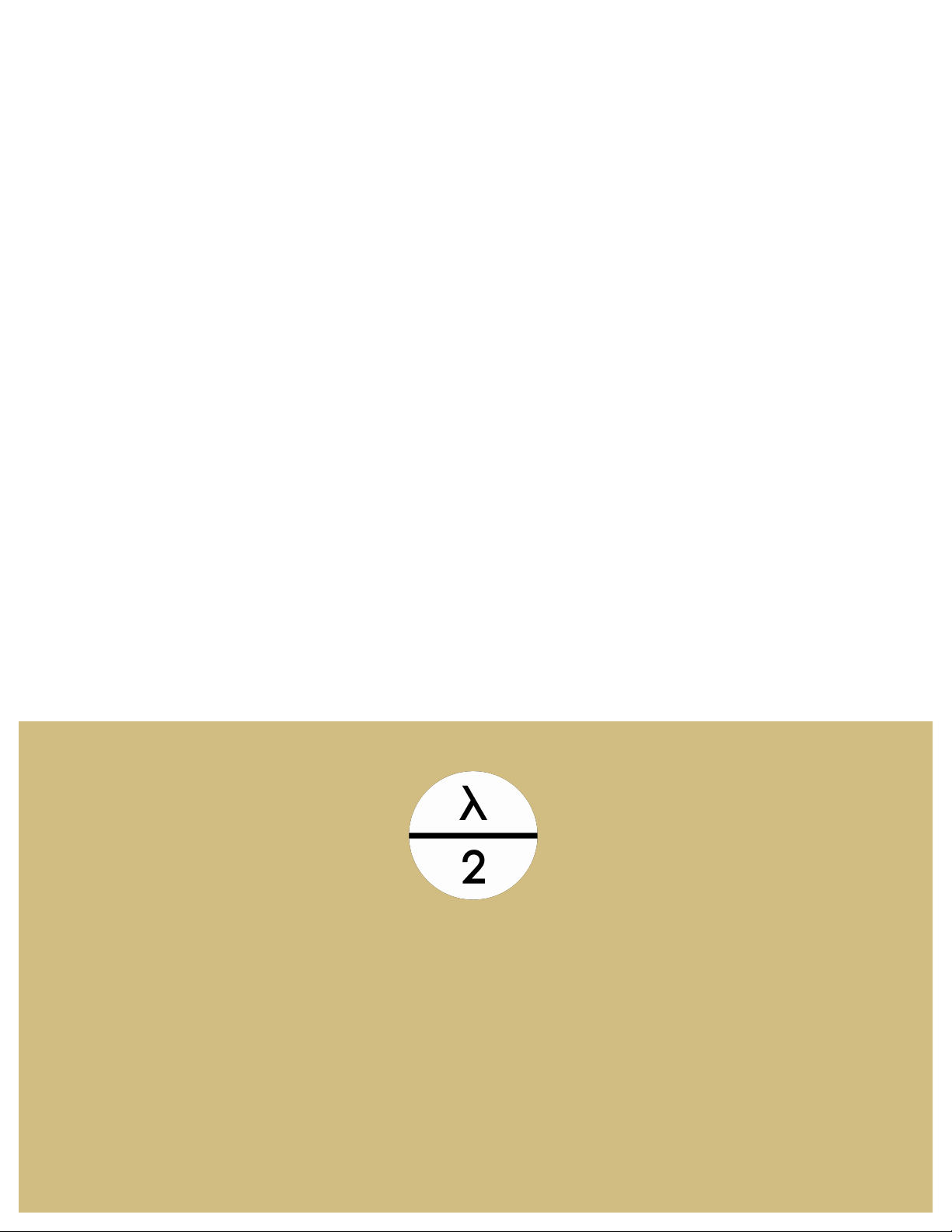BUCKY GLOW MANUAL
designed by: Halfwave Labs
Thank you for purchasing Bucky Glow! This manual will go over the basic hardware and operation of
the Bucky Glow.
!
!
!
Overview
The Bucky Glow is an interactive LED dodecahedron controlled with an Arduino Nano. Using the Arduino
programming environment, you can create endless light-up patterns. The Bucky Glow also includes break-
out header pins, so you have access to eleven digitial I/O pins, a TX (transmit) pin, a RX (receive) pin, reset
pin, and ground pin. These pins enable you to connect the Bucky Glow to sensors (e.g. capacitive touch,
infrared, ultrasonic), motors, MIDI jacks, and any other electronics you can think of. You can also light up
the Bucky Glow using our app, which provides an interface for creating and displaying patterns in real-
time with only a few mouse clicks.
The data pin of a WS2811 LED strip are connected to pin A5 of the Arduino. The LEDs are connected
together in the orientation shown below, with the LEDs moving up to the top of the Bucky Glow. To
visualize how all the LEDs are connected, we display them using a top view of a flatten dodecahedron.
Data is shifted from LED 0 to LED 1, then from LED 1 to LED 2, and so on.
NOTE: If your electronics project requires more power than what can be supplied by the Arduino USB
supply, you will need to use an additional power supply. The ground of this power supply must be
connected to the ground pin of the Bucky Glow.