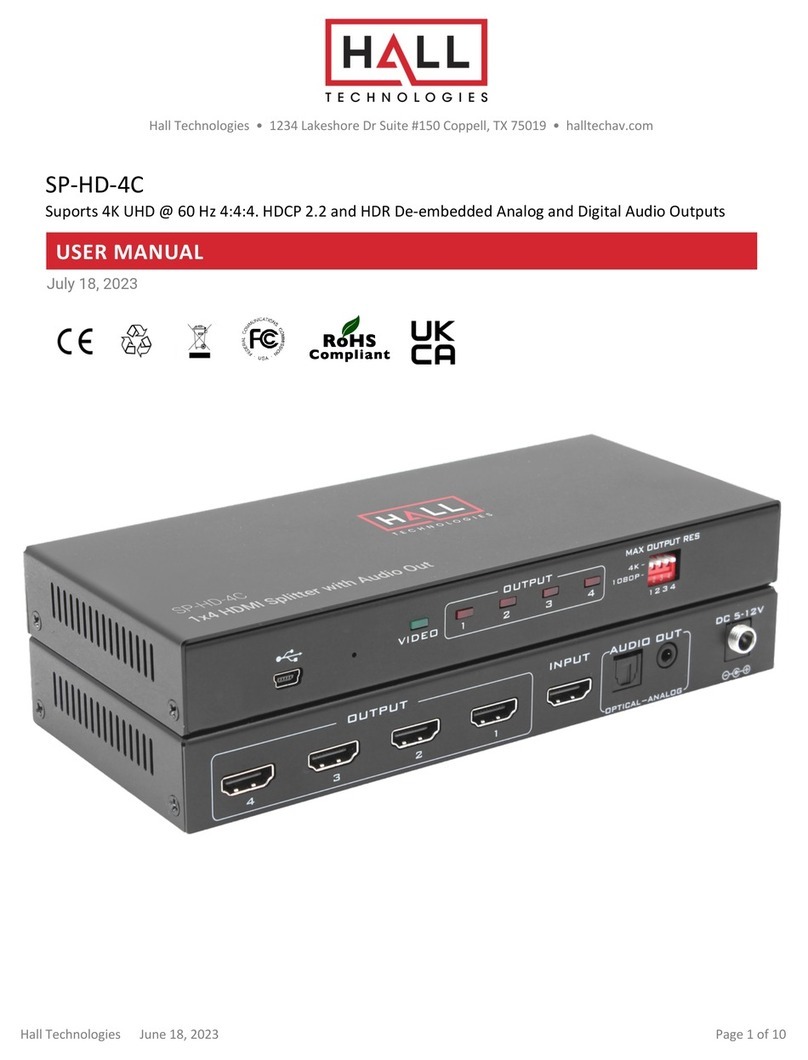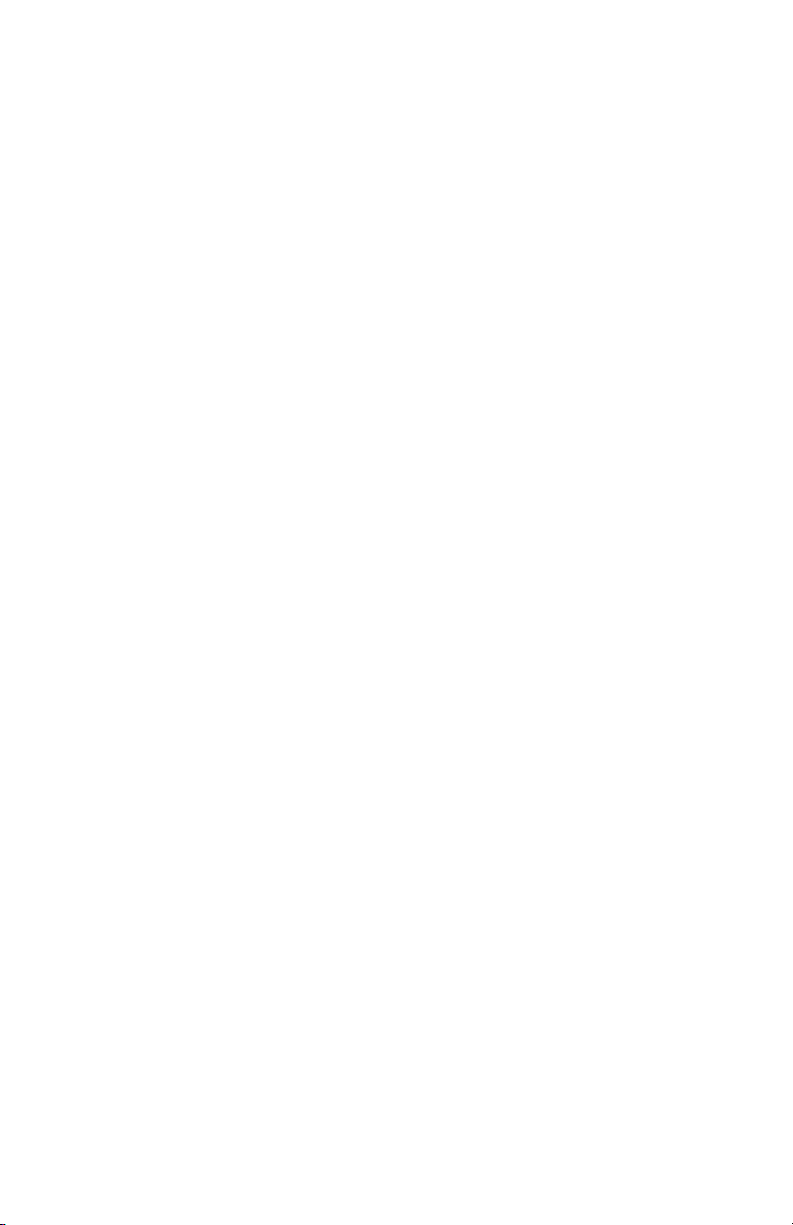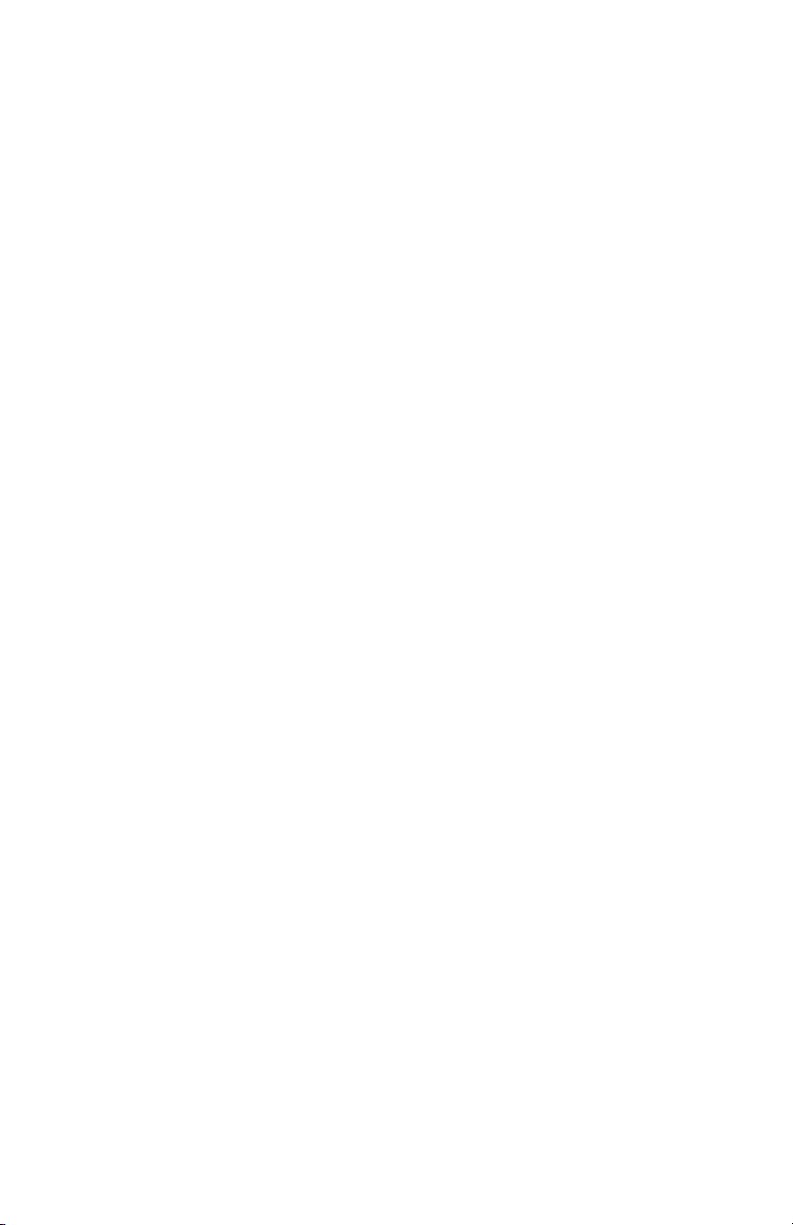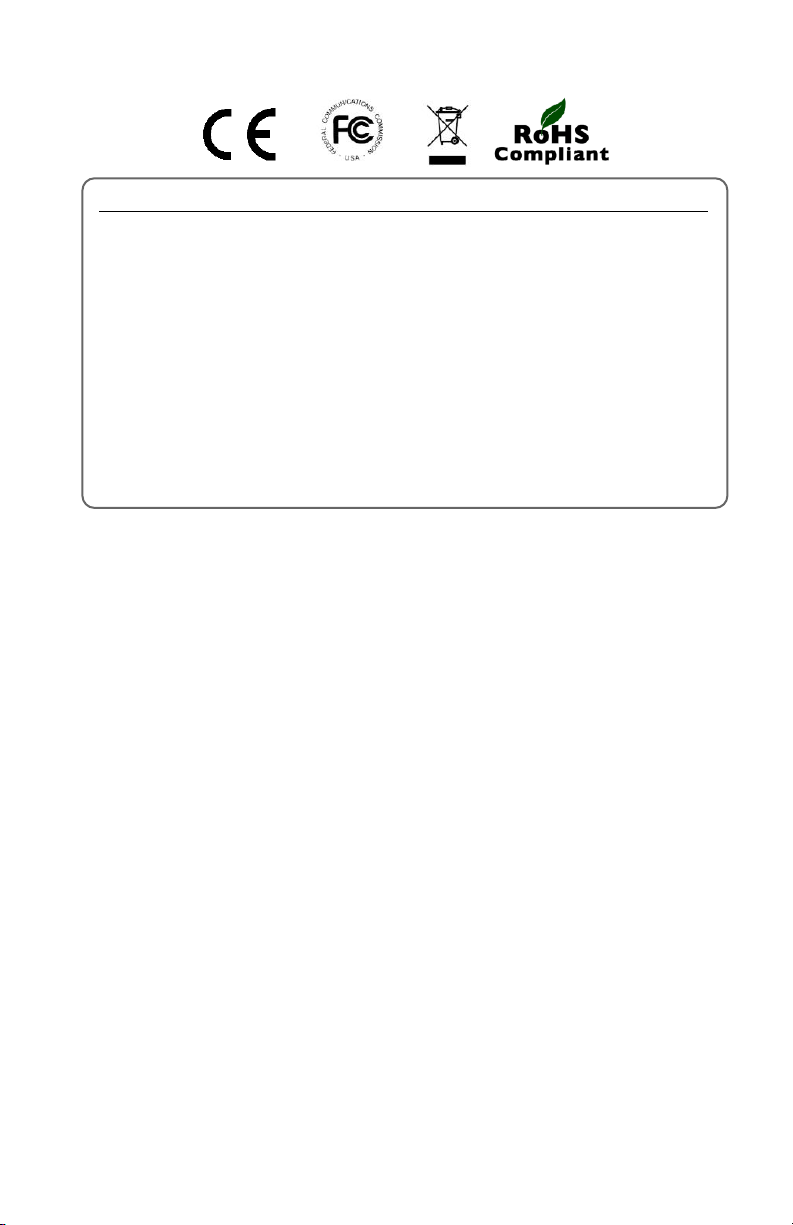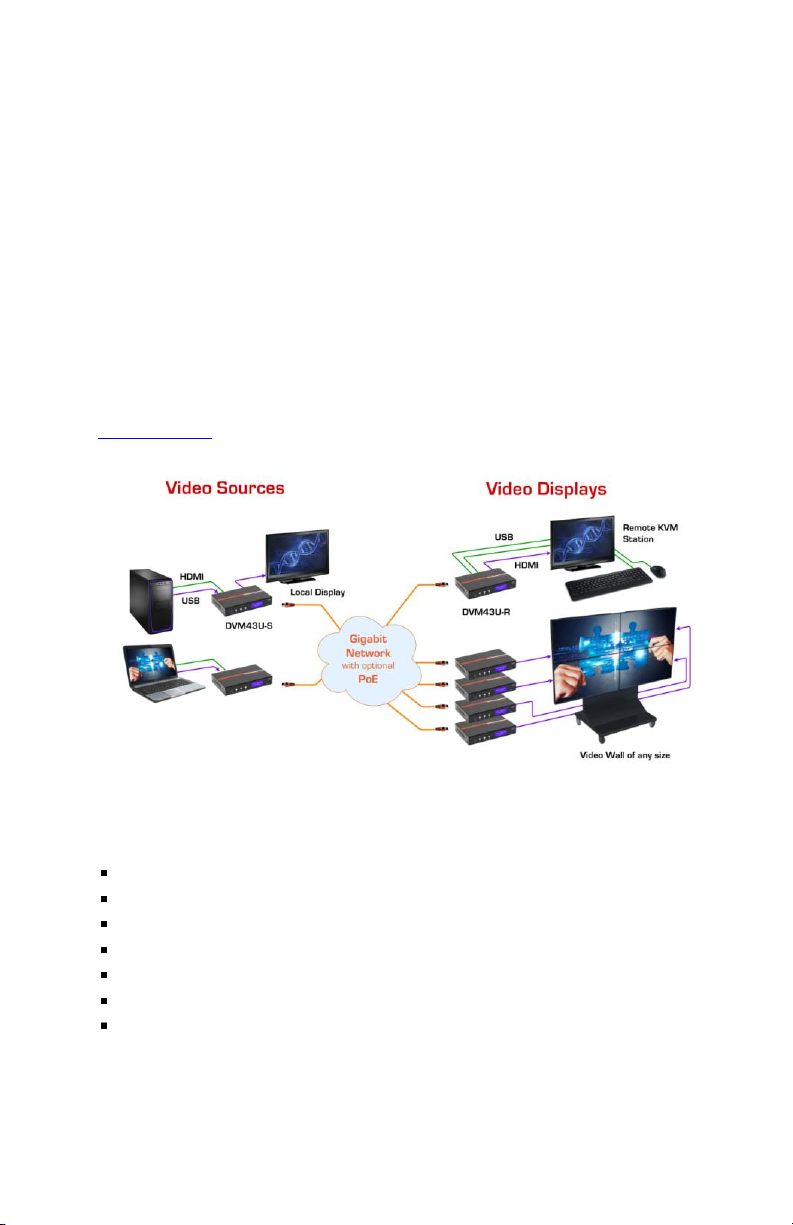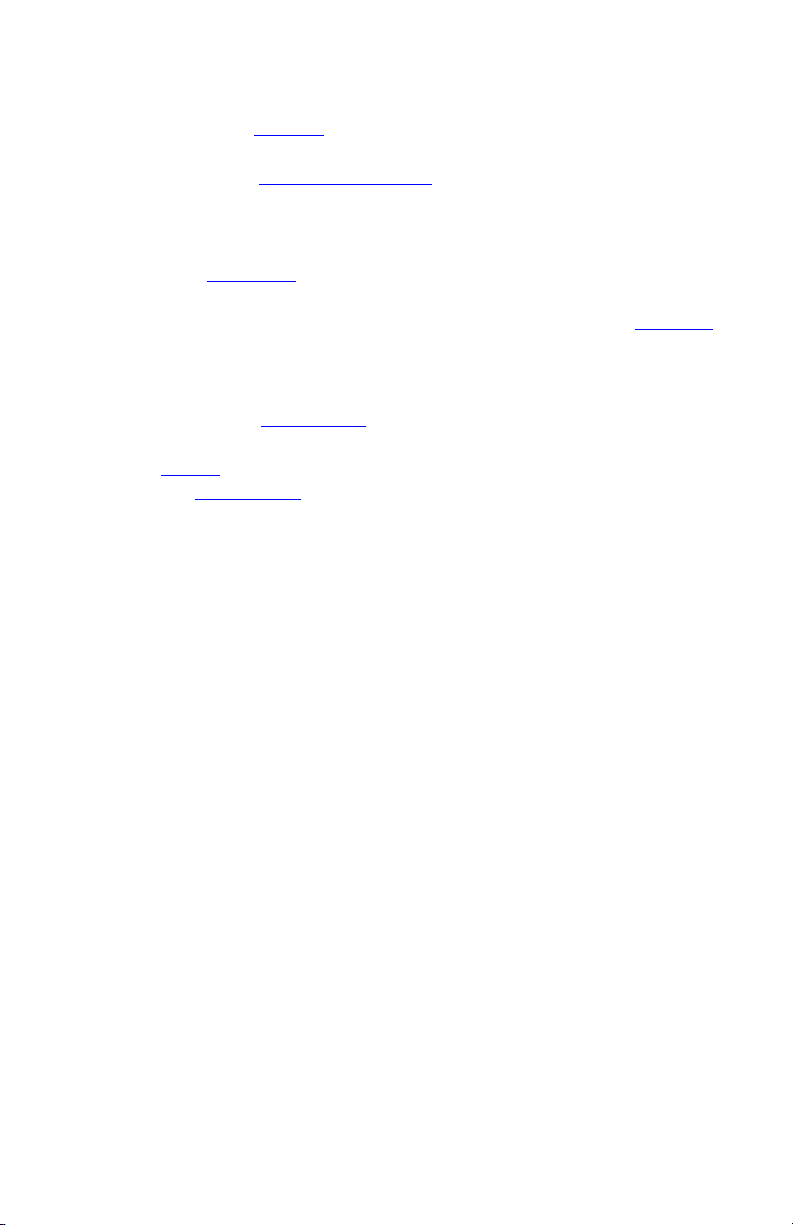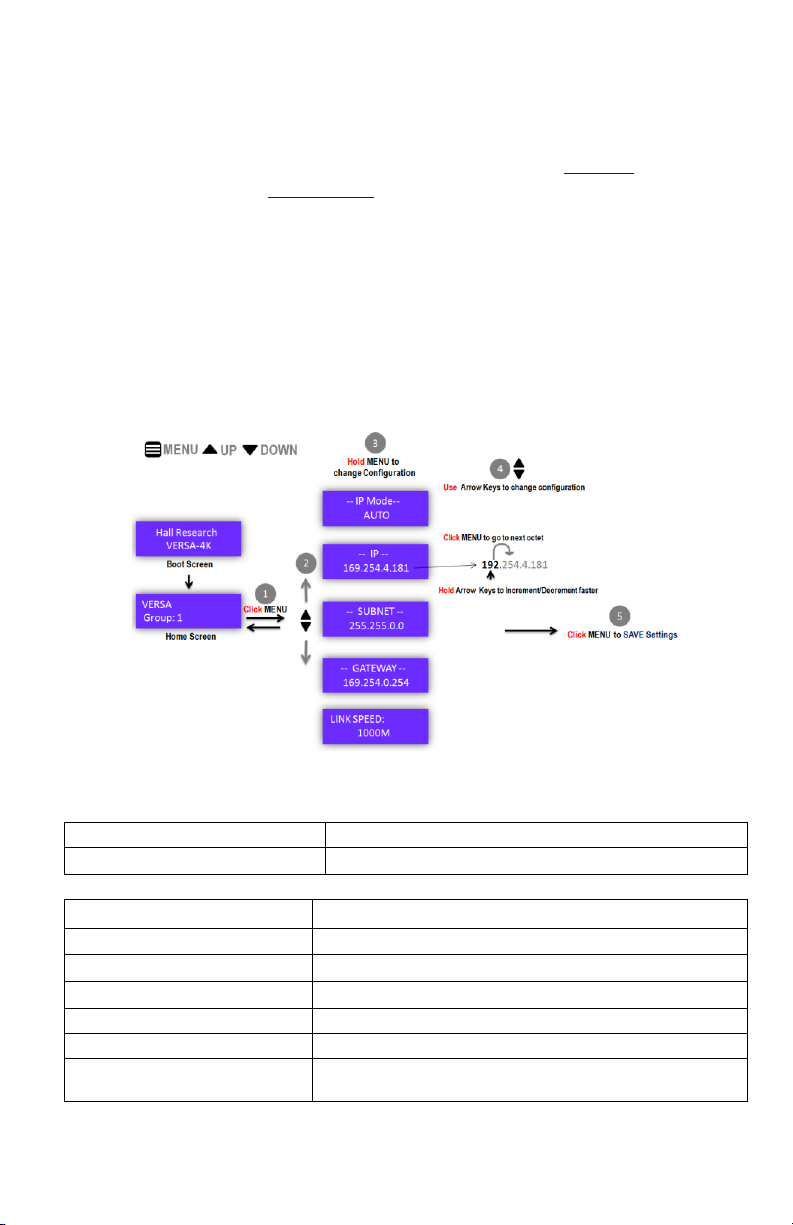Table of Contents
1.0 Introduction ............................................................................................... 5
1.1 Applications........................................................................................... 5
2.0 Package Contents...................................................................................... 6
3.0 Input and Outputs ...................................................................................... 7
4.0 Getting Started........................................................................................... 7
5.0 Control Interface........................................................................................ 9
5.1 Front Panel Operation............................................................................ 9
5.2 IR Control ............................................................................................. 10
IR Detectors and Emitters...................................................................... 10
5.3 WEB-GUI............................................................................................... 11
5.4 PC-GUI.................................................................................................. 12
6.0 Working.................................................................................................... 13
6.1 Architecture13
Unicast Mode vs. Multicast Mode......................................................... 13
6.2 General Settings .................................................................................. 14
Device Name.......................................................................................... 14
Group ID................................................................................................. 14
6.3 Auto IP ................................................................................................. 14
6.4 Independent Routing............................................................................ 14
6.5 Video Over IP ....................................................................................... 15
Encoder Settings.................................................................................... 15
EDID Management................................................................................. 15
6.6 Video Scaler......................................................................................... 16
Scaler Settings....................................................................................... 16
6.7 Video Wall............................................................................................ 16
Video Wall Settings................................................................................ 18
Bezel and Gap Compensation ............................................................... 18