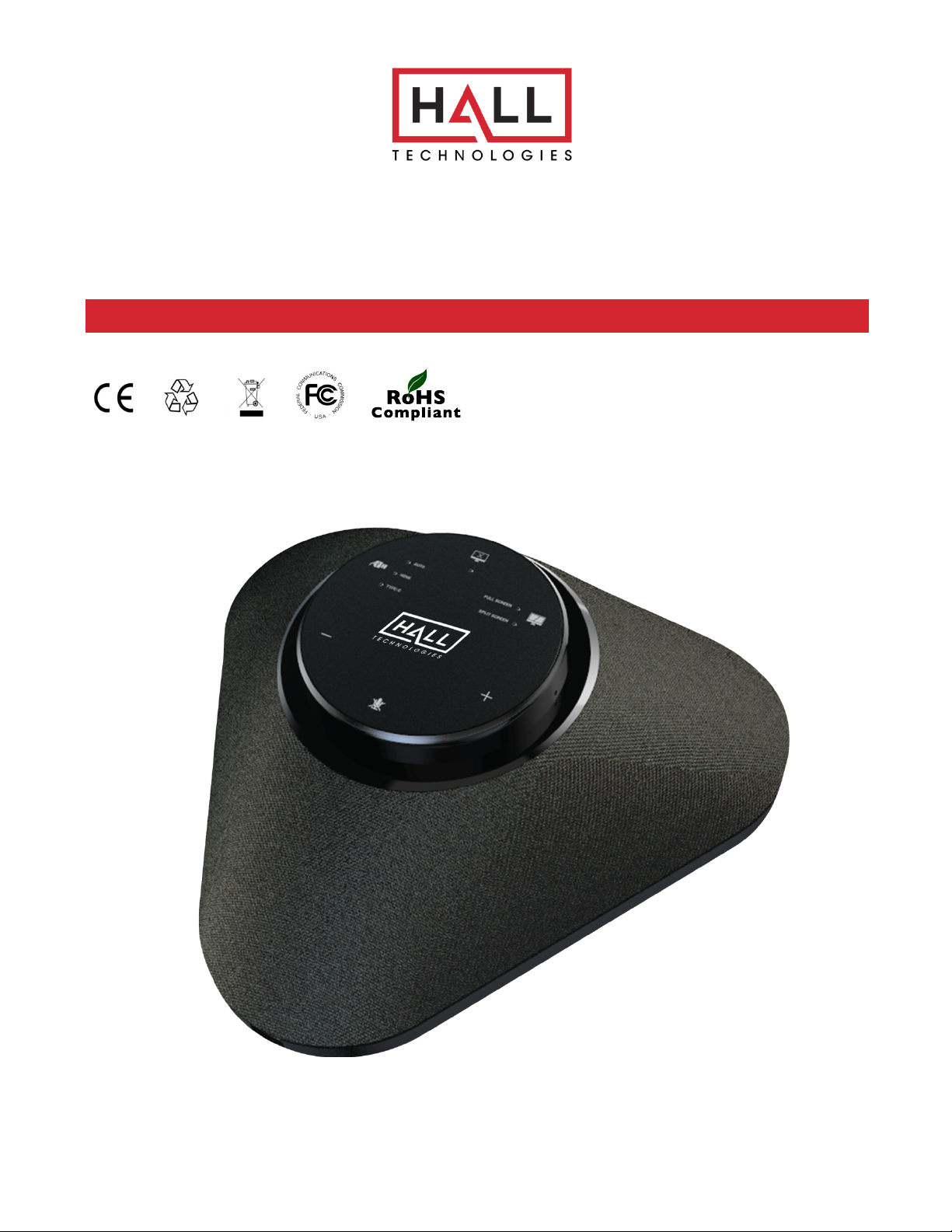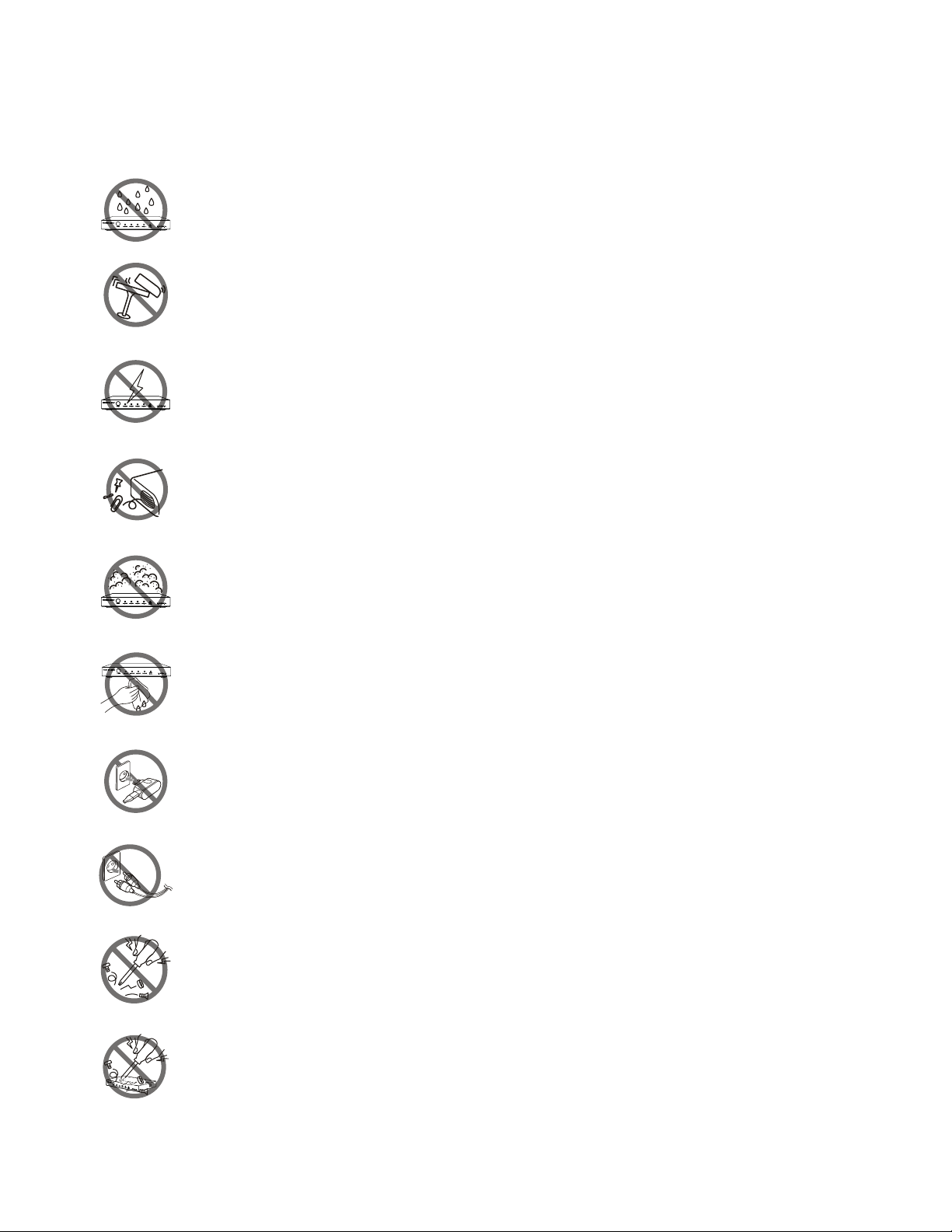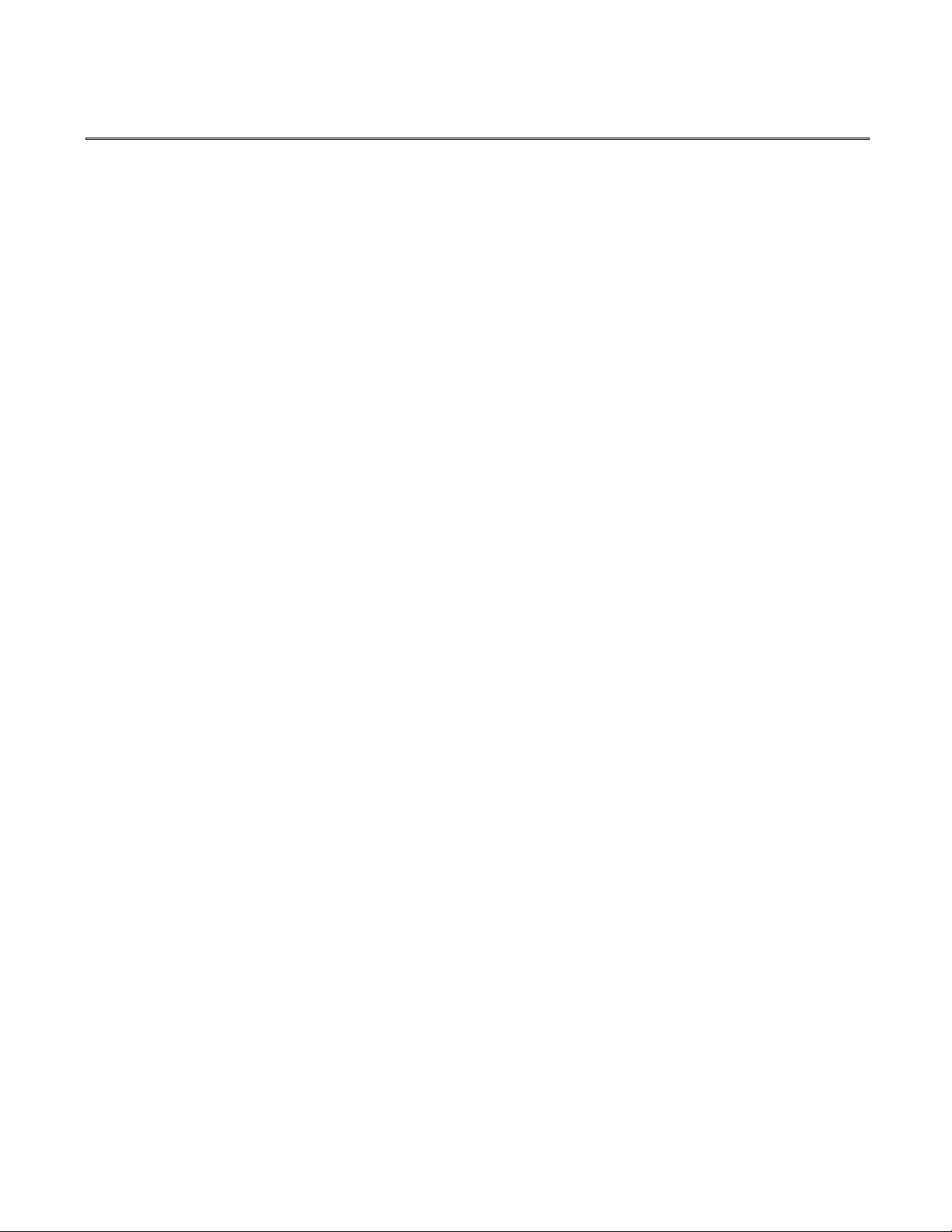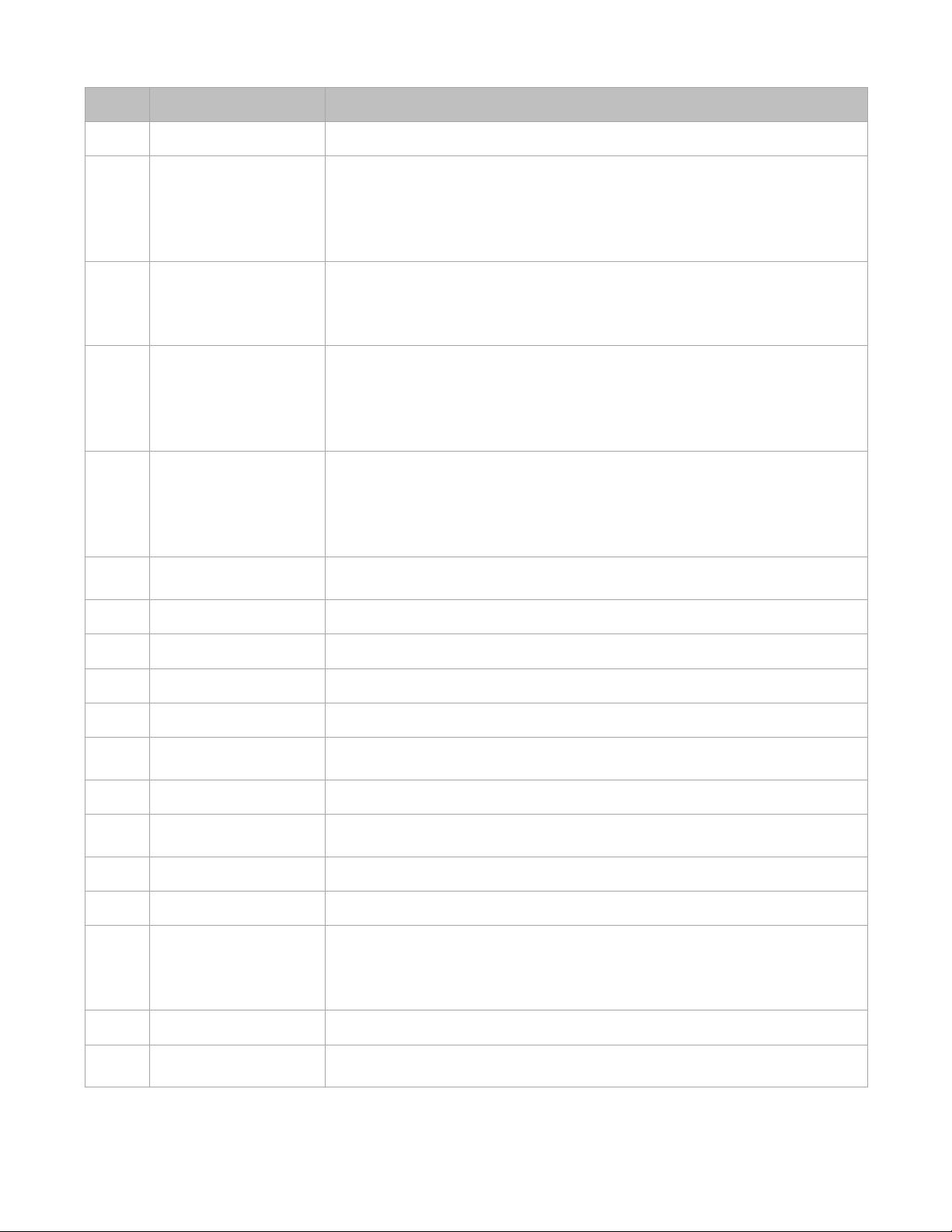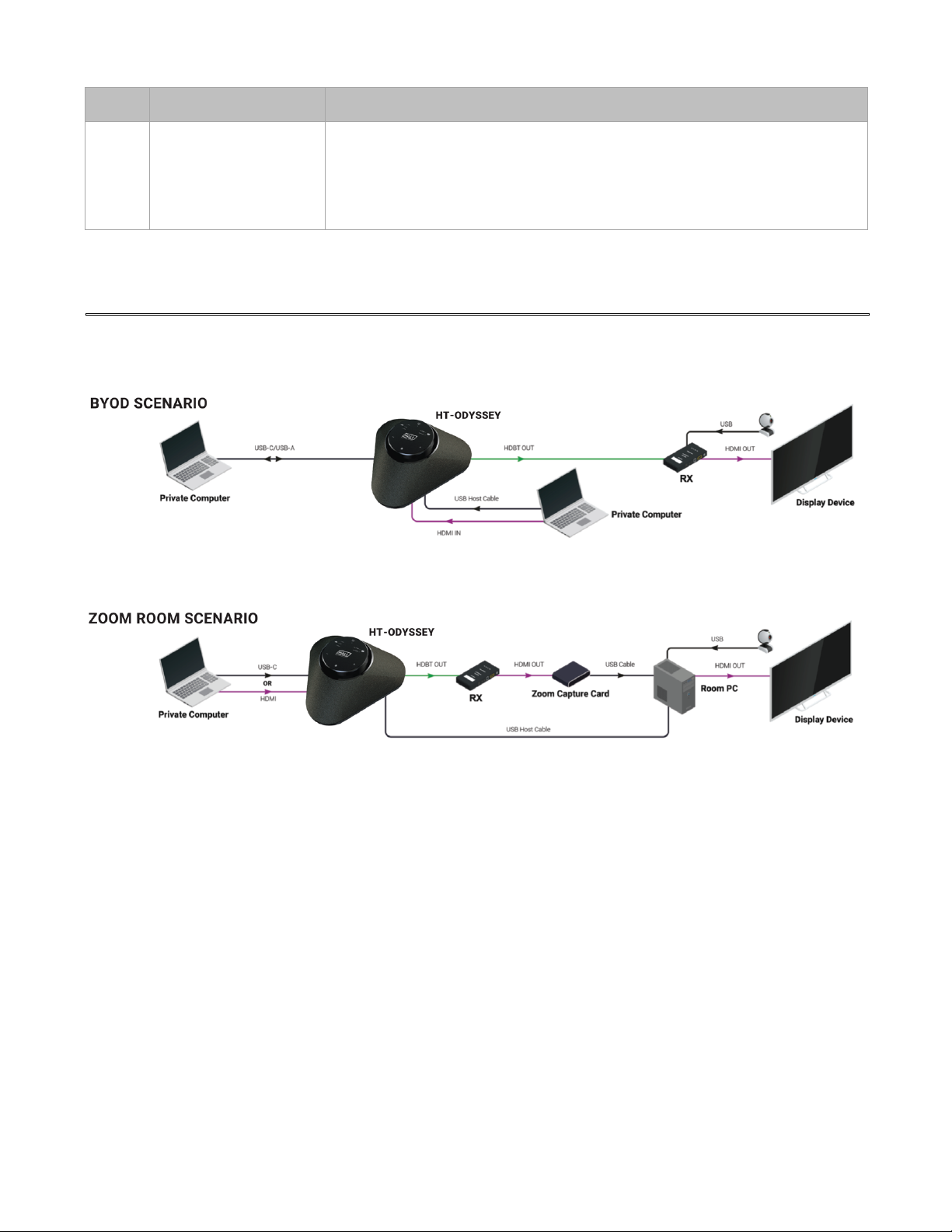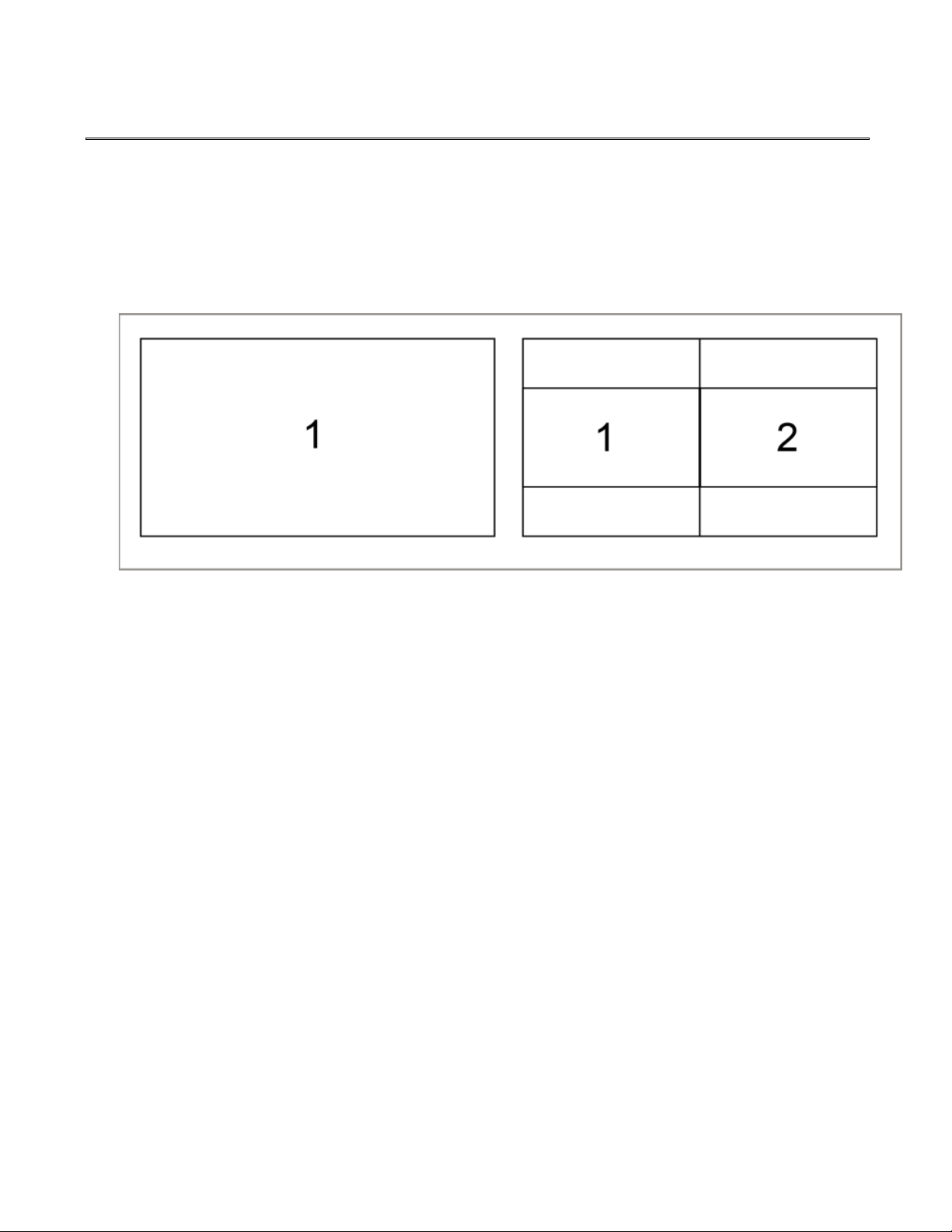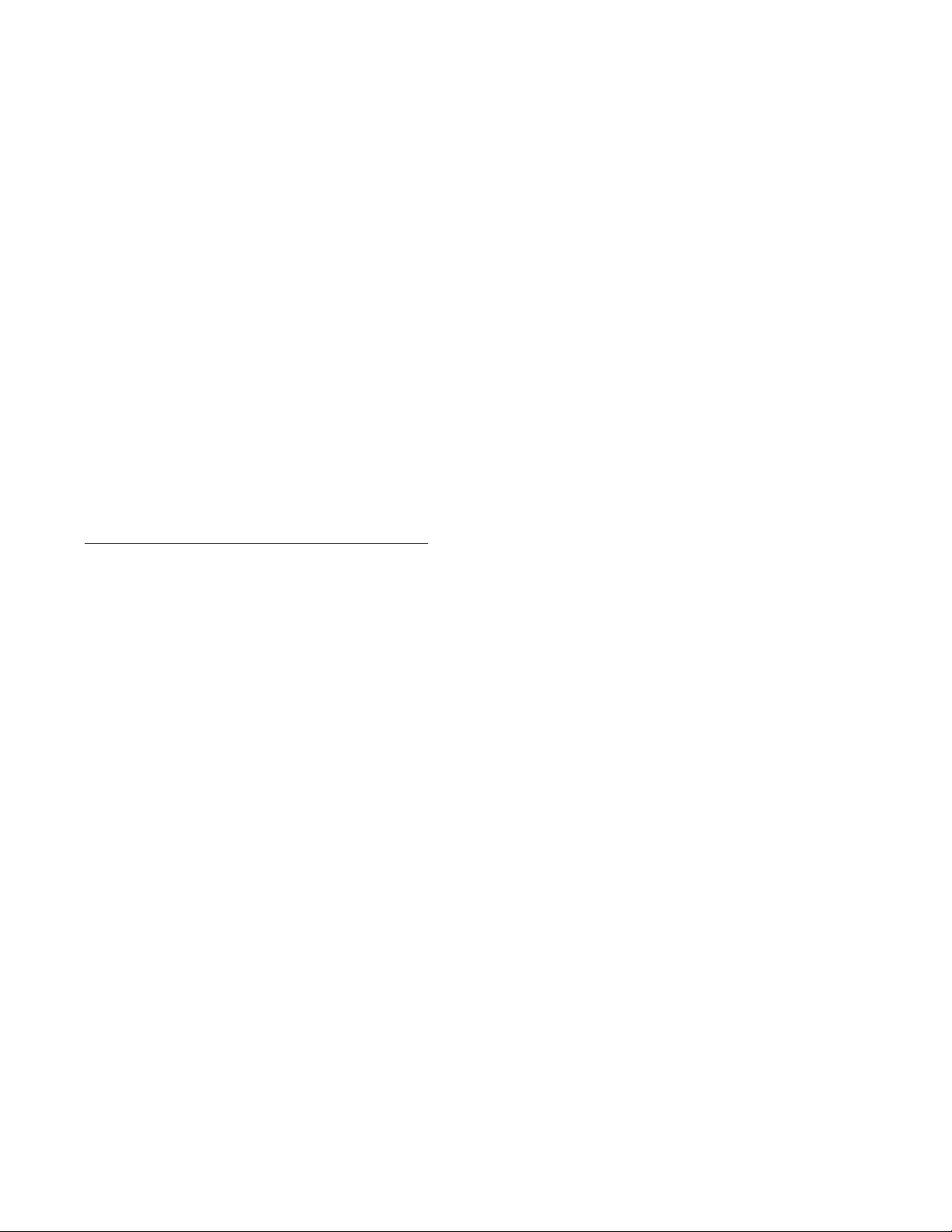Hall Technologies November 8, 2022 Page 3 of 30
Table of Contents
Introduction ........................................................................................................................................ 4
Overview .................................................................................................................................. 4
Features ................................................................................................................................... 4
Package Contents ................................................................................................................... 5
Panel Description .................................................................................................................... 6
Applications ........................................................................................................................................ 8
Key Functions .......................................................................................................................... 9
Video Switching ...................................................................................................................... 9
Screen Mirroring ................................................................................................................... 10
(1)Screen Mirroring over AirPlay ............................................................................. 10
(2)Screen Mirroring over Smart View ...................................................................... 12
(3)Screen Mirroring over Miracast .......................................................................... 12
(4)Screen Mirroring over HT-Voyager ..................................................................... 14
Guide Screen ........................................................................................................................ 14
OSD ....................................................................................................................................... 15
Web UI .............................................................................................................................................. 17
General Page ........................................................................................................................ 18
Device Name ........................................................................................................................ 18
Network ................................................................................................................................ 18
Wi-Fi Settings ....................................................................................................................... 19
Soft AP .................................................................................................................................. 19
BYOD ..................................................................................................................................... 20
RS323 Command for Display Control ................................................................................. 21
CEC ....................................................................................................................................... 21
Standby ................................................................................................................................. 22
Video ..................................................................................................................................... 23
HDMI Out Resolution ........................................................................................................... 23
Output HDCP ........................................................................................................................ 23
Video Mute ........................................................................................................................... 24
Manage Alias ........................................................................................................................ 24
Advanced Setting ................................................................................................................. 25
Application Mode ................................................................................................................. 25
Login Password ................................................................................................................... 25
Lock Button .......................................................................................................................... 26
Welcome Menu – Custom Web UI Logo ............................................................................ 26
Guide Screen ........................................................................................................................ 26
Firmware Upgrade ............................................................................................................... 26
System .................................................................................................................................. 27
Firmware Version ................................................................................................................. 27
Troubleshooting .............................................................................................................................. 28
Specifications .................................................................................................................................. 29