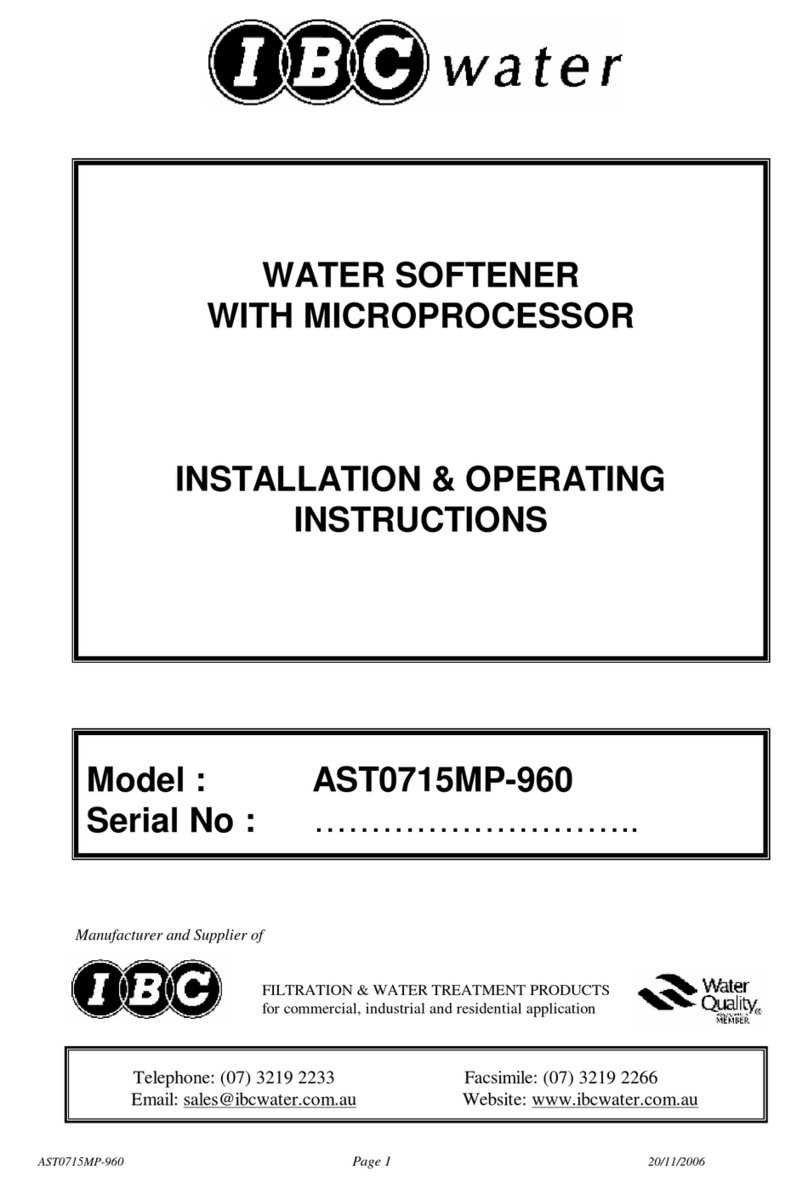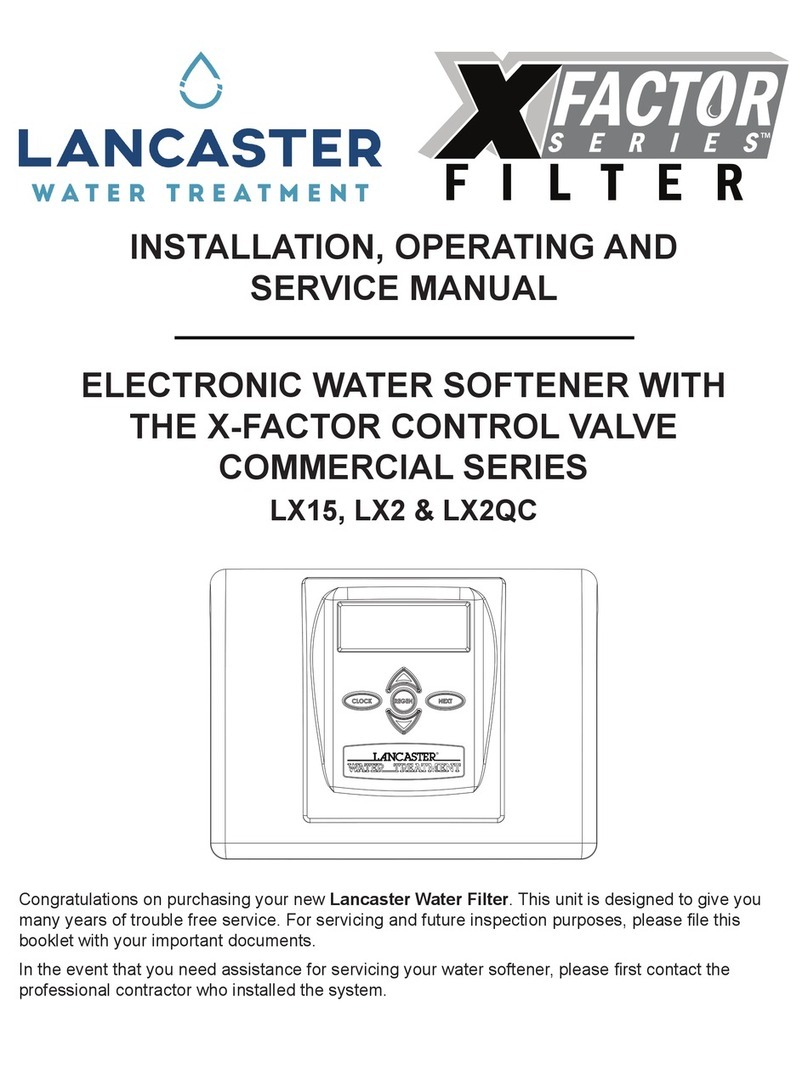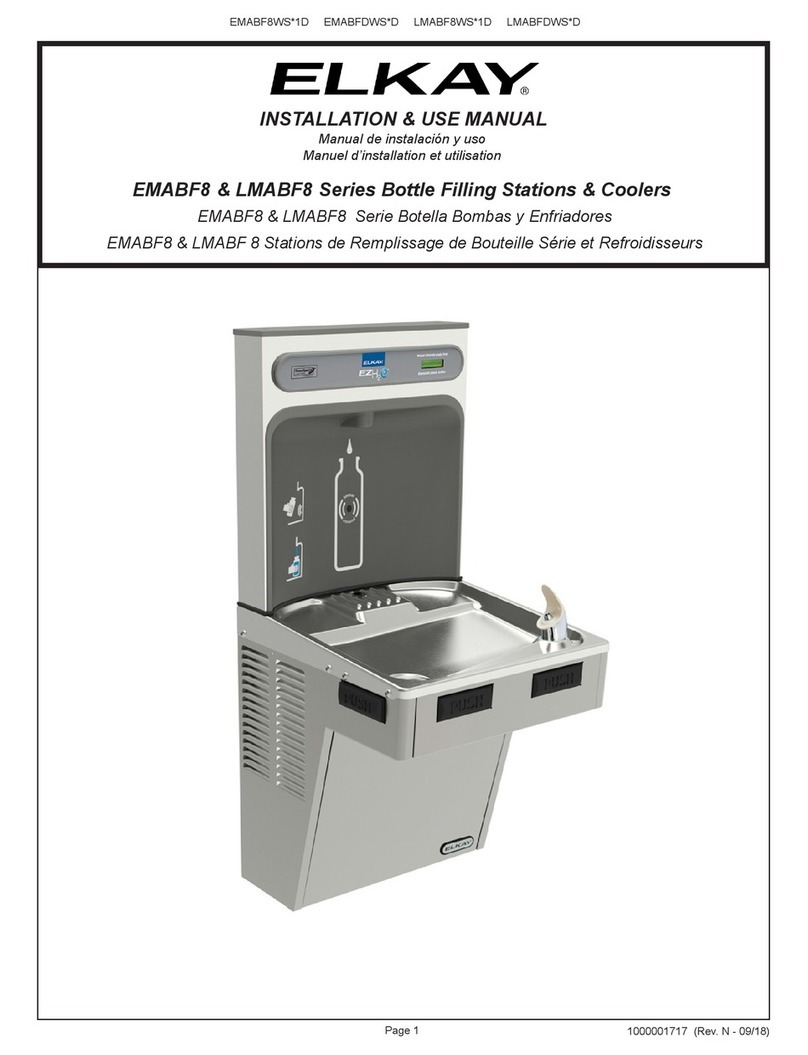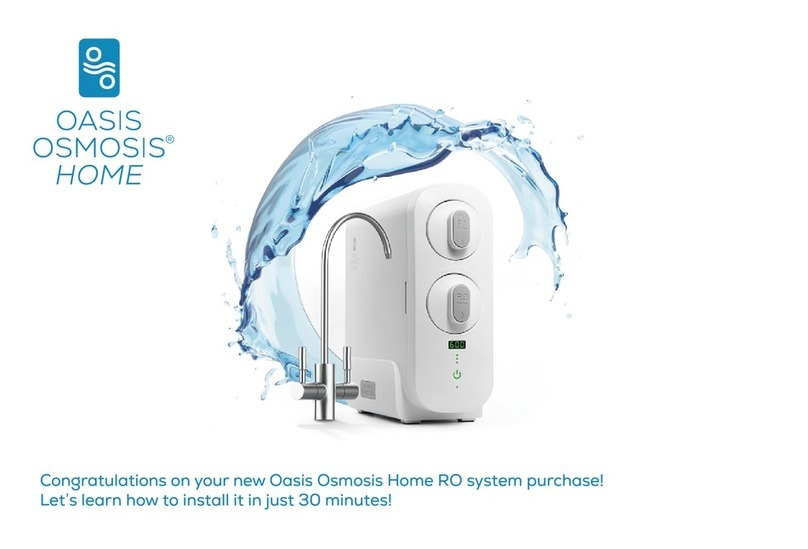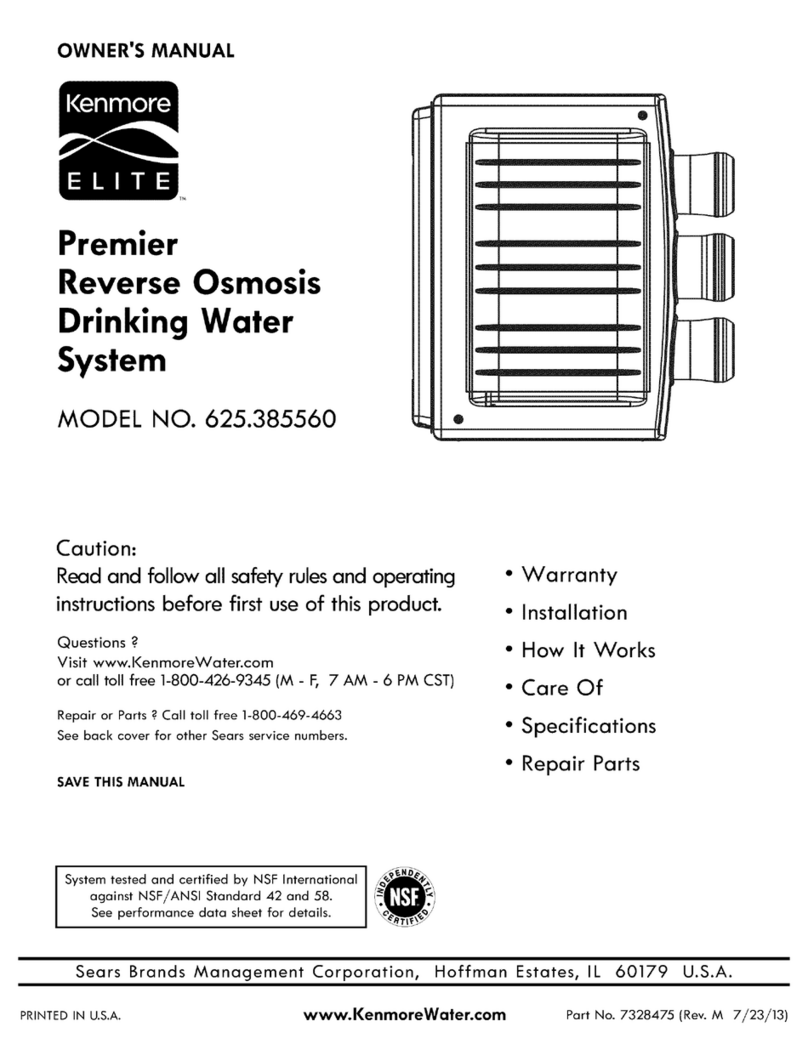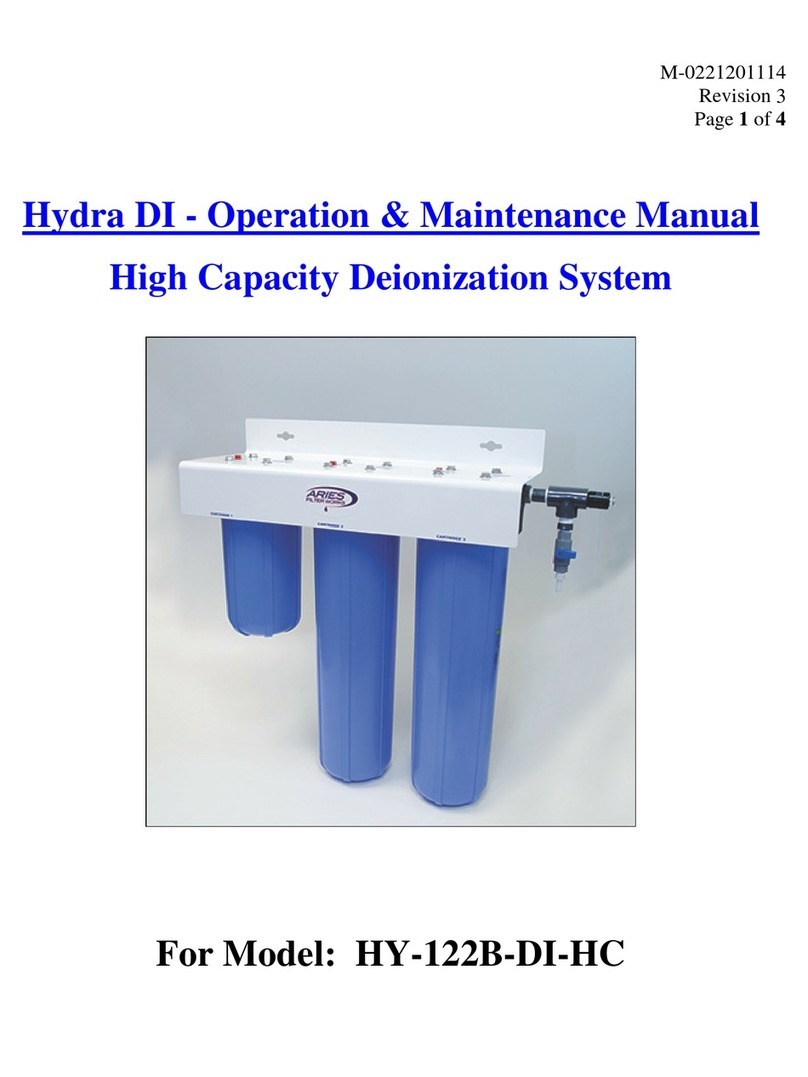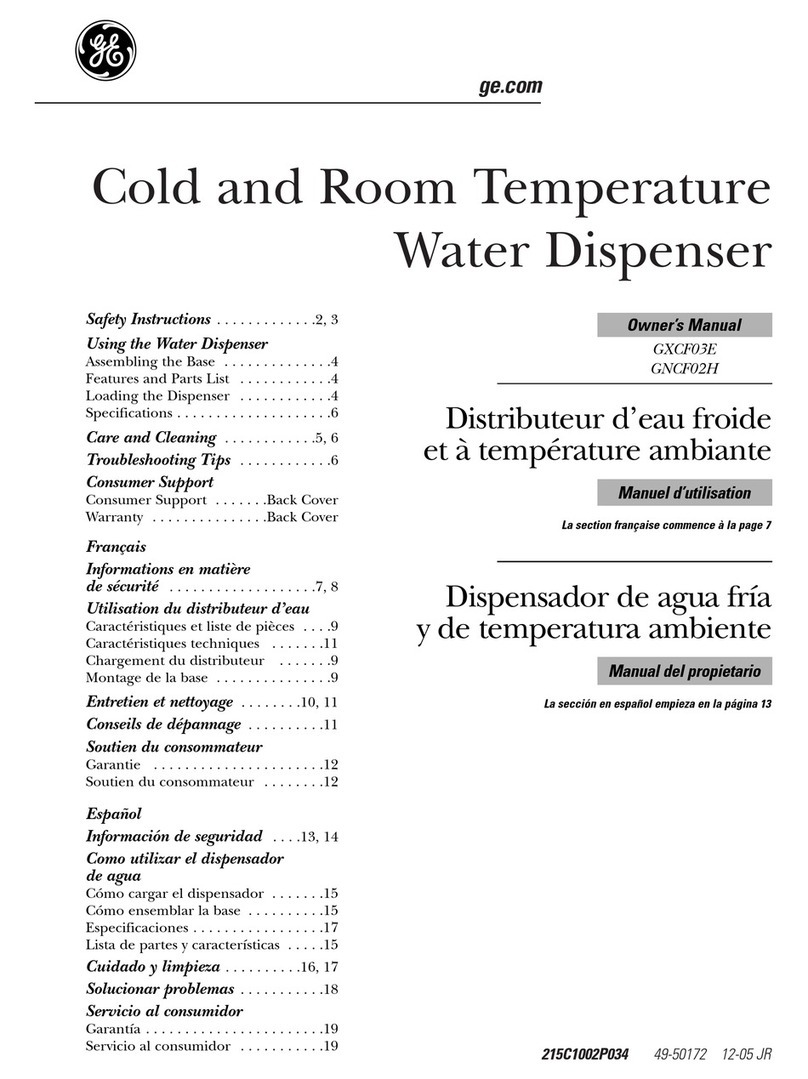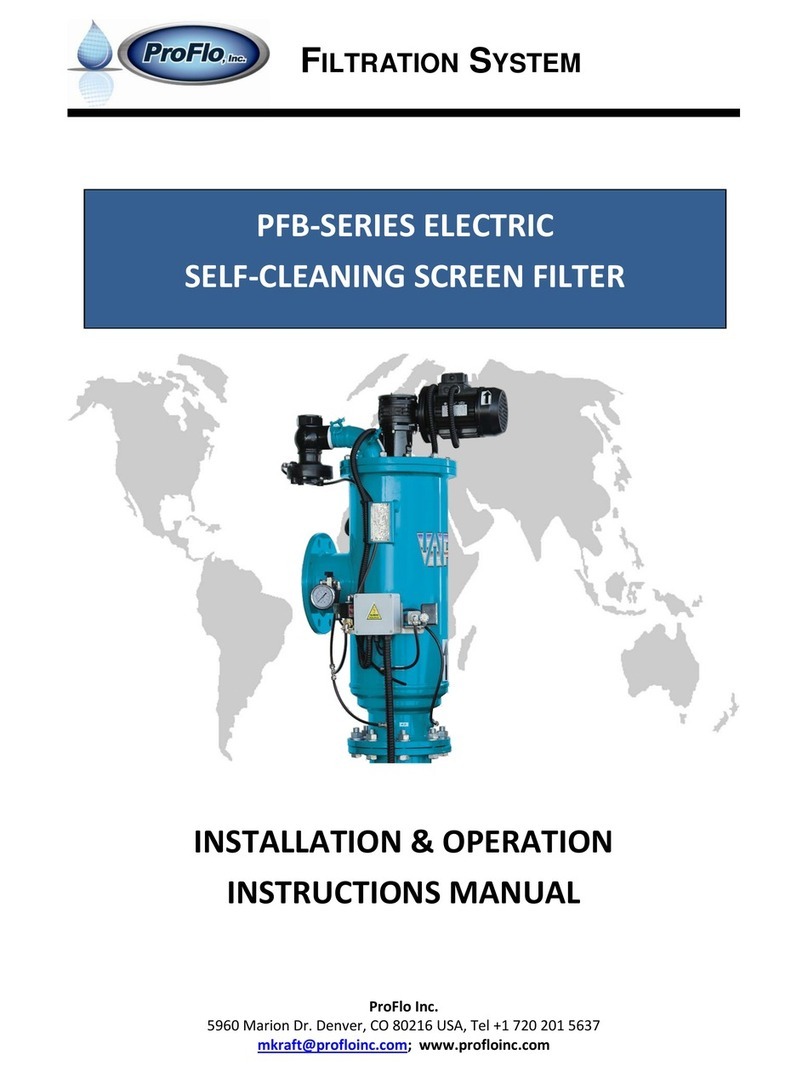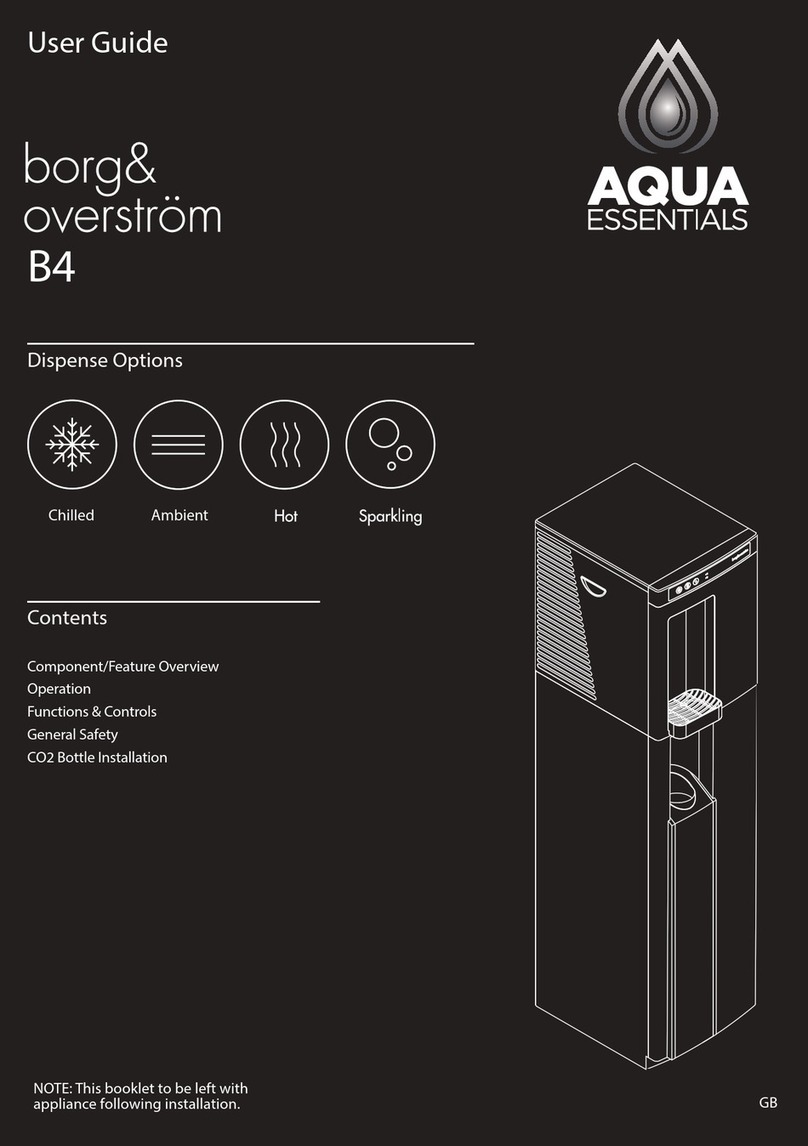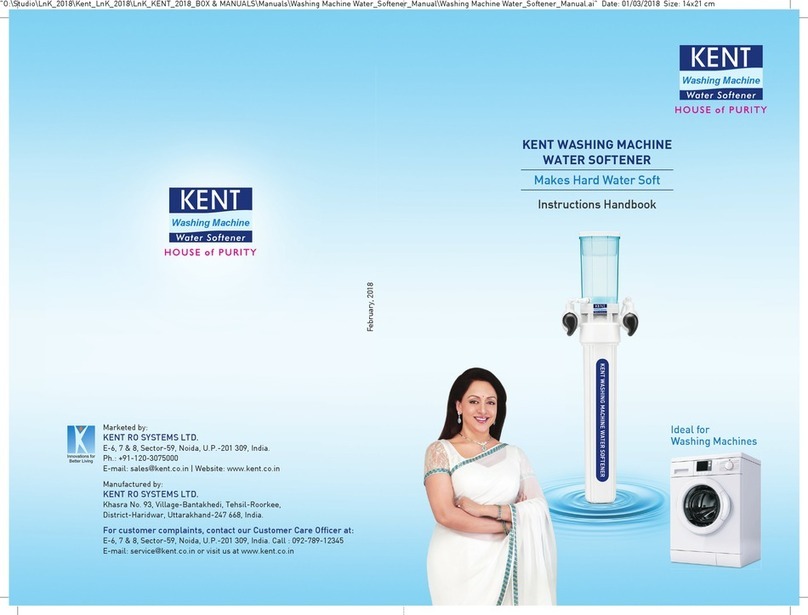Page 3
and establishes the service piston positions. The display should
flash all wording, then flash the software version (e.g. 154) and
the reset the valve to the service position. All plumbing should be
done in accordance with local plumbing codes. The pipe size for
the drain line should be a minimum of 1/2”. Backwash flow rate in
excess of 7 gpm or length in excess of 20’ require 3/4” drain line.
Solder joints near the drain must be done prior to connecting the
drain line flow control fitting. Leave at least 6” between the drain
line flow control fitting and solder joints when soldering pipes that
are connected on the drain line flow control fitting. Failure to do
this could cause interior damage to the drain line flow control fit-
ting.
When assembling the installation fitting package (inlet and outlet),
connect the fittings to the plumbing system first and then at-
tach the nut, split ring and o-ring. Heat from soldering or solvent
cements may damage the nut, split ring or o-ring. Solder joints
should be cool and solvent cements should be set before installing
the nut, split ring, and o-ring. Avoid getting primer and solvent ce-
ment on any part of the o-rings, split rings, bypass valve or control
valve.
Plug into an electrical outlet. Note: All electrical connections must
be connected according to local codes. (be certain the outlet is
uninterrupted.)
Install grounding strap on metal pipes.
General Warning
The control valve, fittings and, or bypass are designed to
accommodate minor plumbing misalignments but are not
designed to support the weight of a system or the plumb-
ing.
Do not use Vaseline, oils, other hydrocarbon lubricants or
spray silicone anywhere. A silicon lubricant may be used
on black o-rings but is not necessary. Avoid any type of
lubricants, including silicone, on red or clear lip seals.
The nuts and caps are designed to be unscrewed or
tightened by hand or with the special plastic wrench. If
necessary a pliers can be used to unscrew the nut or
cap. Do not use a pipe wrench to tighten or loosen nuts
or caps. Do not place screwdriver in slots on caps and/or
tap with a hammer.
Do not use pipe dope or other sealants on threads. Teflon
tape must be used on threads of the 1” NPT elbow or the
1/4” NPT connection and on the threads for the drain line
connection. Teflon tape is not necessary on the nut con-
nection or caps because of o-rings seals.
After completing any valve maintenance involving the
drive assembly or the drive cap assembly and pistons,
press the NEXT and REGEN buttons for 3 seconds or
unplug power source jack from the printed circuit board
(black wire) and plug back in. This resets the electronics
Principles of Softening and Ion-Exchange
Softening of water by the exchange process involves the exchange or
substitution of the hardness minerals, chiefly calcium and magnesium,
for sodium minerals. The exchange is made possible because the min-
erals are ionic in nature (often called ionized impurities) which means
they have an electrical charge. The ion exchange process is based on
the fact that like charges repel one another, and unlike charges attract.
Calcium and magnesium ions in water are actually dissolved rock. They
have been dissolved by water, the “universal solvent”, as it trickles down
through strata of rock and soil it dissolves calcium and magnesium de-
posits. This dissolved rock eventually finds its way into an underground
aquifer and when water from the aquifer is pumped to the surface, it
contains the dissolve hardness minerals of calcium and magnesium and
is said to be hard water.
An ion exchange softener exchanges the hardness minerals, calcium,
and magnesium, for sodium, from the softener resin. Sodium is less ob-
jectionable because it does not build up on surfaces as scale deposits.
All three minerals are positively charged ions called cations. The
exchange takes place by passing water containing hardness minerals
over a man-made ion exchange resin contained in a suitable tank. The
resin, polystyrene divinyl benzene in most modern softeners, consist
of millions of tiny plastic beads, all of which contain many negatively
charged exchange sites to attract the positive cations. When the resin is
in the regenerated state these negatively charged exchange sites hold
positively charged sodium cations.
As the calcium and magnesium contact the resin beads in their
travel through the resin tank, they displace the sodium ions from the
exchange sites. During the ion exchange process, relatively small
amounts of other strongly charged cations such as iron and manga-
nese are also removed along with the calcium and magnesium.
Ion exchange is possible for two reasons: (1) All cations do not have
the same strength of positive charge and (2) the resin prefers the
stronger charged cations calcium and magnesium than it does the
weaker sodium cations.
The exchanged sodium cations pass downward through the
resin “bed” and out the softener outlet, thus, the softener delivers
“soft”water.
Eventually, all of the resin exchange sites are occupied by calcium
and magnesium and no further exchange can take place. The resin
is said to be exhausted and must be regenerated.
The softener resin is regenerated with a dilute brine solution of so-
dium chloride (common salt) and water. During regeneration the flow
of service water from the softener is first stopped. Brine is drawn
from the brine tank mixing with a separate stream of water. The brine
solution flows through the resin, contacting the resin beads loaded
with calcium and magnesium ions. Even though the calcium and
magnesium are more strongly charged than the sodium, the con-
centrated brine solution contains literally billions of weaker charged
sodium ions which have the power to displace the smaller number
of calcium and magnesium ions. When the calcium and magnesium
ions are displaced, the positive sodium ions are attracted to the
negative exchange sites is said to be regenerated and ready for the
next softening cycle.