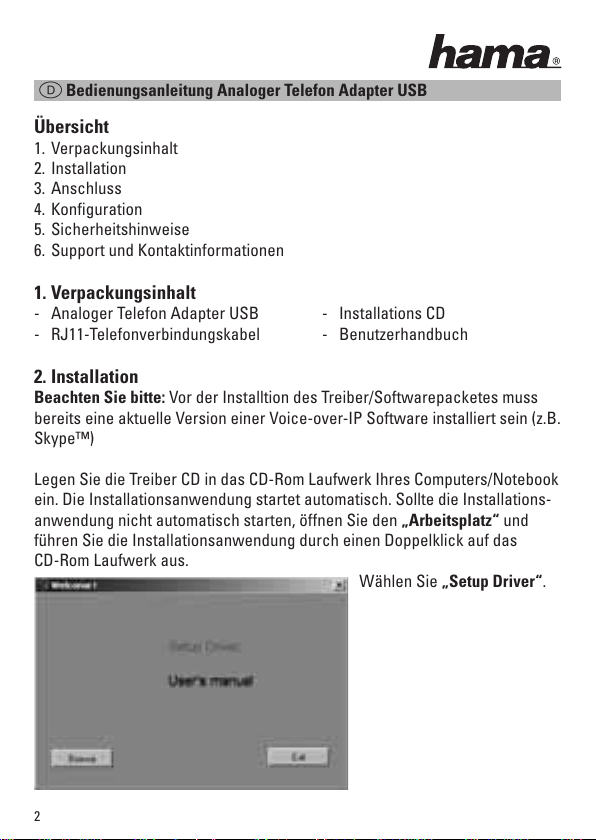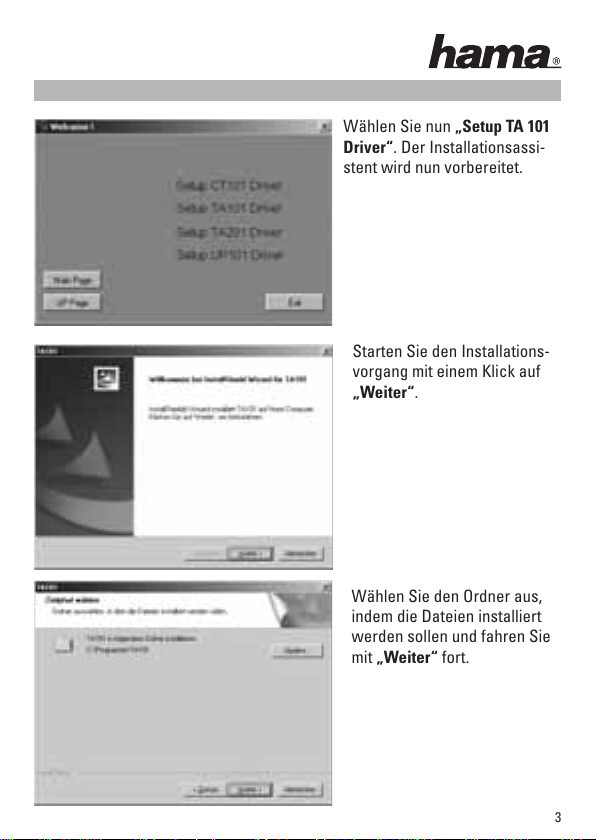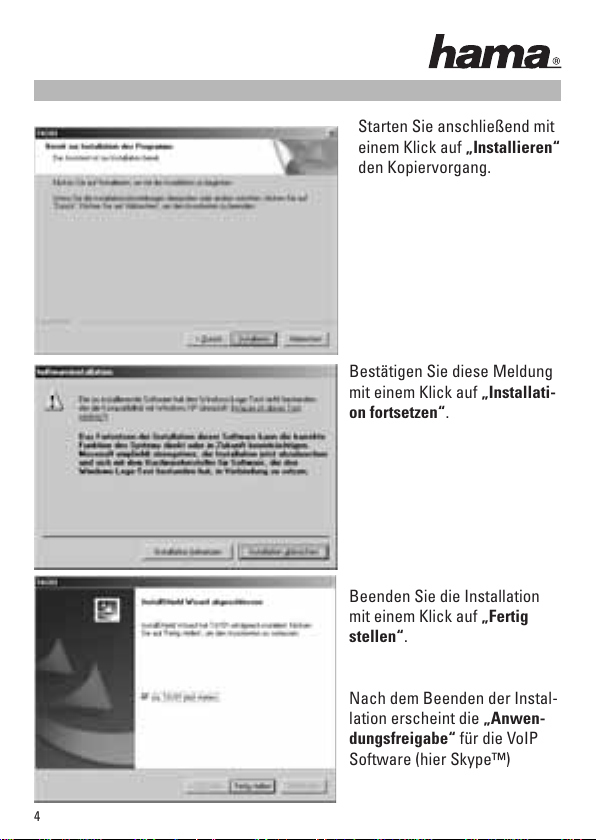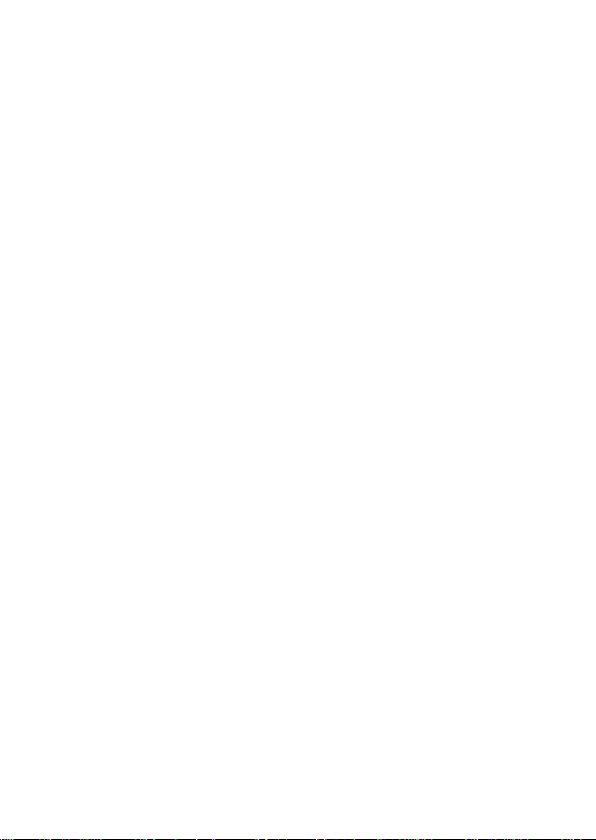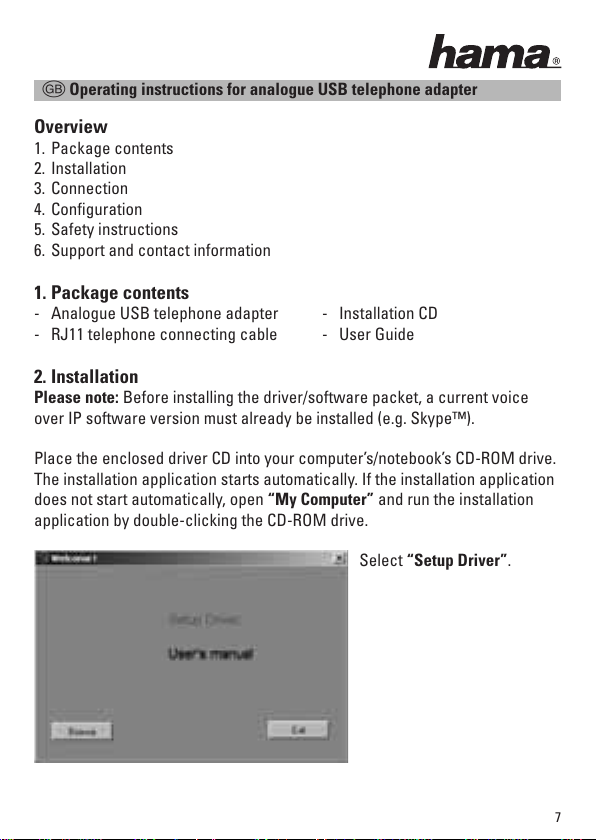Hama 00062725 User manual
Other Hama Adapter manuals

Hama
Hama 00133753 User manual
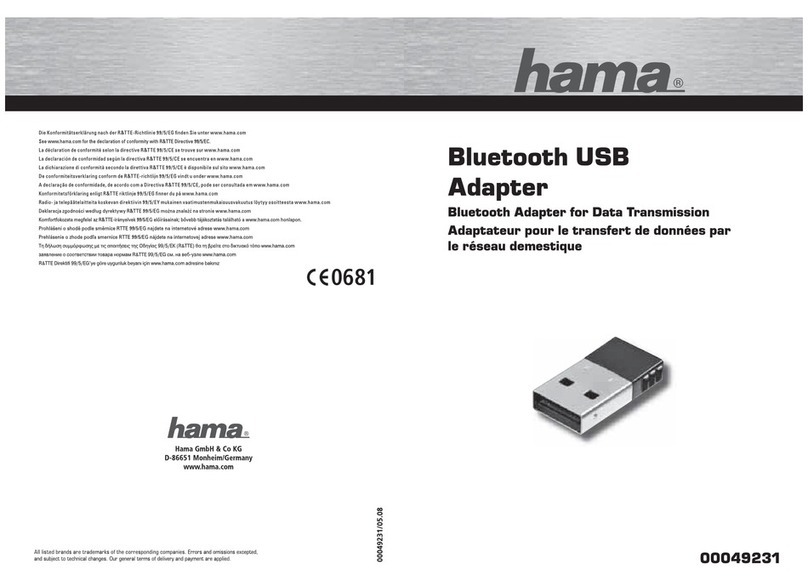
Hama
Hama Bluetooth USB Adapter User manual

Hama
Hama Wireless LAN Modem Router 54 Mbps User manual
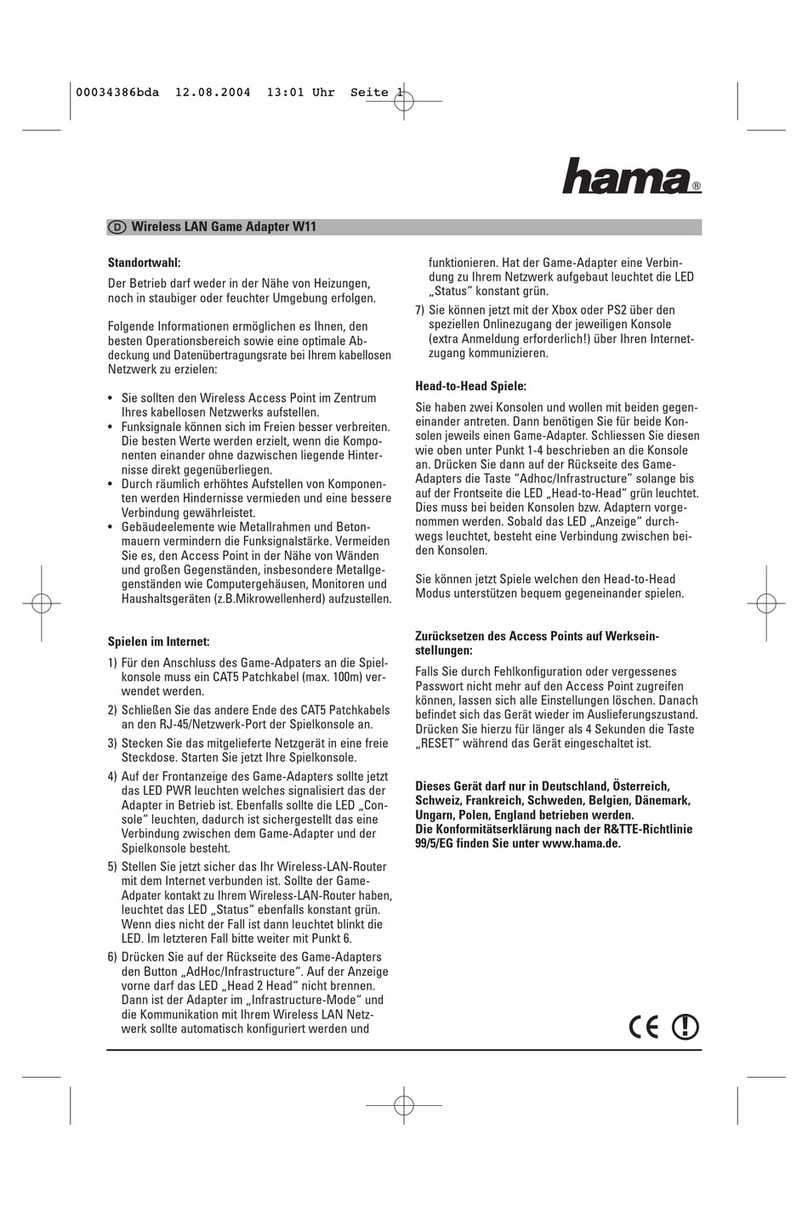
Hama
Hama Wireless LAN Game Adapter W11 User manual

Hama
Hama 00053188 User manual
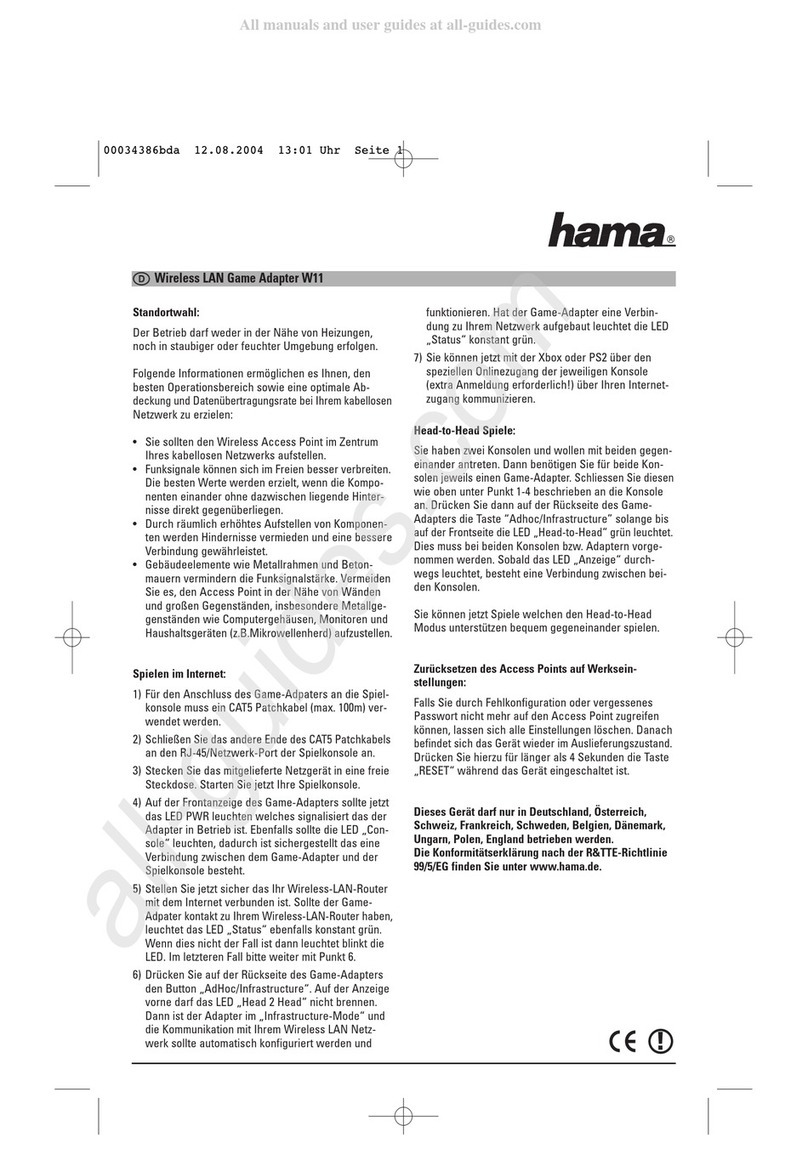
Hama
Hama W11 User manual

Hama
Hama MHL-Adapter User manual

Hama
Hama 00200323 User manual

Hama
Hama 62762 User manual

Hama
Hama 00049262 User manual

Hama
Hama 223341 User manual

Hama
Hama 00049218 User manual
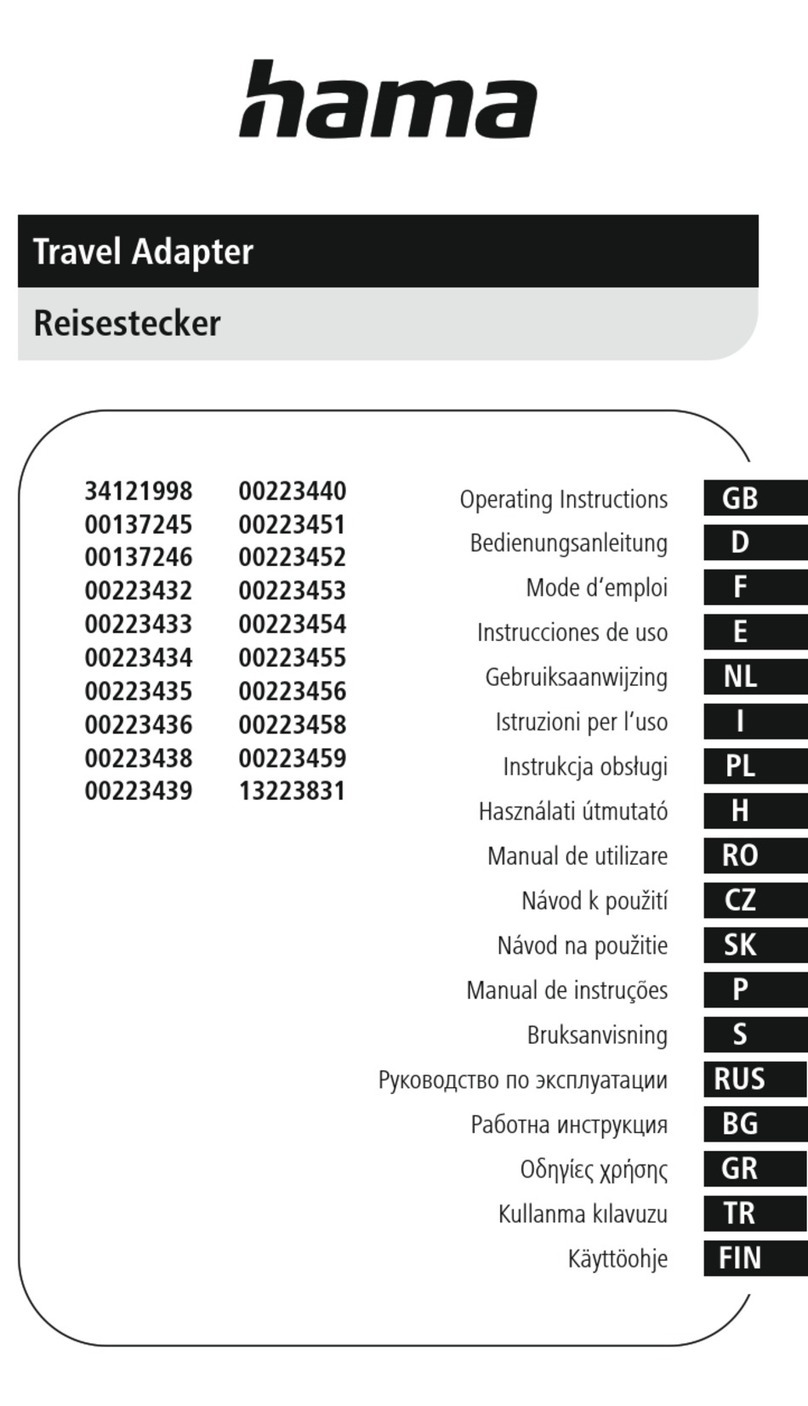
Hama
Hama 34121998 User manual

Hama
Hama 00053190 User manual

Hama
Hama 00086515 User manual
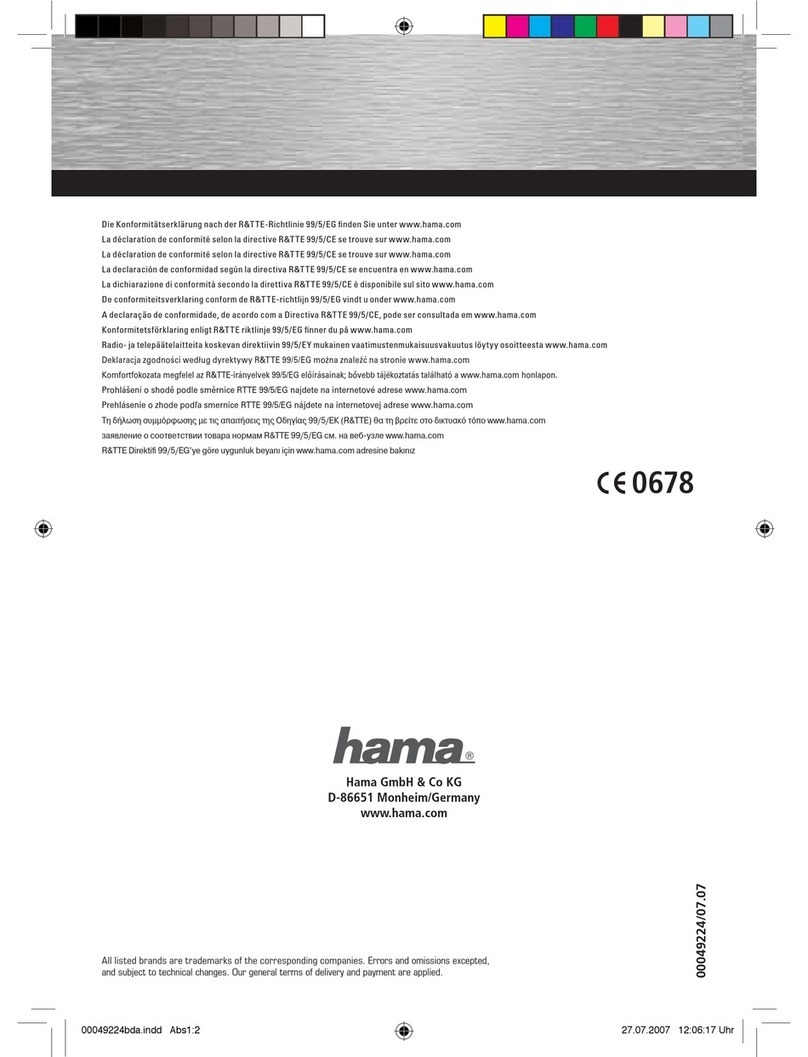
Hama
Hama Bluetooth USB Adapter User manual

Hama
Hama Fast Ethernet USB 2.0-Adapter User manual

Hama
Hama 223322 User manual

Hama
Hama Bluetooth USB-Adapter User manual

Hama
Hama Powerline LAN Set User manual