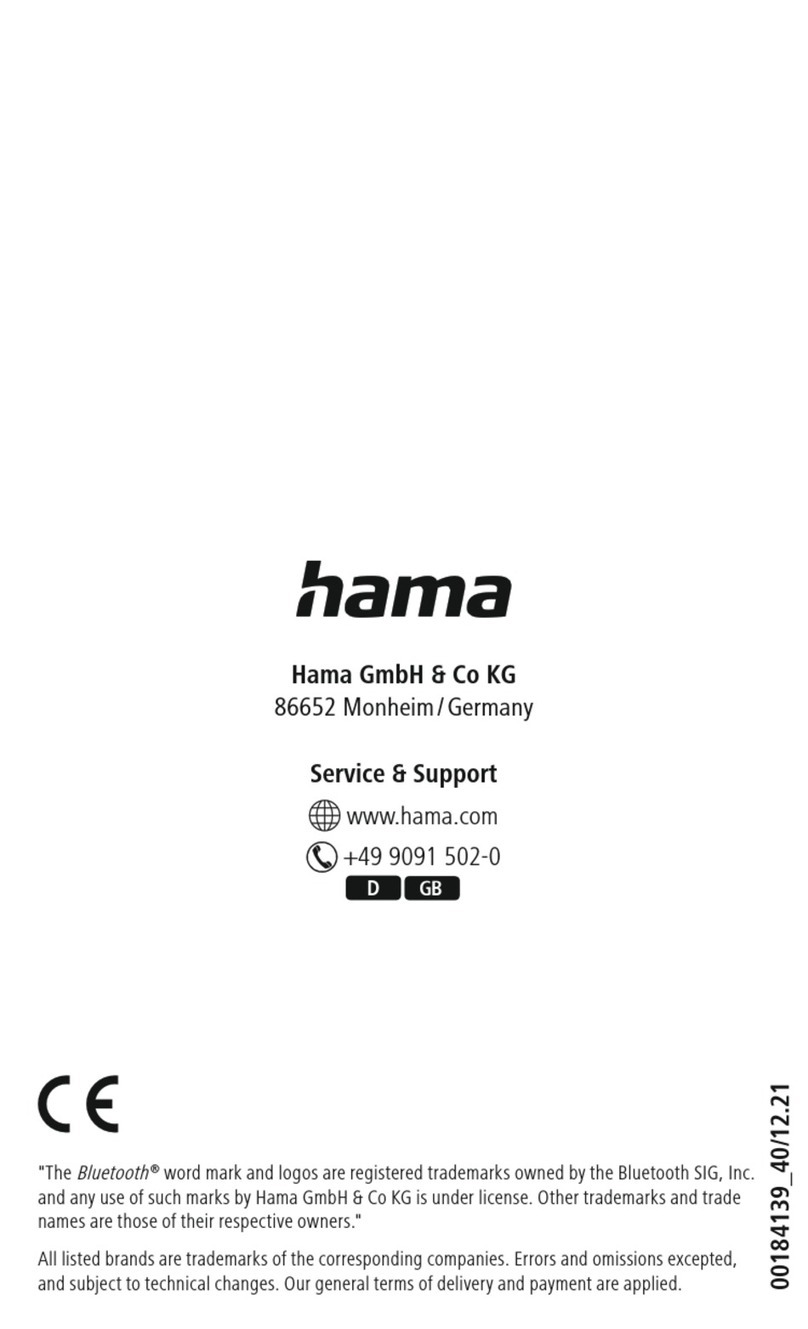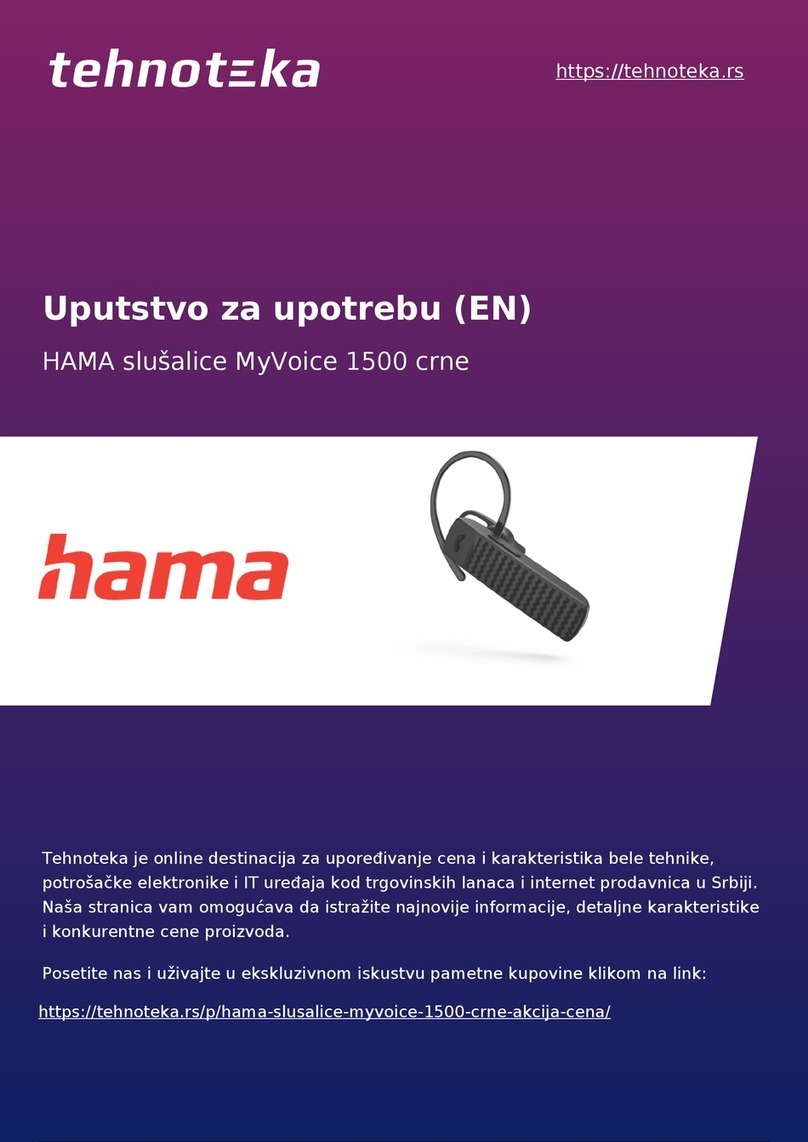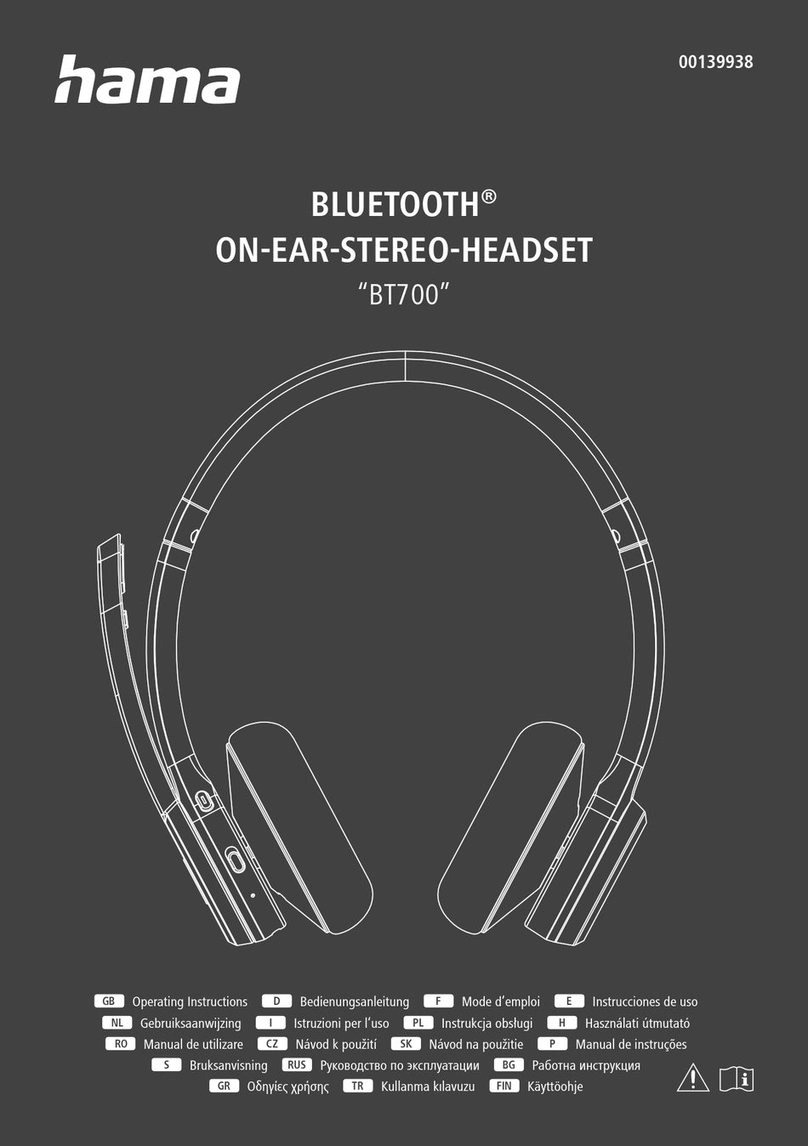12 13
1
2
3
• Dans le cas où vous désirez utiliser le micro-casque
simultanément avec une caméra USB (webcam), vous
devriez réduire la largeur de bande de la caméra au
maximum. Sélectionnez pour cela l’option
correspondante dans le logiciel de votre caméra.
6.2 Réglages recommandés :
Afin de vous garantir la meilleure qualité du son, nous
vous recommandons d’adopter les réglages suivants :
Sélectionnez la sortie 6 canaux dans l’onglet « Réglage
principal ».
Cliquez sur le symbole « marteau », à côté de la sortie
6 canaux, et activez l’amplification des basses.
Vous devriez adopter les réglages suivants à l’aide du
symbole dans la fenêtre de droite :
L/R= +10 dB, C= +13 dB, Ls/Lr= +18 dB,
Subwoofer= +21 dB
7. Support technique et contact
En cas d’appareils défectueux :
En cas de réclamation concernant le produit, veuillez
vous adresser à votre revendeur ou au département
conseil produits de Hama.
Internet / World Wide Web :
Notre support technique, les nouveaux pilotes et les
informations produits sont disponibles sous :
www.hama.com.
Ligne téléphonique directe d’assistance –
Conseil produits Hama :
Tél. +49 (0) 9091 / 502-115
Fax +49 (0) 9091 / 502-272
3. Fonctions de la télécommande à câble
3.1 Volume (1): Vous permet d’augmenter ou baisser le
volume
Microphone (2): Mise en marche/arrêt du
microphone. Lorsque le microphone est désactivé,
il est quand même possible d’entendre sa propre
voix. Votre voix n’est cependant pas transmise à
votre interlocuteur.
On/Off (3): Interrupteur de mise en marche/à l’arrêt
du micro-casque.
4. Caractéristiques techniques
Haut-parleur :
• Puissance : 600 mW maxi.
• Plage de fréquence :
• 20 Hz - 20 kHz (haut-parleur avant)
• 50 Hz - 20 kHz (haut-parleur arrière et central)
• Sensibilité :
• 118 dB +/-3 dB (haut-parleur avant)
• -115 dB +/-3 dB (haut-parleur arrière et central)
• Impédance :
• 64 Ohm (haut-parleur avant)
• 32 Ohm (haut-parleur arrière et central)
Microphone :
• Plage de fréquence : 30 Hz-16 kHz
• Sensibilité : 60 dB +/-2 dB
• Impédance : 2,2 kOhms
5. Consignes de sécurité
N‘utilisez pas l’appareil dans des environnements
poussiéreux ou humides ainsi qu’à proximité de
radiateurs ou d’autres sources de chaleur.
Cet appareil n’est pas conçu pour une utilisation en plein air.
Protégez l’appareil de pression et des chocs.
Seul un technicien qualifié est habilité à ouvrir l’appareil
à des fins d‘entretien.
Protégez l’appareil des éclaboussures et des rayons
directs du soleil.
La surface du boîtier des oreillettes peut être nettoyée à
l’aide d’un chiffon doux et sec.
6. Elimination des problèmes :
Aucun son n’est perceptible.
Vérifiez si votre système d’exploitation a bien intégré le
micro-casque comme périphérique audio standard dans
le panneau de configuration. Pour ce faire, ouvrez
« Démarrer/paramètres/panneau de configuration/son
et périphériques audio » et sélectionnez le bon appareil
pour la reproduction et l’émission du son. En règle
générale, « C-Media USB Sound Device » devrait être
sélectionné.
6.1 Remarques importantes :
• Ne débranchez pas votre micro-casque du port USB de
votre ordinateur pendant que la DEL rouge est allumée
sur la télécommande à câble. Fermez premièrement
toutes les applications de reproduction médias et
désactivez toutes les fonctions du microphone.
• Dans le cas où vous utilisez un autre appareil USB en
dehors du micro-casque USB, connectez premièrement
le micro-casque USB, puis les autres appareils. Vous
garantissez ainsi le parfait fonctionnement de votre
micro-casque.