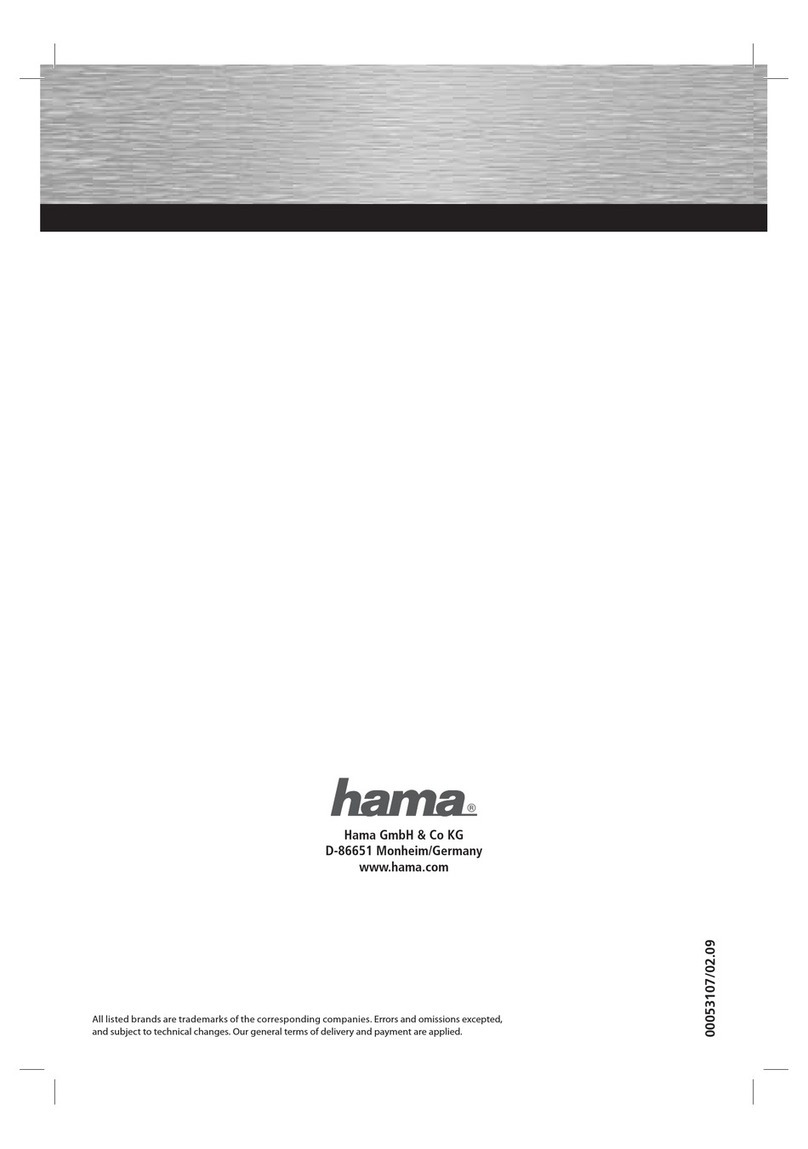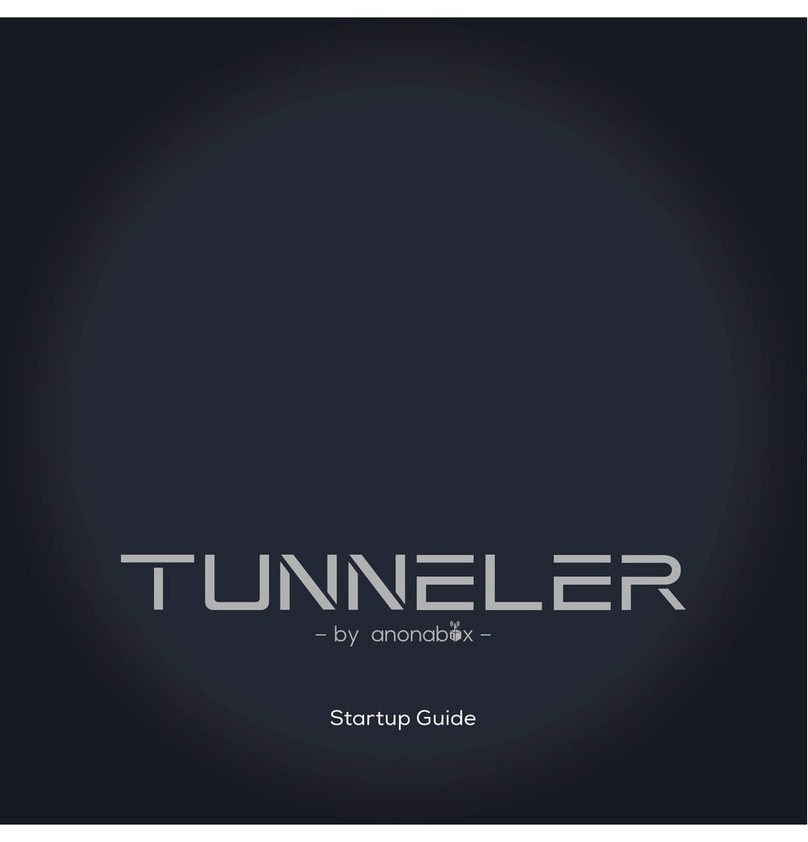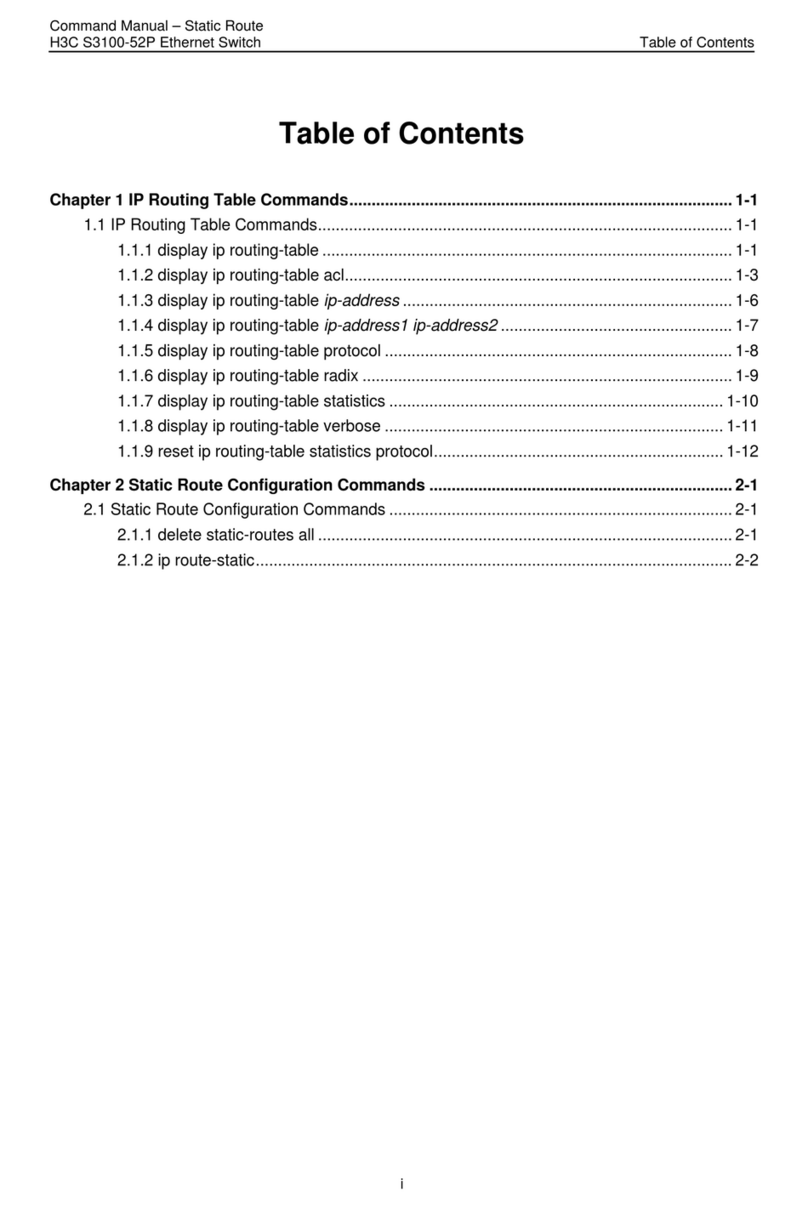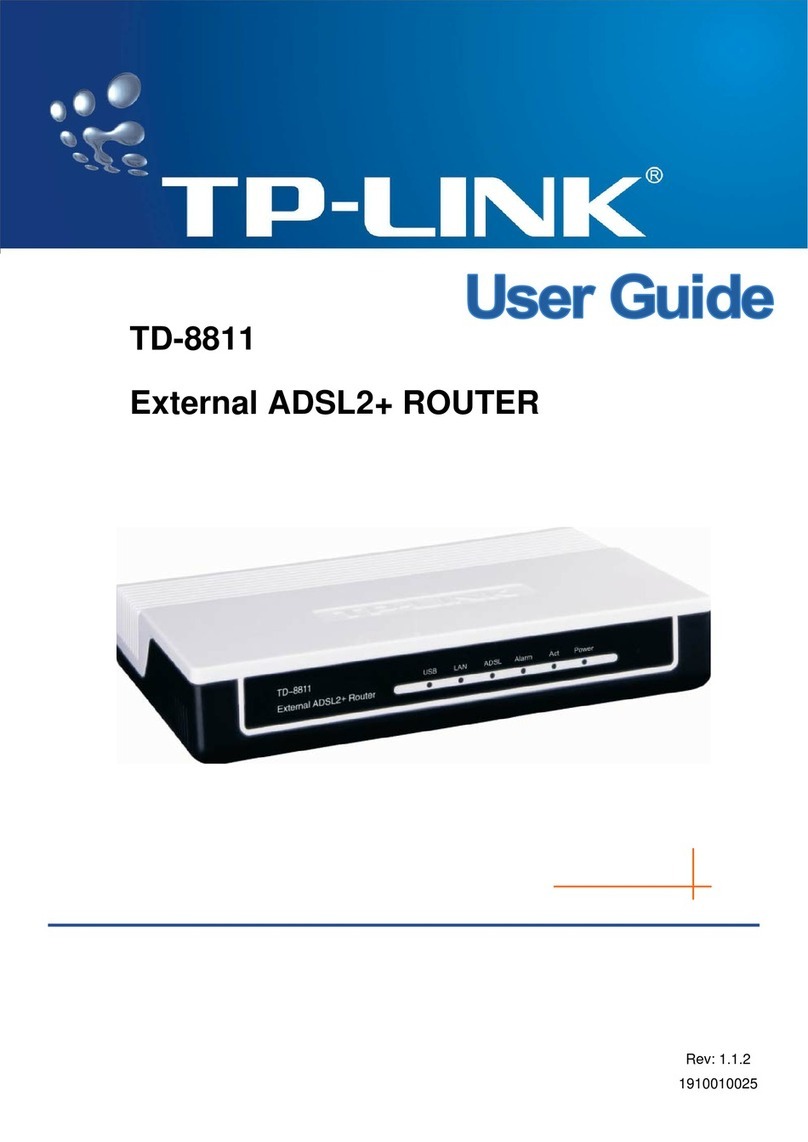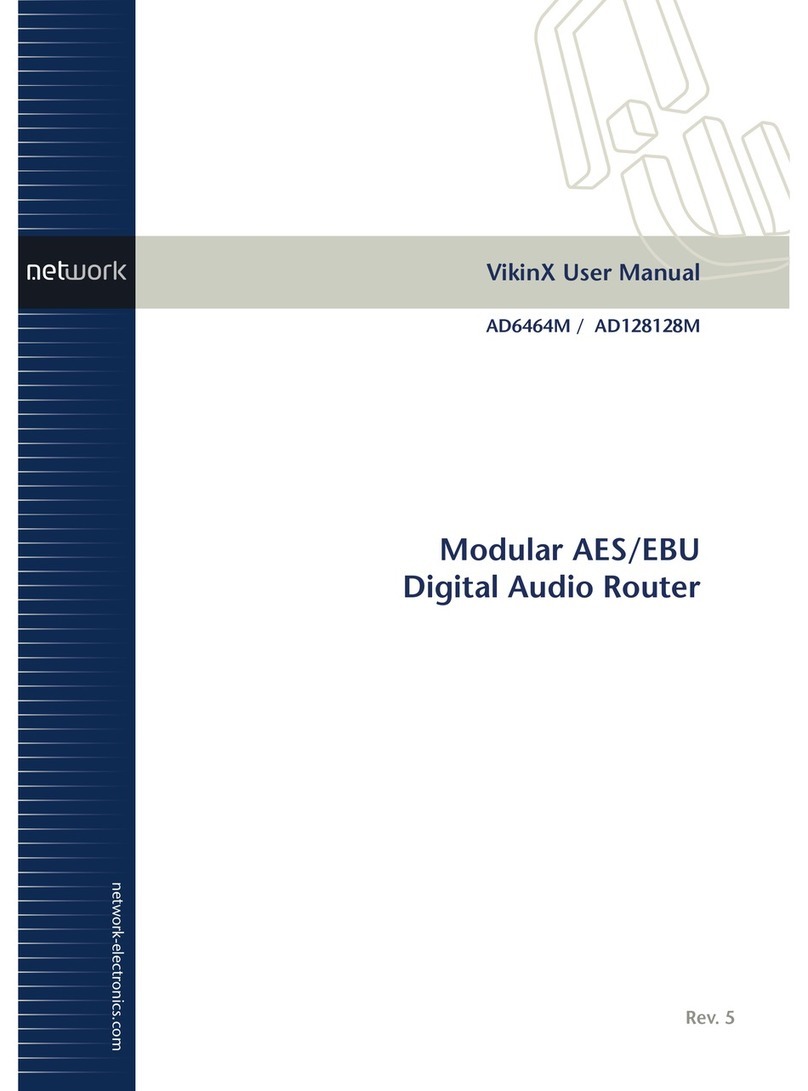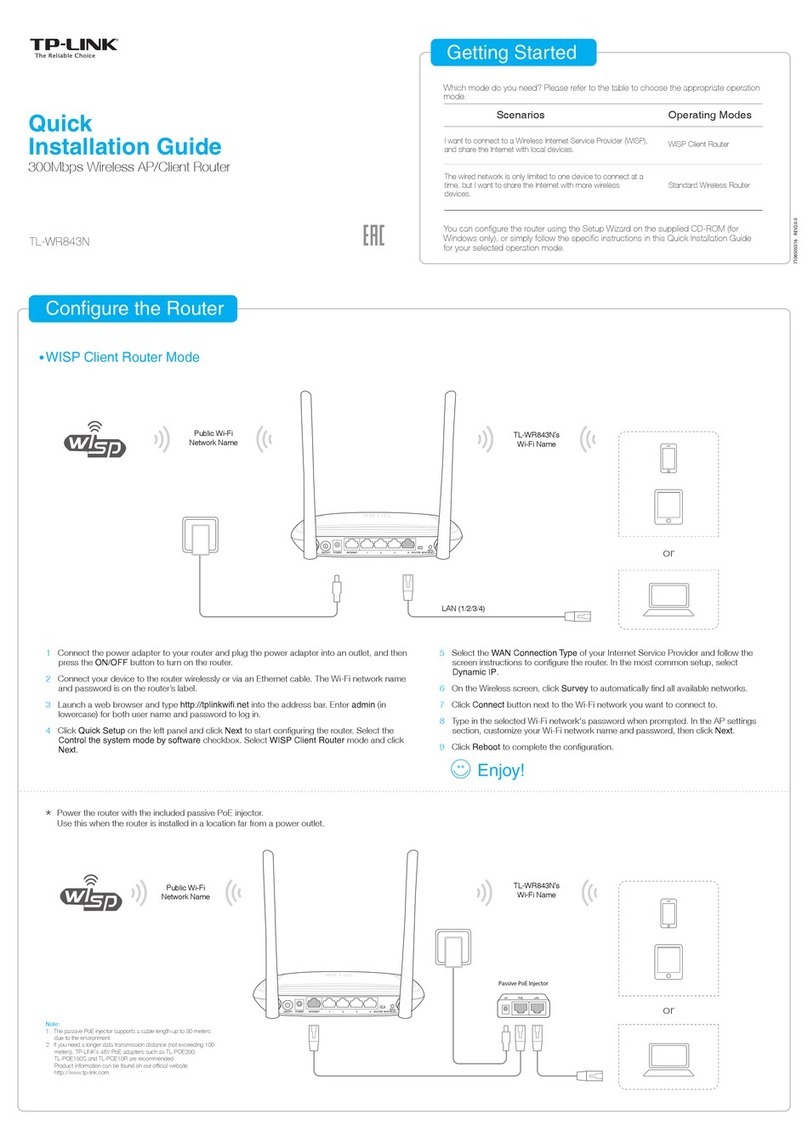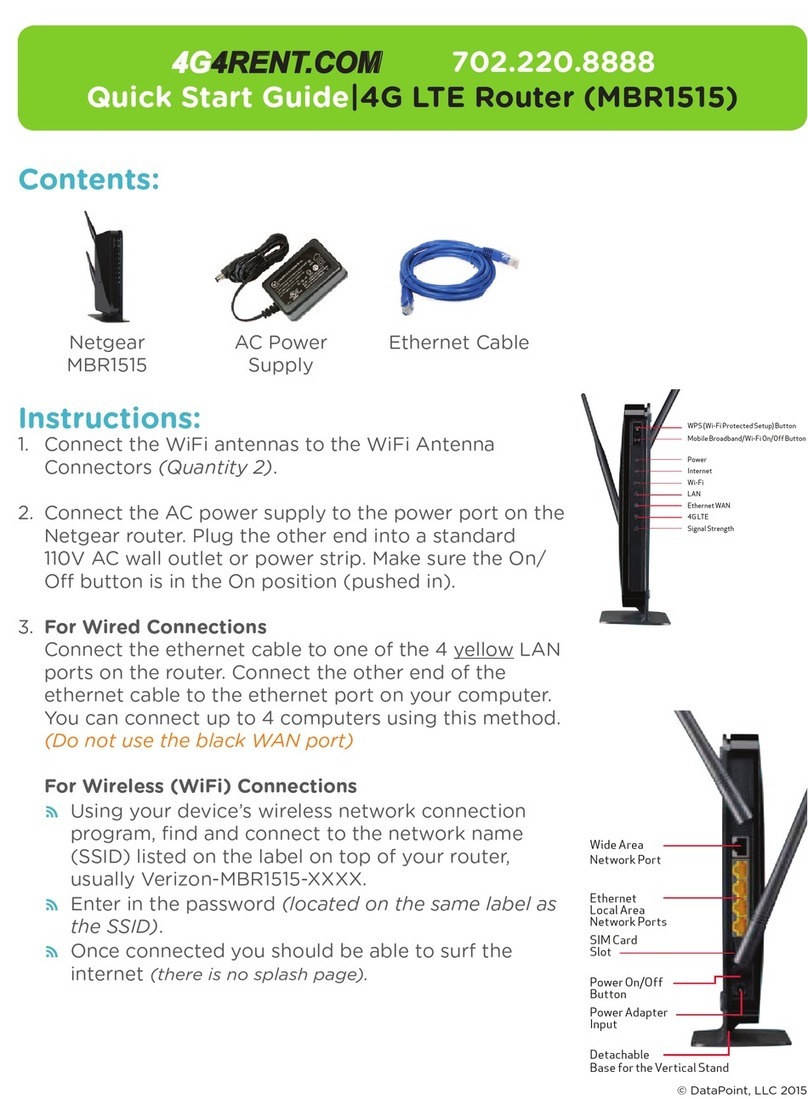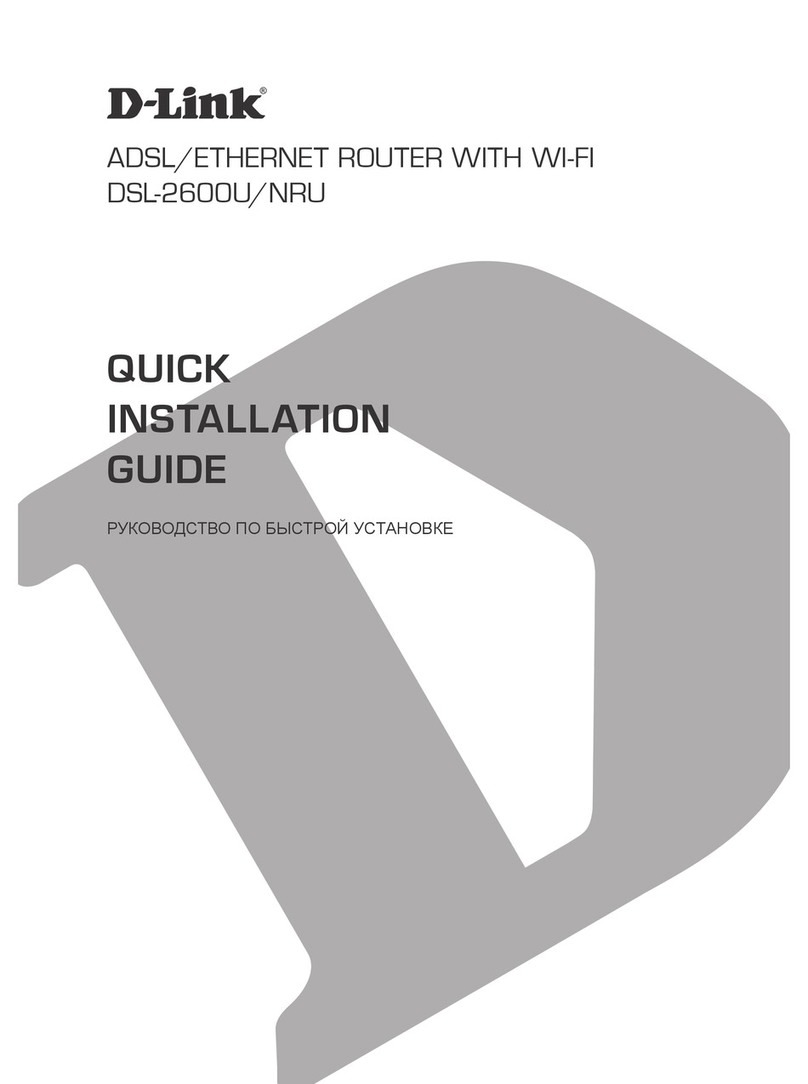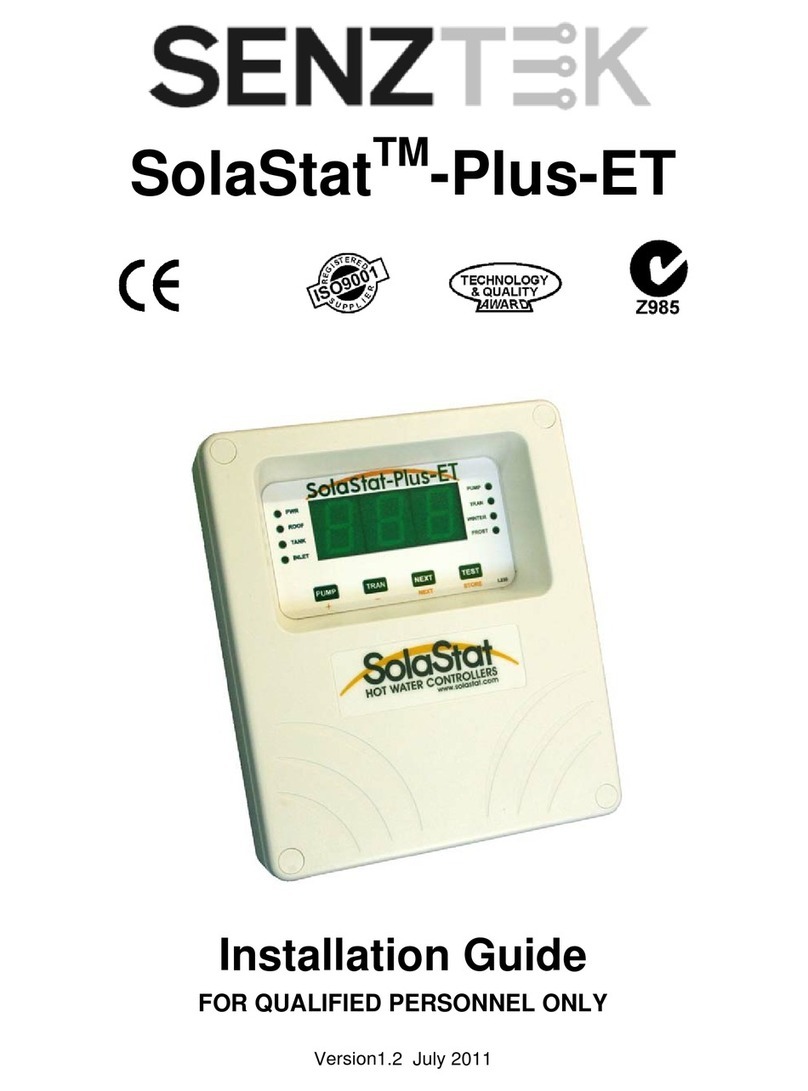Hama DR-50 User manual

lDSL Modem Router DR-50
00049062
DSL Modem Router
DR-50
All manuals and user guides at all-guides.com
all-guides.com

lDSL Modem Router DR-50
Anschluss des ADSL Modem Routers:
- Der Betrieb darf weder in der Nähe von Heizungen noch in staubiger oder feuchter
Umgebung erfolgen.
- Trennen Sie das Gerät vor dem Anschließen vom Stromnetz.
- Schließen Sie die Computer, andere Netzwerkgeräte, Hub/Switch an die Buchsen 1-4 an.
Verwenden Sie hierzu ein Crossover oder CAT5 Patchkabel (max. 100m). Der eingebaute
Switch erkennt selbständig die Verbindungsgeschwindigkeit von 10 oder 100 Mbps, half/full
Duplex Übertragungsmodus sowie den verwendeten Kabeltyp.
- Verbinden Sie ihren Splitter mit dem Anschluss "WAN" am Router.
- Stecken Sie nun das mitgelieferte Netzgerät in eine freie Steckdose und verbinden es dann
mit dem Router. Vorsicht: Ein ungeeignetes Netzteil kann zu Beschädigungen führen!
- Schalten Sie den Modem Router an, indem Sie auf der Rückseite den Hebel nach oben
schieben.
- Falls Sie einen Computer bzw. Notebook ohne Netzwerkkarte benutzen, aber dieser mit
einem USB Port ausgerüstet ist, können Sie diesen auch mit dem Modem Router über
dessen USB Port verbinden.
Überprüfung der Installation
An der Vorderseite befinden sich 12 LEDs zur Statusanzeige:
lDSL Modem Router DR-50
LED Zustand Status
POWER Leuchtet Netzteil ist angeschlossen und liefert Strom
Aus Kein Netzteil angeschlossen, keine Stromversorgung des Geräts
Ready Blinkt Der Modem Router ist hochgefahren und betriebsbereit
Aus Fehler in der Firmware, bzw. Fehler bei der Initialisierung
Show Time Leuchtet Es wurde eine korrekte ADSL Session aufgebaut
Aus Keine Verbindung mit Splitter oder ungültige ADSL Session
RxD Leuchtet Zeigt eine aktive WAN Session an.
Aus Momentan keine aktive WAN Session
LAN 1- 4 Leuchtet Der entsprechende LAN-Port hat eine korrekte Netzwerkver-
bindung hergestellt
Blinkt Datentransfer über jeweiligen LAN-Port
Aus Keine Verbindung
All manuals and user guides at all-guides.com

Software-Konfiguration
Auf allen PCs die das Internet nutzen sollen muss das TCP/IP- Protokoll installiert sein.
Standardmäßig ist für den Router die IP- Adresse 10.0.0.2 und ein aktivierter DHCP- Server
vorkonfiguriert. Dadurch erhalten die angeschlossenen PCs automatisch passende Adressen
und weitere Einstellungen. Wir empfehlen, dies beizubehalten. Wählen Sie für alle PCs die am
Router angeschlossen sind die TCP/IP- Einstellung "IP-Adresse automatisch beziehen".
Danach können Sie den Router per Web-Browser einrichten. Der Browser muss Java-fähig
sein und diese Funktion aktiviert haben (z.B. Internet Explorer 5.0 und neuer oder Netscape
Navigator ab Version 4.71)
Um die Konfiguration zu starten, öffnen Sie Ihren Browser und geben als Adresse
"http://10.0.0.2" ein. Es erscheint danach das Auswahl-Menü (siehe unteres Bild) des Routers.
Es erscheint danach das Login- Fenster. Anfangs ist der Benutzername: admin und
das Kennwort: epicrouter. Klicken Sie nach der Eingabe auf OK um sich auf dem Router
einzuloggen.
Als nächstes wird das Zugangsprotokoll festgelegt. In Europa ist dies in dem meisten Fällen
(z.B. T-Online, 1&1) PPPoE. Die nachfolgende Beschreibung bezieht sich daher ausschließlich
hierauf.
Schritt 1:
Bitte klicken Sie in dem linken Menüfenster nun auf das Wort WAN im Abschnitt
„Configuration“.
All manuals and user guides at all-guides.com

Achtung!:
Bitte stellen Sie sicher, dass sie folgende Einstellungen vornehmen. Alle anderen Optionen
lassen Sie bitte voreingestellt.
Der PPPoE Zugang wird wie folgt konfiguriert:
Service Name: Wenn benötigt, bitte bei Ihrem Provider nachfragen.
Username: Provider-Benutzername
Password: Provider-Passwort
Disconnect Timeout: Geben Sie bitte die Sekunden ein, nachdem der Internet Zugang bei
Nichtnutzung deaktiviert werden soll, dies ist besonders wichtig bei
Benutzer die keinen Flatrate Vertrag haben.
Wichtiger Hinweis für T-Online-Benutzer:
Der Benutzername (User Name) setzt sich zusammen aus: 12-stellige Anschlusskennung,
T-Online-Nummer (ist diese kürzer als 12 Stellen, müssen Sie sie mit dem Zeichen # abschließen)
,
4-stellige Mitbenutzernummer (z.B. 0001) und danach “@t-online.de“. Schreiben Sie alle
Angaben ohne Leerzeichen hintereinander. Das Passwort ist Ihr T-Online Zugangskennwort
Speichern Sie ihre Angaben, indem Sie am Ende der Seite auf den Button „Submit“ klicken.
All manuals and user guides at all-guides.com

Schritt 2:
Bitte klicken Sie in dem linken Menufenster nun auf das Wort LAN im Abschnitt
„Configuration“.
Achtung!:
Bitte stellen Sie sicher, dass sie folgende Einstellungen vornehmen. Alle anderen Optionen
lassen Sie bitte voreingestellt.
Speichern Sie ihre Angaben, indem Sie am Ende der Seite auf den Button „Submit“ klicken.
Schritt 3:
Bitte klicken Sie in dem linken Menufenster nun auf das Wort NAT im Abschnitt
„Configuration“.
Achtung!:
Bitte stellen Sie sicher, dass sie folgende Einstellungen vornehmen. Alle anderen Optionen
lassen Sie bitte voreingestellt.
Speichern Sie ihre Angaben, indem Sie am Ende der Seite auf den Button „Submit“ klicken.
All manuals and user guides at all-guides.com

Schritt 4:
Bitte klicken Sie in dem linken Menufenster nun auf das Wort DNS im Abschnitt
„Configuration“.
Achtung!:
Bitte stellen Sie sicher, dass sie folgende Einstellungen vornehmen. Alle anderen Optionen
lassen Sie bitte voreingestellt.
Save your settings by clicking the “Submit” button at the bottom of the page.
Schritt 5:
Bitte klicken Sie in dem linken Menufenster nun auf das Wort ADSL Configuration im
Abschnitt „Admin Privilege“.
Achtung!:
Bitte stellen Sie sicher, dass sie folgende Einstellungen vornehmen. Alle anderen Optionen
lassen Sie bitte voreingestellt.
Speichern Sie ihre Angaben, indem Sie am Ende der Seite auf den Button „Submit“ klicken.
All manuals and user guides at all-guides.com
all-guides.com

Schritt 6:
Bitte klicken Sie in dem linken Menufenster nun auf das Wort RIP Configuration im Abschnitt
„Admin Privilege“.
Achtung!:
Bitte stellen Sie sicher, dass sie folgende Einstellungen vornehmen. Alle anderen Optionen
lassen Sie bitte voreingestellt.
Speichern Sie ihre Angaben, indem Sie am Ende der Seite auf den Button „Submit“ klicken.
Schritt 7:
Bitte klicken Sie in dem linken Menufenster nun auf das Wort MISC Configuration im
Abschnitt „Admin Privilege“.
All manuals and user guides at all-guides.com

Speichern Sie ihre Angaben, indem Sie am Ende der Seite auf den Button „Submit“ klicken.
Um abschliessend alle Einstellungen dauerhaft zu speichern, klicken Sie bitte in dem linken
Menufenster auf die Option „Save Settings“ und anschliessend im rechten Fenster auf dem
Button „Submit”. Jetzt speichert der Router ihre Konfiguration und startet sich neu.
Schließen Sie nun ihr Browserfenster und starten ihren Rechner ebenfalls erneut. Ihr neuer
Router ist nun Einsatzbereit.
Die Konformitätserklärung nach der R&TTE-Richtlinie 99/5/EG finden Sie unter www.hama.de
All manuals and user guides at all-guides.com

LDR-50 ADSL modem router instructions
Connecting the Wireless ADSL Router:
- The unit may not be operated in the vicinity of heaters or in dusty or moist areas.
- Unplug the unit from the power supply before connection.
- Connect the computers, other network devices, hubs/switches to sockets 1-4. Use a crossover
or CAT5 patch cable (max. 100m). The integrated switch automatically identifies the connection
speed of 10 or 100Mbps, half/full duplex transfer mode and the type of cable used.
- Connect your splitter to the “WAN” connection on the router.
- Plug the power unit supplied into an empty socket and connect it to the router. Caution:
Unsuitable power units can cause damage!
- Switch on the modem router by pushing the lever at the rear up.
- If you are using a computer or notebook without a network card, but with a USB port, you
can also connect it to the modem router via the USB port.
Checking the installation
There are 12 LEDS on the front to display the status:
LED Condition Status
POWER Lit Power unit is connected and supplying electricity
Off
No power unit connected, device not being supplied with electricity
Ready Flashing The modem router has been started and is ready for operation
Off Firmware error or initialisation error
Show Time Lit A proper ADSL session has been established
Off No connection to splitter or invalid ADSL session
RxD Lit Indicates an active WAN session
Off Currently no active WAN session
LAN 1- 4 Lit The corresponding LAN port has generated a correct network
connection
Flashing Data transfer via respective LAN port
Off No connection
All manuals and user guides at all-guides.com

Software configuration
TCP/IP protocol must be installed on all PCs which are to use the internet. By default, the IP
address 10.0.0.2 and an activated DHCP server are configured for the router. That means that
the connected PCs are automatically given appropriate addresses and other settings.
We recommend using these. Select TCP/IP setting “Get IP address automatically” for all PCs
connected to the router. You can then configure the router using the web browser. The browser
must be Java-capable and the Java function must be activated (e.g. Internet Explorer 5.0 or
better, or Netscape Navigator from version 4.71).
To start the configuration process, open your browser and enter “http://10.0.0.2” as the
address. The router selection menu is displayed (see below).
The login window is displayed. Initially, the user name is set to "admin" and the password is
“epicrouter”. After entering these, click OK to log on to the router.
First, you must set the access protocol. In Europe, this is generally PPPoE (e.g. T-Online, 1&1).
For this reason, the description below refers only to this protocol.
Step 1:
Click the word WAN in the “Configuration” section in the left menu window.
All manuals and user guides at all-guides.com

Attention!:
Ensure that you make the following settings. Leave the preset values for all other options.
PPPoE access is configured as follows:
Service Name: If necessary, please ask your provider.
User Name: Provider user name
Password: Provider password
Disconnect Timeout: Enter the period (in seconds) after which the internet is to be
disconnected when idle (particularly important for users who do not
have a flatrate contract).
Important note for T-Online users:
The user name consists of: the 12-digit connection ID, T-Online number (if this is shorter
than 12 digits, you must complete it with the # symbol), 4-digit user number (e.g. 0001) and then
@t-online.de. Enter all components consecutively without spaces. The password is your
T-Online access password.
Save your settings by clicking the “Submit” button at the bottom of the page.
All manuals and user guides at all-guides.com
all-guides.com

Step 2:
Click the word LAN in the “Configuration” section in the left menu window.
Attention!:
Ensure that you make the following settings. Leave the preset values for all other options.
Save your settings by clicking the “Submit” button at the bottom of the page.
Step 3:
Click the word NAT in the “Configuration” section in the left menu window.
Attention!:
Ensure that you make the following settings. Leave the preset values for all other options.
Save your settings by clicking the “Submit” button at the bottom of the page.
All manuals and user guides at all-guides.com

Step 4:
Click the word DNS in the “Configuration” section in the left menu window.
Attention!:
Ensure that you make the following settings. Leave the preset values for all other options.
Save your settings by clicking the “Submit” button at the bottom of the page.
Step 5:
Click the word ADSL Configuration in the “Admin Privilege” section in the left menu window.
Attention!:
Ensure that you make the following settings. Leave the preset values for all other options.
Save your settings by clicking the “Submit” button at the bottom of the page.
All manuals and user guides at all-guides.com

Step 6:
Click the word RIP Configuration in the “Admin Privilege” section in the left menu window.
Attention!:
Ensure that you make the following settings. Leave the preset values for all other options.
Save your settings by clicking the “Submit” button at the bottom of the page.
Step 7:
Click the word MISC Configuration in the “Admin Privilege” section in the left menu window.
Attention!:
Ensure that you make the following settings. Leave the preset values for all other options.
All manuals and user guides at all-guides.com

Click the "Save Settings" option in the left menu window, followed by the “Submit” button in
the right window to save all settings permanently The router saves your configuration and
restarts. Close your browser window and restart your computer. Your new router is now ready
for operation.
See www.hama.de for the declaration of conformity with R&TTE Directive 99/5/EC
All manuals and user guides at all-guides.com

¬Instructions - Routeur modem ADSL DR- 50
Connexion du routeur modem ADSL :
- N'utilisez pas l'appareil à proximité d'un radiateur ni dans des environnements poussiéreux
ou humides.
- Débranchez l'appareil avant de le connecter à l’alimentation électrique
- Connectez les ordinateurs, les autres appareils de réseau et le hub / commutateur aux ports
1 à 4. Utilisez un câble patch croisé ou CAT5 (100 m au maximum). Le commutateur intégré
détecte automatiquement la vitesse de la connexion (10 ou 100 Mbit/s), le mode de transfert
(half/full duplex) ainsi que le type de câble utilisé.
- Raccordez votre splitter à la connexion "WAN" de votre routeur.
- Branchez maintenant le bloc d’alimentation fourni à une prise de courant et raccordez-le au
routeur. Attention : Un bloc d'alimentation inadapté peut endommager l'appareil !
- Mettez votre routeur de modem sous tension en poussant le levier situé sur la face arrière
de l’appareil vers le haut.
- Vous pouvez brancher le routeur de modem à un port USB si votre ordinateur est équipé
d’un port USB et vous l’utilisez sans carte de réseau.
Vérification de l'installation
Sur le panneau avant se trouvent 12 voyants DEL d'état:
LED Action Etat
POWER Allumée Le bloc d'alimentation est raccordé correctement et alimente
l'appareil
Eteinte Pas de bloc d'alimentation raccordé, l'appareil n'est pas alimenté
Ready Clignote Le routeur modem a démarré et est prêt à l’emploi
Eteinte Erreur de mise à jour du microprogramme ou d’initialisation
Show Time Allumée Une session ADSL est établie correctement
Eteinte Aucune connexion avec le splitter ou session ADSL invalide
RxD Allumée Indique une session WAN active.
Eteinte Aucune session WAN active momentanément.
LAN 1- 4 Allumée
Le port LAN correspondant a établi une connexion réseau correcte.
Clignote Transfert de données par le port LAN correspondant
Eteinte Pas de connexion
All manuals and user guides at all-guides.com
all-guides.com

Configuration du logiciel
Le protocole TCP/IP doit être installé sur tous les ordinateurs censés utiliser internet. Par
défaut, l'adresse IP 10.0.0.2 et un serveur DHCP sont préconfigurés pour le routeur. Les
ordinateurs connectés obtiennent ainsi automatiquement les adresses adéquates et d'autres
paramètres. Nous vous recommandons de les conserver. Sélectionnez la configuration TCP/IP
"Obtenir une adresse IP automatiquement" pour tous les ordinateurs connectés au routeur.
Vous pouvez ensuite configurer le routeur à l’aide d’un navigateur Web. Le navigateur doit
prendre en charge Java et cette fonction doit être activée (par exemple Internet Explorer 5.0
et version ultérieure ou Netscape Navigator à partir de la version 4.71)
Pour lancer la configuration, ouvrez votre navigateur et saisissez l'adresse "http://10.0.0.2".
Le menu de sélection du routeur suivant apparaît alors :
La fenêtre de login apparaît ensuite. Votre nom d'utilisateur vient en premier : admin, puis le
mot de passe : epicrouter. Après la saisie, cliquez sur OK afin de vous enregistrer dans le routeur.
L'étape suivante consiste à définir le protocole d'accès. En Europe, il s'agit en général du pro-
tocole PPPoE (par exemple T-Online, 1&1). La description suivante se réfère donc uniquement
à ce type de protocole.
Etape 1 :
Veuillez cliquer dans la fenêtre de gauche sur le mot WAN dans la section „Configuration“.
All manuals and user guides at all-guides.com

Attention :
Assurez de bien configurer les paramètres suivants. Ne modifiez pas les autres options.
L’accès PPPoE est configuré comme suit :
Service Name : si nécessaire, consultez votre fournisseur.
Username : nom d'utilisateur fourni par votre fournisseur
Password : mot de passe fourni par votre fournisseur
Disconnect Timeout : Saisissez le laps de temps en secondes après lequel l’accès à internet
doit être interrompu lorsque vous n'utilisez pas la connexion ; ce
paramétrage est particulièrement important pourles utilisateurs qui
n’utilise pas de forfait.
Remarque importante pour les utilisateur de T-Online :
Le nom d'utilisateur (User Name) se compose des éléments suivants : Identifiant de connexion
à 12 chiffres, numéro T-Online (si celui-ci est plus court que 12 chiffres, tapez # après le dernier
chiffre), numéro de co-utilisateur à 4 chiffres (p. ex. 0001) et après “@t-online.de“. Saisissez
successivement toutes les données sans espaces. Le mot de passe est le mot de passe d'accès
de T-Online.
Sauvegardez vos données en cliquant sur le bouton „Submit“ en bas de page.
All manuals and user guides at all-guides.com

Etape 2 :
Veuillez cliquer dans la fenêtre de gauche sur le mot LAN dans la section „Configuration“.
Attention :
Assurez de bien configurer les paramètres suivants. Ne modifiez pas les autres options.
Sauvegardez vos données en cliquant sur le bouton „Submit“ en bas de page.
Etape 3 :
Veuillez cliquer dans la fenêtre de gauche sur le mot NAT dans la section „Configuration“.
Attention :
Assurez de bien configurer les paramètres suivants. Ne modifiez pas les autres options.
Sauvegardez vos données en cliquant sur le bouton „Submit“ en bas de page.
All manuals and user guides at all-guides.com

Etape 4 :
Veuillez cliquer dans la fenêtre de gauche sur le mot DNS dans la section „Configuration“.
Attention :
Assurez de bien configurer les paramètres suivants. Ne modifiez pas les autres options.
Sauvegardez vos données en cliquant sur le bouton „Submit“ en bas de page.
Etape 5 :
Veuillez cliquer dans la fenêtre de gauche sur le mot ADSL Configuration dans la section
„Admin Privilege“.
Attention :
Assurez de bien configurer les paramètres suivants. Ne modifiez pas les autres options.
Sauvegardez vos données en cliquant sur le bouton „Submit“ en bas de page.
Etape 6 :
Veuillez cliquer dans la fenêtre de gauche sur le mot RIP Configuration dans la section
„Admin Privilege“.
All manuals and user guides at all-guides.com
Other manuals for DR-50
2
This manual suits for next models
1
Table of contents
Languages:
Other Hama Network Router manuals
Popular Network Router manuals by other brands

TaoTronics
TaoTronics TT-ND001 quick start guide

Atel
Atel V810VD user guide

UfiSpace
UfiSpace S9600-56DX Hardware installation guide
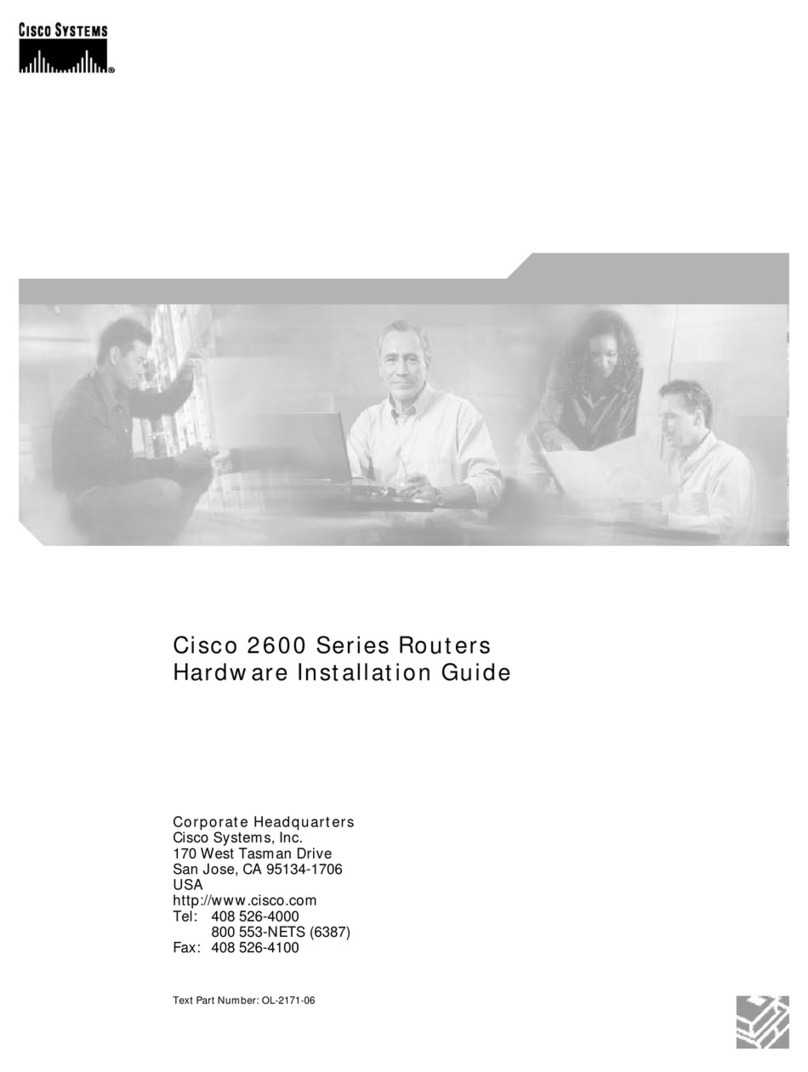
Cisco
Cisco 2691 - VPN Bundle Router Hardware installation guide
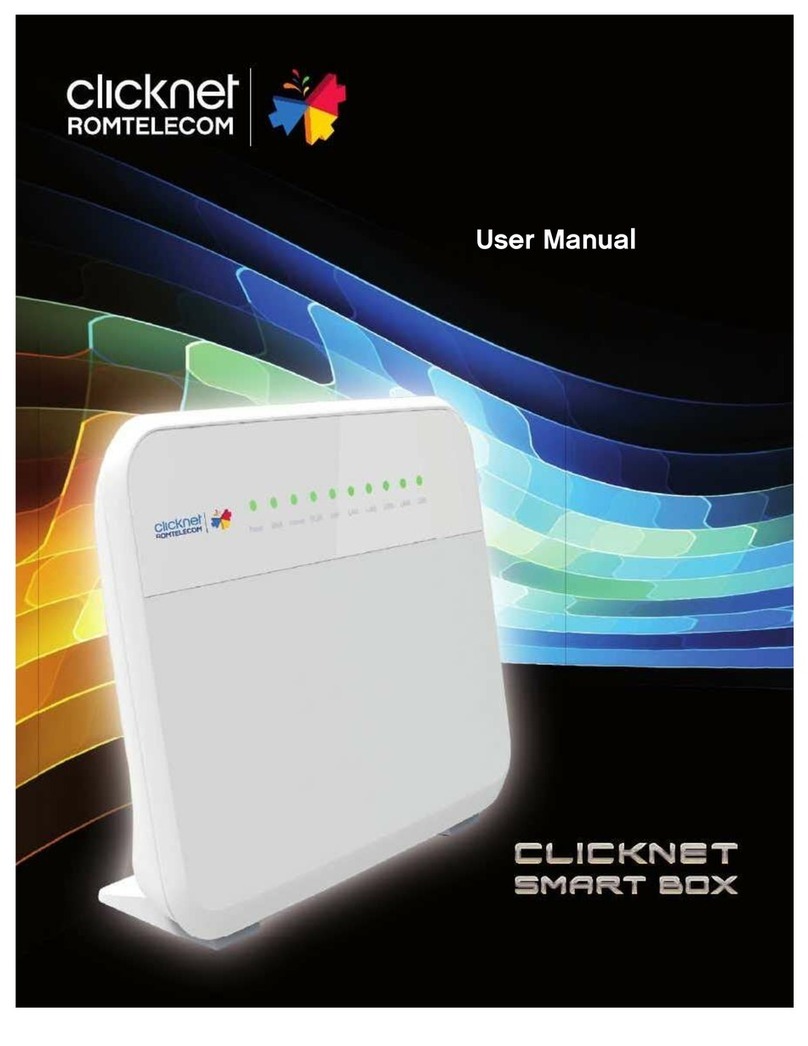
CLICKNET ROMTELECOM
CLICKNET ROMTELECOM CLICKNET SMART BOX user manual

HomeSeer
HomeSeer HomeTroller S6 quick start guide