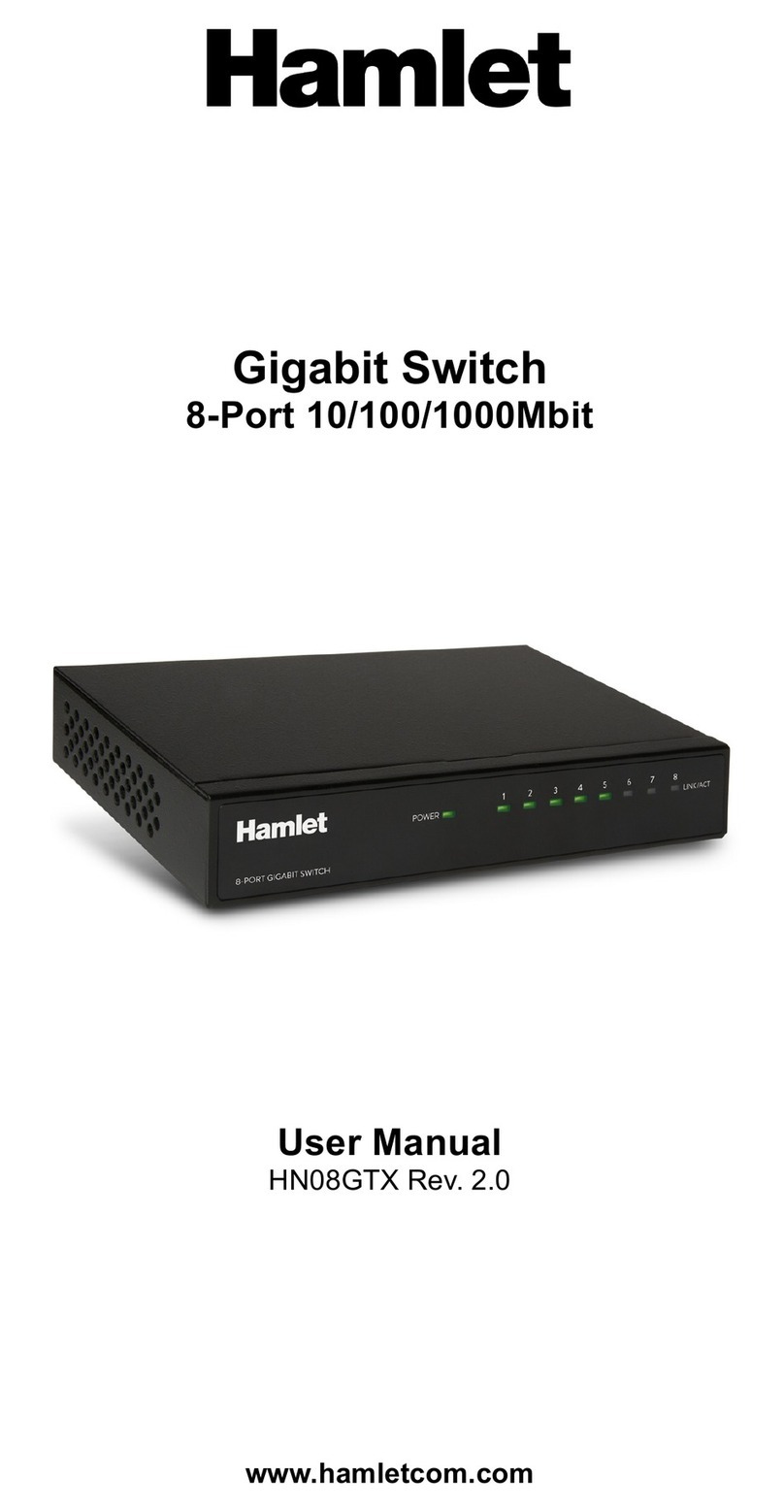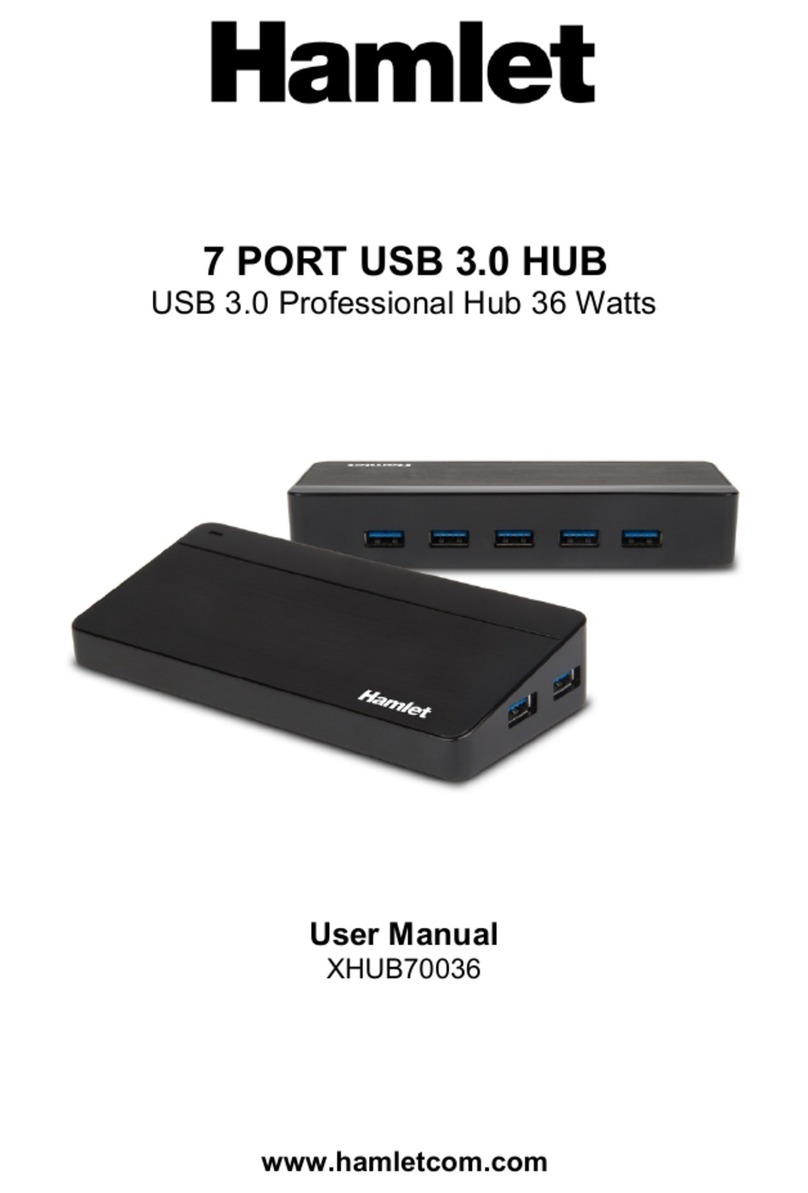4 PORT USB 3.0
5 Gigabit SuperSpeed Hub
User Manual
XHUB430BK
XHUB430BKPW
www.hamletcom.com
Dear Customer,
Thanks for choosing a Hamlet product. Please carefully follow the instructions
for its use and maintenance and, once this item has run its life span, we kindly
ask You to dispose of it in an environmentally friendly way, by putting it in the
separate bins for electrical/electronic waste, or to bring it back to your retailer
who will collect it for free.
We inform You this product is manufactured with materials and components in
compliance with RoHS Directive 2011/65/EU, WEEE Directive 2002/96/CE,
2003/108/CE Italian Legislative Decree 2005/151, EMC Directive 2014/30/EU
and LVD Directive 2014/35/EU for the following standards:
EN 55032: 2015, EN 61000-3-2: 2014, EN 61000-3-3: 2013, EN 55024:
2010/A1: 2015.
The complete CE declaration of conformity of the product can be obtained by
contacting Hamlet at info@hamletcom.com.
Visit www.hamletcom.com for complete information on all Hamlet products and
to access downloads and technical support.
Imported by: CARECA ITALIA SPA - Scandiano (RE) . Italy.
Trademarks and changes
All trademarks and company names mentioned in this manual are used for
description purpose only and remain property of their respective owners.
The material in this document is for information only. Contents, specifications
and appearance of the product are indicative and may change without notice.
Description
Hamlet 4 Port USB 3.0 is an external Hub which adds four USB 3.0 ports to
your computer. It supports up to 4 USB devices and complies with the new
SuperSpeed USB 3.0 standard that offers a data transfer rate up to 5 Gbps, 10
times faster than USB 2.0.
System Requirements
• Windows XP/Vista/7/8 and 10, Mac OS 10.4 or later, Linux
• USB 3.0 port for USB 3.0 speed
Package content
• USB 3.0 Hub
• USB 3.0 Cable
• Power adapter (XHUB430BKPW only)
• User’s manual
Installation and use
1. Connect the micro USB connector to Hub’s micro USB 3.0 port with the
USB cable supplied.
2. Connect the other end of the USB cable to a USB 3.0 port of your computer.
3. Only for XHUB430BKPW model, connect the power adapter to the Hub
power connector and to the wall outlet.
4. Plug in your USB devices to the Hub’s USB 3.0 ports.
5. The devices will mount in “My Computer” (Windows) or on your “Desktop”
(Mac).
Connecting and disconnecting USB devices
Most USB devices can be removed and unplugged at will. When unplugging
storage devices, such as USB flash drives, you should be sure that the
computer has finished saving any information to the device before removing it.
If the device has an activity light, wait for a few seconds after the light has
finished flashing before unplugging it.
Windows Users
If you see the “Safely Remove Hardware” icon in the notification area at the far
right of the taskbar, you can use this to ensure that devices have finished all
operations in progress and are ready to remove.
1. Click the “Safely Remove Hardware” icon.
2. You’ll see a list of connected devices.
3. Click the device you want to remove.
Mac Users
To eject a disk or volume, do one of the following:
• Select the item to eject, and choose File > Eject.
• Drag the item to the Trash icon in the Dock (While you drag, the Trash icon
changes to an Eject icon).