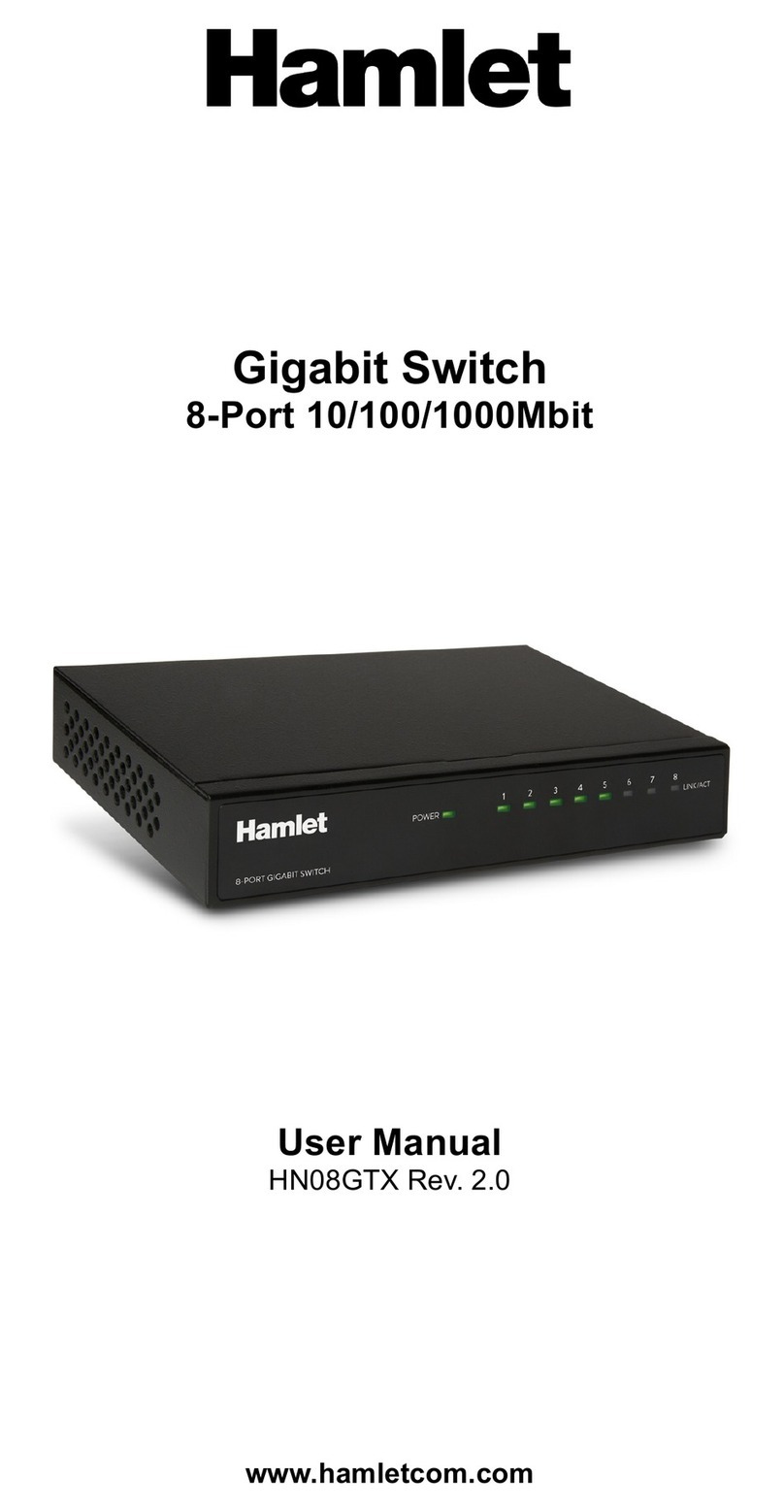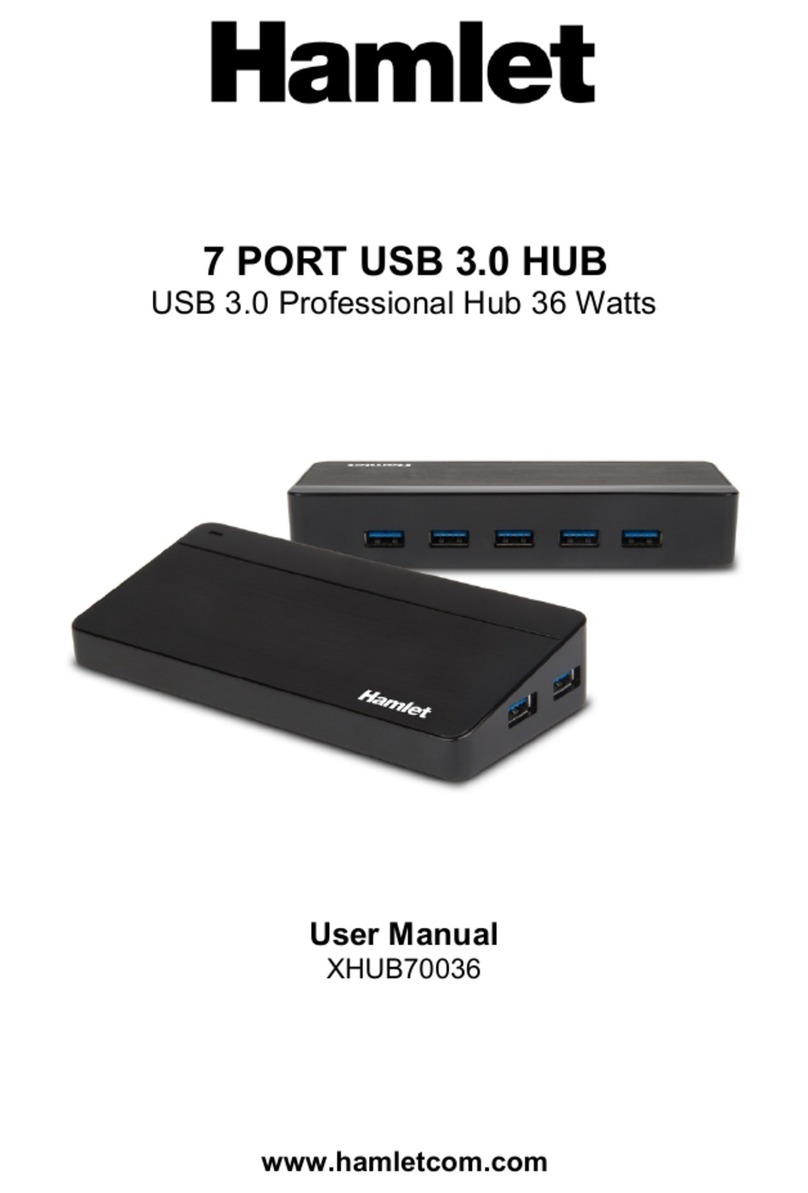HNKVM3U User Manual
2
Table of contents
Overview..................................................................................................................................................... 3!
Introduction ................................................................................................................................................. 3!
2.1 Package Contents ......................................................................................................................................... 3!
2.2 Features ........................................................................................................................................................ 3!
2.3 Hardware Requirements ................................................................................................................................ 3!
2.4 Top view ......................................................................................................................................................... 4!
2.5 Side view ....................................................................................................................................................... 4!
Installation .................................................................................................................................................. 5!
3.1 Hardware Installation ..................................................................................................................................... 5!
3.2 Scheme of use ............................................................................................................................................... 5!
3.3 Operation Overview ....................................................................................................................................... 5!
Troubleshooting .......................................................................................................................................... 6!
Specification ............................................................................................................................................... 7!
4.1 Technical Specification .................................................................................................................................. 7!
Dear Customer,
thanks for choosing a Hamlet product. Please carefully follow the instructions for its use and maintenance
and, once this item has run its life span, we kindly ask You to dispose of it in an environmentally friendly
way, by putting it in the separate bins for electrical/electronic waste, or to bring it back to your retailer who
will collect it for free.
We inform You this product is manufactured with materials and components in compliance with RoHS
Directive 2011/65/EU, with WEEE Directive 2002/96/EC, 2003/108/EC Italian Legislative Decree 2005/151
and EMC Directive 2014/30/EU for the following standards:
EN 55032: 2015, EN 55024: 2010 + A1: 2015, EN 61000-3-2: 2014, EN 61000-3-3: 2013.
The complete CE declaration of conformity of the product can be obtained by contacting Hamlet at
The information on the importer for your country are available in the “About us” section of the Hamlet
website at www.hamletcom.com.
Read the manual thoroughly and follow the installation steps and operation procedure carefully in order to
prevent any damage to the unit and/or any devices that connect to it.