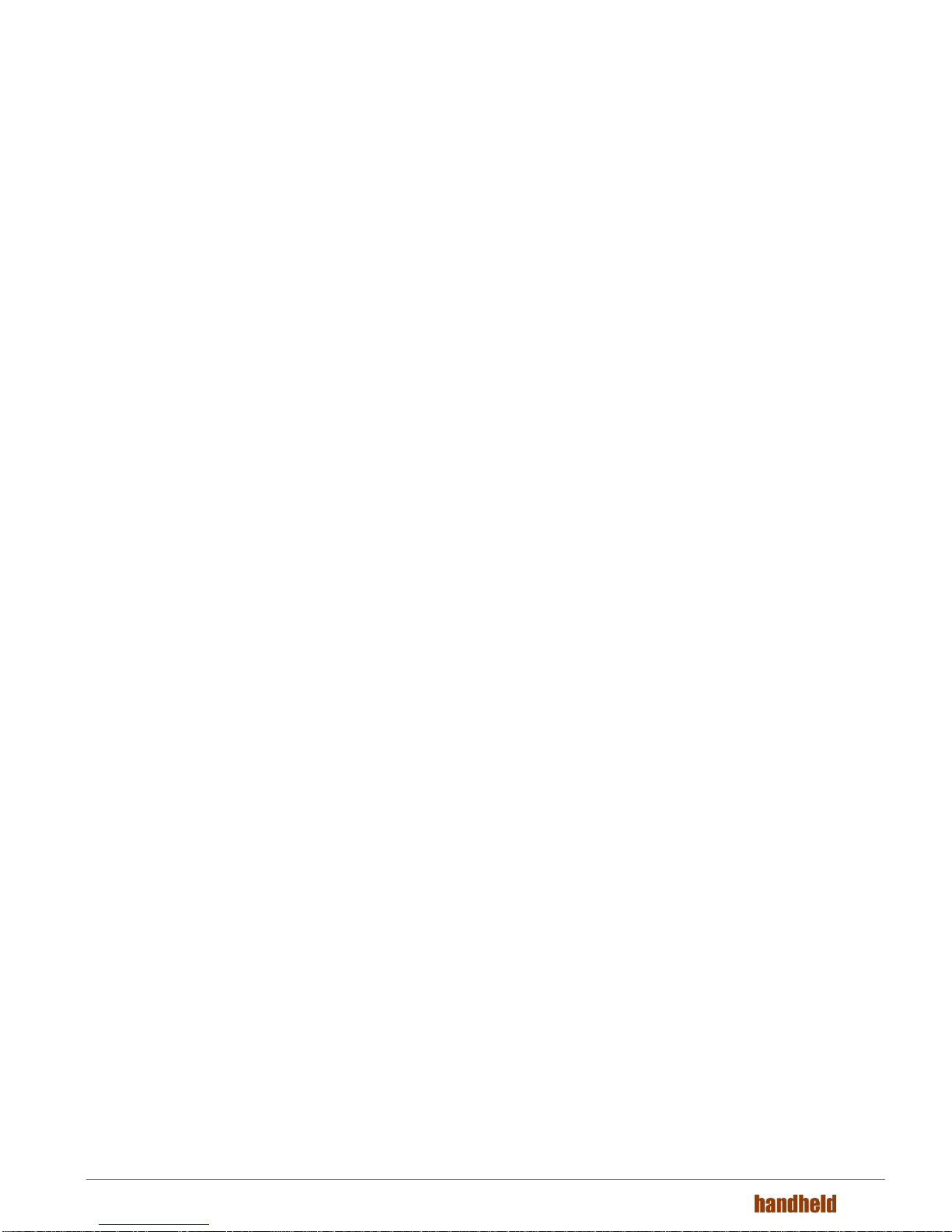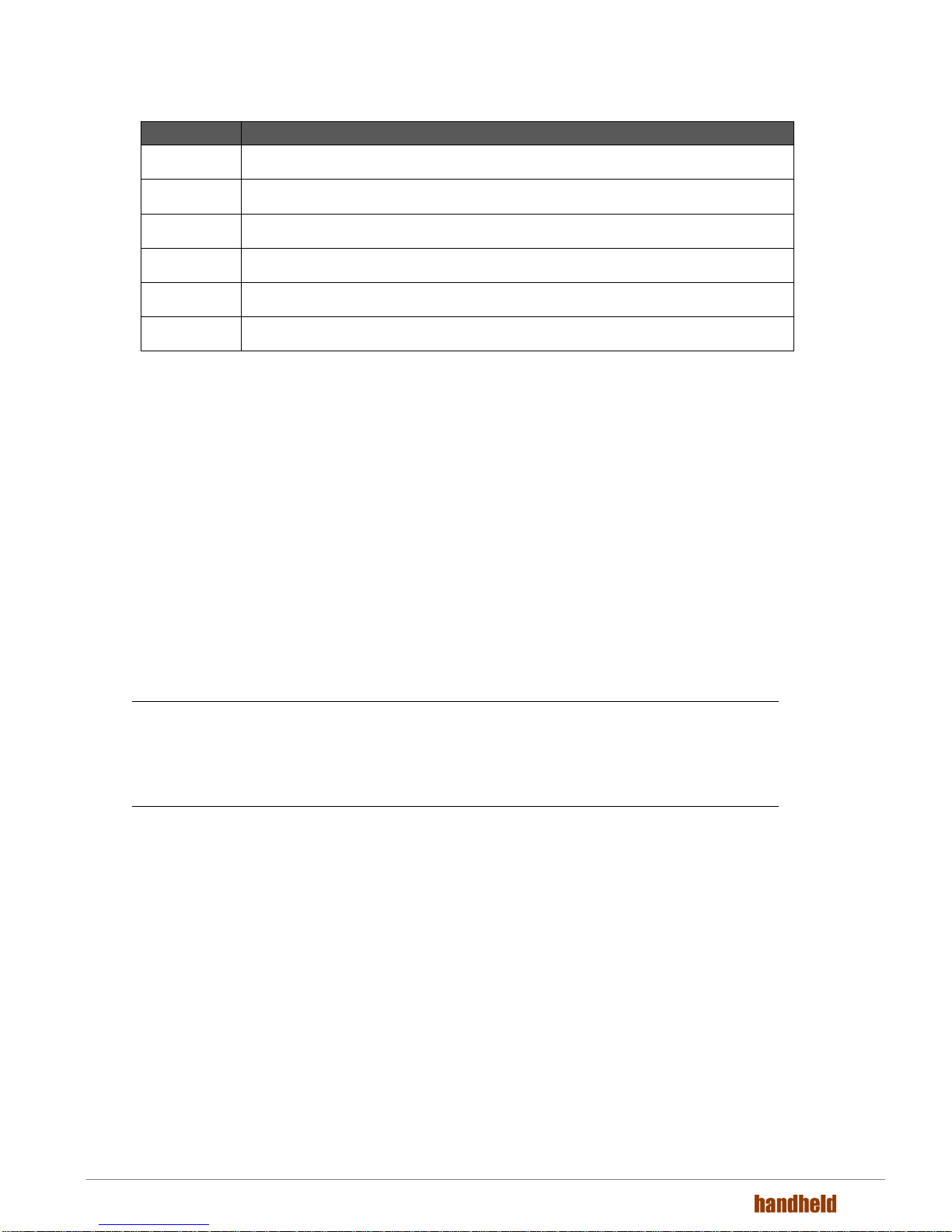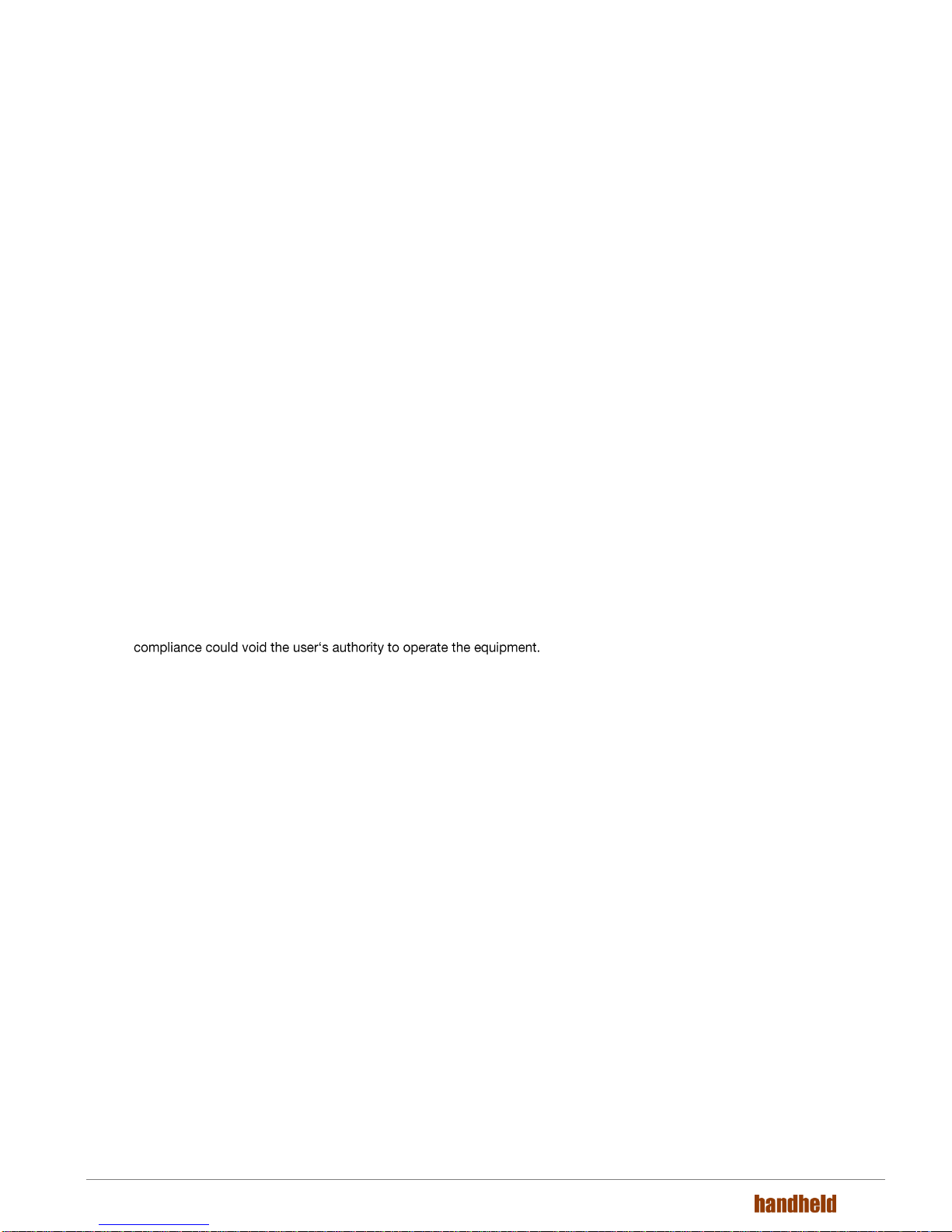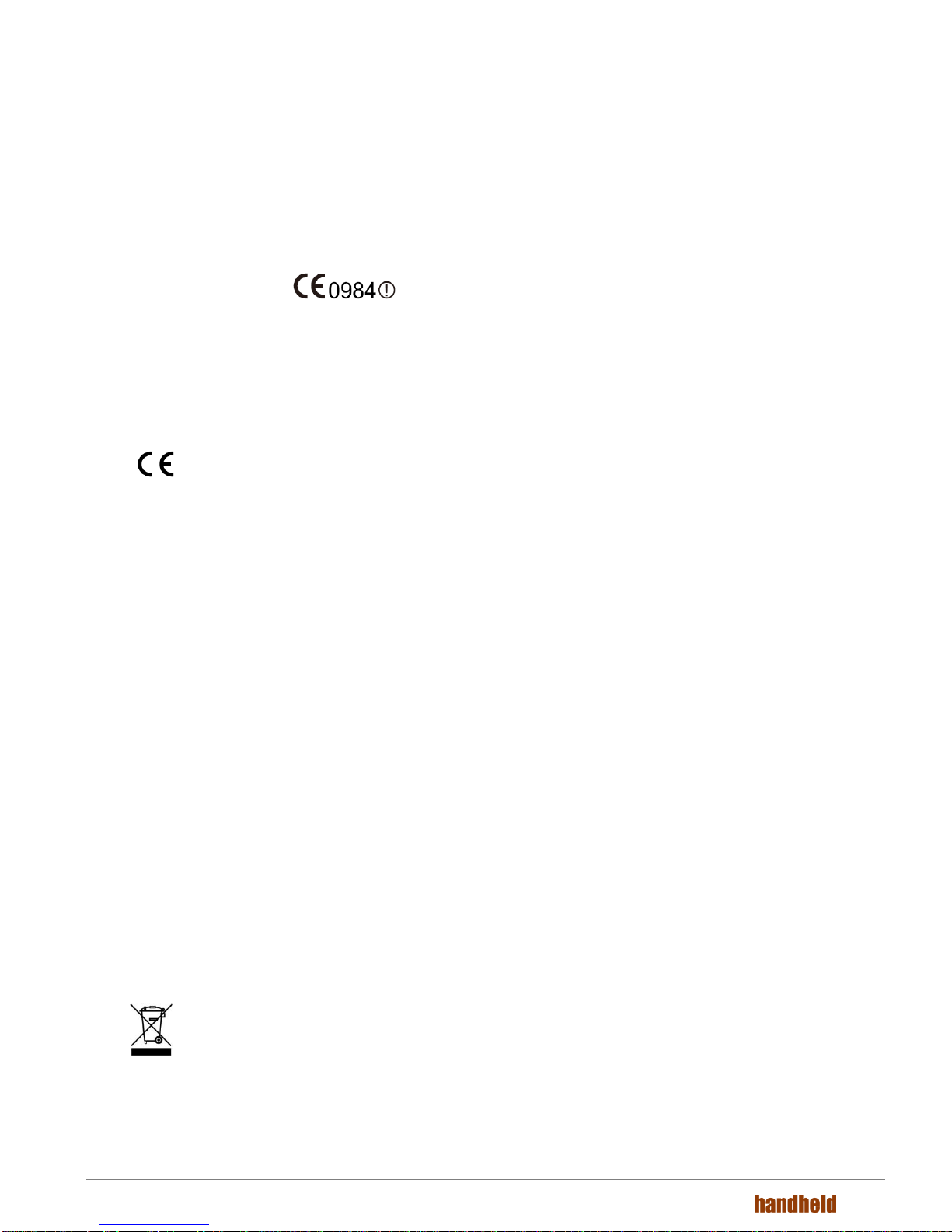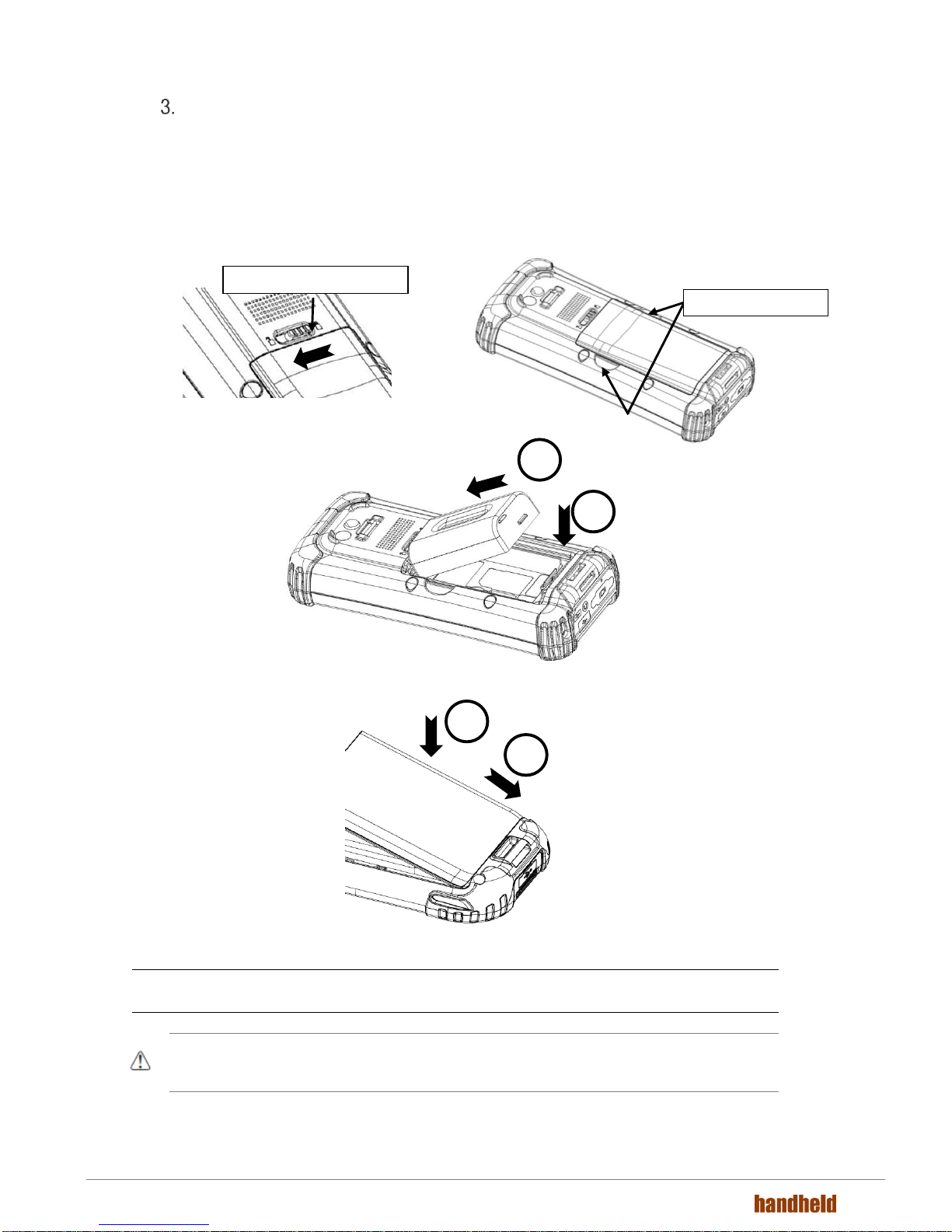CONTENTS
1. INTRODUCTION 4
1.1. Trademarks........................................................................................................................................4
1.2. About the NAUTIZ X8 Terminal..........................................................................................................4
1.3. Model Name: NAUTIZ X8...................................................................................................................4
1.4. Accessories........................................................................................................................................5
2. SAFETY REGULATIONS 6
2.1. Symbols in this manual......................................................................................................................6
2.2. General Safety Rules.......................................................................................................................... 6
2.3. Power Supply.....................................................................................................................................6
2.4. LED Safety.........................................................................................................................................6
2.5. FCC RF Exposure ..............................................................................................................................7
2.6. CB Scheme........................................................................................................................................ 7
2.7. FCC Part 15 Regulation .....................................................................................................................7
2.8. Canadian Compliance........................................................................................................................ 7
2.9. Radio Compliance..............................................................................................................................8
2.10. WWAN................................................................................................................................................ 8
2.11. HSPA+ ...............................................................................................................................................8
2.12. WEEE Compliance............................................................................................................................. 8
3. GETTING STARTED 9
3.1. Install the Battery...............................................................................................................................9
3.2. Charge the Batteries........................................................................................................................ 10
3.3. LED Indicators.................................................................................................................................. 10
3.4. Guidelines for Battery Pack Use and Disposal ................................................................................ 11
3.5. Turn Your Device On........................................................................................................................ 12
3.6. Indicator Icons ................................................................................................................................. 12
3.7. Using the Stylus............................................................................................................................... 14
3.8. Selecting Programs.......................................................................................................................... 14
3.9. Pop-Up Menus................................................................................................................................. 14
3.10. Using File Explorer........................................................................................................................... 14
4. GET TO KNOW YOUR DEVICE 15
4.1. NAUTIZ X8 Terminal......................................................................................................................... 15
4.2. Front Panel Layout........................................................................................................................... 16
4.3. Display Backlight ............................................................................................................................. 17
4.4. Keypad Backlight............................................................................................................................. 17
4.5. Using Screen Protectors (optional accessory)................................................................................. 17
4.6. Installing Your Screen Protector ...................................................................................................... 18
4.7. Back Panel Layout........................................................................................................................... 19
4.8. Battery Cavity Layout....................................................................................................................... 20
4.9. Installing Memory Cards.................................................................................................................. 20
4.10. Left Side Panel Layout..................................................................................................................... 21
4.11. Top Panel Layout............................................................................................................................. 21
4.12. Bottom Panel Layout ....................................................................................................................... 21
4.13. Peripherals and Accessories............................................................................................................ 21
4.14. USB Cable ....................................................................................................................................... 22
4.15. Li-ion Battery Packs......................................................................................................................... 22
4.16. Battery Power .................................................................................................................................. 22
4.17. Main Battery Pack............................................................................................................................ 22
4.18. Managing Main Battery Power......................................................................................................... 24
4.19. Resetting the Terminal..................................................................................................................... 24
4.20. Suspend Mode................................................................................................................................. 25
4.21. Memory Allocation........................................................................................................................... 25
4.22. Care and Cleaning of the Products.................................................................................................. 25
4.23. NAUTIZ X8 Technical Specifications ............................................................................................... 26
5. USING THE KEYPAD 28
5.1. Numeric Keypad Layout................................................................................................................... 28
5.2. Navigation Keys............................................................................................................................... 28
5.3. Basic Keys ....................................................................................................................................... 28
5.4. Program Buttons.............................................................................................................................. 29
5.5. Capturing Images............................................................................................................................. 29