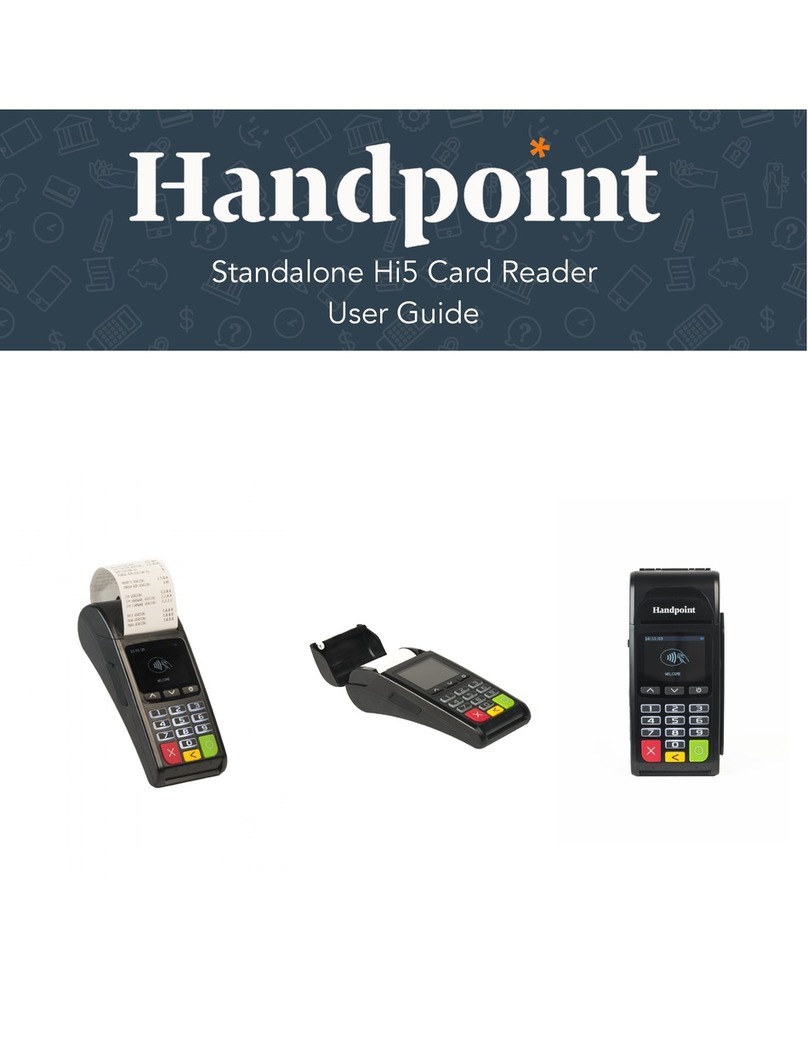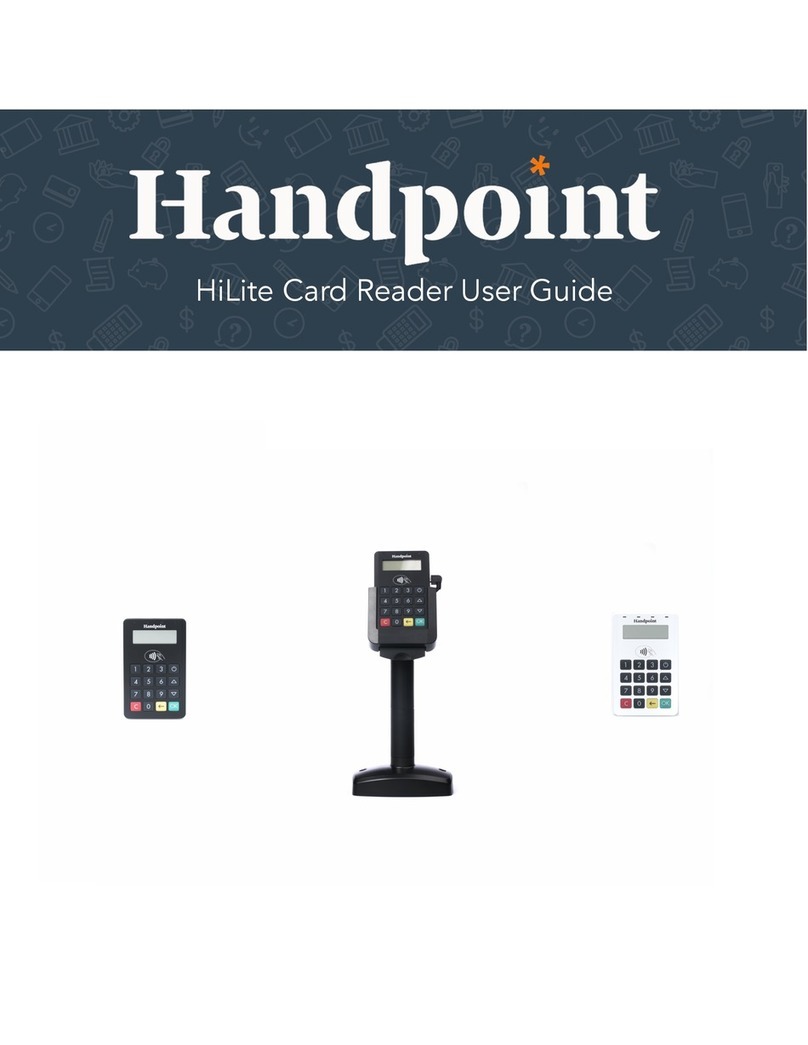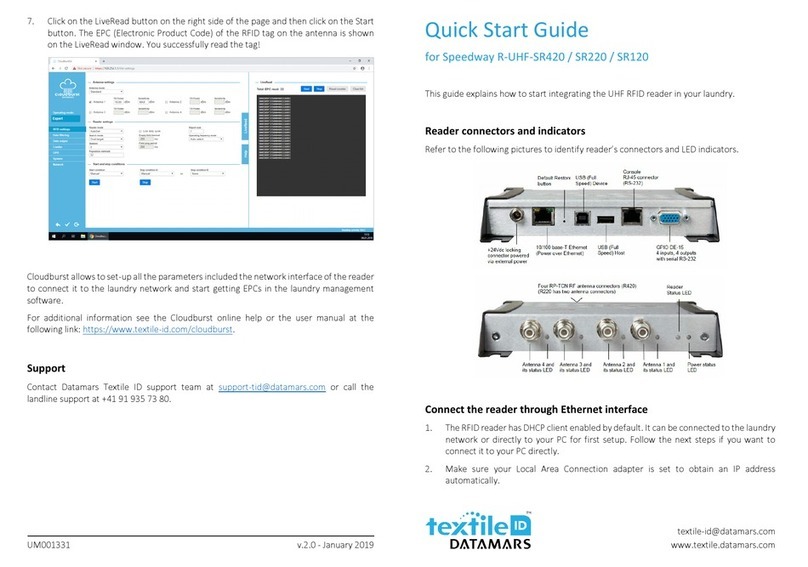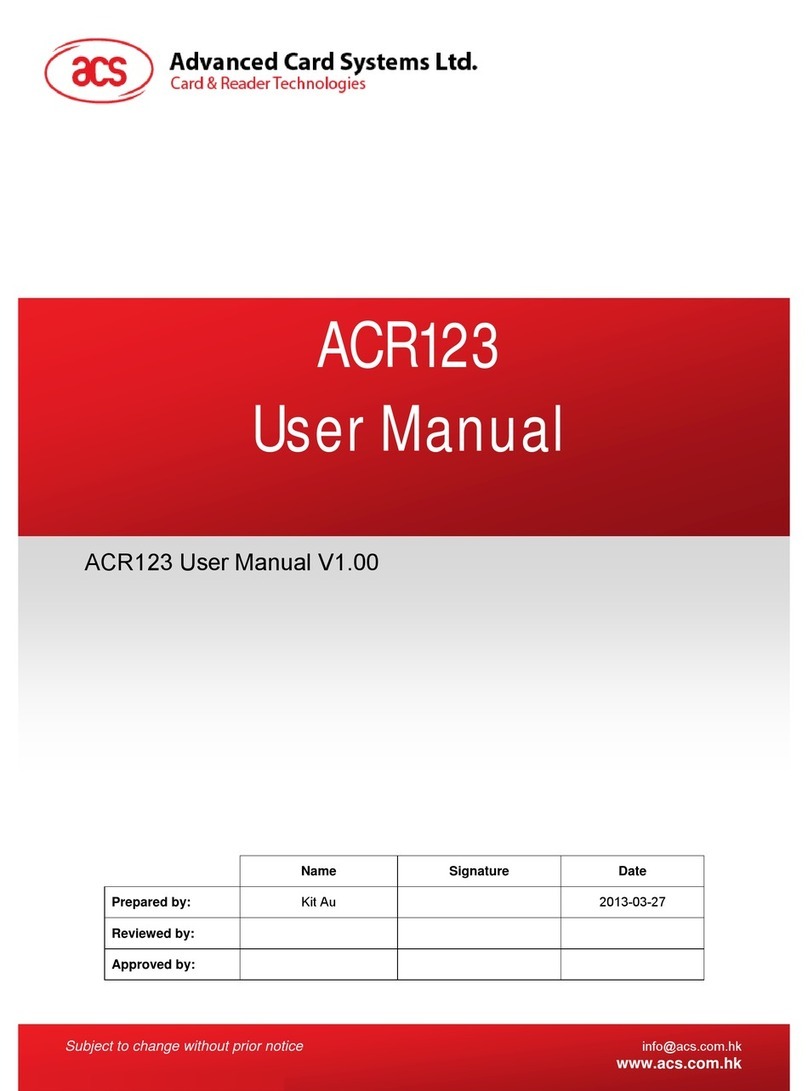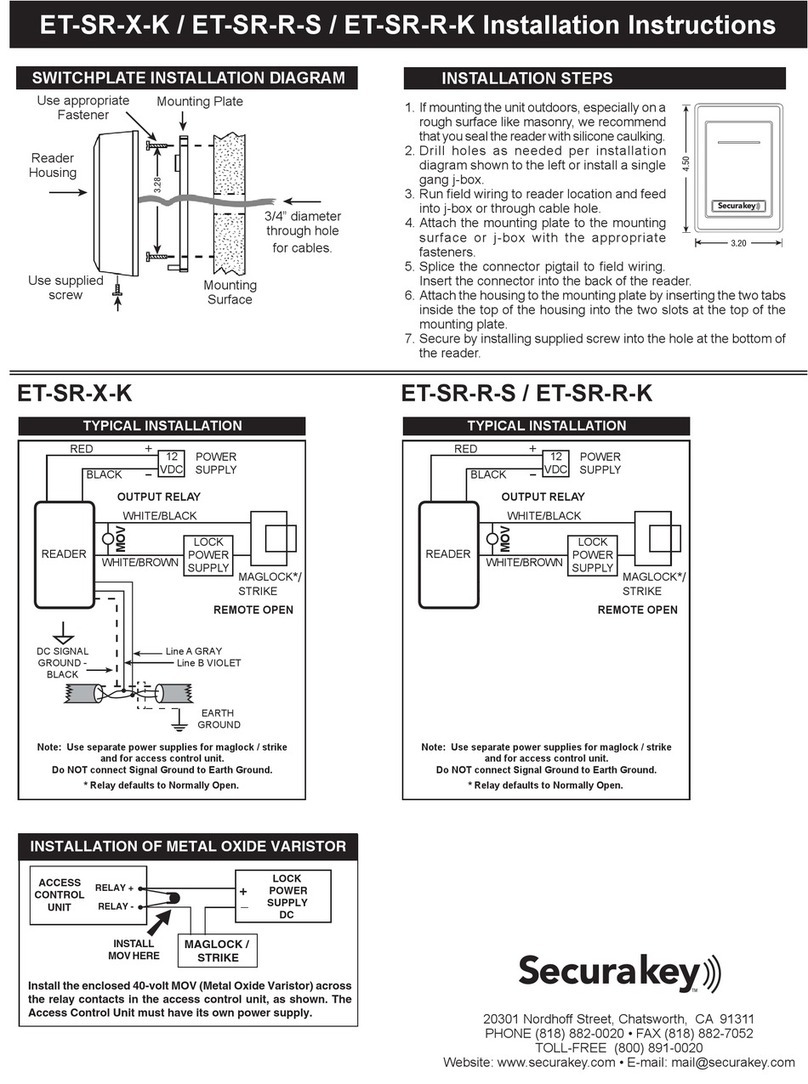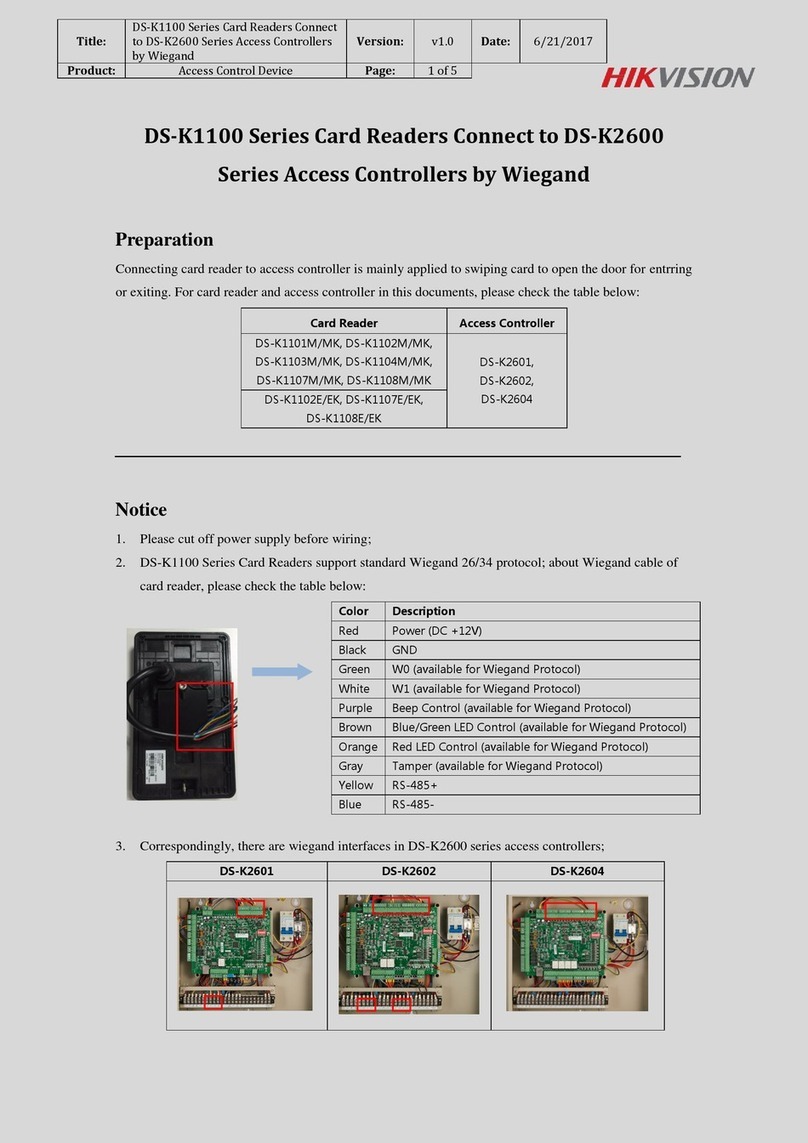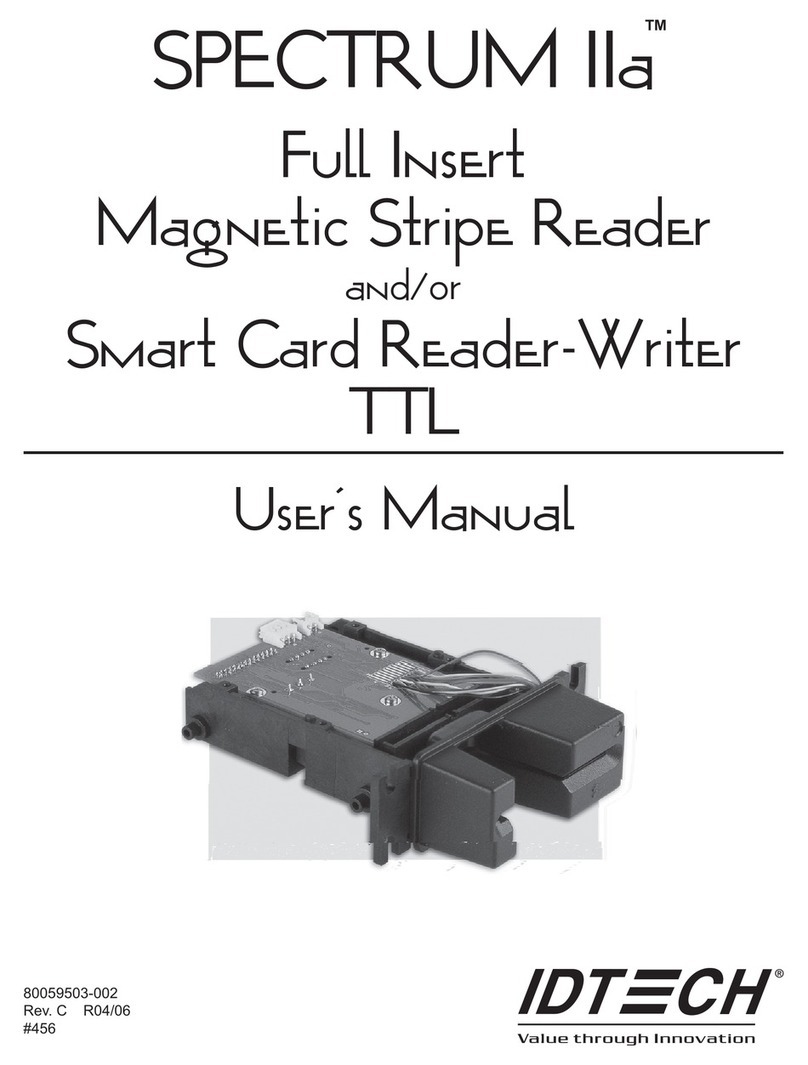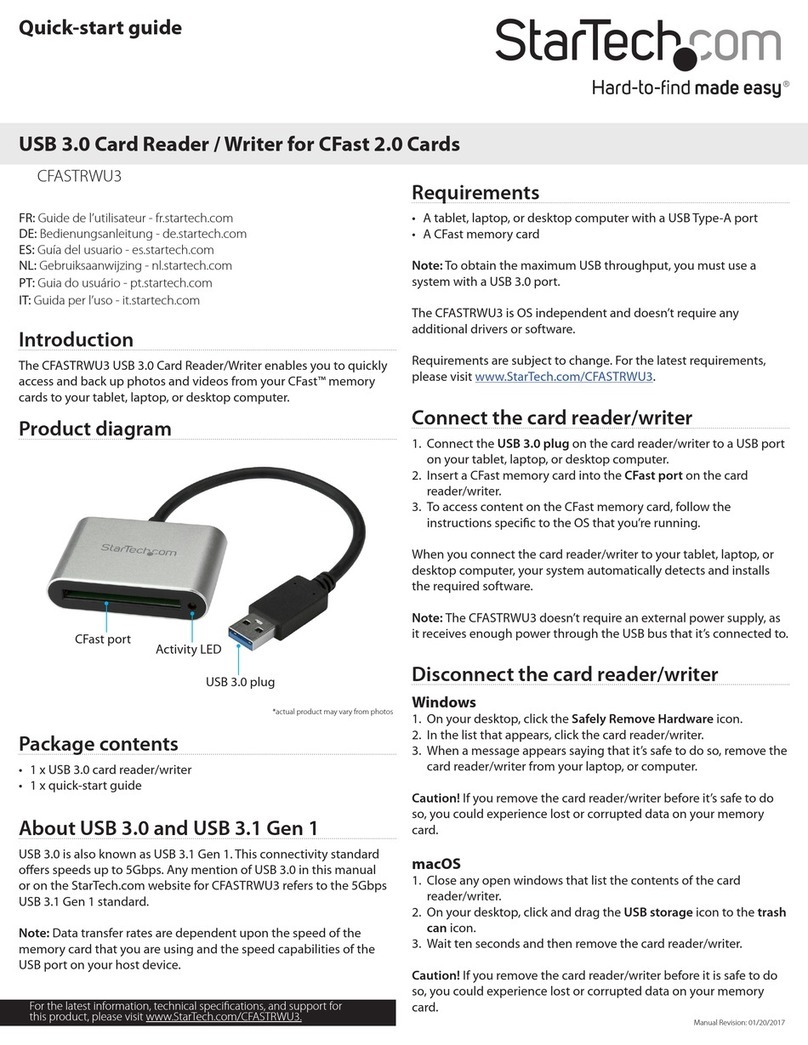Handpoint HiPro User manual

!
HiPro Card Reader User Guide

HiPro Card Reader User Guide
CONTENTS
1. Quick Getting Started Guide 3............................................................................
1.1. What’s in the Box? 3...................................................................................
1.2. Getting to Know Your HiPro card reader 4.........................................................
1.3. Get Started 6...........................................................................................
1.3.1.Get Started with mPOS 6............................................................................
1.3.2.Get Started with POS: your first transaction 8..................................................
1.4. How it Works 9.........................................................................................
2. HiPro card reader Specifications 10......................................................................
2.1. Hardware Technical Specification 10...............................................................
2.2. Terminal Software and Configurations 10..........................................................
2.3. Security 11..............................................................................................
3. HiPro card reader User Guide 12.........................................................................
3.1. Connecting Your HiPro card reader 12..............................................................
3.2. Transactions 12.........................................................................................
3.2.1. Chip & Pin 12.....................................................................................
3.2.2. Chip & Signature 12.............................................................................
3.2.3. Fallback to Magnetic Stripe 13.................................................................
3.2.4. Magnetic Stripe 14...............................................................................
3.2.5. Pin Bypass 14.....................................................................................
3.2.6. Gratuity/Tips 14..................................................................................
3.2.7. Account Type Selection 15......................................................................
3.2.8. Cardholder Point of Sale Application Selection 16..........................................
3.2.9. Barcode Selection 17............................................................................
3.3. Administration Menu 18...............................................................................
3.4. View Information 19...................................................................................
3.5. Backlight & Display Control 19.......................................................................
3.6. Updating the HiPro card reader 20..................................................................
4. Troubleshooting 21..........................................................................................
4.1. Troubleshooting issues 21.............................................................................
!©2019 Handpoint1

4.1.1. Communication Errors 21.......................................................................
4.1.2. Flash Corruption Errors 21......................................................................
4.2. HiPro card reader Messages 22.......................................................................
4.2.1. Successful Transaction Messages 22...........................................................
4.2.2. Other Transaction Messages 23................................................................
4.2.3. Error Transaction Messages 24.................................................................
4.2.2. Updating Messages 28...........................................................................
4.2.3. Administration Messages 29....................................................................
5. Getting Support 30..........................................................................................
6. Glossary 32...................................................................................................
7. FAQs 33.......................................................................................................
!©2019 Handpoint2

1. QUICK GETTING STARTED GUIDE
This guide will help you get to know your HiPro card reader and make your first transaction.
1.1. WHAT’SIN THE BOX?
When you receive the box, check if the Handpoint seal is still intact. It should show you if
someone has opened the box before you. Inside the box you should find your HiPro card
reader and a USB mini-B connector.
!©2019 Handpoint3

1.2. GETTING TO KNOW YOUR HIPRO CARD READER
Here is your HiPro card reader from all angles. The table below describes what you see.
#
Name
Description
1
Clock
Shows the time, hours : minutes : seconds
2
Icons
Here on the screen are icons which show battery life and other info
3
Serial Number
The serial number (SN) is displayed here
4
Keypad
To input the pin number or other info
5
Power
To turn on and off, hold down this button for a couple of seconds
6
Up/down arrows
7
Cancel
To cancel transactions when applicable, or other actions
8
Back
To erase keyed numbers
9
OK
To select or confirm actions
10
Magnetic stripe
reader
Swipe card with the magnetic stripe facing forward
11
Hardware label
Shows the Hardware Version (HW ver), Serial Number (SN) and
barcode, which shall be required for identifying your card reader
for updates or support questions
12
iPhone Lightning
connector
This connects the HiPro card reader and the iPod Touch device once
it has been is inserted in the slot
To move up and down menus, to select press [OK button]
!©2019 Handpoint4

13
Barcode scanner
To scan product barcodes
14
Europay,
MasterCard and
Visa (EMV) chip
reader
Insert card with chip into the slot
15
Charging plug
Plug in the charging cable (USB mini-B connector) to charge the
battery using a USB charger or computer
16
Scanner button
Push this to activate the scanner if it’s in single-scan mode (see
3.2.9)
!©2019 Handpoint5

1.3. GET STARTED
The first time you connect, you have to register the HiPro card reader to the point of sale
application. Please follow the instructions in your POS app to connect and register. Each
version of the POS app does this differently.
If you are using the HiPro card reader with a linked mPOS application, please view section
1.3.1. Otherwise, if you are using a third party POS software application, skip straight to 1.3.2.
1.3.1. GET STARTED WITH MPOS
1. Download the mPOS app"
This could be on either the Play Store for Android or the App Store for iOS, so please check
with your provider."
2. Account Set-up"
In order to use the mPOS app to accept card payments, you need to be set up with your
own merchant account. If you are unsure if you have an activated account, please get in
touch with your provider of the mPOS solution."
3. First Time Login"
When you open the mPOS app for the first time, you must sign up with the same e-mail you
address provided for setting up your Merchant Account and a unique, safe password. If you
wish to use an alternative e-mail address, contact your provider to update your account."
4. Connect your Card Reader and the App"
a) The mPOS app will prompt you to pair your card reader. Ensure your iPod Touch device
(5th/6th generation) has been fully inserted into the HiPro card reader (lift and open the top
latch and secure onto the lightning connector). Select the correct card reader from the
options provided (identifiable from the serial number which is also at the back of your card
reader)."
"
b) If your card reader’s serial number does not appear when prompted, you can go into
‘Settings’, select ‘Device’, and you should find your card reader’s serial number as an option
there."
"
!©2019 Handpoint6

5. Card Reader Initialization"
a) Initiate a transaction in the mPOS app on the device. "
"
b) When the message “UPDATING READER” appears, the HiPro card reader will start
downloading and installing the update. "
"
c) When the HiPro card reader has finished, the message “UPDATE COMPLETE” will appear."
"
d) Your card reader will automatically restart"
6. Live Transactions"
Once your card reader has restarted, you can start accepting payments with your mPOS
solution!
!
!
!
!
!
!
!
!
!
!
!
!
!
!
!
!
!
!
!
!
!
!©2019 Handpoint7

1.3.2. GET STARTED WITH POS: YOUR FIRST TRANSACTION
The first transaction:
1. Make sure that the iPod Touch device (5th/6th generation) you’re using is fully inserted
into the HiPro card reader (lift and open the top latch and secure onto the lightning
connector)
2. Turn on the HiPro card reader by pressing and holding [Power button] for a couple
of seconds
3. Follow the instructions on your POS app to register the HiPro card reader
4. Initiate a transaction in the POS app on the iPod Touch device
5. When the message “UPDATING READER” appears, the HiPro card reader will start
downloading and installing the update. When the HiPro card reader has finished, the
message “UPDATE COMPLETE” will appear
6. When the message “INSERT CARD” is displayed, insert the card in the EMV chip reader
(see #14 in section 1.2) with the chip facing up and towards the HiPro card reader
7. Enter PIN using the keypad and press [OK button] (use [Back button] to erase
and then the keypad to re-enter pin if you make a mistake), or cancel by "
pressing [Cancel button]
8. When message “REMOVE CARD” appears, remove the card from the EMV chip reader
The POS app is responsible for providing the customer with the receipt created by the HiPro
card reader.
!©2019 Handpoint8

1.4. HOW IT WORKS
This section shall demonstrate a short version of how the Handpoint solution technically works,
whether you are using a linked mobile Point of Sale (mPOS) application or an alternative Point
of Sale (POS) software application.
1. The mPOS/POS app downloaded on your device initiates a transaction on the HiPro
card reader
2. Customer inserts card and follows the directions on the HiPro card reader screen
3. The HiPro card reader encrypts the transaction information and sends it to the POS app
via the lightning port
4. The POS app forwards the encrypted transaction information to the Handpoint
gateway via an internet connection which processes the transaction using your acquirer
5. The Handpoint gateway receives a response from the acquirer and forwards the
encrypted response to its internet connection
6. The POS app forwards the encrypted response to the HiPro card reader via the iPod
Touch connection
7. The HiPro card reader reads the response, finalises the transaction and sends a receipt
to the POS app
8. Customer removes card and the merchant provides the customer the receipt through
the POS app
!©2019 Handpoint9

2. HIPRO CARD READER SPECIFICATIONS
Below are the technical specifications of the HiPro card reader and information about the
software and configurations.
2.1. HARDWARE TECHNICAL SPECIFICATION
2.2. TERMINAL SOFTWARE AND CONFIGURATIONS
Handpoint develops the terminal software as well as the terminal configurations. The terminal
software communicates with your POS app (Point of Sale application) through the lightning
port.
The configuration is specific to each merchant and cannot be seen or modified by you. The
configurations are created by the Handpoint system and remotely pushed to your HiPro card
reader.
Display
LCD, monochrome, 128x32
Card readers
Landing type smart card reader, triple track bi-directional
magnetic card reader
Barcode Scanner
EM3095 embedded 2D barcode scan engine
Battery
Rechargeable Li-po 3.7V, 620 mAh
Connectivity
USB mini-B
Certifications
CE, FCC, PCI PTS 3.x, EMV Level 1 Contact, EMV Level 2
Contact, EMV Level 1 Contactless, "
VISA, MasterCard and potentially other card schemes,
depending on the selected acquirer
Dimensions (LxWxH), mm
110 x 69 x 17
Weight, g
123
Operational temperature
range
-10 °C to +40 °C / 5 to 90% RH
Storage temperature range
-15 °C to +50 °C / 5 to 90% RH
Drop test
1.5 m, 6 faces + 4 edges on concrete
Power Supply
5V through mini USB
!©2019 Handpoint10

In the case of a critical update, Handpoint can automatically and remotely push the latest
software or configuration version onto your HiPro card reader. See section 3.6 to see what
happens if an update is pushed.
To find which software and configuration versions your HiPro card reader has, please refer to
section 3.4.
2.3. SECURITY
All card information is encrypted using Triple Data Encryption Algorithm (3DES) with a Derived
Unique Key Per Transaction (DUKPT) key management process. Each transaction is encrypted
with 3DES using a unique key per transaction before being sent to the Handpoint gateway
through the POS app. The Handpoint’s terminal software is certified as PCI Point-to-Point
Encryption (P2PE) compliant.
For security reasons, it is essential that during a transaction the merchant and all employees
must not request a cardholder to divulge their PIN nor accept the PIN from the cardholder in
an oral or written manner.
!©2019 Handpoint11

3. HIPRO CARD READER USER GUIDE
Here are further instructions how to use the different functions of your HiPro card reader.
3.1. CONNECTING YOUR HIPRO CARD READER
To be able to take payments your HiPro card reader needs to be connected by inserting the
iPod Touch which has the POS app that works with it.
The first time you connect you have to register the HiPro card reader to your POS app. Please
follow the instructions from your POS app to connect and register. Each POS app does this
differently.
3.2. TRANSACTIONS
Transactions are initiated by the POS app on your iPod Touch. Depending on your acquirer
and/or agreement with your POS app provider, the following features may be enabled."
3.2.1. Chip & Pin
The HiPro card reader supports Chip & PIN cards. For Chip & PIN transactions use the EMV
chip reader (see #14 in section 1.2).
This is an example of what happens in a Chip & PIN transaction:
1. Transaction is initiated in the POS app on the iPod Touch
2. When message “INSERT CARD” appears, insert card in the EMV chip reader (see #14 in
section 1.2) with the chip facing up and towards the HiPro card reader
3. Enter PIN using the keypad and press [OK button] (Use [Back button] to erase
and then use the keypad to re-enter pin if you make a mistake), or cancel by "
pressing [Cancel button]
4. When message “REMOVE CARD” appears, remove the card from the EMV chip reader
The merchant is responsible for providing the customer with the receipt from the POS app. "
3.2.2. Chip & Signature
The HiPro card reader supports chip & signature cards. For chip & signature transactions use
the EMV chip reader (see #14 in section 1.2).
This is an example of what happens in a chip & signature transaction:
1. Transaction is initiated in the POS app on the iPod Touch
!©2019 Handpoint12

2. When message “INSERT CARD” appears, insert card in the EMV chip reader (see #14 in
section 1.2) with the chip facing up and towards the HiPro card reader
3. Confirm the amount by pressing [OK button] or cancel by pressing [Cancel
button]
The merchant is responsible for providing the customer with the receipt from the POS app. The
customer should sign for the receipt, either on the smart device screen or on the paper receipt,
depending on your POS solution. "
3.2.3. Fallback to Magnetic Stripe
If the HiPro card reader cannot read the chip for some reason it will fallback to magnetic stripe.
The HiPro card reader will prompt you to remove the card from the EMV chip reader (see #14
in section 1.2) and swipe the card using the magnetic stripe reader (see #10 in section 1.2). The
HiPro card reader might ask you to remove and insert the card into the EMV chip reader a
couple of times before falling back to magnetic stripe.
This is an example of what happens if a transaction falls back to magnetic stripe:
1. Transaction is initiated in the POS app on the iPod Touch
2. When message “INSERT CARD” appears, insert card in the EMV chip reader (see #14 in
section 1.2) with the chip facing up and towards the HiPro card reader
3. If the HiPro card reader cannot read the chip message “REMOVE CARD” appears,
remove the card
4. When message “INSERT CARD” appears, insert card in the EMV chip reader
5. If the HiPro card reader cannot read the chip message “REMOVE CARD” appears,
remove the card
6. When message “INSERT CARD” appears, insert card in the EMV chip reader
7. If the HiPro card reader cannot read the chip message “REMOVE CARD” appears,
remove the card
8. When message “SWIPE CARD” appears, swipe card using the magnetic stripe reader
with the magnetic stripe facing to the front
9. Confirm the amount by pressing [OK button] or cancel by pressing [Cancel
button]
The merchant is responsible for providing the customer with the receipt from the POS app. The
customer should sign for the receipt, either on the smart device screen or on the paper receipt,
depending on your POS solution.
!©2019 Handpoint13

3.2.4. Magnetic Stripe
The HiPro card reader supports cards that only have magnetic stripes. To do a transaction with
a magnetic stripe card use the magnetic stripe reader (see #10 in section 1.2). If the card has a
chip the HiPro card reader will prompt you to use the EMV chip reader.
This is an example of what happens in a magnetic stripe transaction:
1. Transaction is initiated in the POS app on the iPod Touch
2. When message “INSERT CARD” appears, swipe card using the magnetic stripe reader
with the magnetic stripe facing to the front
3. Confirm the amount by pressing [OK button] or cancel by pressing [Cancel
button]
The POS app is responsible for providing the customer with the receipt created by the HiPro
card reader. The customer should sign the receipt."
3.2.5. Pin Bypass
Pin bypass is only enabled for specific acquirers. Pin bypass allows the customer to choose if
they want to enter pin or not.
This is an example of what happens in a Chip & PIN transaction with pin bypass:
1. Transaction is initiated in the POS app on the iPod Touch
2. When message “INSERT CARD” appears, insert card in the EMV chip reader (see #14 in
section 1.2) with the chip facing up and towards the HiPro card reader
3. To bypass the pin, press [OK button] instead of entering the pin (if pin bypass is not
enabled, the HiPro card reader will show the message “NOT ALLOWED”)
4. When message “REMOVE CARD” appears, remove the card from the EMV chip reader
The merchant is responsible for providing the customer with the receipt from the POS app."
3.2.6. Gratuity/Tips
To get the gratuity/tips feature, you have to ask for it especially from your POS app provider. If
you request to include gratuity/tips as an option during the transaction process, the menu
appears before pin entry where the customer can choose the amount. "
"
"
!©2019 Handpoint14

Below is an example of the default gratuity/tip menu for a £20,00 sale:
This is what happens in a Chip & PIN transaction with gratuity/tips enabled:
1. Transaction is initiated in the POS app on the iPod Touch
2. When message “INSERT CARD” appears, insert card in the EMV chip reader (see #14 in
section 1.2) with the chip facing up and towards the HiPro card reader
3. When the gratuity/tips menu appears, scroll menu using [Up arrow] and "
[Down arrow] to select how much you want to tip
4. Press [OK button] to select tip amount, if you select “ENTER AMOUNT”:
a. Enter tip amount using the keypad (use [back button] to erase and then the
keypad to re-enter amount if you make a mistake)
b. Press [OK button]
5. Enter PIN using the keypad and press [OK button] (use [back button] to erase
and then the keypad to re-enter pin if you make a mistake)
6. When message “REMOVE CARD” appears, remove the card from the EMV chip reader
The merchant is responsible for providing the customer with the receipt from the POS app."
3.2.7. Account Type Selection
The account type selection is only enabled for specific acquirers and only appears for cards
that have multiple accounts. The menu appears before pin entry where the customer can
choose which account he wants to use for that transaction. "
"
"
"
Menu item
No tip
18% £3,60
20% £4,00
25% £5,00
Enter amount
!©2019 Handpoint15

"
Below is an example of menu items. Please note that they differ between acquirers and cards:
This is what happens in a Chip & PIN transaction with the account type selection enabled:
1. Transaction is initiated in the POS app on the iPod Touch
2. When message “INSERT CARD” appears, insert card in the EMV chip reader (see #14 in
section 1.2) with the chip facing up and towards the HiPro card reader
3. When the account type menu appears, scroll menu using [Up arrow] and "
[Down arrow] to find the right account type
4. Press [OK button] to select account type
5. Enter PIN using the keypad and press [OK button] (use [back button] to erase
and then the keypad to re-enter pin if you make a mistake)
6. When message “REMOVE CARD” appears, remove the card from the EMV chip reader
The merchant is responsible for providing the customer with the receipt from the POS app."
3.2.8. Cardholder Point of Sale Application Selection
The cardholder POS app selection is only enabled for specific acquirers. The menu appears
before pin entry where the customer can choose which payment application he wants to use
for that transaction. Here is a list of menu items:
Menu item
Default
Savings
Cheque/debit
Credit
Menu item
Credit
Debit
Cash Benefit
Food Stamp
Gift Card
Private Label
!©2019 Handpoint16

This is what happens in a Chip & PIN transaction with the cardholder point of sale application
selection enabled:
1. Transaction is initiated in the POS app on the iPod Touch
2. When message “INSERT CARD” appears, insert card in the EMV chip reader (see #14 in
section 1.2) with the chip facing up and towards the HiPro card reader
3. When the POS application menu appears, scroll menu using [Up arrow] and "
[Down arrow] to find the right POS app
4. Press [OK button] to select POS app
5. Enter PIN using the keypad and press [OK button] (use [back button] to erase
and then the keypad to re-enter pin if you make a mistake)
6. When message “REMOVE CARD” appears, remove the card from the EMV chip reader
The merchant is responsible for providing the customer with the receipt from the POS app."
3.2.9. Barcode Selection
The HiPro card reader comes with an in-built barcode scanner. The scan engine supports 2D
barcode scanning as well as all mainstream 1S, PDF417, QR Codes (QR1, QR2, Micro QR), Data
Matrix and GS1-DataBar (RSS, RSS-Limited, RSS-14, RSS-14 Stacked and RSS-Expand).
Depending on your POS solution, you may have some of the following, different read modes:"
1. Single read mode: when a barcode has been successfully read, the scanner stops."
2. Multi read mode: multiple barcodes can be read in succession. The user must manually stop
the scanner."
3. Button mode:"
3.1. FALSE = user does not have to use the left or right button on the card reader to
scan"
3.2. TRUE = user must press the left or right button on the card reader to scan
The scanner modes and timeout counter might be able to be configured through the POS app
on the iPod Touch. The default number of seconds before the scanner deactivates after use is
“0”. Please get in touch with your POS provider to clarify on your barcode scanning options."
"
"
"
!©2019 Handpoint17

3.3. ADMINISTRATION MENU
To access the administration menu:
1. Press [Cancel button] and (back button)
2. Enter password: 746723 and press [OK button]
3. Scroll menu using [Up arrow] and [Down arrow]
4. To go into sub-menus press [OK button]
5. To select menu items press [OK button]
6. To go out of menus press [Cancel button]
About each menu item:
"
Administration menu password:
746723
Menu item
Sub-menu
items
Description
Version info
-
Terminal software version e.g. mPOS v.1.7.1 (236)
Device type
USB Mode
A connection type
Save and Reset
Select to save any changes you have made in this sub-
menu, the HiPro card reader restarts.
Config
Reset flash
Resets to factory settings, next time you do a transaction
the HiPro card reader will download and install the
software and configurations again.
Save and Reset
Select to save any changes you have made in this sub-
menu, the HiPro card reader restarts.
Screen
Font
Select either Normal (6x8) or Big (8x16).
Beep
Toggle
Turn beep on or off by selecting toggle.
Save and
Reset
-
Select to save any changes you have made in the
administration menu, the HiPro card reader restarts.
!©2019 Handpoint18

3.4. VIEW INFORMATION
To view information about your HiPro card reader:
1. Press [Cancel button] then [Up arrow] on the keypad
2. Scroll to see information using [Up arrow] and [Down arrow]
3. To exit, either wait a couple of seconds or press [Cancel button]
About the information you see:
3.5. BACKLIGHT & DISPLAY CONTROL
"
By clicking the [Up arrow] and [Down arrow] on the HiPro card reader, you can access
a menu which has three options:
1. Backlight
• ON: backlight on at all times (this is the default setting)
• OFF: backlight off at all times
• AUTO: backlight on only when a transaction has been started from the POS)
2. Invert Display: changes the display from a black background with white letters to a white
background with black letters
3. Reset to Default: backlight on at all times with a normal display (black background with white
letters)"
"
"
Menu item
Description
SN
Serial number of HiPro card reader e.g. 615009227
mPOS
Terminal software version e.g. v.1.7.1(236)
COMs
Type of connection used e.g. USB
Config
Configuration version e.g. 1
Flash
This has information about the flash memory, used by Handpoint
quality assurance
EMV
EMV version e.g. 1.09 03 210514
!©2019 Handpoint19
Table of contents
Other Handpoint Card Reader manuals