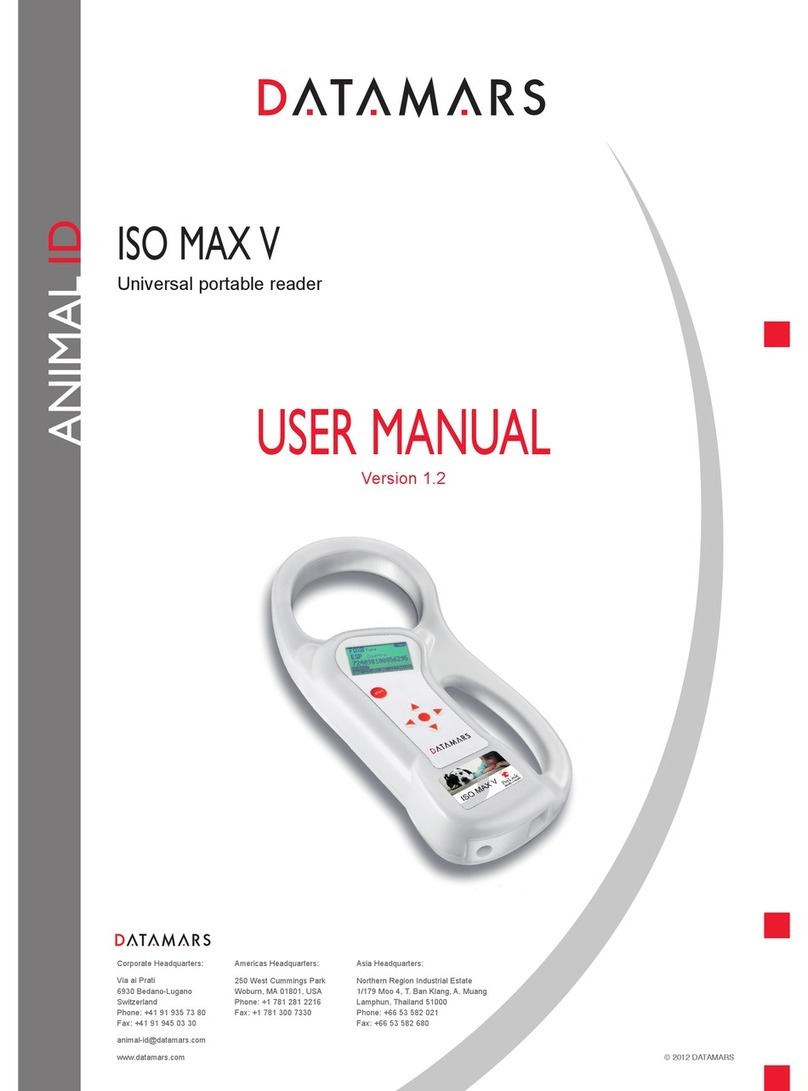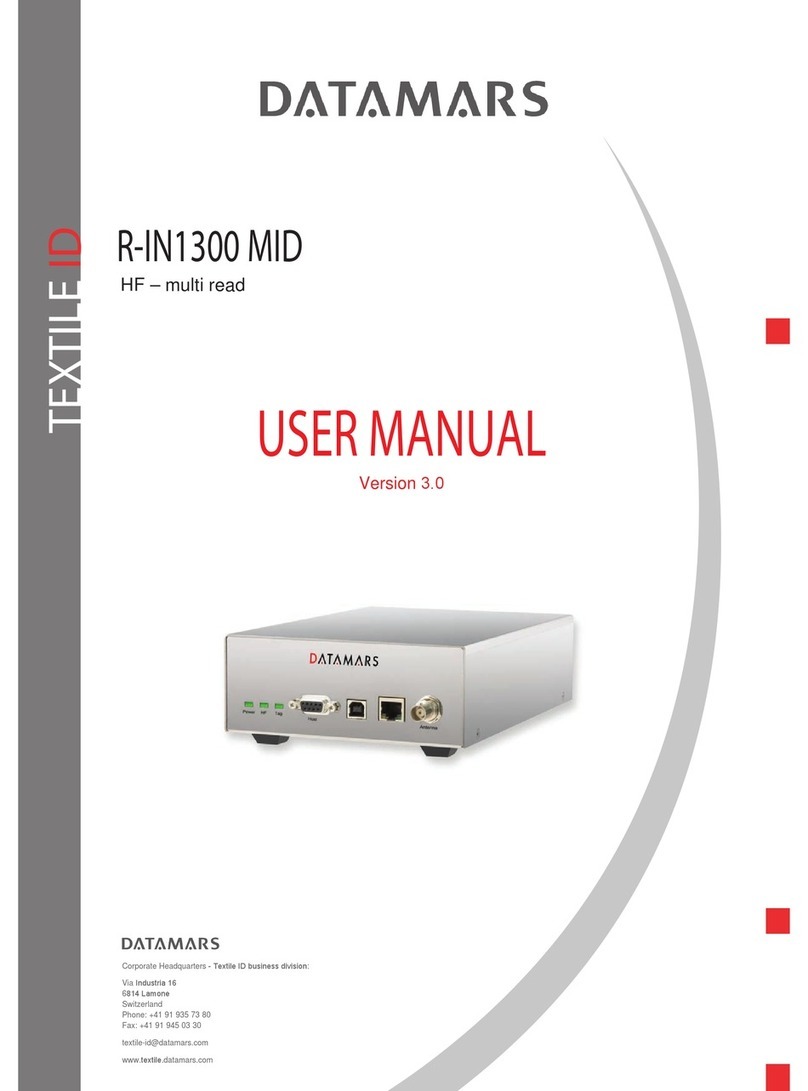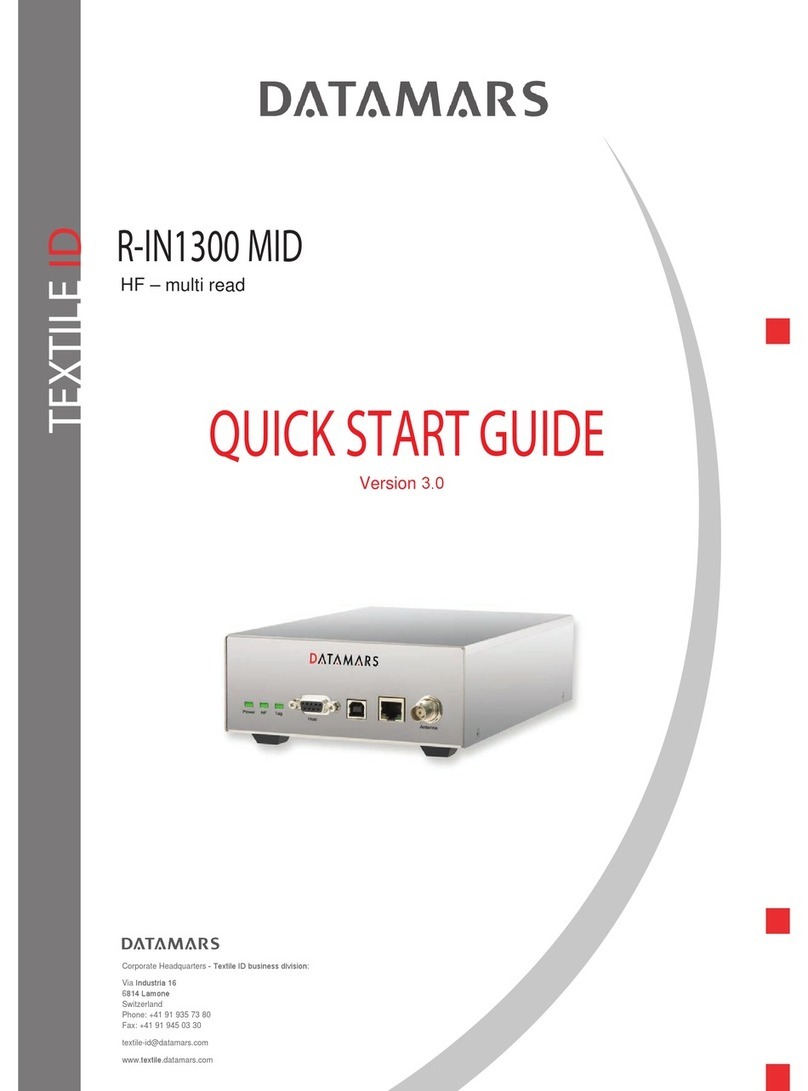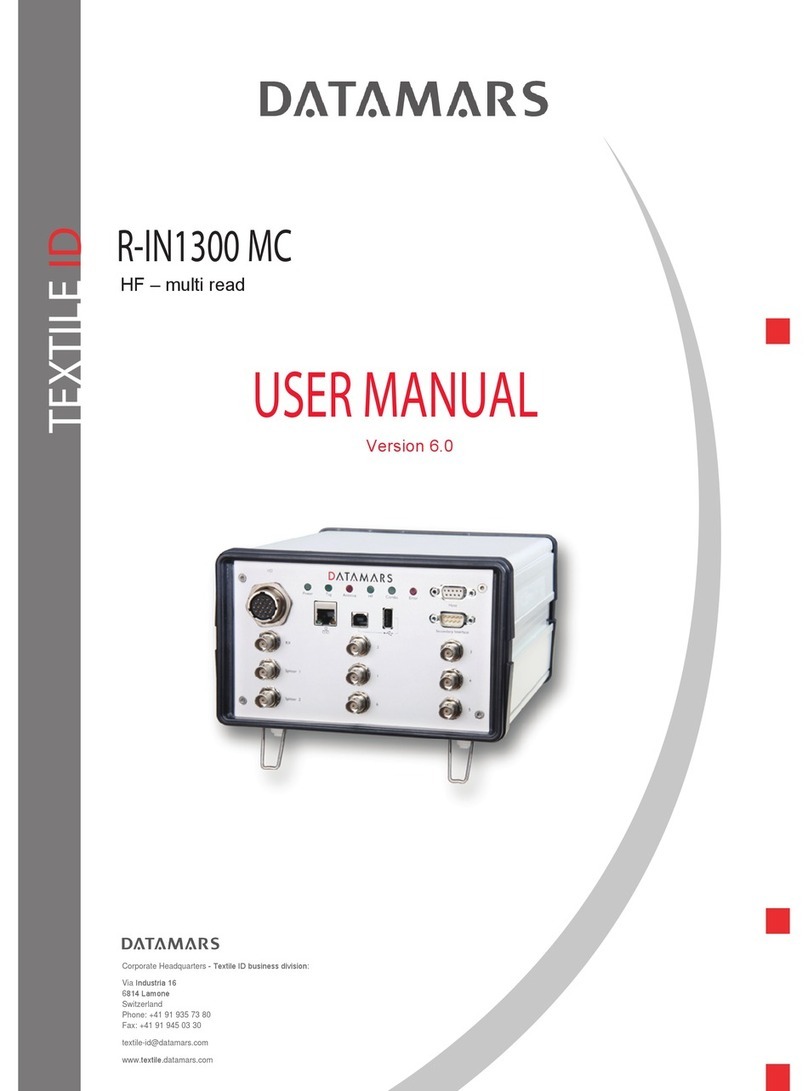UM001331 v.2.0 - January 2019 UM001331 v.2.0 - January 2019
3. Connect the RFID reader to your PC with the Ethernet cable, plug in the power supply
adapter and wait until Power LED and Status LED are both solid green.
GX1 and GX2 region
Follow the next steps only if you have a GX1 or GX2 reader. You can find this information
on a label on the side of the reader.
1. Connect to the reader management interface using a Web browser (e.g. Google
Chrome), type http://169.254.1.1 address in the address bar and press enter. Login
with the default credentials. User name: root. Password: impinj.
2. Select your region from the Available Regions drop down list then click on the Update
Region button. A reboot is required to complete the operation, click on the Reboot
button.
Install Cloudburst software to start operating the reader
Cloudburst is a Datamars software that allows to manage the RFID reader and it allows to
quickly deploy the RFID system with no need for software development and deep RFID
knowledge.
1. Connect an antenna to the ANT1 connector on the RFID reader and put an RFID tag on
the antenna.
2. Download Cloudburst clicking the Download button at the following address
https://www.textile-id.com/cloudburst and unzip the downloaded file.
3. Connect to the reader management interface using a Web browser (e.g. Google
Chrome), type http://169.254.1.1 address in the address bar and press enter. Login
with the default credentials. User name: root. Password: impinj.
4. Click the Browse… button in the Reader upgrade section. Select the .upg file (e.g.
Cloudburst_1_0_0.upg) in the unzipped folder of the previously downloaded file and
click Open.
5. Click on the Upgrade [] button. The reader uploads Cloudburst and then commits the
SW image, the process lasts about 30 seconds. When the Last Operation Status turns
to Waiting for manual reboot click on the Reboot button in the Reader Reboot
section. The installation and reboot process take about 60 seconds. If the software is
successfully installed the Power LED is solid green and the Status LED blinks green.
6. Connect to the Cloudburst Web GUI using a Web browser (e.g. Google Chrome), type
https://169.254.1.1 address in the address bar and press enter. Type the default
password: password and click the Login button.