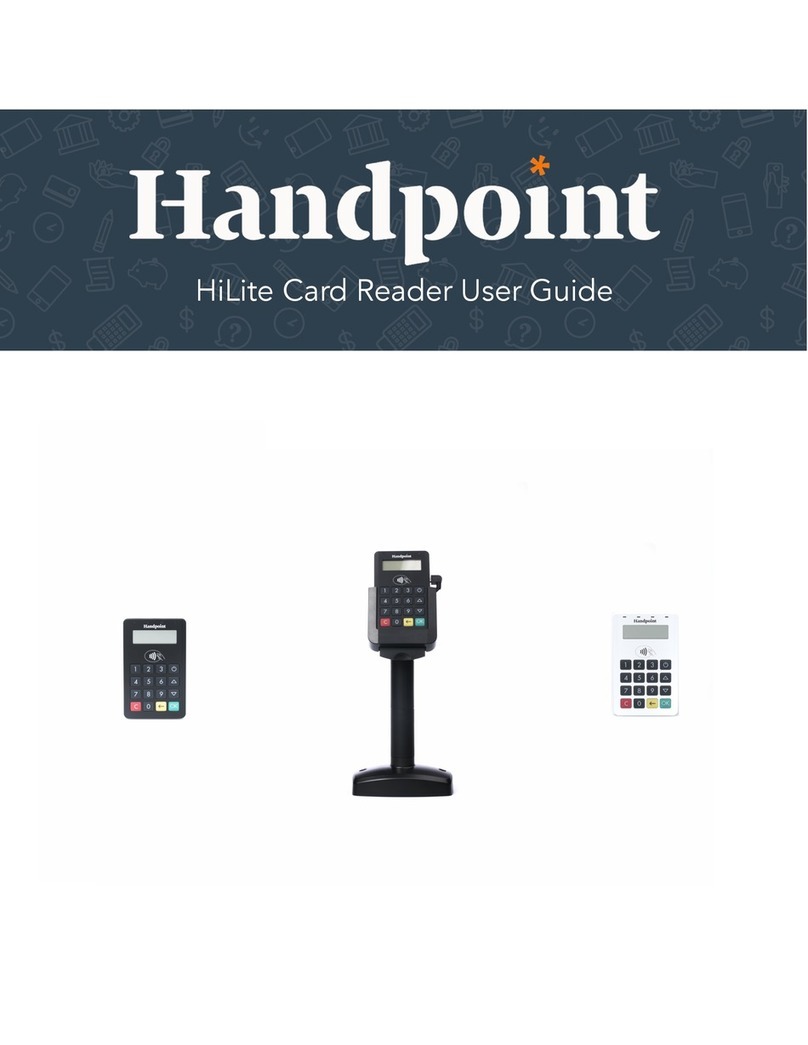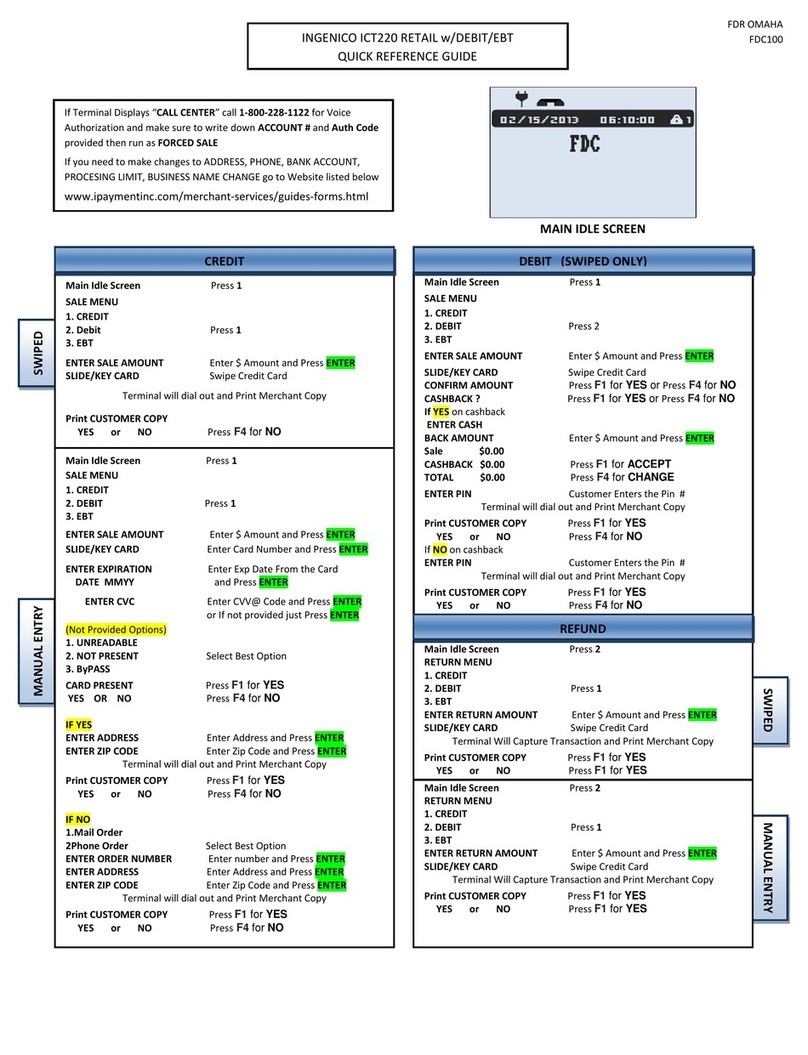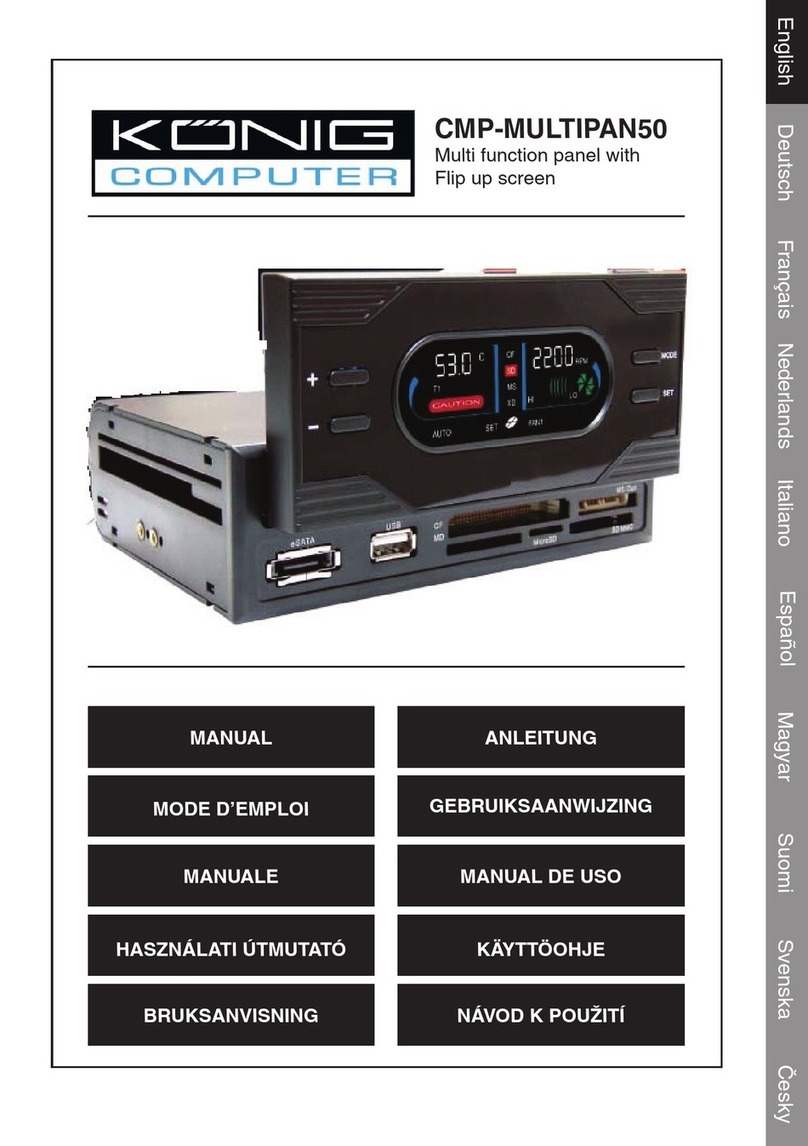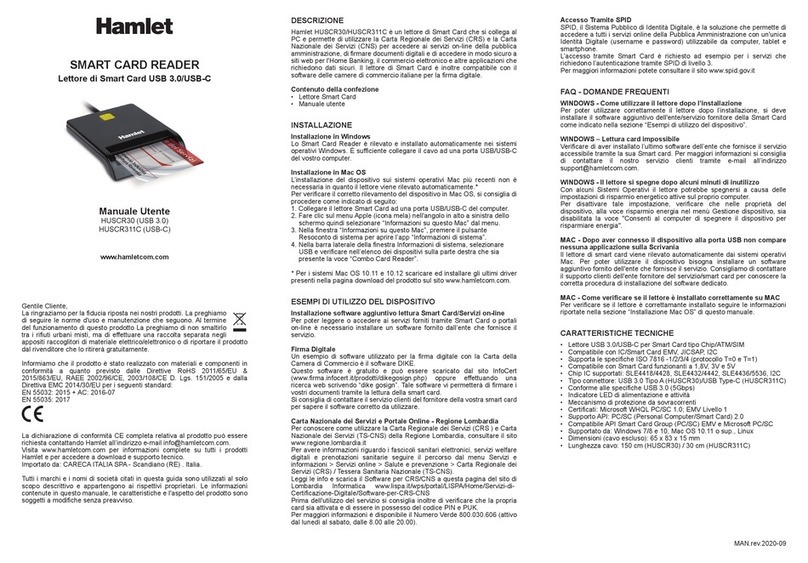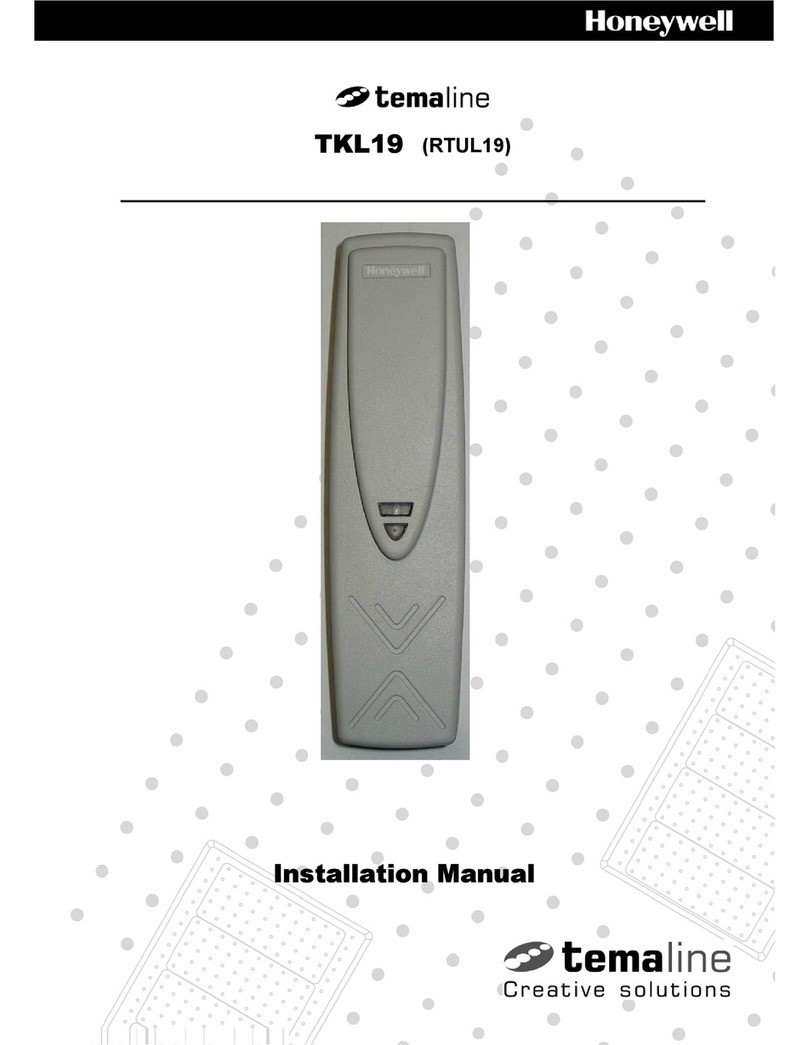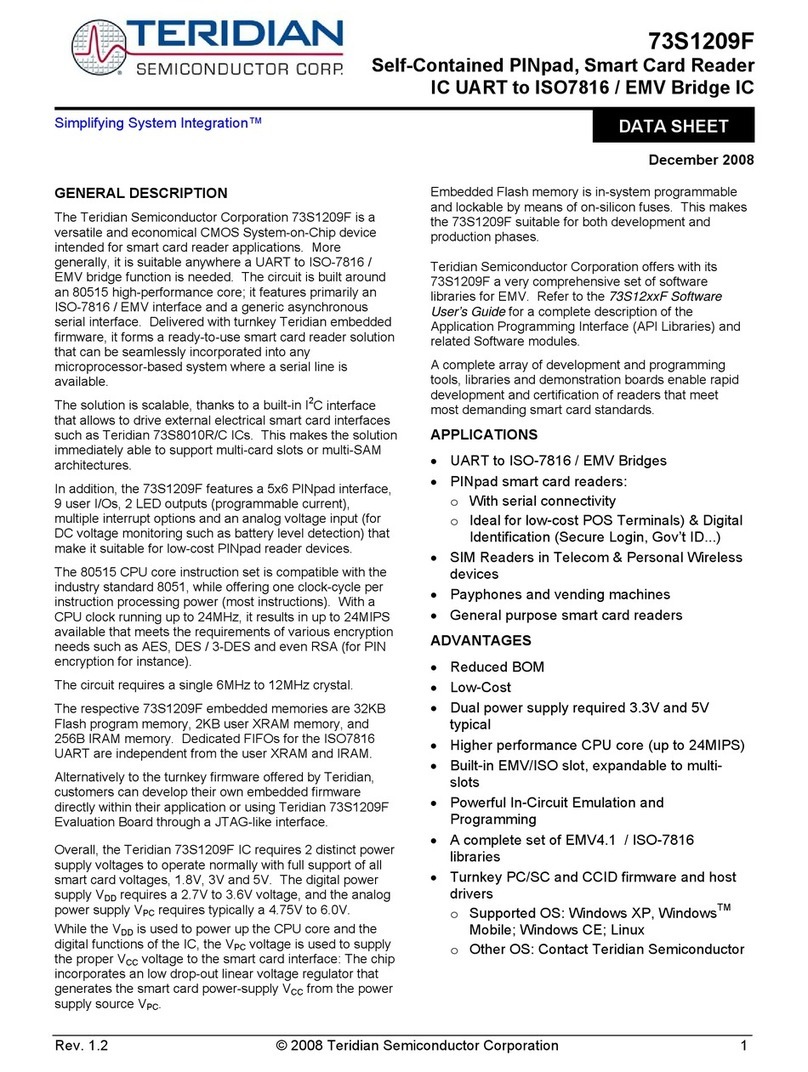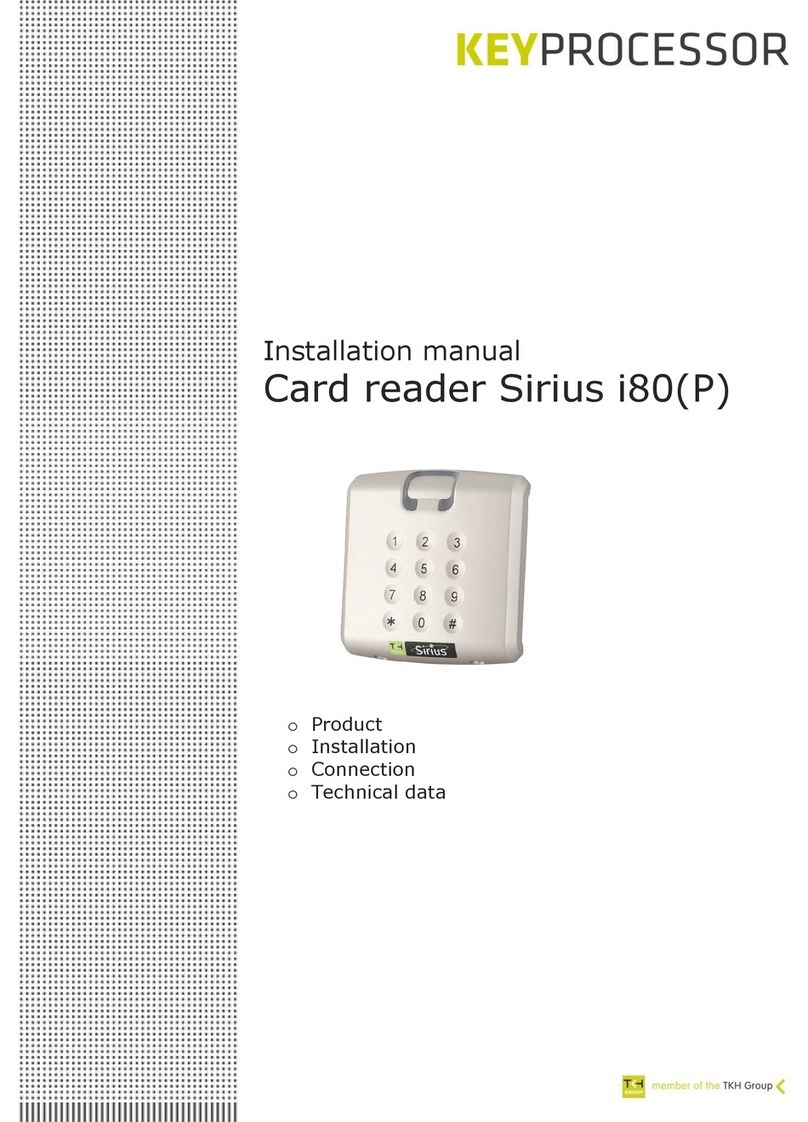Handpoint Hi5 User manual

!
Standalone Hi5 Card Reader
User Guide

Hi5 card reader User Guide
CONTENTS
1. Quick Getting Started Guide 3............................................................................
1.1. What’s in the Box? 3...................................................................................
1.2. Getting to Know Your Hi5 card reader 4............................................................
1.3. Get Started 6...........................................................................................
1.4. How it Works 8.........................................................................................
2. Hi5 card reader Specifications 9..........................................................................
2.1. Hardware Technical Specification 9.................................................................
2.2. Terminal Software and Configurations 9...........................................................
2.3. Security 10..............................................................................................
3. Hi5 card reader User Guide 10............................................................................
3.1. Transactions 10.........................................................................................
3.1.1. Chip & Pin 10.....................................................................................
3.1.2. Chip & Signature 11.............................................................................
3.1.3. Fallback to Magnetic Stripe 11.................................................................
3.1.4. Magnetic Stripe 12...............................................................................
3.1.5. Pin Bypass 12.....................................................................................
3.1.6. Gratuity/Tips 13..................................................................................
3.1.7. Account Type Selection 14......................................................................
3.1.8. Cardholder Application Selection 15..........................................................
3.3. Administration Menu 16...............................................................................
3.4. View Information 17...................................................................................
3.6. Updating the Hi5 card reader 18....................................................................
4. Troubleshooting 19..........................................................................................
4.1. Troubleshooting issues 19.............................................................................
4.1.1. Communication Errors 19.......................................................................
4.1.2. Flash Corruption Errors 19......................................................................
4.2. Hi5 card reader Messages 20.........................................................................
4.2.1. Successful Transaction Messages 20...........................................................
4.2.2. Other Transaction Messages 22................................................................
!©2019 Handpoint1

4.2.3. Error Transaction Messages 22.................................................................
4.2.2. Updating Messages 25...........................................................................
4.2.3. Administration Messages 27....................................................................
5. Getting Support 28..........................................................................................
6. Glossary 29...................................................................................................
7. FAQs 30.......................................................................................................
!©2019 Handpoint2

1. QUICK GETTING STARTED GUIDE
This guide will help you get to know your Hi5 card reader and make your first transaction as a
standalone payment terminal.
1.1. WHAT’SIN THE BOX?
When you receive the box, check if the Handpoint seal is still intact. It should show you if
someone has opened the box before you. Inside the box you should find your Hi5 card reader
and a USB mini-B connector. Depending on your specification, you may also have included a
regular-sized SIM card.
!©2019 Handpoint3

1.2. GETTING TO KNOW YOUR HI5 CARD READER
Here is your Hi5 card reader from all angles. The table below describes what you see.
#
Name
Description
1
Printer paper slot
Receipts print out from here. The printer paper should be inserted
with the paper sticking out of this slot before use.
2
Clock
Shows the time - hours : minutes : seconds
3
Charging port
The round port is for battery charging, using the included charger
!©2019 Handpoint4

4
USB port
The USB cable used for this port is for device programming and
debugging so not relevant for live card transactions
5
Up/down arrows
Move up and down the menus, then select by pressing the OK
button (see n. 10)
6
Cancel button
To cancel transactions when applicable, or other actions
7
NFC Status Lights
These lights indicate the status of a contactless transaction
8
EMV chip reader
Insert card with the chip into the slot (facing up)
9
Back button
To erase keyed numbers
10
OK button
To select or confirm actions
11
Power button
To turn on and off, hold button down for a couple of seconds and
follow commands
12
Magnetic stripe
reader
Swipe card with the magnetic stripe facing left
13
Icons
Here on the screen are icons which show battery life and signal
strength (once your SIM card is inserted and connected)
14
Device Label
This label provides you with important information about your card
reader such as its serial number (SN) and hardware version (HW ver)
15
SIM card cover
Remove this cover and you will find the slot to insert your SIM card.
!©2019 Handpoint5

1.3. GET STARTED
!
To enable the GPRS standalone feature and start a transaction with your Hi5 card reader, you
will need to follow the below steps:
1. Your card reader needs to be set up and activated under your Merchant Account by your
card payment provider. Please confirm with that provider that this has been completed.
2. Insert the SIM card at the back of the device (see #15 in section 1.2). It is a regular size slot
and does not fit micro or nano SIM cards."
3. Press [Power button] to turn on the device and it may prompt you to enter the
date and time settings. Please configure both accurately"(unless it has been pre-configured)."
4. The reader will try to connect automatically to the mobile network using default parameters."
5. Just in case, if the device can’t connect to the mobile network it means that your SIM card
needs specific APN settings or username/password which can be entered manually by clicking:"
""a)"(Up arrow)"
""b) 'Settings'"
""c) 'Mobile network'""
""d) 'Set up a new network'"
6. Once the reader has successfully connected to the mobile network, a signal strength bar
should appear on the top right corner of the device screen (next to the battery sign). If the
signal strength bar isn’t displayed, it unfortunately means the connection to the mobile network
was unsuccessful. So please turn off the device and try again."
7. When the device has successfully connected to the mobile network, you are ready to fetch
the initial update:"
""a) (i)To do that you just need to press"" (OK button) to start the update. "
(ii) Alternatively you can go to the main menu by clicking"" (Up arrow),
'Settings', 'Update card reader'.""
"""
b) Press"(OK button) to initiate download of the correct payment terminal software and
merchant configuration."
8. Once the card reader has downloaded the software and configuration, it should re- start
automatically. If the reader does not re-start automatically and just turns off"after the
downloads, you will need to push"(Power button) to re-start the device and finish the
installation."
!©2019 Handpoint6

"
9. At this point you should be prompted to enter the first 6 digits of your shared secret. These
6 digits can be numeric from"0 – 9"or"letters"A"–"F. As the keypad on the Hi5 only contains
numbers, in order to enter the alphanumeric characters please use:
[Up arrow] to opt for upper case letter.
"(Key number 2) to enter characters: A, B, C, 2.""
"Press once for "A", twice for “B”, three times for "C" and four times for "2"."
"
(Key number 3)"to enter characters: D, E, F, 3."
"Press once for “D”, twice for "E", three times for "F" and four times for "4"."
10. Once the first 6 digits of the shared secret have been successfully entered, you will be
asked to create a 4-digit password to protect the refund/reversal menu."This is important to
prevent someone stealing a device and carrying out a refund to their own card.
If your card payment provider managed this process on your behalf, then they will be able to
securely share this password with you."
11. Once the shared secret key and the refund menu password have been entered, the device
is fully set up and ready to start transacting.
Please remember that in order to start a transaction you have to"click""(OK button) before
entering an amount. Alternatively you can also go to the main menu, by selecting"
"(Up arrow) and clicking “Sale".
!©2019 Handpoint7

1.4. HOW IT WORKS
This section shall demonstrate a short version of how the Handpoint solution technically works.
1. Merchant initiates a transaction directly on the Hi5 card reader
2. Customer inserts card and follows the directions on the Hi5 card reader screen
3. The Hi5 card reader sends the encrypted transaction information via GPRS to the
Handpoint gateway in the cloud on Amazon Web Services (AWS).
4. The transaction is processed using the acquirer
5. The Handpoint gateway receives a response from the acquirer and forwards the
encrypted response to the Hi5 card reader
6. The Hi5 card reader reads the response and finalises the transaction.
7. Customer removes card and the merchant provides the customer the receipt, as issued
and printed by the Hi5 card reader. Then, the merchant can also print the merchant
receipt for their records.
!©2019 Handpoint8
GPRS

2. HI5 CARD READER SPECIFICATIONS
Below are the technical specifications of the Hi5 card reader and information about the
software and configurations.
2.1. HARDWARE TECHNICAL SPECIFICATION
2.2. TERMINAL SOFTWARE AND CONFIGURATIONS
Handpoint develops the terminal software as well as the terminal configurations. The
configuration is specific to each merchant and cannot be seen or modified by the user. The
configurations are created by the Handpoint system and remotely pushed to your Hi5 card
reader.
In the case of a critical update, Handpoint can automatically and remotely push the latest
software or configuration version onto your Hi5 card reader.
Section 3.4 shows you how to find which software and configuration versions your Hi5 card
reader has.
Display
320 x 240 px TFT Color LCD
Card readers
Landing type smart card reader, triple track bi-directional
magnetic card reader
Battery
Rechargeable Li-ion 7.4V, 1300 mAh
Connectivity
GPRS, 3G
Certifications
CE, FCC, PCI PTS 3.x, EMV Level 1 Contact, EMV Level 2
Contact, EMV Level 1 Contactless, VISA payWave, MasterCard
Contactless, American Express Expresspay, Discover Zip,
Apple® MFi
Dimensions (LxWxH), mm
172 x 76 x 49
Weight, g
320
Operational temperature
range
-10 °C to +40 °C / 5 to 90% RH
Storage temperature range
-15 °C to +50 °C / 5 to 90% RH
Power Supply
9V through power supply
!©2019 Handpoint9

2.3. SECURITY
All card information is encrypted using Triple Data Encryption Algorithm (3DES) with a Derived
Unique Key Per Transaction (DUKPT) key management process. Each transaction is encrypted
with 3DES using a unique key per transaction before being sent to the Handpoint gateway. The
Handpoint’s terminal software is certified as PCI Point-to-Point Encryption (P2PE) compliant.
For security reasons, it is essential that during a transaction the merchant and all employees
must not request a cardholder to divulge their PIN nor accept the PIN from the cardholder in
an oral or written manner.
3. HI5 CARD READER USER GUIDE
Here are further instructions how to use the different functions of your Hi5 card reader.
3.1. TRANSACTIONS
Transactions are initiated by Hi5 card reader. Depending on your card payment provider, the
following features may be enabled.
3.1.1. Chip & Pin
The Hi5 card reader supports Chip & PIN cards. For Chip & PIN transactions use the EMV chip
reader (see #8 in section 1.2).
This is an example of what happens in a Chip & PIN transaction:
1. Transaction is initiated directly on the Hi5 card reader by clicking""(OK button)
before entering an amount. Alternatively you can also go to the main menu, by
selecting""(Up arrow) and clicking “Sale".
2. When message “INSERT CARD” appears, insert card in the EMV chip reader (see #8 in
section 1.2) with the chip facing up and towards the Hi5 card reader"
3. Enter PIN using the keypad and press [OK button] (Use [Back button] to
erase and then use the keypad to re-enter pin if you make a mistake), or cancel by "
"
pressing [Cancel button]
4. When message “REMOVE CARD” appears, remove the card from the EMV chip reader
The merchant is responsible for providing the customer with the receipt from the Hi5 card
reader.
!©2019 Handpoint10

3.1.2. Chip & Signature
The Hi5 card reader supports chip & signature cards. For chip & signature transactions use the
EMV chip reader.
This is an example of what happens in a chip & signature transaction:
1. Transaction is initiated by the Hi5 card reader
2. When message “INSERT CARD” appears, insert card in the EMV chip reader (see #8 in
section 1.2) with the chip facing up and towards the Hi5 card reader"
3. Confirm the amount by pressing [OK button] or cancel by pressing [Cancel
button]
The merchant is responsible for providing the customer with the receipt from the Hi5 card
reader. The customer should sign for the receipt on the signature line."
3.1.3. Fallback to Magnetic Stripe
If the Hi5 card reader cannot read the chip for some reason it will fallback to magnetic stripe.
The Hi5 card reader will prompt you to remove the card from the EMV chip reader (see #8 in
section 1.2) and swipe the card using the magnetic stripe reader (see #12 in section 1.2). The
Hi5 card reader might ask you to remove and insert the card into the EMV chip reader a couple
of times before falling back to magnetic stripe.
This is an example of what happens if a transaction falls back to magnetic stripe:
1. Transaction is initiated by the Hi5 card reader
2. When message “INSERT CARD” appears, insert card in the EMV chip reader (see #8 in
section 1.2) with the chip facing up and towards the Hi5 card reader
3. If the Hi5 card reader cannot read the chip message “REMOVE CARD” appears,
remove the card
4. When message “INSERT CARD” appears, insert card in the EMV chip reader
5. If the Hi5 card reader cannot read the chip message “REMOVE CARD” appears,
remove the card
6. When message “INSERT CARD” appears, insert card in the EMV chip reader
7. If the Hi5 card reader cannot read the chip message “REMOVE CARD” appears,
remove the card
!©2019 Handpoint11

8. When message “SWIPE CARD” appears, swipe card using the magnetic stripe reader
with the magnetic stripe facing to the front"
9. Confirm the amount by pressing [OK button] or cancel by pressing [Cancel
button]
The merchant is responsible for providing the customer with the receipt from the Hi5 card
reader. The customer should sign for the receipt on the signature line."
3.1.4. Magnetic Stripe
The Hi5 card reader supports cards that only have magnetic stripes. To do a transaction with a
magnetic stripe card use the magnetic stripe reader (see #12 in section 1.2). If the card has a
chip the Hi5 card reader will prompt you to use the EMV chip reader.
This is an example of what happens in a magnetic stripe transaction:
1. Transaction is initiated by the Hi5 card reader
2. When message “INSERT CARD” appears, swipe card using the magnetic stripe reader
with the magnetic stripe facing to the front"
3. Confirm the amount by pressing [OK button] or cancel by pressing [Cancel
button]
The Hi5 card reader produces the receipt which the merchant is responsible for giving to the
customer who, in turn, should sign the receipt.
3.1.5. Pin Bypass
Pin bypass is only enabled for specific acquirers. Pin bypass allows the customer to choose if
they want to enter pin or not.
This is an example of what happens in a Chip & PIN transaction with pin bypass:
1. Transaction is initiated by the Hi5 card reader
2. When message “INSERT CARD” appears, insert card in the EMV chip reader (see #8 in
section 1.2) with the chip facing up and towards the Hi5 card reader"
3. To bypass the pin, press [OK button] instead of entering the pin (if pin bypass is
not enabled, the Hi5 card reader will show the message “NOT ALLOWED”)
!©2019 Handpoint12

4. When message “REMOVE CARD” appears, remove the card from the EMV chip reader
The merchant is responsible for providing the customer with the receipt from the Hi5 card
reader."
3.1.6. Gratuity/Tips
To get the gratuity/tips feature, you have to ask for it especially from your card payment
provider. If you request to include gratuity/tips as an option during the transaction process, the
menu appears before pin entry where the customer can choose the amount.
Below is an example of the default gratuity/tip menu for a £20,00 sale:
This is what happens in a Chip & PIN transaction with gratuity/tips enabled:
1. Transaction is initiated by the Hi5 card reader
2. When message “INSERT CARD” appears, insert card in the EMV chip reader (see #8 in
section 1.2) with the chip facing up and towards the Hi5 card reader
3. When the gratuity/tips menu appears, scroll menu using [Up arrow] and "
[Down arrow] to select how much you want to tip"
4. Press [OK button] to select tip amount, if you select “ENTER AMOUNT”:
a. Enter tip amount using the keypad (use [Back button] to erase and then
the keypad to re-enter amount if you make a mistake)"
b. Press [OK button]
5. Enter PIN using the keypad and press [OK button] (use [Back button] to
erase and then the keypad to re-enter pin if you make a mistake)
6. When message “REMOVE CARD” appears, remove the card from the EMV chip reader
Menu item
No tip
18% £3,60
20% £4,00
25% £5,00
Enter amount
!©2019 Handpoint13

The merchant is responsible for providing the customer with the receipt from the Hi5 card
reader.
3.1.7. Account Type Selection
The account type selection is only enabled for specific acquirers and only appears for cards
that have multiple accounts. The menu appears before pin entry where the customer can
choose which account he wants to use for that transaction. "
Below is an example of menu items. Please note that they differ between acquirers and cards:
This is what happens in a Chip & PIN transaction with the account type selection enabled:
1. Transaction is initiated by the Hi5 card reader
2. When message “INSERT CARD” appears, insert card in the EMV chip reader (see #8 in
section 1.2) with the chip facing up and towards the Hi5 card reader
3. When the account type menu appears, scroll menu using [Up arrow] and "
[Down arrow] to find the right account type"
4. Press [OK button] to select account type"
5. Enter PIN using the keypad and press [OK button] (use [Back button] to
erase and then the keypad to re-enter pin if you make a mistake)
6. When message “REMOVE CARD” appears, remove the card from the EMV chip reader
The merchant is responsible for providing the customer with the receipt from the Hi5 card
reader.
"
"
"
Menu item
Default
Savings
Cheque/debit
Credit
!©2019 Handpoint14

3.1.8. Cardholder Application Selection
The cardholder app selection is only enabled for specific acquirers. A menu appears before PIN
entry where the customer can choose which payment application is used for that transaction.
Here is a list of menu items:
This is what happens in a Chip & PIN transaction with the cardholder point of sale application
selection enabled:
1. Transaction is initiated by the Hi5 card reader
2. When message “INSERT CARD” appears, insert card in the EMV chip reader (see #8 in
section 1.2) with the chip facing up and towards the Hi5 card reader
3. When the Application Selection menu appears, scroll menu using [Up arrow]
and [Down arrow] to find the correct payment application"
4. Press [OK button] to select that payment application"
5. Enter PIN using the keypad and press [OK button] (use [Back button] to
erase and then the keypad to re-enter pin if you make a mistake)
6. When message “REMOVE CARD” appears, remove the card from the EMV chip reader
The merchant is responsible for providing the customer with the receipt from the Hi5 card
reader."
"
"
"
"
"
Menu item
Credit
Debit
Cash Benefit
Food Stamp
Gift Card
Private Label
!©2019 Handpoint15

3.3. ADMINISTRATION MENU
To access the administration menu:"
1. Press [Cancel button] and then (back button)"
2. Enter password: 746723 and press [OK button]
3. Scroll menu using [Up arrow] and [Down arrow]"
4. To go into sub-menus press [OK button]"
5. To select menu items press [OK button]"
6. To go out of menus press [Cancel button]
About each menu item:
Administration menu password:
746723
Menu item
Sub-menu
items
Description
Version info
-
Terminal software version e.g. mPOS v.1.7.1 (236)
Device type
Save and Reset
Select to save any changes you have made in this sub-
menu, the Hi5 card reader restarts.
Config
Reset flash
Resets to factory settings, next time you do a transaction
the Hi5 card reader will download and install the
software and configurations again.
Save and Reset
Select to save any changes you have made in this sub-
menu, the Hi5 card reader restarts.
Beep
Toggle
Turn beep on or off by selecting toggle.
Save and
Reset
-
Select to save any changes you have made in the
administration menu, the Hi5 card reader restarts.
!©2019 Handpoint16

3.4. VIEW INFORMATION
To view information about your Hi5 card reader:"
1. Press [Cancel button] then [Up arrow] on the keypad
2. Scroll to see information using [Up arrow] and [Down arrow]"
3. To exit, either wait a couple of seconds or press [Cancel button]
About the information you see:
* This information is not relevant for when the Hi5 card reader is being used as a standalone
as it uses GPRS rather than Bluetooth communication
Menu item
Description
SN
Serial number of Hi5 card reader e.g. 1916009227
mPOS
Terminal software version e.g. v.10.1.2
TAG
Compilation type e.g. HI5
COMs
Type of connection used e.g. Bluetooth*
BT
The name of your Bluetooth connection e.g. PP0615009227*
Pass
Bluetooth password e.g. 0000*
Addr
MAC address of the bluetooth module*
Config
Configuration version e.g. 2
Flash
This has information about the flash memory, used by Handpoint
quality assurance
EMV
EMV version e.g. 2.00 03 210514
Pinutil
Software library version, such as for communications
PayEngine
Software library version (regarding EMV programming)
!©2019 Handpoint17

3.6. UPDATING THE HI5 CARD READER
If you need to manually update the card reader, you can go to the main menu by clicking"""
(Up arrow), 'Settings', then 'Update card reader'.
Handpoint may also push updates automatically and remotely to your Hi5 card reader."
This is what happens when Handpoint pushes a non-critical update to your Hi5 card reader:
1. Transaction is initiated by the Hi5 card reader
2. When message “INSERT CARD”appears, insert card in the EMV chip reader (see #8 in
section 1.2) with the chip facing up and towards the Hi5 card reader"
3. Enter PIN using the keypad and press [OK button] (use [Back button] to
erase and then the keypad to re-enter pin if you make a mistake)
4. When message “REMOVE CARD” appears, remove the card from the EMV chip reader
5. The message “UPDATING READER” appears and the Hi5 card reader starts
downloading and installing the update, this only takes a couple of seconds. When the
Hi5 card reader has finished the message “UPDATE COMPLETE” appears.
This is what happens when Handpoint pushes a critical update to your Hi5 card reader:
1. Transaction is initiated by the Hi5 card reader
2. When message “INSERT CARD” appears, insert card in the EMV chip reader (see #8 in
section 1.2) with the chip facing up and towards the Hi5 card reader"
3. Enter PIN using the keypad and press [OK button] (use [Back button] to
erase and then the keypad to re-enter pin if you make a mistake)
4. The message “TRANS. DECLINED“ appears will appear on the screen
5. When message “REMOVE CARD” appears, remove the card from the EMV chip reader
6. The message “UPDATING READER” appears and the Hi5 card reader starts
downloading and installing the update which only takes a couple of seconds. When the
Hi5 card reader has finished the message “UPDATE COMPLETE” appears
7. After the Hi5 card reader has finished updating, you can initiate the transaction again to
charge the customer.
!©2019 Handpoint18

4. TROUBLESHOOTING
In this section are tools to help you troubleshoot. It includes instructions on how to
troubleshoot communication errors between the Hi5 card reader and the backend system.
There is also a section with tables with some of the possible messages that can appear on your
Hi5 card reader. If you are having a problem, you can try searching these tables for the
message and see what you can do.
4.1. TROUBLESHOOTING ISSUES
Here are some instructions to help you troubleshoot issues.
4.1.1. Communication Errors
If the Hi5 card reader shows a communication error message it means that the Hi5 card reader
detected a communication failure."Here is what you can do to try to troubleshoot it:
1. Firstly, try to turn the Hi5 card reader off and on again
2. Check to see that the card reader has successfully connected to the network (the
signal bar will appear on the screen, besides the battery icon)
3. Check to make sure there is strong signal bar strength
4. Try to initiate a transaction again.
If the problem persists, please request support from your provider (see section 5).
4.1.2. Flash Corruption Errors
If the Hi5 card reader is behaving badly in some way, it is always a good idea to reset the flash
to see if it fixes the issue. Resetting the flash erases the working memory of the card reader
clearing out any corrupted flash. After the flash has been reset on a card reader it needs to
fetch the terminal software and terminal configurations again and will restart.
Resetting the flash:"
1. Press [Cancel button] and then [Back button]
2. "
Enter password: 746723 and press [OK button]"
3. Scroll menu using [Down arrow] to Config and press [OK button]"
!©2019 Handpoint19
Other manuals for Hi5
1
Table of contents
Other Handpoint Card Reader manuals