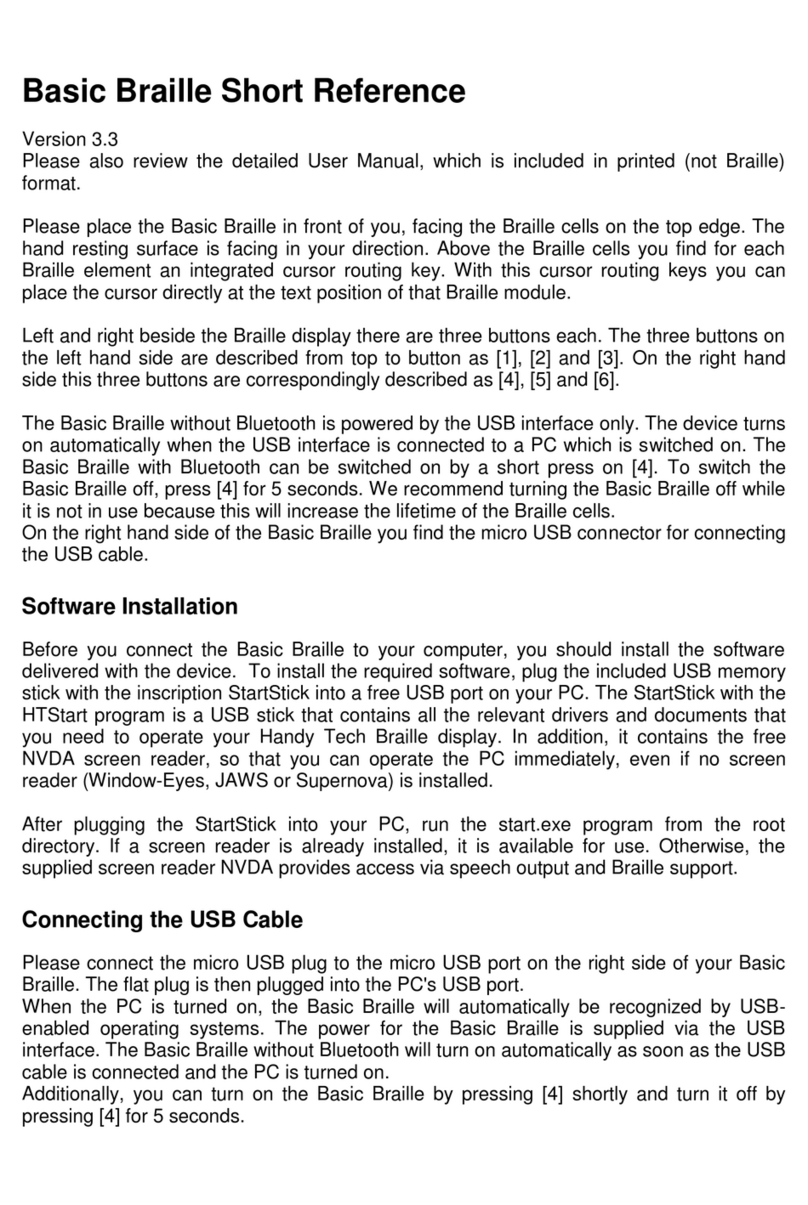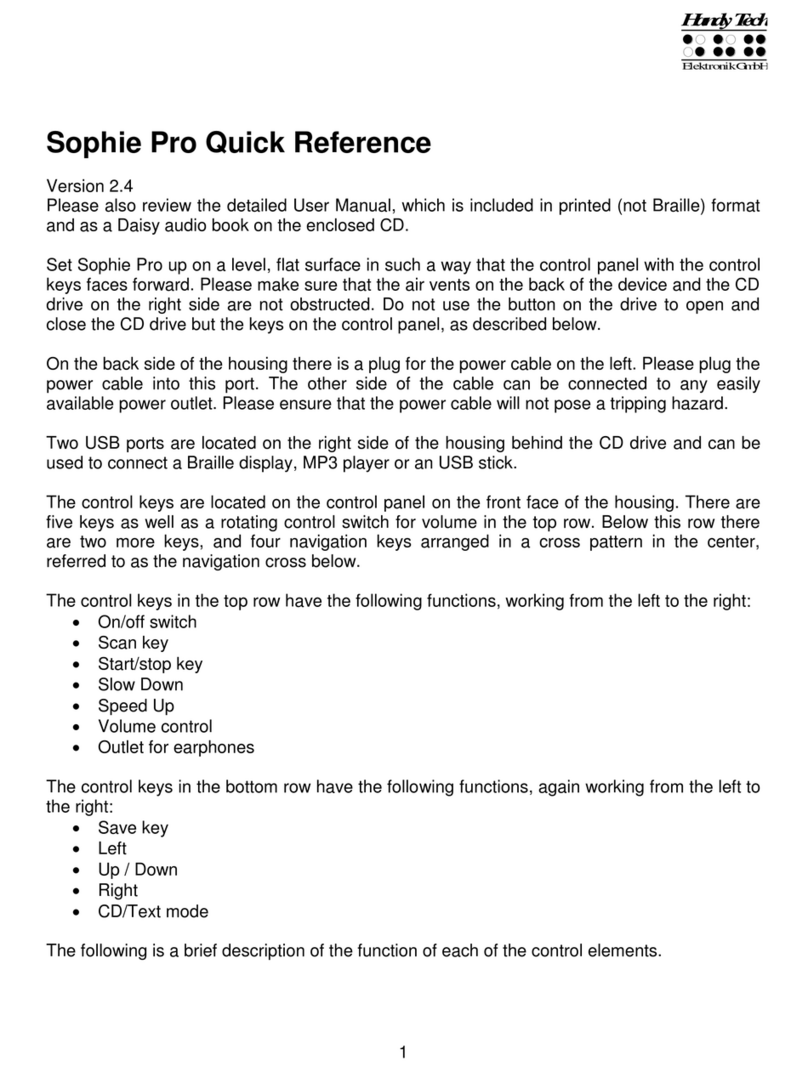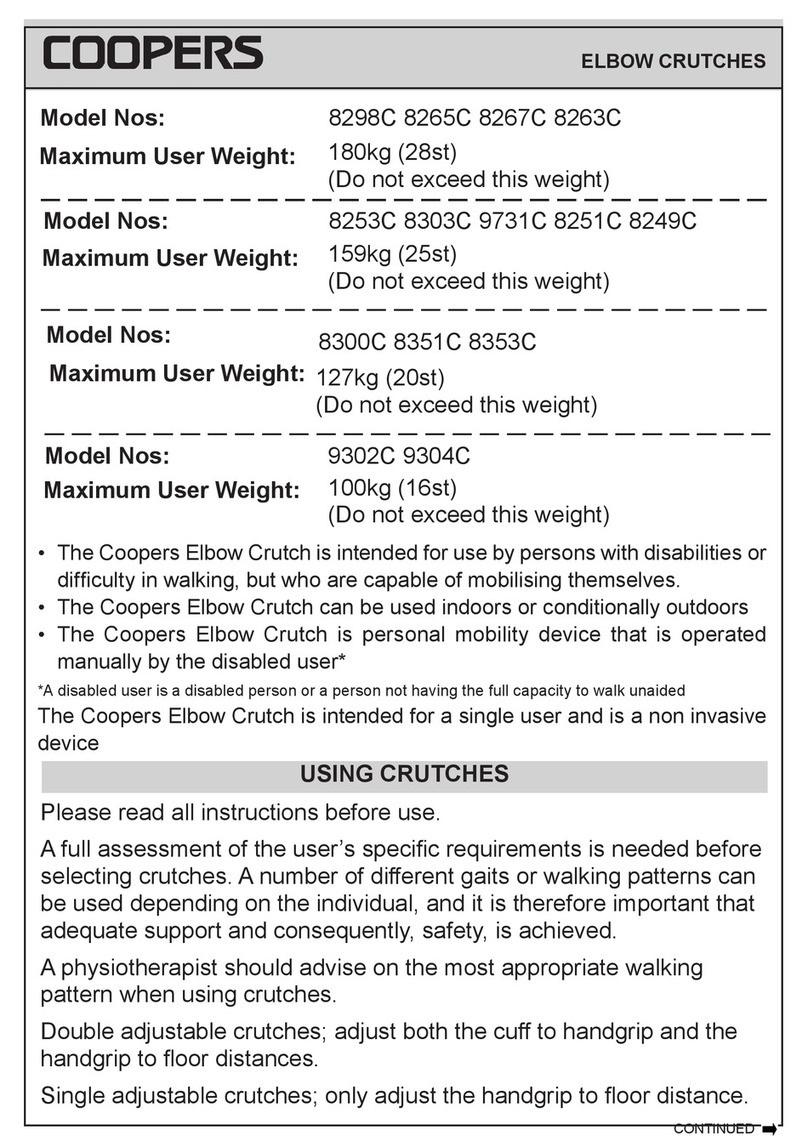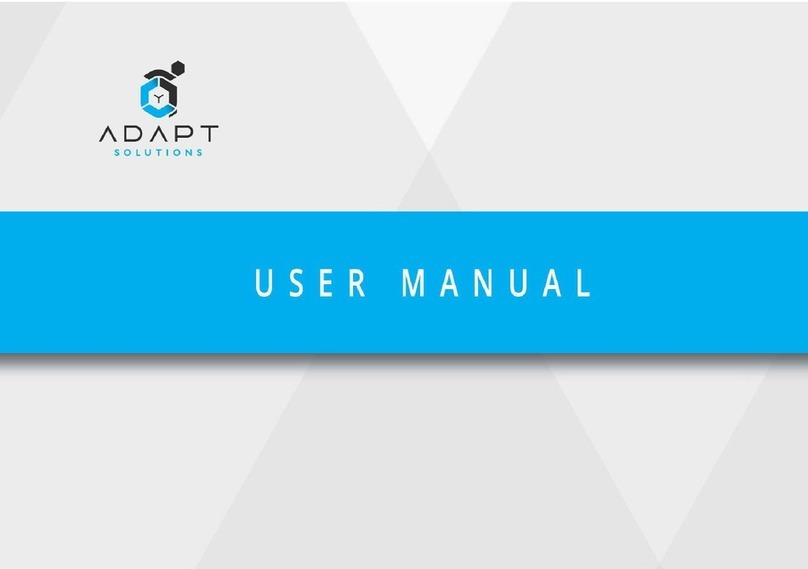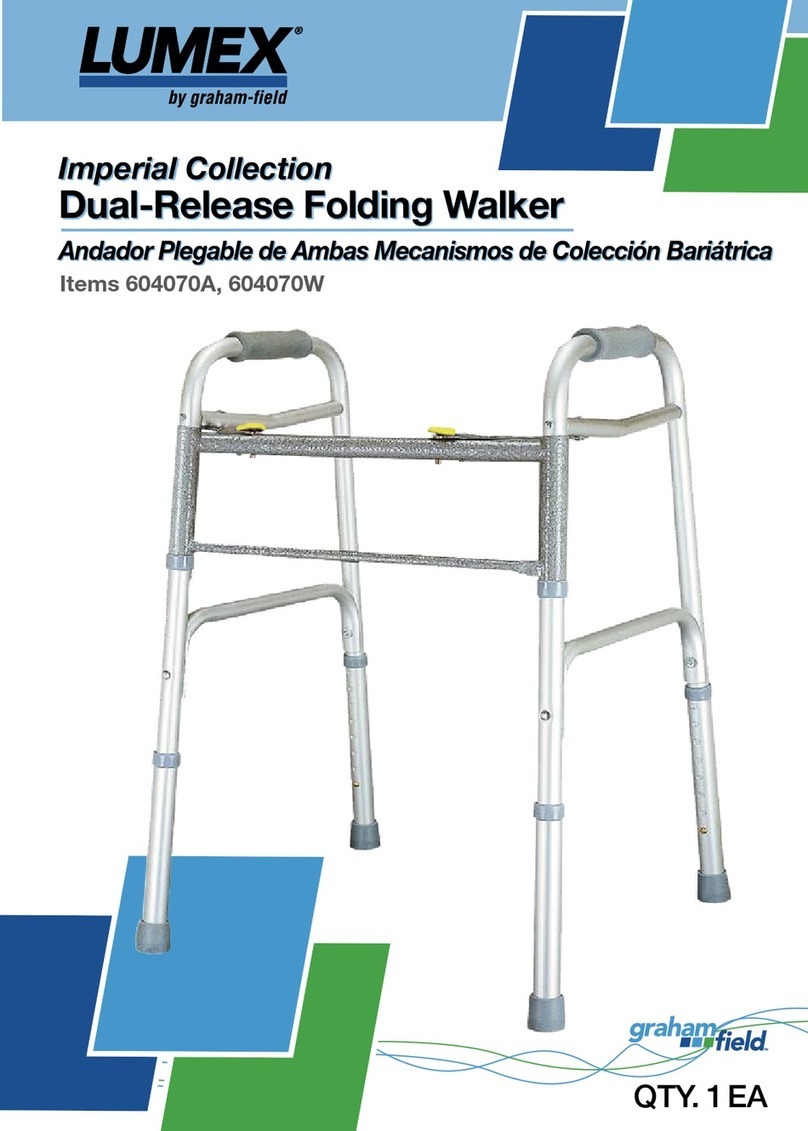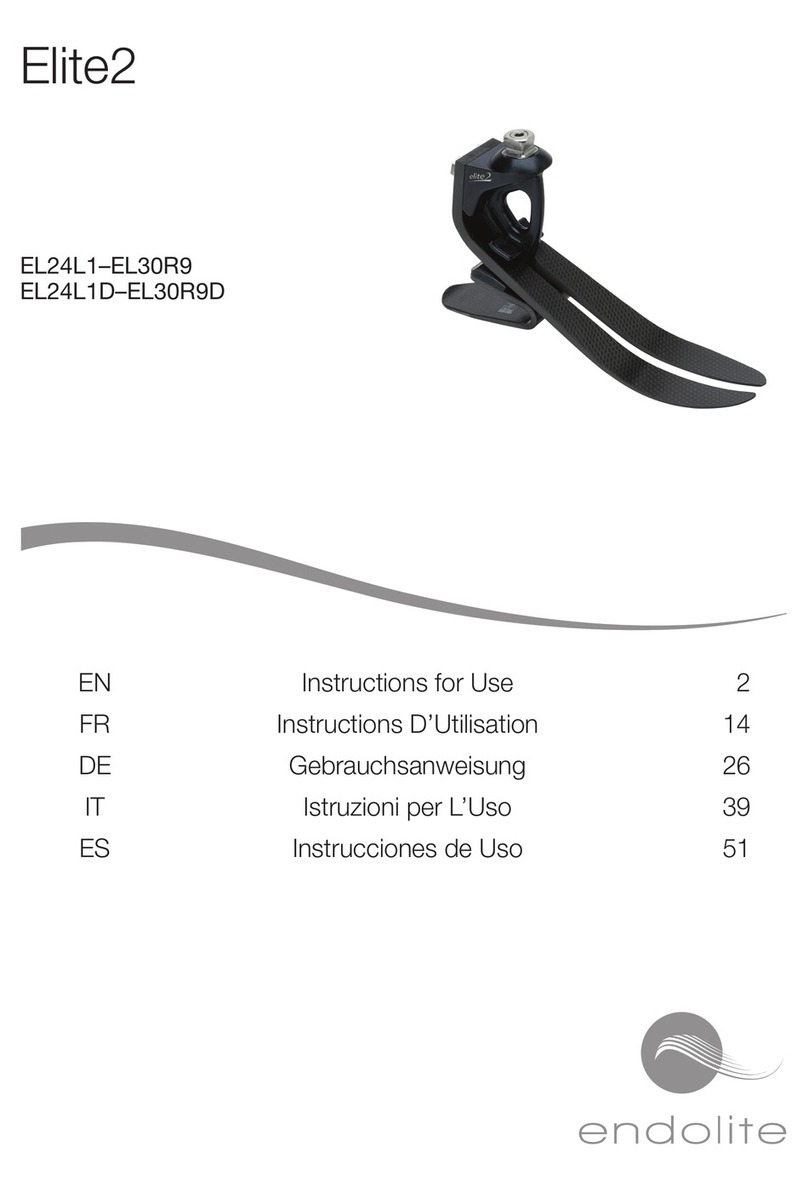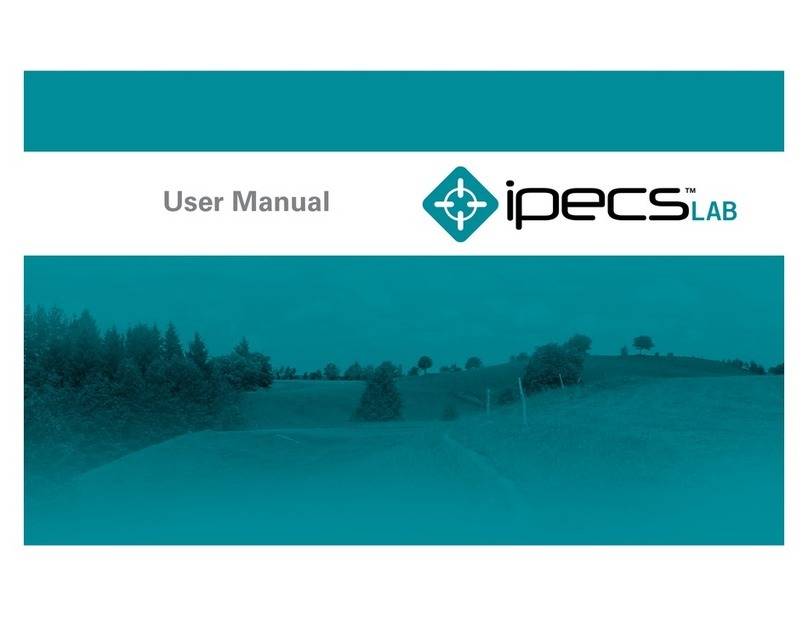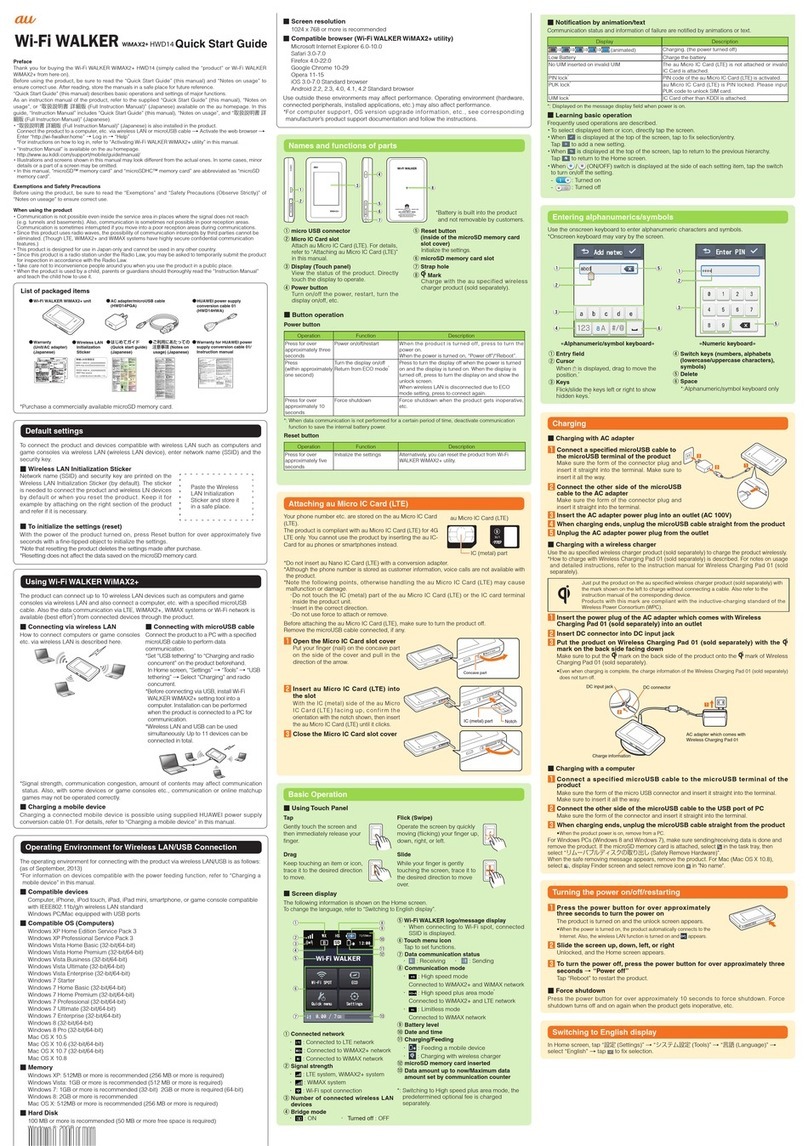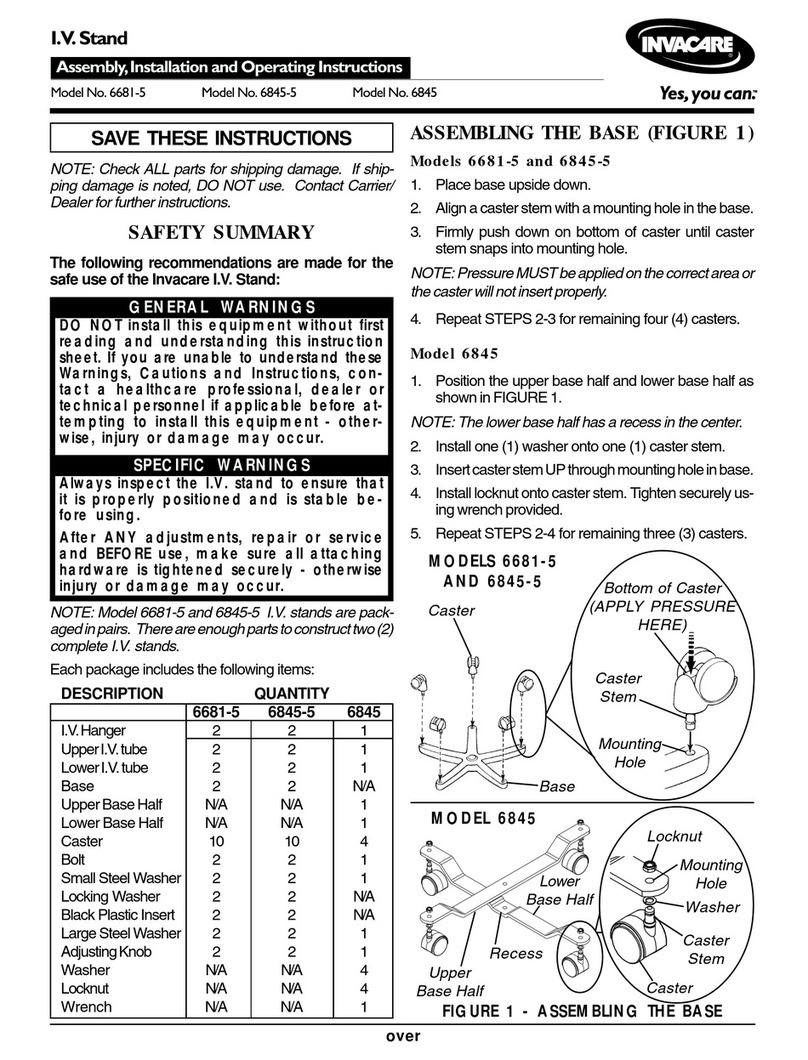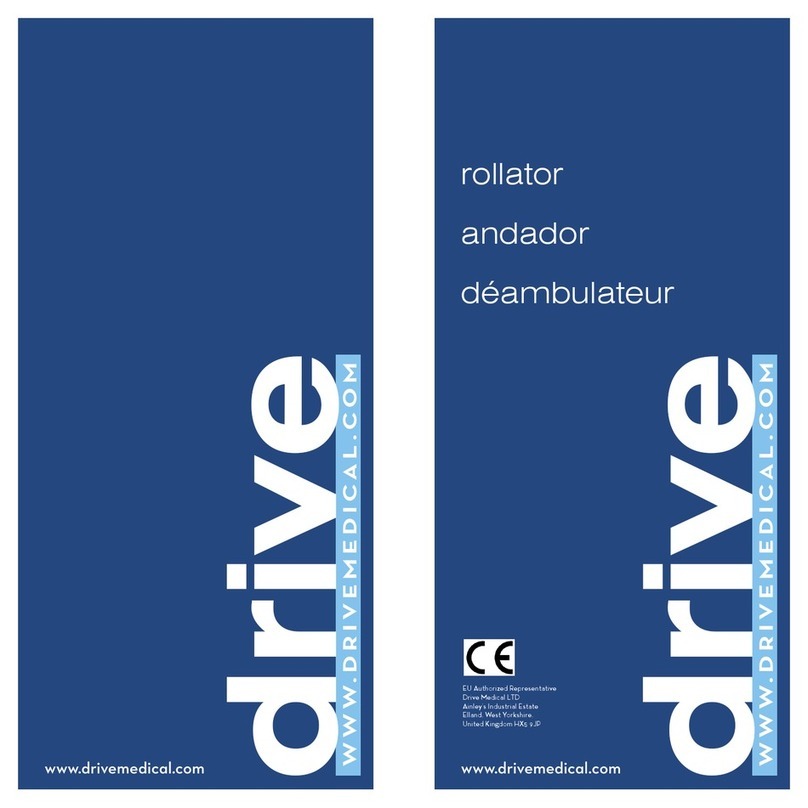HandyTech actilino User manual

Short Reference for the Actilino
Version 1.6
Please also review the detailed User Manual, which you can find on the StartStick.
The first two keys on the front are the space keys. In the following description, the left space
bar is called [SPCL] and the right space bar is called [SPCR]. If either the left or the right
space bar can be used, they will be called [SPC].
Between the two space keys, you can find a control stick which greatly facilitates navigation
within the internal mode, on mobile platforms such as Android or iOS, as well as on a
connected PC or laptop. The control stick can be pushed into the four main directions, that is,
up, down, left or right. In this way, it allows you to navigate through menus and content. In
addition, you can depress the control stick in the direction of the device to perform an action
on whatever is selected.
Behind the space keys are 16 ergonomic Braille display elements with integrated cursor
routing keys. The cursor routing (CR) keys which are integrated as part of each Braille cell
enable you to place the cursor directly at the text position of this Braille cell.
The Triple Action Keys are to the left and right of the Braille display and flush with the Braille
cells. You can activate the Triple Action keys at the top, in the centre and at the bottom.
The Triple Action Key functions are:
The left or right Triple Action Key's (Up) position also serves as a reading key to move
backward within the text and will be referred to as [TLU] or [TRU] in the list below. The left or
right Triple Action Key's (Down) position also serves as a reading key to move forward
through the text and are referred to as [TLD] or [TRD] in the list below. In the event of the
right as well as the left Triple Action Key (Up) can be pressed, it is called [TU]. If alternatively,
the Triple Action Key left or right (Down) can be used, this is called [TD].
The centre position of either the left or the right Triple Action Key [TLC] and [TRC] can be
used for additional functions.
Located behind the Braille modules are eight ergonomically arranged function keys. These
function keys are also used for Braille input. They correspond to the usual Braille keyboard
layout and are, from the left to the right as follows:
7 3 2 1 4 5 6 8
The built-in microphone is located in between and above dot 1 and 4. It is recognizable by
the four small holes in the housing. The microphone can be used to make and receive phone
calls via a connected smartphone.
If you move along the right side of the housing towards the back, you will first feel the main
power button. Located behind the power button is a USB A port for connecting a USB
keyboard.
On the left side of the housing, you can find a round headphone plug (3.5 mm) to connect a
headphone or an external loudspeaker. Behind this headphone plug there is oval and tactile
magnetic USB port for PC connection or to connect a charger.
On the left and right front side of the device there are corrugated openings behind which the
stereo speakers are located. Directly next to the left speaker you can find the slot for the
micro SD card.
Please do not remove the micro SD card at any time from the device while it is on. Data on
the card can be damaged. Please turn the Actilino off, before you insert or remove the micro
SD card.
The Actilino is equipped with a lithium-ion battery. The battery compartment is located in the
middle of the Actilino. It can be opened from the Actilino’s bottom. To open the battery
compartment, drag the locking latch which you can find on the right side of the unit in
direction of the center. Then you can remove the lid of the battery compartment and remove

the battery. Please switch off the Actilino and disconnect all cables before you remove the
battery.
We recommend not removing the battery at all, because after replacing the battery the
capacity is not shown accurately. In order to show the right battery capacity, a complete and
lengthy discharging and charging cycle for calibration is necessary.
You find a list of important functions and their corresponding key combinations in the
following tables:
Navigating the Menu System
Function
Keys
One menu item to the left
TU or SPC+7 or SPC+1
One menu item to the right
TD or SPC+8 or SPC+4
First menu item within one level
SPC+1 2 3
Last menu item within one level
SPC+4 5 6
Move up one menu level
TLC
Select or move down one menu level
TRC
Toggle check box
SPC or TRC or CR keys
Select menu item directly
Hotkeys
Return to suspended Editor
SPC+1 2 3 4 5 6
Editor Functions
Function
Keys
Abort operations, cancel markings
TLC
Read text
TU or TD
Start automatic reading
SPC+TD
Change automatic reading speed
TU or TD, if automatic reading is active
Manual scrolling
SPC
Halt automatic reading
CR keys
Automatic scrolling via ATC on/off
Chord A (SPC + 1 7)
Delete character at cursor position
SPC+4 5
Backspace
Chord b (SPC+1 2)
Cursor to top of file (Home)
SPC+1 2 3
Cursor to end of file (End)
SPC+4 5 6
Cursor to beginning of line
SPC+1 3
Cursor to end of line
SPC+4 6
Cursor to beginning of next sentence
SPC+5
Cursor to beginning of previous sentence
SPC+2
Cursor to next word
SPC+6
Cursor to previous word
SPC+3
Move cursor left
SPC+7
Move cursor right
SPC+8
Move cursor one line up
SPC+1
Move cursor one line down
SPC+4
Direct cursor placement
Cursor Routing Keys
Mark beginning of block
SPC+TRC or press CR key twice at beginning
of block
Cut block
Chord x (SPC+1 3 4 6)
Copy block
Chord c (SPC+1 4)
Delete block (without copying)
Chord X (SPC+1 3 4 6 7), or SPC+1 2
Paste block
Chord v (SPC+1 2 3 6)
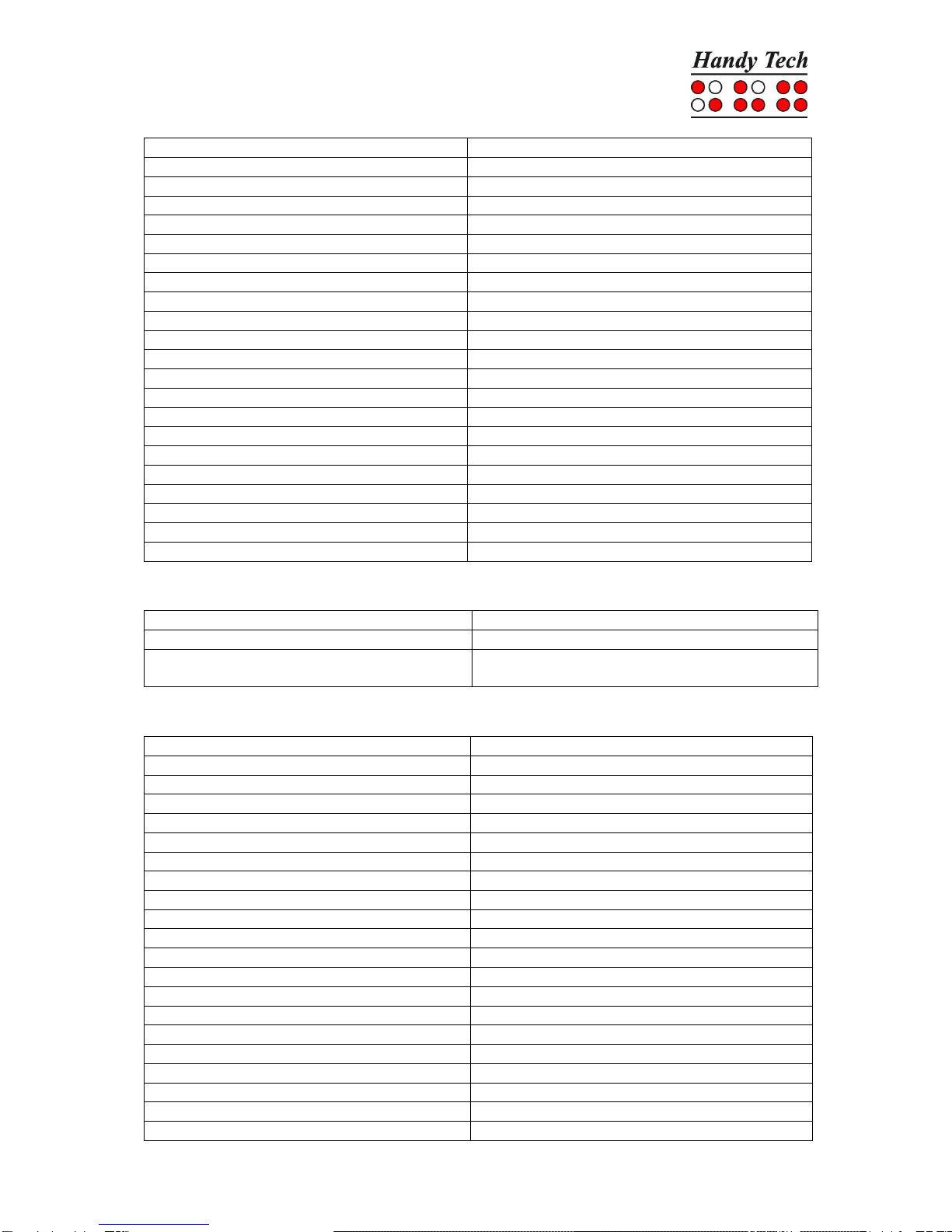
Function
Keys
Exchange mark and cursor
SPC+7 8
Toggle insert/overstrike mode
Chord i (SPC+2 4), insert mode is default
Set mark
TU+TD
Jump to mark
Chord m (SPC+1 3 4)
Incremental forward search
Chord f (SPC+1 2 4)
Incremental backward search
Chord F (SPC+1 2 4 7)
Forward search and replace
Chord r (SPC+1 2 3 5)
Display character in ASCII
Chord D (SPC+1 4 5 7)
Insert current date
Chord d (SPC+1 4 5)
Insert current time
Chord t (SPC+2 3 4 5)
Save file (without closing it)
Chord s (SPC+2 3 4)
Open file from Editor
Chord o (SPC+1 3 5)
Open file in read-only mode
Chord O (SPC+1 3 5 7)
Switch to next file
SPC+5 6 8
Switch to previous file
SPC+2 3 7
Save and close file
Chord e (SPC+1 5)
Suspend Editor
SPC+1 2 3 4 5 6
Editor's Setup menu
Chord u (SPC+1 3 6)
Status display
Chord S (SPC+2 3 4 7)
Switch to PC Mode
Chord p (SPC+1 2 3 4)
Help
Chord h (SPC+1 2 5)
Keys in PC Mode
Function
Keys
Return to menu
Hold down SPC+1 3 4 about half a second
Switch between Braille display and status
module display
SPCL+SPCR
Fixed Key Functions on External Keyboard
Function
Key/Key Combinations
Switch external keyboard to PC
Chord : (SPC+2 5)
Entire Braille display line to left
Page up
Entire Braille display line to right
Page down
Cursor to top of file
Ctrl+Pos1
Cursor to end of file
Ctrl+End
Toggle between insert and overstrike
Insert
Delete current character
Delete
Delete character left of cursor
Backspace
Set beginning of block
Ctrl+Enter
Copy block
Ctrl+c
Cut block
Ctrl+x
Delete block (without copying)
Ctrl+X or backspace
Paste block
Ctrl+v
Exchange mark and cursor
Ctrl+Tab
Status display
Ctrl+S
Incremental forward search
Ctrl+f
Incremental backward search
Ctrl+F
Forward search and replace
Ctrl+r
ESC function
ESC
Navigation
Arrow keys

Function
Key/Key Combinations
Cursor to previous word
Ctrl+cursor left
Cursor to next word
Ctrl+cursor right
Cursor to previous sentence
Ctrl+cursor up
Cursor to next sentence
Ctrl+cursor down
Cursor to beginning of line
Pos1
Cursor to end of line
End
Set mark
Ctrl+M
Jump to mark
Ctrl+m
Switch to next file
ALT+Tab
Switch to previous file
ALT+Shift+Tab
Suspend Editor
Ctrl+Space
Save file (without closing it)
Ctrl+s
Save and close file
Ctrl+e
Help
Ctrl+h
Editor's Setup menu
Ctrl+u
Switch to PC Mode
Ctrl+p
Display character in ASCII
Ctrl+D
Open file from Editor
Ctrl+o
Open file in read-only mode
Ctrl+O
Insert current date
Ctrl+d
Insert current time
Ctrl+t
Screen Reader Functions
The key assignments for the different screen readers Window-Eyes, JAWS and
Hal/SuperNova on the Actilino are as similar as possible. In the following table, you find the
assignments for JAWS. You can find the tables for Window-Eyes and Hal/SuperNova as well
as the complete table for JAWS in the user manual.
Control Key/Braille Dot
Function
[7]
Activate PC cursor tracking.
[3]
Display the first line in the window (title).
[2]
Move the Braille display to the left.
[1]
Move the Braille display section one line up without changing
the horizontal position.
[SPCL]
If there is any text to the left of the Braille display section, it
moves to the left, if not, it moves one line up and moves the
cursor.
[SPCR]
If there is any text to the right of the Braille display section, it
moves to the right, if not, it moves one line down and moves
the cursor.
[4]
Move the Braille display section one line down without
changing the horizontal position.
[5]
Move the Braille display to the right.
[6]
Display the last line in the window.
[8]
Drag the JAWS cursor to the PC cursor and activate the
JAWS cursor.
[TU]
If there is any text to the left of the Braille display section, it
moves to the left, if not, it moves one line up.
[TD]
If there is any text to the right of the Braille display section, it
moves to the right, if not, it moves one line down.
[SPCL + SPCR]
Toggle status modules on and off.

Control Key/Braille Dot
Function
[7 8]
Switch between structured mode, section output and speech
output.
[3 8]
Change cursor representation (dots 7 and 8, all 8 dots,
blinking and non-blinking).
[2 8]
Toggle between 6/8 dot Braille.
[1 8]
Handy Tech configuration dialog (starting from Handy Tech
JAWS Driver version 3.x)
[4 8]
Toggle between focused text on Braille display/same text as
on screen.
[5 8]
Activate the JAWS cursor.
[2 3]
Beginning of line
[5 6]
End of line
[1 2 3]
Top of file
[4 5 6]
End of file
[3 6 7]
Speech interruption on/off
[3 6 7 8]
Output task bar
[TLC]
Tab
[TRC]
Shift + Tab
[TLC + TRC]
Enter
[SPC + 1 2 7]
Toggle Braille input on/off
[SPC + 1 7]
Toggle ATC on/off
[SPC + 1 2 3]
Toggle ATC reading protocol on/off
[SPCL + 1 2 3 7]
If there is any text to the left of the Braille display section, it
moves to the left, if not, it moves one line up.
[SPCR + 4 5 6 8]
If there is any text to the right of the Braille display section, it
moves to the right, if not, it moves one line down.
[SPCL + SPCR + 1 2 3 7]
Move the Braille display section one line up.
[SPCL + SPCR + 4 5 6 8]
Move the Braille display section one line down.
Other manuals for actilino
1
Table of contents
Other HandyTech Mobility Aid manuals
Popular Mobility Aid manuals by other brands

Peak
Peak Ellipse Super Lite user manual

Raz
Raz AT600 User and Dealer Manual

Direct Healthcare Group
Direct Healthcare Group SystemRoMedic ReTurnBelt Instructions for use

Direct Healthcare Group
Direct Healthcare Group SystemRoMedic EasyGlide 5050 Instructions for use

Otto Bock
Otto Bock 3R80 Instructions for use
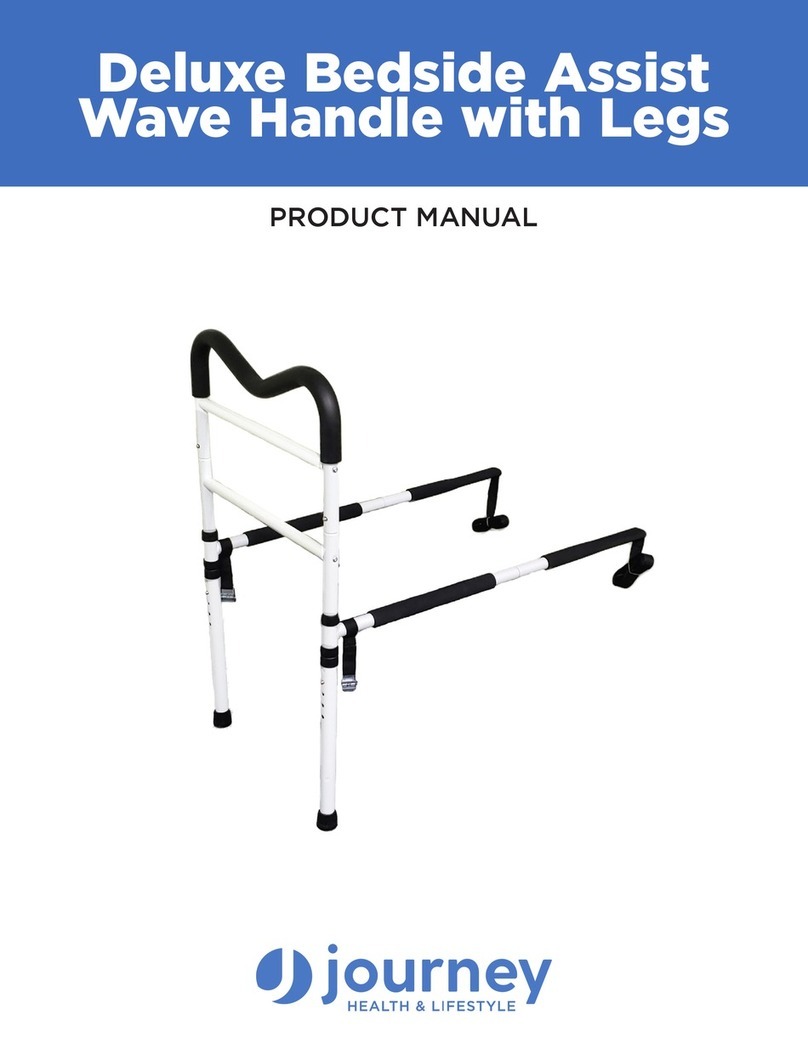
Journey
Journey 08569 product manual