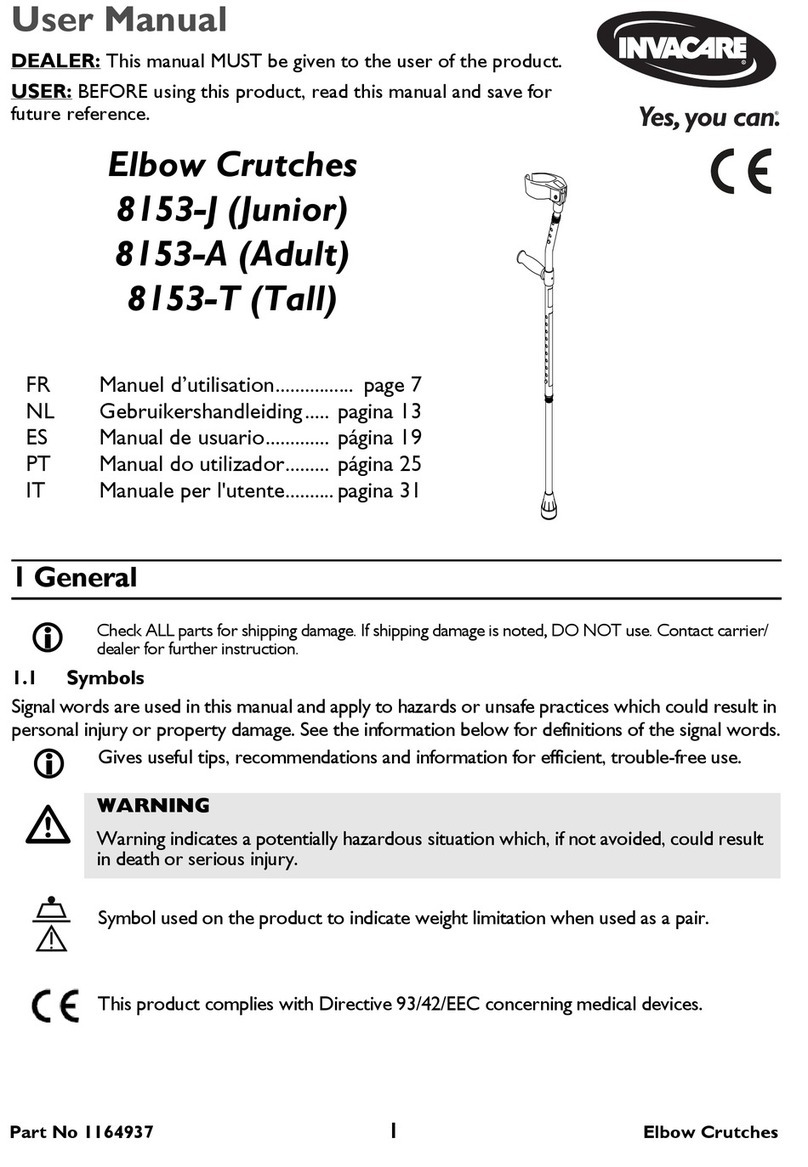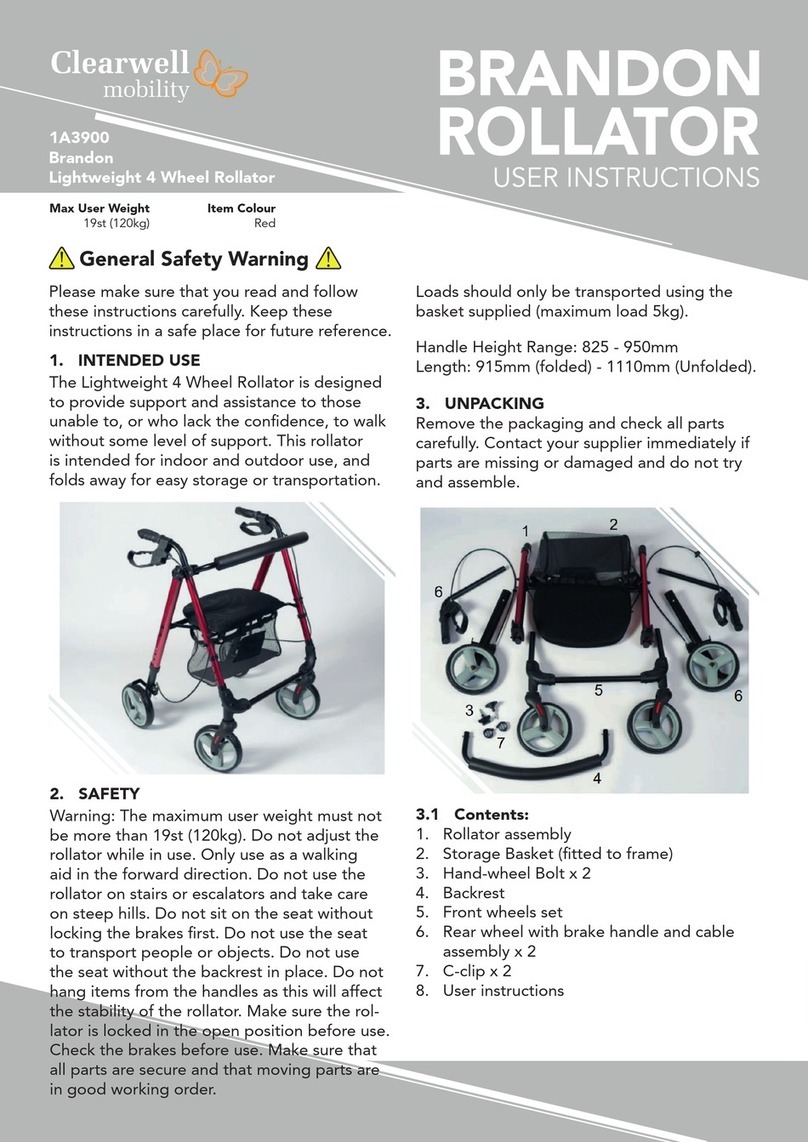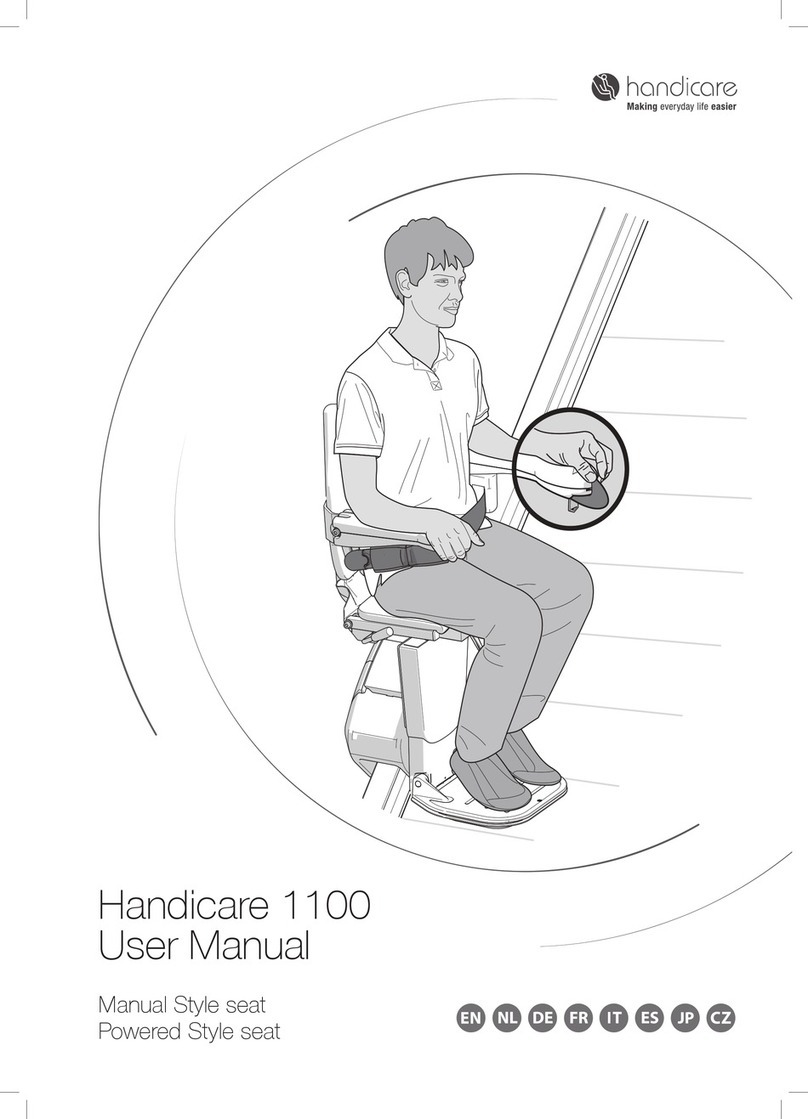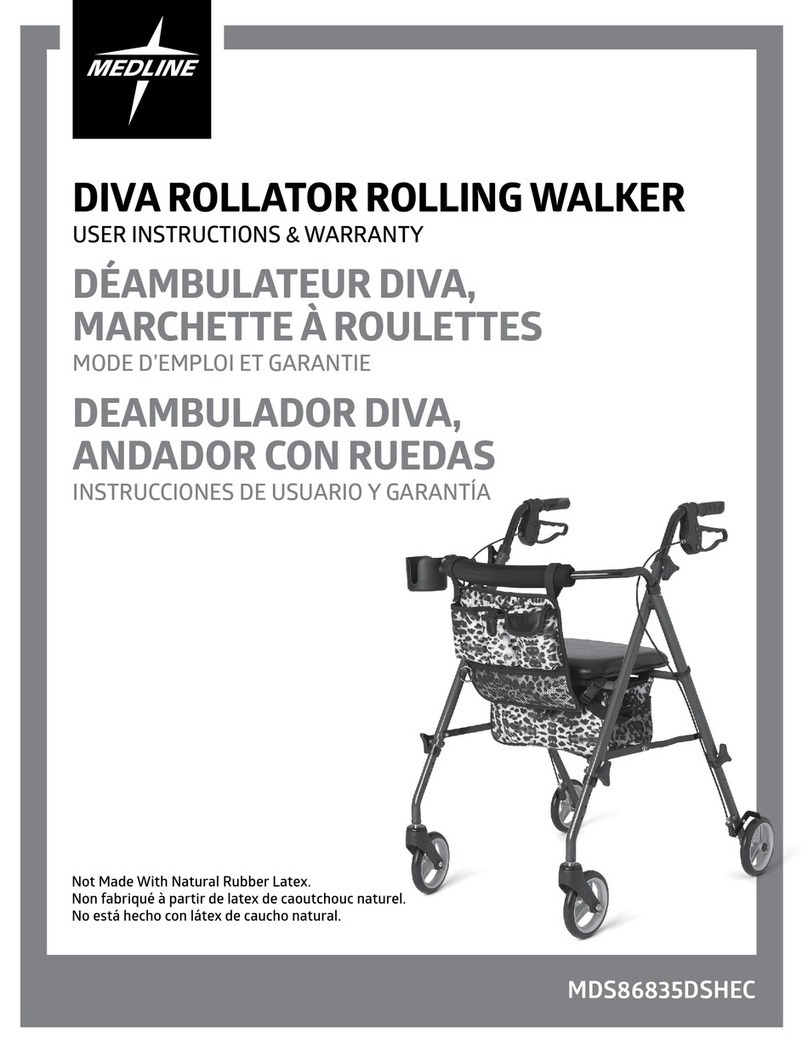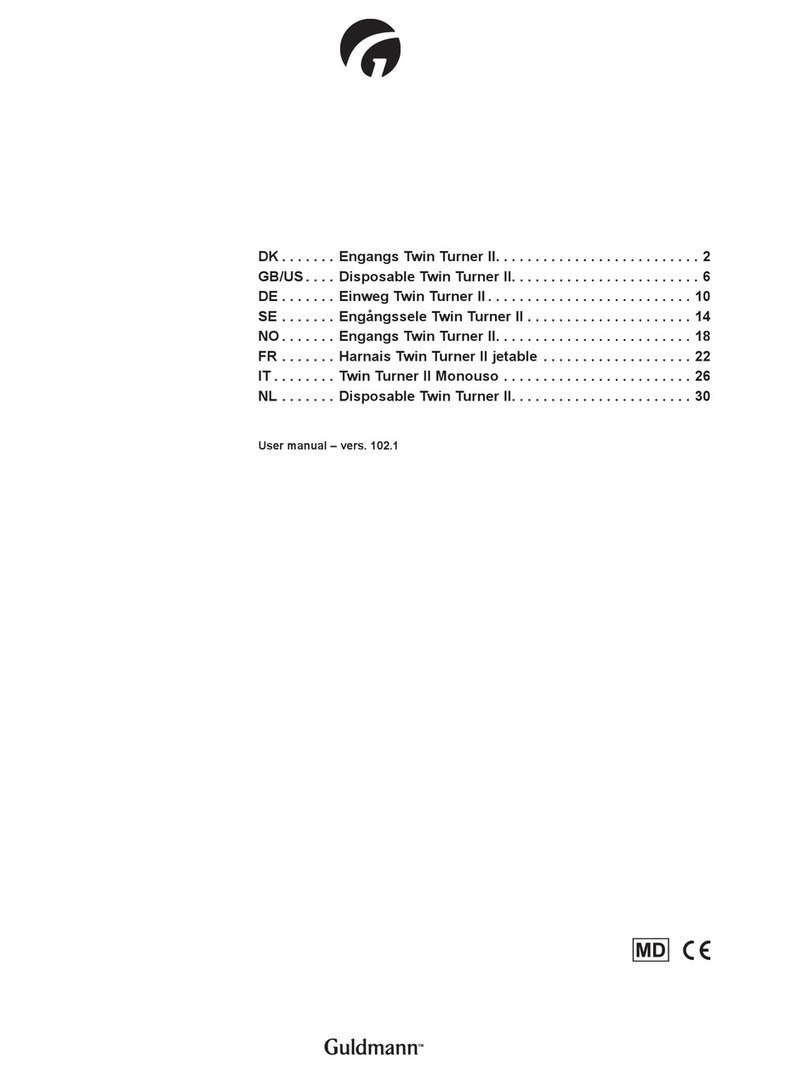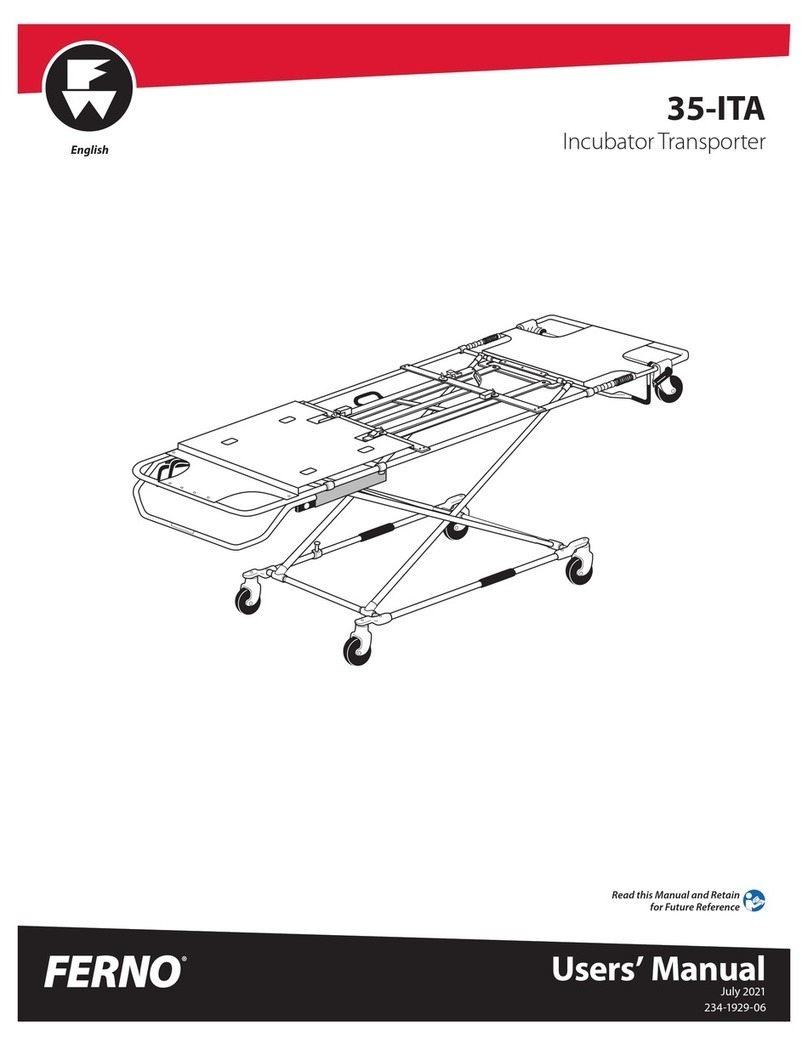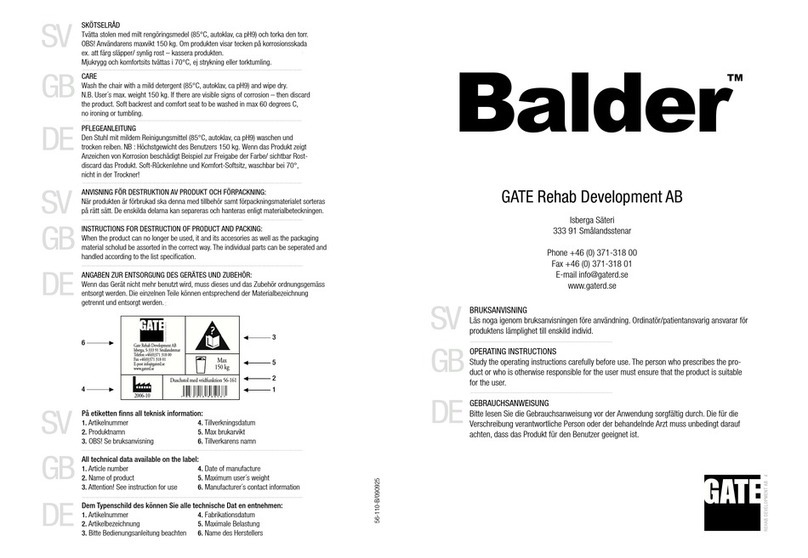iPecs Lab 104441-01 User manual
Popular Mobility Aid manuals by other brands
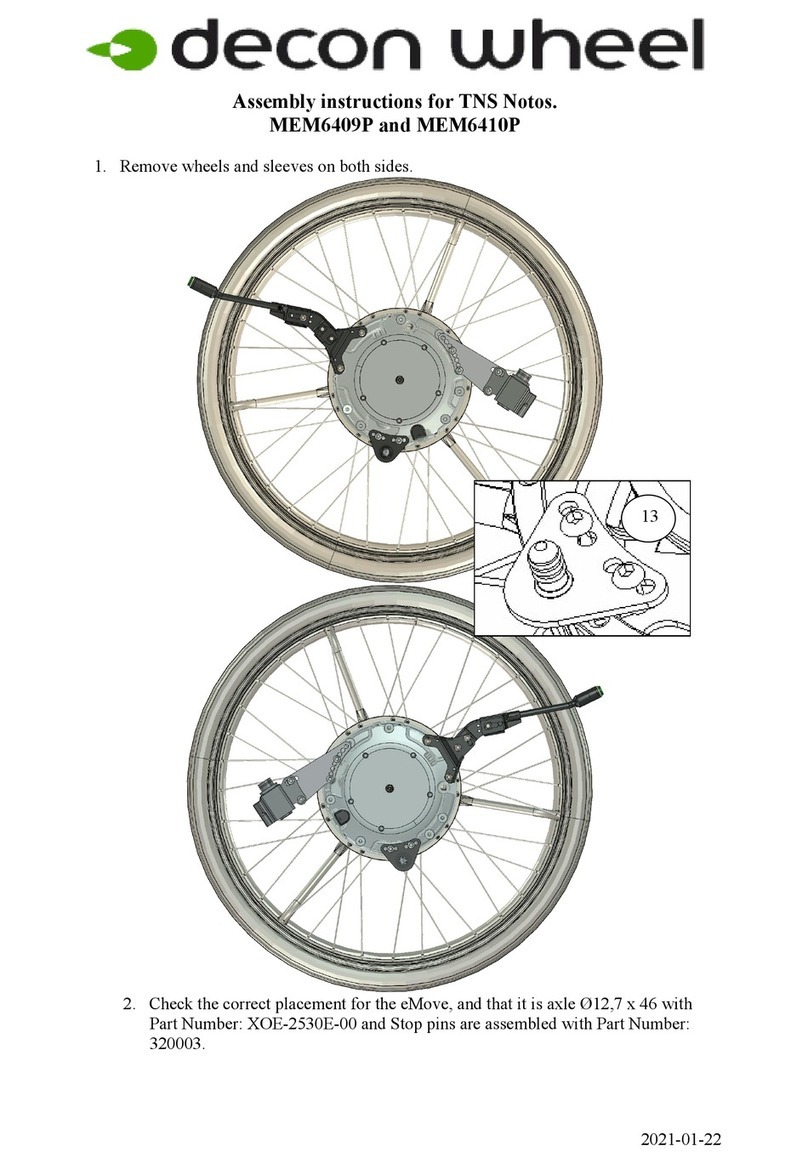
Decon wheel
Decon wheel TNS Notos Assembly instructions
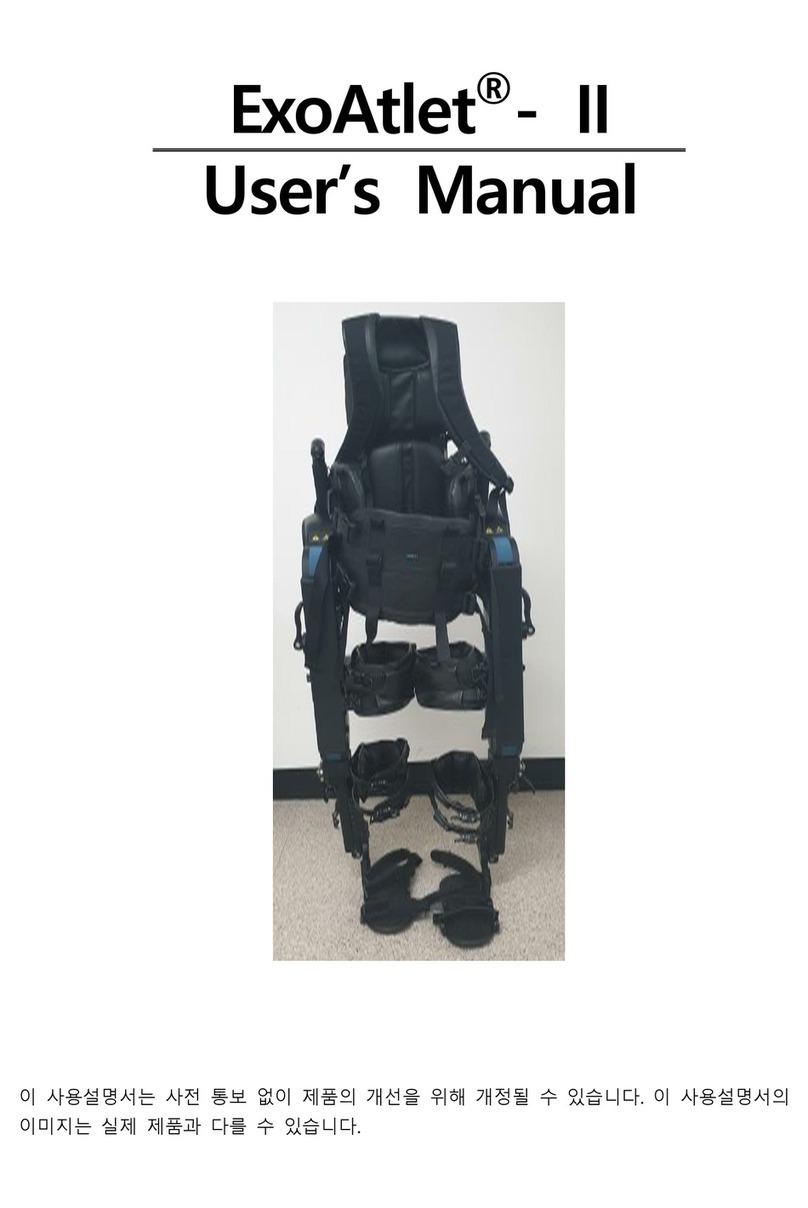
ExoAtlet
ExoAtlet ExoAtlet-II user manual
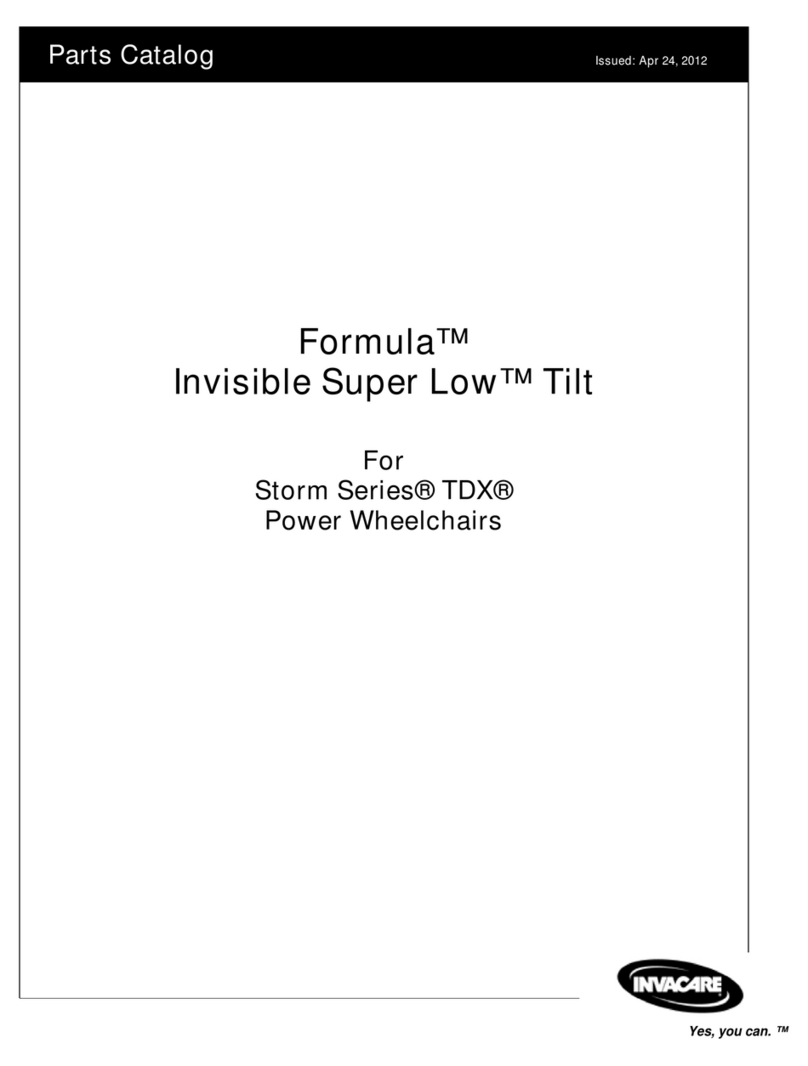
Invacare
Invacare Storm Series parts catalog
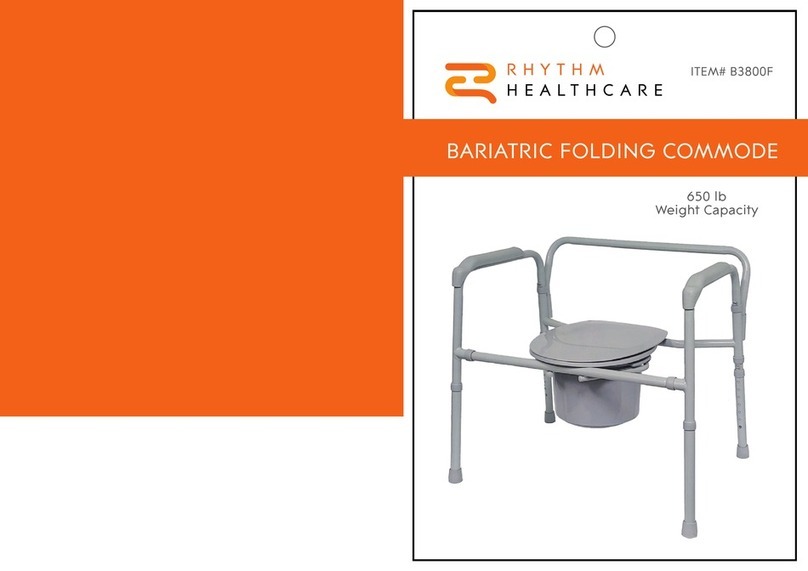
Rhythm Healthcare
Rhythm Healthcare B3800F manual
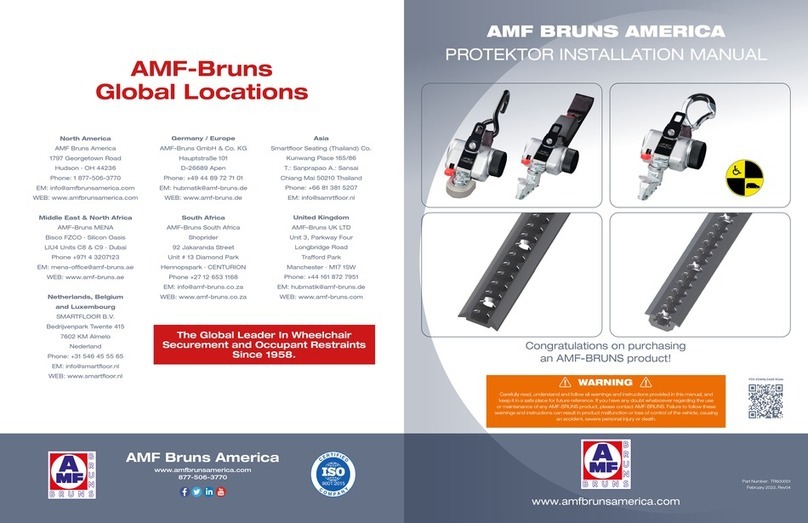
AMF-BRUNS
AMF-BRUNS PROTEKTOR installation manual

Drive DeVilbiss Healthcare
Drive DeVilbiss Healthcare OTTER Instructions for use