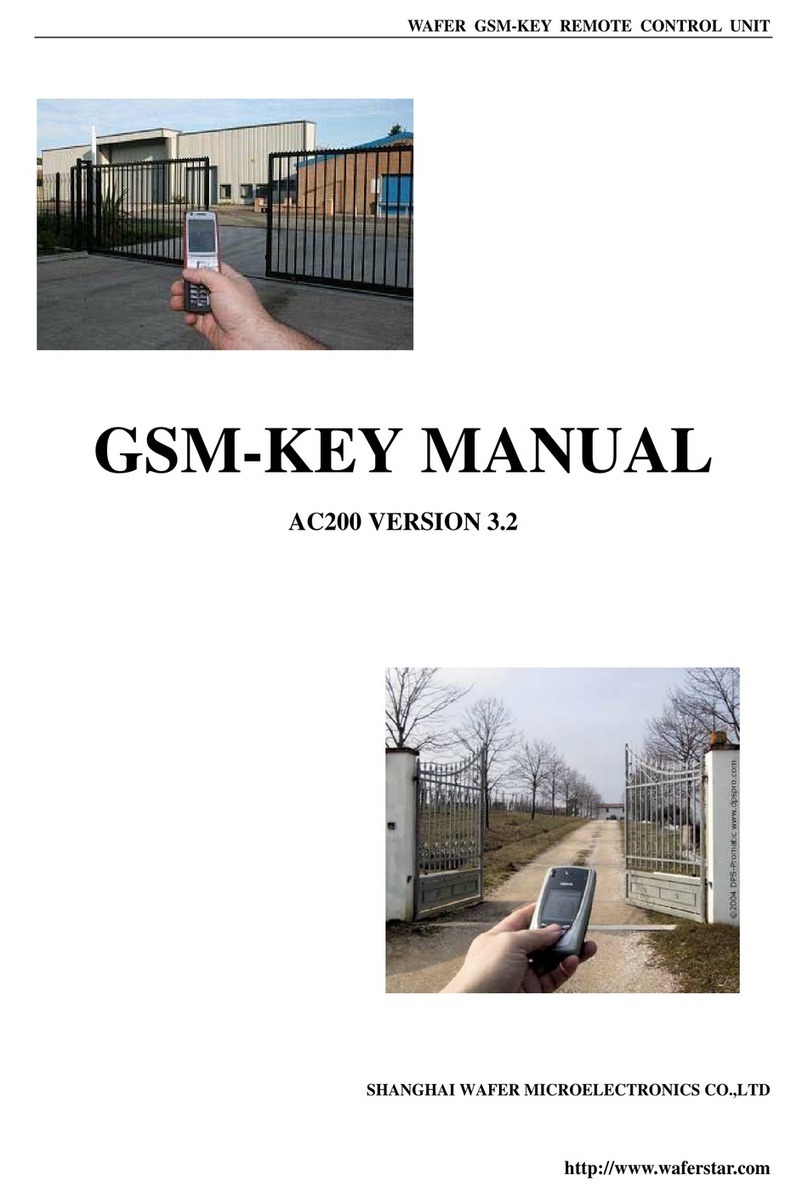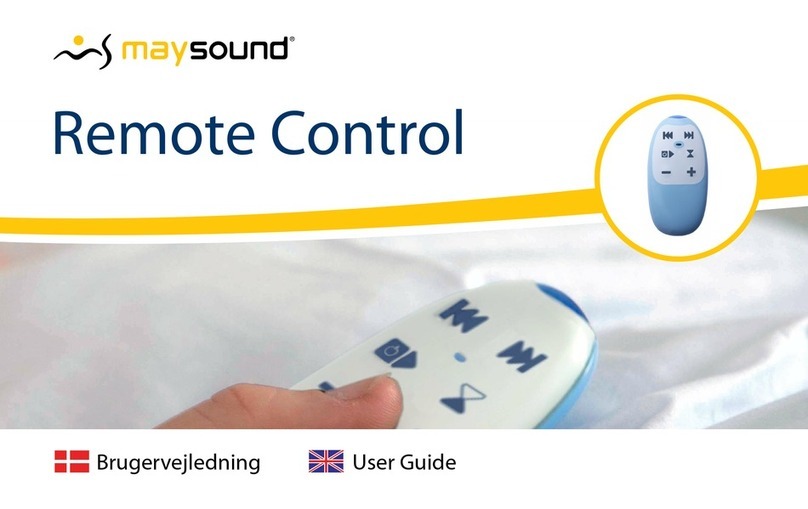Hanson Technology FelTouch 100 User manual

1
| Hanson Technology Limited
FelTouch 100
User’s Manual

2
Contents | Hanson Technology Limited
Contents
Introduction ........................................................................................................................ 3
About the product ...................................................................................................... 3
Product overview........................................................................................................ 3
Getting Started.................................................................................................................... 5
Product package.......................................................................................................... 5
Remote Control: Front, Back and Side panels ............................................................ 5
Function items ............................................................................................................ 6
USB dongle.................................................................................................................. 8
Installation .......................................................................................................................... 9
Touch actions.................................................................................................................... 10
Operating Modes .............................................................................................................. 13
Function Buttons............................................................................................................... 14
Software compatibility...................................................................................................... 16
Other Technical Specifications.......................................................................................... 17

3
Introduction | Hanson Technology Limited
Introduction
About the product
FelTouch is a wireless remote control device for TV connected media center devices
including Windows based HTPC, Mac MINI, or SurBox.
It is one hand operational, to be an alternative choice against regular mouse and
keyboard. And more -
To receive user commands from user’s finger touch actions, and
To use standard USB interface and USB HID class operations to control host devices
like PC or SurBox –Hanson’s other media center product.
To use touch gestures as a useful tool for man-machine interface. Touch gestures
are already widely being used in Smartphone and modern computers.
FelTouch model 100 comes with QWERTY keypad and PC mouse functionalities,
fully compatible with PC (Windows and Macintosh) work environment.
FelTouch model 110 is the other new model with different keyboard mapping for
horizontal usage for key inputs.
The typical usage area of this device is for home infotainment, to control home media
centers and HTPC (Home Theater PC) that are connected to TV in living room, OR other
places where mouse/keyboard operation is not convenient (for example, no desk and
standing surface for mouse/keyboard operation).
Product overview
A summary of this product features is

4
| Hanson Technology Limited
One hand operation
Companion to SurBox for TV internet browsing and media streaming
Also Work with HTPC, MAC MINI for Connected TV
Suit for office presenter
2.4GHz RF wireless connectivity
Capacitive touch with high sensitivity
Mouse alternative use
Full QWERTY keyboard
Stylish touch, button zero design
Touch gestures for navigation - zoom in/out, scroll up/down
90 degree rotation for landscape operation
Operated by normal AA batteries

5
Getting Started | Hanson Technology Limited
Getting Started
Product package
The product package includes
FelTouch remote control
FelTouch USB dongle
AA Battery X 3
Remote Control: Front, Back and Side panels
Actual top cover pattern is showed in next page.

6
Getting Started | Hanson Technology Limited
FelTouch 100
Function items
1. Notification LED, see description below
(1)
(2)
(3)
(4)

7
Getting Started | Hanson Technology Limited
2. Touch active area
3. Function buttons
4. Keyboard input area
Notification LED
The Notification LED shows:
Green light when power is on and the device is waiting for touch actions,
keyboard input is disabled.
Red light when power is on and the device is waiting for keyboard input. In this
mode, users cannot change window cursor position.
Short flashing of Red light to show the device has recognized a keyboard
character input.
Longer flashing of red light to show the device has detected a function key press.
When finger touches the surface of touch active area, initially the LED will turn off
until recognition of specific touch actions.
Touch active area
Touch active area is an area for user to have touch input actions.
This area is built by a high sensitive capacitive touch sensor, to detect movement of user
fingers.
This device support one finger operations - such as change position, press, release, long
press, and some two finger gestures.
The design uses two layers of operation scheme, to allow function buttons exist together
with touch pad. If user presses a button longer than a designed time, the device will detect it
as a long press, and will activate the button function; otherwise, the device will recognize it
as a normal touch event, to change cursor position, or to join as part of a touch gesture
activity.
This design maximizes the use of active area for touch operations, and at the same time,
allow as many as possible soft buttons for software control purpose.
Function buttons
Function buttons are for
Mode changes of the device. They include power on/off, switch between cursor
mode and keyboard mode, rotate the device 90 degree to more fit into modern
TV/ display landscape view.

8
Getting Started | Hanson Technology Limited
Operating system shortcut functions. Currently this device is customized to support
[Surbox] –Hanson’s other product built by Android OS and Microsoft Windows
some operations.
Keyboard input area
Keyboard input area is for user to input text during edit functions. It emulates QWERTY
keyboard with alphanumeric characters and some special symbols together.
Alternative model option of FelTouch 110 has different keyboard mappings as below
for horizontal usage of keyboard as well as mouse pointer.
USB dongle
FelTouch USB dongle is to companion with FelTouch remote device, to receive data from
remote side in wireless, and later forward the received commands to host devices –PC or
Surbox. This device works as a standard USB HID mouse and keyboard, means users can
choose FelTouch mainly as cursor operation and key inputs (with short messages), and at the
same time, still able to use full function keyboard for text input intensive applications.

9
Installation | Hanson Technology Limited
Installation
To remove the back cover
1. Firmly hold the device with both hands and the front panel is facing down.
2. Pull pack the back cover down with thumb until it disengages from the device.
To install batteries
1. This product is operated by three normal AA size batteries.
2. Install batteries and note the directions of each battery unit.
To hook USB dongle to host PC or Surbox media box
This device operates to support up to 10 meter distance between USB dongle and
FelTouch remote device.
This device can work for 2 months, or last longer, from one time battery change.
However, the actual work time may be different based on various usage patterns and
different battery models.

10
Touch actions | Hanson Technology Limited
Touch actions
Touch action
Action’s description
Meaning of the action
Finger move
Finger touches the surface of
touch active area, and move.
When action is recognized, the
LED will turn off from green.
To move cursor position
Finger touch
and hold
1. Finger touches the surface
of touch active area, and
2. Holds the position for about
0.1 seconds.
When action is recognized, the
LED will change from dark to
RED color.
To activate the item where the
cursor is.
For PC mouse, it means the left
button is pressed.
This action may be disabled from a
default cursor mode. In this case, it
will be enabled from Cursor
Gesture Mode setting to Browsing
mode. (Please see Cursor mode
chapter)
Finger
release
Release from finger touch.
LED color will recover to
GREEN.
Normally means end of a sequence
of touch action
Touch scroll
1. Finger touch and hold.
2. Finger drag and move.
3. Control the move speed.
4. Finger release.
For Android OS, the move speed
can be measured by software, to
generate an effect of content
scrolling with accelerated speed.
Button press
1. Finger touch and hold the
function buttons.
2. LED will flash RED one time
after the action is detected.
To activate the function buttons –
such as [Home], [Back], [Tool],…
Power button is an exception to
others, has a longer time (1-2 sec.)
until activation.
Parallel line
1. Two fingers touch in parallel,
vertically or horizontally.
2. LED color will change
between GREEN and RED.
To scroll up and down when cursor
is on browsing mode.

11
Touch actions | Hanson Technology Limited
Zoom in
1. Two fingers touch the touch
active area at the same
time.
2. Start with two fingers keep >
2 cm apart.
3. Move and close two fingers
to each other.
4. Release fingers when two
fingers touch each other.
Zoom in function mainly is for web
browser environment.
OS mode (Windows or Android)
should match to the actual host
device, in order to have correct
effects.
Zoom out
1. Two fingers touch the touch
active area at the same
time.
2. Start with two fingers keep
close with each other.
3. Move and separate two
fingers from one another.
4. Release fingers when two
fingers leave each other
more than 2 cm.
Zoom out function is mainly for
web browser environment.
OS mode (Windows or Android)
should match to the actual host
device, in order to have correct
effects.
Right circle
1. Finger touches the touch
active area.
2. Clock-wise to draw a circle.
3. And release.
In Browsing mode:
It works as content scrolling down.
For Windows Mouse, it works
same as wheel down operation.
In Media Control mode:
It is to adjust media volume up.
Left Circle
1. Finger touches the touch
active area.
2. Counter-Clock-wise to draw
a circle.
3. And release.
In Browsing mode:
It works as content scrolling up.
For Windows Mouse, it works as
wheel up operation.
In Media Control mode:
Adjust media volume down.
Slide Right
One finger touches the active
area and move from left to
right, horizontally.
Only work in Media Control mode.
Move right to browse content
index.
Slide Left
One finger touches the active
area and move from right to
Only work in Media Control mode.
Move left to browse content index.

12
Touch actions | Hanson Technology Limited
left, horizontally.
Slide Up
One finger touches the active
area and move from bottom to
top, vertically.
Only work in Media Control mode.
Move up to browse content index.
Slide Down
One finger touches the active
area and move from top to
bottom, vertically.
Only work in Media Control mode.
Move down to browse content
index.

13
Operating Modes | Hanson Technology Limited
Operating Modes
Change Input mode
Input modes
Press Keyboard button (Long press) and
Mouse button to switch to/from Cursor
and Keyboard input modes.
Touch gestures (parallel line) are also
available to switch between these two
modes.
Cursor (Mouse) mode*
Keyboard input mode
Change OS mode
Operating Systems
Press Keyboard button (Long press) three
times in keyboard input mode, until LED
flashes three times within 1 second.
Google Android setting for SurBox –Android
TV
Microsoft Windows or Apple Mac*
Default OS mode.
This OS mode information is stored, depends on the model’s hardware configuration, in
remote control and USB dongle sides in both, and keeps it stored until a physical power off
which usually caused by a new battery change.
Change Gesture mode
Gesture modes
Press Mouse (Cursor) button in Cursor
mode.
The mode changes sequentially for each
long press of the Mouse button. And LED
flashes 1-3 times in short period to reflect
current gesture mode.
Disabled* :
Disable all touch gestures
Browsing :
-Enable all gestures
-Cursor works too
-Media control actions does not work
Media control :
-Enable all touch gestures
-And media control actions
-But cursor is not work

14
Function Buttons | Hanson Technology Limited
Function Buttons
Function buttons are activated when user have long press action to the specific button
area.
Button
Meaning of the button
Power
To power off this device actively, need to press this button
and keep as long as 2 seconds until a flash of RED LED.
The device is set to power off automatically after 5 minutes, if
the device maintains idle without any touch actions.
Rotate
To rotate the touch active area coordinates 90 degree, to fit
more to modern display size proportion.
Keyboard/
Cursor
To switch between cursor pointer and keyboard input.
Gesture
sub-modes
If the device is in cursor mode, then
Press to switch the sub modes among
[1] Enable cursor move, but disable all other gestures.
[2] Enable touch gestures for browsing.
[3] Enable gestures for media, but disable cursor move.
The touch gestures impacted by this action are zoom-in/out
and touch scrolling.
LED will flash RED 1, 2, or 3 times depends on the current sub
mode, after setting.
[Long press] –Longer than 5 seconds
This device will be configured to change OS settings (between
Android and Windows / Mac). To response to this mode
change, LED will turn on color to RED and last around 1
second, and change back to GREEN.
Home
At Android OS mode, it goes back to HOME screen.
At Windows OS mode, it opens up the [Start] menu.
Menu
At Android OS mode, it slides up the MENU tool bar.
At Windows OS mode, it opens up the tool window –same as
the function by pressing mouse Right button.

15
Function Buttons | Hanson Technology Limited
Back
Go back to last screen.
At Android OS mode, it is the [BACK] key defined by this OS, to
quit current activity, and move back to previous window.
At Windows OS mode, it is [ESC] key of the keyboard.
Enter
In text edit, it sends [ENTER] command to confirm an input.
In Media Control mode, it is used to select an item, while
other touch operations are limited to gestures only.
Delete
In text edit, it sends [DELETE] command to device.
Function buttons are always active, not related to which mode the device is set to.

16
Software compatibility | Hanson Technology Limited
Software compatibility
FelTouch has been tested and qualified working with various operating systems and
popular HTPC and media center application software, include:
Windows XP / Windows 7
Ubundu Linux
Apple Macintosh OS X / Mac Mini
BOXEE
XBMC
SurBox –Android OS based media center device
New touch gestures dedicated to specific software items are being added continuously,
based on customer feedback and demand.
FelTouch also works together with other HID devices seamlessly, as it complies to the
same USB HID class standard and 2.4GHz RF regulations.

17
Other Technical Specifications | Hanson Technology Limited
Other Technical Specifications
Item
Descriptions
Dimensions
129mm X 52mm X 22mm
Battery in use
AA size battery X 3
Work time
Two months operation (@ 2 hours daily)
Touch sensor type
Capacitive touch sensor
Touch sensitivity
400x240 matrix in touch active area
Touch sensor capability
One finger and pseudo two finger operation
Wireless communication
10 meter @ 2.4GHz frequency band
Host interface
USB device with HID keyboard/mouse class
Software support
Android OS, Windows, Mac OS, and Linux
USB class support
HID classes –
Keyboard, Mouse, Consumer Audio

18
Other Technical Specifications | Hanson Technology Limited
FCC Interference Statement
The device complies with Part 15 of FCC rules. Operation is subject to the following two
conditions:
(1) This device may not cause harmful interference.
(2) This device must accept any interference received, including interference that may cause
undesired operations.
This device has been tested and found to comply with the limits for a Class B digital device
pursuant to Part 15 of the FCC Rules. These limits are designed to provide reasonable
protection against harmful interference in a residential installation. This device generates,
uses, and can radiate radio frequency energy, and if not installed and used in accordance
with the instructions, may cause harmful interference to radio communications. However,
there is no guarantee that interference will not occur in a particular installation.
If this device does cause harmful interference to radio/television reception, which can be
determined by turning the device off and on, the user is encouraged to try to correct the
interference by one or more of the following measures:
–Reorient or relocate the receiving antenna.
–Increase the separation between the equipment and the receiver.
–Connect the equipment into an outlet on a circuit different from that to which the
receiver is connected.
–Consult the dealer or an experienced radio/TV technician for help.
Warning:
Changes or modifications to this unit not expressly approved by the party responsible for
compliance could void the user’s authority to operate the equipment.
Table of contents
Popular Remote Control manuals by other brands

Marmitek
Marmitek Invisible Control 6 XTRA user manual
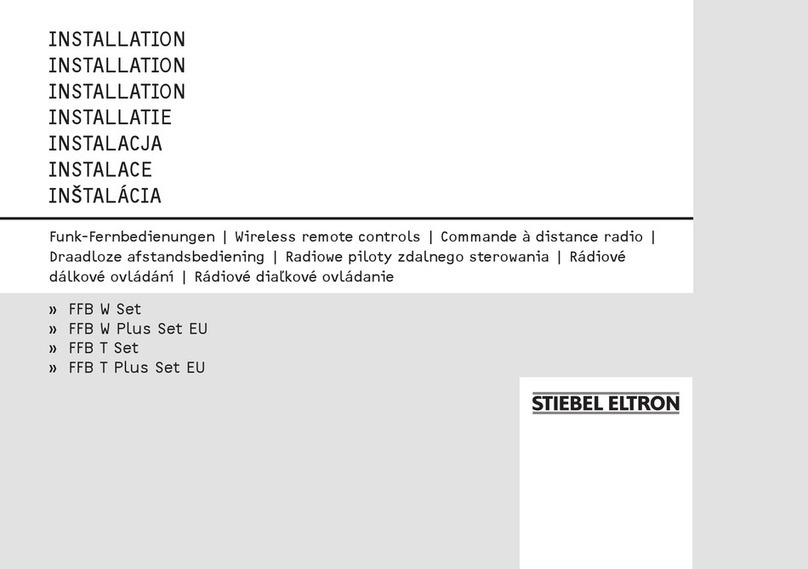
STIEBEL ELTRON
STIEBEL ELTRON FFB W Installation

Harman
Harman AMX MIO-R3 instruction manual

Cochlear
Cochlear Baha user manual
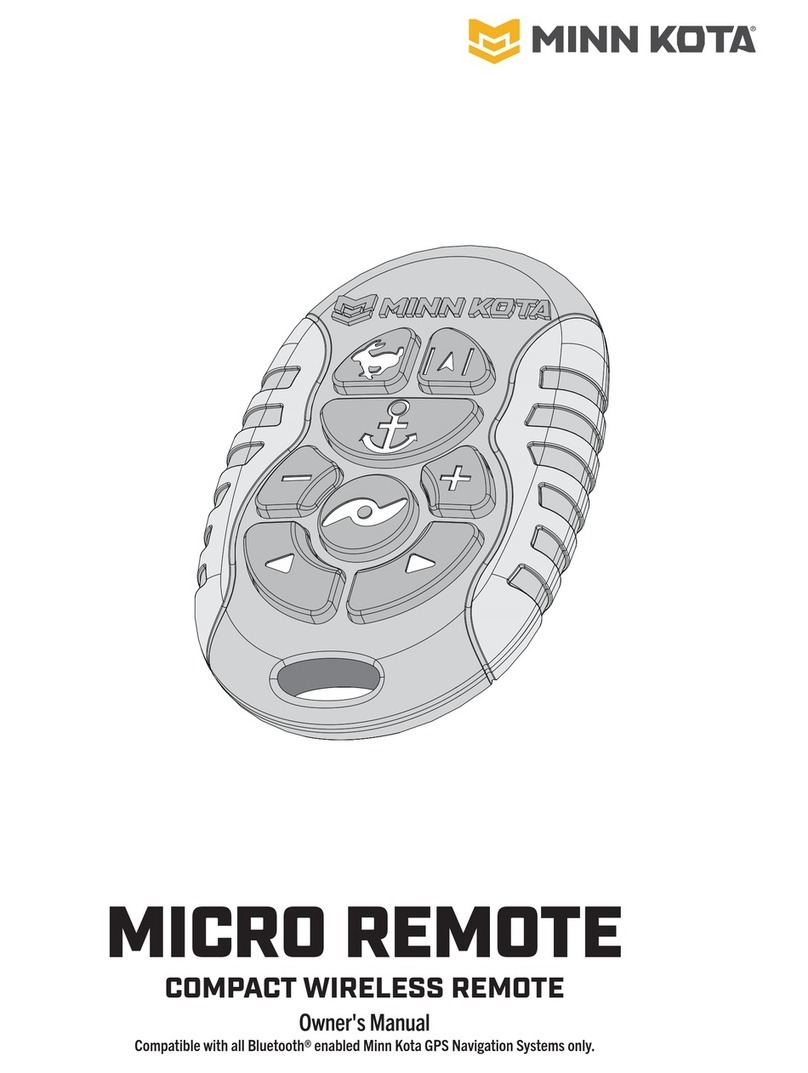
MINN KOTA
MINN KOTA MICRO REMOTE owner's manual
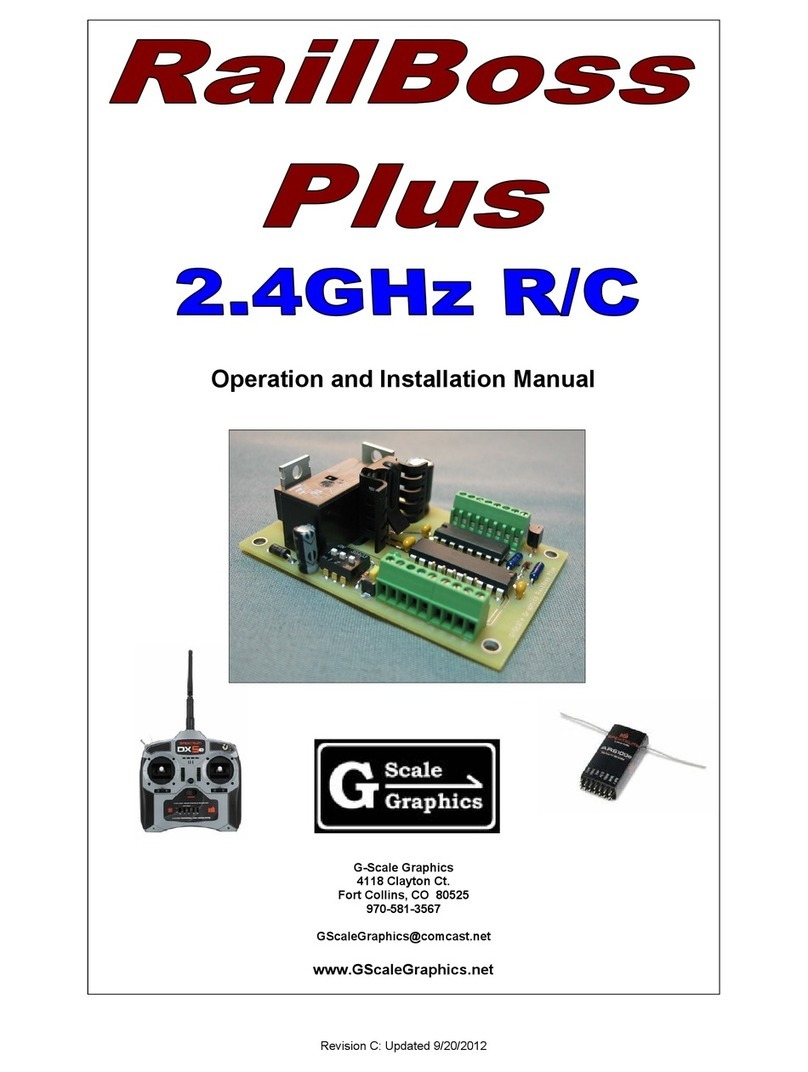
G-Scale Graphics
G-Scale Graphics RailBoss Plus Operation and installation manual