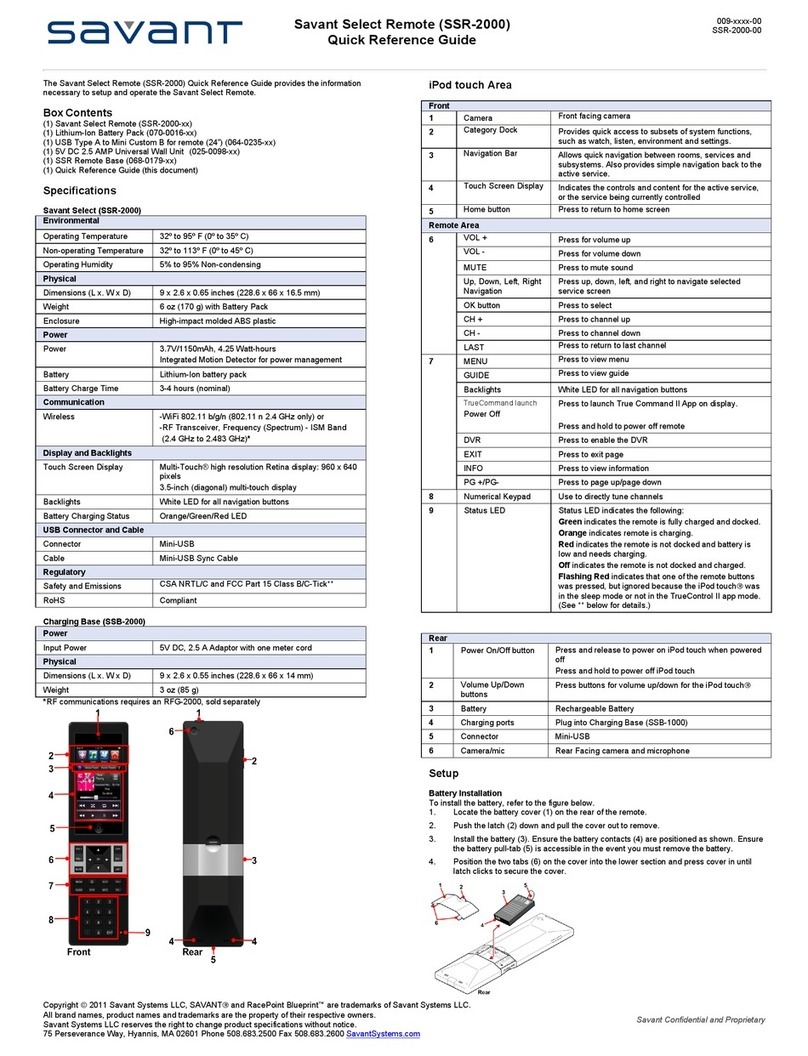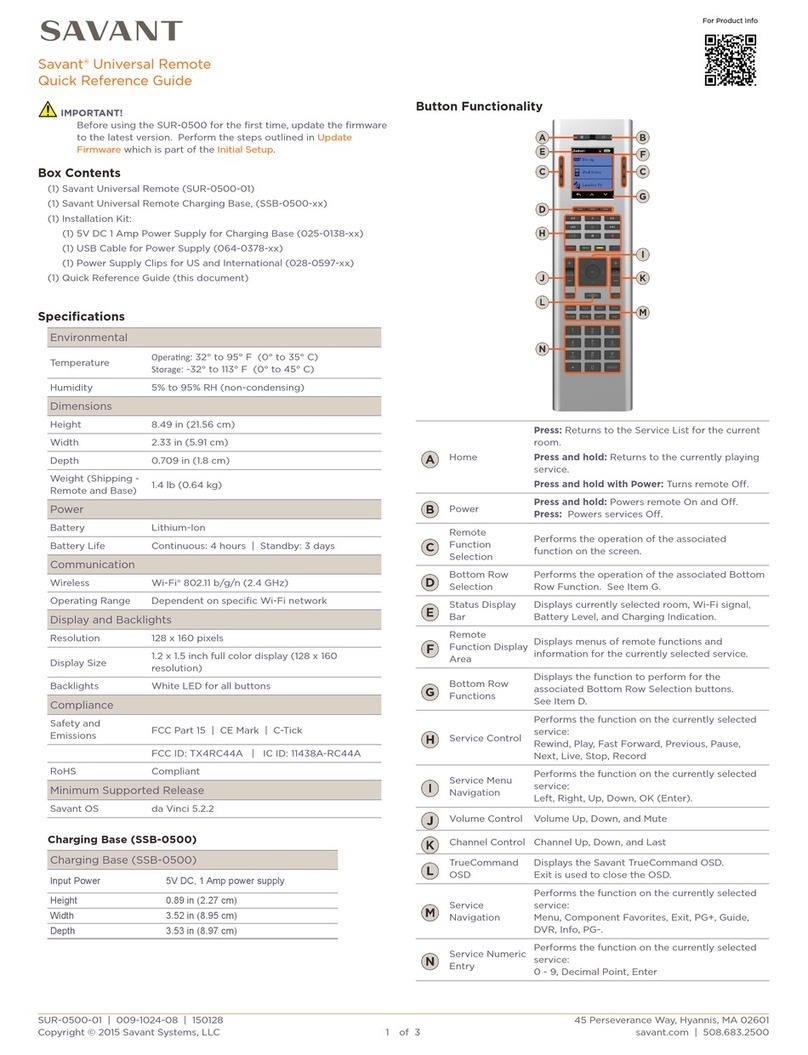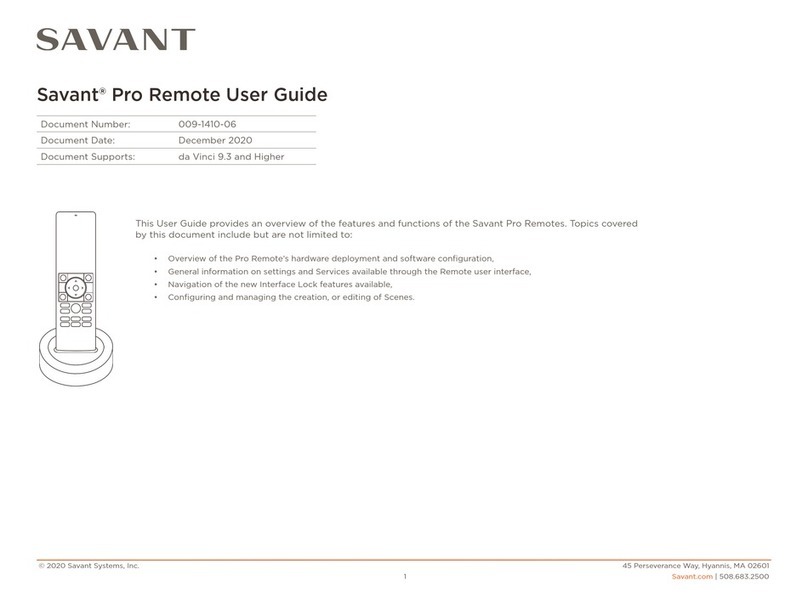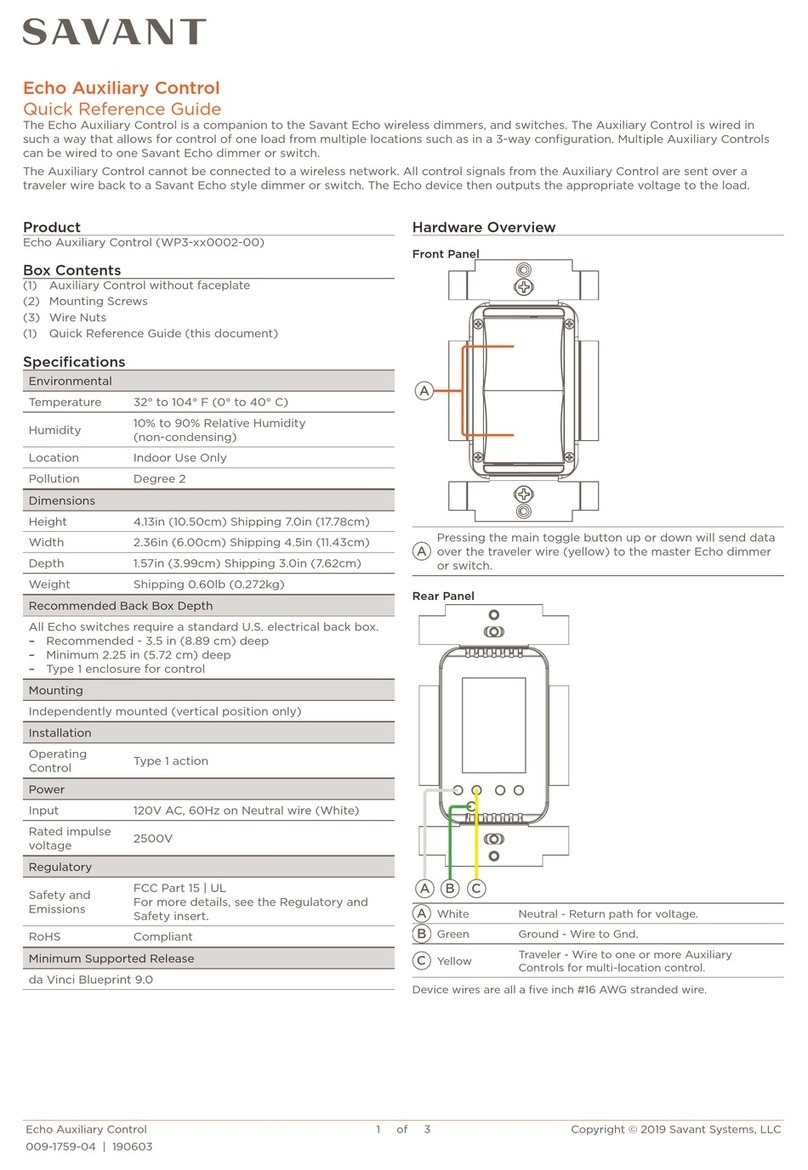SHC-2000-05 | 009-1616-01 | 180207
Copyright 2018 Savant Systems, LLC
45 Perseverance Way, Hyannis, MA 02601
Savant.com | 508.683.2500
2 of 2
GPIO - General Purpose Input/Output
A two-piece wall mount bracket is included for installation to a wall or
similar. Wall mount instructions are provided below.
Wall Bracket Installation
Control Connections
Regulatory
IC Regulations
RS-232 Wiring
IR Wiring (Infrared)
Relay Wiring
– Ensure the all IP emitters
are within 15 feet (4.6
meters) from the control-
lers location.
– Use of 3rd party flashing
IR emitters with Talk
Back is not recom-
mended. These types
of emitters can draw
voltage away from the IR
signal that can degrade
IR performance.
1
IR1
+
-+-+-
2
IR2
3
IR3
4 5 6
Use White Stripe
for Positive (+)
Pin 1: IR1 -
Pin 2: IR1 +
Pin 3: IR1 -
Pin 4: IR1 +
Pin 5: IR1 -
Pin 6: IR1 +
– IR connections IR4 to IR6 (not shown in diagram) follow the
same wiring as connections IR1 to IR3.
– GPIO’s configured as an
output can be used to
trigger an action within
the system such as
switching a device.
– GPIO configured as an
input can detect a state
change and trigger a
workflow.
32
1
GPIO 1
Standard
GPIO Using
PD Jumper
Gnd
I/O
PD
Pin 1: GND
Pin 2: GPIO 1
Pin 3: PD (Pull-
down)
– GPIO pins configured as an input are pulled high to (+12V) during
the boot process. To force the GPIO signal low during a boot-up.
Connect the PD pin to the GPIO pin. This forces the GPIO output
to (< 0.8V) during the processor boot times.
– Both Normally Open
and Normally Closed
outputs are available.
Pin 1: NC
Pin 2: Common
Pin 3: NO
1. Attach bracket that mounts to
the bottom of the chassis using
the included M3x6mm flat-head
screws.
Host Mount
(074-0584-xx)
2. Attach the wall bracket securely
to the wall. If mounting to dry-
wall, a sturdy anchor such as a
threaded drywall anchor should
be used.
3. Position the Smart Host over
the wall bracket and gently slide
into place. See image to the
right.
15.19. This device complies with part 15 of the FCC Rules. Operation is subject to the
following two conditions: (1) This device may not cause harmful interference, and (2) this
device must accept any interference received, including interferences that may cause
undesired operation.
15.21. The changes or modifications not expressly approved by the party responsible for
compliance could void the user’s authority to operate the equipment.
15.105. This equipment has been tested and found to comply with the limits for CLASS
B digital device, pursuant to Part 15 of FCC Rules. These limits are designed to provide
reasonable protection against harmful interference when the equipment is operated in a
residential environment. This equipment generates, uses and can radiate radio frequency
energy and, if not installed and used in accordance with the instructions, may cause
harmful interference to radio communications, However there is no guarantee that inter-
ference will not occur in a particular installation, If this equipment does cause harmful
interference to radio or television reception, which can be determined by turning the
equipment o and on, the user is encouraged to try to correct the interference by one
or more of the following measures:
– Reorient or relocate the receiving circuit dierent from that to which receiver is
connected.
– Increase the separation between the equipment and the receiver.
– Consult the dealer or experienced radio/TV technician for help.
RSS-Gen 7.1.3. This device complies with Industry Canada license-exempt RSS stan-
dard(s). Operation is subject to the following two conditions: (1) This device may not
cause interference, and (2) This device must accept any interference, including interfer-
ence that may cause undesired operation of the device.
RSS-21- Annexe 9: A 9.4. Le présent appareil est conforme aux CNR d’Industrie Canada
applicables aux appareils radio exempts de licence. L’exploitation est autorisée aux deux
conditions suivantes: (1) l’appareil ne doit pas produire de brouillage, et (2) l’utilisateur
de l’appareil doit accepter tout brouillage radioélectrique subi, même si le brouillage est
susceptible d’en compromettre le fonctionnement.
Printed in China
Part # HDH6A010010
The optional RCK-3000-xx provides a ventilated shelf for mounting up
to two Smart Hosts. When rack mounting, the wall bracket must not
be installed to allow for a flat, level installation.
Rack Install
The Smart Host can be installed on a solid, flat, level surface such as
a table, cabinet, or shelf, or can be wall mounted using the included 2
piece bracket. The location should be dry, well ventilated, and out of
direct sunlight. When placing the Smart Host on a shelf, the wall brack-
et must not be installed to allow for a flat, level installation.
Chassis Installation
Refer to the following documents located on the Savant Customer
Community for additional information.
– Savant Smart Host (SHC-2000) Deployment Guide.
Additional Information
Pin 1: ------ Pin 5: RXD (RS232)
Pin 1 Pin 8
RJ-45 Connector
(Gold Pins Facing Up)
Pin 2: ------ Pin 6: TXD (RS232)
Pin 3: ------ Pin 7: CTS (RS232)
Pin 4: GND (RS232) Pin 8: RTS (RS232)
IMPORTANT!
– Wire colors are included to identify the pins used for this con-
nection. Colors shown do not represent any wiring standard.
– When wiring, DO NOT connect any wires within the cable that
are not required for communications.
– Pins 7 & 8 are only required for CTS/RTS handshaking.
– CTS/RTS handshaking is supported for flow control based on the
profile used in the Blueprint configuration.
– RS-422/485 is not supported
– Refer to the RS-232 Conversion to DB9 and RS-422/485 Pin-out
Application Note on the Savant Customer Community for more
information on RJ-45 to DB9 adapters oered by Savant.