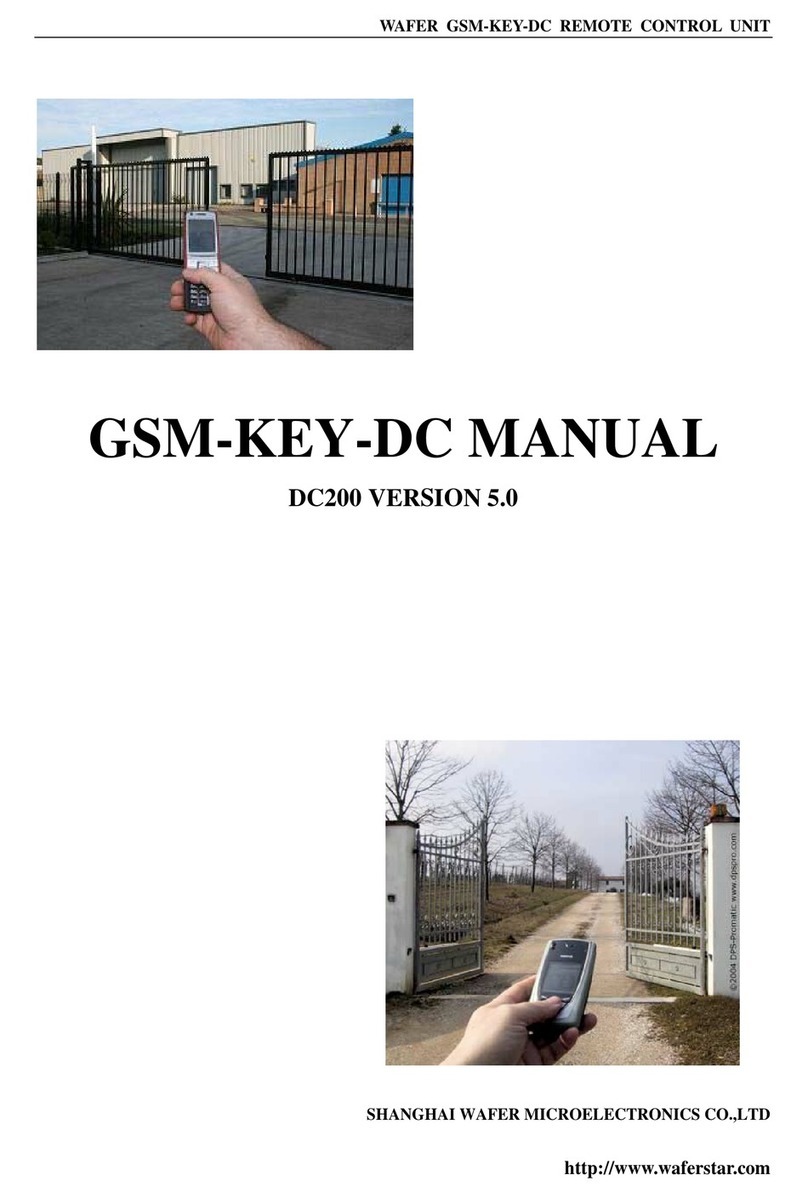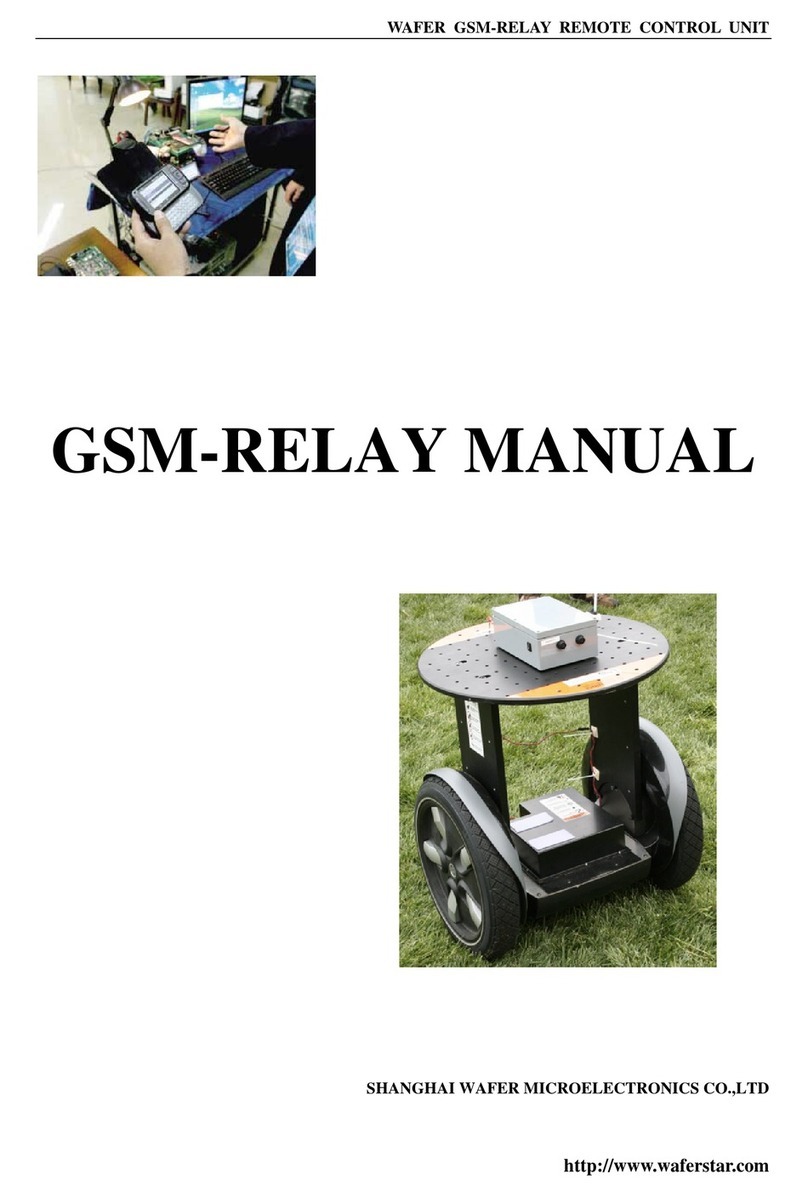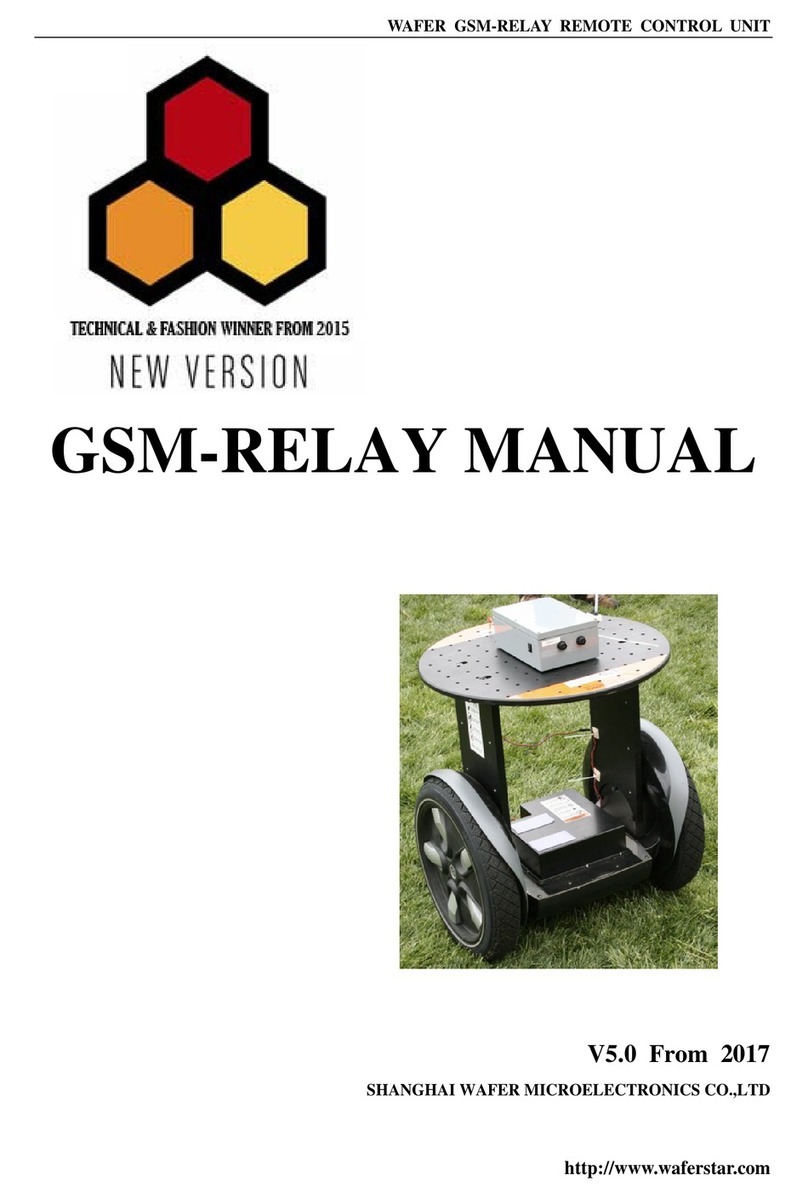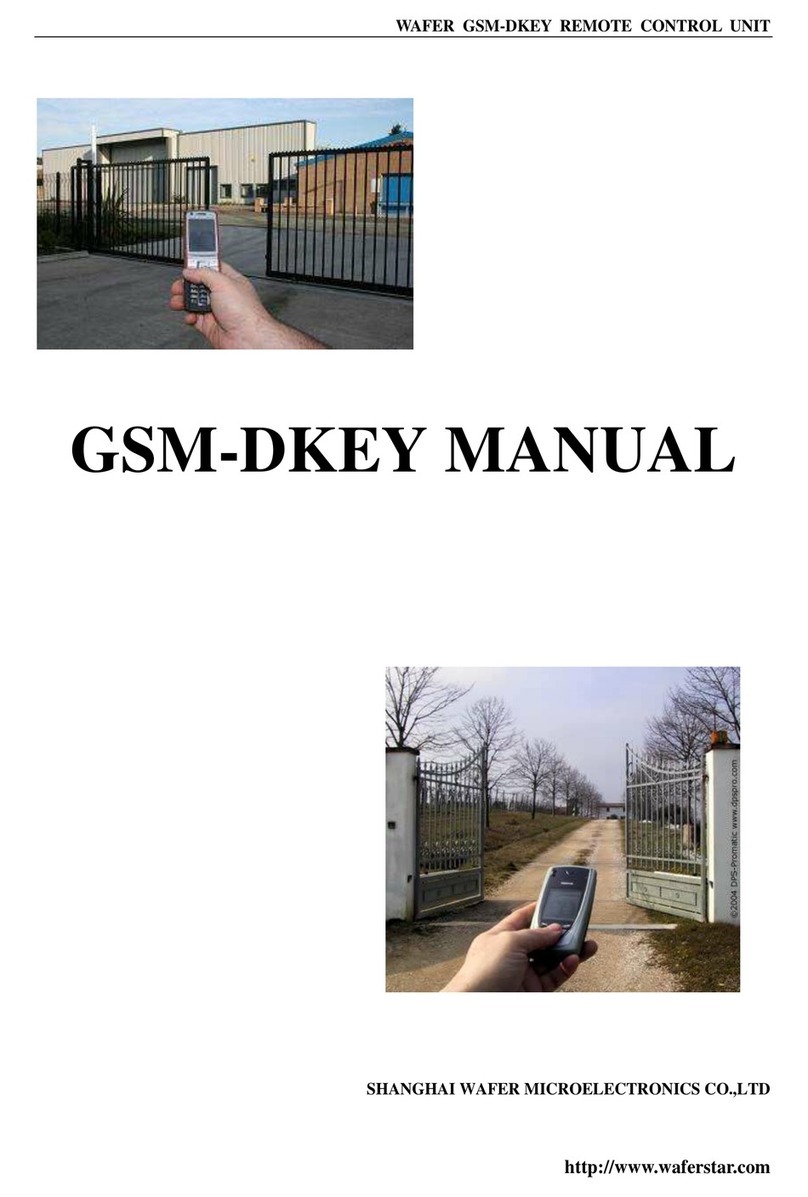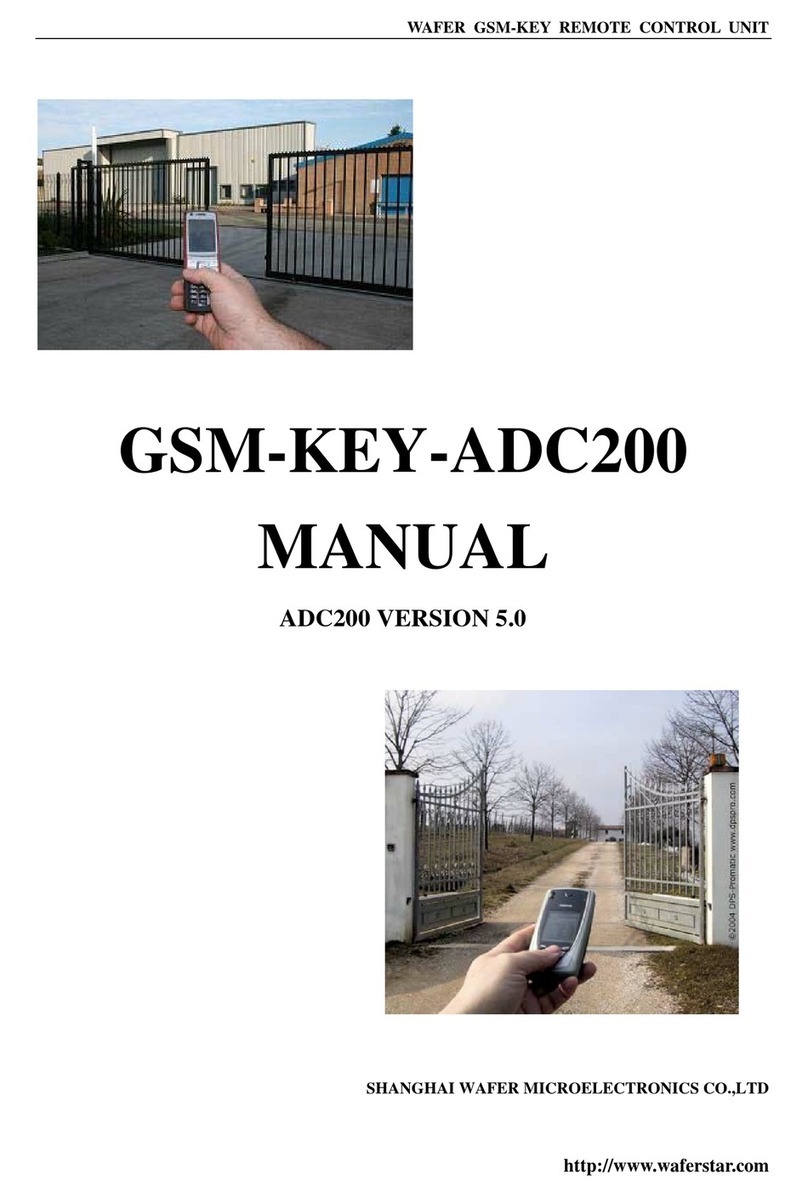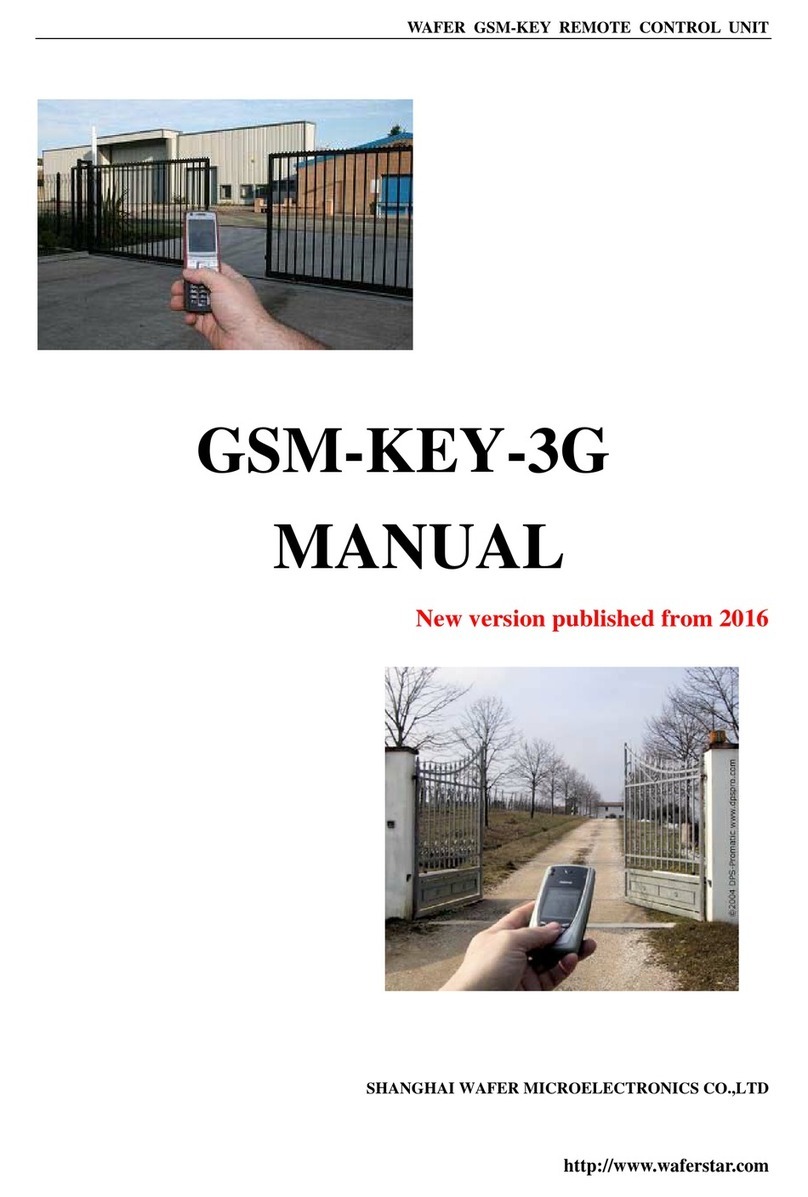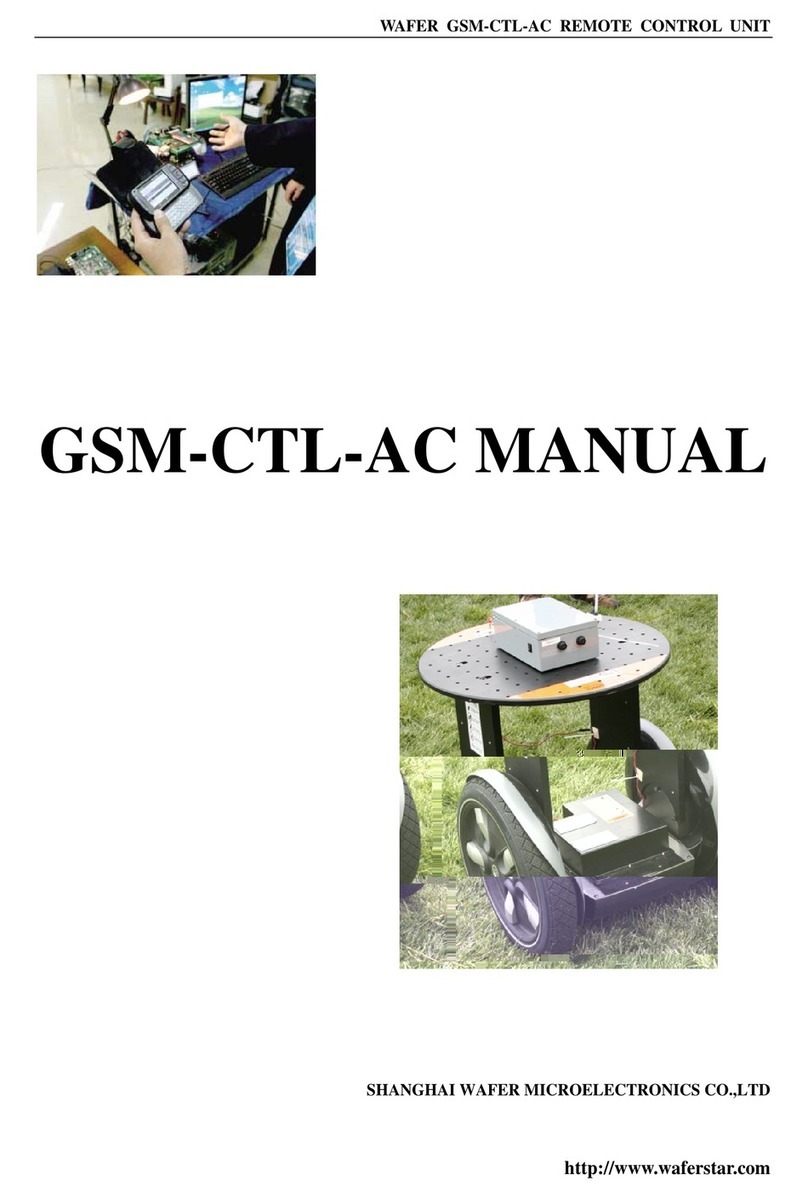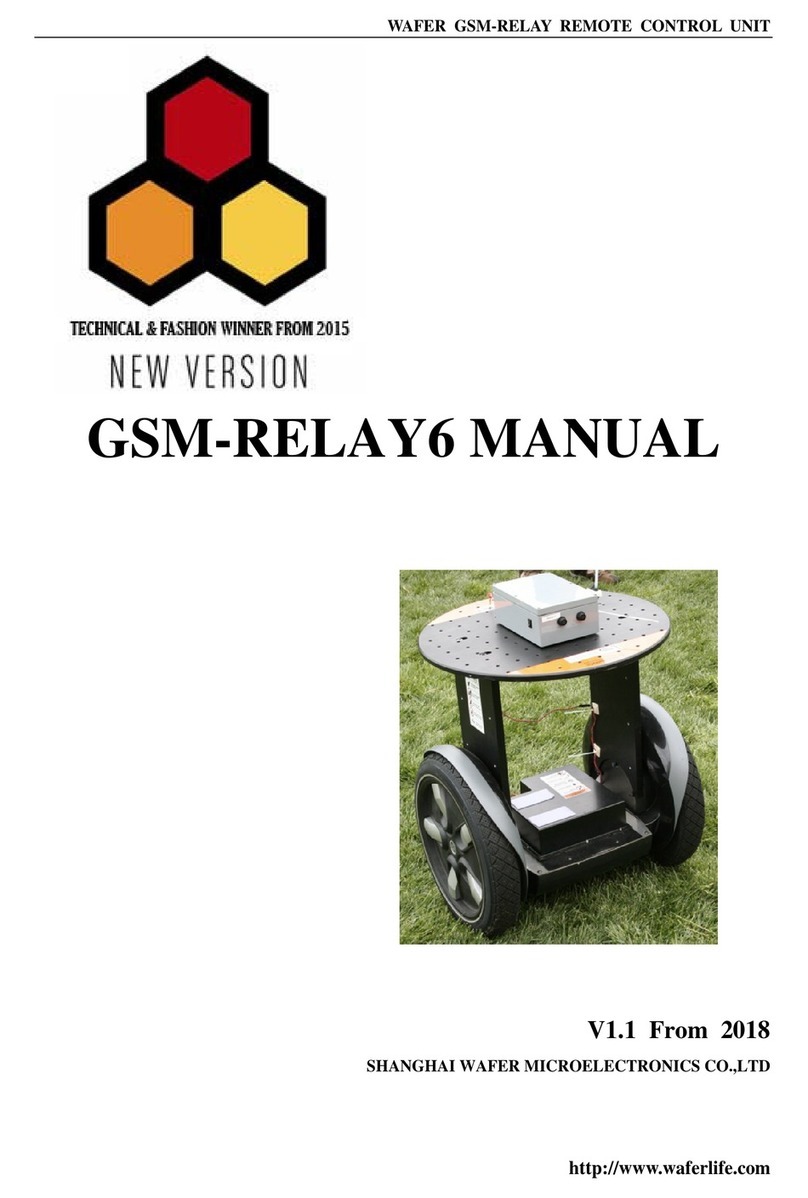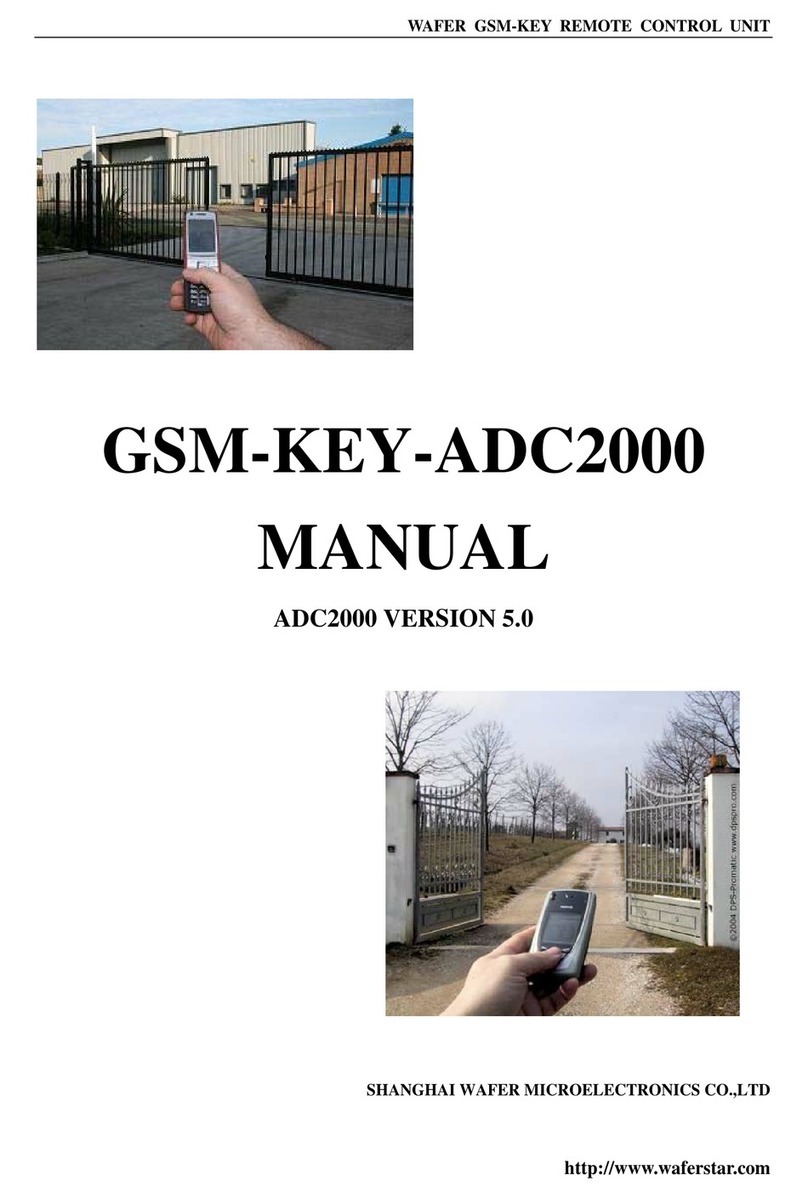WAFER GSM-KEY REMOTE CONTROL UNIT
http://www.waferstar.com
If at SMS mode: When receive the alarm input,then will send the SMS to the number in the alarm phone list
until you send the SMS to PAUSE the alarm .
In this instruction,that ALARM-IN1=ON:SMS:2,ALARM-IN2=ON:PHONE:3
That means that alarm1 signal would be triggered when the alarm1 is shorted to
The alarm input1 and last to 2 seconds.
That means that alarm2 signal would be triggered when the alarm2 is shorted to
The alarm input2 and last to 3 seconds.
(5) Config the SMS TEXT :
#PWD123456#UDI1:XXXXXX, UDI2:XXXXXX
Acknowledge: UDI1:XXXXXX, DI2:XXXXXX OKAY
(When the Alarm input is triggered,then will send the
SMS you already setted with this UDI command)
#CSQ Check GSM signal quality.
This command is useful to see what is the GSM network
signal level your GSM-KEY is receiving. It ranges from 0 to 32 (if it is 0 we doubt it will
ever answer...). You should have a signal above 12 to be sure of being able to open the
gate in any condition. Better if above 16. You should add an external antenna if this is not the case,
or eventually even change operator with another that serves your area better.
#PWD123456#CSQ?
Acknowledge: CSQ IS 26
#MODE Relay Operation Mode SETUP
#PWD123456#MODE0
Acknowledge: RELAY SET TO MODE0
#PWD123456#MODE1
Acknowledge: RELAY SET TO MODE1
If set to MODE0,that is Momentary pulse and If Config to MODE1,that is Ratchet relay
#STATUS Check the config information of the terminal
#PWD123456#STATUS?
You will receive a Acknowledge with:
ALARM1=ON:SMS:10,ALARM2=ON:SMS:20,GOT=1000,WHL=85,ALARM1=H,ALARM2=
H,BCPW=34,CSQ=20,RELAY=ON
#PWD123456#TIMER-UPDATE:96754667
This is used to setup the phone number that is used to update the device inside working clock
You will receive a Acknowledge with:
#PWD123456#TIMER-UPDATE: 96754667 OK
#PWD123456#CLOCK ( Only the Timer update phone number can be effective with this )
That is used to update the device clock with the specified update phone number
Acknowledge: CLOCK UPDATE TO 2010-10-18,16:58:10