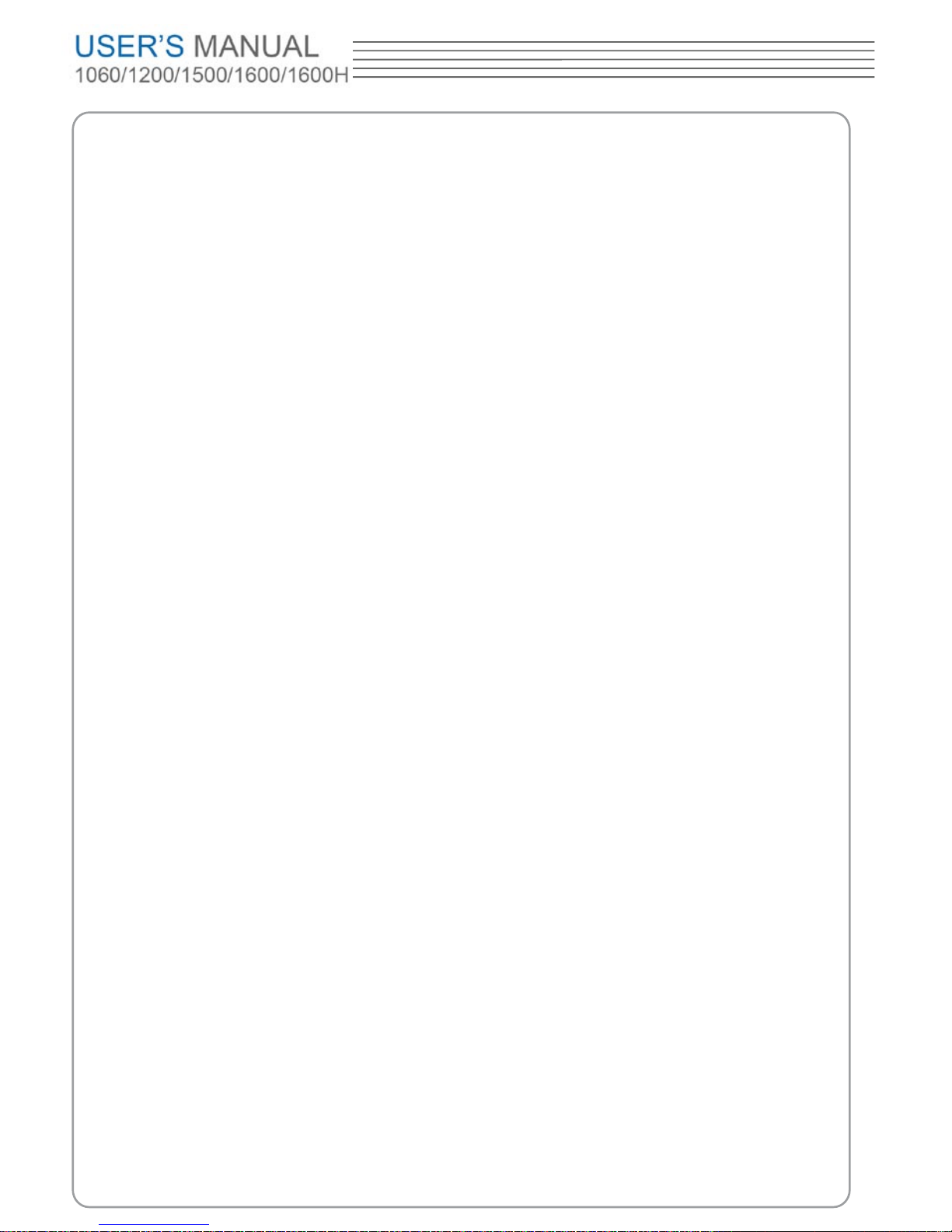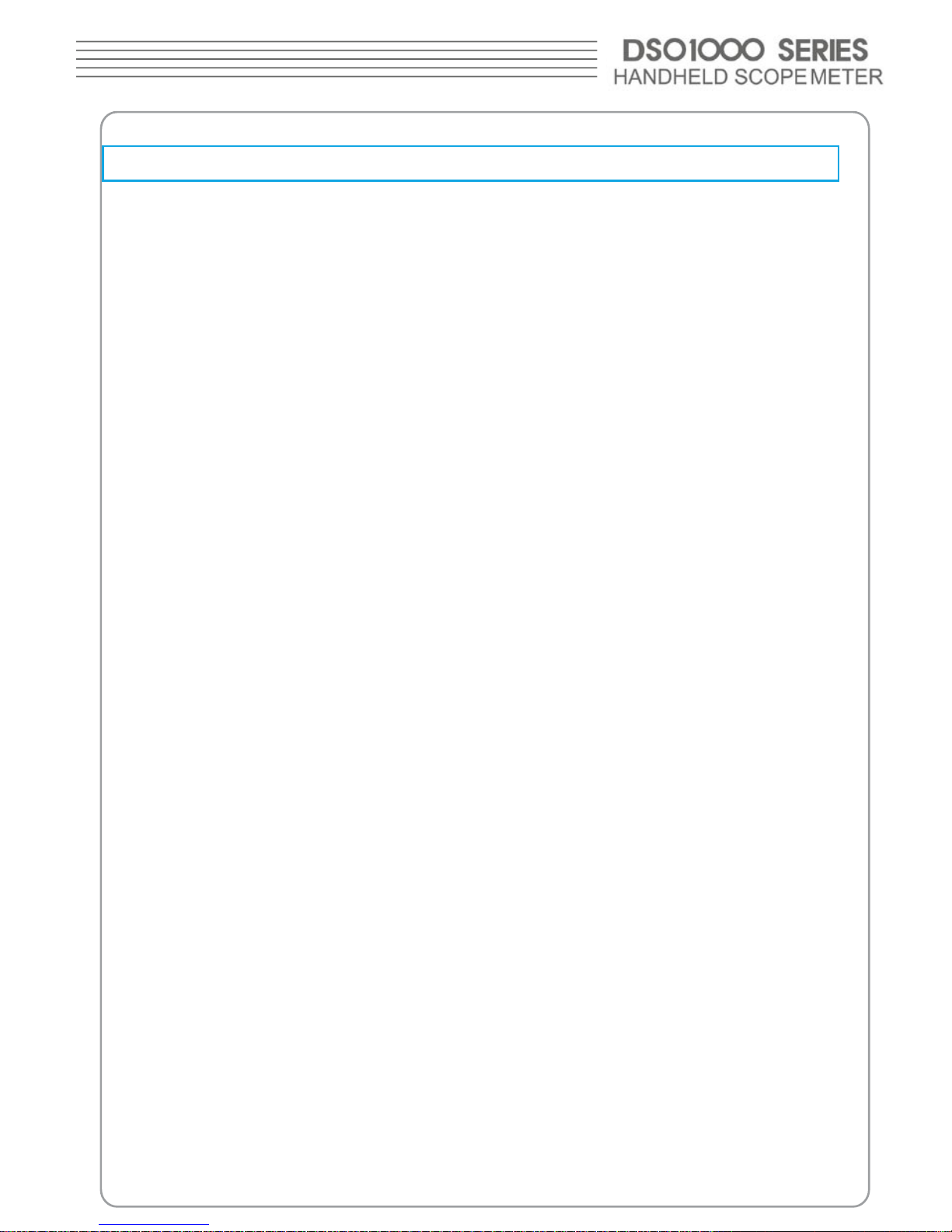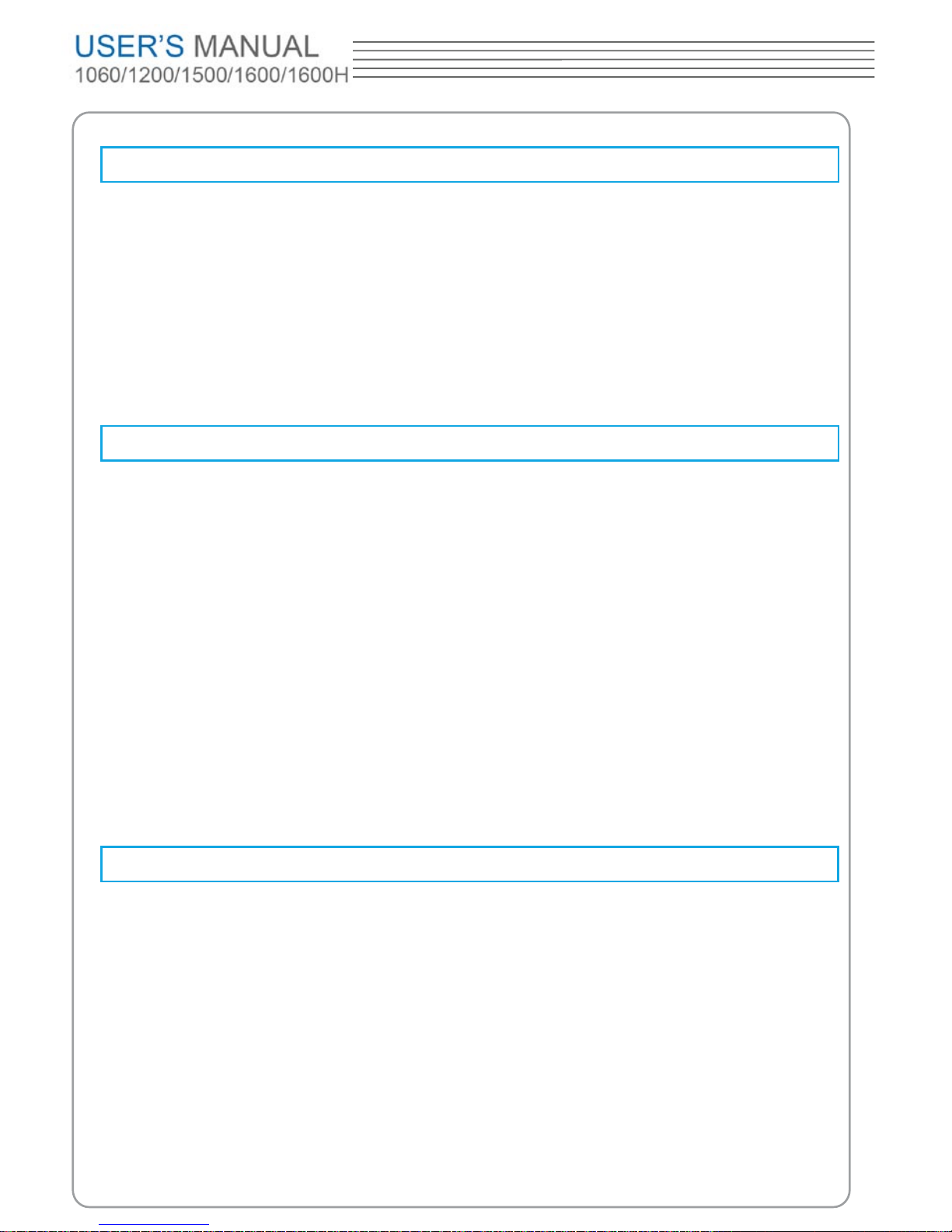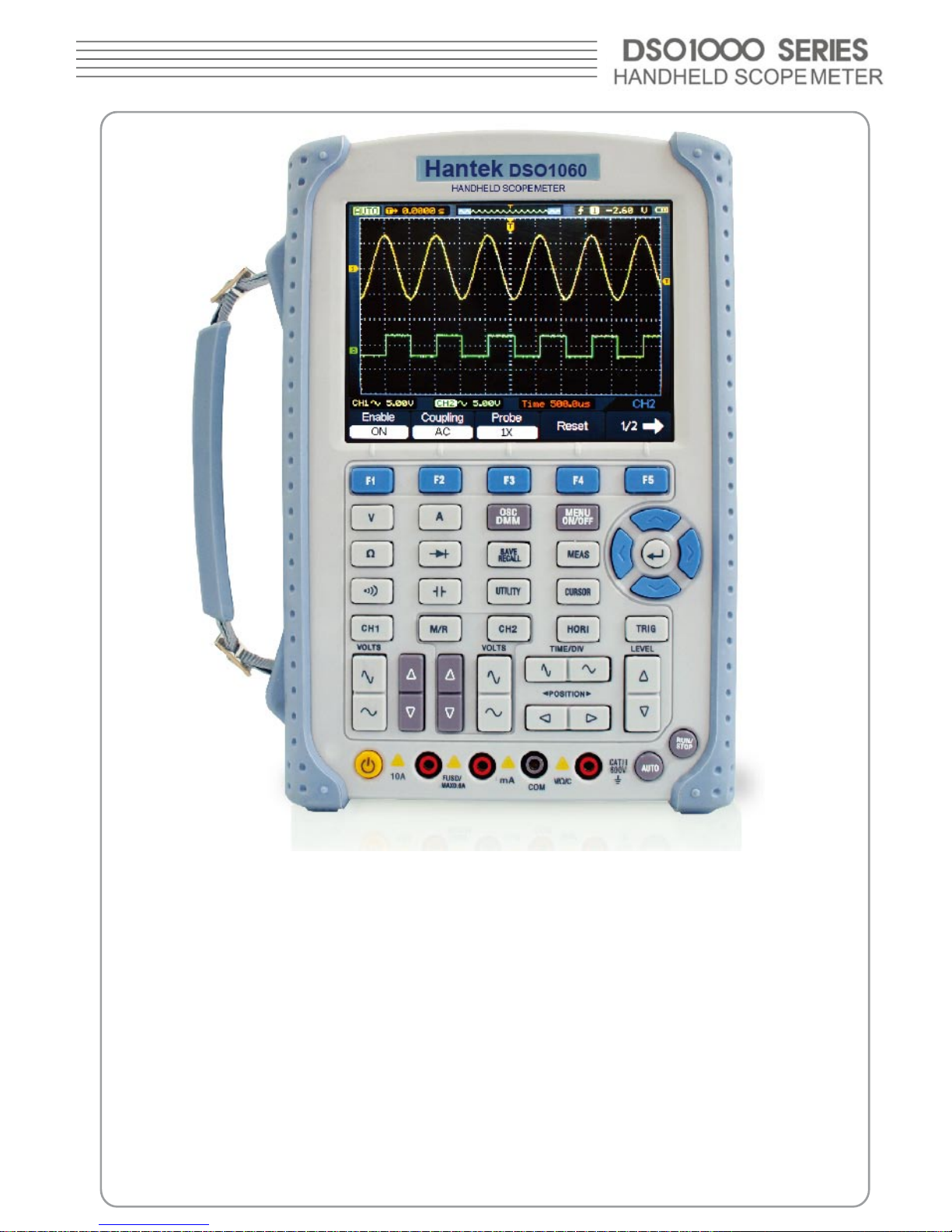5
Digital Scope Meters
DSO1000 Series digital scope meters offer exceptional waveform viewing and
measurements in a compact, lightweight package. DSO1000 series is ideal for
production test, eld service, research, design, education and training involving
applications of analog circuit tests and troubleshooting.
Product features:
■ Dual Channel, Bandwidth:
60MHz (DSO1060)
200MHz (DSO1200)
500MHz (DSO1500)
600MHz (DSO1600)
600MHz (DSO1600H)
■ Maximum real-time sampling rate:
150MSa/s (DSO1060)
250MSa/s (DSO1200)
500MSa/s (DSO1500)
1GSa/s (DSO1600)
2GSa/s (DSO1600H)
■ Memory depth:
32K points (Single Channel), 16K points (Dual Channels)
■ Color TFT LCD, 320×240 pixels resolution.
■ USB storage and printing supports, rmware upgrade via USB interface.
■ Adjustable waveform intensity, more effective waveform viewing.
■ One-touch automatic setup, ease of use (AUTOSET).
■ 15 Waveforms, 15 setups, supports CSV and bitmap format.
■ 22 Automatic measurements.
■ Automatic cursor tracking measurements.
■ Waveform recorder, record and replay dynamic waveforms.
■ User selectable fast offset calibration.
■ Built-in FFT function, Frequency Counter.
■ Pass/Fail Function.
■ Addition, Subtraction, Multiplication and Division Mathematic Functions.
■ Advanced trigger types include: Edge, Pulse width.
■ Multiple Language User Interface.
■ Pop-up menu makes it easy to read and easy to use.
■ Built-in multi-language help system.
■ Easy-to-use le system supports Multi-Language characters le name
input.
■ Selectable 20 MHz bandwidth limit;