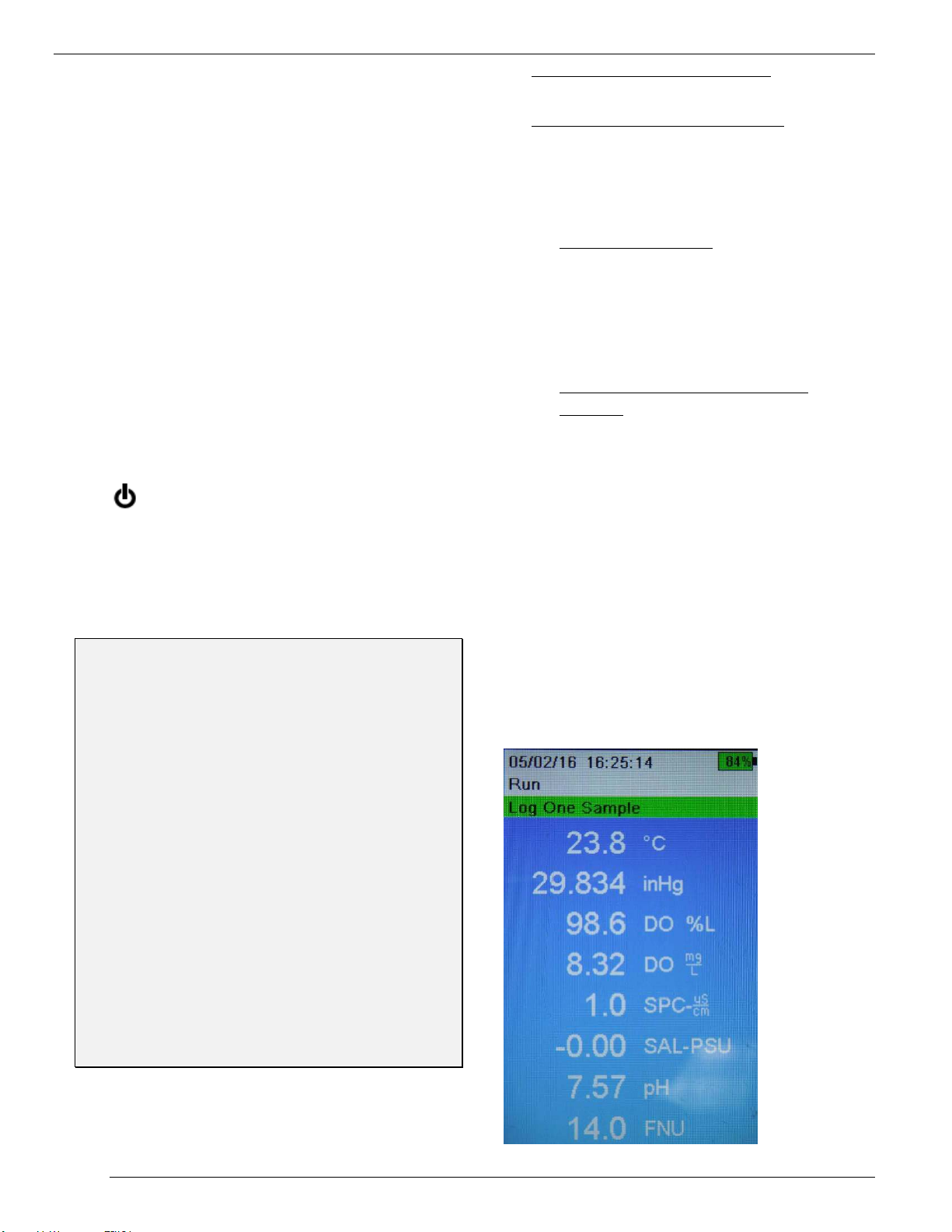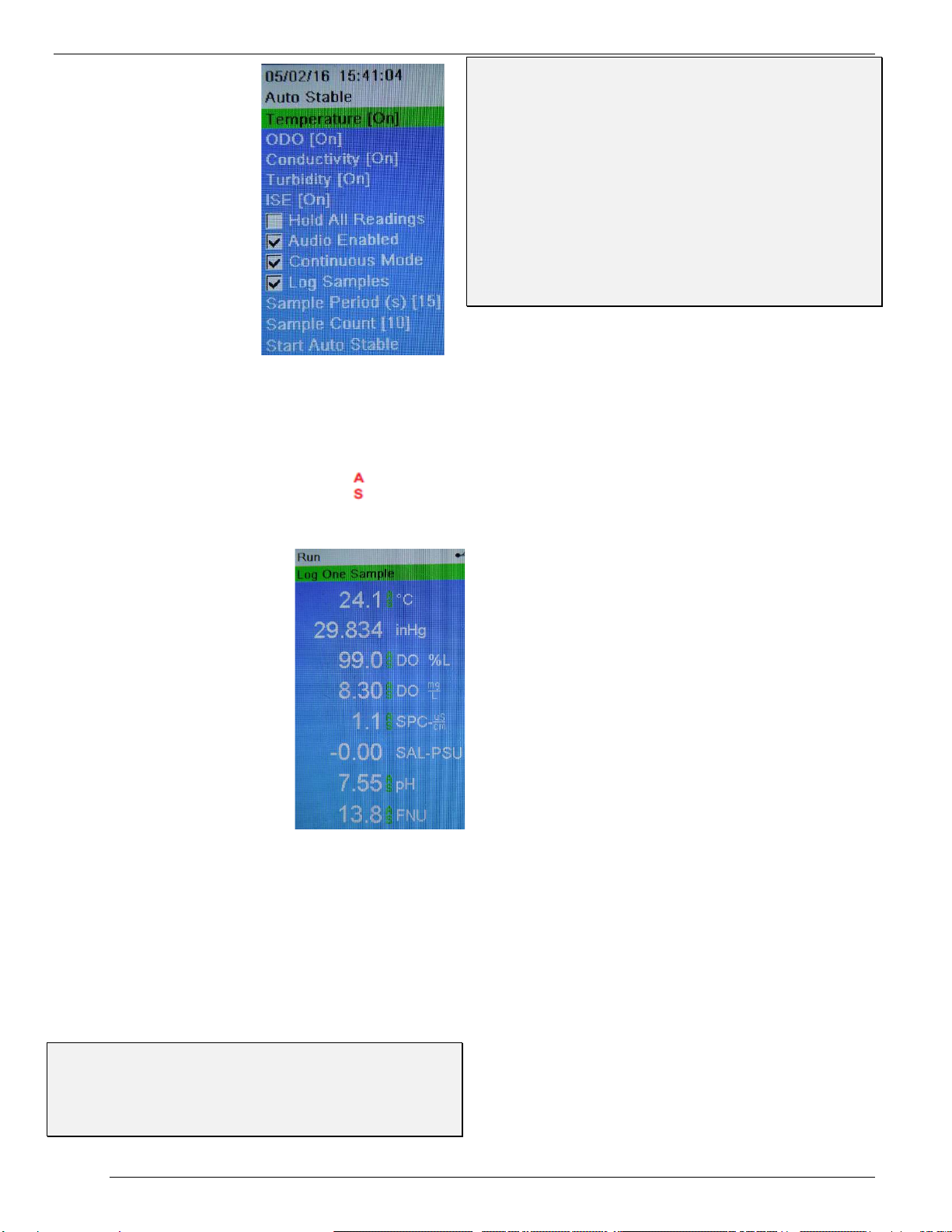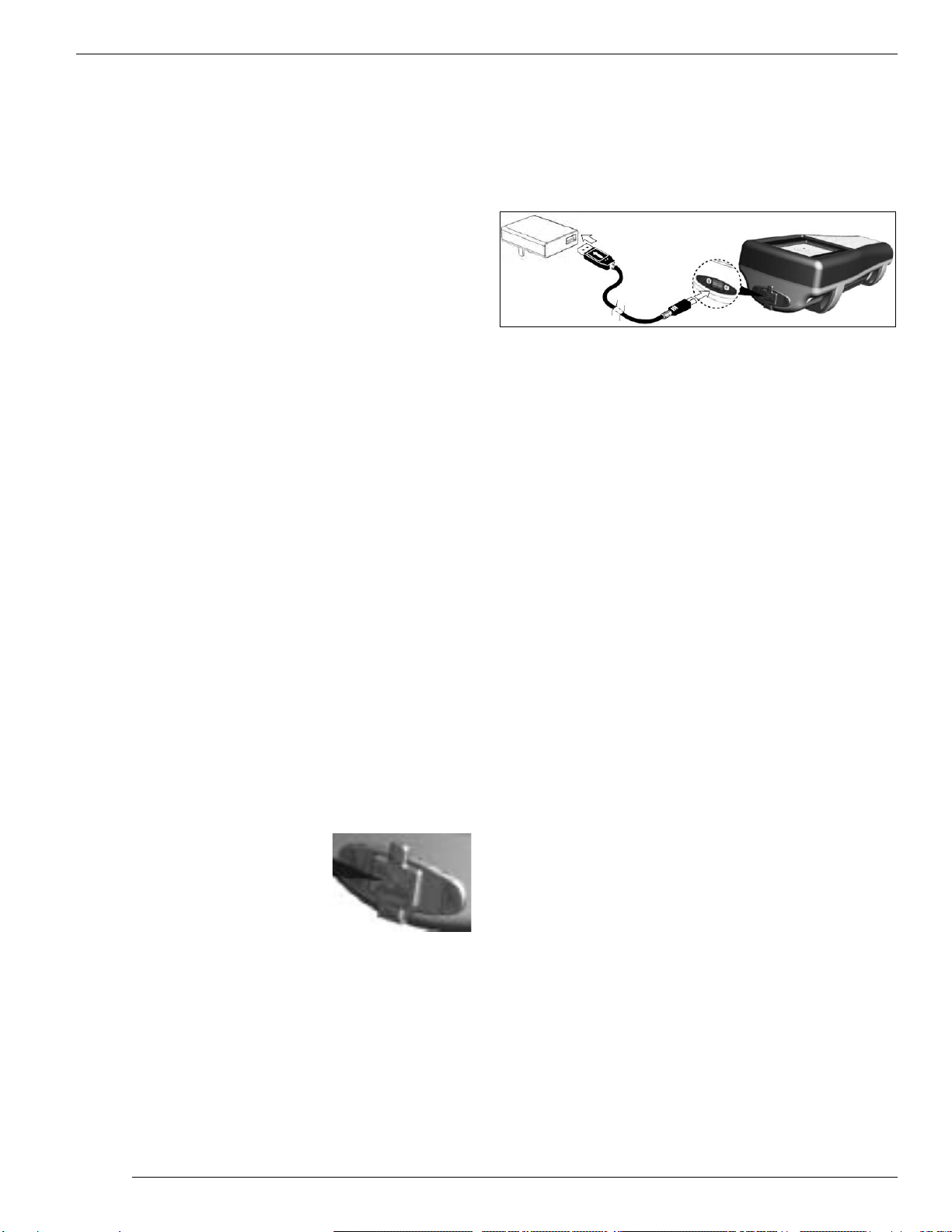YSI ProDSS
Field Procedures 5 18th Edition, 2016
temperature sensor does not need to be
completely dry at its base. Then:
a) Pour a small amount of clean water
(1/8th inch) gently down the side of the
calibration cup.
b) Gently insert the sensor and guard into
the calibration cup and partially tighten
the calibration cup to the bulkhead.
NOTE: Do not fully tighten the cup;
atmospheric venting is required for
accurate calibration. Make sure the DO
and temperature sensors are not
submerged in water.
c) Set the unit aside right side up in the
shade and wait 5 to 15 minutes for
complete air saturation.
d) Wait for the unit to stabilize to these
criteria: During a period of 2
minutes, both DO % Local and
Temp (°C) stay within ± 0.1 of their
initial readings.
e) In Local DO% mode, the meter should
read 100% ±2%.(If it does not, try
unscrewing the sensor guard and
carefully dabbing the DO sensor tip with
a Kimwipe, then test again.)
f) Record the reading.
6. Record the meter number.
7.
If you are not submitting the data to Clallam
County
, record the latest calibration dates
for all parameters. Select the
File
button,
View GLP
, and scroll to see when the
instrument was last calibrated for each
parameter.
COMMON SENSE AND EXPECTED RANGES:
Please compare your readings with the expected
ranges on the datasheet. If you’re outside the
expected range, consider re-sampling or
troubleshooting with your fellow samplers. A couple
of common problems:
Conductivity readings <25 µS: You might not
have held the probe completely underwater. Try
taking another set of readings.
Turbidity readings <0: This is probably a sign of
contamination during zero calibration at the office;
report the problem to staff, who can re-run the zero
calibration without having to re-run the other
turbidity calibration settings.
8. If you performed replicates, check the
“Water Chemistry—General” protocol to see
if your pairs of readings are within the
acceptable precision limits; resample as
needed.
9. Record time and full initials of the
sampler; this should be someone who has
been properly trained (see “Quality
Assurance” protocol).
10.Turn off the meter (hold the Power
button), make sure the calibration cup is on
tight, and place the unit in the field bag.
Retrieving data from the meter
Retrieving from the meter’s data files:
Select the
File
button and select View Data and
Show Data. (If no data is displayed, make sure
you have the right date and time entered at the
bottom.) Find the bottom row for the site you
want, which should be the last set of data
recorded when you hit Enter to log your reading
at that site.(If you took a field replicate at this
site, this last row will be those replicate
readings; you’ll have to scroll back up a bit to
find your primary sample readings.) To see the
data readings for each parameter, hit the Right
Arrow key to scroll.
Retrieving from computer upload: Connect the
meter via its USB cable to a computer with
KorDSS software loaded, and open KorDSS.
Wait for the data in the meter to upload
automatically. Then, on the Home Screen,
choose “View Logged Data” and “Search.”
Choose your search criteria, then in the Results
screen, select the datasets you want to view,
and hit “Accept.” Go to “Dashboard” tab and
view and record your readings. (You may have
to convert units in some cases, due to glitches
in the KorDSS software.) You can Print these
data sets or upload them to a .csv file. To find
other data sets, choose “Search” again.
Storage for >1 week
Use expired pH 4 buffer as a storage solution to
improve the life of the pH probe. Pour enough
pH 4 buffer in the calibration cup so the ends of
the sensor modules are all submerged when the
sensor assembly is oriented with the sensor
ends down. Store the unit in this orientation.