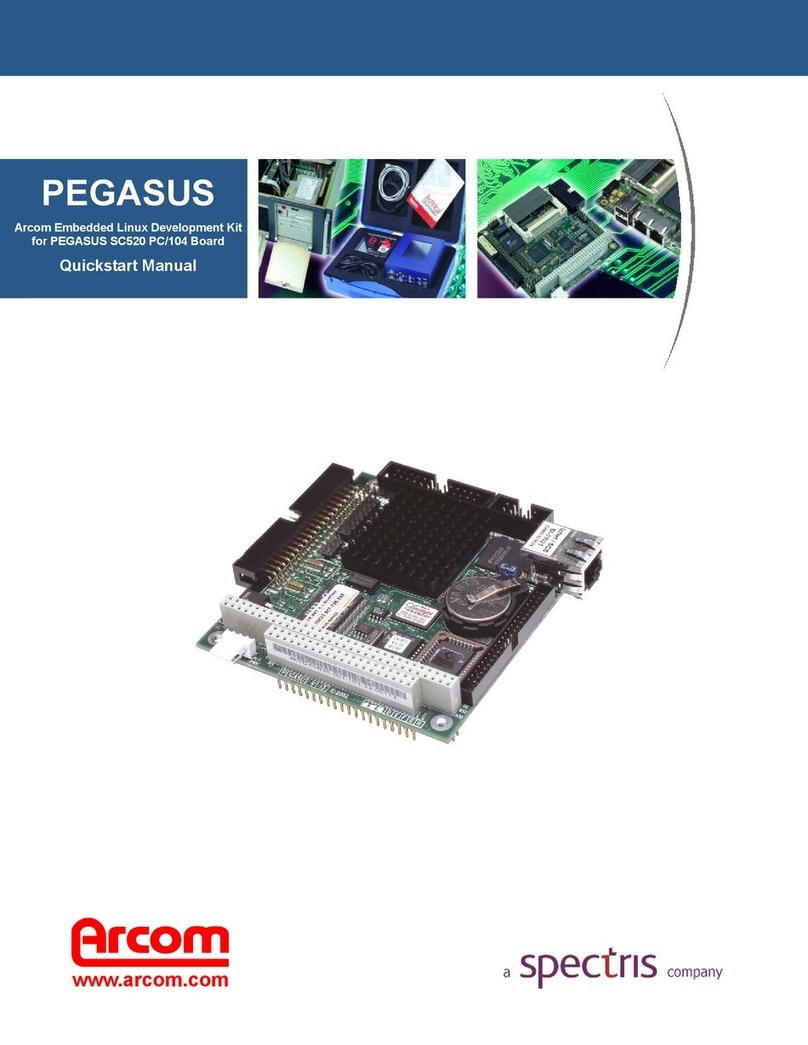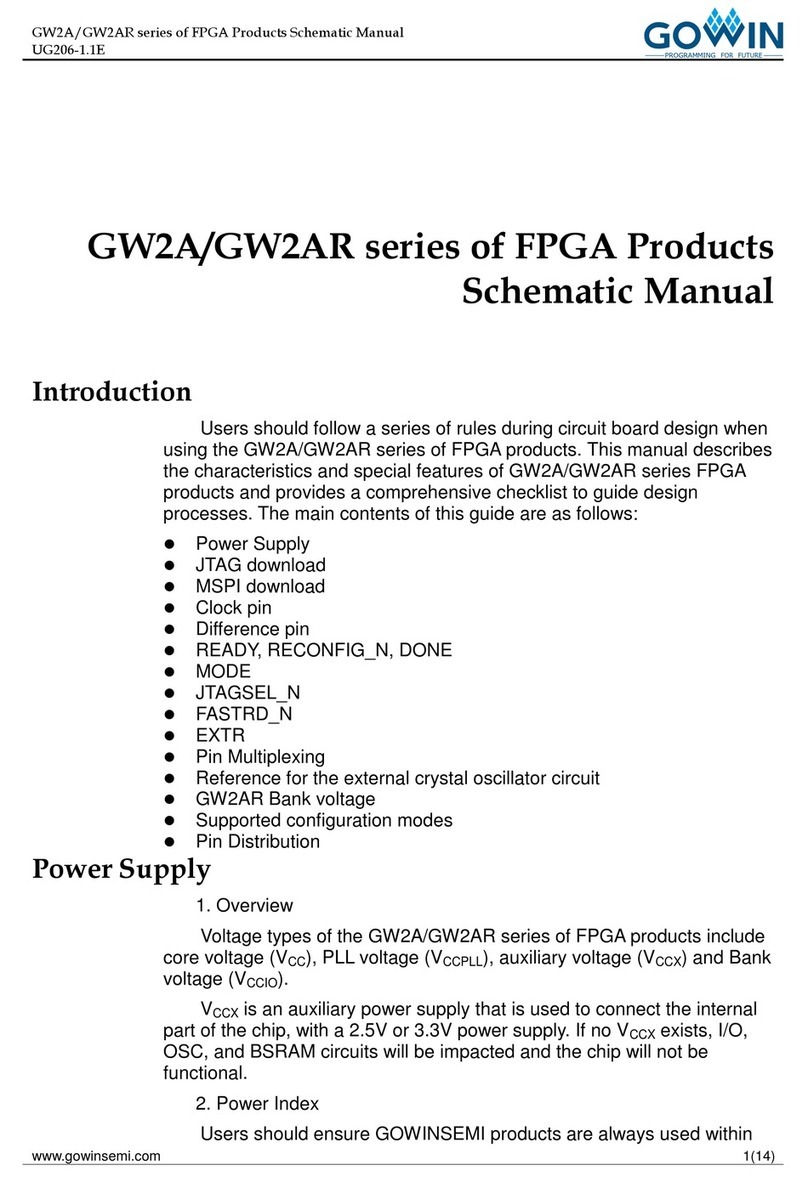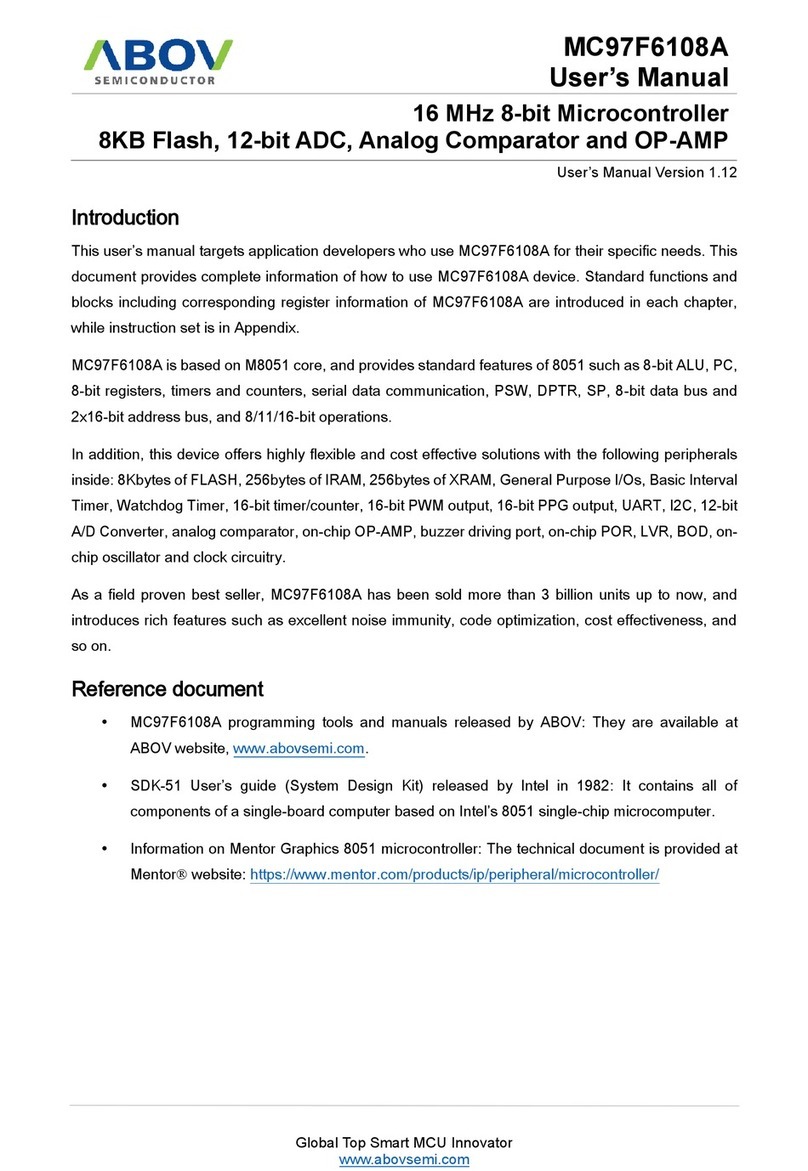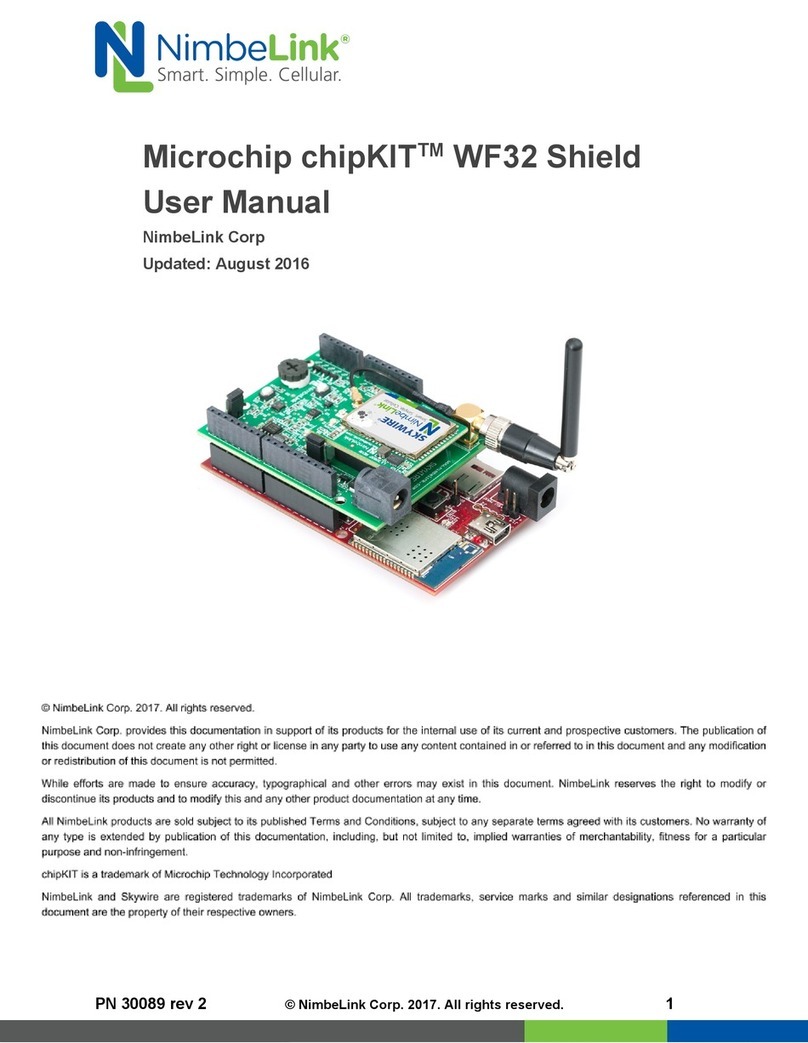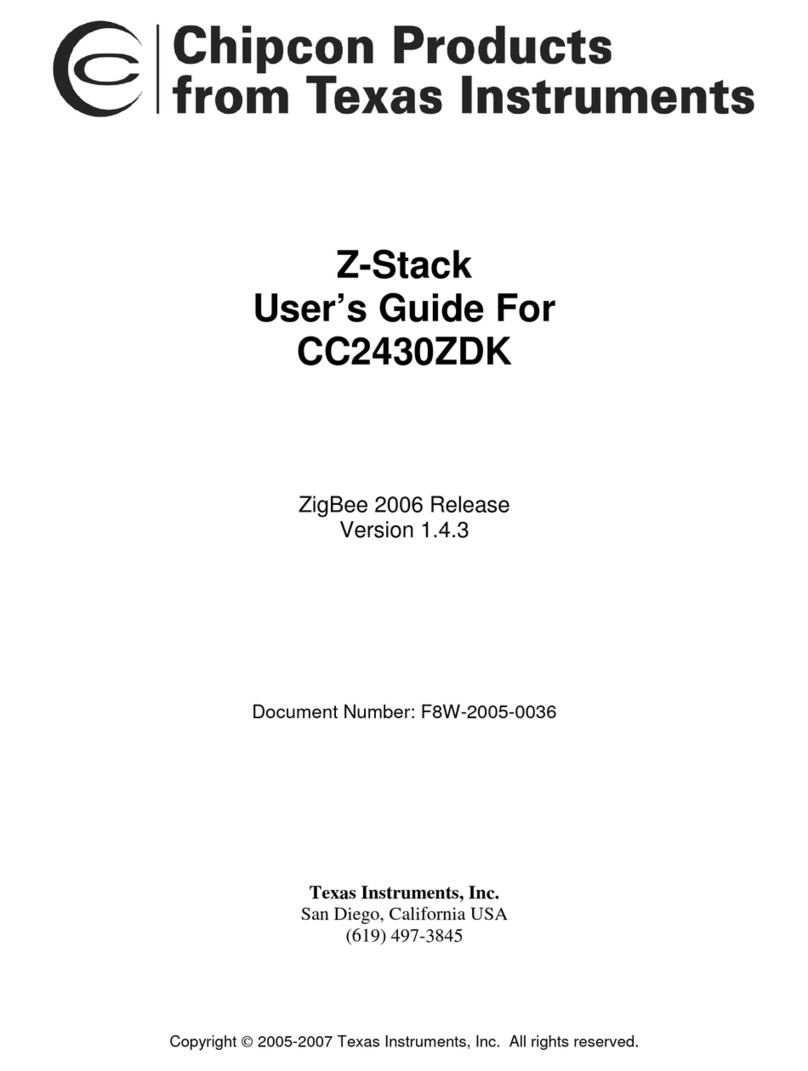HARDKERNEL ODROID-VU-7-A Plus User manual

Last update:
2020/04/01 10:17 accessory:display:vu_series:vu7a_plus:vu7a_plus http://wiki.odroid.com/accessory/display/vu_series/vu7a_plus/vu7a_plus
http://wiki.odroid.com/ Printed on 2020/05/29 19:13
Specifications
7-inch TFT-LCD
1024 x 600 pixels hardware resolution, configurable by software (up to 1920×1080)
5 finger capacitive touch input (USB ID 16B4:0705)
Power consumption : 800 mA / 5 Volt
Power on/off tact switch
3.5mm audio jack and differential L/R speaker port to support HDMI audio output
OSD menu supports with buttons for power management, brightness/contrast/volume
adjustment, etc.
Wide Viewing angle (in degree) : Left 75, Right 75, Up 75, Down 75
Screen Dimensions : 172.9 x 124.3 x 15 mm including buttons and connectors
Viewable screen size : 153.6 x 86.64 mm (active area)
Diagram & Physical Dimensions

2020/05/29 19:13 3/12 ODROID-VU-7-A Plus
ODROID Wiki - http://wiki.odroid.com/
Assembly
You can easily attach the C2 / C1+ board onto the backside of the LCD screen in order to create a
fully integrated system.
Also it's available to connect XU4 / C2 / C1+ using a micro-USB cable and a HDMI cable described in
Option 2.
Option 1

Last update:
2020/04/01 10:17 accessory:display:vu_series:vu7a_plus:vu7a_plus http://wiki.odroid.com/accessory/display/vu_series/vu7a_plus/vu7a_plus
http://wiki.odroid.com/ Printed on 2020/05/29 19:13
Option 2
Audio Features
With VU7A+, you can enjoy sound with a stereo speaker or an audio earjack.
Please note that the speaker output turns off when an earjack is plugged in.

2020/05/29 19:13 7/12 ODROID-VU-7-A Plus
ODROID Wiki - http://wiki.odroid.com/
Software Setting - Ubuntu
sudo vim /media/boot/boot.ini
ODROID-XU4
Auto Detection
With the version 4.14.32-126 or higher version,
XU4 automatically detects the resolution of VU7A+ as 1024×600 with HDMI without any change of
boot.ini.
VU7A+ model provides HDMI functionality, so you don't need modify boot.ini to switch into DVI as you
do with VU7+.
# --- HDMI / DVI Mode Selection ---
# ------------------------------------------
# - HDMI Mode
setenv vout "hdmi"
# - DVI Mode (disables sound over HDMI as per DVI compat)
# setenv vout "dvi"

Last update:
2020/04/01 10:17 accessory:display:vu_series:vu7a_plus:vu7a_plus http://wiki.odroid.com/accessory/display/vu_series/vu7a_plus/vu7a_plus
http://wiki.odroid.com/ Printed on 2020/05/29 19:13
Manual Setting
If you use the lower version than 4.14.32-126, boot.ini modification is required as following.
Please uncomment videoconfig line for 1024×600 and make sure vout option as hdmi.
# --- Screen Configuration for HDMI --- #
# -----------------------------------------------
# 1024x600 without monitor data using generic information (ODROID VU7+)
setenv videoconfig "drm_kms_helper.edid_firmware=edid/1024x600.bin"
# --- HDMI / DVI Mode Selection ---
# ------------------------------------------
# - HDMI Mode
setenv vout "hdmi"
# - DVI Mode (disables sound over HDMI as per DVI compat)
# setenv vout "dvi"
ODROID-N2/C4
In case of ODROID-N2, display auto detection logic can detect the hdmi resolution and vout option by
default.
So you don't need to edit boot.ini but just keep display_autodetect as true.
# Auto Detection of Monitor settings based on your Screen information
setenv display_autodetect "true"
If it doesn't work with display auto detection mode, please try manual mode.
# Auto Detection of Monitor settings based on your Screen information
setenv display_autodetect "false"
# HDMI Mode
# Resolution Configuration
# setenv hdmimode "1080p60hz"
setenv hdmimode “1024x600p60hz”
### voutmode : hdmi or dvi
setenv voutmode "hdmi"
# setenv voutmode "dvi"
ODROID-C2
In case of ODROID-C2, display auto detection logic can detect the hdmi resolution and vout option by
default.
So you don't need to edit boot.ini but just keep display_autodetect as true.

2020/05/29 19:13 9/12 ODROID-VU-7-A Plus
ODROID Wiki - http://wiki.odroid.com/
# Auto Detection of Monitor settings based on your Screen information
# See: http://odroid.com/dokuwiki/doku.php?id=en:c2_auto_detect_display
setenv display_autodetect "true"
If you use the lower version than 3.14.79-108 (Feb 27, 2017), please set boot.ini as following.
# Resolutions
# setenv m "1080p" # 1080P@60Hz
setenv m “1024x600p60hz”
# HDMI DVI/VGA modes
# By default its set to HDMI, if needed change below.
# Uncomment only a single Line.
setenv vout "hdmi"
ODROID-C1/C1+/C0
To use VU7A+ with ODROID-C1/C1+/C0, you need to configure boot.ini file as following.
# Comment default mode 1080p and uncomment 1024x600p60hz
# setenv m “1080p” # 1080P@60Hz
setenv m “1024x600p60hz” # 1024x600
# HDMI DVI/VGA modes
# By default its set to HDMI, if needed change below.
# Uncomment only a single Line.
setenv vout_mode "hdmi"
Software Setting - Android
To use VU7A+ on Android, you have to change resolution of Android to 1024x600p60hz.
Basically, you can change the resolution through ODROID Utility apps.
In ODROID Utility, you can find ODORID-VU7 Plus Options from resolution list.
And we also provide manual changing methods.
ODROID-XU4
setenv fb_x_res "1024"
setenv fb_y_res "600"
setenv hdmi_phy_res "1024x600p60hz"

Last update:
2020/04/01 10:17 accessory:display:vu_series:vu7a_plus:vu7a_plus http://wiki.odroid.com/accessory/display/vu_series/vu7a_plus/vu7a_plus
http://wiki.odroid.com/ Printed on 2020/05/29 19:13
ODROID-N2
In case of ODROID-N2, display auto detection mode can adjust hdmi resolution and vout mode by
default.
So you don't need to edit boot.ini.
# Display Auto Detection
# "false" or "true"
setenv display_autodetect "true"
If it doesn't work with display auto detection mode, please try manual mode.
# Resolution Configuration
setenv hdmimode "1024x600p60hz"
# setenv hdmimode "1080p60hz"
### voutmode : hdmi or dvi
setenv voutmode "hdmi"
# setenv voutmode "dvi"
# Display Auto Detection
# "false" or "true"
setenv display_autodetect "false"
ODROID-C2
In case of ODROID-C2, display auto detection mode can adjust hdmi resolution and vout mode by
default.
So you don't need to edit boot.ini.
# Auto Detection of Monitor settings based on your Screen information
# See: http://odroid.com/dokuwiki/doku.php?id=en:c2_auto_detect_display
setenv display_autodetect "true"
If you use the lower version than Android 5.1.1 (v3.3) / 6.0.1 (v2.2), the following setting is required.
# Resolution Configuration
setenv hdmimode "1024x600p60hz"
# setenv hdmimode "1080p60hz"
# HDMI/DVI Mode Configuration
# This will enforce the singal type of display
# "hdmi" - For HDMI interface
# "dvi" - For DVI interface
setenv vout_mode "hdmi"
# Display Auto Detection

2020/05/29 19:13 11/12 ODROID-VU-7-A Plus
ODROID Wiki - http://wiki.odroid.com/
# "false" or "true"
setenv display_autodetect "false"
ODROID-C1+
# Resolution Configuration
setenv hdmimode "1024x600p60hz"
# setenv hdmimode "720p"
# HDMI/DVI Mode Configuration
# This will enforce the singal type of display
# "hdmi" - For HDMI interface
# "dvi" - For DVI interface
setenv vout_mode "hdmi"
OSD Setting Menu
You can find four menu buttons on the upper side of VU7A+.
Menu : To open the menu when using the menu and can be served as Confirm
Up/Left : Direction key
Down/Right : Direction key
Return : To return the upper menu tree and exit the menu
Here is the menu decription.
Color
Brightness Adjust the brightness, 0 ~ 100 (max), default 50
Contrast Adjust the contrast, 0 ~ 100 (max), default 50
Saturation Adjust the saturation, 0 ~ 100 (max), default 50

Last update:
2020/04/01 10:17 accessory:display:vu_series:vu7a_plus:vu7a_plus http://wiki.odroid.com/accessory/display/vu_series/vu7a_plus/vu7a_plus
http://wiki.odroid.com/ Printed on 2020/05/29 19:13
OSD
Language English only
H Position Adjust the horizontal position
V Position Adjust the vertical position
OSD Timeout Adjust the menu display time, Off and 0~60 in 5 unit step, default 10
Transparent Adjust the menu transparent, Off and 0 ~ 7 (most transparent), default off
Function Reset Reset to default
Display Ratio Set display ration, 16:9, 4:3 and Auto, default 16:9
Sound Volume Adjust the volume, 0 ~ 100 (max), default 50
Boot Splash Guide on ODROID-C2
Please refer to this page for boot logo splash on ODROID-C2.
workaround for logo splash with VU7+
From:
http://wiki.odroid.com/ - ODROID Wiki
Permanent link:
http://wiki.odroid.com/accessory/display/vu_series/vu7a_plus/vu7a_plus
Last update: 2020/04/01 10:17
Table of contents
Other HARDKERNEL Microcontroller manuals
Popular Microcontroller manuals by other brands
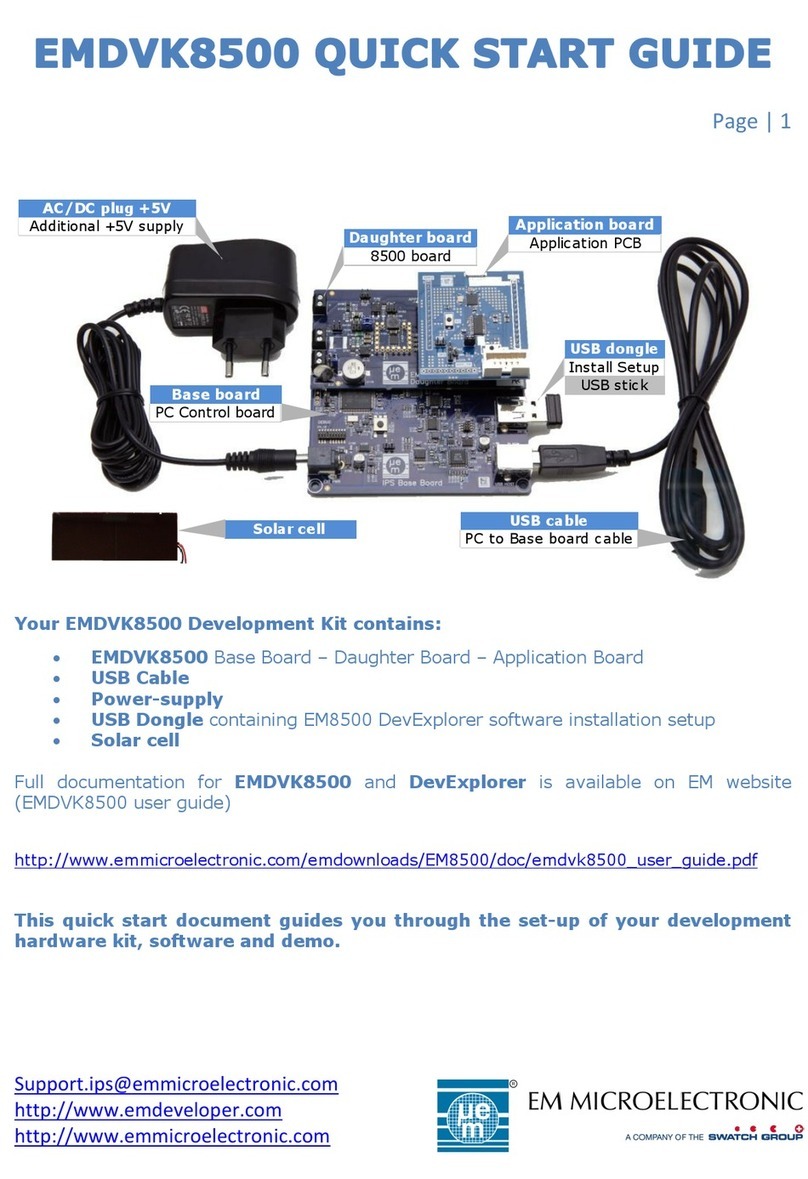
Swatch
Swatch EM Microelectronic EMDVK8500 quick start guide
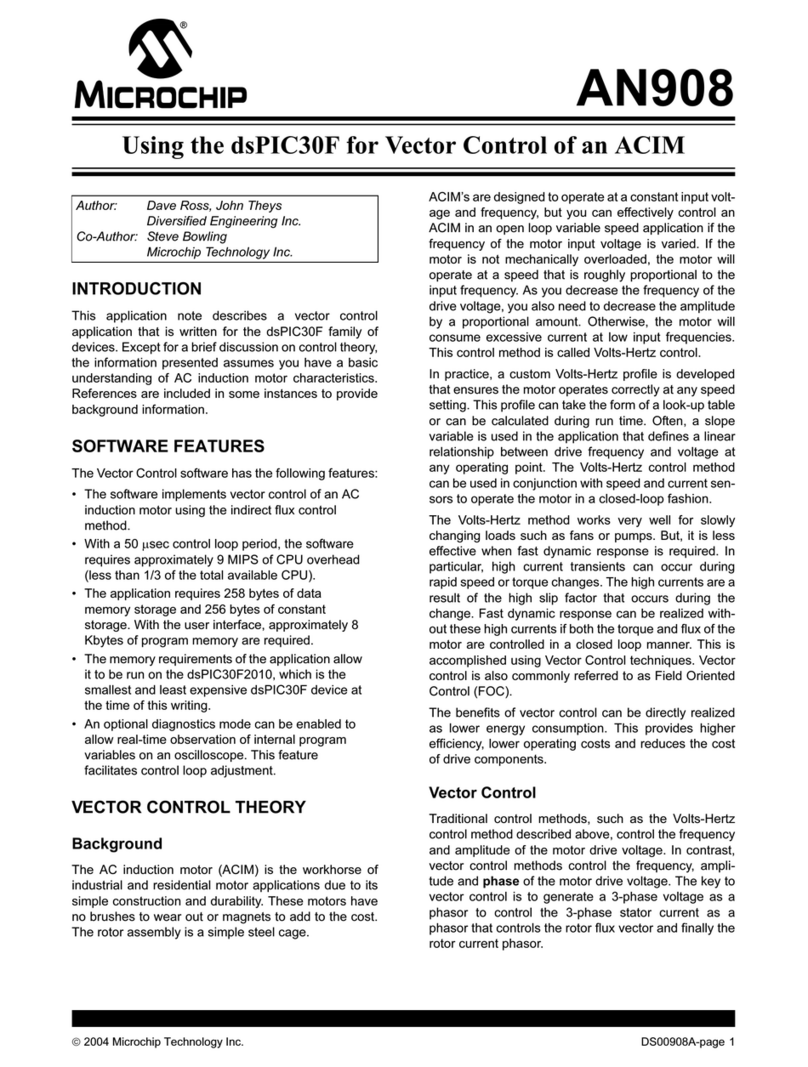
Microchip Technology
Microchip Technology AN908 Using
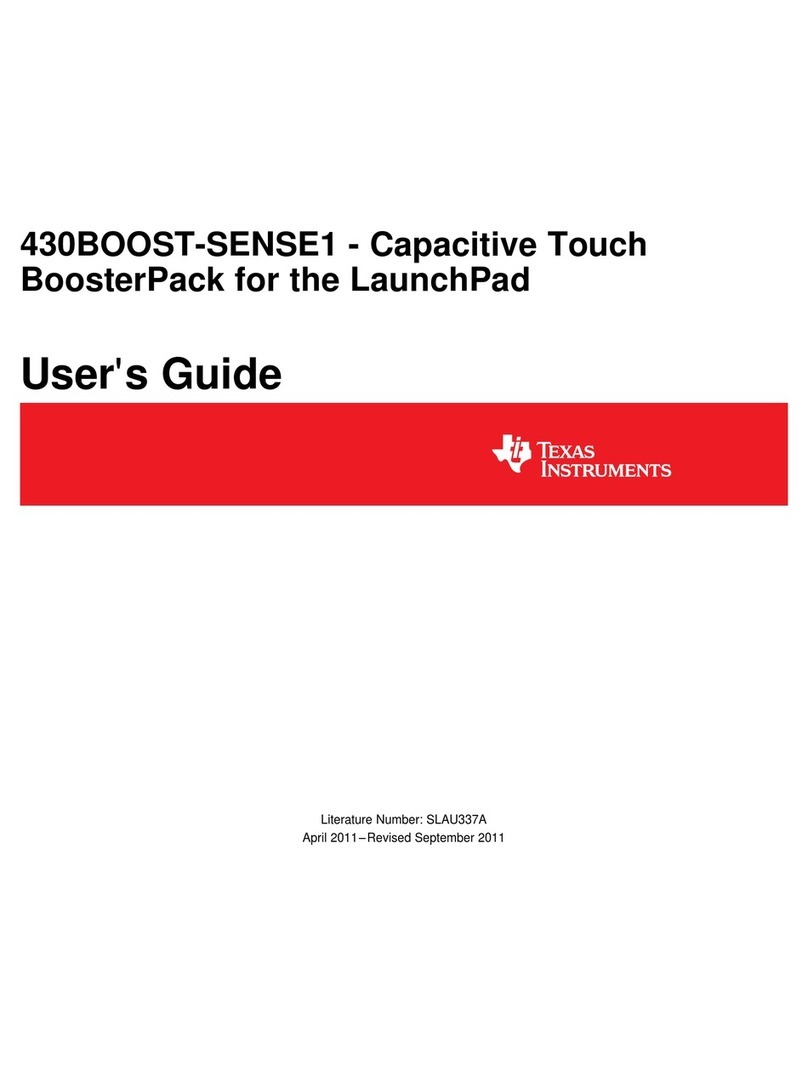
Texas Instruments
Texas Instruments 430BOOST-SENSE1 user guide
NXP Semiconductors
NXP Semiconductors LPC800 user manual
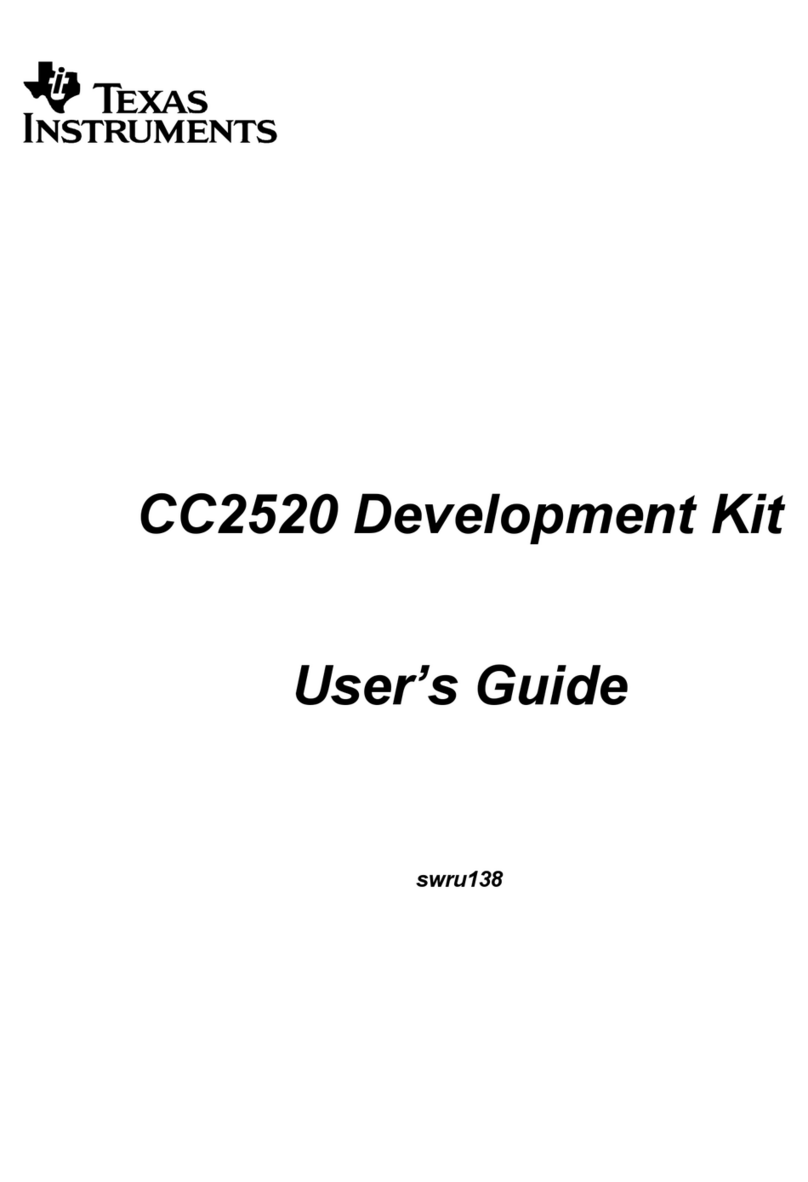
Texas Instruments
Texas Instruments CC2520 user guide
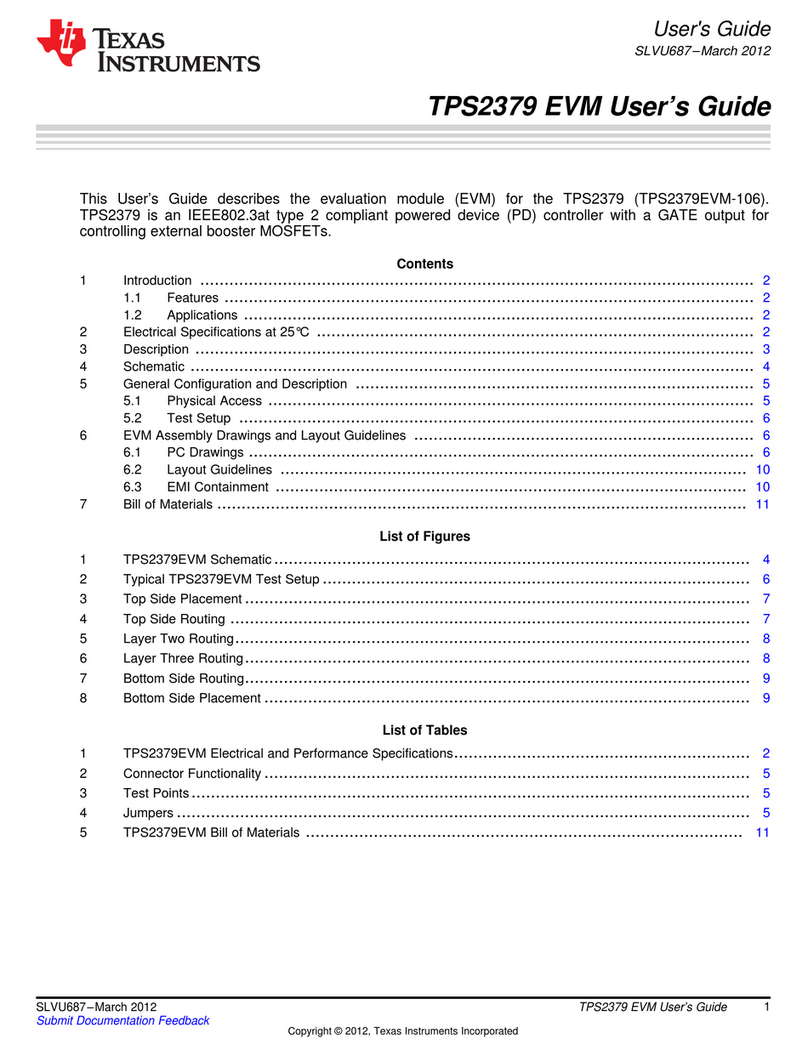
Texas Instruments
Texas Instruments TPS2379 EVM user guide