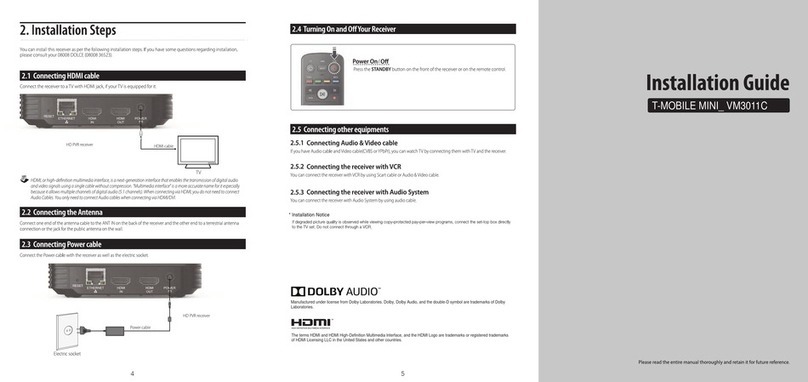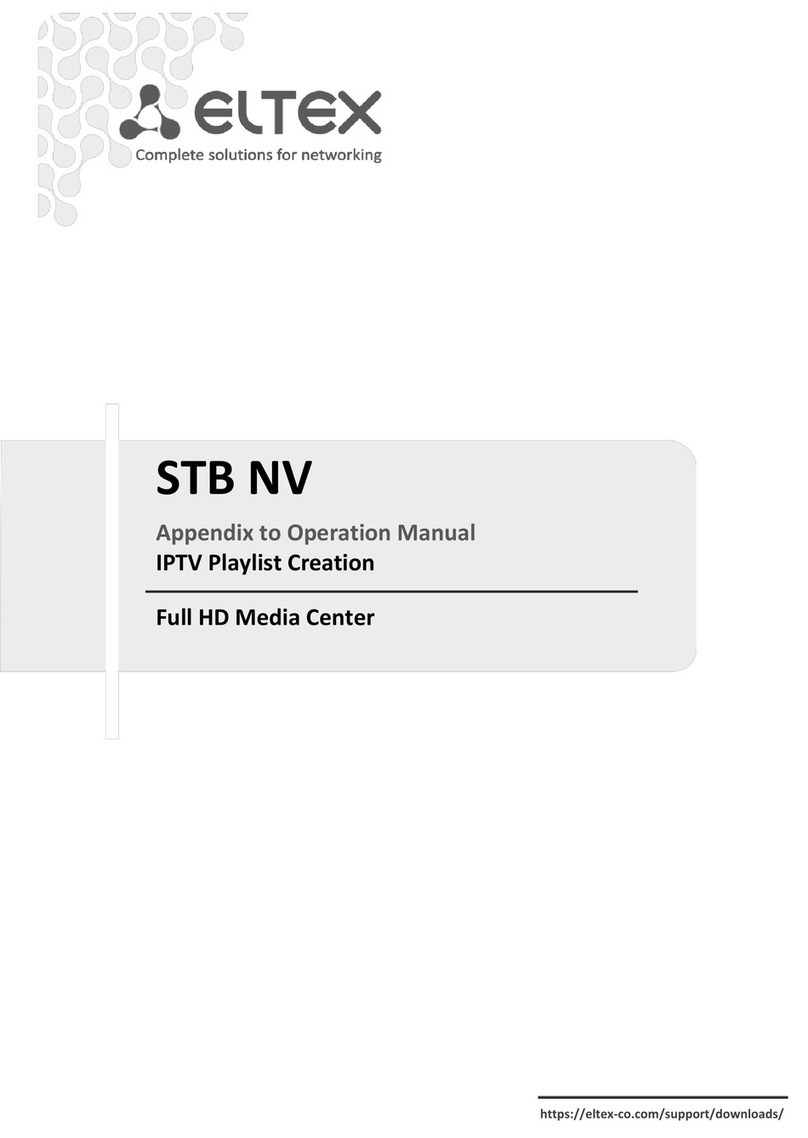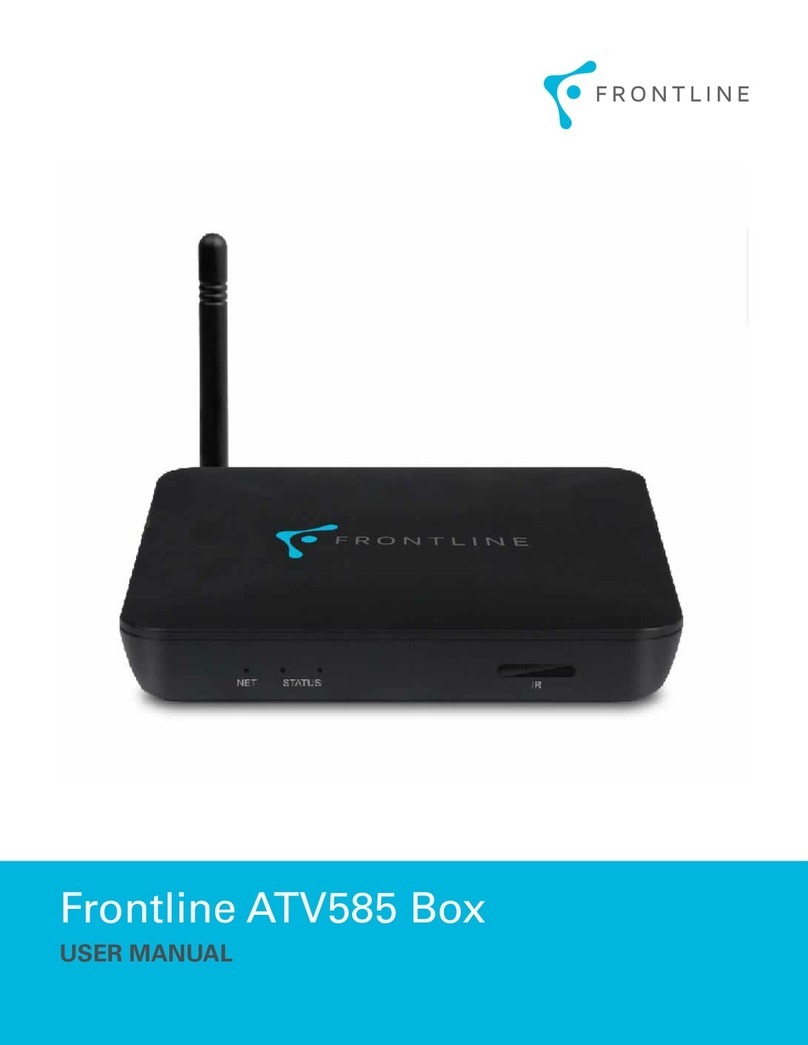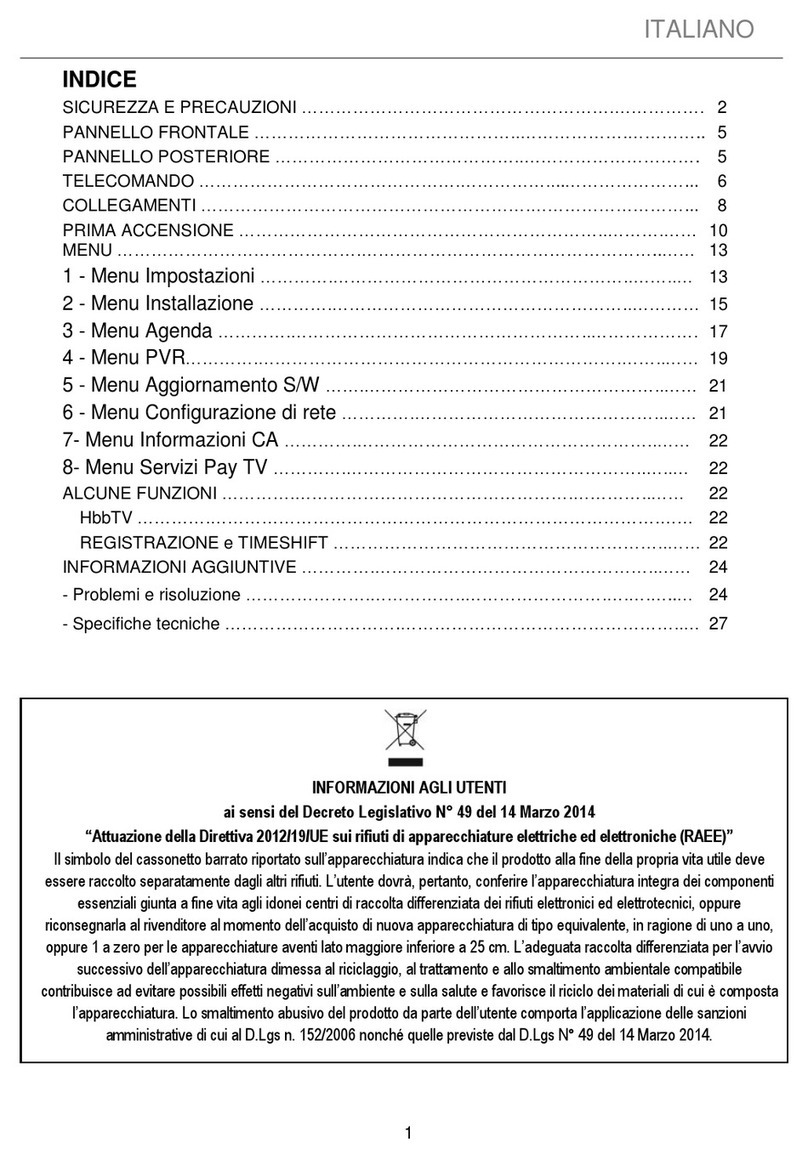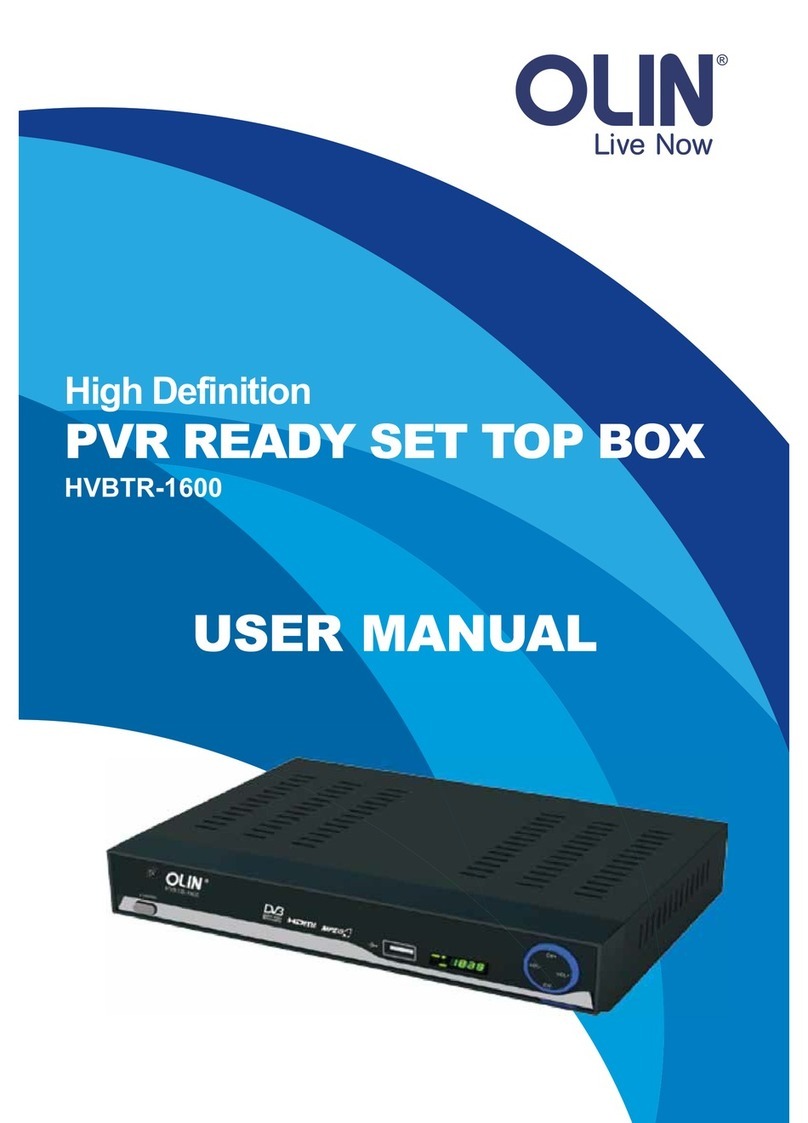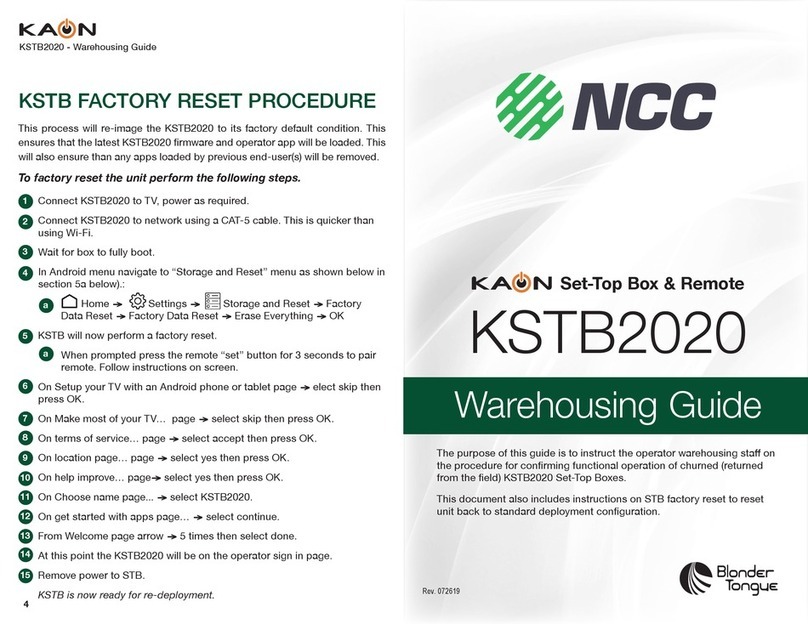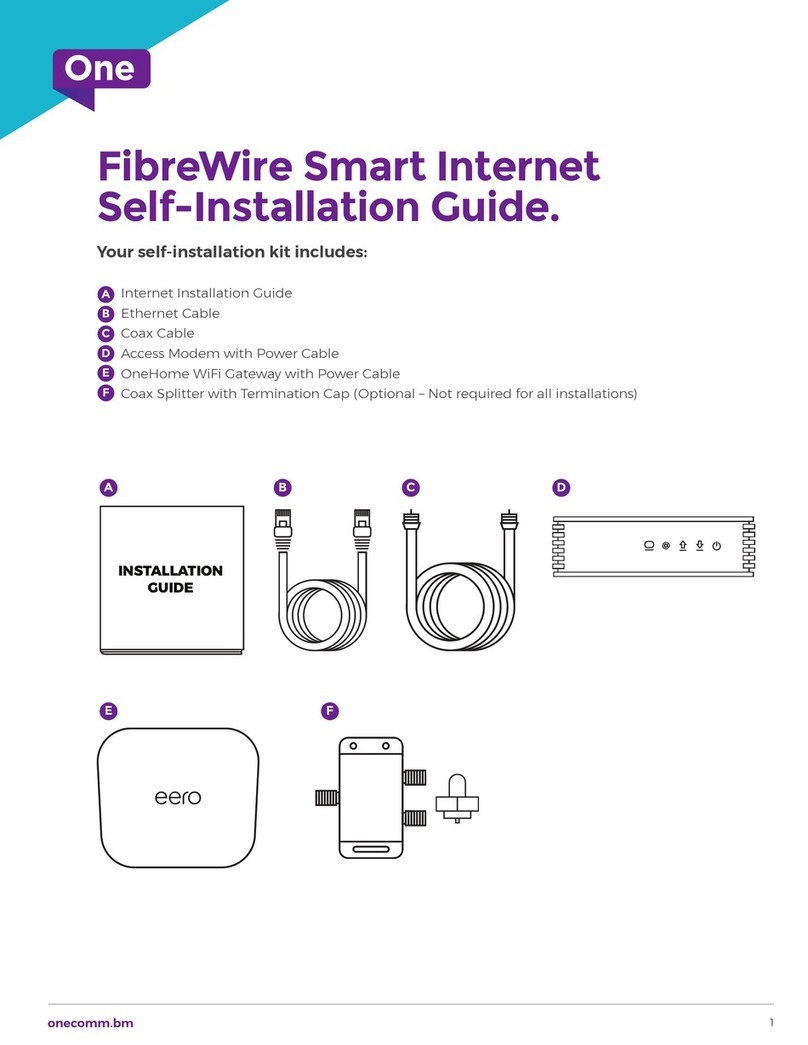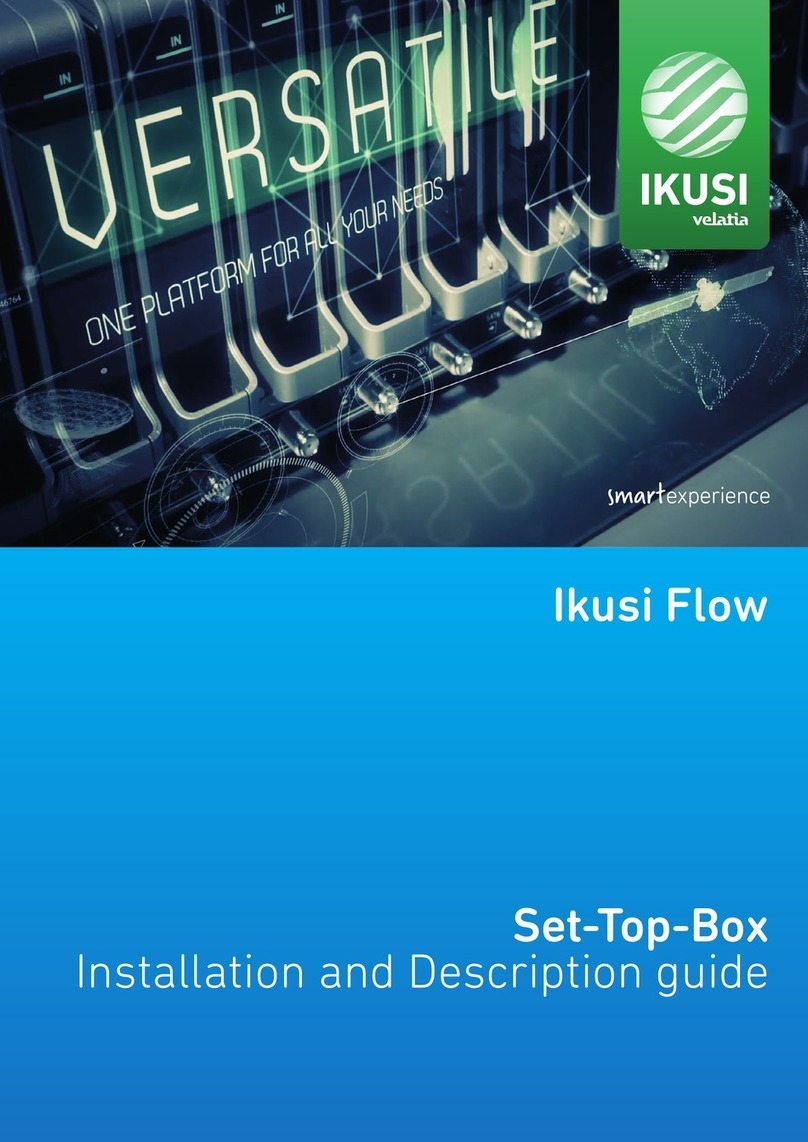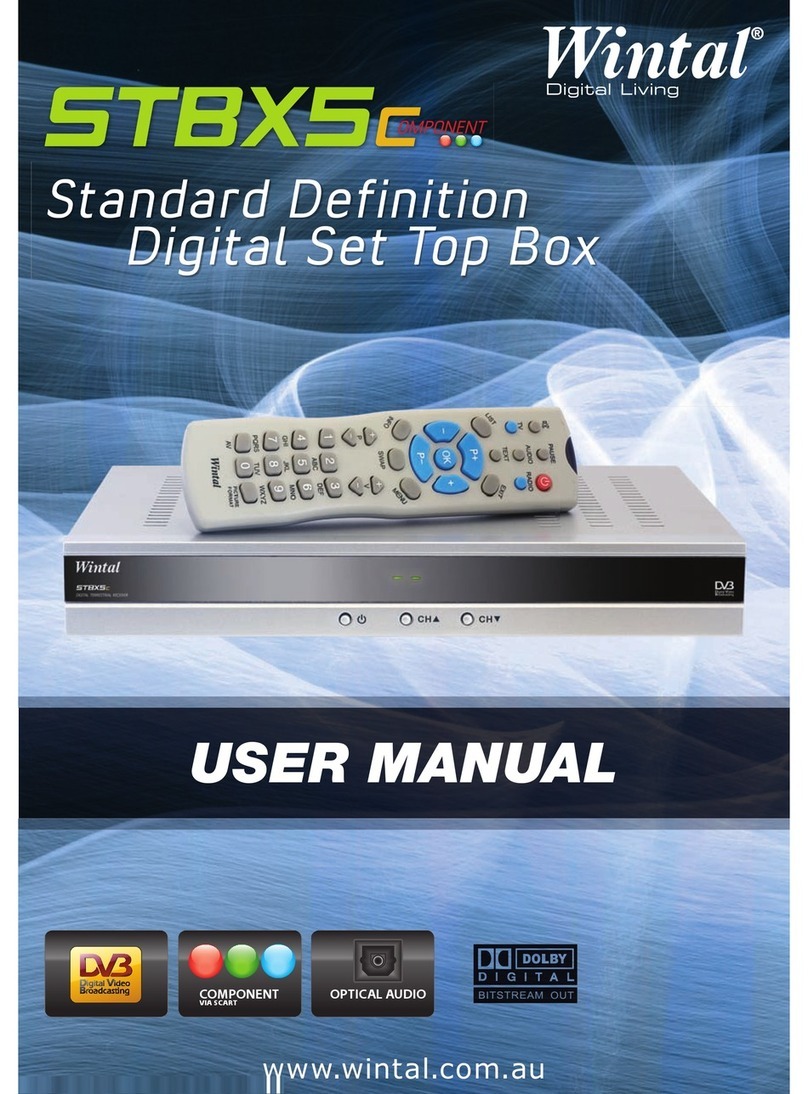Hargray Explorer 8300 User manual

Hargray’s
SARA HD/DVR
(Explorer®8300TM)
user guide
Telephone Support
Call 611
Select option 2 from
any Hargray phone
Call toll-free
800.726.1266
and select the repair option
Monday–Saturday
7am to 6pm

1
Hargray DigitalTelevision SARA HD/DVR (Explorer 8300)
•Record your favorite programs when you're busy
•Record one program and watch another
•Record two live programs while watching a third program you
recorded earlier
•Record and store up to 50 hours of standard-definition programs,
or up to 20 hours of high-definition programs on the
SARA HD/DVR (Explorer 8300)
•Pause live TV for up to one hour without missing a minute
•Use instant replay anytime you want
•Watch two programs at the same time with the Picture-in-
Picture feature on any TV you have

2
With the SARA HD/DVR (Explorer 8300), you can easily record your favorite
programs and then play them back anytime. The DVR and Picture-in-Picture (PIP)
features give you complete control, convenience and choice when watching TV.
Use your DVR to control the following features.
Control Live TV
The telephone is ringing and you do not want to miss any scenes of your
favorite live TV program. DVR lets you PAUSE the live program, REWIND
and PLAY a portion of it again, or FAST-FORWARD it to catch up to live TV.
Sports fans can enjoy complete control by using INSTANT REPLAY,
SLOW MOTION, and FRAME ADVANCE and REWIND to watch their
favorite play again.
Record TV Programs Without a VCR
RECORD and save your favorite TV programs to the DVR to watch later.
When two of your favorite TV programs are scheduled at the same time,
RECORD one program to the built-in recorder while watching
the other!
Never miss your favorite programs that are scheduled at the same time. Simply
RECORD both at the same time. While recording both programs, you can play
back a third program you have already recorded.
RECORD a single episode or all episodes of your favorite TV programs.
RECORD one of your favorite TV programs and at the same time access any
advanced application, such as Video-on-Demand (VOD).
Not sure if you have room to RECORD new programs? Checking
your available recording space is easy with the Recording Space
Used feature.
Watch Two TV Programs at the Same Time
PIP is built into the SARA HD/DVR (Explorer 8300), so you can watch two live
programs at the same time on any make or model TV that is connected to your
DVR.
When something exciting occurs in the PIP program, you can easily swap the
PIP into the main screen. Once that program is in the main screen, you can
pause or record it.
When the PIP screen is covering a "must see" moment on the main screen,
simply MOVE the PIP screen to a different corner of your TV screen.
Let’s Get Started!
Welcome!

3
Hargray DigitalTelevision SARA HD/DVR (Explorer 8300)
Contents
Remote Control ................................................................................ 5
Interactive Program Guide (lPG)
Watching a Program That is on Now.................................................. 6
Changing the Way You View the Guide.............................................. 7
Exiting the Interactive Program Guide................................................ 7
Timers
Setting a Timer for a Future Program ................................................. 7
Canceling an Active Record Timer...................................................... 8
Using Parental Control..................................................................... 8
Ordering a Pay-Per-View Event....................................................... 8
Preparing the SARA HD/DVR (Explorer 8300) to Work
With Your HD Television .................................................................. 9
HDTV Setup Wizard ......................................................................... 9
Selecting HDTV Picture Formats
with the HDTV Setup Wizard.............................................................. 9
Start the HDTV Setup Wizard ............................................................. 9
Easy Setup Instructions.................................................................... 10
Advanced Setup Instructions ........................................................... 10
Select Picture Mode for Normal Viewing ......................................... 11
Controlling Live TV
Control a Live Program ..................................................................... 12
Pause a Live Program....................................................................... 12
Using the Program Guide
Find a Program to Watch.................................................................. 13
Search for a Program by Channel, Title or Theme ............................ 13
Search for a Program by Date .......................................................... 13
Recording TV Programs
Record a TV Program You Are Watching .......................................... 14
Record a TV Program from the Program Guide................................ 14
Record Multiple Episodes of a TV Program...................................... 14

4
Watching Your Recordings
Access and Play Back Your Recorded Programs
Anytime from Your List..................................................................... 15
Access and Play Back Your Recorded Programs
from the Program Guide................................................................... 15
Managing Recording Space
How Much Recording Space Do I Have? ......................................... 15
Automatically Erasing Oldest Recordings if Space is Needed.......... 15
Using Picture-ln-Picture (PIP)
Activate PIP on Your TV .................................................................... 16
Activate PIP from the Program Guide .............................................. 16
Swap the Main and PIP Screens ...................................................... 16
Move the PIP Screen........................................................................ 16

5
Hargray DigitalTelevision SARA HD/DVR (Explorer 8300)
•POWER Turn Equipment ON & OFF
•AUX, DVD, AUD,
TV & CBL Select Which Device to Control
Viewing & Browsing Control
•GUIDE Display the Program Guide
•MENU Display the Application Menu
•INFO Display Channel & Program Information
•SETTINGS Display General Settings & Quick Sell
•OK/SELECT Select the Highlighted Option
•PAGE + - Move the Program Guide One Page
•EXIT Exit Setup
•VOL Adjust Volume
•FAV View Favorite Channels
•CH Select Channels Up or Down
•MUTE Turns Volume Off
•LAST Return to Last Viewed Channel
Device Control
DVR, VCR & VOD (Video-on-Demand)
•Play, Rewind, or Fast Forward
•Stop or Pause a DVR, VCR or VOD Program
•Record a Program
Digital Video Recorder (DVR) Controller
•Enter Channel # & PINs
Numeric Keys
Numeric Keys
•Open & Close PIP Window
•Swap Contents of PIP Window
& Main Viewing Screen
•Move the PIP Window on the Screen
Picture-In-Picture (PIP) Control
Numeric Keys
•Select the Video Source
Video Source
Remote Control

6
The Interactive Program Guide (lPG)
The lPG organizes programs and events into listings by channel, theme
or title. With use of the following buttons on the remote control, you can:
Open and close the guide on your television.
Display channel and program information.
Select an option.
Move around in the guide to make selections with the
LEFT, RIGHT, UP and DOWN arrows.
Perform actions that are prompted on the screen (for
example, accept a selection or buy a Pay-Per-View event).
Instructions on how to use the lPG features begin with
the procedure below and continue on the reverse side.
Watching a Program That is on Now
1. Press GUIDE to display the lPG.
Result:
The guide appears and the program you are
watching is reduced to fit in the upper right area of the screen.
2. Do one of the following:
• Press the UP or DOWN arrow key to move through the channels.
• Press the LEFT or RIGHT arrow key to move periods to find
the program you want to watch.
3. Press SELECT to begin watching the highlighted program
if it is on now.

7
Hargray DigitalTelevision SARA HD/DVR (Explorer 8300)
Changing the Way You View the Guide
When you first display the lPG, the programs are listed by channel.
You can change the listing to view programs by theme or by title.
1. Press the Akey to go to the Browse By menu.
2. Press the UP or DOWN arrow key to choose
Theme or Title.
3. Press SELECT.
Result:
The lPG displays programs by either
Title or Theme, as follows.
4. Press the UP or DOWN arrow key
to find a program to watch.
5. Press the LEFT arrow key to choose
a different Theme or Title.
6. Press UP or DOWN arrow key to
choose the Theme or Title you want.
Note: When browsing by Theme or
Title, programs marked with a star
are on now.
Exiting the Interactive Program Guide (lPG)
At any time, you can press EXIT on the remote control to leave
the lPG and return to watching your program full-screen.
Timers
Setting a Timer for a Future Program
You can set up several types of timers to automatically remind you of
programs to watch or record. You can set up to eight reminder timers
and eight VCR timers for future programs. There are three available
options for non-PPV channels:
• Tune to the current channel now.
• Set a reminder timer to display a message on your screen
reminding you of the selected program you want to watch just
before it begins.
• Set a VCR Timer to tune your SARA HD/DVR (Explorer 8300) to a
particular channel at the proper time to record the selected
program. For PPV channels, there is an additional option to
purchase the PPV event.
1. Press GUIDE to display the lPG.
2. Press the UP, DOWN, LEFT or
RIGHT arrow key to highlight the
future program you want to watch.
3. Press SELECT.
4. Use the UP or DOWN arrow key to
choose the timer you want to set.
5. Press SELECT.
Note: If you are setting a VCR timer, you must program your
VCR to record at the proper time. If you have an optional VCR
Commander™ module, the SARA HD/DVR (Explorer 8300)
automatically starts and stops the VCR record function.

8
Canceling an Active Record Timer
If the VCR is actively recording a program, the SARA HD/DVR (Explorer
8300) must be on and you must use the remote control to cancel the
active record timer.
1. If the SARA HD/DVR (Explorer 8300) power is off, press the POWER
key on the SARA HD/DVR (Explorer 8300) or remote control.
2. Press the EXIT key on the remote control.
Result: The recording is canceled.
Using Parental Control
Parental Control allows you to restrict certain programming. Before using
Parental Control, you must set up blocking by channel, time and/or rating.
Refer to PARENTAL CONTROL in your Interactive Program Guide.
1. Press the SETTINGS key.
Result: The Quick Settings menu
gives you the option to turn
Parental Control on or off for the
entire system.
2. Press the UP or DOWN arrow
key to highlight the Parental
Control option.
3. Press SELECT.
Result: The Personal Identification Number
(PIN) entry screen appears.
4. Enter your Blocking PIN to turn Parental Control on or off.
Ordering a Pay-Per-View Event
PPV events are special programs not available on regular cable
programming channels. You can purchase these upcoming events by
pressing a button on your remote control.
1. Press the GUIDE key to display the lPG.
2. Press the UP,DOWN,RIGHT or LEFT
arrow key to highlight the event you want
to purchase.
3. Press the SELECT key, then do one of
the following:
• If the event is scheduled for a future
broadcast, the lPG displays the Future Program Options menu.
Follow the instructions on the screen.
• If the event is about to begin, the preview or purchase screen
appears with the event information. Press the Bkey to buy the
event or follow the instructions on your screen.
4. If you have a purchase PIN for PPV events, the PIN entry screen
appears. Enter your purchase PIN to authorize the purchase.
Note: Once your purchase has been authorized, a confirmation
message appears for a few seconds. If the program has already started,
an attention screen counts down until the program begins.

9
Hargray DigitalTelevision SARA HD/DVR (Explorer 8300)
Note: Your installer has already set up your DVR and your HD television
if you have one. Pages 9-10 are for future reference.
Preparing the SARA HD/DVR (Explorer 8300) to Work
With Your HD Television
First make sure that your DVR is properly connected to your HDTV
and other electronic devices. Use the component (PrPbY)
or HDMI ports to connect the DVR to your HDTV.
For more information, refer to the connectivity guide for your
DVR model:
• Connecting the SARA HD/DVR (Explorer 8300) Digital Video
Recorder, part number 4003987
• Connecting the SARA HD/DVR (Explorer 8300) Digital Video
Recorder, part number 4003986
Note: The composite ports (red, yellow, white) and the
component ports (PrPbY) on the back of the 8300 are
active simultaneously.
HDTV Setup Wizard
Selecting HDTV Picture Formats
with the HDTV Setup Wizard
The following section provides instructions for using the HDTV Setup
Wizard to select HDTV picture formats using the Easy and Advanced
Setup modes.
Start the HDTV Setup Wizard
To start the HDTV Setup Wizard,
follow these steps:
1. Make sure that the DVR is powered off,
but still plugged into an active power outlet
and connected to the HDTV using the proper
connectors (HDMI or component for an HDTV;
composite, RF or S-Video for an SDTV).
2. Turn the TV on.
3. With the DVR powered off, press GUIDE
and INFO at the same time. The HDTV Setup
Wizard screen appears.
4. Press Ato start the setup.
5. Choose one of the following options:
• To choose the Easy Setup option,
press A, then go to the Easy Setup Instructions on Page 10.
• To choose the Advanced Setup option, press B, then go to the
Advanced Setup Instructions on Page 10.
Note: Choosing the Easy Setup mode limits your HDTV picture formats
to 480i and 1080i, depending on the TV type you select.
Choosing the Advanced Setup mode allows you to save all of the HDTV
picture formats so that you can toggle between them easily while
watching TV.
Press the Guide and Info
keys at the same time.

10
Easy Setup Instructions
1. Press Aor Bto select the type of TV screen you have.
The setup is complete.
2. Press POWER to begin watching TV.
Note:
• If you pressed Afor the standard
screen (4:3) TV setting, the TV
is set to receive programming
in 480i format on non-HD
channels and 1080i format on
HD channels.
• If you pressed Bfor the wide-
screen (16:9) TV setting,
the TV is set to only receive
programming in only 1080i
format (even on non-HD
channels).
Tip: After you complete the setup, you can use # to stretch
or zoom the picture.
Advanced Setup Instructions
1. Press Aor Bto select the type
of TV screen you have.
2. Follow the on-screen instructions
to select your picture formats.
3. Press SELECT to toggle between
the Save and Remove options,
or press Bto see how the next
format looks on your TV screen.
Note:
If you see a black screen, do
not press SELECT. Press B again to
view the next screen format.
4. After saving the picture formats, press EXIT.The setup is complete.
5. Press POWER to begin watching TV.
Tip: After you complete the setup, you can use the #button to stretch
or zoom the picture.

11
Hargray DigitalTelevision SARA HD/DVR (Explorer 8300)
Select Picture Mode for Normal Viewing
After you use the HDTV Setup Wizard to select all the HDTV picture
formats you want to use, you need to choose a General Settings picture
mode for normal viewing. If you do not have your HDTV connected
to the HDMI connector on the back of the SARA HD/DVR (Explorer
8300), then Pass-Through mode is recommended for normal viewing.
Pass-Through mode allows non-HD channels to be displayed using their
native picture formats, which can improve picture quality on non-HD
channels.
To select Pass-Through mode for
normal viewing, follow these steps.
1. Press SETTINGS twice. The General
Settings menu appears.
2. Press UP arrow key or DOWN arrow
key to highlight Set: Picture Format.
3. Press RIGHT arrow key to highlight
the picture format setting.
4. Press UP arrow key to select
Pass-Through.
5. Press ACCEPT to use this option for the SARA HD/DVR (Explorer
8300). The DVR front panel displays AUTO, plus the scan rate you are
viewing (for example, 1080i).
6. Press EXIT to return to normal viewing.
Note: When the HDMI connector is connected to the HDTV, the General
Settings-Set: Picture Format screen displays the Auto DVVHDMI option
instead of the Pass-Through option.
Important: Do not connect the HDMI (DVI) output to an HDTV that
does not support High Definition Copy Protection (HDCP). If you
connect the HDMI (DVI) output cable to an HDTV that does not support
HDCP, you will not be able to see any video output. A message will be
displayed instructing you to disconnect the HDMI connection and watch
video output through the PrPbY component connectors.

12
Control a Live Program
Use the following remote control keys to control the live program in
the main screen: The PAUSE, REWIND, FAST-FORWARD, PLAY,
INSTANT REPLAY and LIVE keys on the remote control are used to
control the live program in the main screen.
For example, when you are watching your
favorite live TV program and the telephone
rings, press PAUSE to pause the program
for up to one hour. From pause mode, press
PAUSE or PLAY to resume the normal play
mode.
While in normal play mode, press REWIND
or FAST-FORWARD to cycle through three
different speeds of rewind or fast-forward.
To reverse or advance one frame at a time, press PAUSE and then
repeatedly press REWIND or FAST-FORWARD. For example, to
advance three frames, press PAUSE and then press FAST-FORWARD
three times.
To see the action in slow motion, press PLAY from normal play mode.
Press PLAY again to resume normal play mode.
To replay the last eight seconds of a live or recorded program, press
INSTANT REPLAY.
If you have rewound or paused a live program, press LIVE at any time
to catch up to the live TV program.
Note: You can use these same dedicated DVR keys to control the
reduced screen (also known as the quarter screen) in the Program Guide
and in all DVR screens.
Pause a Live Program
The paused status bar appears when you press PAUSE.
Note: All of the features for controlling live TV (such as Pause, Fast-
Forward, Rewind) are also available when playing back recorded
programs.
Controlling Live TV

13
Hargray DigitalTelevision SARA HD/DVR (Explorer 8300)
Find a Program to Watch
1. Press GUIDE. The Program Guide
appears and lists the next seven
days of programs.
2. Press the UP, DOWN, LEFT and
RIGHT arrow keys to move through
the program listings and highlight
the program you want to watch.
3. Press SELECT.If the program is
currently on, the Program Guide
closes and the program you selected appears in full-screen TV. If the
program is on in the future, a future program option screen appears.
Search for a Program by Channel, Title or Theme
1. Press GUIDE.The Program Guide appears and lists the next
seven days of programs.
2. Press Afor Browse By. The Browse By area of the Program
Guide displays the options Title, Channel and Theme.
3. Press UP or DOWN arrow keys to highlight one of the
following options:
• CHANNEL—which lists programs numerically by channel number
• TITLE—which lists programs alphabetically by program title
• THEME—which lists programs by theme, such as adventure,
comedy, sports or news
4. Press SELECT.The Browse By area of the Program Guide displays
the programs according to the option you selected.
Search for a Program by Date
1. Press GUIDE.The Program Guide appears and lists the next seven
days of programs.
2. Press DATE.The Browse By area of the Program Guide displays the
next seven dates.
3. Press UP or DOWN arrow keys to highlight a date.
4. Press SELECT.The Program Guide displays the programs that will be
broadcast on that date.
Using the Program Guide

14
Record a TV Program You Are Watching
1. Press RECORD.
2. While in the Confirm Recording
screen, choose your recording by
pressing options and press A. The
Record Indicator is lit on the front
panel of the DVR.
3. To manually stop recording before the
scheduled time, press STOP and then
follow the on-screen choices.
Record a TV Program from the Program Guide
1. Press GUIDE.
2. Press the arrow keys to highlight a
TV program, and then press RECORD.
3. In the Confirm Recording screen,
choose your recording options
and press A. The recording
program is highlighted in red in
the Program Guide.
Record Multiple Episodes of a TV Program
If you want to record all the episodes
of a program you are watching, follow
these steps:
1. Press RECORD.
2. Choose One Episode or All Episodes.
Notice the information in the fourth
column changes based on your
selection. Press A. If you selected
All Episodes from the third column,
the All Episode Recording Options
screen appears.
3. Choose one of the options on
the screen.
4. Press SELECT to save your settings.
Note: The "New first-run episodes on this
channel" option is subject to availability in
your area.
Recording TV Programs

15
Hargray DigitalTelevision SARA HD/DVR (Explorer 8300)
Access and Play Back Your
Recorded Programs Anytime
from Your List
1. Press LIST.
2. Use the arrow keys to choose the
program you want to play back.
3. Press SELECT to display
your options.
OR
Access and Play Back Your
Recorded Programs from the
Program Guide
1. Press GUIDE.
2. Use the arrow keys to choose the
DVR channel.
Note: The DVR channel is a dedicated
channel that allows you to play back
your recorded programs.
3. Press SELECT to play back the program.
Managing Recording Space
How Much Recording Space
Do I Have?
1. Press LIST.
2. Press Bto display the Preferences
screen, which displays the
percentage of recording space used.
Automatically Erasing Oldest
Recordings if Space is Needed
Turning on Auto Erase will
automatically erase just enough of your
oldest recordings so there is enough
space to record your new programs.
Note: Any recordings that have a
Save Time of "Until I Erase" will not be
automatically erased.
1. Press LIST.
2. Press Bto display the Preferences screen.
3. Choose Turn ON Auto Erase.
Watching Your Recordings

16
Activate PIP on Your TV
While watching a program, press
PIP On/Off to activate the PIP screen.
Notes:
• To pause or record the video in the PIP
screen, you must first swap it to the
main screen.
• You can only use the dedicated DVR
keys (PAUSE, REWIND, FAST-
FORWARD) to control the program
shown in the main screen.
• To change the channel in the PIP screen, use PIP CH+ and PIP CH-.
Activate PIP from the Program Guide
From the Program Guide, press EXIT or GUIDE to close the Program
Guide, and then press PIP On/Off to activate PIP. You can only activate
PIP from full-screen video.
Swap the Main and PIP Screens
To swap the TV program that is in
the PIP screen to the main screen,
press PIP SWAP.
Note: You will only hear the audio for
the program shown in the main screen.
Move the PIP Screen
To move the PIP screen clockwise to a
different corner of the main screen, press
PIP MOVE. You can move the PIP screen to
any of the four corners of the main screen.
Using Picture-In-Picture (PIP)

Hargray DigitalTelevision SARA HD/DVR (Explorer 8300)
Bluffton
Belfair Towne Village Unit #65
Bluffton, SC 29910
Phone: 843.815.1600
Hilton Head
856 William Hilton Parkway
Hilton Head Island, SC 29928
Phone: 843.341.1501
Beaufort
60 Robert Smalls Pkwy
Beaufort, SC 29902
Phone: 843.379.9000
SARA_06012014
Contact us today!
1.877.HARGRAY | hargray.com
Internet | Television | Telephone
Telephone Support
Call 611
Select option 2 from
any Hargray phone
Call toll-free
800.726.1266
and select the repair option
Monday–Saturday
7am to 6pm
Other manuals for Explorer 8300
1
This manual suits for next models
1
Table of contents
Other Hargray Set-top Box manuals