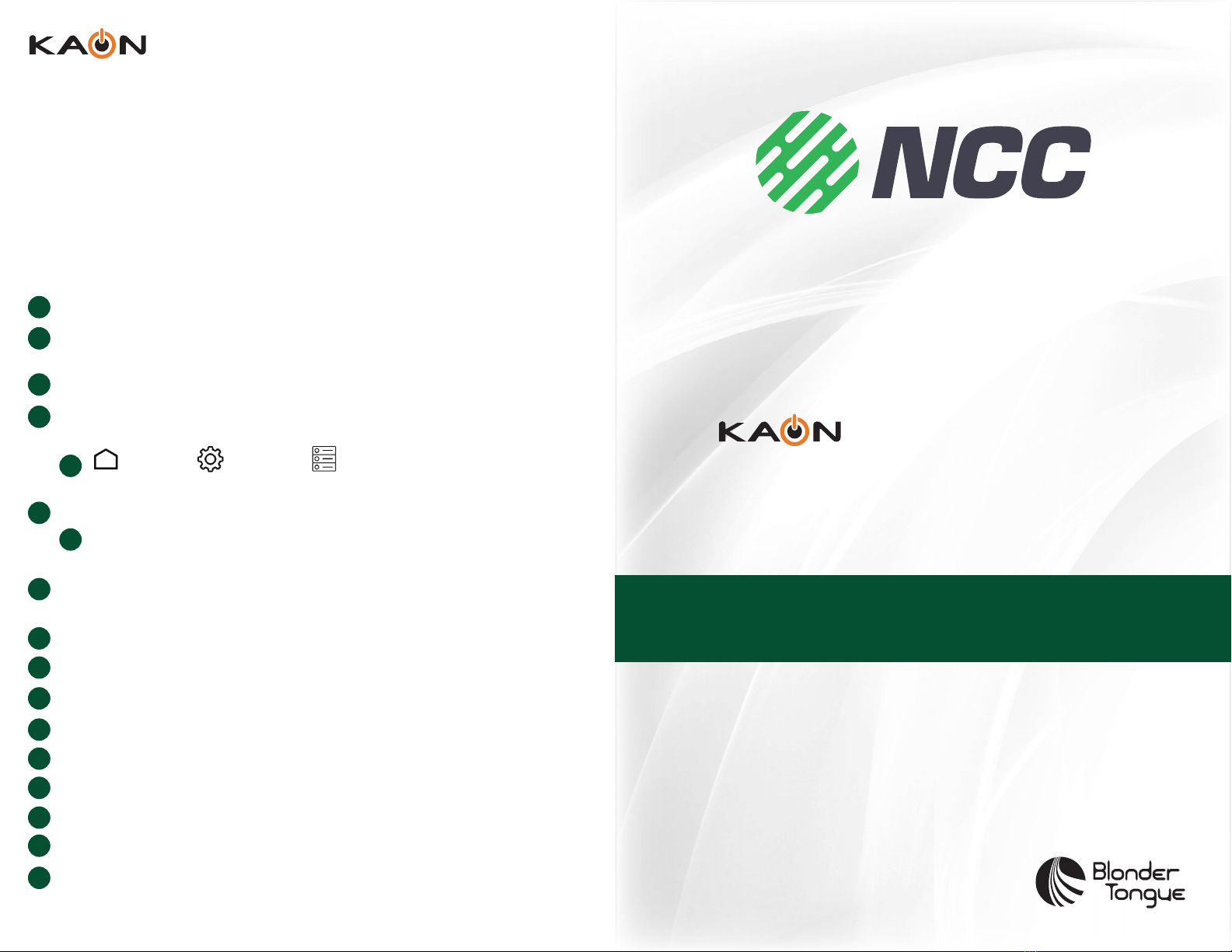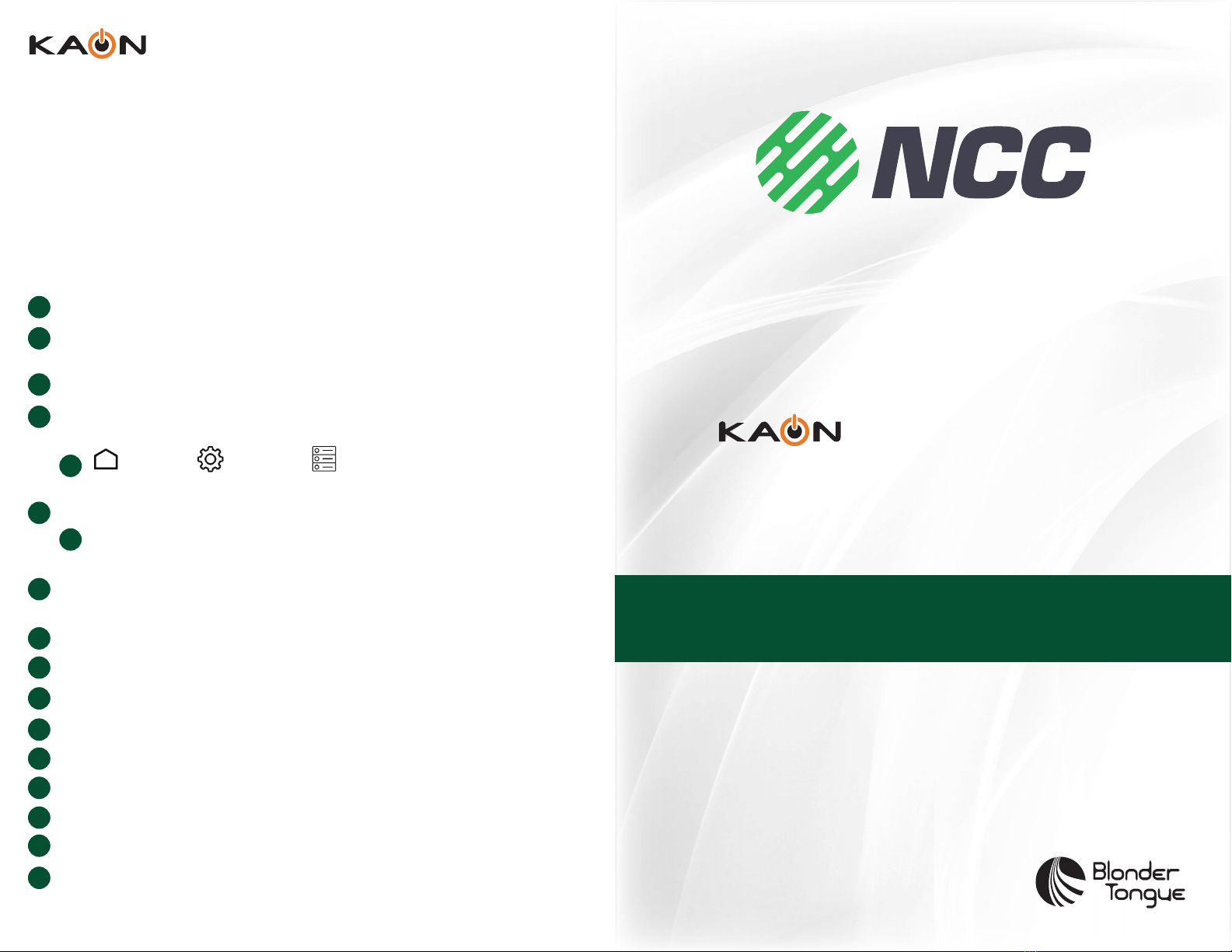
KSTB2020 - Warehousing Guide
4
KSTB FACTORY RESET PROCEDURE
This process will re-image the KSTB2020 to its factory default condition. This
ensures that the latest KSTB2020 rmware and operator app will be loaded. This
will also ensure than any apps loaded by previous end-user(s) will be removed.
To factory reset the unit perform the following steps.
Connect KSTB2020 to TV, power as required.
Connect KSTB2020 to network using a CAT-5 cable. This is quicker than
using Wi-Fi.
Wait for box to fully boot.
In Android menu navigate to “Storage and Reset” menu as shown below in
section 5a below).:
Home —> Settings —> Storage and Reset —> Factory
Data Reset —> Factory Data Reset —> Erase Everything —> OK
KSTB will now perform a factory reset.
When prompted press the remote “set” button for 3 seconds to pair
remote. Follow instructions on screen.
On Setup your TV with an Android phone or tablet page —> elect skip then
press OK.
On Make most of your TV… page —> select skip then press OK.
On terms of service… page —> select accept then press OK.
On location page… page —> select yes then press OK.
On help improve… page—> select yes then press OK.
On Choose name page... —> select KSTB2020.
On get started with apps page… —> select continue.
From Welcome page arrow —> 5 times then select done.
At this point the KSTB2020 will be on the operator sign in page.
Remove power to STB.
KSTB is now ready for re-deployment.
a
1
2
3
4
5
6
7
8
9
10
11
12
13
14
15
a
Set-Top Box & Remote
KSTB2020
Warehousing Guide
The purpose of this guide is to instruct the operator warehousing sta on
the procedure for conrming functional operation of churned (returned
from the eld) KSTB2020 Set-Top Boxes.
This document also includes instructions on STB factory reset to reset
unit back to standard deployment conguration.
Rev. 072619