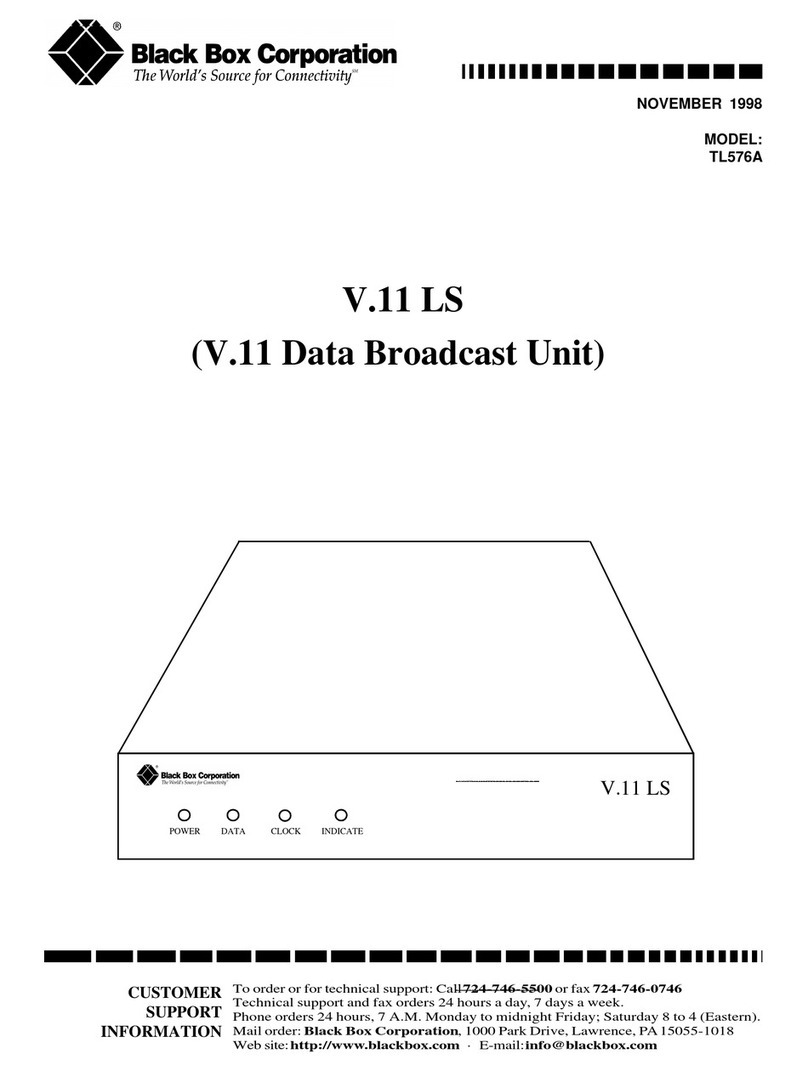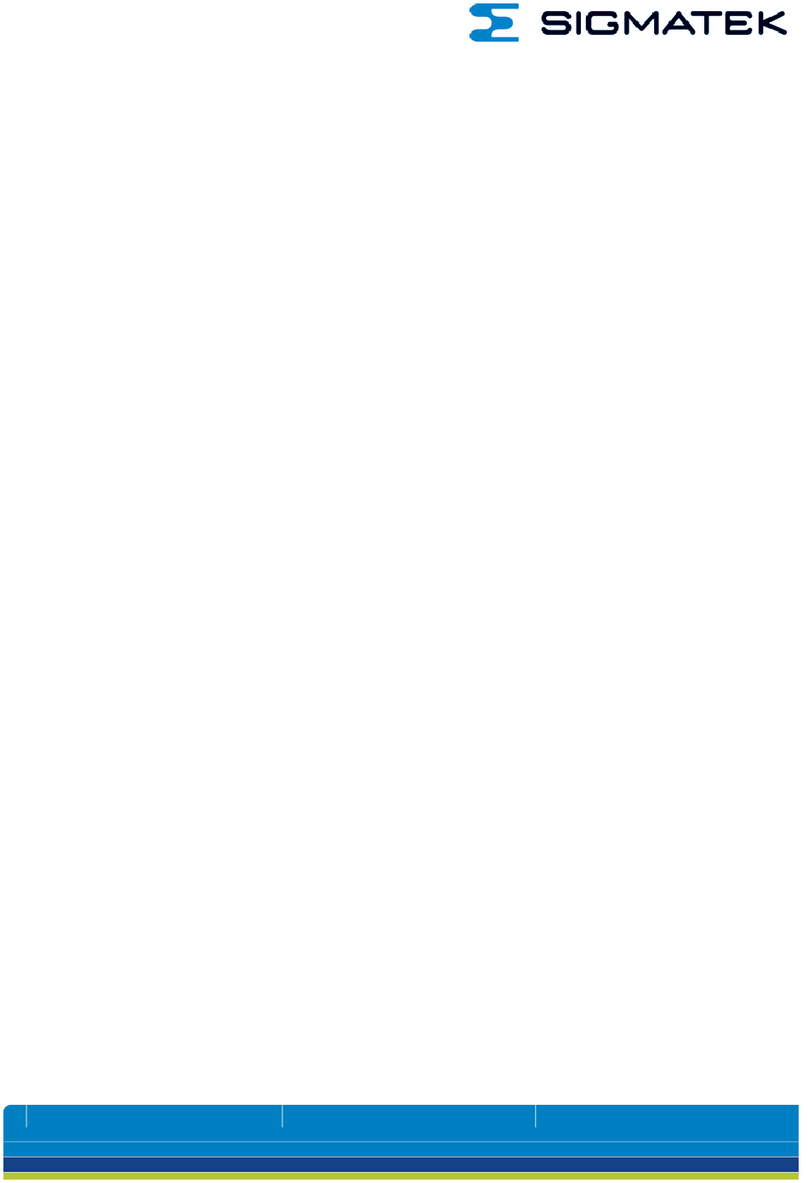Harkwood Services cmdBridge User manual

cmdBridge®
Harkwood Services Ltd
Reference Manual
Intelligent command protocol translaon

2 of 24
FCC Class A Noce
This equipment has been tested and found to comply with the limits for a Class A digital device, pursuant to
part 15 of the FCC rules. The Class A limits provide reasonable protecon against harmful interference when
the equipment is operated in a commercial environment. This equipment generates, uses, and can radiate radio
frequency energy and, if not installed and used in accordance with the instrucon manual, may cause harmful
interference to radio communicaons. Operaon of this equipment in a residenal area is likely to cause
interference. This interference must be corrected at the expense of the user.
About cmdBridge
cmdBridge is a device to assist with the maintenance and management of audio / video (AV) systems. When
deploying cmdBridge a target device, under the control of an AV control system, can be easily replaced without
the need to re-program the control system. It also enables such equipment exchanges where the source code
of the control system is unavailable. This enables maintenance and support companies to provide customer
support to a wide range of customer equipment, whilst retaining a more limited spares / loan stock.
cmdBridge can also be deployed to extend the life of systems where the original control system source code is
unavailable, or the system cannot be easily updated. For example, a complex room join requires new displays
but the original source code is unavailable, cmdBridge can be deployed without the need to re-program the
enre system.
cmdBridge may also be used as a diagnosc tool, monitoring the communicaon between a control system and
target device, to help with troubleshoong.
Firmware version informaon
This manual covers rmware version 1.0.x, if upgrading to a newer rmware version please ensure you obtain
the current manual from the support secon of the website.
Standards compliance
FCC CFR 47 Pt 15 B Code of Federal Regulaons: Pt 15 Subpart B - Radio Frequency Devices - Class A
EN55032:2012
EN61000-3-2:2014
EN61000-3-3:2013
EN55024:2010
cmdBridge is RoHS compliant and lead free
cmdBridge is a registered trademark of Harkwood Services Ltd.
Designed and manufactured in the UK by Harkwood Services Ltd.
© Harkwood Services Ltd, 2019

3 of 24
Document Conven ons
The following no ca ons are used within this manual
CAUTION Iden ca on of ac ons required to ensure correct opera on of equipment and prevent
damage
NOTE Provides informa on speci c to a par cular item
TIP Provides helpful informa on rela ng to opera on of con gura on
Commands entered via the console end with a Carriage Return which is ASCII code 13 or 0x0D, as in the
example below;
show config<cr>
Transla on con gura on le data is shown in the format below;
command {
source_cmd = “6F 6E 65”;
target_cmd = “6F 6E 65 20 6F 75 74 70 75 74”;
reply {
desc = “1st reply to command 1”;
target_reply = “72 65 70 6C 79”;
source_reply = “72 65 70 6C 79”;
flag = default;
}
reply {
desc = “2nd reply to command 1”;
source_reply = “69 74 20 77 6f 72 6b 65 64”;
}
}
end

4 of 24
Introducon
About this manual
This manual describes the installaon, conguraon, funcons, and operaon of cmdBridge.
Features
RS-232 Ports - Bi-direconal RS-232 ports with oponal hardware ow control. Presented on
3.5mm pitch phoenix connecons.
Ethernet Switch - Integral 2 port 10/100 Ethernet switch with Auto MDI-X automac crossover
support.
TIP Either port may be used to connect cmdBridge to a network.
USB Type A - USB type A port for the connecon of USB memory scks, to import / export
conguraon data sets.
NOTE Supported le systems are FAT and FAT32
USB Mini-B - USB Mini-B console port presenng as serial over USB for system conguraon
and monitoring. This port can also be used to supply power so conguraon does not require an
external power supply.
Power IN - 12v DC power supply, this port takes precedence over Mini-B USB power.
CAUTION Ensure to check the polarity of the connecon before applying power.
Status Lights - Indicator lights provide a quick view of port status, physical connecon type, and
data moving through the system. The lights have an adjustable brightness level.
Pass-through Mode - enables physical interface translaon between RS-232 to IP or IP to RS-232,
without altering the data.
Translaon Mode - enables translaon between the source and target devices
Capture Mode - Listens and creates a template conguraon le based on communicaon
observed.
Internal Storage - Space to keep mulple translaon sets internally. No requirement to keep a
USB memory sck aached for deployment.

5 of 24
CON USB
STATUS
LAN OUTPUT
INTPUT
RX TX
② ④ ⑤
③
①
Installaon
Front Panel connecons and indicators
① Console port - used to congure cmdBridge.
NOTE Console port can also be used to supply power, no external PSU is required during
conguraon or deployment if the USB power source can supply 1A.
NOTE Console port is a Serial over USB port, running at 230400 baud, 8 bits, no parity.
NOTE Do not use a USB cable of 2m or longer.
TIP Recommend serial console soware for Windows is ‘PuTTY’ and for Apple Mac computers
‘Serial’ by Decisive Taccs.
② USB Port - USB memory sck connecon to enable conguraons to be uploaded / downloaded,
captured data to be stored, and for rmware upgrades.
③ Status LED - Indicates the system mode or fault condion as below;
Green Pass-through mode
Blue Translaon mode
Red System fault, please see troubleshoong secon for details
④ LAN LED - Indicates the LAN status, the LED is lit when one or more port is connected. The LED
colour indicates the MAC address being used as below;
Green System default
Blue Custom
NOTE A solid colour indicates a IP address is set, either stacally assigned or provided by DHCP.
A blinking colour indicates DHCP is in progress.
⑤ Data in/out - Indicates that data is being received (RX) or transmied (TX) on the respecve
port, the LED colour indicates the physical interface type as below;
Green RS232 data
Blue IP data
Red TX only, the remote end is not accepng the IP connecon, no data could be sent.

6 of 24
LAN INPUT OUTPUT + -
PWR
12V
RS232
RX TX G RTS CTS RX TX G RTS CTS
⑩⑨⑥
⑦ ⑧
Rear Panel connecons and indicators
⑥ Ethernet Switch - 2 port 10/100 Ethernet switch to connect cmdBridge to an Ethernet network.
Both switch ports support MDI-X auto crossover.
NOTE CAT5e shielded or CAT6 and above cables are recommended.
TIP The switch enables cmdBridge to installed in-line with equipment without the need to have
an addional network port to be made available.
⑦ Ethernet Link - A solid yellow LED indicates a good LAN connecon.
⑧ Ethernet Acvity - A blinking green LED indicates LAN acvity.
⑨ RS-232 Ports - Serial input and output ports. Connect using a 3.5mm 3 pin connector, or 5 pole
connector if hardware handshaking is required.
⑩ Power connecon - Connect a 12v DC power supply with an output of 500mA or more.
CAUTION To prevent damage verify the voltage and polarity of the power supply before turning
on.
CAUTION To prevent damage do not connect the power cable to the RS-232 ports.

7 of 24
System Con gura on
cmdBridge is designed to be installed in the signal path between a Source and Target device. The physical Input
and Output ports do not need to be the same type or speed.
Con gura on of system parameters, physical port types, the loading and saving of transla on con gura on les
is by Command Line Interface (CLI) via the console port.
Ge� ng Started
Connect the Console Port ① to the computer used for con gura on, this will also power cmdBridge if no
external Power Supply Unit (PSU) is available.
NOTE Do not use a USB cable of 2m or longer.
Using serial console so ware connect to the Serial port created by the host OS. Con gure the port to be
230,400 baud, 8N1, no ow control.
The normal command prompt is;
>
If there are unsaved changes to the con gura on, the prompt is;
*>
The command line interface commands are grouped into areas depending on func on.
SYS
These commands related to system wide func ons, such as se� ng the IP address, system mode,
capture and monitor func ons.
TRANS
Relate to commands handling transla ons. Transla on les are loaded from a USB memory
s ck in port ②, they are veri ed during load. Should errors be present in the le, a list of the
problems and their loca on in the le is provided.
Once loaded the system may be put into transla on mode, however the transla on will be lost on
a reboot. To have a transla on available for use on system start-up, it must be saved into one of a
number of internal transla on slots.
INPUT
Commands that relate to the physical con gura on of the input port.
OUTPUT
Commands that relate to the physical con gura on of the output port.
NOTE Some commands require a reboot to become ac ve, which may be automa c. Any unsaved
changes will be lost.

8 of 24
System Commands.
help
Displays a list of commands and their func on
show config
Shows the running con gura on
save config
Saves the running con gura on
sys light <1..100>
Adjusts the brightness of the status lights on the front panel.
sys ip add <addr> <mask>
Sets the IP address when DHCP is o
sys ip gateway <addr>
Sets the system IP gateway when DHCP is o
sys ip dhcp <on | off>
Turns on or o obtaining IP details via DHCP
sys mac addr <xx:xx:xx:xx:xx:xx | default>
Set the Ethernet mac address to a speci c address, or back to default.
NOTE This command will automa cally trigger a reboot.
NOTE When a custom mac address is set, the LAN Led ④ will be blue to indicate a custom address is
set when the network is ac ve.
TIP This enables cmdBridge to take the mac address of a device being replaced, nega ng the need to
update a DHCP server that is sta cally assigning address by mac address.
sys firmware load <filename>
Uploads new rmware, once the le is veri ed the system will automa cally reboot.
NOTE The Status LED ③ will ash whilst the rmware le is being read and veri ed.
sys mode <pass | translate>
Changes the mode of opera on from pass-through mode to transla on mode.
NOTE The Status LED ③ is blue for pass-though mode and green for transla on mode.
sys monitor <on | off>
Turns the system monitor on or o
sys capture <on | off | save>
Turns capture mode on or o , when save is used the le is saved to the USB memory s ck with the le
name capture.txt
input enable <ip | serial>
Sets the input port to be IP or serial
input serial speed <baud>
Sets the input port serial speed
input serial flow <on | off>
Sets the input port hardware ow control

9 of 24
input serial line <linectl>
Sets the serial line control, for example 8N1
input ip port <port>
Sets the IP port the input port will listen on for a connec on from the Source equipment.
output enable <ip | serial>
Sets the output port to be IP or serial
output serial speed <baud>
Sets the input port serial speed
output serial flow <on|off>
Sets the input port hardware ow control
output serial line <linectl>
Sets the serial line control, for example 8N1
output ip add <x.x.x.x> <port>
Sets the output port Target device IP address and port to connect to
list usb <filespec>
List the les on the USB memory s ck a ached to USB port ②. An op on lespec may be used to limit
the list, e.g. *.txt
trans loadfile <filename>
Reads a transla on le from the USB memory s ck a ached to USB port ②. Any errors in the le will be
displayed as the le is veri ed.
trans clear
Clears the current transla on.
trans loadslot <1..32>
Loads a transla on from one of the internal storage slots.
trans saveslot <1..32>
Saves the current loaded transla on into the indicated slot, any exis ng transla on in the speci ed slot
will be overwri en.
trans clearslot <1..32>
Clears the transla on stored in the speci ed slot.
trans list
List the transla on stored internally
trans copyslot <1..32> <filename>
Copy the transla on stored in the speci ed slot to a memory s ck a ached to USB port ②.
reboot
Reboots cmdBridge
NOTE any unsaved changes will be lost.
factory reset <config | all>
Resets cmdBridge back to factory default.
Con g resets just the con gura on leaving stored transla ons intact.
All resets both the con gura on and all stored transla ons.
NOTE This command will automa cally trigger a reboot.

10 of 24
Physical input / output ports
Source devices connect to input ports and Target devices connect to output ports. The physical port
con gura on is independent to the transla on.
The types of port used may be independent or the same, bu ering is used to process commends where the
speeds of the interface vary.
Input Output
Serial Serial
Serial IP
IP Serial
IP IP
Serial Ports
Supported serial speeds are 1200, 2400, 4800, 9600, 19200, 38400, 57600, 115200
Supported line control op ons are;
8N1 8 bits, no parity, 1 stop bit
8N2 8 bits, no parity, 2 stop bits
8E1 8 bits, even parity, 1 stop bit
8E2 8 bits, even parity, 2 stop bits
8O1 8 bits, odd parity, 1 stop bit
8O2 8 bits, odd parity, 2 stop bits
9N1 9 bits, no parity, 1 stop bit
9N2 9 bits, no parity, 2 stop bits
Serial interfaces may have hardware ow control enabled.
NOTE When serial data is received or transmi ed, the associated input/output LED will blink green.
IP Ports (Ethernet)
Source devices connect to the cmdBridge IP address and a speci ed port number, using the command.
input ip port <port>
cmdBridge will connect to a Target device IP address and port, using the command;
output ip add <x.x.x.x> <port>
NOTE When IP data is received or transmi ed, the associated input/output LED will blink blue.
NOTE When IP data is transmi ed, but a connec on to the target device is unavailable, the associated
output LED will blink red.

11 of 24
Transla on les
Transla on les enable a Source device to send commands to a Target device, with the data being translated
en-route. Likewise Target device replies are translated into Source device replies. Mul ple replies per
command are supported, combined with ags to send replies when certain circumstances are met.
The full syntax can be found in Appendix A. Files are plain text and can be edited in a simple text editor, no
client speci c so ware is required.
Command les consist of a header element which is followed by one, or more, commands, then an end.
Commands contain the replies linked to that speci c command.
The end of the le is iden ed simply with end
end
Header element
Descrip on
The start of a le may contain a descrip on, as below.
desc = “EPSON EB-535W to NEX NP-M302WA”;
The descrip on is used to name the transla on, and is shown in the con gura on page when a
transla on is loaded. It also names a transla on slot if the le is stored internally.
TIP Descrip ons can also be added to commands and replies, these can be used to help document a
transla on le.
Variables
Variables may be de ned, for example to track the system status. They are numeric, and must be
declared before they are used, as below.
NOTE Up to 32 variables may be de ned.
var power = 0;
This declares a variable called power and sets it to an ini al value of 0.
Variables may set within commands and replies, and may be formed of compound statements. For
example;
set power = 5;
set counter = counter + 1;
set power = last_power;

12 of 24
CON USB
STATUS
LAN OUTPUT
INTPUT
RX TX
Source Reply Target Reply
CON USB
STATUS
LAN OUTPUT
INTPUT
RX TX
Source Command Target Command
command {
desc = “Mute OFF”;
source_cmd = “4D 55 54 45 20 4F 46 46 0D”;
target_cmd = “02 11 00 00 00 13”;
}
NOTE All command / reply data is input in hexadecimal pairs.
NOTE Commands / replies may be up to 768 bytes in size.
In the example above the source_cmd in ASCII would be MUTE OFF<cr>
Replies
Replies are context sensi ve to the last translated command. A target reply (the target_reply) is
received from the target device and translated into a source reply (the source_reply) and sent the
source device.
Transla on data element
Commands
A Command consists of the data received from the source device (the source_cmd), if there is a match
it is translated into the target command data (the target_cmd) and sent to the target device.
If no match is found the source command is discarded.
command {
desc = “Mute OFF”;
source_cmd = “4D 55 54 45 20 4F 46 46 0D”;
target_cmd = “02 11 00 00 00 13”;
reply {
desc = “Mute OFF OK”;
target_reply = “22 00 01 20 00 43”;
source_reply = “3A”
}
}
A command may have mul ple replies, they are processed in the same order as they are de ned in the
transla on le.
If no match is found then the reply is discarded. However this behaviour can be overridden with the use
of reply ags set for each speci c reply.

13 of 24
Reply ags
Flags alter the way replies are processed, crea ng exibility in replies that can be sent to the
source device, even if no actual target reply was received. The available ags are default,
condi onal, and always.
Using a combina on of ags and variables a local state machine can be developed within a
transla on le, to keep track of a system state of a device.
For example, an original item of equipment may support mul ple commands to retrieve the
current status of various items, such as power status, ac ve port etc. A replacement device may
support only a single global status request. Using variables to track the state of commands as they
are received by cmdBridge, and condi onal replies, such a situa on can be easily managed.
default
If a reply is received from the target device, and there is no other match found, then send
this reply.
command {
desc = “Set Mute ON”;
source_cmd = “4D 55 54 45 20 4F 4E 0D”;
target_cmd = “02 10 00 00 00 12
reply {
desc = “Reply Mute ON OK”;
target_reply = “22 10 01 20 00 53”;
source_reply = “3A”;
flag = default;
}
}
always
Always send this reply, even if there is no actual reply from the target device.
command {
desc = “Set Mute ON”;
source_cmd = “4D 55 54 45 20 4F 4E 0D”;
target_cmd = “02 10 00 00 00 12
reply {
desc = “Reply Mute ON OK”;
source_reply = “3A”;
flag = always;
}
}

14 of 24
conditional
Send this reply if the speci ed condi on evaluates as true, even if no actual reply from the
target device is received.
command {
desc = “Get Mute status”;
source_cmd = “4D 55 54 45 3F 0D”;
reply {
desc = “Variable based reply, off”;
source_reply = “4D 55 54 45 3D 4F 46 46 3A”;
flag = conditional;
if (mute == 0);
}
}
Within the if statement the following tests are available;
== is equal to
!= is not equal to
&& logical AND
|| logical OR
Statements may also be compounded, for example;
if ((mute == 0) && (power == 1));

15 of 24
The complete example below shows how variables and condi ons can be used to perform status tracking of
events.
desc = “EPSON EB-535W to NEX NP-M302WA (mute example)”;
var mute = 0;
command {
desc = “Set Mute ON”;
source_cmd = “4D 55 54 45 20 4F 4E 0D”;
target_cmd = “02 10 00 00 00 12”;
reply {
desc = “Reply Mute ON OK”;
target_reply = “22 10 01 20 00 53”;
source_reply = “3a”;
set mute = 1;
}
}
command {
desc = “Set Mute OFF”;
source_cmd = “4D 55 54 45 20 4F 46 46 0D”;
target_cmd = “02 11 00 00 00 13”;
reply {
desc = “Reply Mute OFF OK”;
target_reply = “22 11 01 20 00 54”;
source_reply = “3a”;
set mute = 0;
}
}
command {
desc = “Get Mute status”;
source_cmd = “4d 55 54 45 3f 0D”;
reply {
desc = “Variable based reply, off”;
source_reply = “4d 55 54 45 3d 4f 46 46 3a”;
flag = conditional;
if (mute == 0);
}
reply {
desc = “Variable based reply, on”;
source_reply = “4d 55 54 45 3d 4f 4e 3a”;
flag = conditional;
if (mute == 1);
}
}
end

16 of 24
Managing Transla ons
Loading transla ons
Transla ons can be loaded one of two ways;
1. During con gura on from a USB memory s ck inserted into port ②. If the le parsed
without error, then the le is available for use. Files loaded directly from the memory s ck
are vola le and will not be loaded on a reboot. To load a le use;
trans loadfile <filename>
Once a le has been successfully parsed, the loaded le may then be stored internally into
one of a number of transla on slots. Only transla ons held in a non-vola le internal slot
may be loaded automa cally on start-up. To save the currently loaded transla on le to a
slot use;
trans saveslot <1..32>
2. From an internal non-vola le transla on slot, using the command;
trans loadslot <1..32>
Only transla ons loaded from an internal slot may be loaded automa cally on start-up
Storing transla ons
Transla ons can be stored in non-vola le internal transla on slots. To be able to store a transla on it
must rst be loaded from a USB memory s ck inserted into port ②. Only the le is successfully parsed
without error can the le be stored in a non-vola le slot. To save the currently loaded transla on le to
a slot use;
trans saveslot <1..32>
NOTE Up to 32 internal slots are available.
Clear Transla on
To clear the currently loaded transla on, regardless of source, use;
trans clear
To clear a transla on stored in a non-vola le slot, use;
trans clearslot <1..32>
Copy Transla on
A transla on stored in a non-vola le internal slot may be copied to a USB memory s ck inserted into
port ②. To copy the slot use;
trans copyslot <1..32> <filename>
This will copy the transla on le from the speci ed slot to the speci ed lename.

17 of 24
Monitor Mode
cmdBridge may also be used as a diagnos c tool, enabling communica on between a source and target device
to be monitored.
Data received is displayed, in real me, to the console port in ASCII and HEX, from the physically con gured
input and output ports. The data is shown to be on the logical interface received.
The physical input and output ports can be serial or IP, depending on requirement.
NOTE Monitor may be used even if transla on mode is ac ve, so transla ons may also be viewed in real me.
The output is displayed on the system console, as hex data and as ASCII if printable. Non printable characters
are replaced with a full stop.
Example of captured data;
Source Command IN :
50 57 52 20 4F 4E 0D PWR ON.
Target Reply IN :
4F 4B 0D OK.
Capture Mode
Capture mode can be used to help create transla on le templates. When inserted in the data path of a
working system, and capture mode ac vated, cmdBridge will record all the commands and associated replies
between the source and target device.
The captured data may then be saved to a USB memory s ck in inserted into port ②, in the transla on le
format. This le, in essence, gives one half of the transla on le in a ready to use format to create a working
transla on matrix.
This can help, for example, when taking on a new maintenance contract. During an ini al site visit, the exis ng
interac on between a control system and end devices can be captured. Transla on les can then be created to
match this against the company loan stock, enabling rapid deployment of cmdBridge as and when required.
NOTE Capture mode is only available when in pass-through mode.
During capture the various commands and replies have their descrip on eld lled with the command number,
and associated replies are also numbered. All data is with reference to the source device, as it would be when
forming part of a transla on le.
To use Capture mode use the following command;
sys capture <on | off | save>
on Turns capture mode on
off Turns capture mode o
save Saves the data to a memory s ck in inserted into port ②, with the le name capture.txt
NOTE When turning capture mode on, any previous captured data in memory is deleted.

18 of 24
An example of captured data;
desc = “Automatically Captured Data”;
command {
desc = “Command 1”;
source_cmd = “00 85 00 00 01 01 87”;
reply {
desc = “Reply 1”;
source_reply = “20 85 01 20 10 FF FF 00 00 00 00 00 00
00 00 00 00 00 00 00 00 D4”;
}
reply {
desc = “Reply 2”;
source_reply = “20 85 01 20 10 00 00 00 00 00 10 FF FF
00 00 FF FF FF FF FF FF DE”;
}
}
command {
desc = “Command 2”;
source_cmd = “02 00 00 00 00 02”;
reply {
desc = “Reply 1”;
source_reply = “22 00 01 20 00 43”;
}
}
end
Firmware Update
cmdBridge rmware is updated via a USB memory s ck inserted into port ②. Firmware is uploaded with the
command;
sys firmware load <filename>
Once the le has been veri ed, cmdBridge will reboot and the rmware will be upgraded. This process cannot
be interrupted.
CAUTION Do not power o cmdBridge whilst the rmware is uploading.
NOTE The Status LED ③ will ash whilst the rmware le is being read and veri ed.
NOTE The Status LED ③ will go green and the Input / Output RX and TX lights will cycle in a green circular
pa ern to indicate the rmware wri ng is in progress.
Should a rmware upgrade fail, the system will revert to the last previously veri ed rmware automa cally.

19 of 24
Troubleshoong
Translaon le errors
During the loading of a translaon le it is parsed to ensure it is correctly formaed. Should an error be
idened within the le this is reported back to the console, along with the approximate line number of
where the error is located. Mulple errors may be reported during vericaon.
The errors relate to either the le syntax, or values being out of bounds. The errors are self explanatory
but may have been caused by a missing semi-colon or bracket further up the le than the indicated line
number.
System fault indicaon
System faults are indicated when the Status LED ③ is red. The specic fault is indicated by another LED
being lit and it’s colour.
LED Colour Issue
Lan Red The Ethernet ports could not be inialised.
If the problem persists following a power cycle the unit will require service.
Input RX Red The internal storage card has failed to read or write.
If the problem persists following a power cycle, please contact support for
assistance.
CAUTION Do not aempt to swap the internal storage card for a generic
card, or the unit will not operate correctly.
Firmware update rmware recovery
CAUTION This method will erase ALL non-volale and conguraon data. It cannot be reversed.
CAUTION This procedure should ONLY be performed if a normal rmware upgrade procedure is not
possible.
To recover cmdBridge from a failed or faulty rmware upgrade, this procedure may be performed to
eect a total system reset. This will;
Revert cmdBridge to the original factory shipped rmware image
Clear any and all stored translaons
Clear the system conguraon
Connect the Input Serial port RX line to the Output Serial port RTS line with a link cable, then turn the
system on. Once the rmware wring procedure starts (the Input / Output TX and RX LEDs start to
cycle), remove the link cable.

20 of 24
Appendix A
Translaon le syntax
The syntax for translaon les is provided below as rail road diagrams.
source_commands
Translaon
desc = quoted_string ;
var variable_name =number ;
source_commands end
command {
desc = quoted_string ;
source_cmd = hex_data ;
target_cmd = hex_data ;
set variable_name =set_variable_expression ;
target_replies
}
Table of contents
Popular Control Unit manuals by other brands

Control Technologies
Control Technologies CTI 2554-A Installation and operation guide

GiBiDi
GiBiDi BE24 Instructions for installation
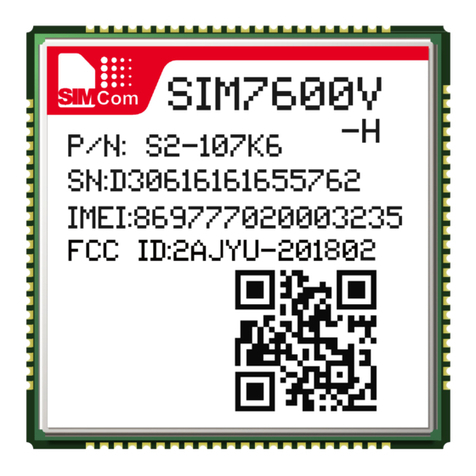
SimCom
SimCom SIM7600V-H user manual
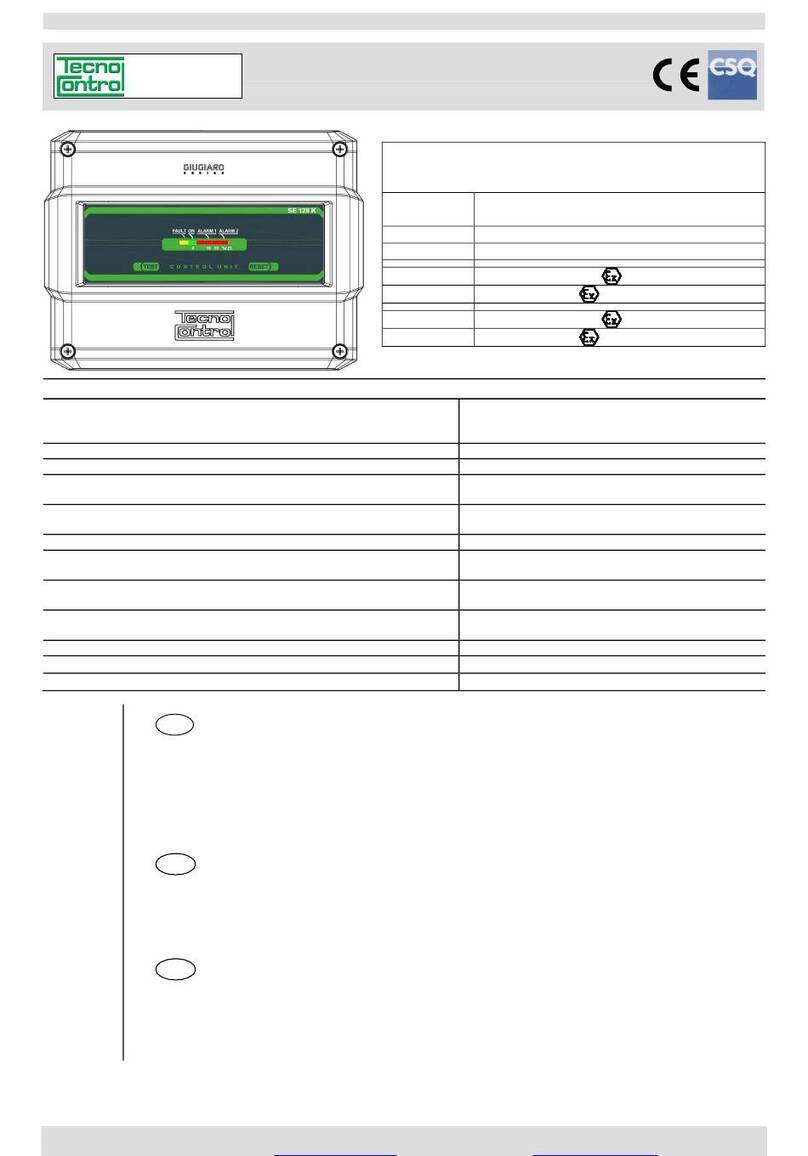
Tecnocontrol
Tecnocontrol SE128K user manual

Delta
Delta DVPAEXT01-E2 instruction sheet
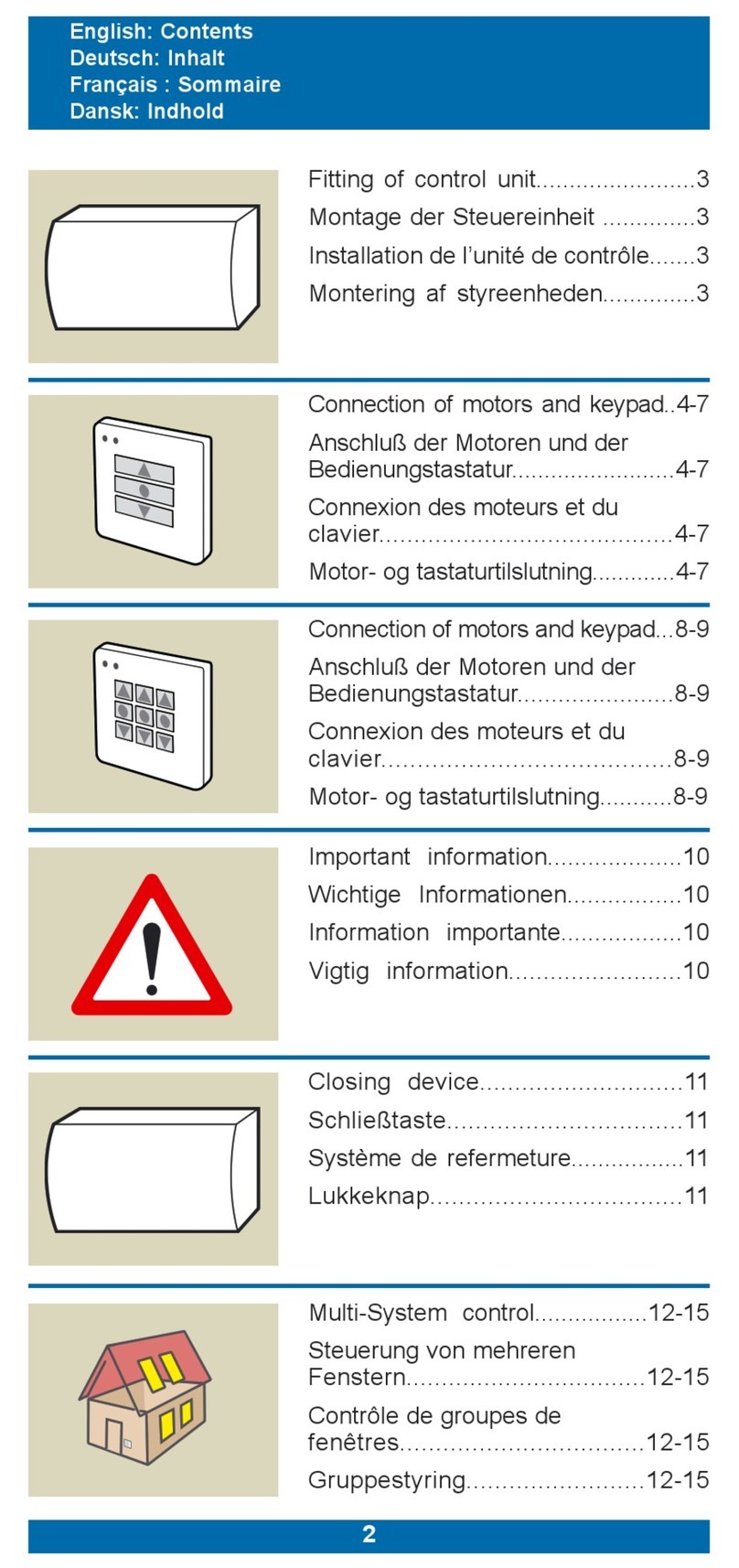
WindowMaster
WindowMaster WLC 100 installation instructions