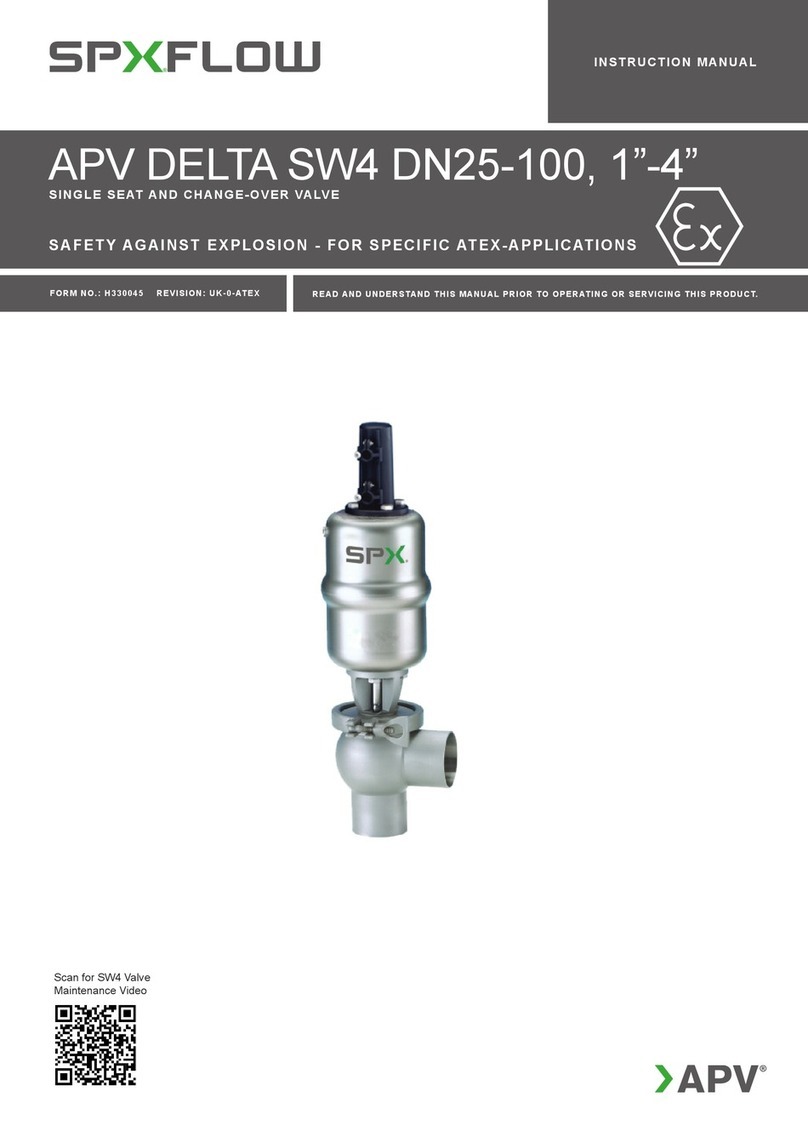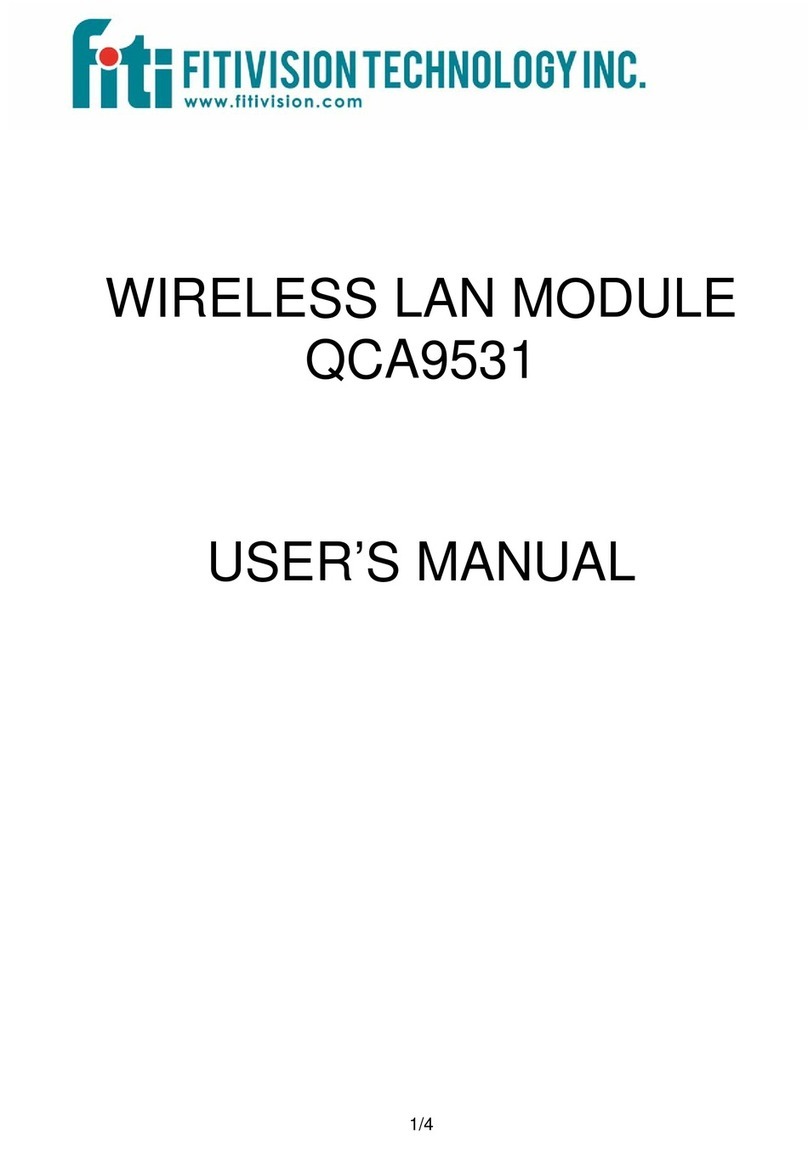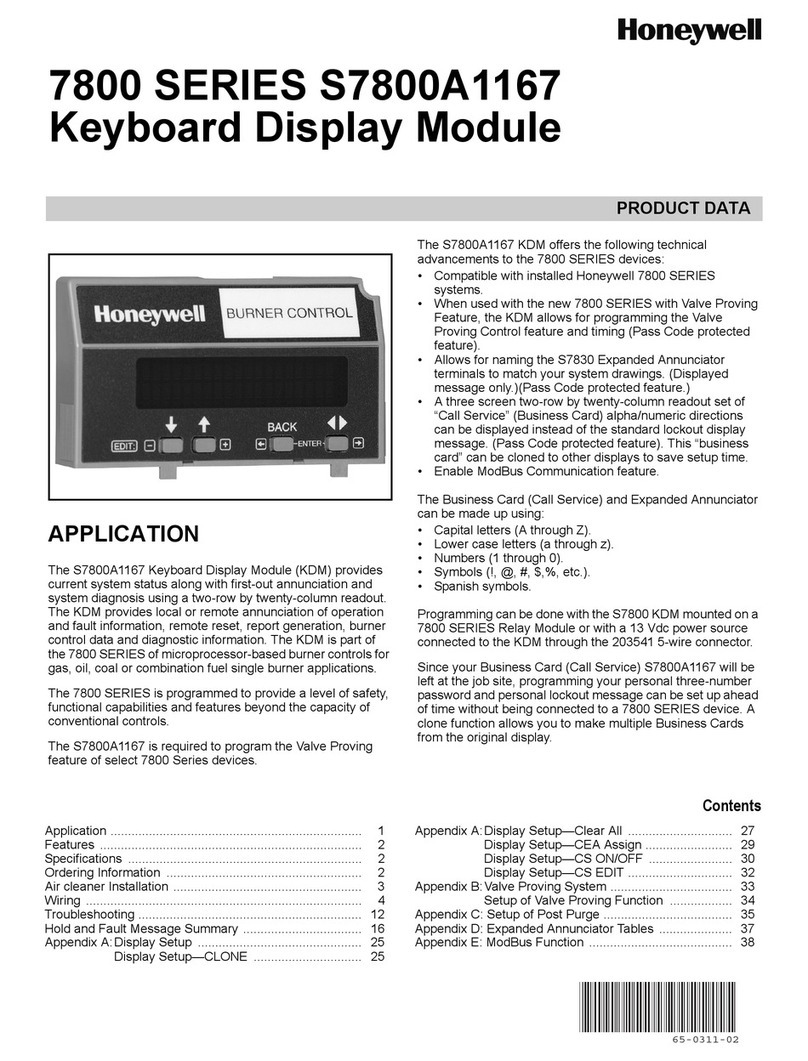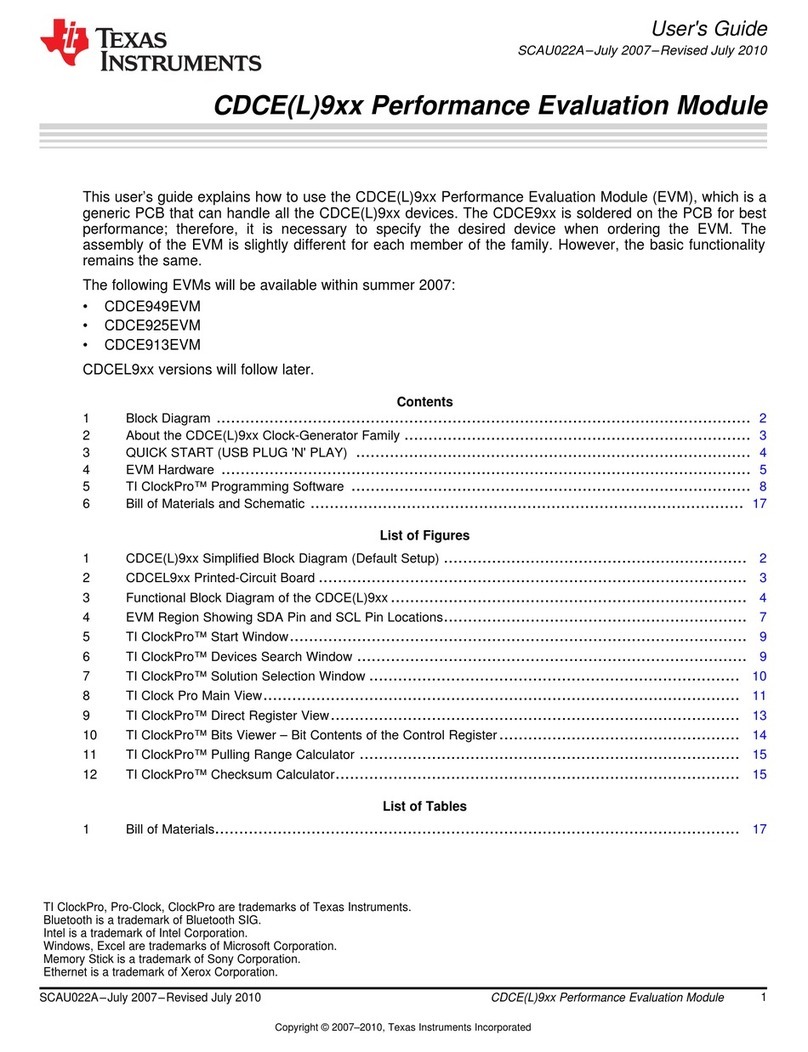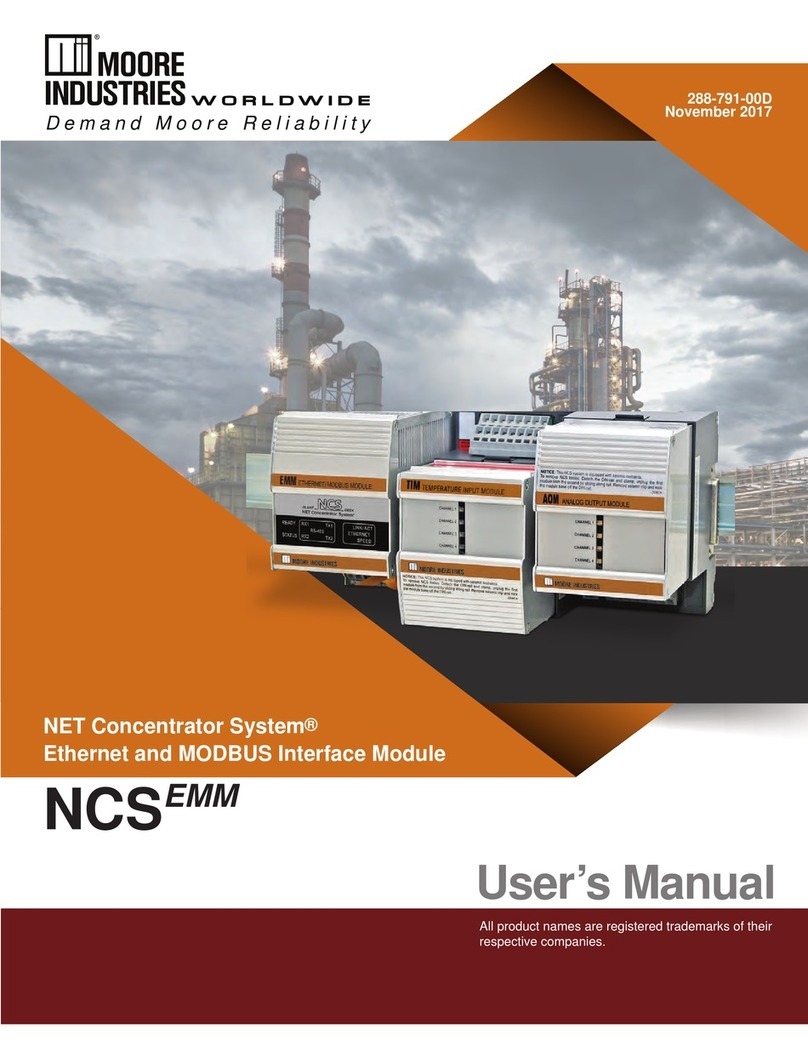BM PRO RVMaster User manual

TEAMBMPRO.COM
RVMaster
OWNER’S MANUAL
Powered by


With over 50 years’ experience in power solutions, combined
with manufacturing and design facilities in Melbourne,
Australia, we are the leading experts in RV power and control
management.
Inspired by the great Australian outdoors, we have created a
range of rugged, smart and reliable products to power your
adventure.
Our range of battery, power and RV management control
systems gives you peace of mind when you are on the road,
so that you can relax in even the most far-flung destinations,
knowing you have control over your vehicle.
To learn more about the BMPRO range of products, please visit
our website: teambmpro.com
POWERING YOUR ADVENTURES
team
bmpro
.com

4
Correct installation is the most critical factor in ensuring the safe use of the
RVMaster. If every consideration of these instructions has been satisfied, the
RVMaster will be safe to operate.
Do not drop or vigorously shake the product as this may cause damage. Do not
shock the product or its accessories as this may cause the product to fail, catch fire
or explode.
Stay away from magnetic equipment. Radiation may erase the information stored
on this product causing it to become inoperative.
Electricity and water do not mix. Keep this product and your battery dry and do not
expose it to water or water vapor. Do not operate this product or battery near any
sort of liquid. Do not operate this product with wet hands.
Do not use this product in environments that are excessively hot, cold, dusty or
humid or where it will be exposed to magnetic fields or long periods of sunshine.
Such exposure may cause the product or your battery to fail, catch fire or explode
Clean the housing of this product lightly with a dry or moist cotton cloth. Do not
use alcohol, thinners, benzene or any other chemical cleaner.
The RVMaster is a high precision electronic product. It contains no user-
serviceable parts inside. Do not try to dismantle, modify or repair it yourself.
Disassembly, service or repair by an unauthorized person will void the warranty.
Before using this product, check that cable connections to the battery are of
correct polarity.
Do not install this product in the same compartment where flammable materials,
such as petrol is stored
Product specifications are subject to change and improve without notice
Safety Precautions
Please read the Safety Precautions before installing or using the RVMaster.
Be sure to observe all precautions without fail. Failure to observe these
instructions properly may result in personal damage, or personal injury which
depending on the circumstances may be serious and cause loss of life.
INFORMATION FOR THE USER
This device complies with Part 15 of the FCC Rules, and Innovation, Science and
Economic Development Canada’s licence-except RSS(S). Operation is subject to
the following two conditions:
1. This device may not cause harmful interference, and
2. This device must accept any interference received, including that may cause
undesired operation.
WARNING
Any changes or modification not expressly approved by BMPRO could void
compliance of the product and the user’s authority to operate this equipment.

5
This equipment has been tested and found to comply with the limits for a Class
B digital device, pursuant to Part 15 of the FCC Rules. These limits are designed
to provide reasonable protection against harmful interference in a residential
installation. This equipment generates, uses and can radiate radio frequency
and energy and, if not installed and used in accordance with the instructions,
may cause harmful interference to radio communications. However, there is
not guarantee that interference will not occur in a particular installation. If this
equipment does cause harmful interference to radio or television reception can
be determined by turning the equipment off and on, the user is encouraged to try
to correct the interference by one or more of the following measures:
• Reorient or relocate the receiving antenna
• Increase the separation between the equipment and receiver
• Connect the equipment into an outlet on a circuit different from that to which
the receiver is connected
• Consult the dealer or an experienced radio/TV technician for help.
AVERTISSEMENT
Tout changement ou modification non expressément approuvé par BMPRO
pourrait annuler la conformité du produit et le pouvoir de l’utilisateur d’utiliser cet
équipement.
Le présent appareil est conforme aux CNR d’Innovation, Sciences et
Développement économique Canada applicables aux appareils radio exempts
de licence. L’exploitation est autorisée aux deux conditions suivantes:
1. L’appareil ne doit pas produire de brouillage;
2. L’appareil doit accepter tout brouillage radioélectrique subi, même si le
brouillage est susceptible d’en compromettre le fonctionnement

6
WHAT’S INCLUDED
Included with this product are:
9RVMasterController
9RVMasterNode
9RVMasterSwitch (optional)
9RVMaster Owner’s Manual
About the RVMaster
The RVMaster brings smart home technology to your RV, taking control and
management of your RV to new horizons!
RVMASTERCONTROLLER
The RVMasterController is a sleek, wall-mounted control that gives you the
freedom to monitor and control multiple RV functions, all from one convenient
location in your RV.
With a user-friendly, easy to understand app for Android and iOS, the RVMaster
App brings information to your fingertips and allows monitor and control of your
RV from up to 3 personal devices.
MONITOR: Water Tanks, Temperature, Battery and Fuel
CONTROL: Lighting, Slide-Outs, Awnings, HVAC, Generators plus Auto Generator
Start and more
RVMASTERNODE
The heart of the RVMaster, the RVMasterNode is a power and RV management
system that powers and monitors your RV features and accessories.
The RVMasterNode communicates via Bluetooth with the RVMasterController,
RVMasterSwitch and even your own smart phone, to receive the commands to
control power to all your RV features and accessories.
RVMASTERSWITCH (MODEL DEPENDENT)
Available in three types of configurations, the RVMasterSwitch provides
additional control of RV features and accessories.

7
Figure 1: RVMaster System Diagram
Designed by BMPRO, one of Australia’s leading power solution experts, the
BMPRO product range is proudly designed and manufactured in Melbourne,
Australia, and represent a high-quality product that will provide years of
service.
DISCLAIMER BMPRO accepts no liability for any loss or damage which may
occur from the improper or unsafe use of its products. Warranty is only valid
if the unit has not been modified or misused by the customer.
Copyright © 2019
MANUAL PART 033547
REV 3.0

Contents
SAFETY PRECAUTIONS ...............................4
INFORMATION FOR THE USER ...............................4
ABOUT THE RVMASTER ...............................6
WHAT’S INCLUDED ...............................6
RVMASTERCONTROLLER ...............................9
DESCRIPTION OF PARTS ...............................9
MENU FUNCTIONS ..............................10
CONNECTING TO THE INTERNET ..............................11
UPDATING THE RVMASTER APP ON THE RVMASTERCONTROLLER ..............................11
THE RVMASTER APP ..............................12
COMPATIBLE DEVICES ..............................12
PAIRING TO THE RVMASTERNODE ..............................12
CLEARING THE RVMASTERNODE ..............................14
OPERATING THE RV FROM THE RVMASTER APP ..............................15
RVMASTER APP HOME SCREEN ..............................15
WATER ..............................15
MOTORS ..............................16
CLIMATE ..............................17
LIGHTS ..............................18
ENERGY CENTER ..............................18
FANS AND VENTS ..............................21
GENERAL SETTINGS ..............................21
RVMASTERNODE ..............................22
FIRMWARE UPDATES ..............................22
RVMASTERSWITCH ..............................23
REPLACING THE BATTERY IN YOUR RVMASTERSWITCH ..............................23
FAQS AND TROUBLESHOOTING ..............................24
RVMASTERCONTROLLER AND APP ..............................24
PAIRING WITH THE RVMASTERNODE ..............................25
RVMASTERSWITCH ..............................25
SPECIFICATIONS ..............................29
LIMITED WARRANTY TERMS AND CONDITIONS ..............................30

9
qRVMASTERCONTROLLER TOUCHSCREEN
wBLUETOOTH
Appears only if the RVMasterController is paired to the RVMasterNode
eSETTINGS ICON
Access to the RVMaster App General Settings
rRETURN
Navigate to previous page
tMAIN SCREEN
Navigate to the RVMasterController’s tablet Android screen
yRECENT APPLICATIONS
Display a list of recently used/background applications on the tablet
uRESET PIN HOLE
To reset the RVMasterController. Reset the RVMasterController by inserting, for
example a paper clip, in the reset pin hole.
iCONTROL PANEL
To provide quick access to lights and motor operation while the RVMasterController is
starting up.
Figure 2: The RVMasterController
RVMasterController
DESCRIPTION OF PARTS

10
oLIGHTS
Turn lights on and off for your:
Living Room Kitchen Bath Ceiling Bed Ceiling
aMOTOR OPERATION
To extend (EXT) and retract (RET) motors.
These buttons are also used during the pairing process between the RVMasterNode
and various devices such as the RVMasterController or smart phone.
sd NAVIGATION BUTTONS
Press either key to gain access and navigate through menu functions available from the
Control Panel.
Press > to navigate forward < and to navigate back through the menu functions.
For more information on available functions, see Menu Functions.
fMENU DISPLAY
MENU FUNCTIONS
The menu functions on the Control Panel allows you to operate various motors, quickly
turn power off to loads and pair to or clear the RVMasterNode.
Awnings
Navigate to the desired awning, then press EXT or RET to
operate.
Bunk-Lifts
Navigate to the desired bunk-lift, then press EXT or RET to
operate.
Jacks
Navigate to the desired jack, then press EXT or RET to operate.
Slideouts
Navigate to the desired slideout, then press EXT or RET to
operate.

11
CONNECTING TO THE INTERNET
The RVMasterController has Wi-Fi capabilities to connect to the internet and download
the latest app updates.
For more information, see FAQs and Troubleshooting.
UPDATING THE RVMASTER APP ON THE RVMASTERCONTROLLER
To automatically receive the latest updates for the RVMaster App, connect your
RVMasterController to the internet and log in to your Google account.
You can also get the latest updates direct from the Google Play Store. Just search for
RVMaster in the Google Play Store and then press update.
For more information, see FAQs and Troubleshooting.
OF
To turn off all loads, such as lights and fans connected to the
RVMasterNode.
The RVMasterController will also turn off. The OF function does
not shut-down generators connected to the RVMasterNode.
Navigate to the OF function, then press EXT to confirm that
power to all accessories should be turned off.
The RVMasterController can be turned back on by pressing any
of the Light buttons on the Control Panel.
PA
To pair the RVMasterNode with the RVMasterController or your
own smart phone, or to clear the RVMasterNode of any pairings.
For more information,see Pairing to the RVMasterNode and
Clearing the RVMasterNode.

12
Download the RVMaster App and enjoy the freedom
to monitor and operate RV on-board features and
accessories, on-the-move, from your own smartphone or
tablet.
COMPATIBLE DEVICES
The RVMaster App is compatible with Android 4.4 or later
and iOS 11 or later.
Search for “RVMaster” from the Apple App or Google Play
Stores to download and install the RVMaster App on your
smartphone or tablet.
The RVMaster App
PAIRING TO THE RVMASTERNODE
Pairing your RVMasterController or your own smartphone or tablet to the
RVMasterNode is done in two easy steps and the RVMaster App will guide you through
the pairing process.
Figure 3: Use < or > to navigate to the ‘PA’ menu item
The RVMasterController will have been paired to your RVMasterNode at the factory.
You should only need to pair your own device or smartphone to the RVMasterNode.
While the RVMasterNode can be paired to a total of four devices (including the
RVMasterController), you can only pair one device at a time to the RVMasterNode.
1. Using the < or > button on the RVMasterController, navigate to the ‘PA’ menu item
(Figure 3).

13
Figure 4: Press EXT to pair
2. When ‘PA’ appears on the display, press the EXT button to start the pairing process
to the RVMasterNode (Figure 4). ‘PA’ will blink during the pairing process.
Congratulations, you are now connected!
Figure 5: Once connected, the RVMaster App will return to the Home Screen
If you are having trouble connecting, see FAQs and Troubleshooting for more help.

14
Figure 8: Navigate to ‘PA’ and press and hold EXT for 10 seconds to clear the RVMasterNode memory
WARNING
Clearing the RVMasterNode memory will also clear the pairing between the
RVMasterNode and RVMasterController. After clearing, the RVMasterController
will need to be paired to the RVMasterNode again.
CLEARING THE RVMASTERNODE
The RVMasterNode can pair to a total of four devices, the RVMasterController plus
three other smartphones or tablets. When attempting to pair, if the RVMasterNode is
already paired to four devices, or if other issues prevent pairing to the RVMasterNode,
the Menu Display will show ‘--’ (Figure 6).
In this case, to pair the new device, you will first need to clear the RVMasterNode of all
previously paired devices.
Figure 6: RVMasterNode cannot connect to device. Clear memory to connect to a new device.
To clear the RVMasterNode of all previously paired devices:
5. Pair the RVMasterController to the RVMasterNode again.
6. Pair the new device to the RVMasterNode.
3. Navigate to the ‘PA’ function on the RVMasterController display.
4. Press and hold the EXT button for approximately 10 seconds until the number 1
scrolls across the RVMasterController display (Figure 8).
The RVMasterNode is now clear of all connected devices.
1. Go to the RVMaster App
General Settings and click on
Bluetooth Connection
2. Rress UnpairRV to unpair the
RVMasterController from the
RVMasterNode (Figure 7)
Figure 7: Unpair the RVMasterController
and RVMasterNode

15
Operating the RV from the RVMaster App
WARNING
Available features on the RVMaster App may vary according to the model of your
recreational vehicle.
RVMASTER APP HOME SCREEN
The RVMaster App home screen provides a general overview of the key features of your
RV. It also provides a quick way to turn on/off all RV interior lights, water pump and the
RV’s climate system, direct from the home screen.
WATER
Control water pump and tank line heaters on and off from the water screen.
The water screen also displays water levels in your fresh, gray and black water tank and
indicates when the fresh tanks are empty or the gray and black water tanks are full.
Figure 9: The RVMaster App Home Screen
Figure 10: Water Screen

16
MOTORS
WARNING
Before operating any motors, ensure that the area is free from obstacles and other
hazards. Please ensure that any persons near the RV are free from danger of any
moving parts.
The motor screen provides access to operate any slides, awnings, bed-lifts or jacks
available in the RV.
As a safety precaution, the RVMaster App will disable all motor control if the vehicle’s
ignition is running.
Figure 12: Motors Screen. Only one motor may be operated at a time and motor operation on other
devices will be disabled.
Only one motor may be operated at a time. Once a motor is in operation, motor control
will be disabled in any other device running the RVMaster App.
To operate motors from your own device, you will need to swipe to unlock the motors
screen.
This safety feature prevents any
accidental operation of the motors
while your are driving on the road
(Figure 11).
Please be aware, that motors
may still be operated from the
RVMasterController’s Control
Panel or from the RVMasterSwitch.
Figure 11: Ignition detected, and motor
function is disabled.

17
CLIMATE
Control temperature of your RV from the climate screen.
Choose from Cool, Cool Auto or Heat to adjust temperature between 60°F to 80°F or
16°C to 26°C.
Cool will use the fan to achieve the target temperature and will only turn the
compressor on if needed. Cool Auto uses both the fan and compressor to achieve the
target temperature. If available, the RV may be heated from the furnace, heat pump or a
combination of both.
Select Fan if you wish to cool your RV without setting a specific temperature.
To set temperature of your RV:
1. Turn climate on and adjust temperature to the desired setting
The desired temperature is displayed in color, below the actual temperature of
the RV
2. Select your mode of operation
3. Select your fan speed or heat mode
Figure 13: Setting the temperature

18
LIGHTS
Turn lights on and off, and if available, adjust light brightness.
Figure 14: Lights Screen
ENERGY CENTER
Monitor coach and/or
chassis voltages and gas
consumption. If no coach
and chassis batteries are
connected, the RVMaster
App will monitor the
system voltage of the
RVMasterNode.
A warning sign will appear
if voltage drops below 12V.
Figure 15: Energy Center
The energy center also permits the generator to be turned on and off as needed or
enable Auto Generator Start, as well as monitor generator run time and status.
If the Generator Status (applies only to gas generators, and not to diesel generators)
indicates a fault:
1. Press the Generator Off icon
2. Fix the fault with the generator
3. Press the Generator On icon
If the fault has been fixed, when you next turn the generator on from the RVMasterApp,
the Generator Status will display “No fault”.

19
Auto Generator Start (AGS)
Figure 16: Click on the Auto Generator (AGS) icon, then follow the prompts to enable AGS.
To use AGS from your RVMasterController, you may need to update the RVMaster
App on the RVMasterController.
When enabled (Figure 16), Auto Generator Start (AGS) will monitor battery and/
or climate levels and automatically turn the generator on and off to support these
functions.
If AGS is enabled and conditions determine that the generator should start to support
battery and climate functions, the RVMasterNode will automatically attempt to start
the generator a total of four times. After four failed starts, the RVMasterNode will no
longer attempt to start the generator.
Please consult your generator’s owner’s manual if AGS fails because the generator
could not be started.

20
Figure 17: AGS Energy Center Settings
Energy Settings
Click on Energy Settings to set the parameters to control AGS usage.
USE AGS TO SUPPORT
Choose if AGS is to support battery levels, climate or both.
BATTERY LEVELS
Nominate the battery voltage (min) level which automatically starts battery charging
from the generator. Battery charging stops when the goal voltage is reached.
AGS monitors both system voltage and coach battery voltage and uses the greater of
the two voltages to determine whether to turn the generator on or off.
RUN TIME LIMITS
Set the minimum time that the generator will continue to run after the goal battery
voltage and/or temperature is achieved. The maximum time is the total run time that
the generator will operate to achieve goal battery voltage and/or temperature. If
targets are not achieved and the generator run time exceeds the maximum run time
limit set in the Energy Settings, the generator will automatically turn off.
QUIET TIME
Quiet time allows you to choose the hours when the generator will always be turned off,
even if AGS has been enabled.
WARNING
If using Quiet time, please ensure that time is correct on the RVMasterController.
For more help on setting the time, refer to FAQs and Troubleshooting.
Other manuals for RVMaster
4
Table of contents
Other BM PRO Control Unit manuals
Popular Control Unit manuals by other brands
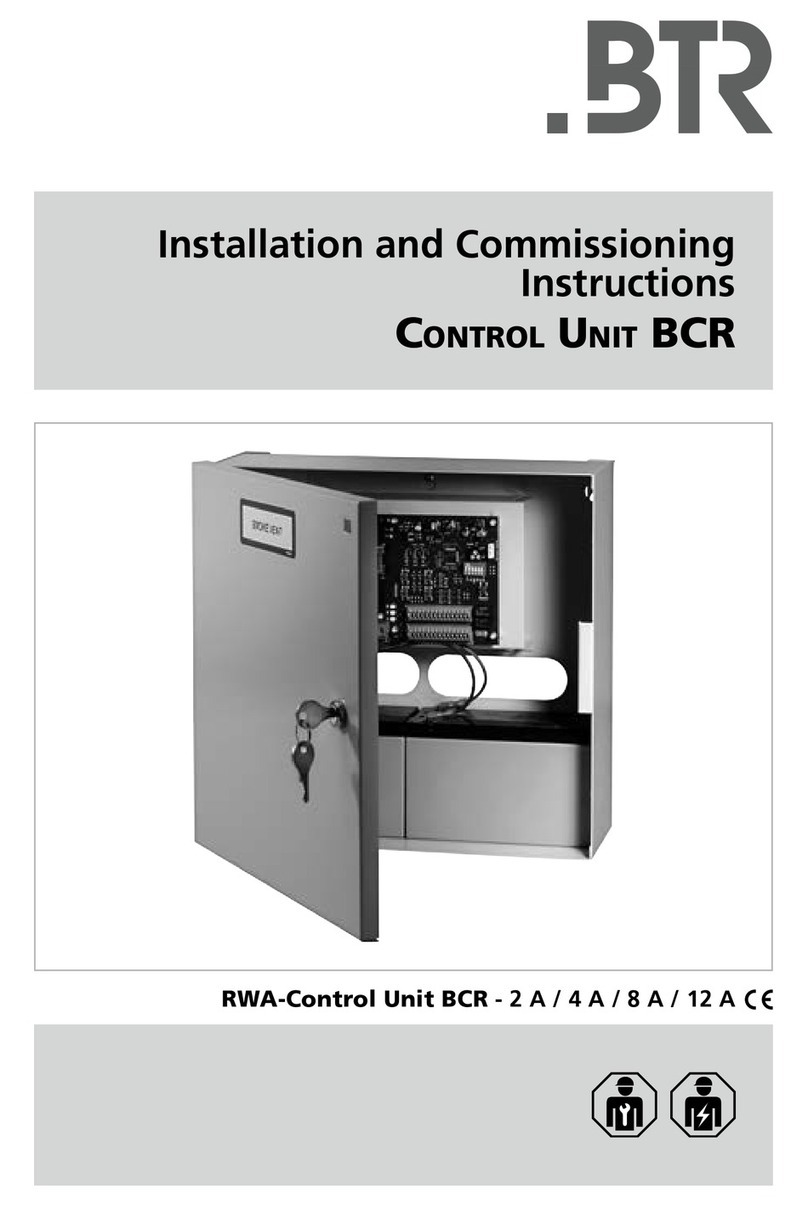
BTR
BTR BCR - 2 A Installation and commissioning instructions
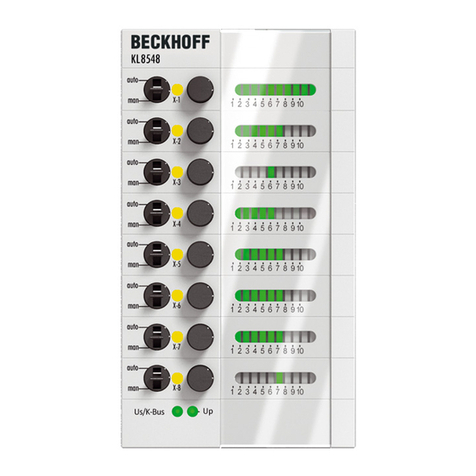
Beckhoff
Beckhoff KL85 Series Documentation
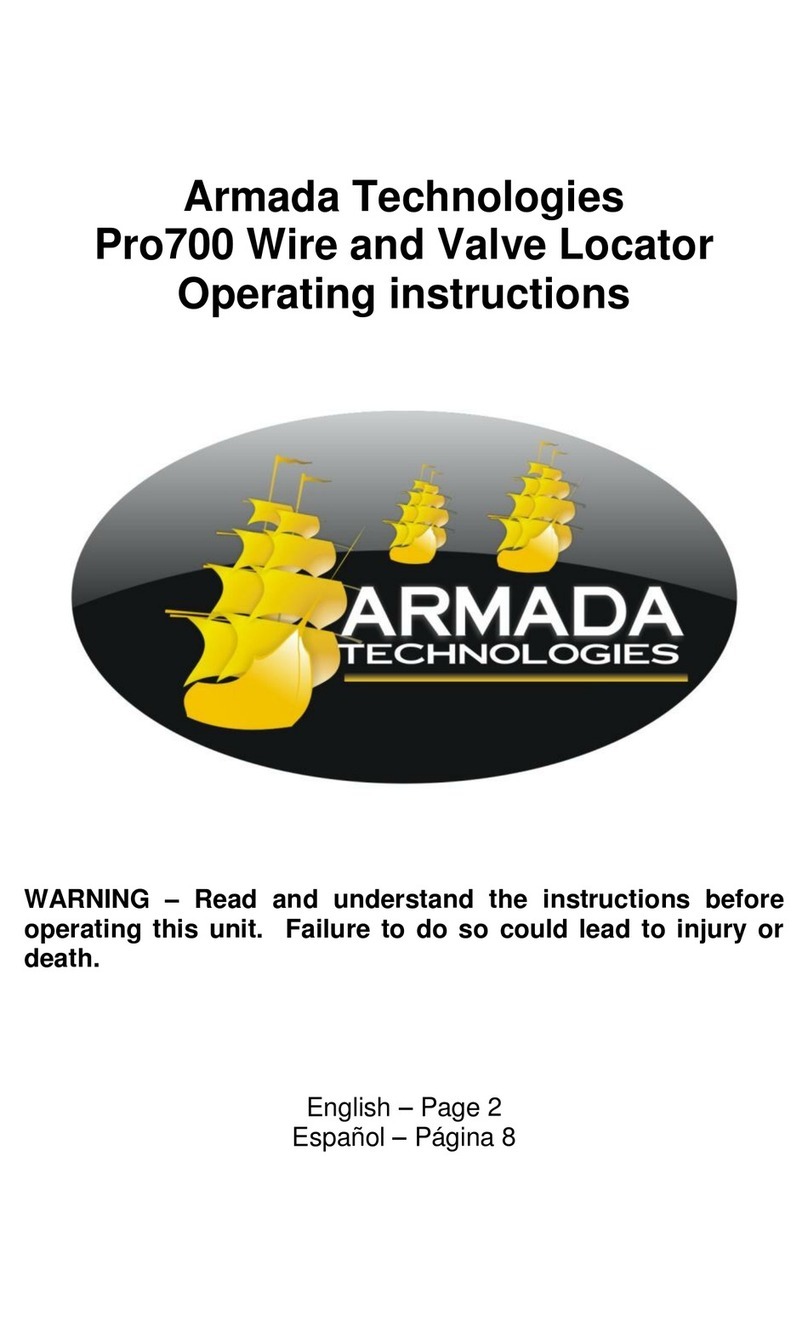
Armada Technologies
Armada Technologies Pro700 operating instructions

RabbitCore
RabbitCore RCM2000 Series Getting started manual

Sony
Sony Ipela Quick reference guide
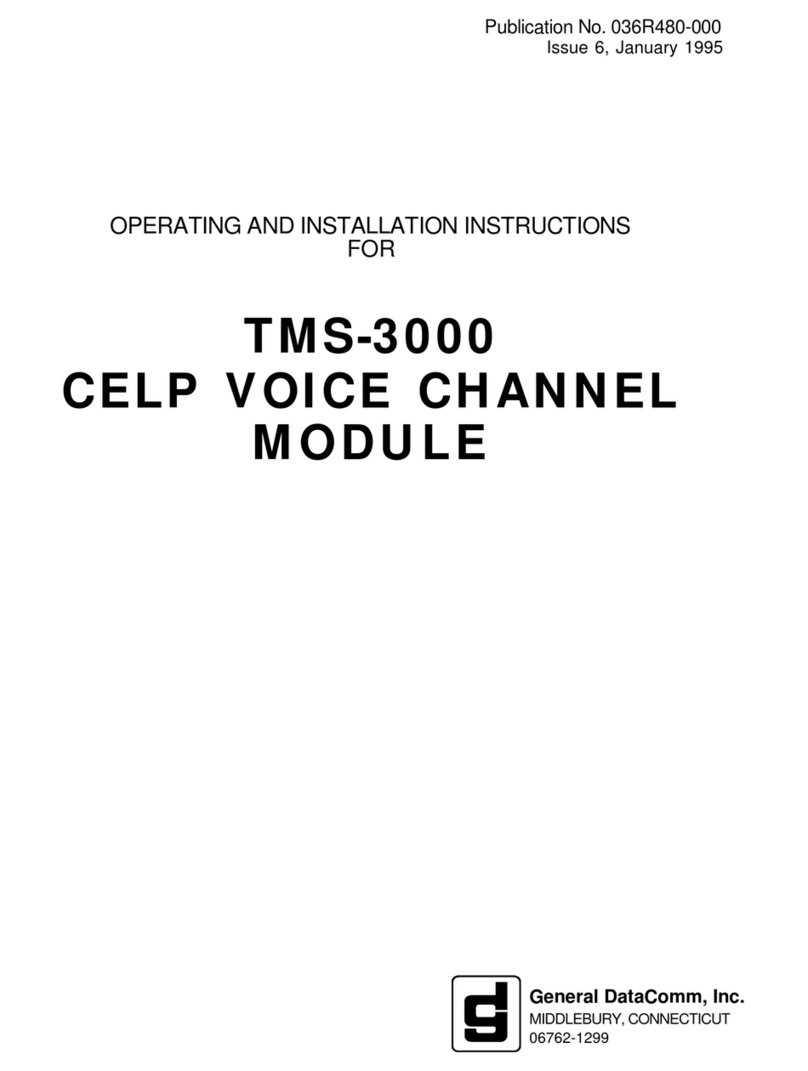
General DataComm
General DataComm TMS-3000 Operating and installation instructions