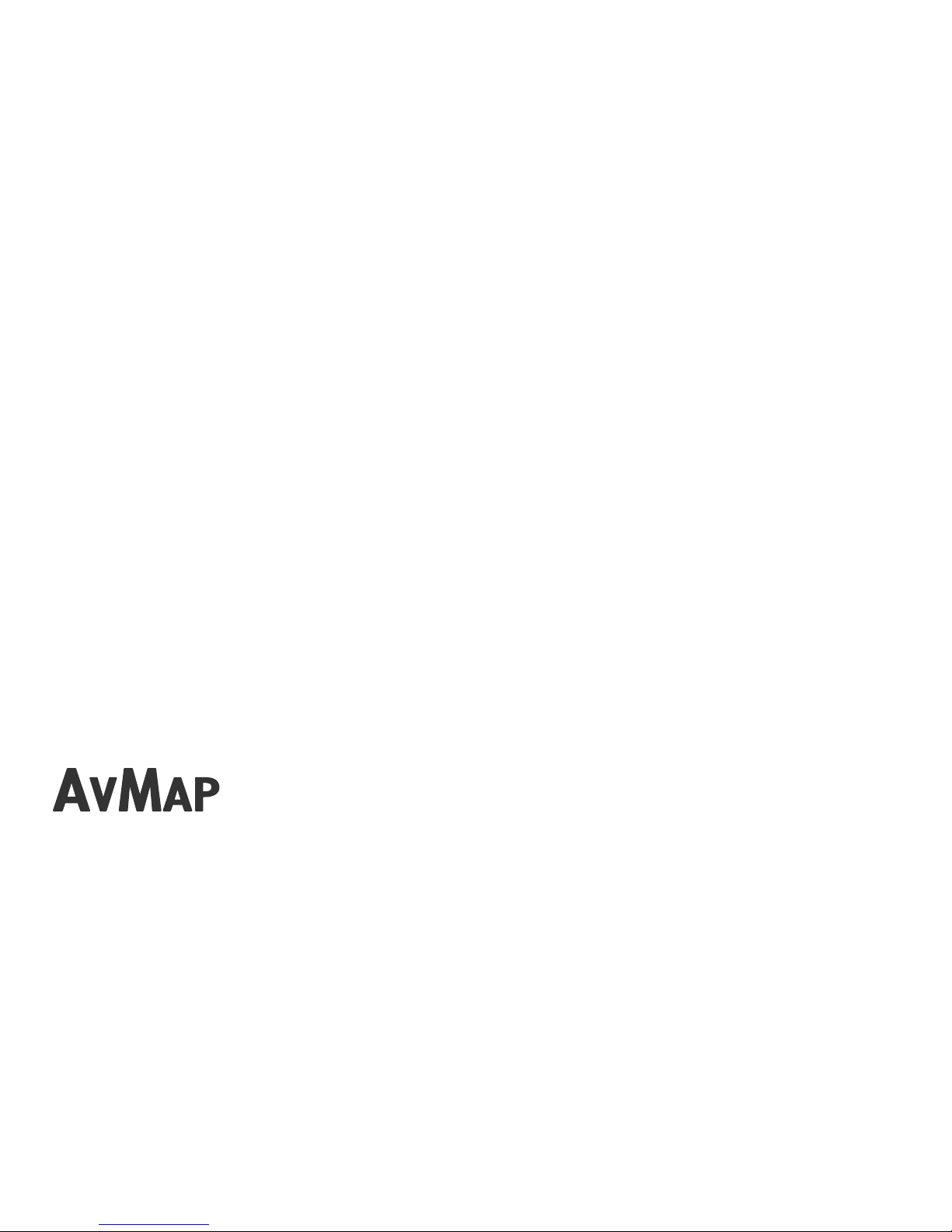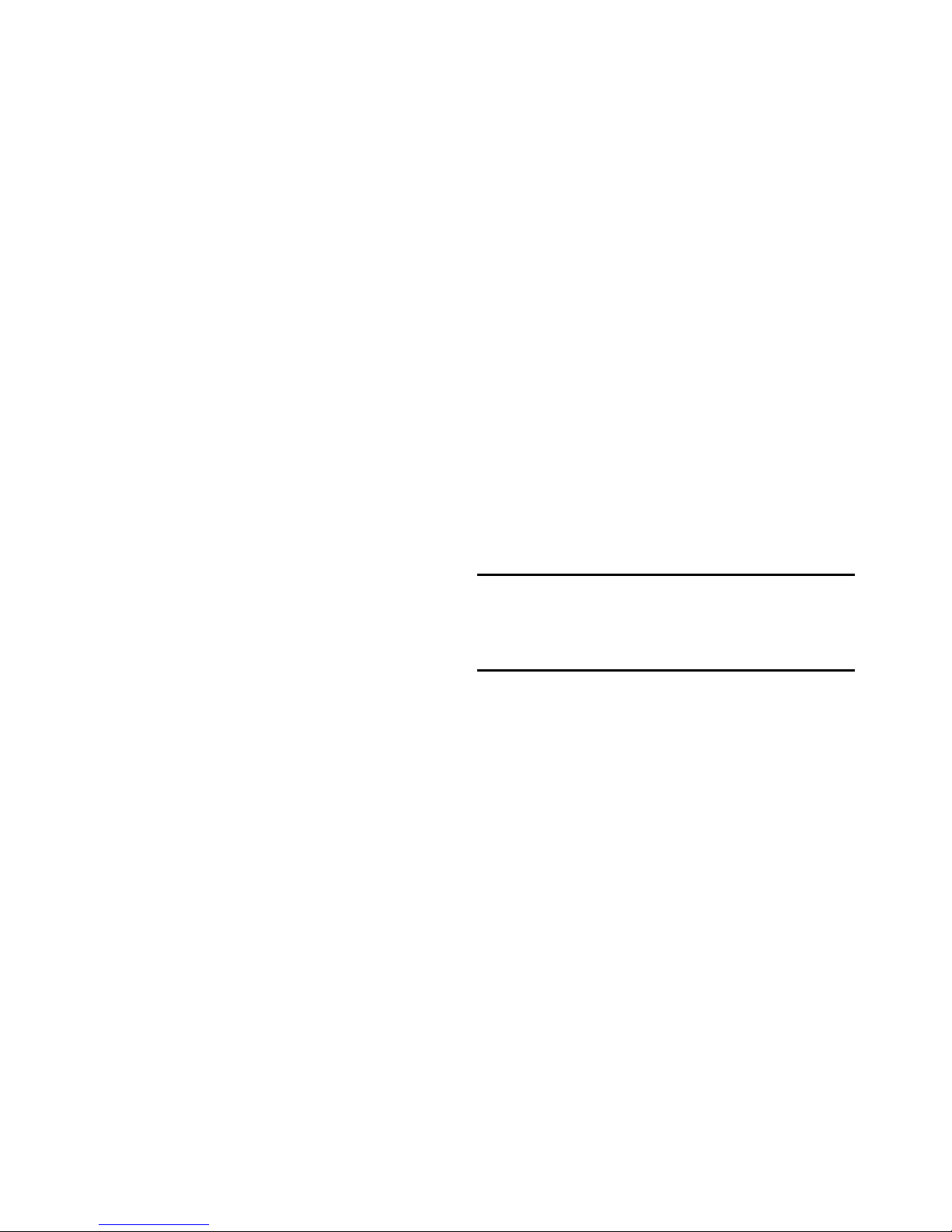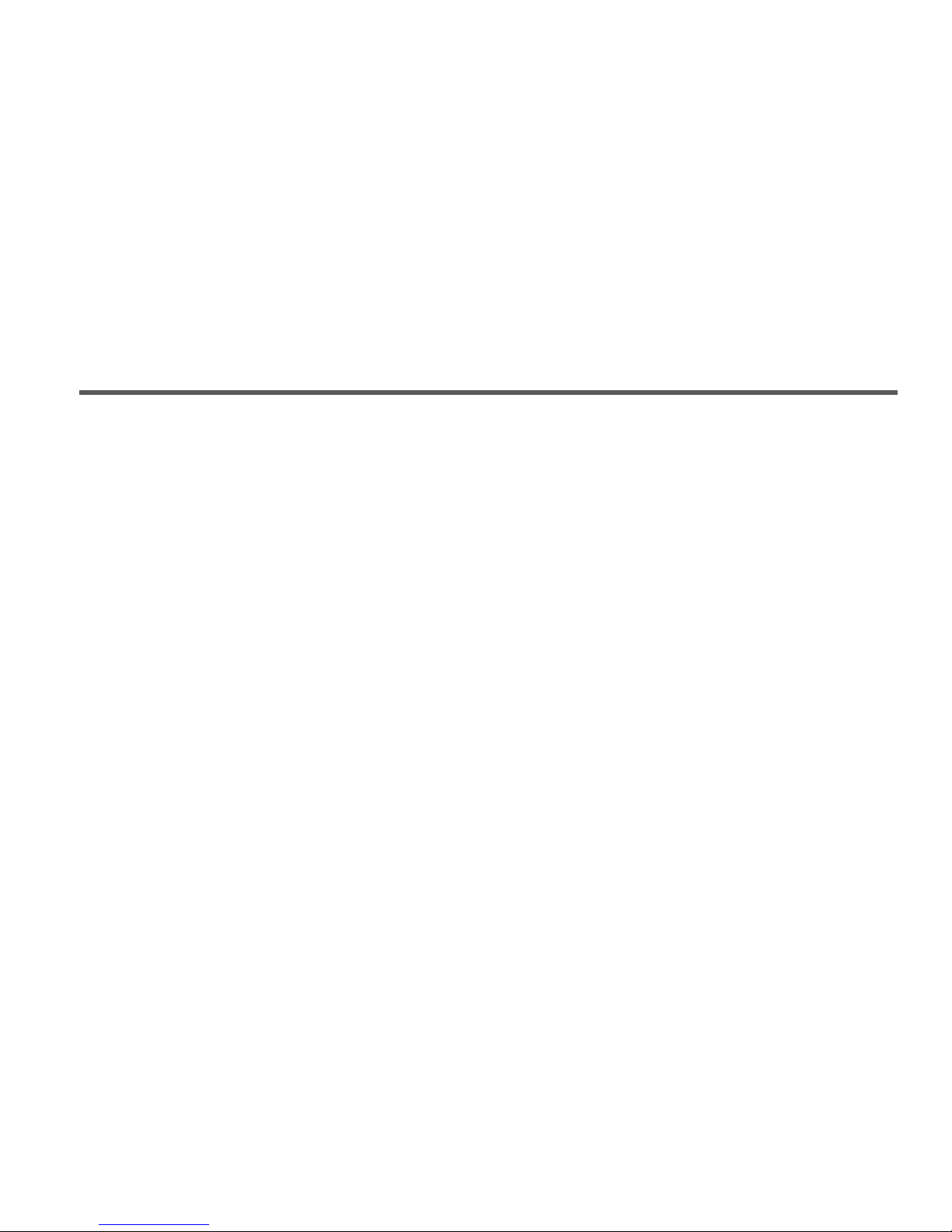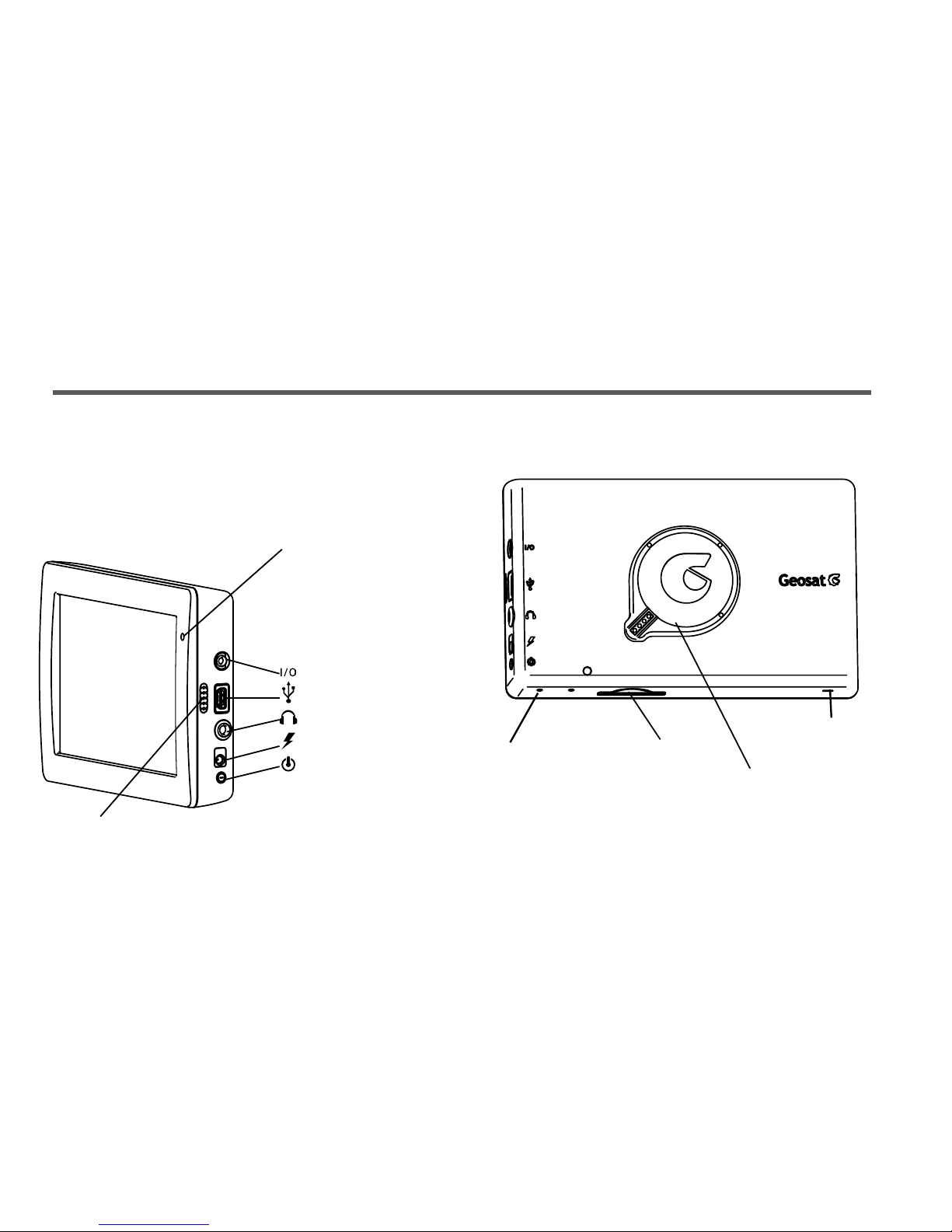AvMap Geosat 6 User manual
Other AvMap GPS manuals

AvMap
AvMap EKP IV Installation and operating instructions

AvMap
AvMap EKP-IV PRO User manual

AvMap
AvMap Geosat 4x4 User manual

AvMap
AvMap Geosat 5 APRS User manual

AvMap
AvMap Geosat 5 BLU User manual
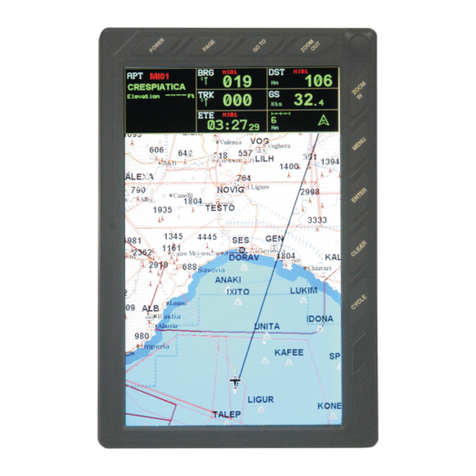
AvMap
AvMap EKP IV User manual

AvMap
AvMap GeoPilot plus User manual

AvMap
AvMap GeoPilot II PLUS User manual

AvMap
AvMap Geosat 6 APRS Parts list manual

AvMap
AvMap EKP III C User manual

AvMap
AvMap EKPV User manual

AvMap
AvMap Geosat 5 User manual

AvMap
AvMap EKP IV User manual

AvMap
AvMap G6 Farmnavigator User manual

AvMap
AvMap GeoPilot II User manual

AvMap
AvMap Geosat 5 User manual

AvMap
AvMap Geosat 6 Series User manual

AvMap
AvMap EKPV User manual

AvMap
AvMap Geosat 5 BLU User manual

AvMap
AvMap EKPV User manual