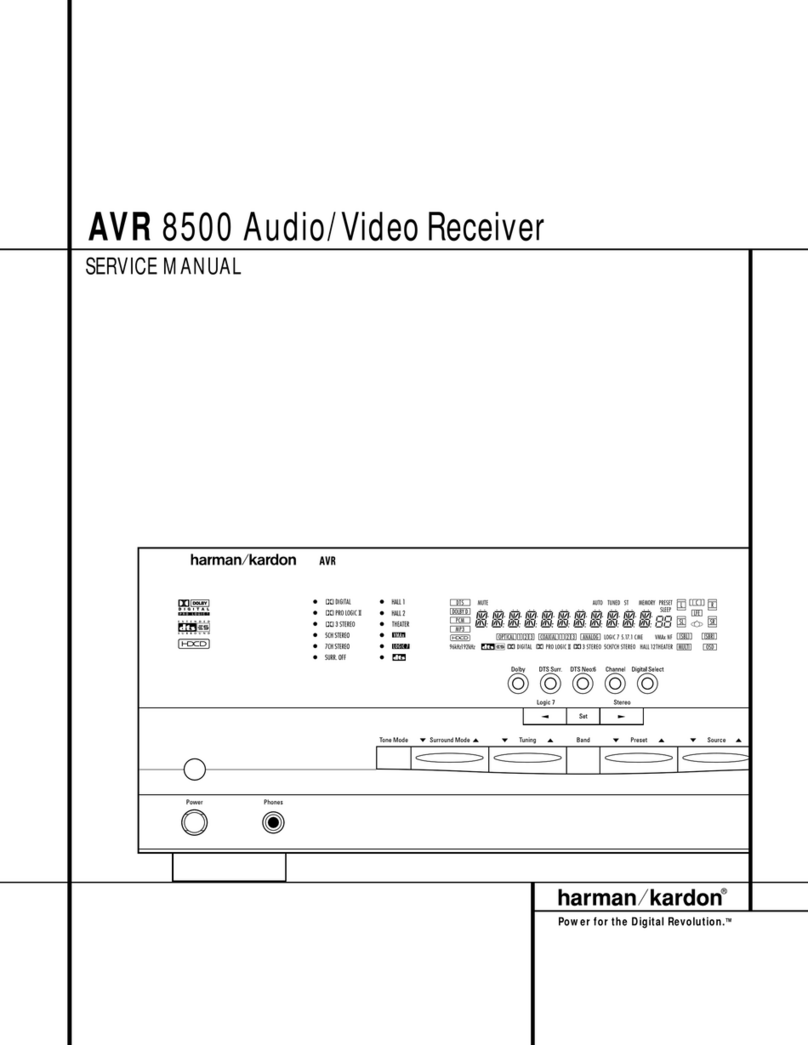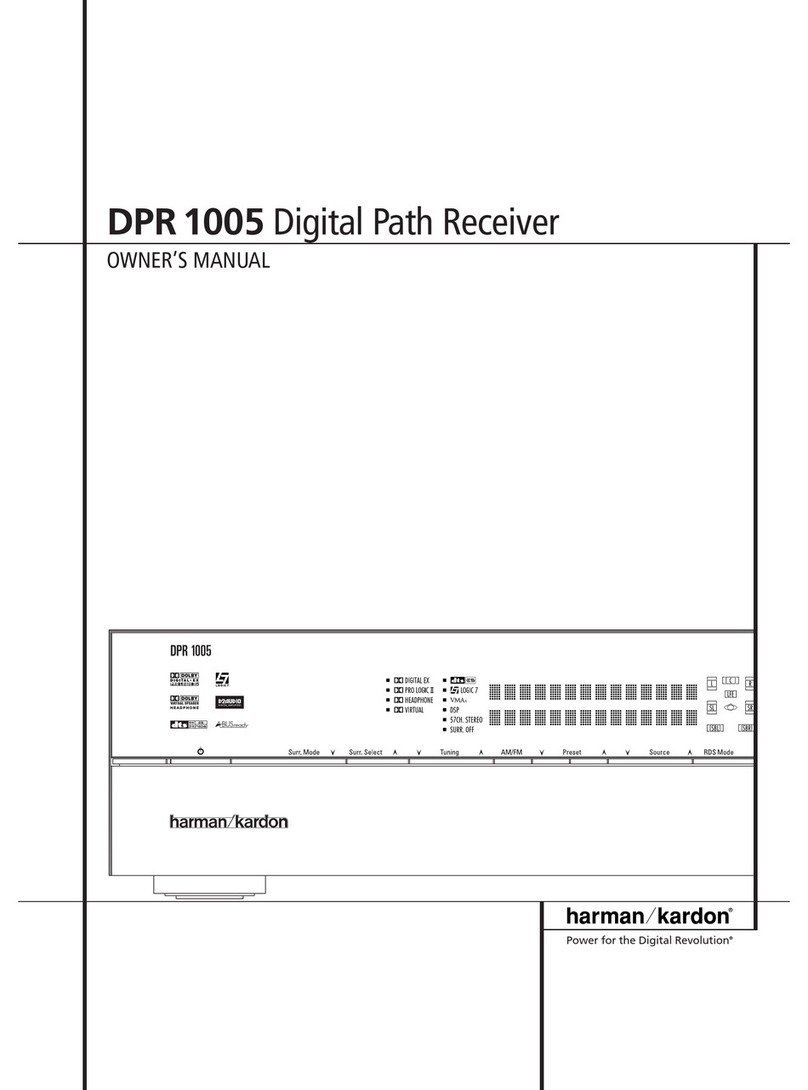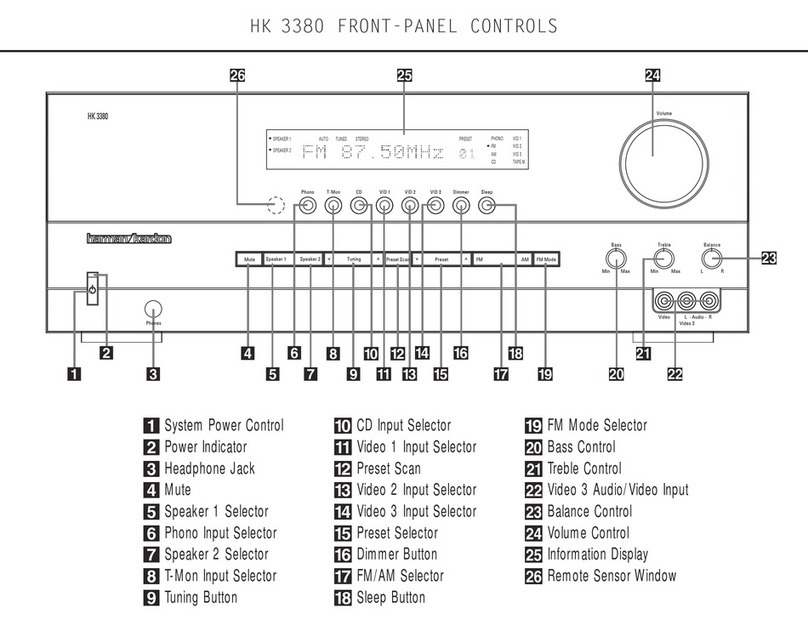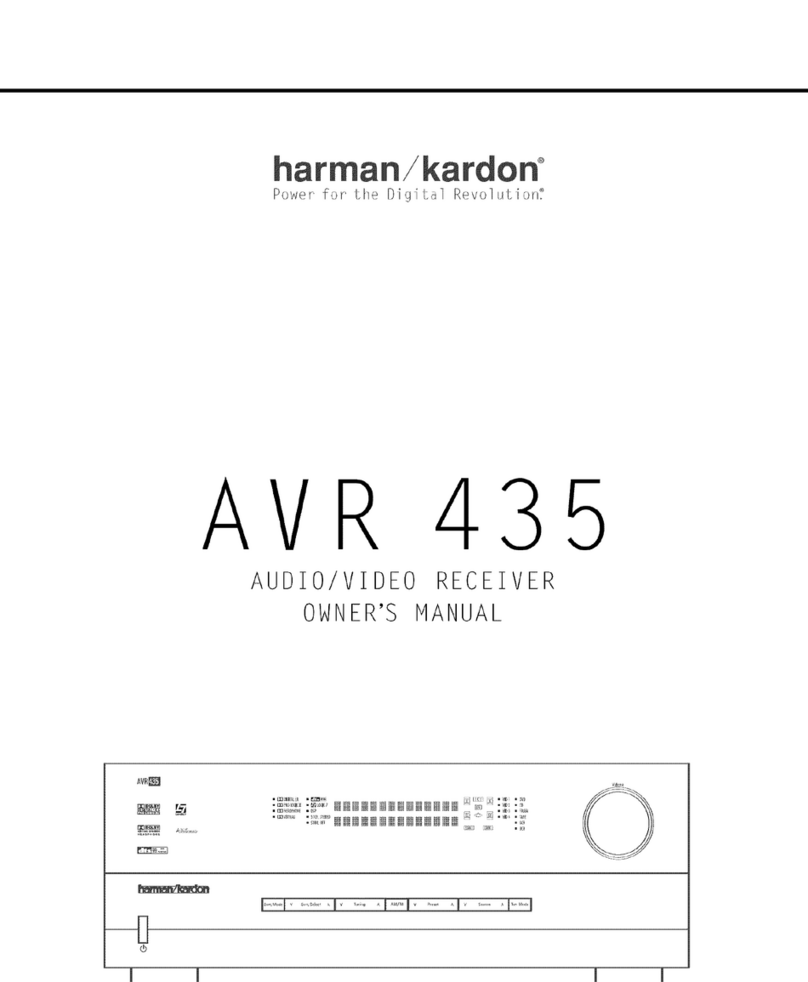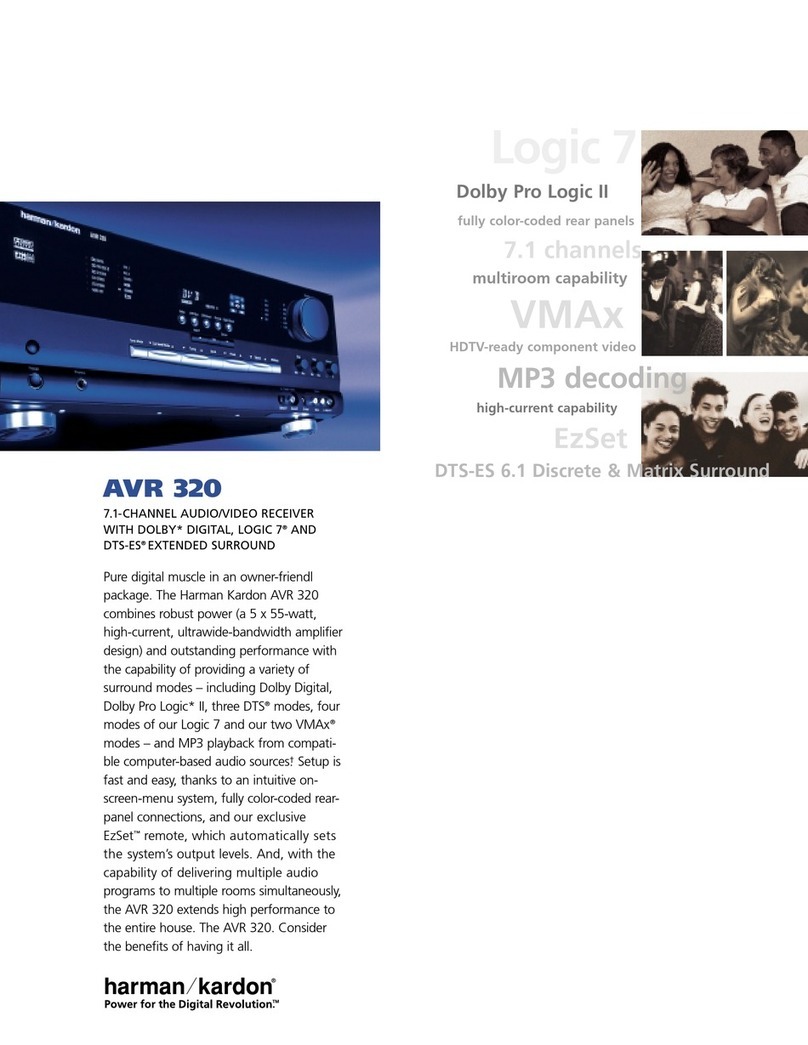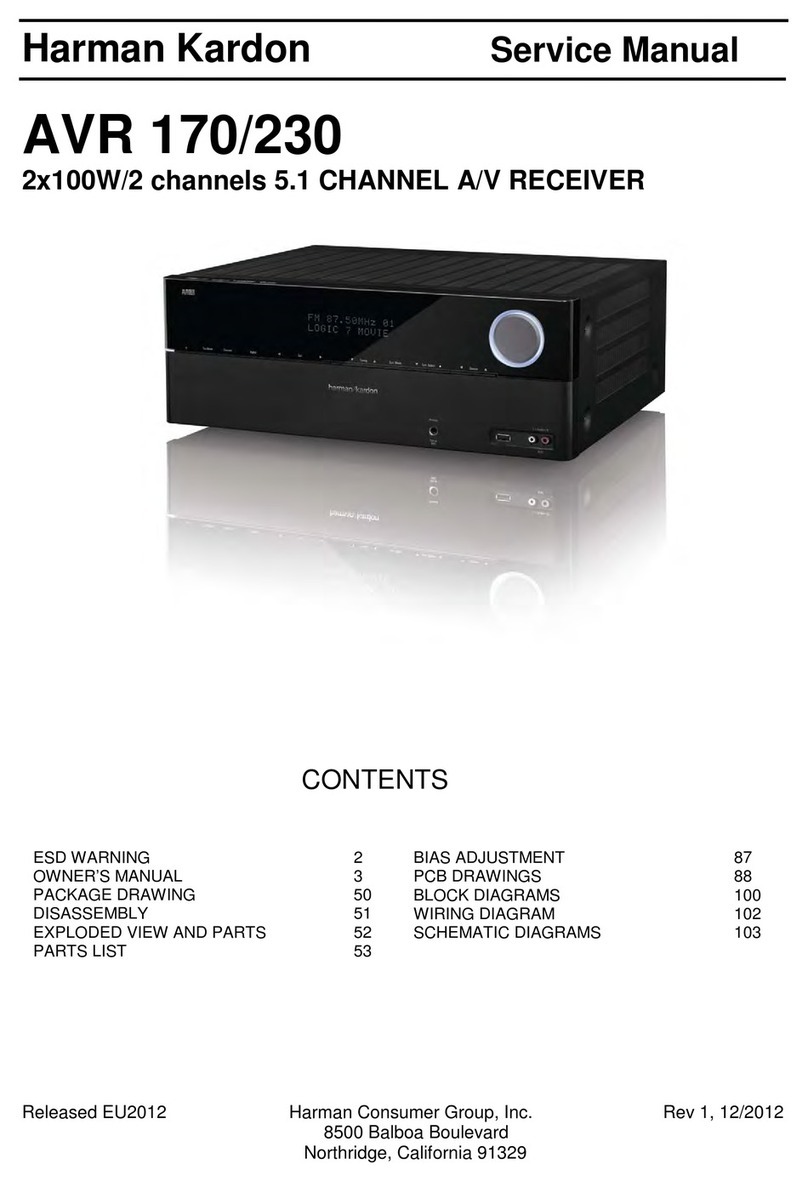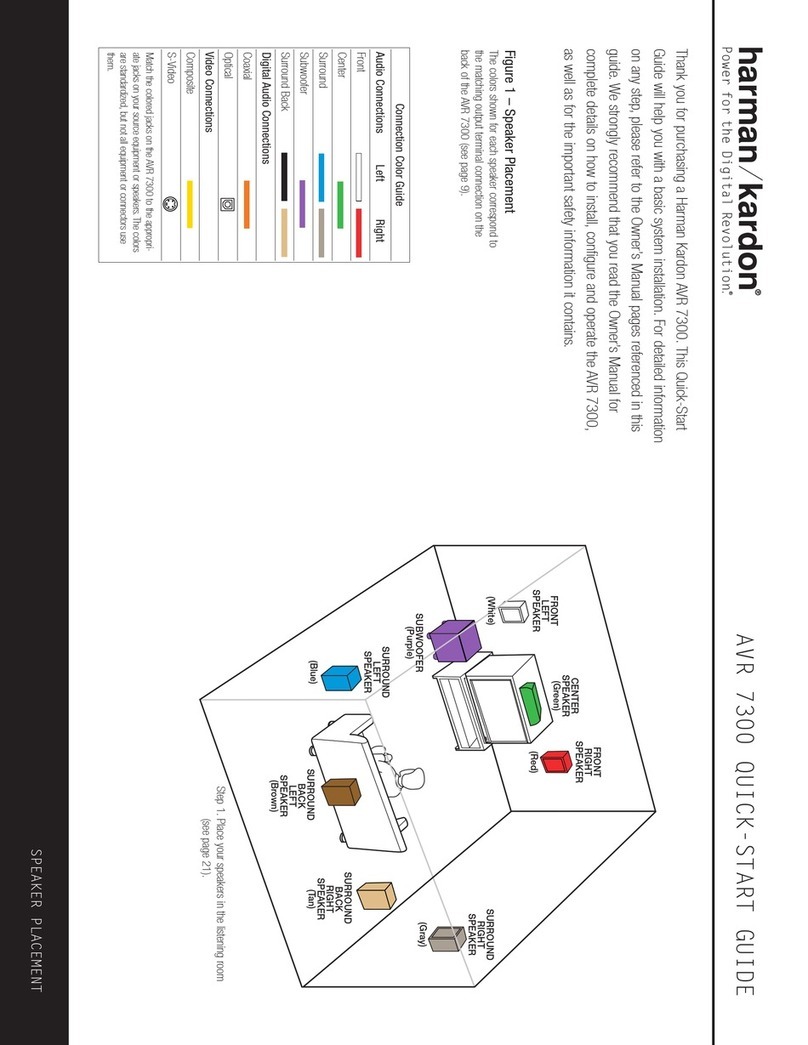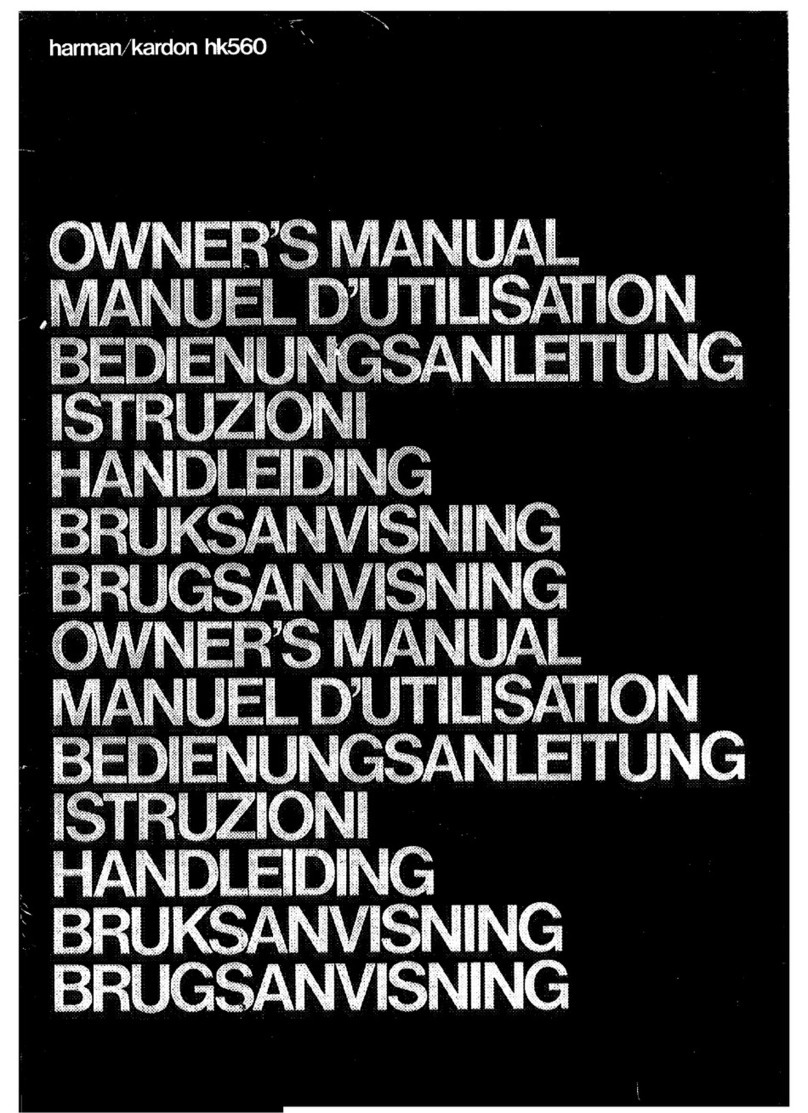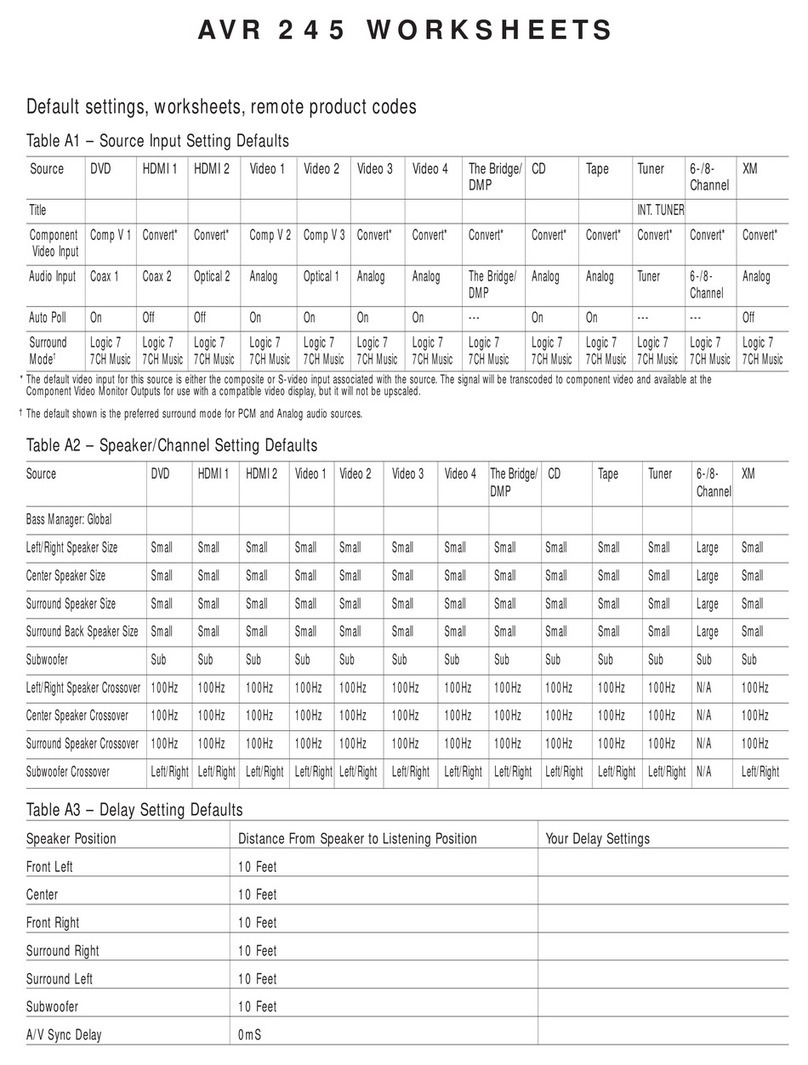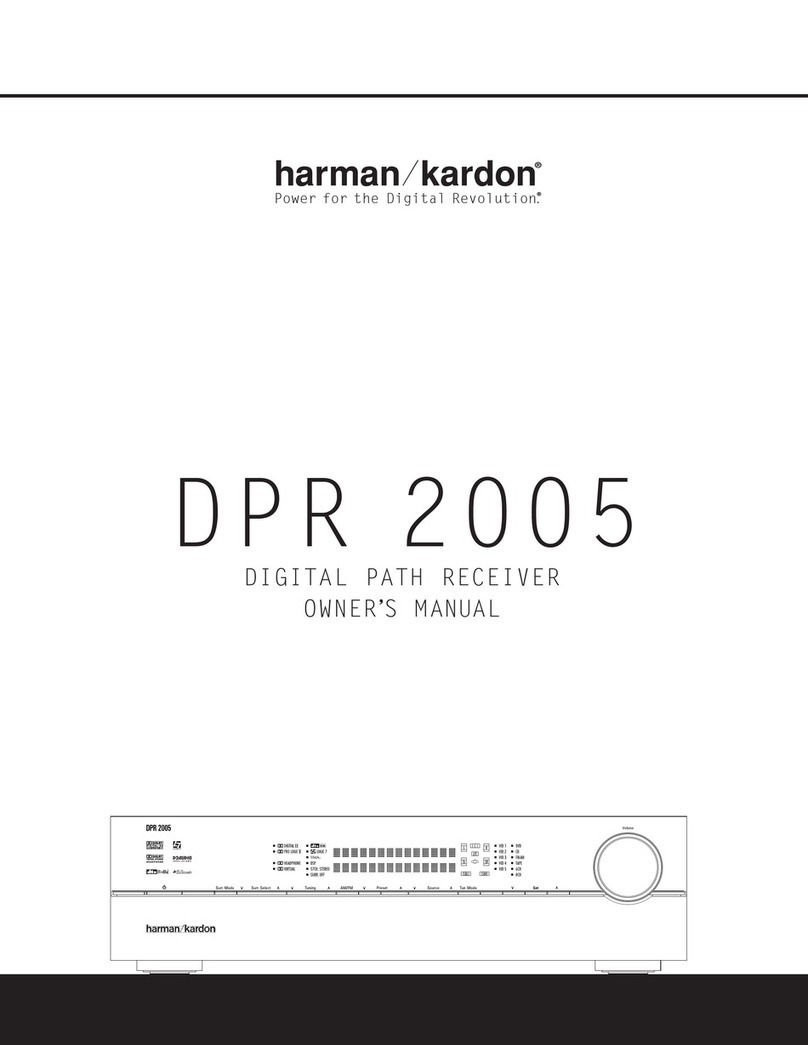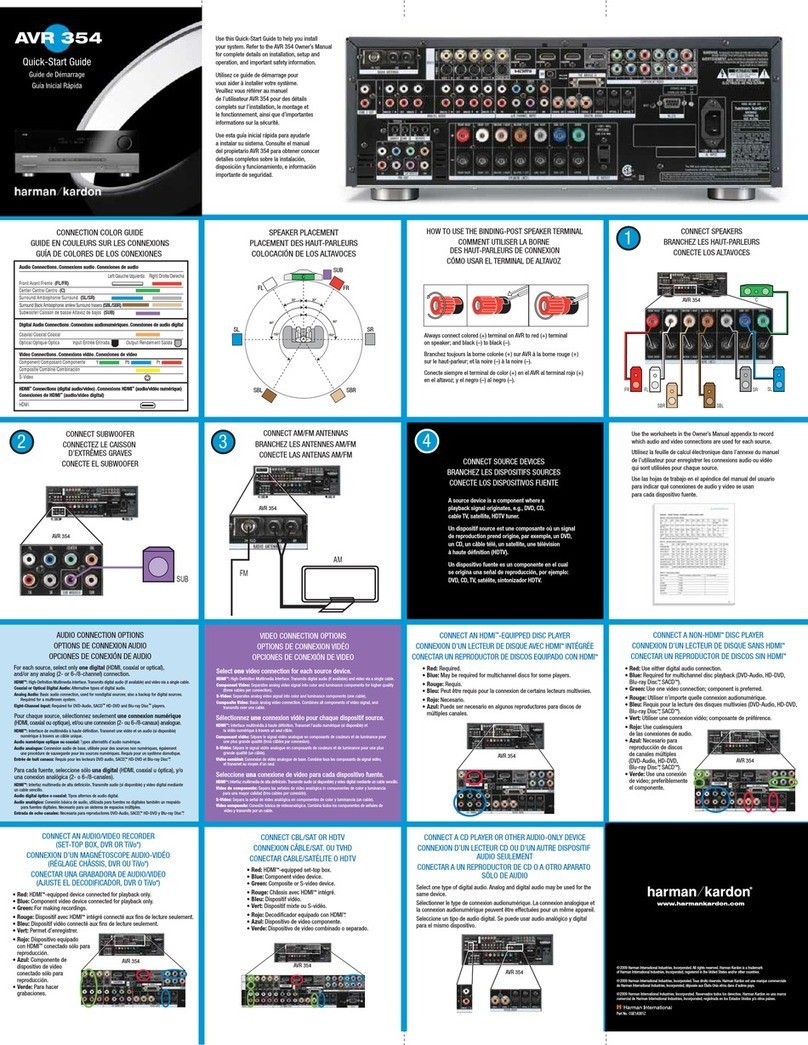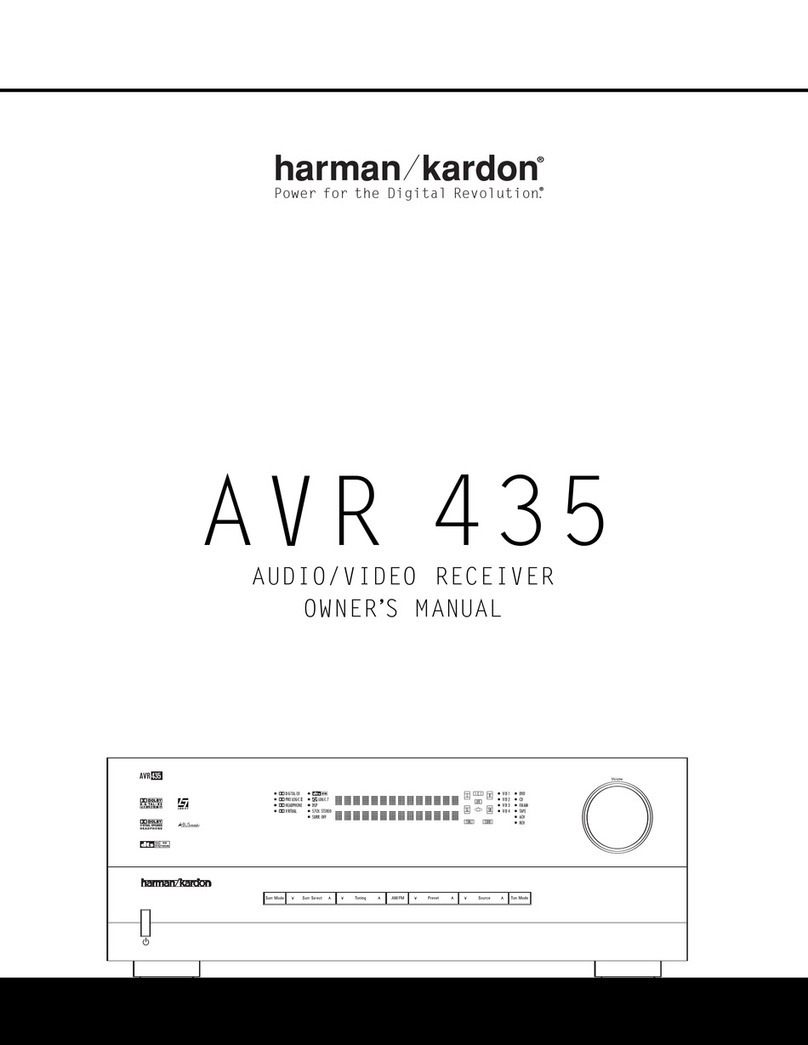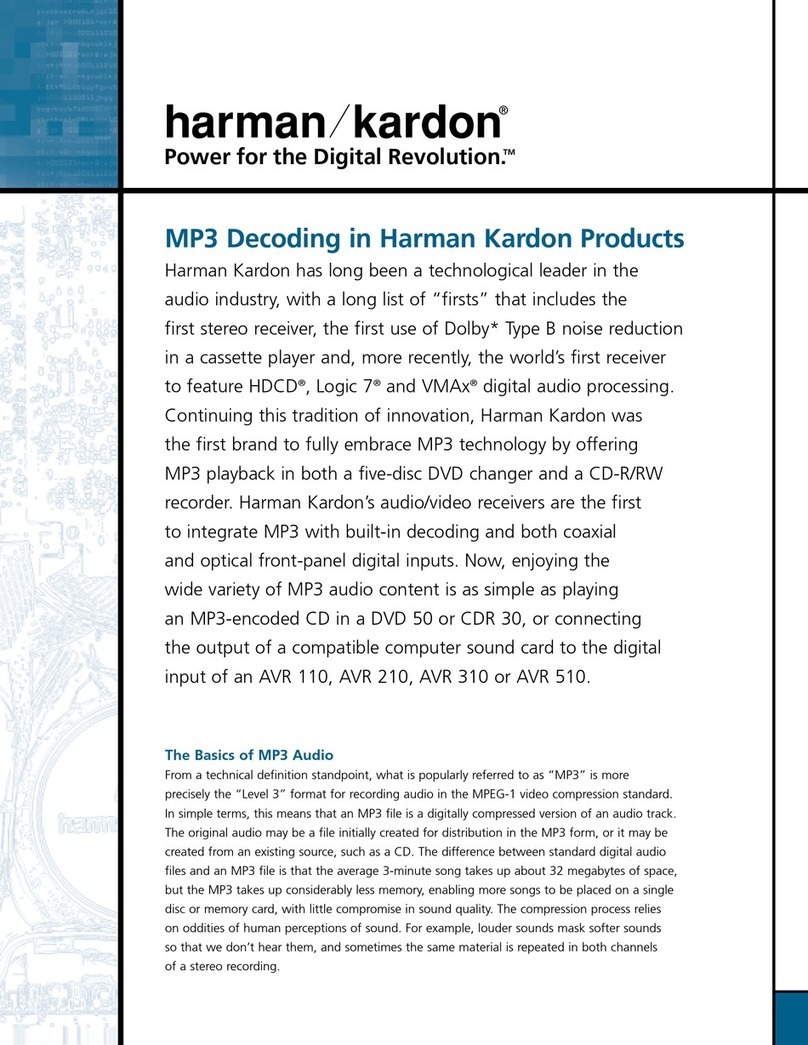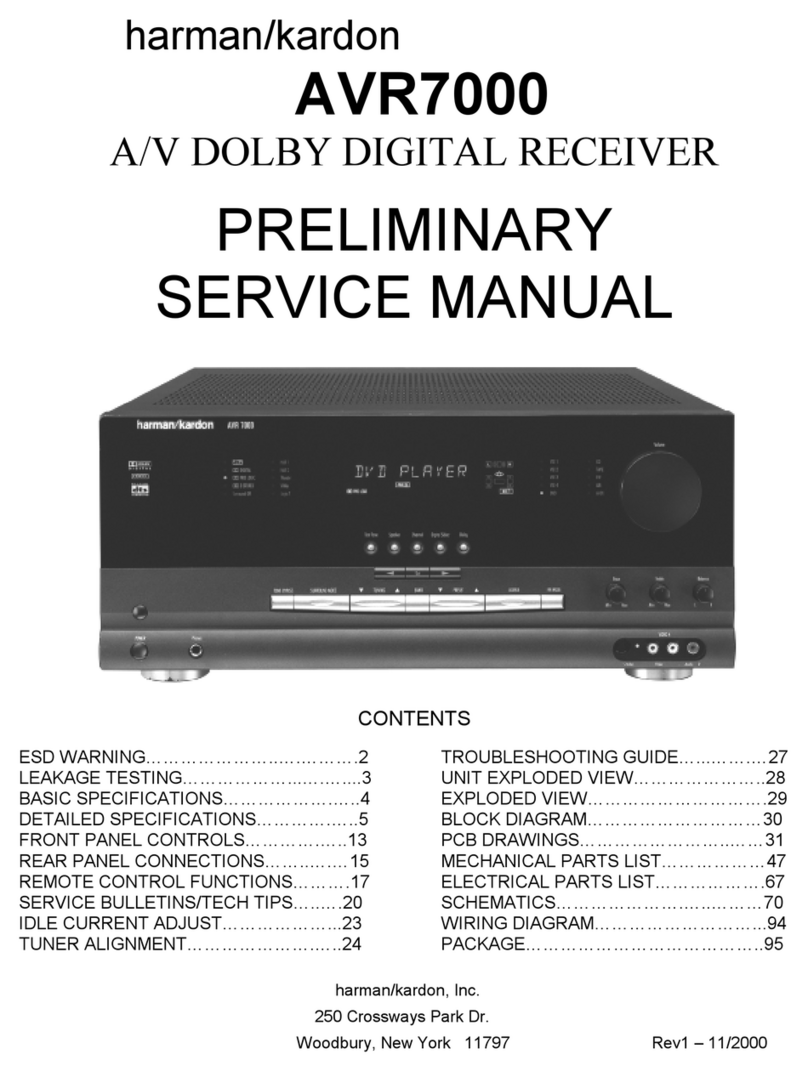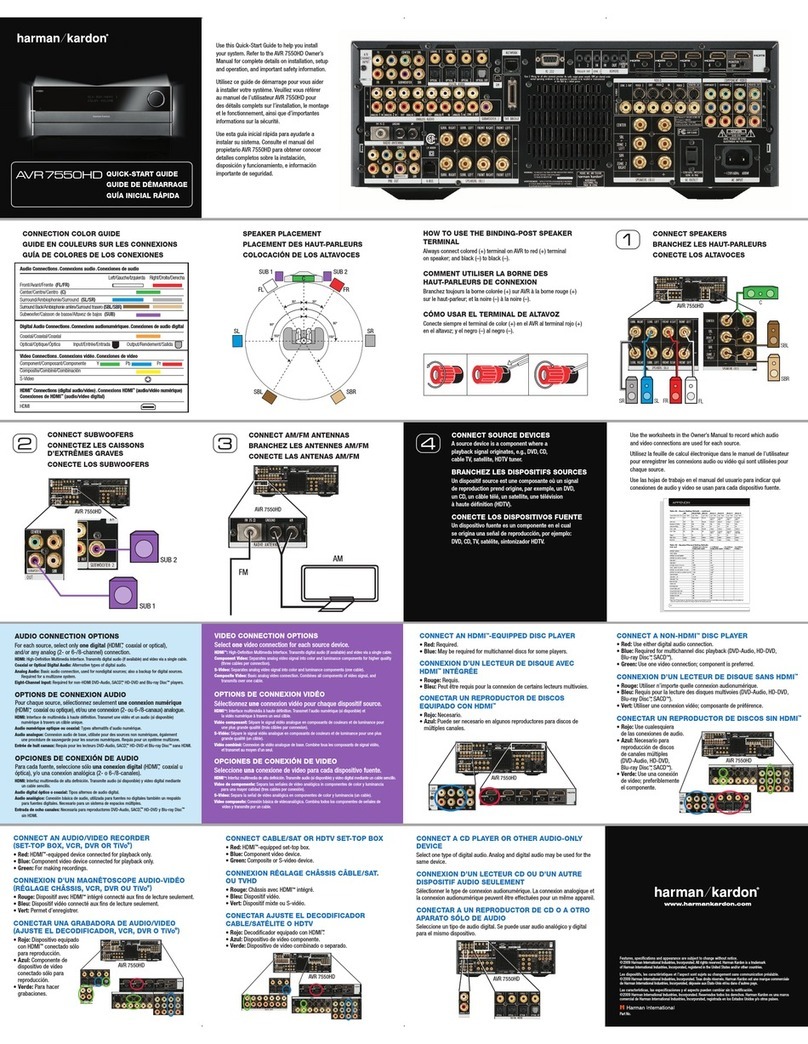Front Panel Controls
5
1Main Power Switch: Press this
button to apply power to the AVR35.
When the switch is pressed in the
unit is placed in a Standby mode,
as indicated by the amber LED 3
surrounding the System Power
control 2. This button MUST be
pressed in to operate the unit. To
turn the unit off and prevent the use
of the remote control, this switch
should be pressed until it pops out
from the front panel so that the word
“OFF” may be read at the top of the
switch.
NOTE: In normal operation this
switch is left in the “ON” position.
2System Power Control: When
the Main Power Switch 1is “ON,”
press this button to turn on the
AVR35; press it again to turn the unit
off. Note that the Power Indicator
surrounding the switch 3will turn
green when the unit is on.
3Power Indicator: This LED will
illuminate in amber when the unit is
in the Standby mode to signal that
the unit is ready to be turned on.
When the unit is in operation, the
indicator will turn green.
4Headphone Jack: This jack may
be used to listen to the AVR35’s out-
put through a pair of headphones.
Be certain that the headphones
have a standard 1⁄4" stereo phone
plug.
5Bass Control: Turn this control to
modify the low-frequency output of
the left/right channels by as much as
±10dB. Set this control to a suitable
position for your taste and room
acoustics.
6Treble Control: Turn this control
to modify the high-frequency output
of the left/right channels by as much
as ±10dB. Set this control to a
suitable position for your taste and
room acoustics.
7Balance Control: Turn this
control to change the relative volume
for the front left/right channels.
NOTE: For proper operation of the
surround modes this control should
be at the midpoint, or “12 o’clock”
position.
8Video 3 Inputs: These
audio/video inputs may be used
for temporary connection of video
games, camcorders, digital still
cameras or portable audio products.
To select a source connected to
these jacks, press the Vid 3 Input
Selector @.
9Tape Selector: Press this button
to select the device connected to
the Tape Monitor jacks aas the
listening source. The previously
selected source will continue to
show in the Information Display
33
, and the red LED above the
button will illuminate to remind you
that you are listening to the tape
monitor output.
)CD: Press this button to select
the device connected to the CD
Input jacks ∞as the listening
source.
!DVD Input: Press this button to
select the device connected to the
DVD Play jacks §as the listening
and viewing source.
@Video Input Selectors: Press
one of these buttons to select a
source connected to the rear panel
Audio/Video inputs £›, or the
front panel Video 3 inputs 8.
#AM/FM: Press this button to
select the tuner as the AVR35’s input
source. When it is first pressed the
last station tuned will be heard.
Press it again to change between
AM and FM bands.
$Sleep Button: Press this button
to place the unit in the Sleep mode.
After the time shown in the display,
the AVR35 will automatically go into
the Standby mode. Each press of
the button changes the time until
turn-off in the following order:
%Tuning Button: Press the left
side of the button to tune lower
frequency stations and the right side
of the button to tune higher frequency
stations. When a station with a strong
signal is tuned, the TUNED indicator
Rwill illuminate in the Information
Display
33
. A brief (1/2 second)
press of the button will manually
tune to the next frequency incre-
ment, while pressing and holding
the button for a longer period will
automatically tune to the next station
with a signal strong enough for
acceptable reception.
^Preset Scan: Press this button
to automatically scan through the
stations that have been programmed
in the AVR35’s memory. The tuner
will play five seconds of each station
before moving to the next preset
station. To stop the scan when the
desired station is heard, press the
button again. (See page 26 for more
information on the tuner memory
system.)