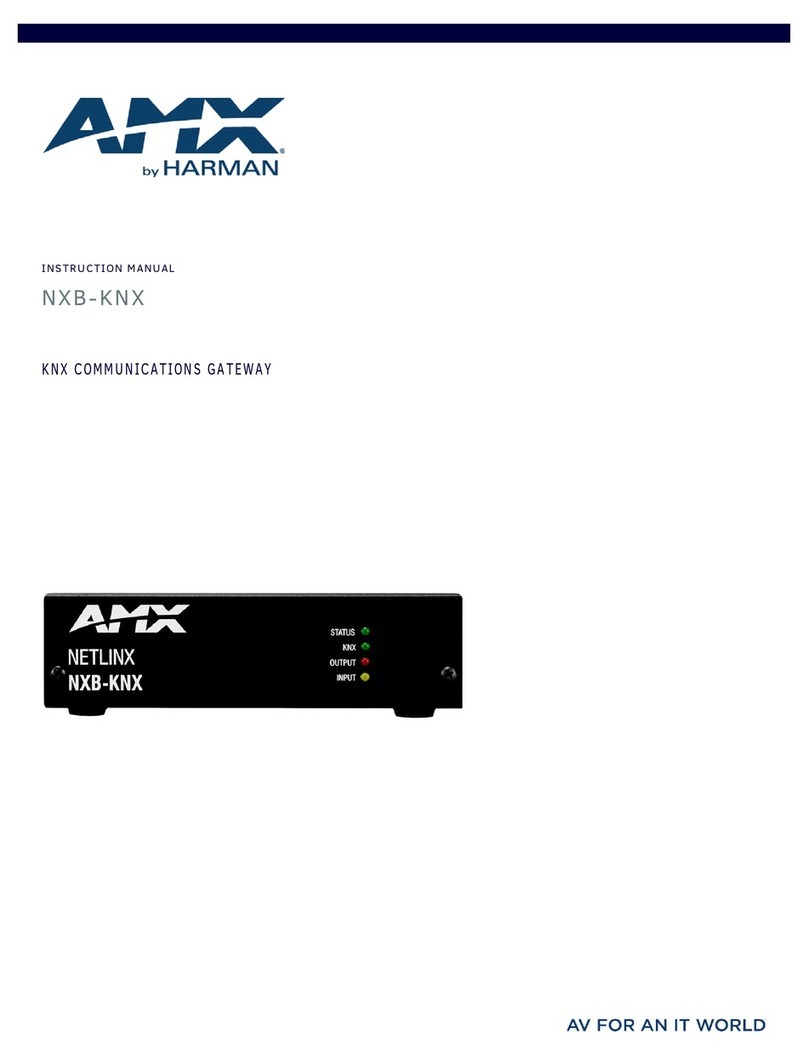© 2015 Harman. All rights reserved. NetLinx, AMX, AV FOR AN IT WORLD, and HARMAN, and their respective logos are registered trademarks of
HARMAN. Oracle, Java and any other company or brand name referenced may be trademarks/registered trademarks of their respective companies.
AMX does not assume responsibility for errors or omissions. AMX also reserves the right to alter specifications without prior notice at any time.
The AMX Warranty and Return Policy and related documents can be viewed/downloaded at www.amx.com.
3000 RESEARCH DRIVE, RICHARDSON, TX 75082 AMX.com | 800.222.0193 | 469.624.8000 | +1.469.624.7400 | fax 469.624.7153
AMX (UK) LTD, AMX by HARMAN - Unit C, Auster Road, Clifton Moor, York, YO30 4GD United Kingdom • +44 1904-343-100 • www.amx.com/eu/
Last Revised: 11/06/2015
Installation
1. Find a suitable location for the NXB-CCG.
NOTE: Proper orientation of the antenna helps ensure maximum range and the best
performance. The NXB-CCG should be positioned centrally to the devices being
controlled, and as high and clear of obstructions as possible. For best performance,
the antenna should be positioned vertically (tip up or down, not sideways). Try to
keep the antenna at least 2 feet from metallic objects.
2. Mount vertically or horizontally (FIG. 3), using two #6 (M3) screws. When
mounting, allow 7 in (177.8 mm) clearance for the antenna and ensure
convenient access to the power plug. In order to achieve proper RF performance,
do not mount unit in a metal enclosure.
3. Attach the DC adapter cord to the power jack on the NXB-CCG and insert the DC
adapter plug into a receptacle.
4. Use CAT5 Ethernet cable to connect the NXB-CCG to the chosen network’s Master.
Please refer to the Ethernet Pin Numbering diagram (FIG. 5).
5. Clip the included CAT5 Suppression Ferrite around the Ethernet cable, 2 to 3
inches (51-76 mm) from the NXB-CCG’s Ethernet port (FIG. 4).
Returning an NXB-CCG to Factory Default Settings
Note: Returning an NXB-CCG to factory default settings will erase all programming from
it and will require the device to be reprogrammed into the system. Devices connected to
the NXB-CCG will need to be reset separately to their factory defaults before they can be
reconnected.
1. Press and hold the Reset button (FIG. 1) on the device for 20 seconds.
2. The Power/Status LED will start flashing slowly for approximately10 seconds,
after which it will start rapidly flashing for approximately 20 seconds and then
remain on.
3. The device has been returned to its factory default settings.
Ethernet Pin Numbering
The numbering for pins in the Ethernet port is as follows:
Web Interface Pages
The NXB-CCG feature a built-in zero-configuration networking client that allows you to
determine the unit’s IP address via NetLinx Studio v3.0 (or higher), or a similar zero-
configuration client or browser. Entering the device’s IP address in an enabled browser
(Microsoft Internet Explorer, Mozilla Firefox and Apple Safari for PCs and Firefox and
Safari for Macintoshes) allows the device to be accessed in that browser. Once contact
is established, and a username and password entered, the Web interface pages may be
reached and updated.
Zero-configuration (or Zero-Config) technology provides a general method to discover
services on a local area network. In essence, it allows you to set up a network without
any configuration.
Accessing the Web Interface Pages
NOTE: This product contains licensed software; see the SOFTWARE NOTICES AND
LICENSES link on the web page interface login screen for software notices and license
information.
To access the Web interface pages:
1. From any computer or Netbook that has access to the LAN on which the NXB-
CCG, open a web browser and type the IP address of the target NXB-CCG unit in
the Address Bar.
2. In the Login page, enter your username and password. (The default username and
password are admin and 1988.)
Conf iguring the NXB-CCG
Once logged in, the Web interface automatically opens to the Settings tab of the
Configure page. From here, the administrator may access other tabs and pages to add
or change Web and integration logins and passwords, change network or security
settings, add devices to a network, or control the programming of buttons on an
individual device.
Adding Integration Logins
To add a new user login:
1. From the Configure page, select the Integration Logins tab.
2. Click the New Integration Login button.
3. Enter the new username and password and click Create.
NOTE: The user login must be alphanumeric, with no spaces or punctuation.
4. The new username will appear in the Integration Logins tab.
Changing Integration Passwords
To change a user’s password:
1. From the Configure page, select the Integration Logins tab.
2. In the appropriate user entry, select Change Password.
3. Enter the new password and click Change.
4. The new password is now enabled.
Removing Integration Logins
To re mo ve a u s er lo gi n :
1. From the Configure page, select the Integration Logins tab.
2. In the appropriate user entry, select Delete User.
3. Confirm that you wish to remove this user by clicking Yes.
For more information on using the Web interface pages, please refer to the NXB-CCG
Operation Reference Guide, available from www.amx.com.
FIG. 3 INSTALLATION DIAGRAM
FIG. 4 INSTALLING THE CAT5 SUPPRESSION FERRITE
Vertical
Horizontal
Wall
Level Surface
1”
(2.54 cm)
2.62”
(6.70 cm)
Underside
of NXB-CCG
ETHERNET PIN NUMBERING
Ethernet: Pin #:
T+Ve 1
T-Ve 2
R+Ve 3
R-Ve 6